Preface
Emergency First Aid
Importer to the EU
Environmental Information
Contents
Notes, Cautions and Warnings
Introduction
Printer overview
Front view
Rear view
Changing the display language
Paper recommendations
Cassette trays
Multi purpose tray
Face down stacker
Face up stacker
Duplex unit
Loading paper
Cassette trays
Multi purpose tray
Printer settings in Windows
Printing preferences in Windows applications
Setup tab
Job options tab
Colour tab
Setting from Windows control panel
General tab
Advanced tab
Device options tab
Printer settings in Mac
Mac OS 9
Choosing Printing Options
Changing the default print settings
Page Setup Options - General
Page Setup Options - Layout
Page Setup Options - Custom Paper Size
Print Options - General
Print Options - Print Control
Print Options - Colour
Print Options - Layout
Print Options - Options
Print Options - Select Panel Language
Print Options - Watermark
Print Options - Information
Mac OS X
Setting Printing Options
Setting Printing Options - Saving Driver settings
Changing the default printer and paper size
Page setup options
Print options
Printer setup options
Colour printing
Factors that affect the appearance of prints
Tips for printing in colour
Printing photographic images
Printing from office applications
Printing specific colours (e.g. a company logo)
Adjusting the brightness or intensity of a print
Accessing the colour matching options
Setting the colour matching options
Using the colour swatch feature
Using the Colour Correct Utility
Menu functions
Operator Panel:
How to change the settings - User
How to change the settings - Administrator
Menus
Information menu
Print menu
Media menu
Colour menu
System configuration menu
USB menu
Network menu
Memory menu
System Adjust menu
Maintenance menu
Usage menu
Replacing consumable items
Consumable order details
Toner cartridge replacement
Image drum replacement
Transfer belt replacement
Fuser replacement
Cleaning the LED head
Installing upgrades
Duplex unit
Additional paper tray
Adjusting Windows printer drivers
Clearing paper jams
Major printer components and paper path
Paper sensor error codes
Specifications
Index
Oki contact details
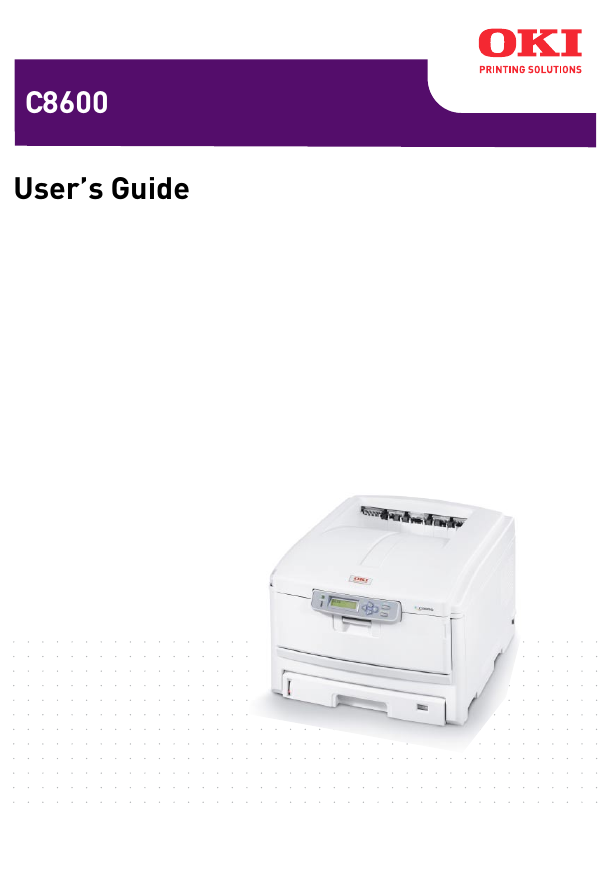

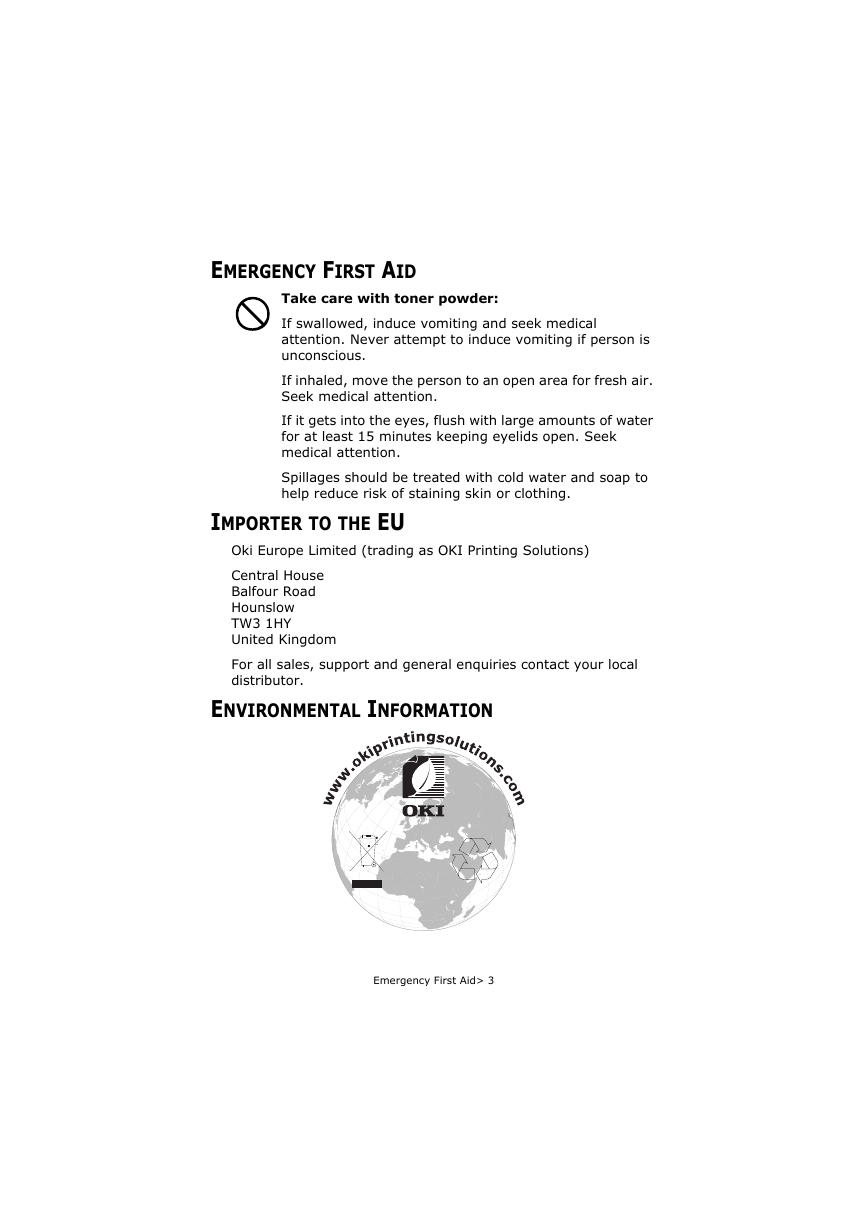
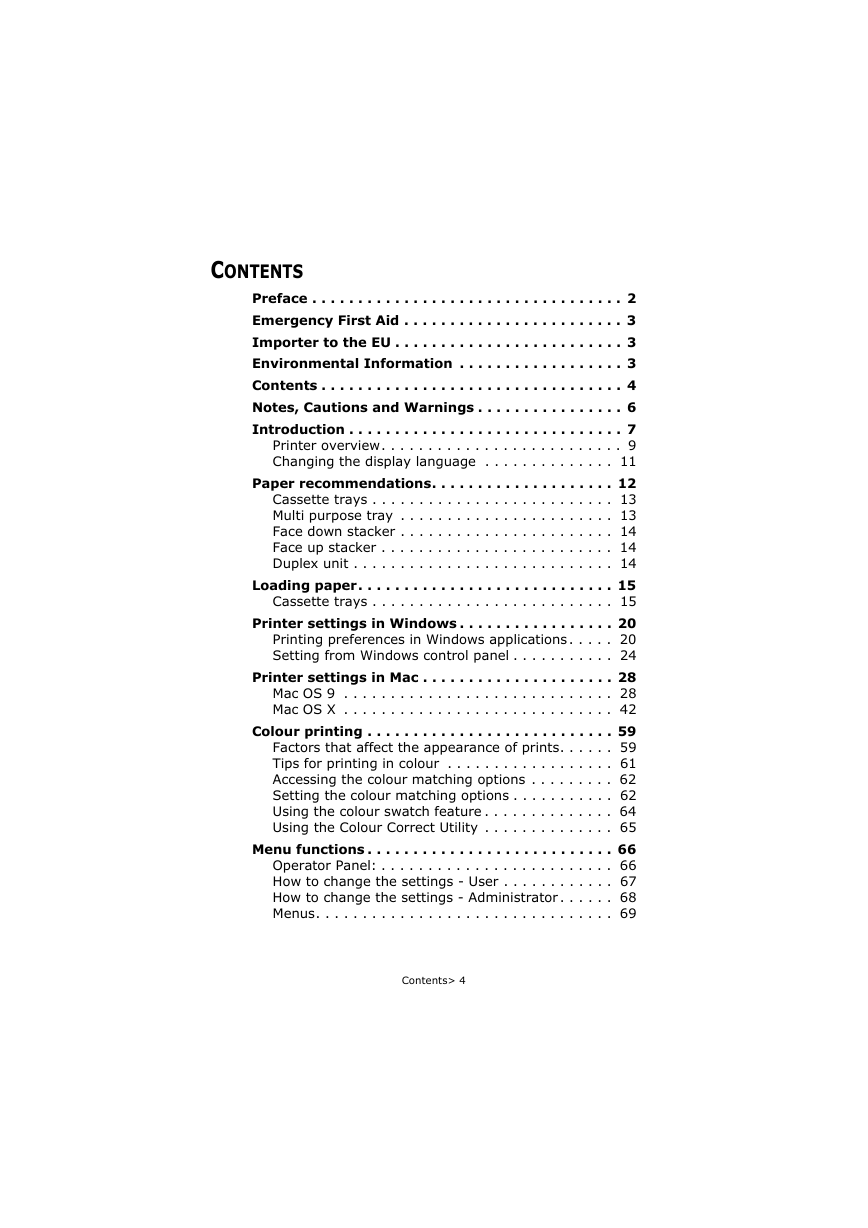
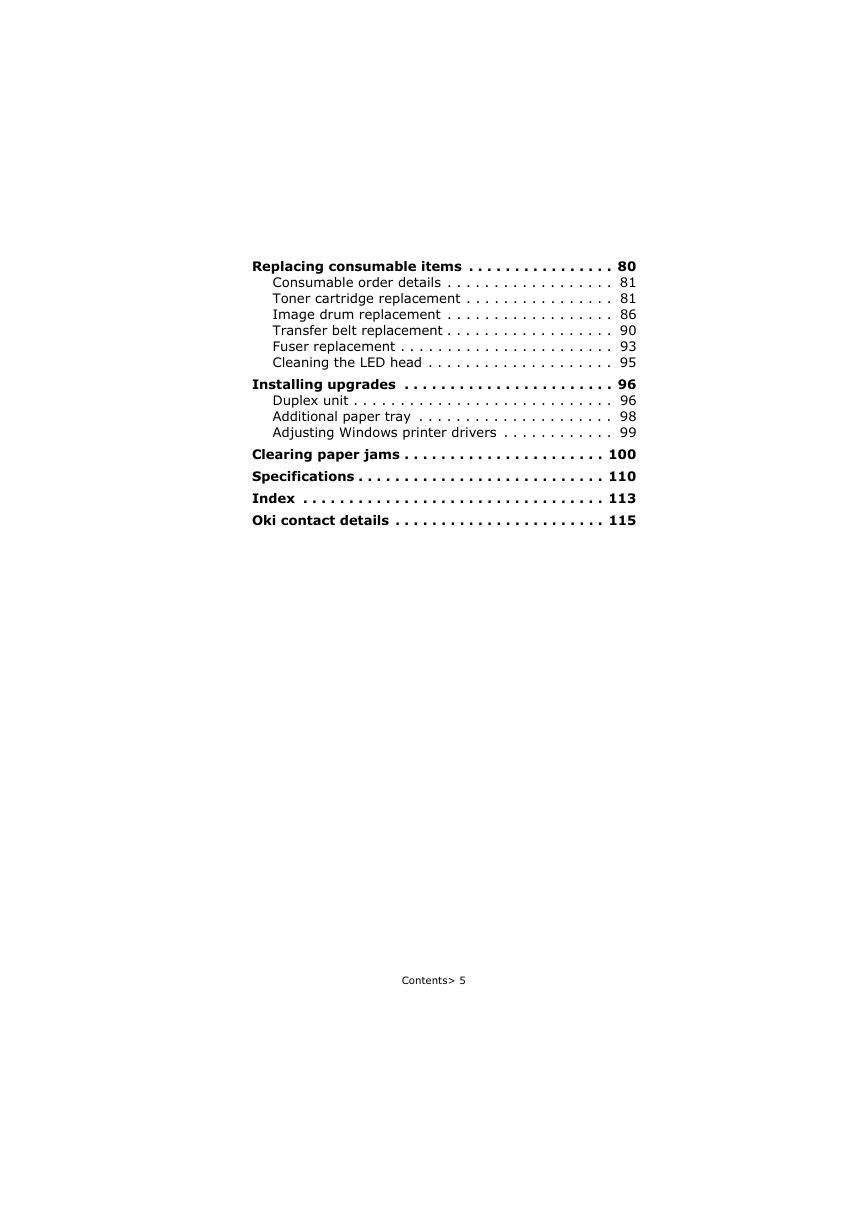
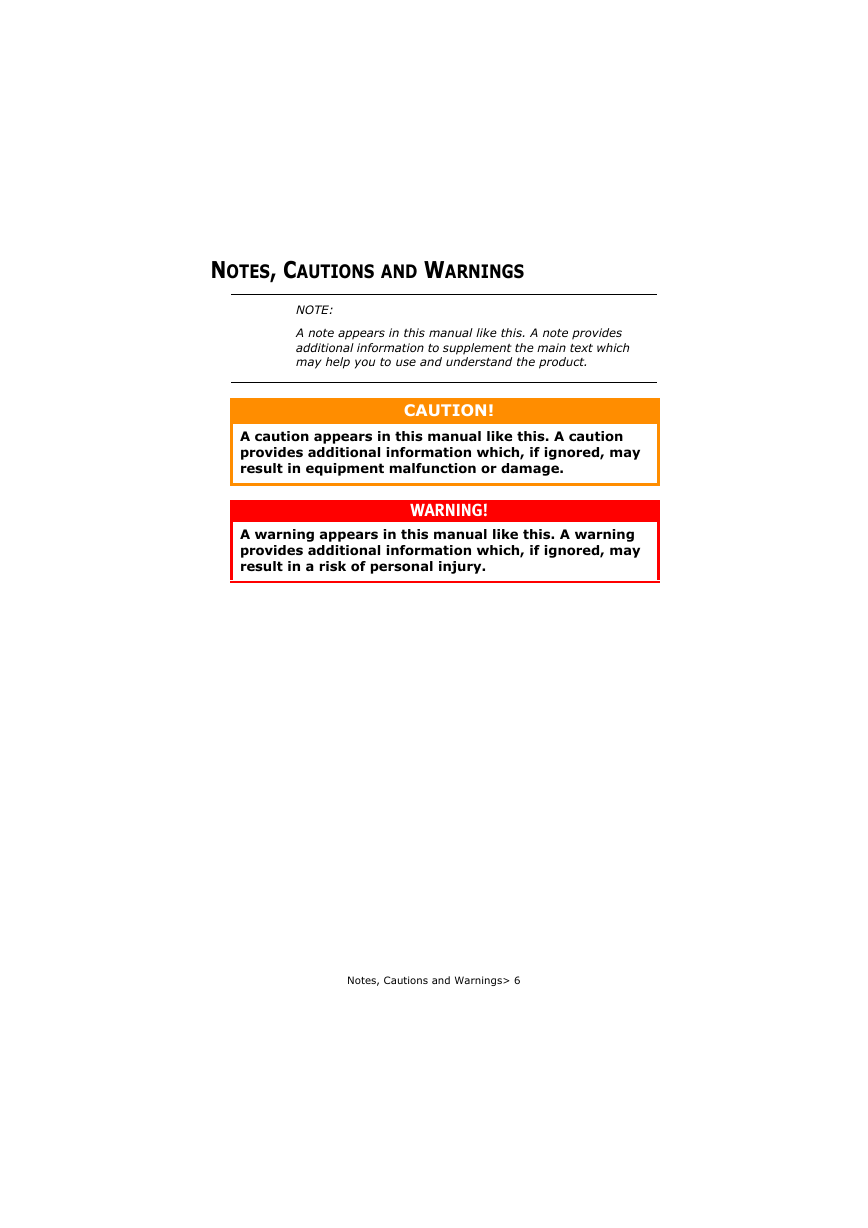
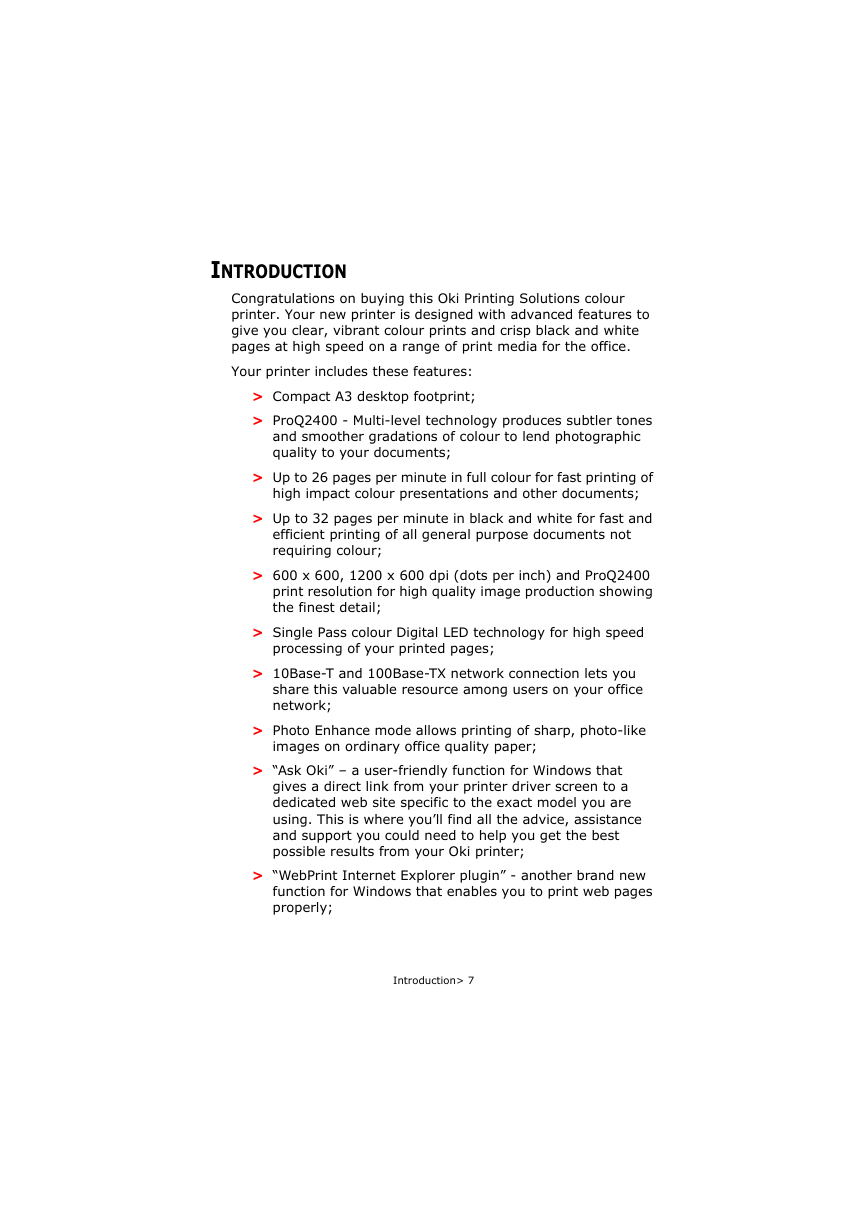

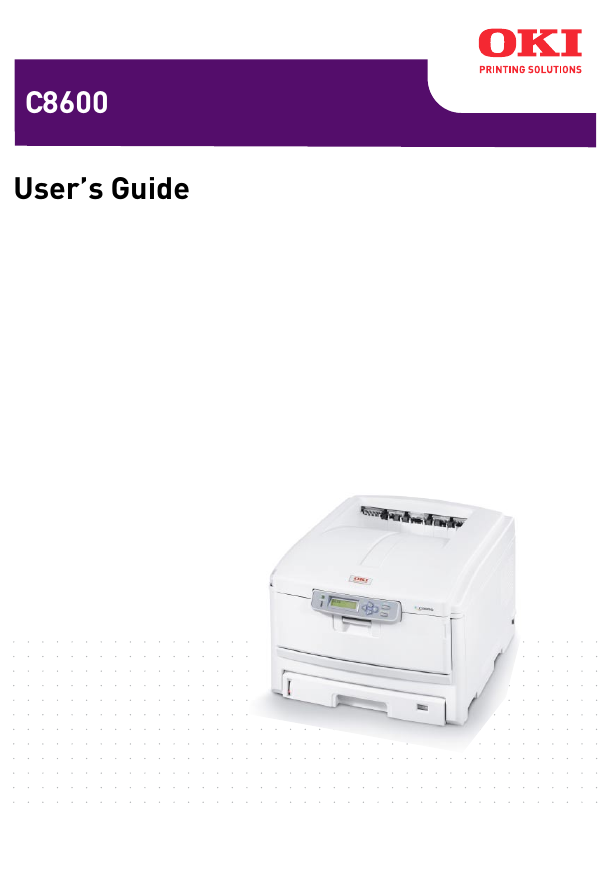

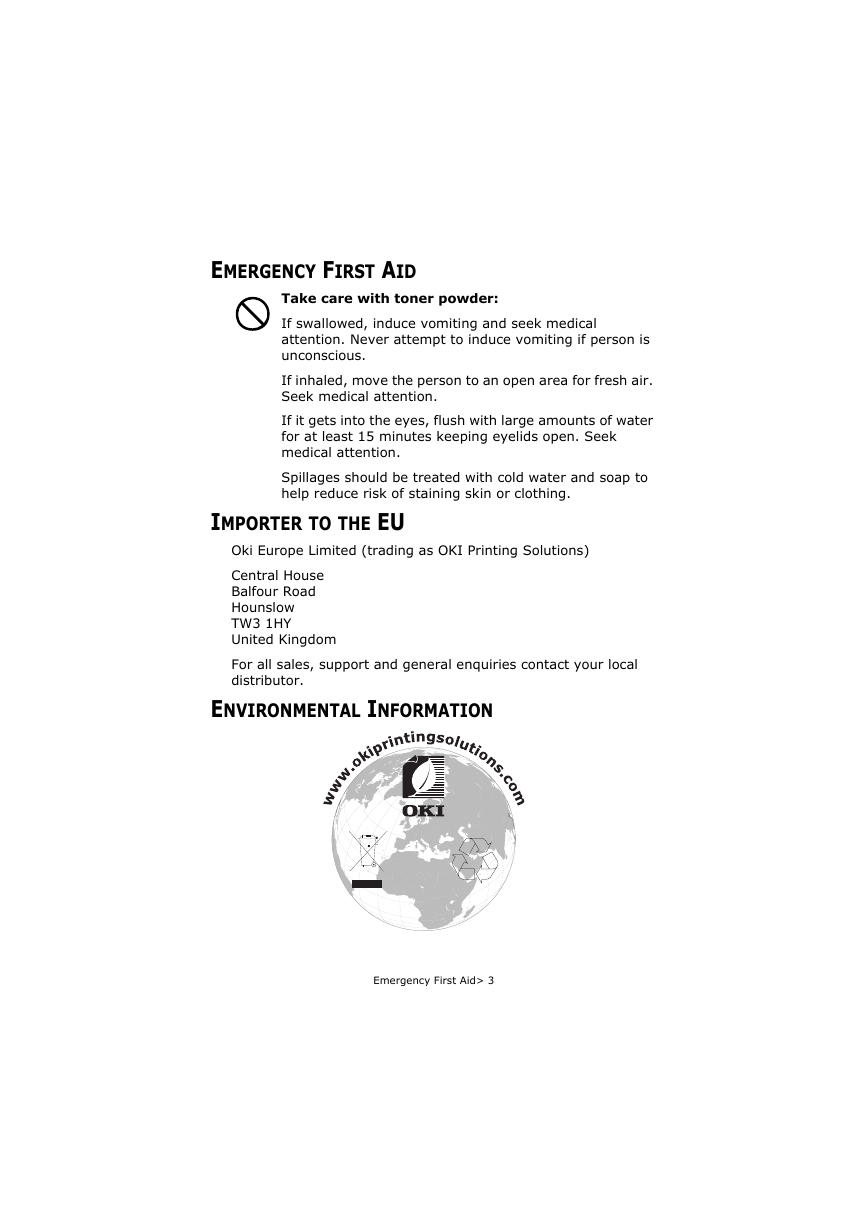
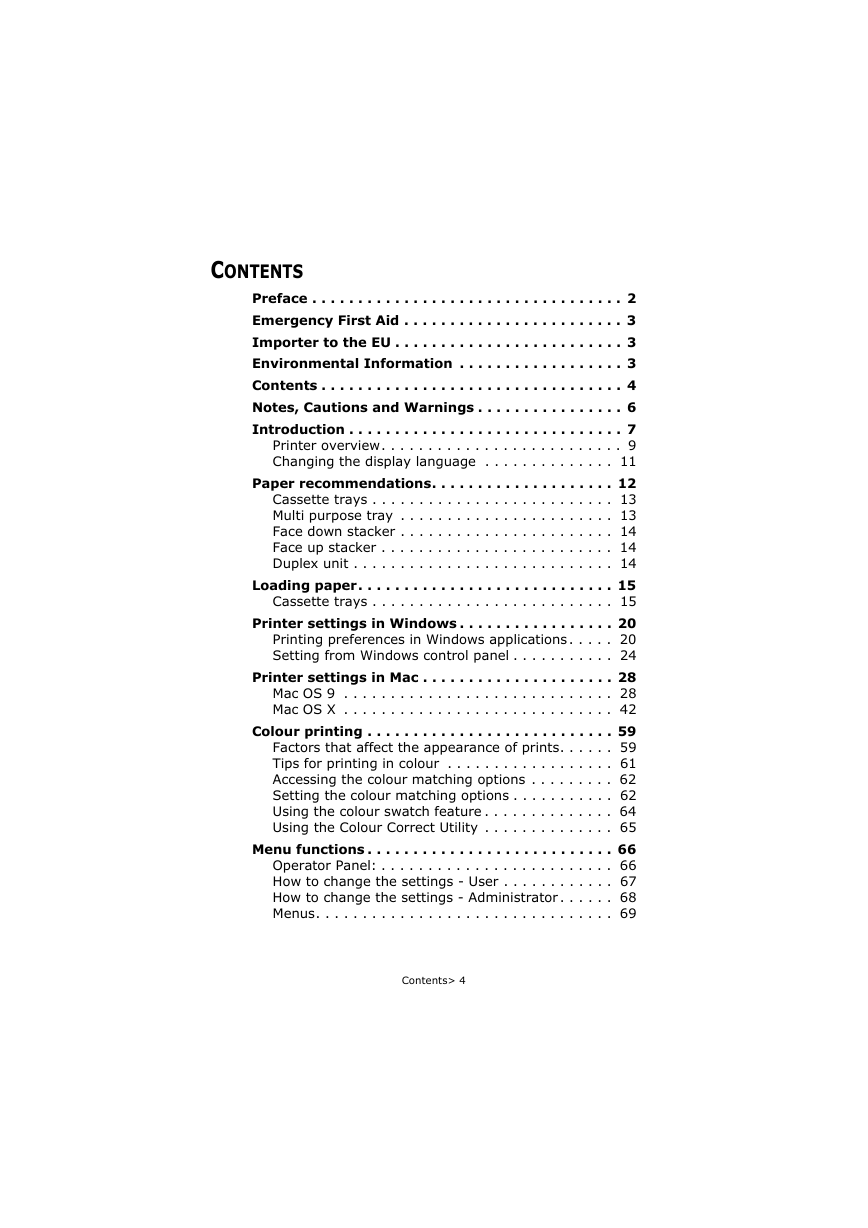
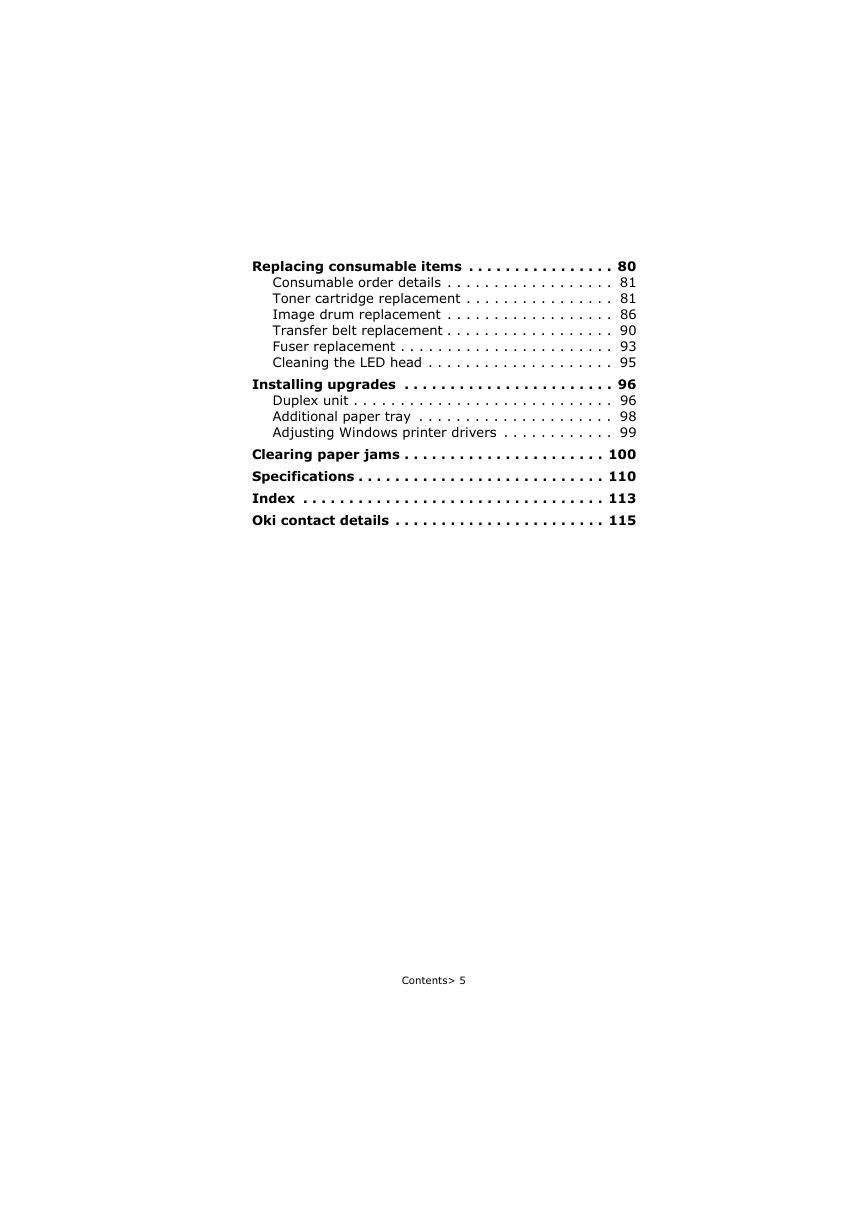
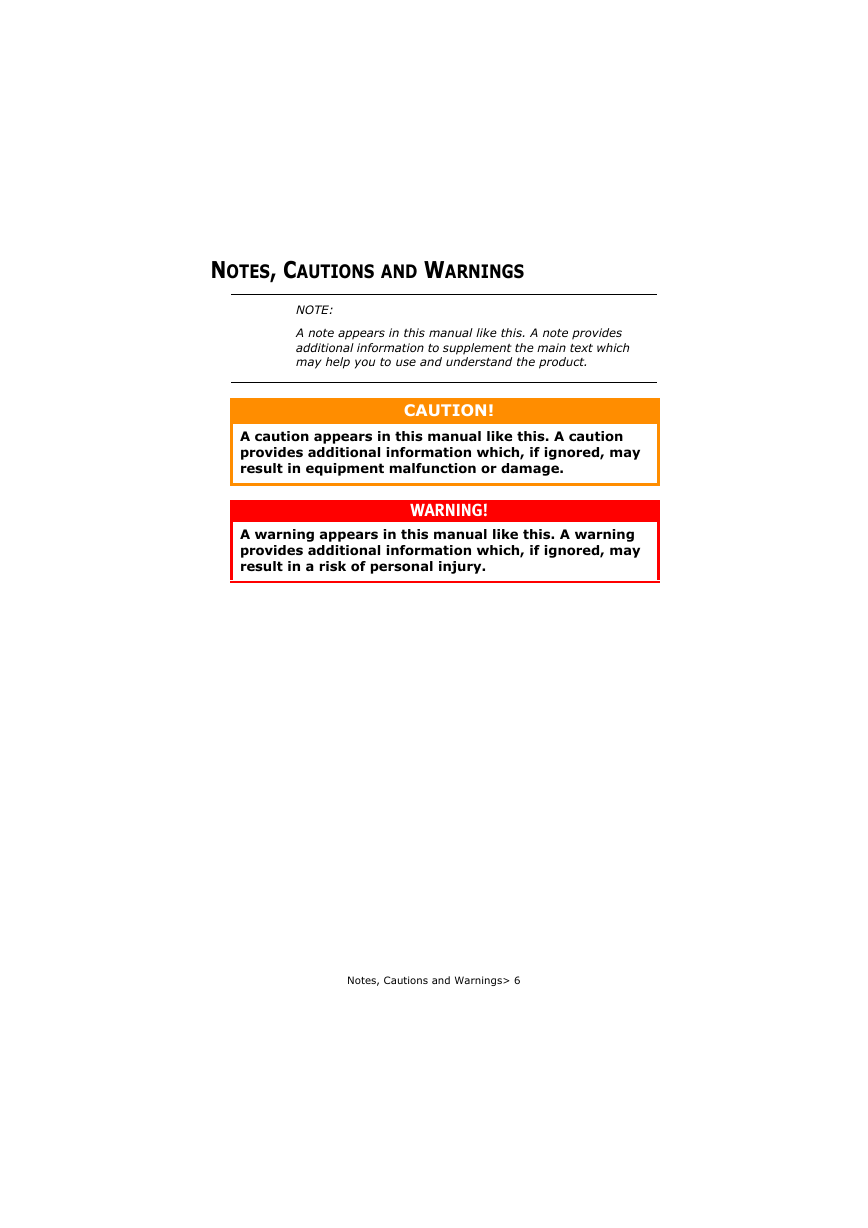
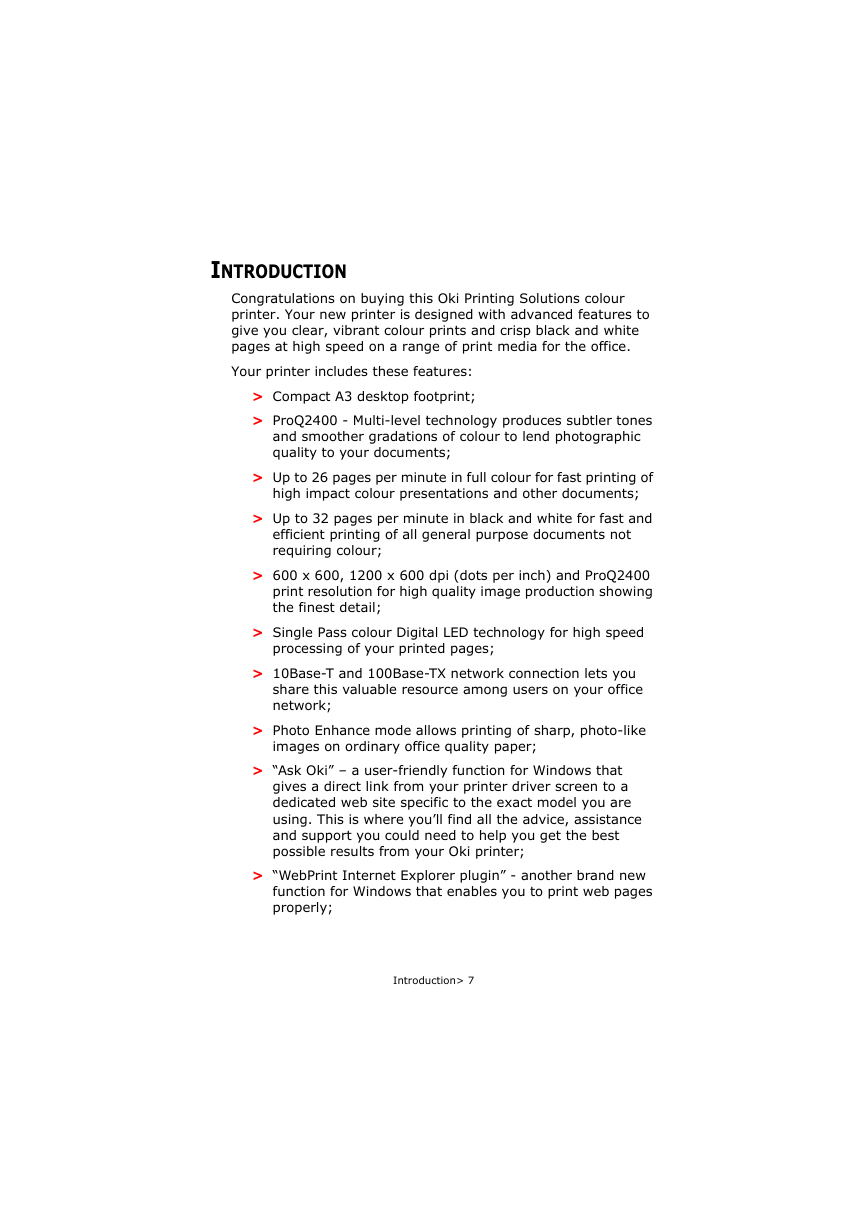

 2023年江西萍乡中考道德与法治真题及答案.doc
2023年江西萍乡中考道德与法治真题及答案.doc 2012年重庆南川中考生物真题及答案.doc
2012年重庆南川中考生物真题及答案.doc 2013年江西师范大学地理学综合及文艺理论基础考研真题.doc
2013年江西师范大学地理学综合及文艺理论基础考研真题.doc 2020年四川甘孜小升初语文真题及答案I卷.doc
2020年四川甘孜小升初语文真题及答案I卷.doc 2020年注册岩土工程师专业基础考试真题及答案.doc
2020年注册岩土工程师专业基础考试真题及答案.doc 2023-2024学年福建省厦门市九年级上学期数学月考试题及答案.doc
2023-2024学年福建省厦门市九年级上学期数学月考试题及答案.doc 2021-2022学年辽宁省沈阳市大东区九年级上学期语文期末试题及答案.doc
2021-2022学年辽宁省沈阳市大东区九年级上学期语文期末试题及答案.doc 2022-2023学年北京东城区初三第一学期物理期末试卷及答案.doc
2022-2023学年北京东城区初三第一学期物理期末试卷及答案.doc 2018上半年江西教师资格初中地理学科知识与教学能力真题及答案.doc
2018上半年江西教师资格初中地理学科知识与教学能力真题及答案.doc 2012年河北国家公务员申论考试真题及答案-省级.doc
2012年河北国家公务员申论考试真题及答案-省级.doc 2020-2021学年江苏省扬州市江都区邵樊片九年级上学期数学第一次质量检测试题及答案.doc
2020-2021学年江苏省扬州市江都区邵樊片九年级上学期数学第一次质量检测试题及答案.doc 2022下半年黑龙江教师资格证中学综合素质真题及答案.doc
2022下半年黑龙江教师资格证中学综合素质真题及答案.doc