Dear Customer,
About this User Manual
Symbols Used
Installation guide
Contained in the packing
Attaching the Paper Tray
Inserting Paper
Connecting the Handset
Connecting the Telephone Cord
Ireland
Connecting the Power Cord
Initial Installation
Selecting the Language
Selecting the Country
Entering Your Number
Entering Your Name
Entering the Time and Date
Inserting batteries in cordless telephone
Putting cordless telephone in operation
Overview
Overview of the Menu Functions
1 Telephone Book
2 Calls
3 Fax
4 Miscellaneous
5 Fax Switch
6 SMS
7 Answering Machine
8 Cordless Telephone
9 Settings
Machine Overview
Cordless telephone panel
Monochrome Dect
Colour Dect
Panel
General Safety Information
Setting Up the Machine
Power Supply
Repairs
Consumable Materials
Cordless Telephone
1 Telephone functions
Making Telephone Calls on the Machine
Chain Dialling
Inserting a Dialling Pause
Putting a call from cordless telephone
Looking up numbers
Other telephone calls
On the device
On the cordless telephone
Switching call waiting on/off
Hands-free
On the device
On the cordless telephone
Mute mode
On the device
On the cordless telephone
Recording a telephone conversation
Forwarding a call
From device
From the cordless telephone
Placing internal calls
From device
From the cordless telephone
Calling Line Identification (CLIP)
Missed Calls
On the device
On the cordless telephone
2 Telephone book of the device
Saving Entries
Editing an Entry
Deleting an Entry
Groups
Adding Group Entries
Displaying Group Entries
Deleting Individual or All Group Entries
Speed dialling
Assigning or editing speed dial entry
Deleting a speed dial entry
3 Telephone book of the cordless telephone
Saving entry
Editing entry
Deleting an entry
Adding an additional number
Changing the ringer tone
Calling options
Telephone book entries on the device
Telephone book entries of the cordless telephone
4 Cordless telephone
Looking for cordless telephone
Switching on and off
Navigating in the menu
Keypad lock
On monochrome Dect
On colour Dect
Activating emergency call number
On monochrome Dect
On colour Dect
Additional functions
Alarm:
Timer
Birthday reminder
Acoustic room monitoring
5 Answering Machine
Switching on and off
On the device
On the cordless telephone
Editing the outgoing message
On the device
On the cordless telephone
Listening to messages
On the device
On the cordless telephone
Deleting messages
On the device
On the cordless telephone
Setting up forwarding and remote access
Entering the Access Code
Forwarding Messages
Using the Remote Control
Remote Control Functions
Recording internal memos
On the device
On the cordless telephone
Modifying the settings
Entering the VIP Code
Setting the Recording Length
6 Fax
Sending fax
Manually Sending a Fax
Broadcasting
Entering Recipients Individually
Sending a Fax to a Group
Delayed Fax Transmission
Receiving Faxes
Polling Faxes
Polling Faxes Directly
Polling Secure Faxes
Sending Faxes via Polling
Using Fax Templates
7 Copier
Inserting Documents
Creating a Copy
Creating Multiple Copies
8 SMS
SMS Requirements
Sending SMS
On the device
On the cordless telephone
Notification by SMS
Receiving an SMS
Reading an SMS
On the device
On the cordless telephone
Calling SMS functions
On the device
On the cordless telephone
Printing an SMS
Deleting SMS
On the device
On the cordless telephone
Modifying the settings
Changing Send and Receive Numbers
Switching Off Automatic Printing
Switching SMS Reception On and Off
9 Fun and Games
Sudoku
Printing a Game
Printing the Last Game Again
Printing the Solution
Sudoku for Every Day
10 Settings on the device
Entering the Time and Date
Selecting the Language
Selecting the Country
Entering Your Number
Entering Your Name
Setting the Contrast
Lowering the Transmission Speed
Switching Page Adjustment On and Off
Setting Ring Tones
Selecting the Ring Tone
Setting the Volume
Configuring the Fax Switch
Configuring Day Mode
Configuring Night Mode
Setting the Timer
Special Settings
Printing Lists and Help Pages
Printing Numbers and Entries
Printing the Call List
Printing the Telephone Book
Printing the Fax Journal
Printing a Transmission Report
Printing Help Pages
Starting the Initial Installation
Checking the Firmware Version
11 Settings on the cordless telephone
Selecting the language
Changing the wallpaper
Changing the menu colours
Setting the contrast
Setting the ring tone
On Monochrome Dect
On Colour Dect
Turning key-tones and signal- tones on and off
On Monochrome Dect
On Colour Dect
Switching silent mode on/off
On monochrome Dect
On colour Dect
Programmable buttons
Programming the keys
Automatic picking up and hanging up the phone
Switching automatic picking up on/off
Switching automatic picking up on/off
Resetting the cordless telephone
Displaying call logs and events
Calling call logs
Calling events
Setting up the display
12 Telephone Lines and Additional Devices
Configuring Telephone Lines and Services
Private Branch Exchanges
DSL Connection
ISDN Connection
Voice Mailbox
Registering and de-registering additional cordless telephones
Registering cordless telephone
De-registering cordless telephone
Registering the cordless telephone with other devices
Setting the preferred base unit
Connecting Additional Devices
Connection to the device
Connection to the Telephone Line
Using Additional Telephones (Easylink)
Starting Fax Reception
Taking Over the Line
Changing Codes
13 Service
Changing the ink film
Checking the Ink Film Reserve
Changing the batteries in the cordless telephone
Displaying the battery charge
Fixing a Paper Jam
Fixing a Document Jam
Cleaning
Using Service Codes
Power Cycling
14 Appendix
Technical Data
Standards
Scanner
Memory
Telephone
Cordless Telephone
Paper
Document Feeder
Fax
Guarantee
Declaration of Conformity (DoC)
Customer Information
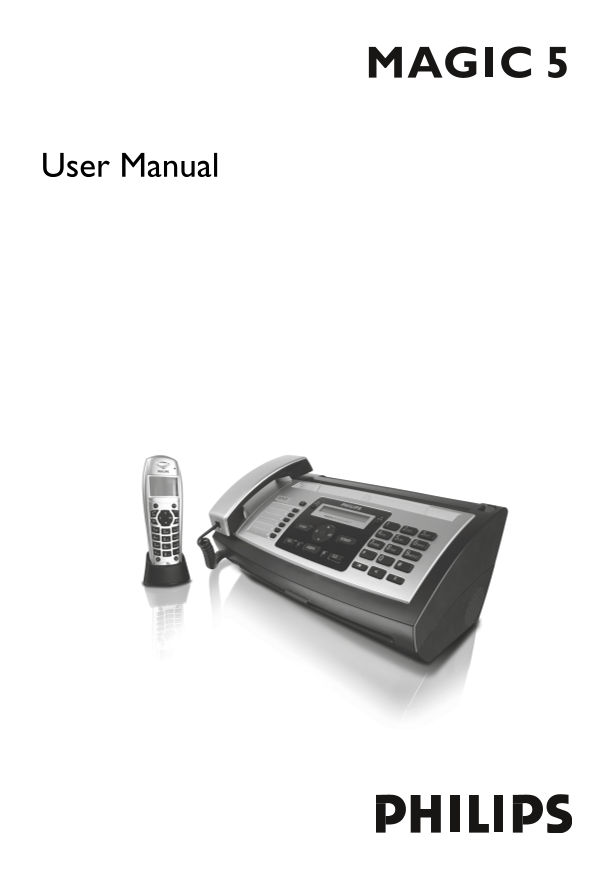


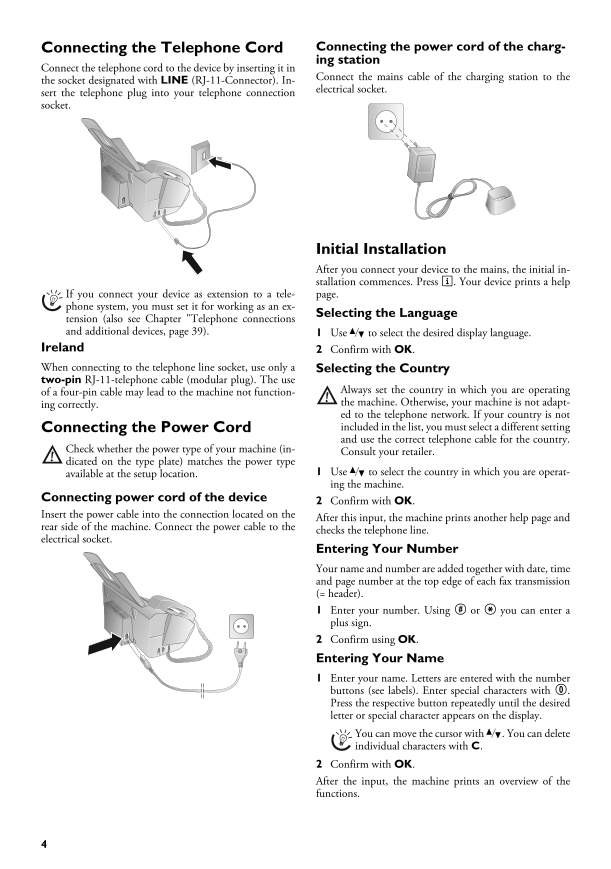
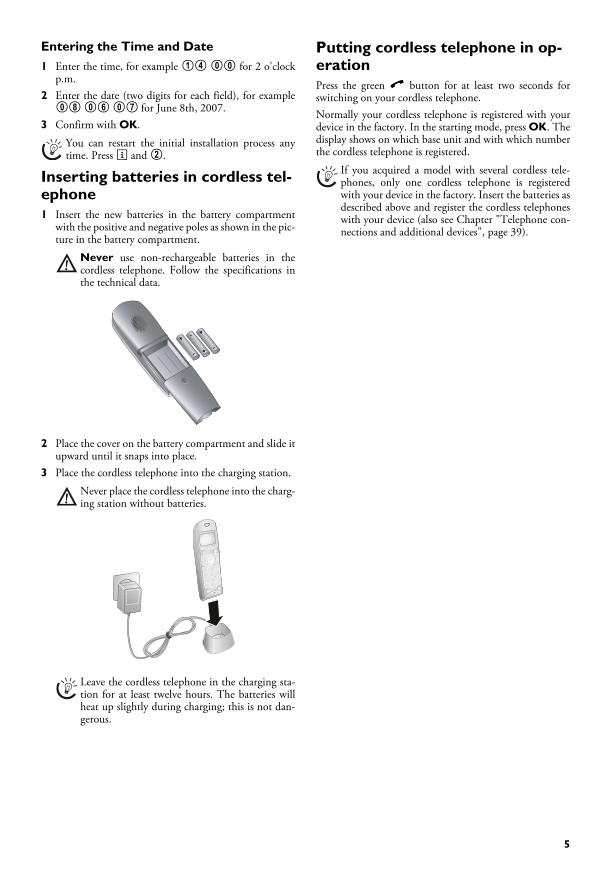
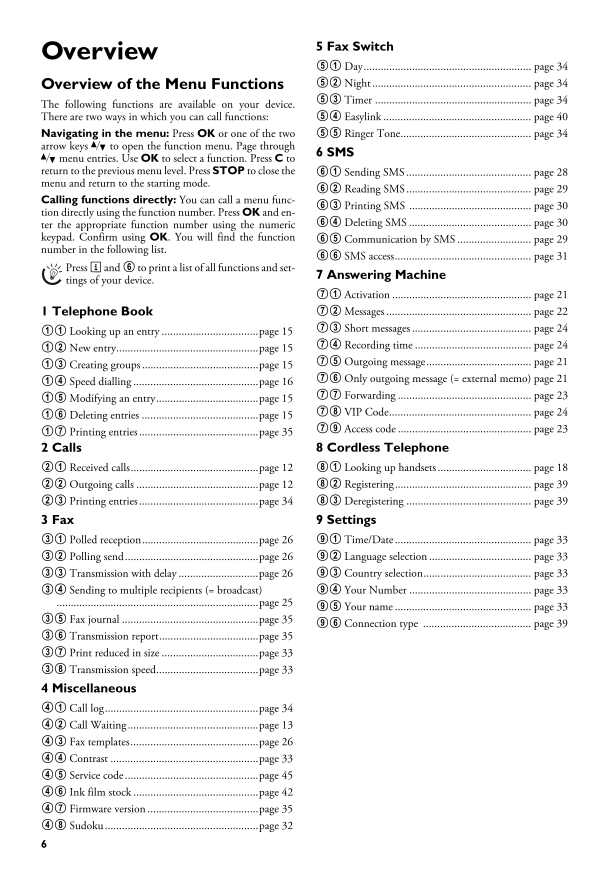
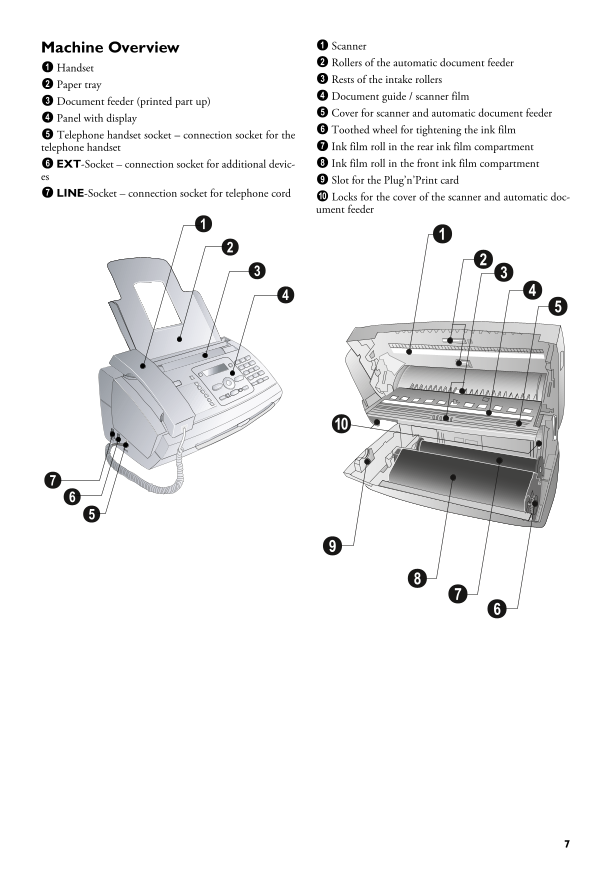
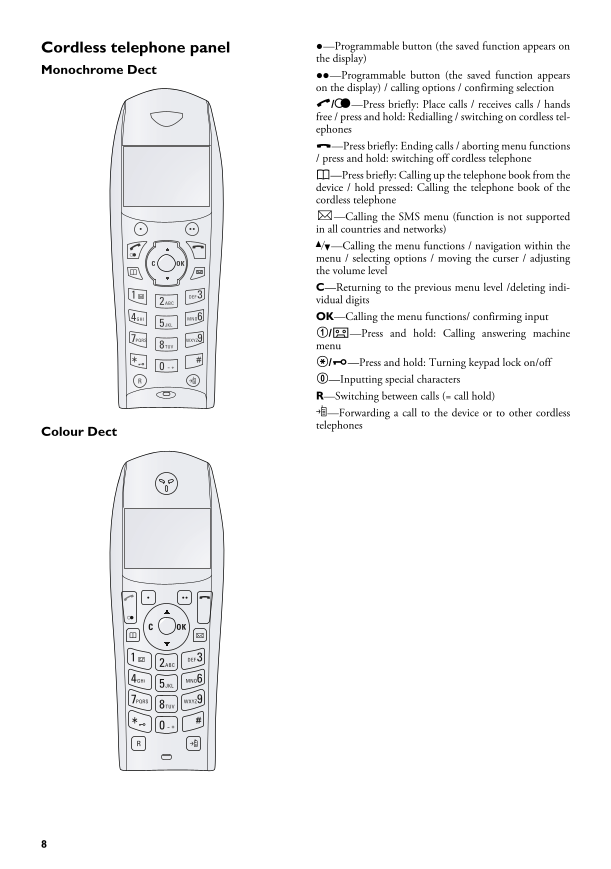
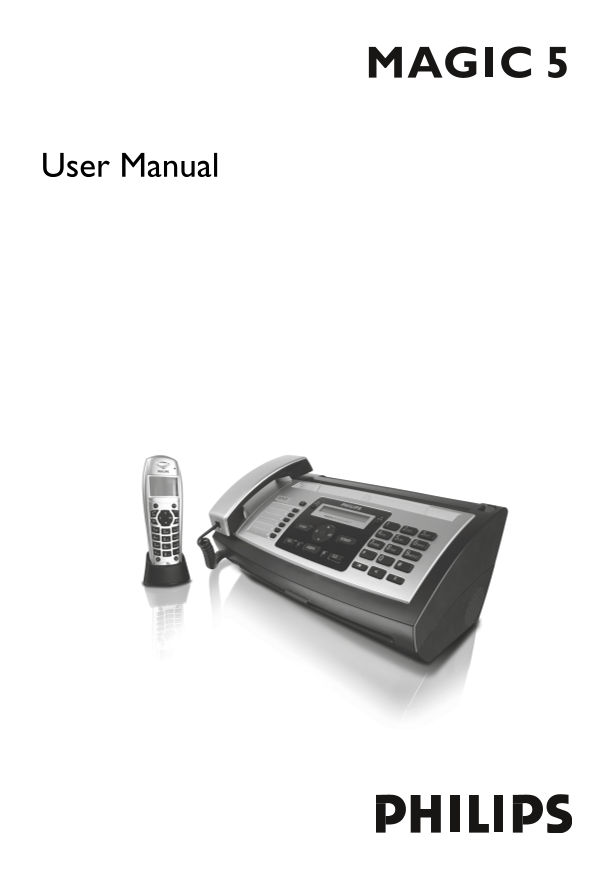


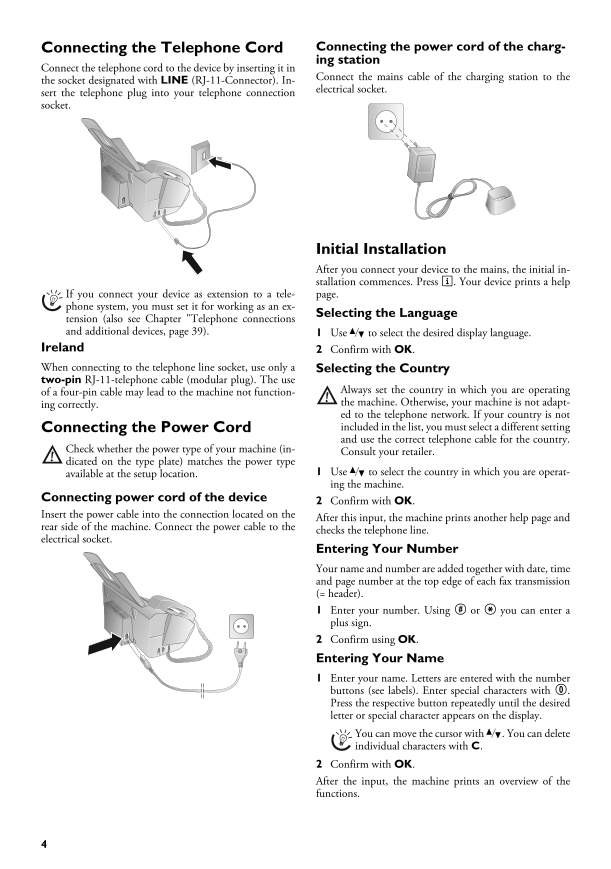
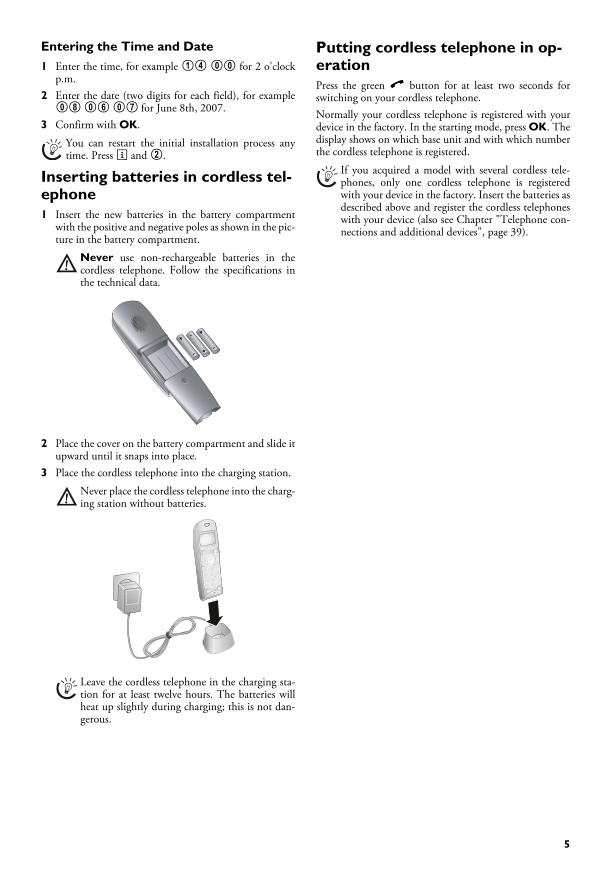
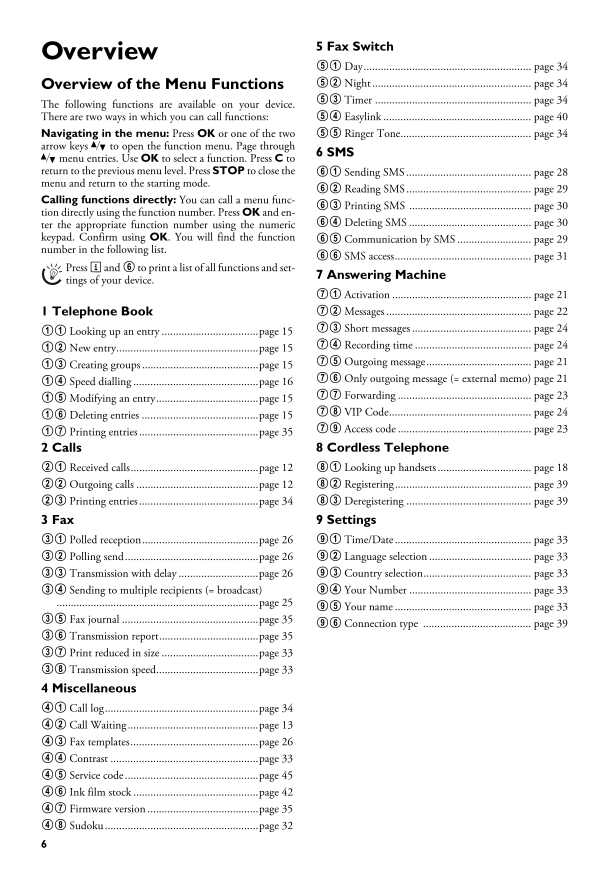
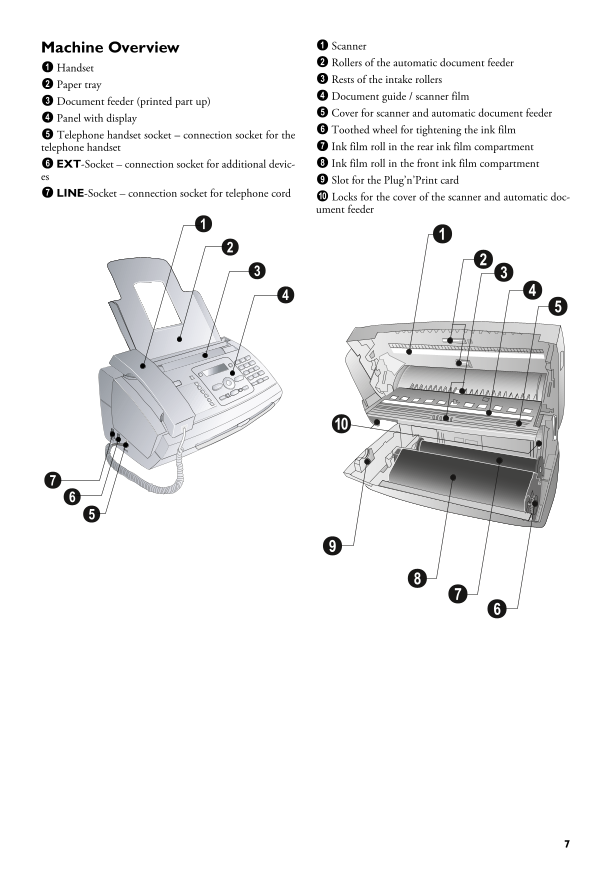
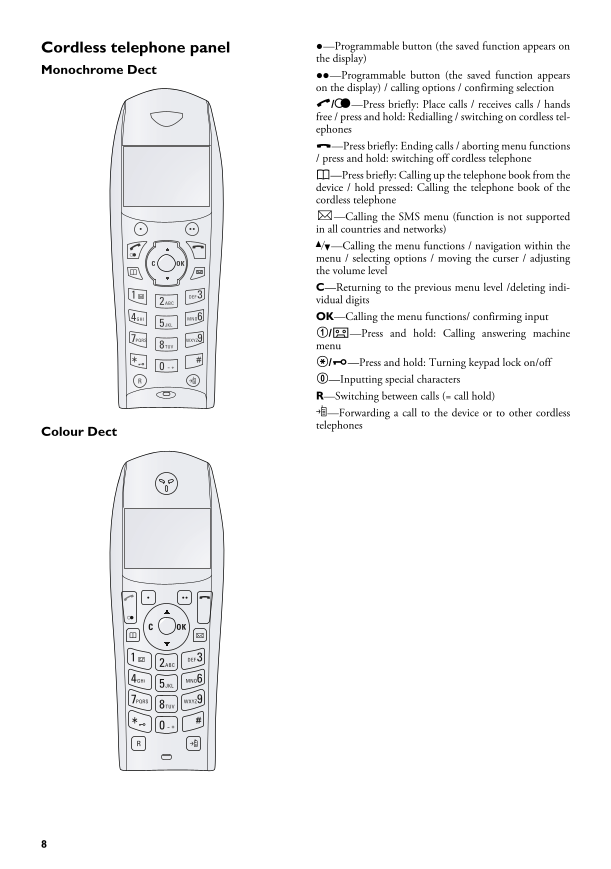
 2023年江西萍乡中考道德与法治真题及答案.doc
2023年江西萍乡中考道德与法治真题及答案.doc 2012年重庆南川中考生物真题及答案.doc
2012年重庆南川中考生物真题及答案.doc 2013年江西师范大学地理学综合及文艺理论基础考研真题.doc
2013年江西师范大学地理学综合及文艺理论基础考研真题.doc 2020年四川甘孜小升初语文真题及答案I卷.doc
2020年四川甘孜小升初语文真题及答案I卷.doc 2020年注册岩土工程师专业基础考试真题及答案.doc
2020年注册岩土工程师专业基础考试真题及答案.doc 2023-2024学年福建省厦门市九年级上学期数学月考试题及答案.doc
2023-2024学年福建省厦门市九年级上学期数学月考试题及答案.doc 2021-2022学年辽宁省沈阳市大东区九年级上学期语文期末试题及答案.doc
2021-2022学年辽宁省沈阳市大东区九年级上学期语文期末试题及答案.doc 2022-2023学年北京东城区初三第一学期物理期末试卷及答案.doc
2022-2023学年北京东城区初三第一学期物理期末试卷及答案.doc 2018上半年江西教师资格初中地理学科知识与教学能力真题及答案.doc
2018上半年江西教师资格初中地理学科知识与教学能力真题及答案.doc 2012年河北国家公务员申论考试真题及答案-省级.doc
2012年河北国家公务员申论考试真题及答案-省级.doc 2020-2021学年江苏省扬州市江都区邵樊片九年级上学期数学第一次质量检测试题及答案.doc
2020-2021学年江苏省扬州市江都区邵樊片九年级上学期数学第一次质量检测试题及答案.doc 2022下半年黑龙江教师资格证中学综合素质真题及答案.doc
2022下半年黑龙江教师资格证中学综合素质真题及答案.doc