Facsimile
Quick Reference Guide
Model No. KX-PW506DL
KX-PW506DW
Main unit:
Portable handset:
KX-PW506
KX-FKN524
KX-PW506DL
Thank you for purchasing a Panasonic facsimile.
Table of Contents
Finding the controls …………………………………………………………… 2
Installations and connections ………………………………………………… 4
Setting the date and time ……………………………………………………… 7
Setting your facsimile telephone number …………………………………… 7
Setting your logo ……………………………………………………………… 8
Character input and command key table …………………………………… 9
Voice guide …………………………………………………………………… 10
Automatic dialing on the main unit ………………………………………… 11
Automatic dialing on the portable handset (KX-FKN524) ……………… 13
Intercom ……………………………………………………………………… 14
Sending faxes ……………………………………………………………… 15
Receiving faxes ……………………………………………………………… 16
Operating the built-in answering device ………………………………… 17
Night mode …………………………………………………………………… 18
Call block …………………………………………………………………… 19
Specifications ……………………………………………………… Back cover
This guide explains some basic features and operations, but not all of them.
For further details, see the Japanese operating instructions.
This product is designed for use in Japan.
Panasonic cannot provide service for this product if used outside Japan.
Any details given in this guide are subject to change without notice.
This unit is equipped with the voice guide features. (Japanese only)
For details about voice guide, please see page 10.
�
Finding the controls
Main unit
1
2
3
4
5
6
7
8
9
10
11
12 13
14
15
16
1 Liquid crystal display
2 Volume/Redial/Phonebook/Set key
To adjust the volume.
To redial the phone numbers in
the redial list. The last 10 phone
numbers dialed are stored in
memory.
To use the phonebook.
To store a parameter.
3 Speed Dialer button
4 Auto Answer button & indicator
—light on: answering device activated.
—light off: used as a regular telephone.
5 Replay button plays back recorded
messages.
Record button records a telephone
conversation.
6 Flash button
(For call waiting service users.)
Clear/Erase button
22
7 Hold button
Call Memory button starts a search in the
Number Display (Caller ID) log.
Call Memory indicator lights when a call
was missed.
(For Number Display service users.)
8 Fax button starts faxing.
9 Copy button starts copying.
10 Stop button
11 Resolution button selects the resolution
when faxing or copying.
Function button initiates programming.
12 Character Input Mode/Edit button
Intercom button
13 Block button for the undesired call
14 Tone button switches to tone dialing.
Night mode button
15 Sharp button
Key lock button can lock the main unit so
that no calls or settings can be made. To
turn key lock on, press this button for about
3 seconds until a single beep is heard.
“
To turn key lock off, press this button for
” is displayed.
about 3 seconds.
16 Monitor button
�
Finding the controls
Portable handset (KX-FKN524)
Ringer indicator flashes when you are receiving
an incoming call or a call is put on hold.
Liquid crystal display
How to use key
Earpiece
● To use the phonebook.
● To redial the phone
numbers in the redial
list. The last 10 phone
numbers dialed are
stored in memory.
● To adjust the volume.
● To make/answer calls.
● To end a call.
● To end or exit from editing
or other operations.
● To put a call on hold.
● To start a search in the
Number Display log.
(For Number Display
service users.)
● To use the speakerphone.
Dial buttons
Tone button
● To switch to tone dialing.
Sharp button
Key lock button
● To lock the portable
handset so that no calls
or setings can be made.
To turn key lock on,
press this button for
about 3 seconds until a
single beep is heard.
● “ ” is displayed.
● To turn key lock off,
press this button for
about 3 seconds.
Portable handset number
(and name)
No link to the main unit
Function menu that is
controlled by or
Battery strength
How to use buttons
and buttons refer to the function
displayed on the bottom of the display.
They function differently depending on
the mode.
● To change your voice.
● To mute your voice to the
other party by pressing this
button for about 2 seconds.
(To release the mute,
press this button again.)
● For call waiting service
users.
● To clear letters/numbers.
● To page the main unit
and/or portable handset(s).
● To change the character
input mode.
33
Microphone
Do not cover the
microphone while
talking.
�
Installations and connections
Installing the ink film
Insert the orange
gear into the left slot
of the main unit.
1 Open the control panel.
2 Open the back cover.
3 Insert the ink film.
Insert the white gear into the right slot
of the main unit.
4 If the ink film is slack, tighten it by
5 Close the back cover pressing
winding this gear (orange).
“ ” down on both sides
until it clicks into place.
6 Close the control panel.
When the unit runs out of ink film, the following message will be displayed.
フィルムガシナクナリマシタ
コウカンシテクダサイシU23
フィルムガシナクナリマシタ
ヒンバン : KX̶FAN190
Install a new ink film.
Replacement ink film:
KX-FAN190 (15 m)
KX-FAN190W (15 m X 2) ¥1,208
¥714
44
・As of October 2006.
・Tax included.
�
Installations and connections
Installing recording paper (A4 size)
1 Open the recording paper tray.
2 Set up the recording paper stands.
Pull out the front stand first.
Recording paper
● Printing side is
on the back.
3 Insert the recording paper into the
recording paper tray. (Up to 15 sheets)
● Fan the stack of recording paper.
Folding the recording paper tray
1 Remove the recording paper and fold the recording
2 Close the recording paper tray.
paper stands in.
55
�
Installations and connections
Connecting the main unit
1 Raise the antenna.
2 Connect the cord and
place the handset on
the main unit.
Telephone line cord
(supplied accessory)
Wall jack
3 Connect the telephone line cord.
Power cord
4 Connect the power cord.
Power outlet
(AC 100 V)
After the Power On...
This unit will automatically select the dialing mode
(Tone/Pulse).
If you can not make a call...
Set the dialing mode with the main unit.
1. Press
2. Press
(Resolution/Function).
.
3. Press
(Search button) repeatedly until the desired
Setting up the portable handset
(KX-FKN524)
1
Ni-MH
2
Battery
3
Terminals
Ni-MH
Power outlet
(AC 100 V)
AC adaptor
Charger
setting is displayed.
Example :
カイセンシュベツ=20
[ ,
, ケ ッテイ ]オス
プッシュ : Tone
20
10
: Pulse (20 PPS)
: Pulse (10 PPS)
4. Press
(Set).
5. Press
(Stop).
6
Plug
4 Charge the battery in the charger for 6 hours.
After your Panasonic battery is fully charged,
it will last up to about 5 hours of conversation.
�
Setting the date and time
Setting your facsimile
telephone number
1 Press
(Resolution/Function).
1 Press
(Resolution/Function).
2 Press
.
キノウ トウロク モード
[▼, ▲]オス
Example : 2006年11月30日
2
15 : 00
Cursor
2 Press
.
キノウ トウロク モード
[▼, ▲]オス
アナタノデンワバンゴウ?
TEL=...........
.
Cursor
3 Enter the correct year/month/day.
Example: December 1, 2006
Press
.
2006年12月01日
1
25 :00
4 Enter the correct hour/minute in a 24-hour clock entry.
Example: 15:45 (3:45 PM)
Press
.
3 Enter your facsimile telephone number, up to
20 digits.
Example: +098 7654··
アナタノデンワバンゴウ?
TEL=+09807654 ..
The
(Tone) button replaces
the digit with “+”.
5 Press
(Set).
2006年12月01日
2
15 :45
トウロク シマシタ
2
2006年12月01日
15 : 45
The
(Hold/Call memory) button
replaces the digit with a space.
4 Press
(Set).
トウロクアシマシタ
アナタノデンワバンゴウ?
TEL=0098 7654 ..
+
6 Press
(Stop).
Example :
12月 1日 15 : 45
ヨウケン ロクオン
0 ケン
5 Press
(Stop).
Example :
12月 1日 15 : 45
ヨウケン ロクオン
0 ケン
7
�
Setting your logo
1 Press
(Resolution/Function).
2 Press
.
キノウ トウロク モード
[▼, ▲]オス
アナタノナマエ? [カナ]
Cursor
3 Enter your logo, up to 30 characters, using the dial
keypad.
To enter English characters easily, press
(Character input mode/Edit/Intercom) repeatedly
and select “AB” (English and sign input mode).
For details, see the table on page 9 for instructions.
Example: Micah
1. Press
once.
2. Press
six times.
3. Press
six times.
アナタノナマエ? [AB]
MM
Cursor
アナタノナマエ? [AB]
Mii
アナタノナマエ? [AB]
Micc
4. Press
to move the cursor to the next space
and press
four times.
5. Press
five times.
4 Press
(Set).
アナタノナマエ? [AB]
Micaa
アナタノナマエ? [AB]
Micahh
トウロクアシマシタ
アナタノナマエ? [カナ]
Micah
M
5 Press
(Stop).
Example :
12月 1日 15 : 45
ヨウケン ロクオン
0 ケン
8
�
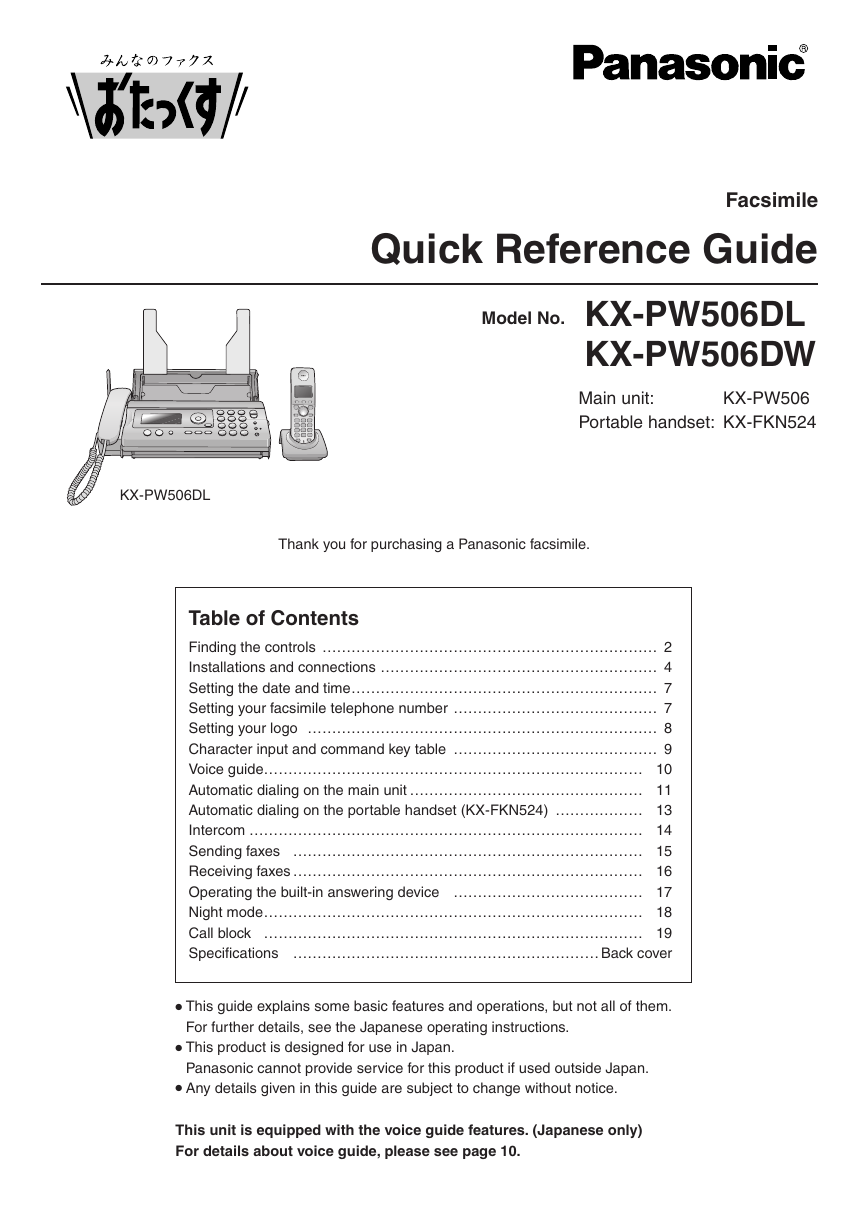
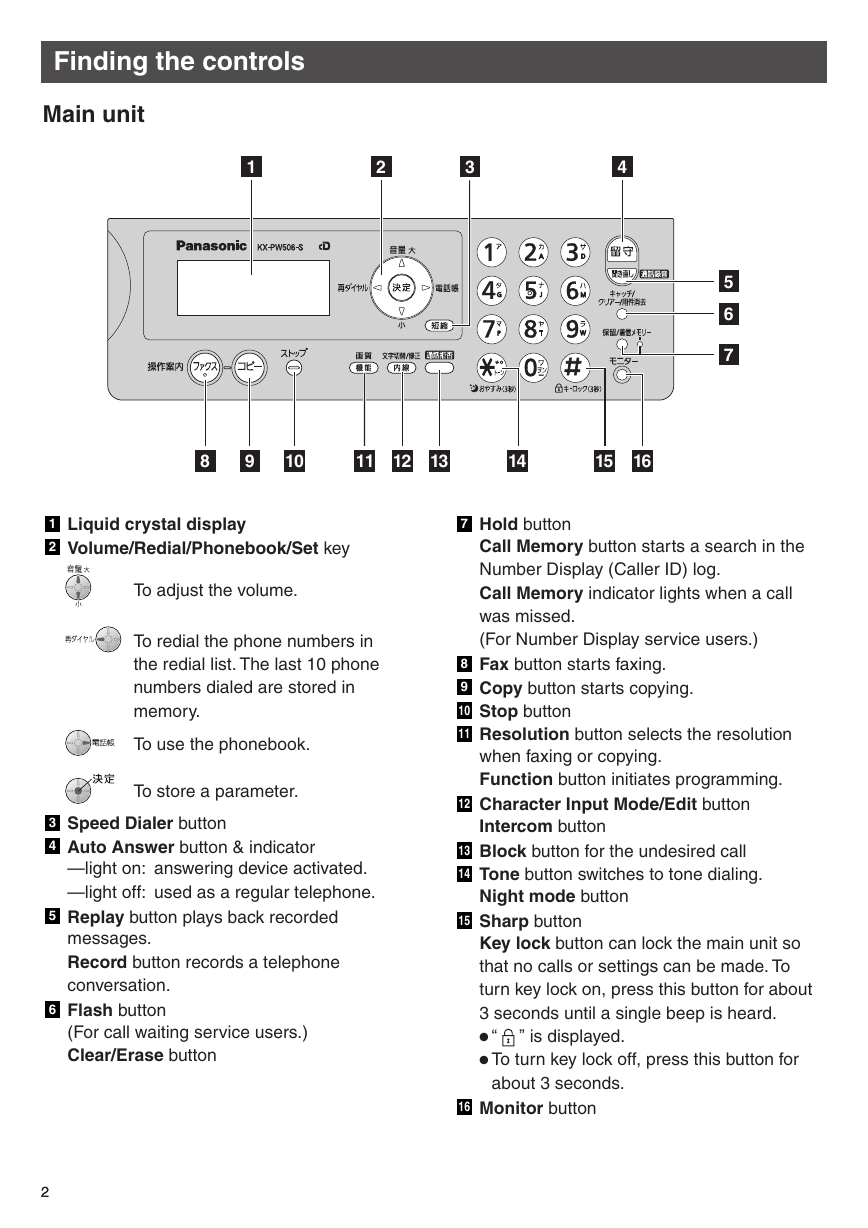

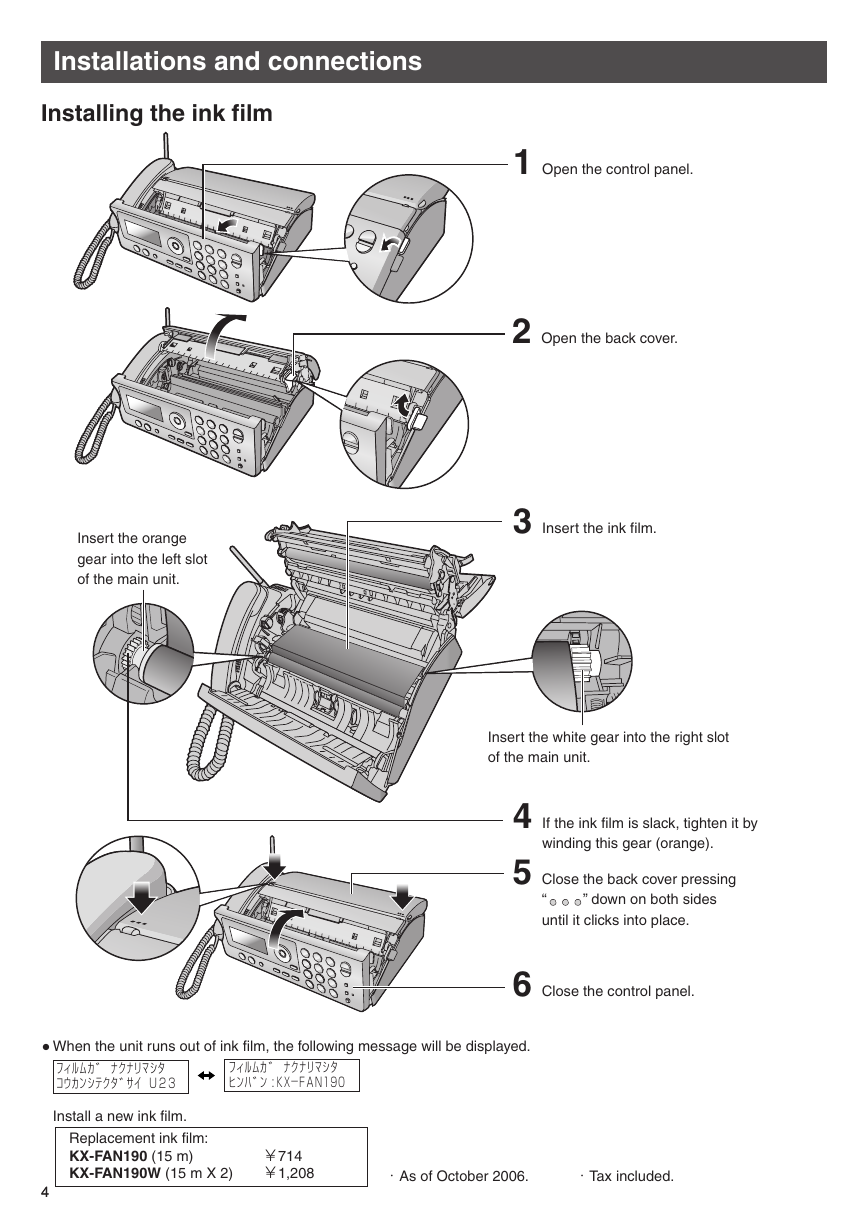

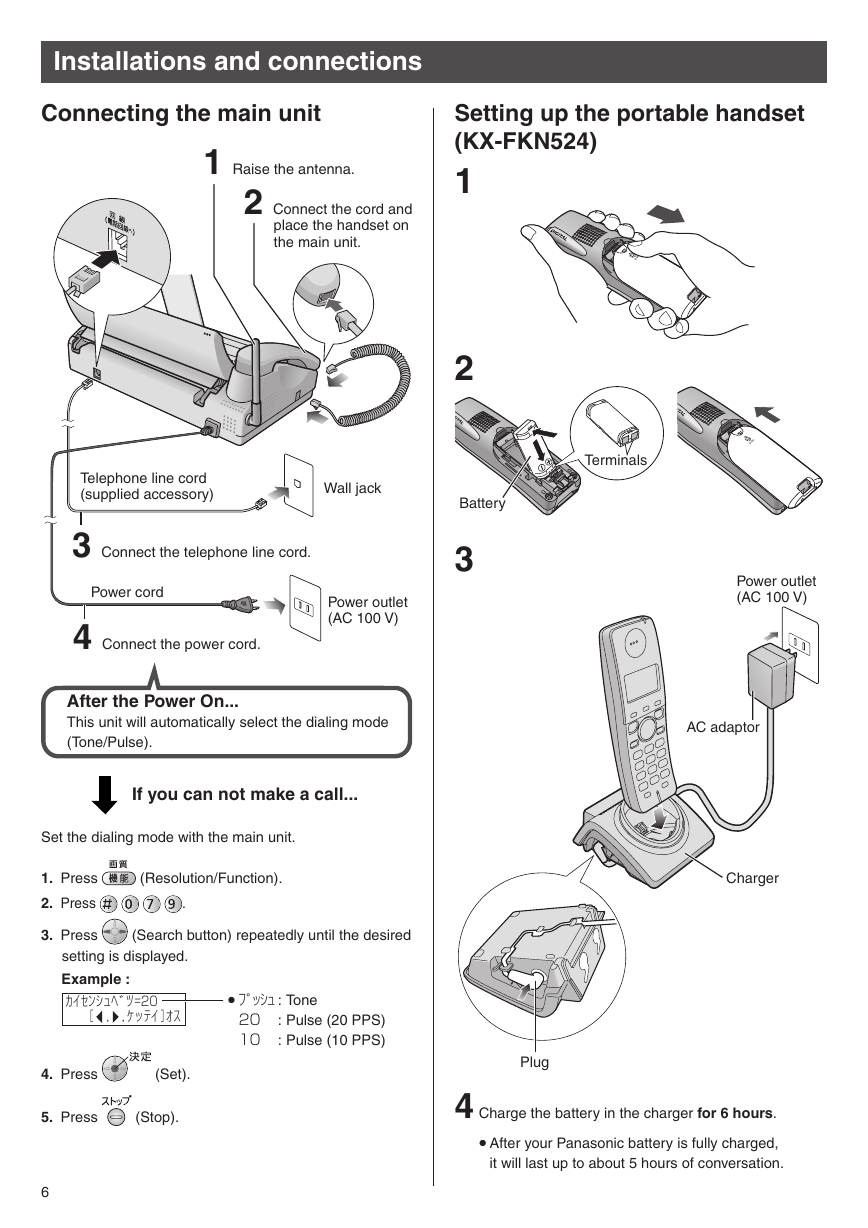
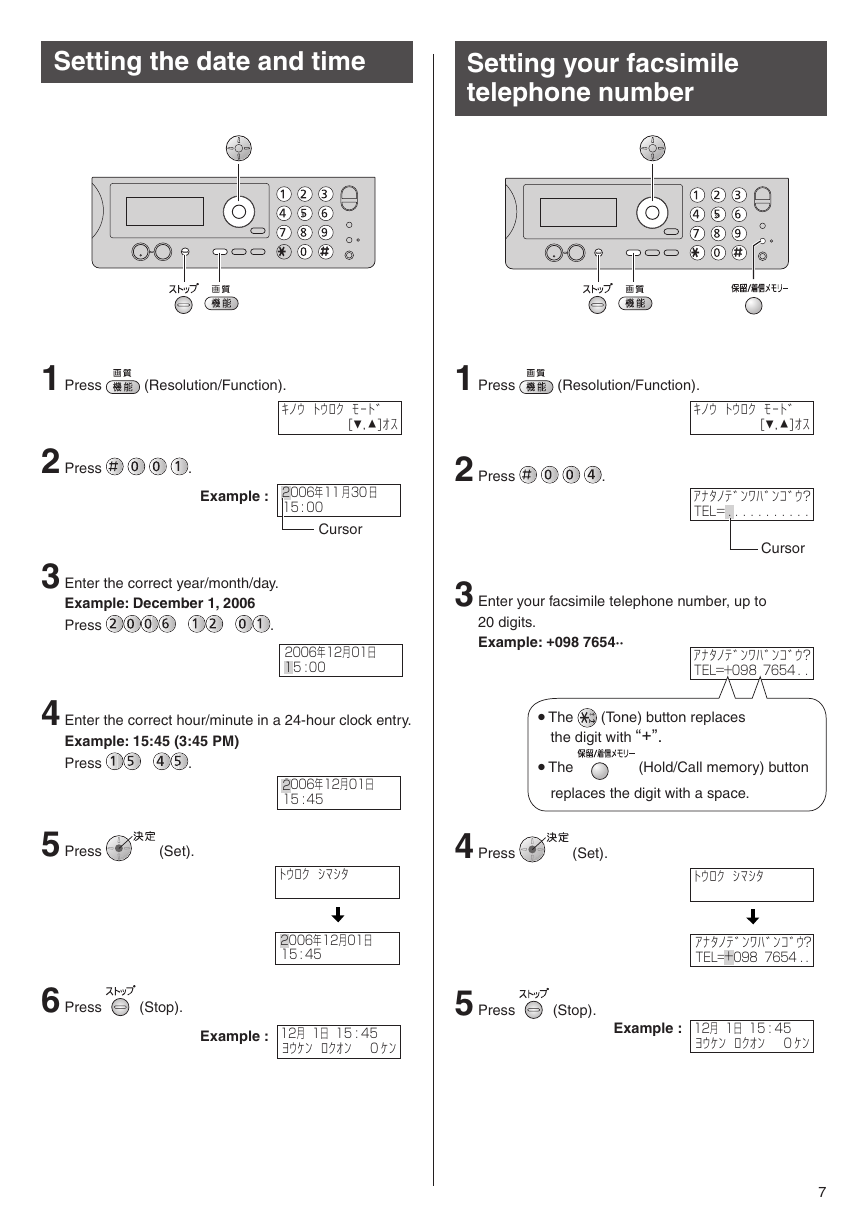
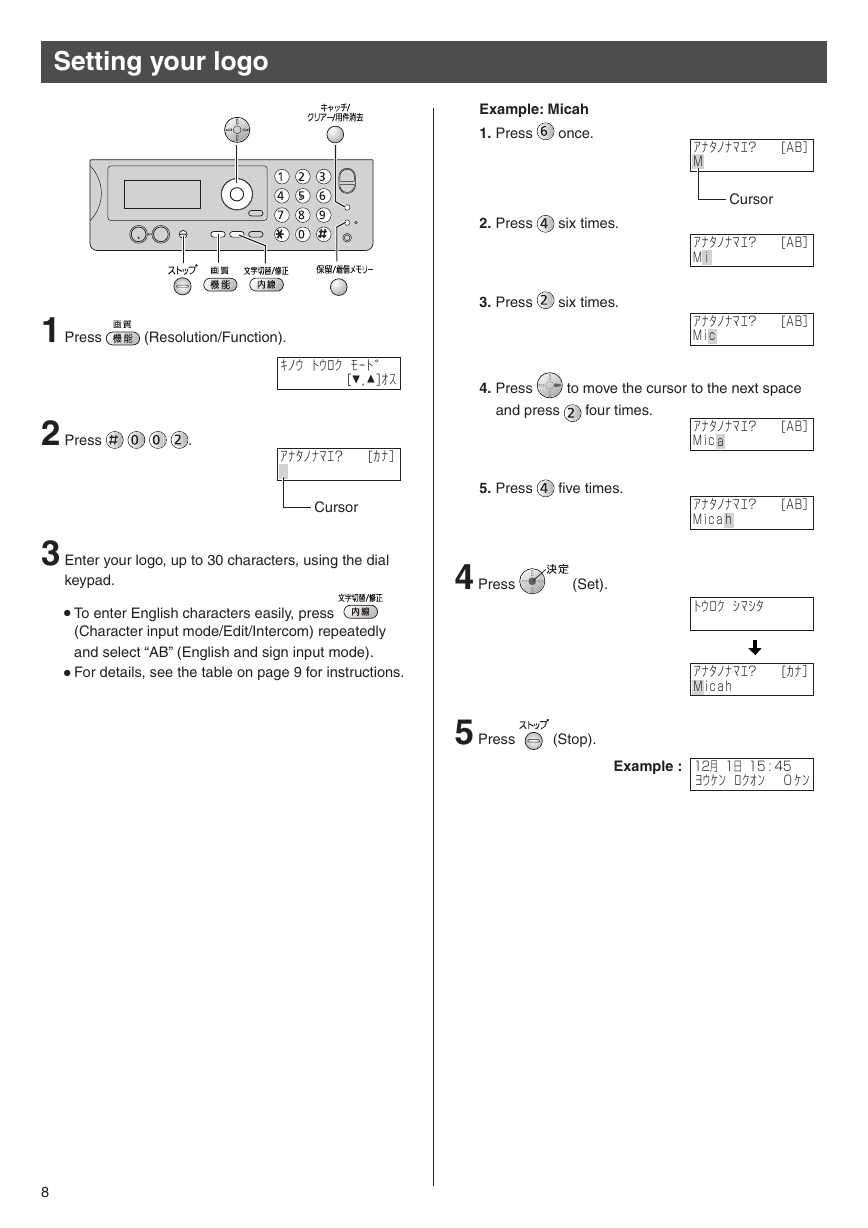
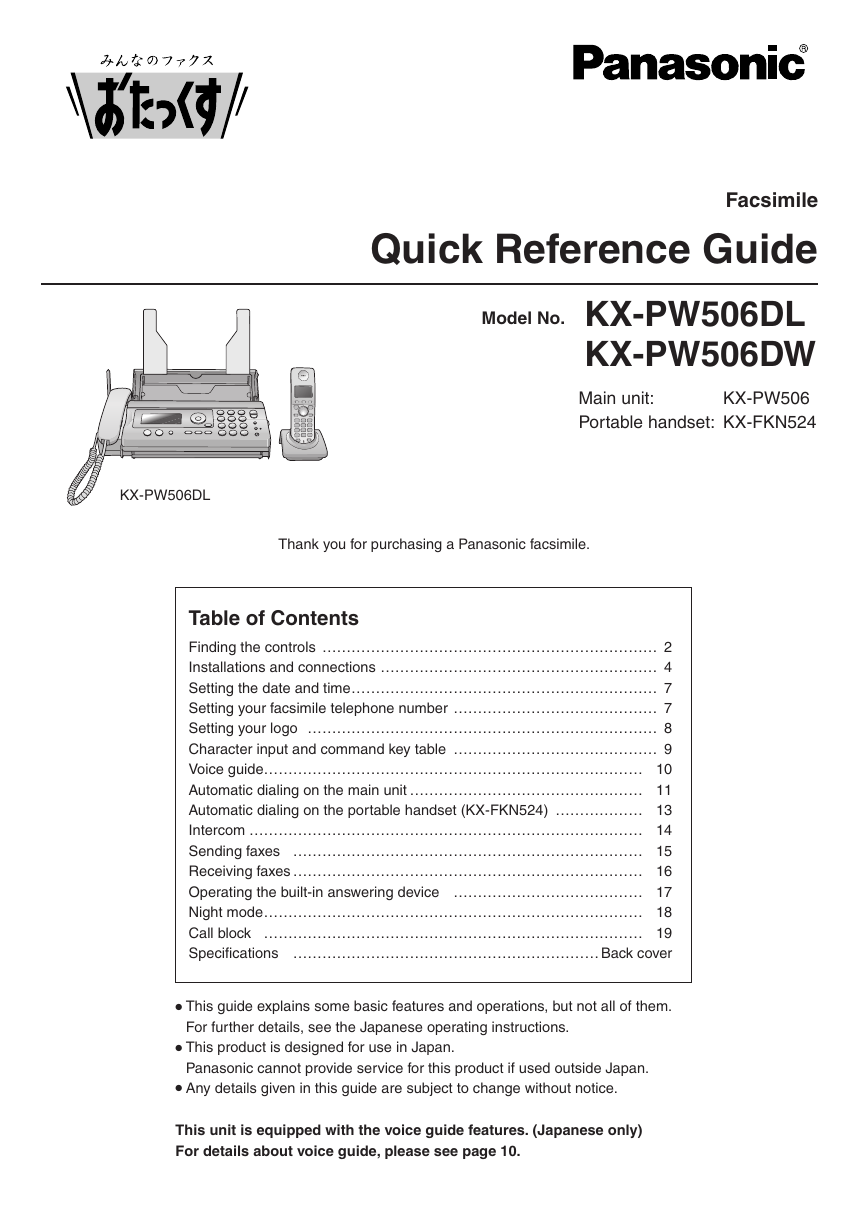
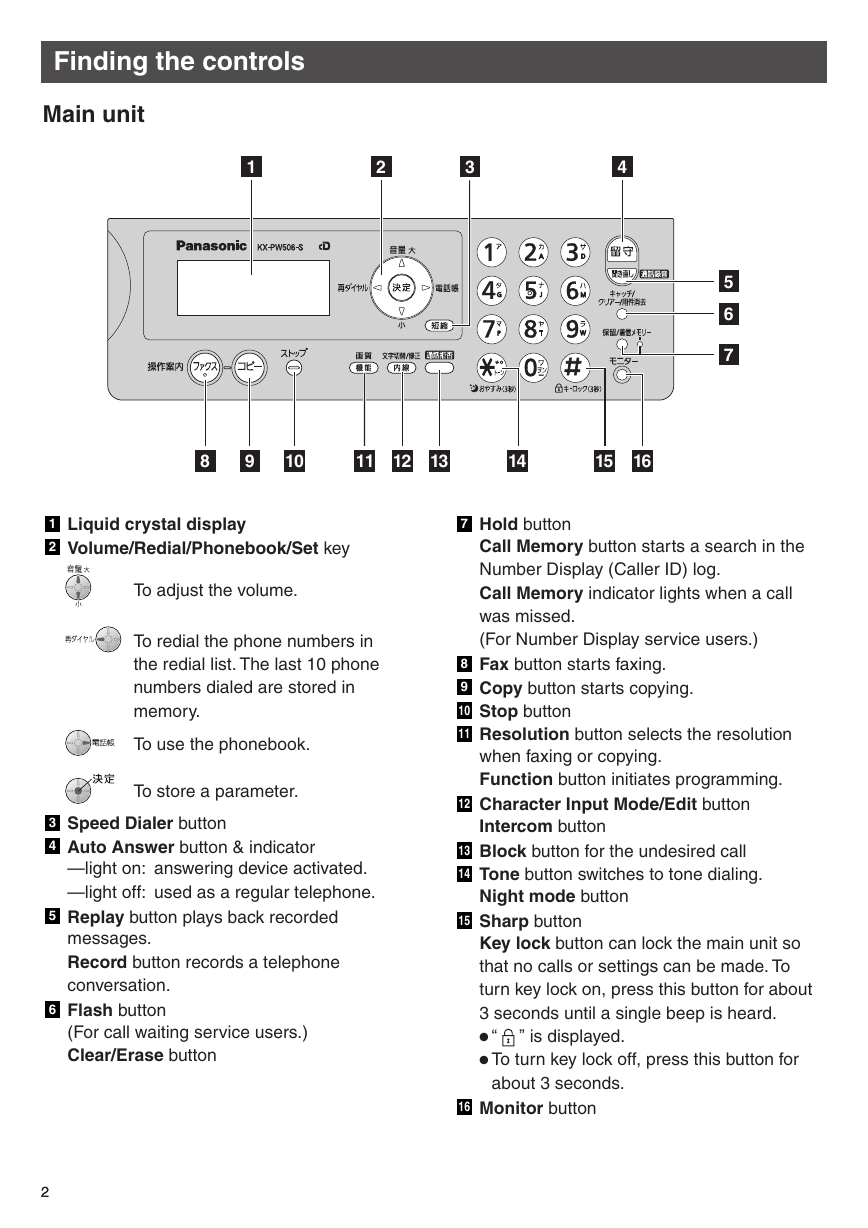

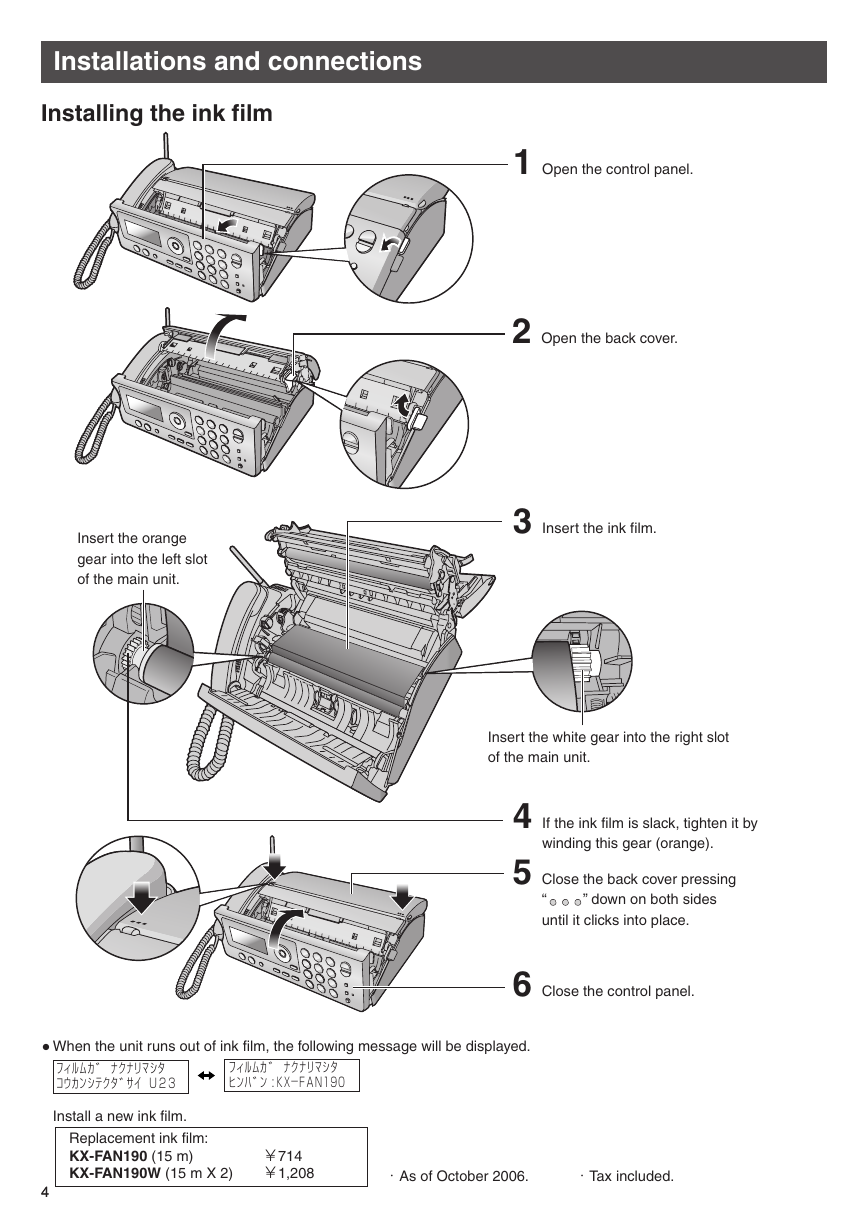

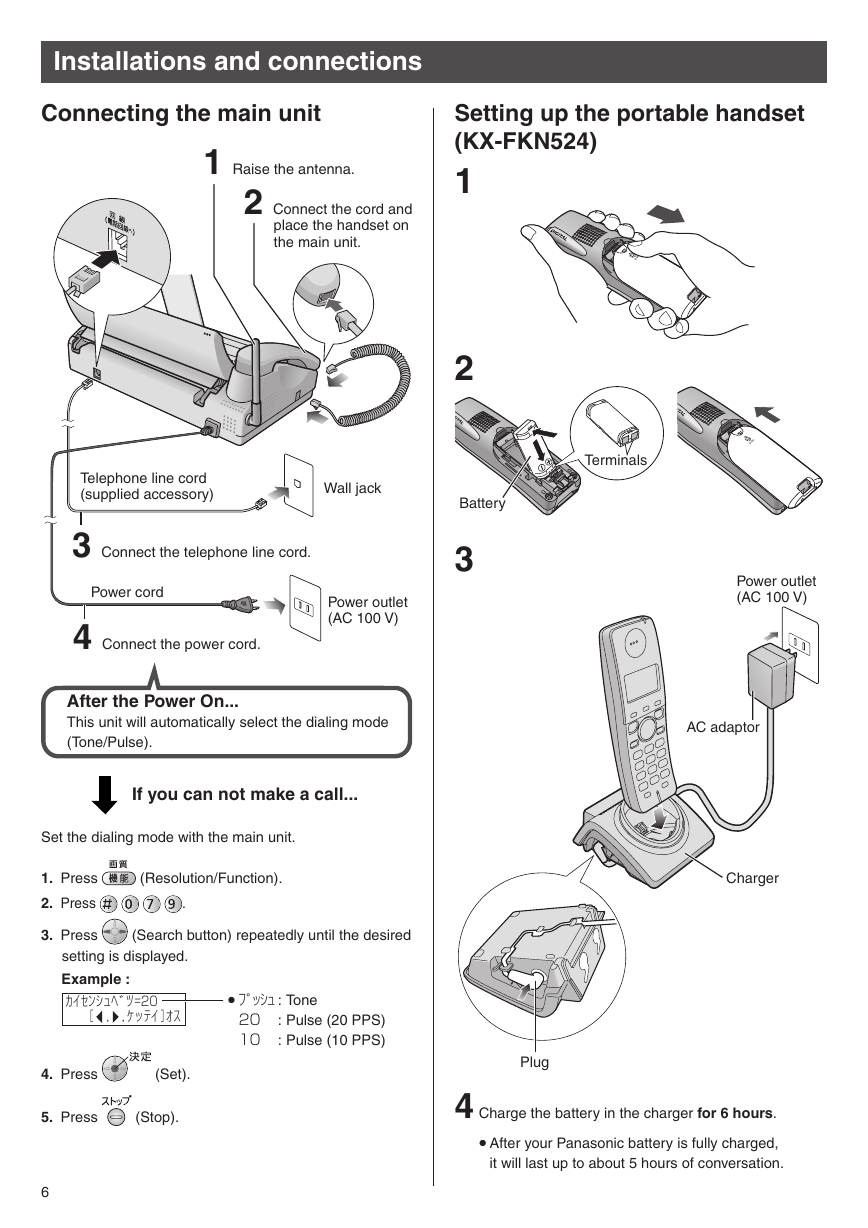
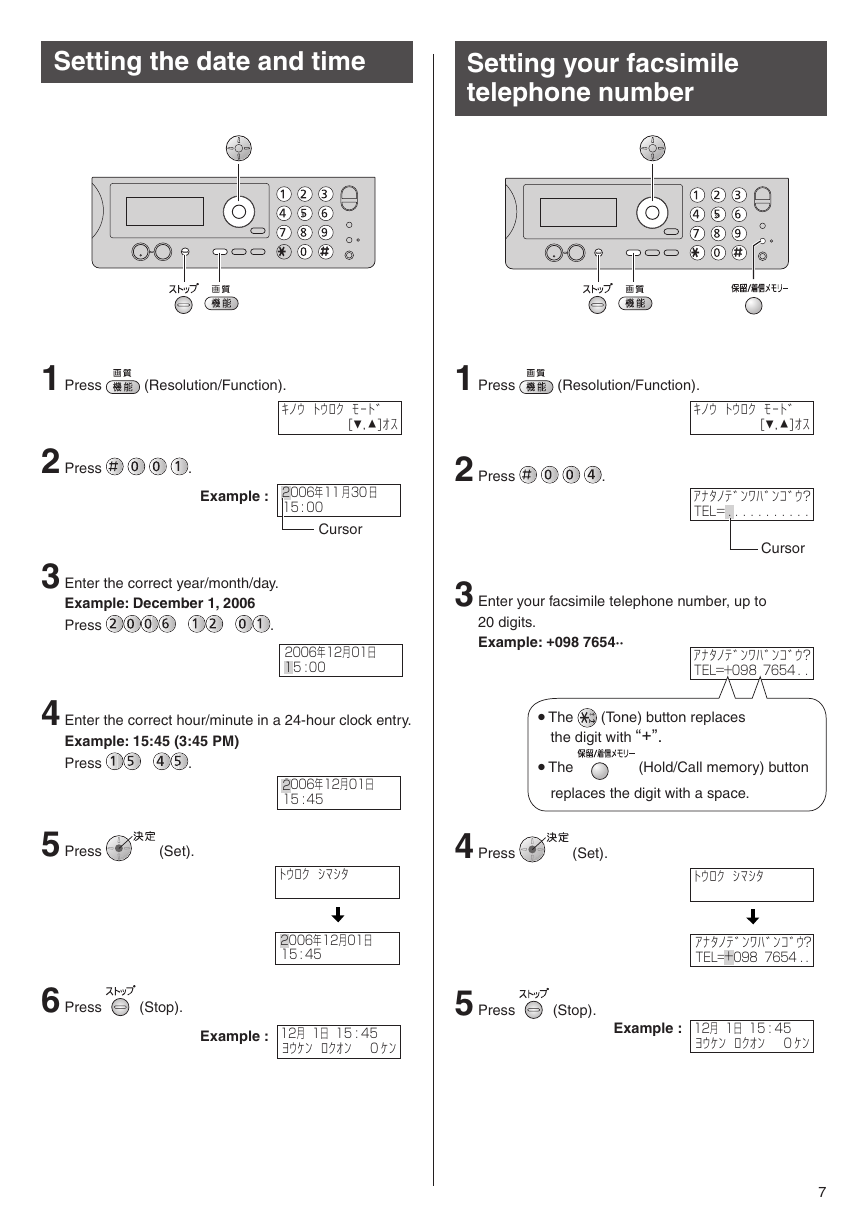
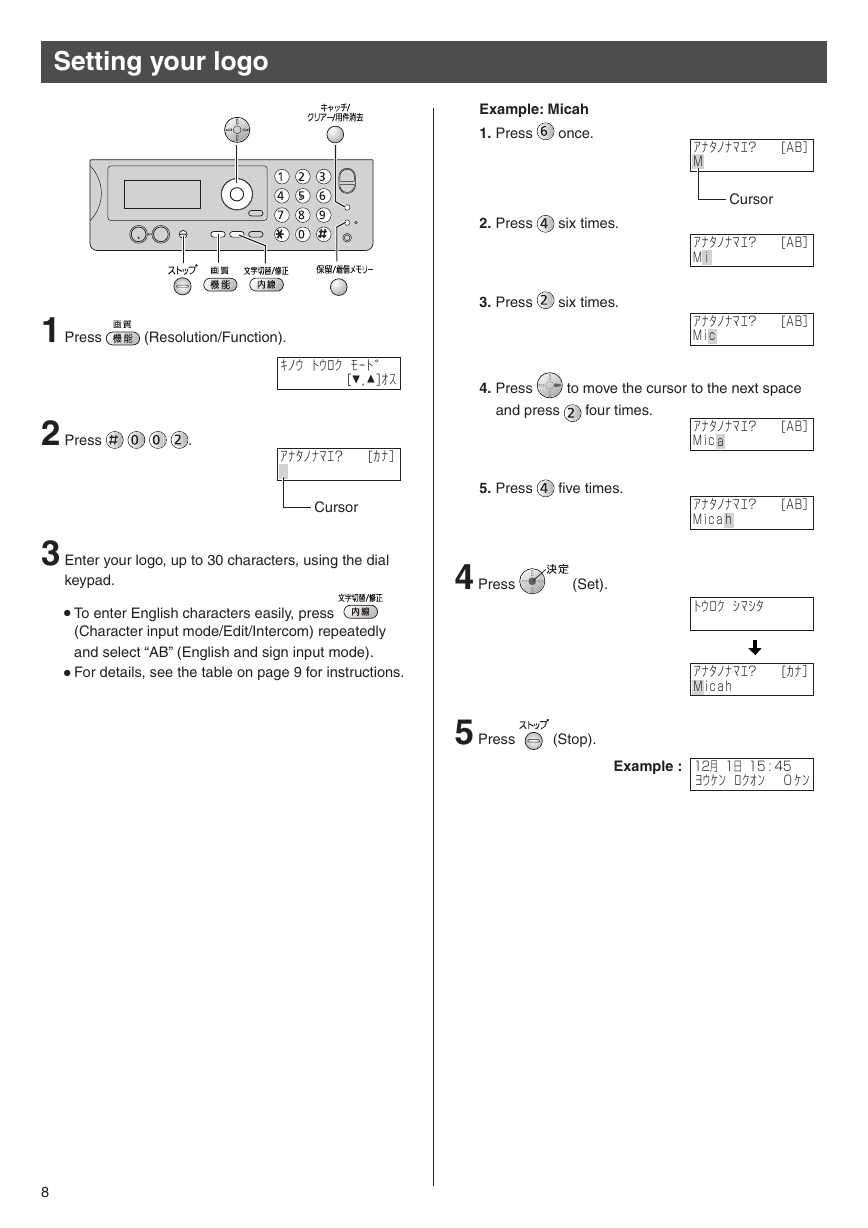
 2023年江西萍乡中考道德与法治真题及答案.doc
2023年江西萍乡中考道德与法治真题及答案.doc 2012年重庆南川中考生物真题及答案.doc
2012年重庆南川中考生物真题及答案.doc 2013年江西师范大学地理学综合及文艺理论基础考研真题.doc
2013年江西师范大学地理学综合及文艺理论基础考研真题.doc 2020年四川甘孜小升初语文真题及答案I卷.doc
2020年四川甘孜小升初语文真题及答案I卷.doc 2020年注册岩土工程师专业基础考试真题及答案.doc
2020年注册岩土工程师专业基础考试真题及答案.doc 2023-2024学年福建省厦门市九年级上学期数学月考试题及答案.doc
2023-2024学年福建省厦门市九年级上学期数学月考试题及答案.doc 2021-2022学年辽宁省沈阳市大东区九年级上学期语文期末试题及答案.doc
2021-2022学年辽宁省沈阳市大东区九年级上学期语文期末试题及答案.doc 2022-2023学年北京东城区初三第一学期物理期末试卷及答案.doc
2022-2023学年北京东城区初三第一学期物理期末试卷及答案.doc 2018上半年江西教师资格初中地理学科知识与教学能力真题及答案.doc
2018上半年江西教师资格初中地理学科知识与教学能力真题及答案.doc 2012年河北国家公务员申论考试真题及答案-省级.doc
2012年河北国家公务员申论考试真题及答案-省级.doc 2020-2021学年江苏省扬州市江都区邵樊片九年级上学期数学第一次质量检测试题及答案.doc
2020-2021学年江苏省扬州市江都区邵樊片九年级上学期数学第一次质量检测试题及答案.doc 2022下半年黑龙江教师资格证中学综合素质真题及答案.doc
2022下半年黑龙江教师资格证中学综合素质真题及答案.doc