Register your HP iPAQ
Box contents
Components
Front panel components
Top and bottom panel components
Left and right side components
Back panel components
Set up your HP iPAQ
Step 1: Remove the battery cover
Step 2: Install the battery and replace the battery cover
Step 3: Charge the battery
Step 4: Turn on your HP iPAQ
Protect your HP iPAQ with a password
Find the serial and model number
View status icons
Learn the basics
The Today screen
Use TodayPanel Lite
Battery saving tips
The 5–Way Navigation key
Lock and unlock your HP iPAQ
Enter text
Shortcut menus
Enter owner information
Perform a soft reset
Perform a hard reset
View the Operating System (OS) information
Change the device name
Change the regional settings
Adjust the volume
Change power management settings
Dim or adjust brightness of the backlight
Install and remove programs
Open and close programs
Set alarms and clocks
Display the clock in title bar
Adjust the speed for scrolling through items in a list
Connections
WLAN
WLAN terms
Automatically connect to a WLAN network
Manually connect to a WLAN network
Find an IP address
Delete a wireless network
Configure the 802.1x authentication settings
Bluetooth
Bluetooth terms
Bluetooth Manager
Bluetooth Phone Manager
Connect to a computer via Bluetooth
Bluetooth device profiles
Create, end, and accept a Bluetooth partnership
Rename a Bluetooth partnership
Pair and unpair devices
Connect to a Bluetooth Headset
Make a device discoverable
Open Bluetooth settings
Authorization to access services
Use a passkey or bond
Set a Bluetooth shared folder
Bluetooth Stack 2.0/EDR
Advanced settings
Connect to intranet URLs
Change an intranet URL
Set up proxy server settings
Set up a Wireless Access Point (WAP) gateway
Configure advanced proxy settings
Advanced connection settings
Set up a VPN server connection
Change a connection group name
End a connection
HP Photosmart Mobile
HP Photosmart Mobile
Attach a voice note to a picture
E‑mail a picture
View a slideshow
Messaging
Understand messages
Types of folders
Synchronize e‑mail
Set up messaging accounts
Set up e‑mail using Exchange server
Internet e‑mail
Create a new POP3 or IMAP4 account
Change e‑mail download options
Delete an account
Receive attachments
Send meeting requests
Receive meeting requests
Create or change a signature
Use Messaging
Compose and send messages
Reply to or forward a message
Add an attachment to a message
Download messages
Download messages from a server
Install an online address book
Windows Live Messenger
Sign in and out of Messenger
Send instant messages
Change your status
Calendar
Access calendar
Change the display of the work week
Set a default reminder for all new appointments
Create an appointment
Update an appointment
Cancel an appointment
Contacts
Create a contact
Delete a contact
Change contact information
Copy a contact
Find a contact
Send an e‑mail message to a contact
Add and remove a picture
Use the contact list
Applications
HP applications
HP Help and Support
HP iPAQ Setup Assistant
HP Asset Viewer
Certificate Enroller
Manage certificates
HP iPAQ Tips
HP iPAQ QuickStart Tour
HP iPAQ Zip
HP iPAQ File Store
HP PrintSmart Mobile
HP SecureConnect Mobile
HP 24‑pin connector
Additional features of WM6.0 over WM5.0
Windows Media Player
Windows Media Player 10 Mobile
Clear the Now Playing list
Update a Library
MS Office applications
Word Mobile
Excel Mobile
PowerPoint Mobile
PDF viewer
Games
Bubble Breaker
Solitaire
Internet Explorer
HP Enterprise Mobility Suite
Notes
Write a note
Create a copy of a note
Create a voice note
Storage cards
Storage cards
Insert a storage card
Remove a storage card
View content of a storage card
Synchronization
Synchronization software
Copy files
Migrate data from Palm Desktop to Microsoft Windows Mobile 6.0
Wireless synchronization cost saving tips
Troubleshoot synchronization issues
Tasks
Set start and due dates for a task
Show start and due dates in the task list
Set options for displaying tasks on the Today screen
Mark a task as completed
Product specifications
System specifications
Physical specifications
Operation environment
Regulatory notices
Federal Communications Commission Notice
Modifications
Cables
Declaration of Conformity for Products Marked with the FCC Logo (United States Only)
Canadian Notice
Avis Canadien
European Union Notice
Products with 2.4–GHz Wireless LAN Devices
France
Italy
Battery Warning
Battery Recycling
Battery Disposal
Disposal of Waste Equipment by Users in Private Household
Equipment Warning
Acoustics Warning
Airline Travel Notice
Medical Electronic Equipment
Wireless Notices
U.S. Regulatory Wireless Notice
Canadian Regulatory Wireless Notice
Brazilian Notice
Japanese Notice
Wireless LAN 802.11b Devices
Wireless LAN 802.11g Devices
Bluetooth Devices
Taiwan DGT Notice
Korean Notice
Safety information
General Precautions
Safety Precautions for Power Cords and Accessories
Safety Precautions for Battery Packs
Safety Precautions for Docking Devices
Safety Precautions for Products with Wireless Devices
Safety Precautions for Products with Modems, Telecommunications or Local Area Network Accessories
Safety Precautions for Products with Laser Devices
CDRH Regulations
Frequently asked questions
I am having trouble turning on my HP iPAQ. What should I do?
I have trouble connecting to the Internet. What should I do?
Why does the HP iPAQ operate slowly at times?
Why do I see the Today screen layout error message on my HP iPAQ display screen?
I have trouble charging my battery. What should I do?
I am unable to use the ActiveSync feature. What should I do?
My HP iPAQ was not connected during WMDC installation?
My HP iPAQ was connected while I was installing but WMDC is not launching after installation?
Can I connect for the first time via Bluetooth?
Guidelines for care and maintenance
Using your HP iPAQ
Cleaning your HP iPAQ
Carrying or storing your HP iPAQ
Accessories for HP iPAQ
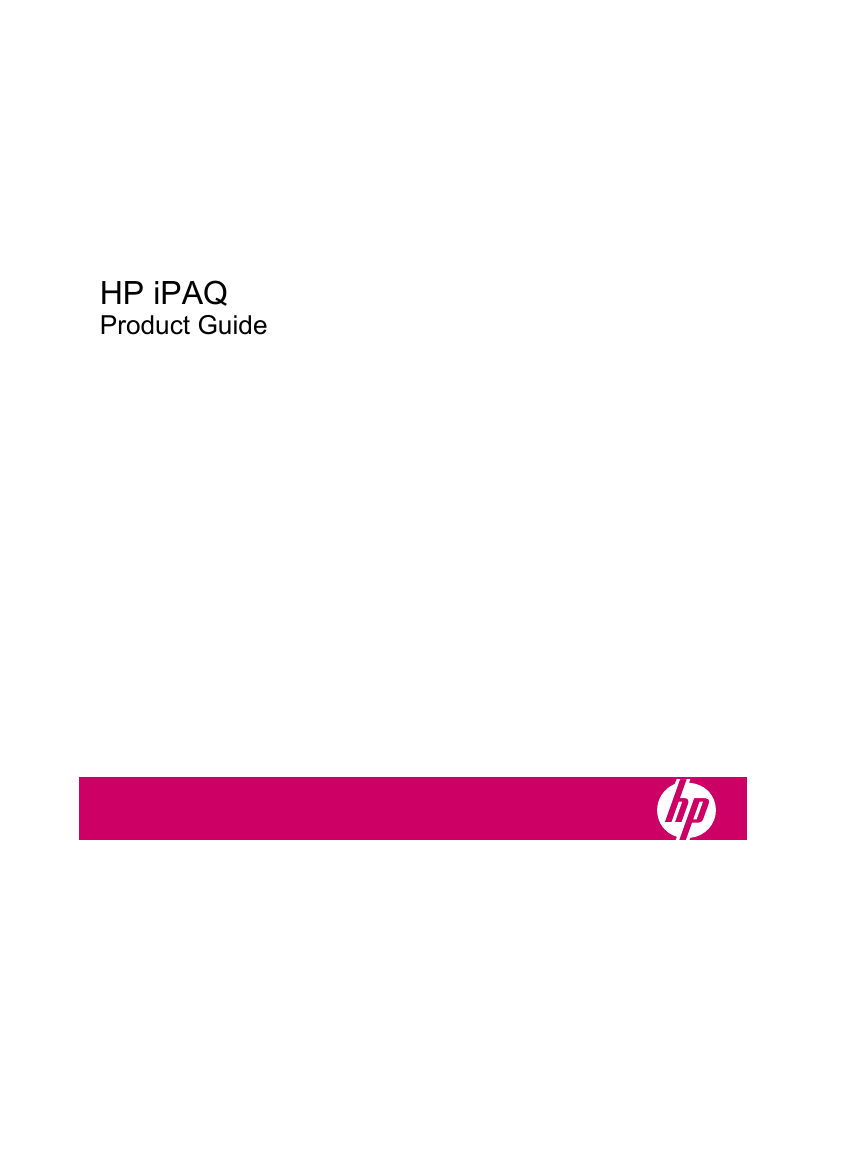
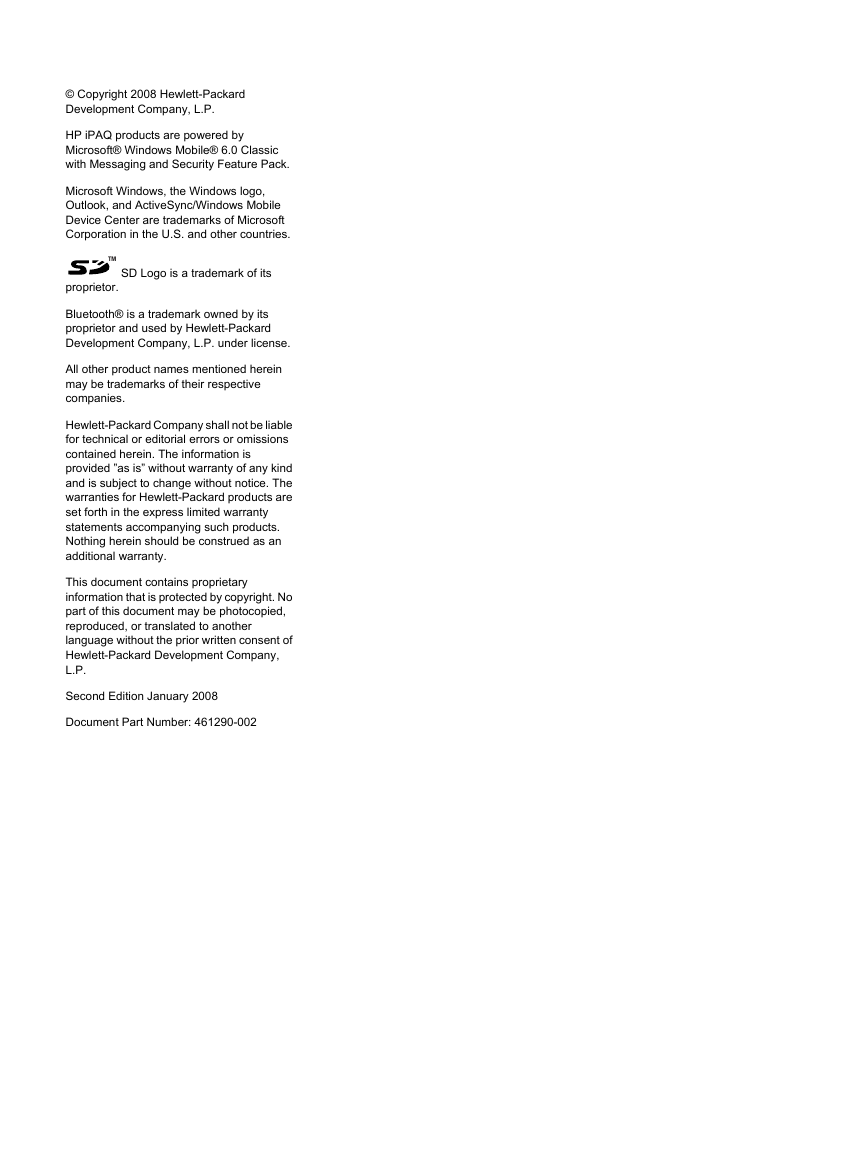
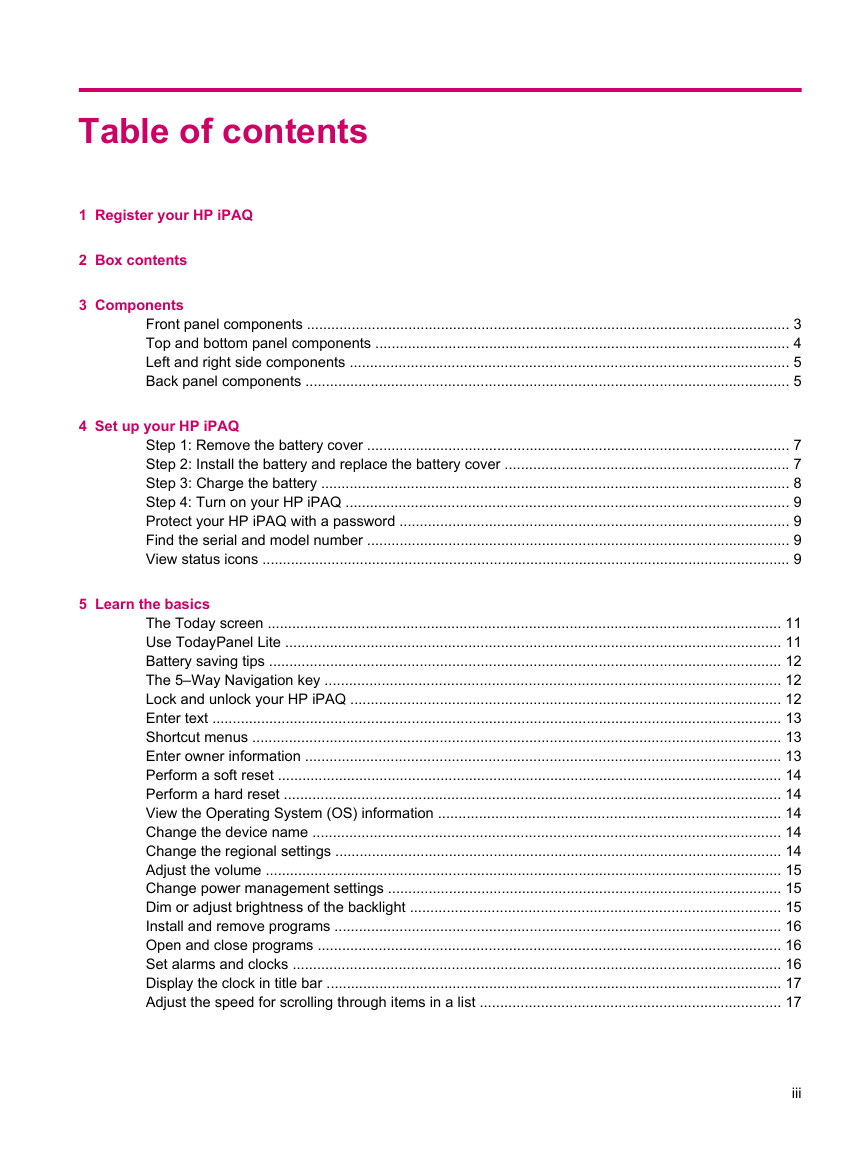
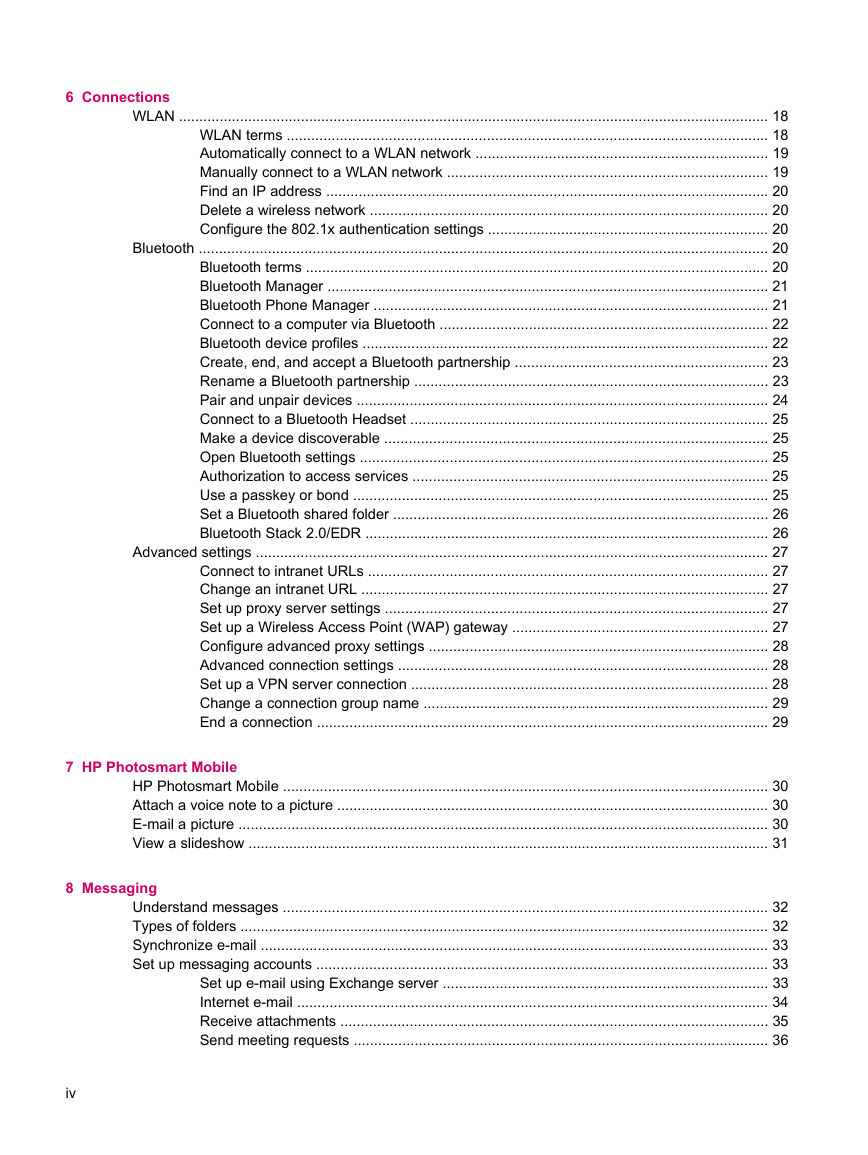
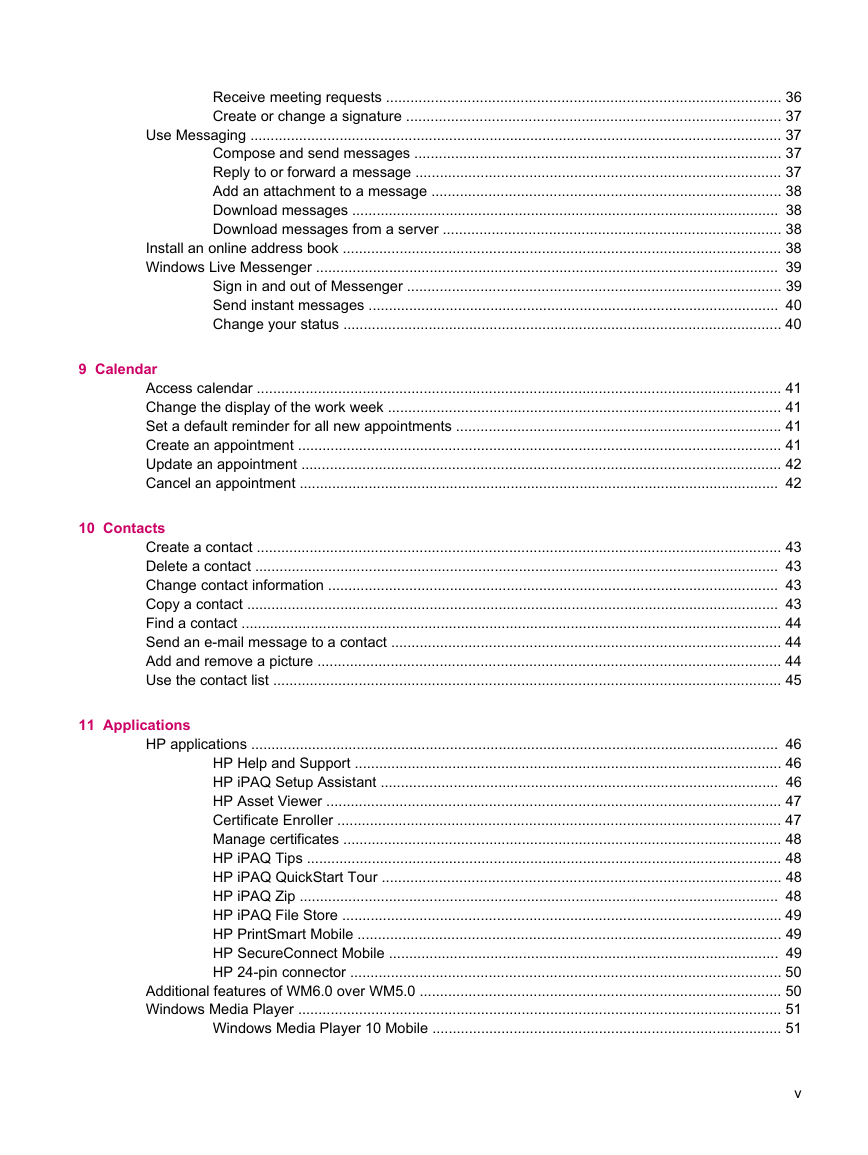
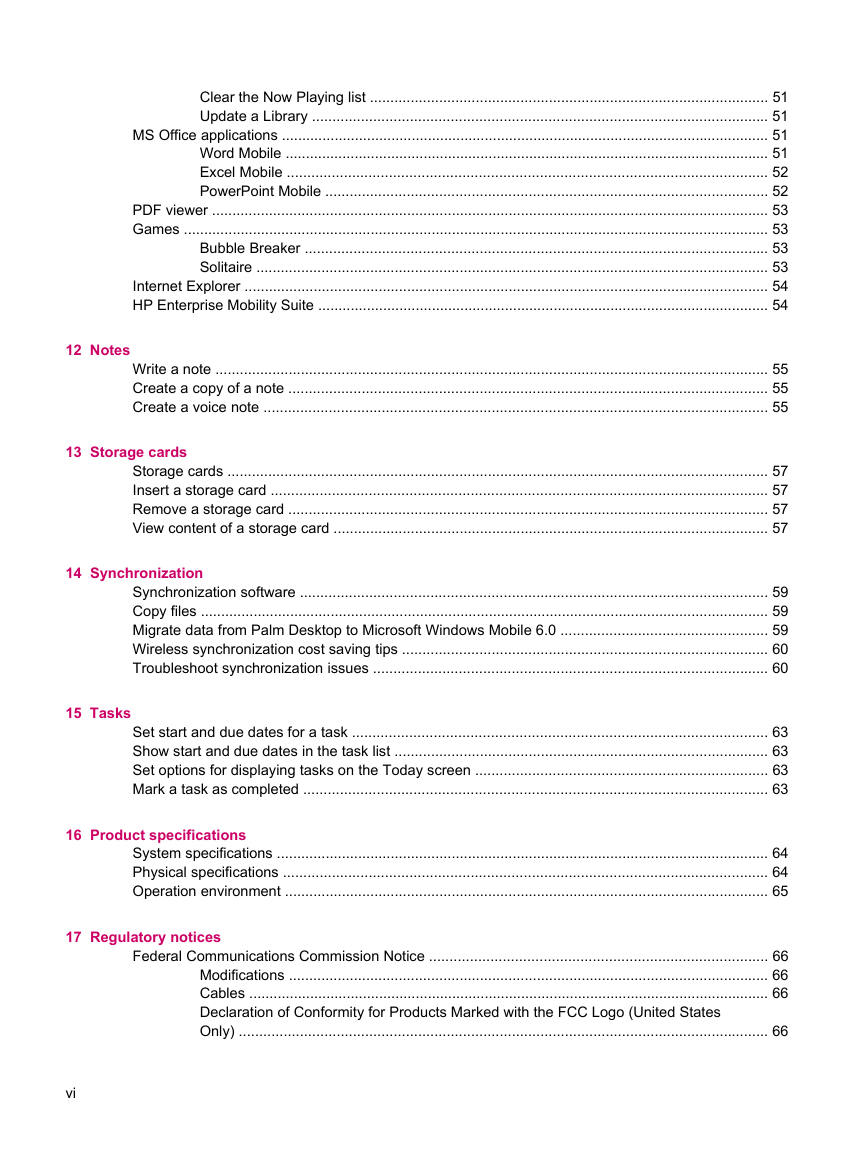
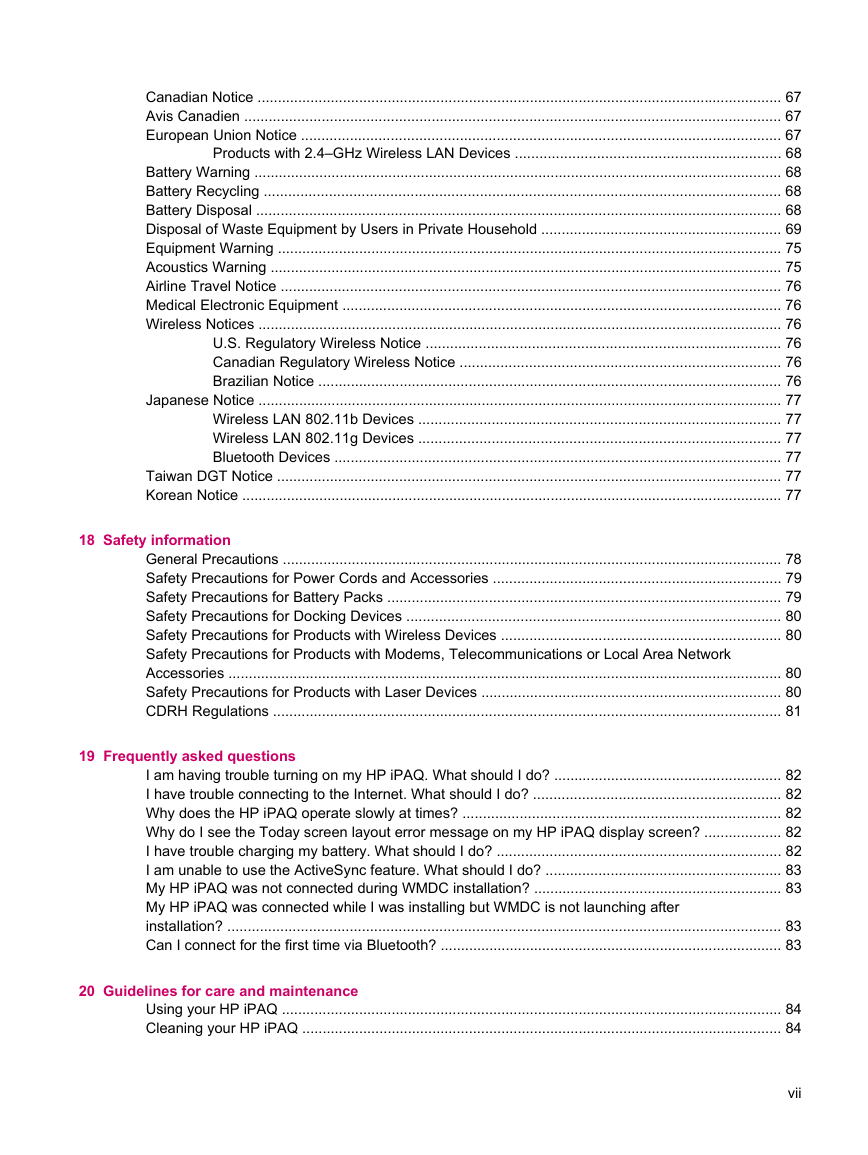

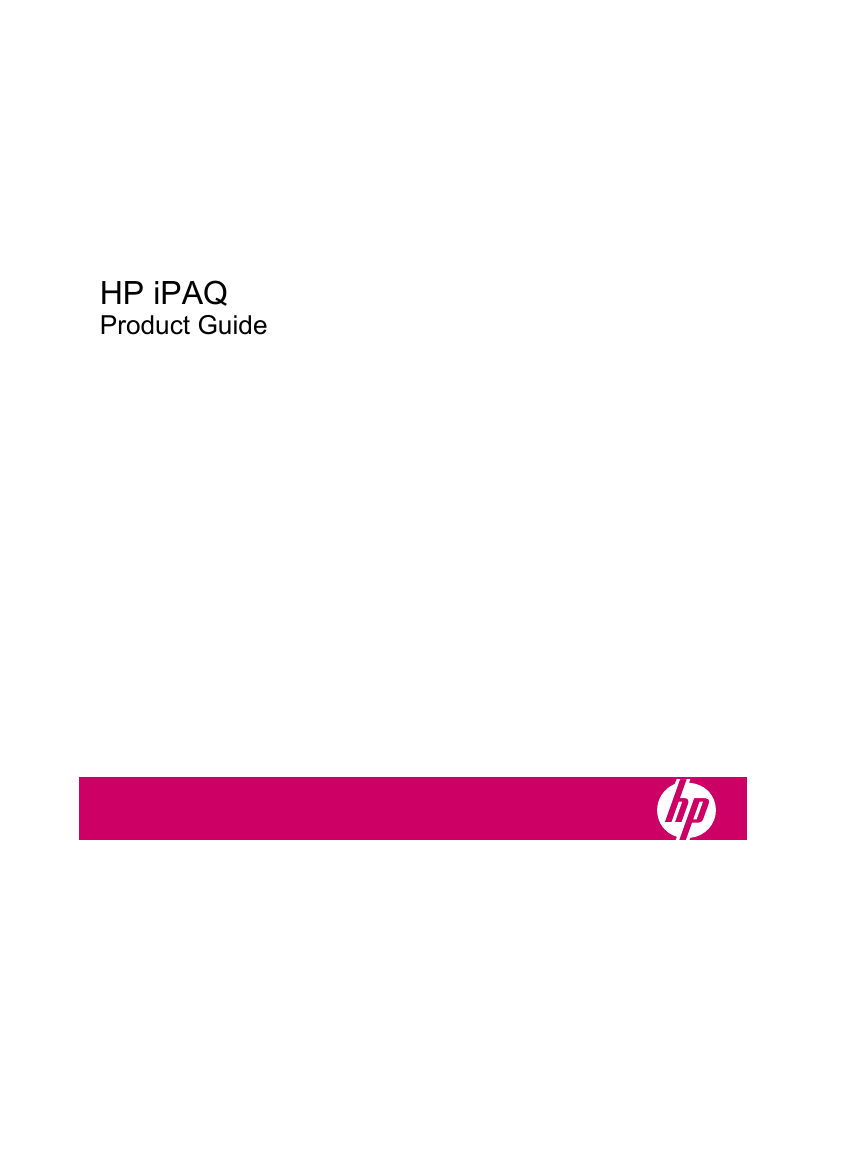
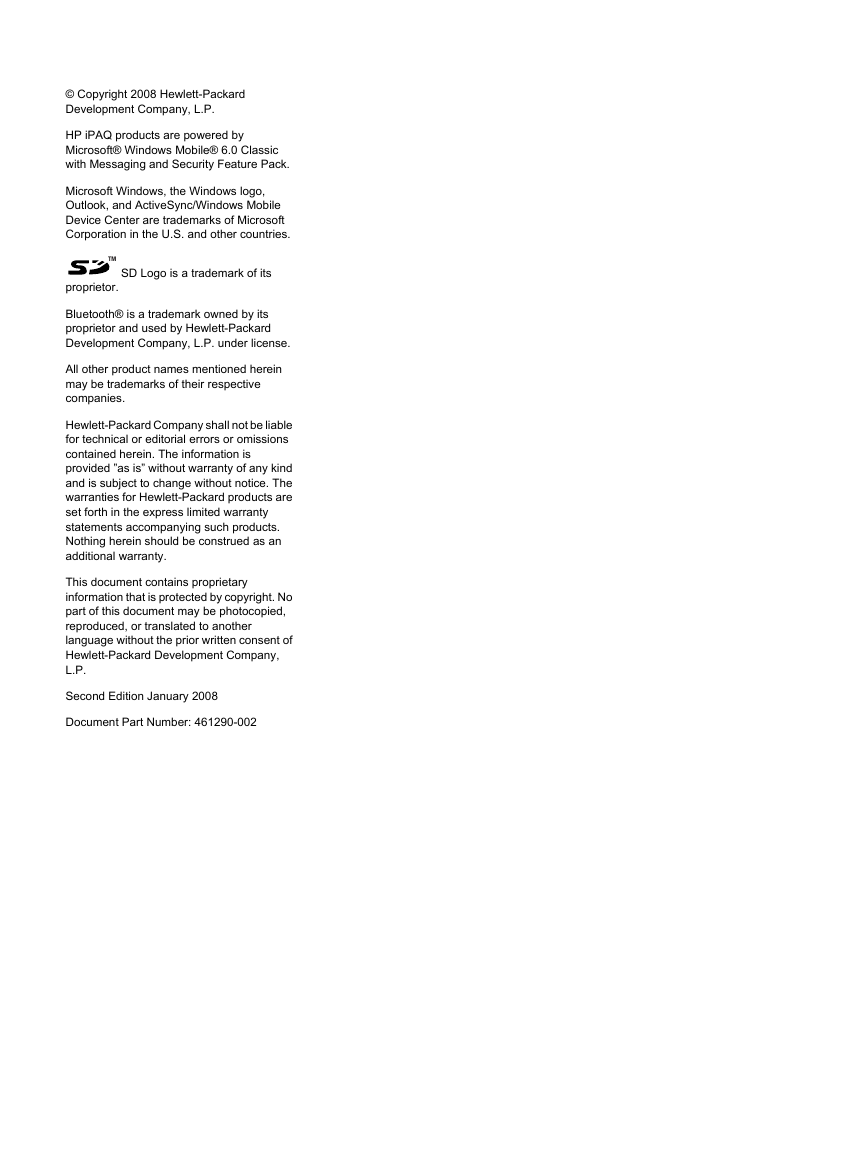
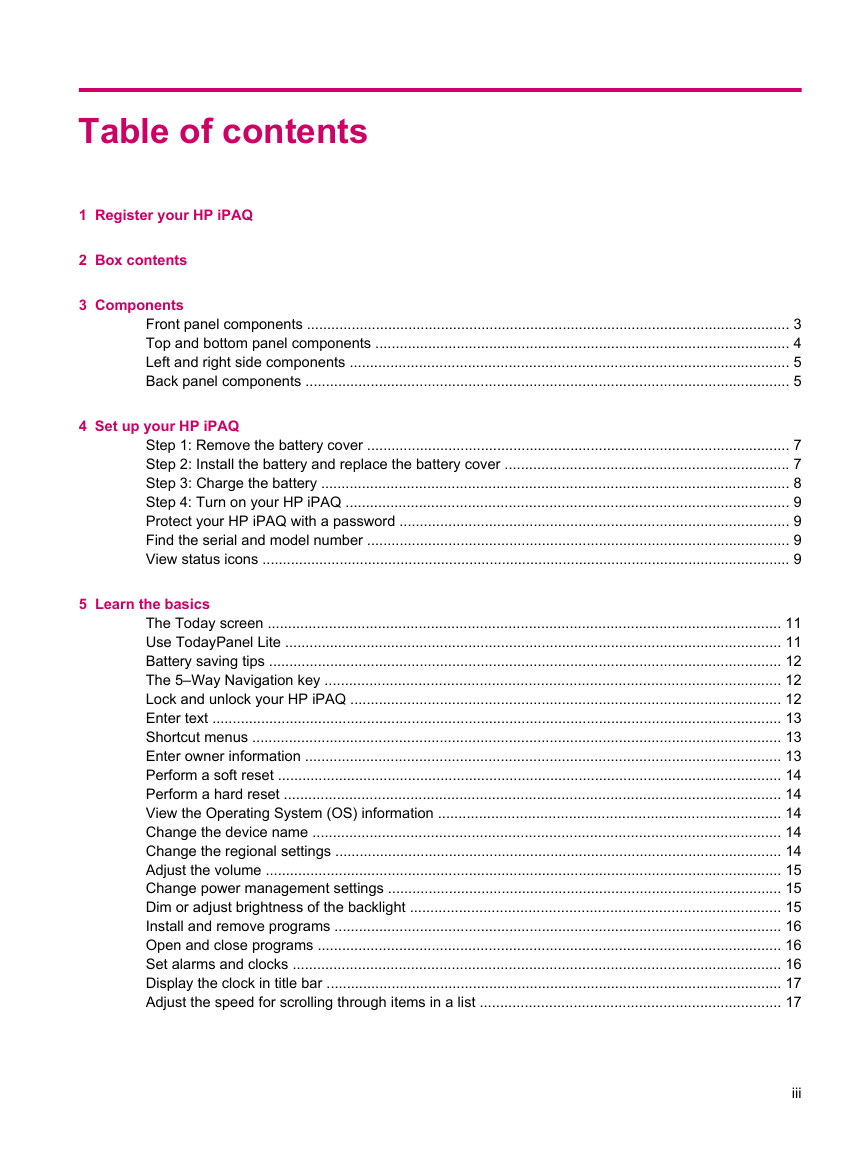
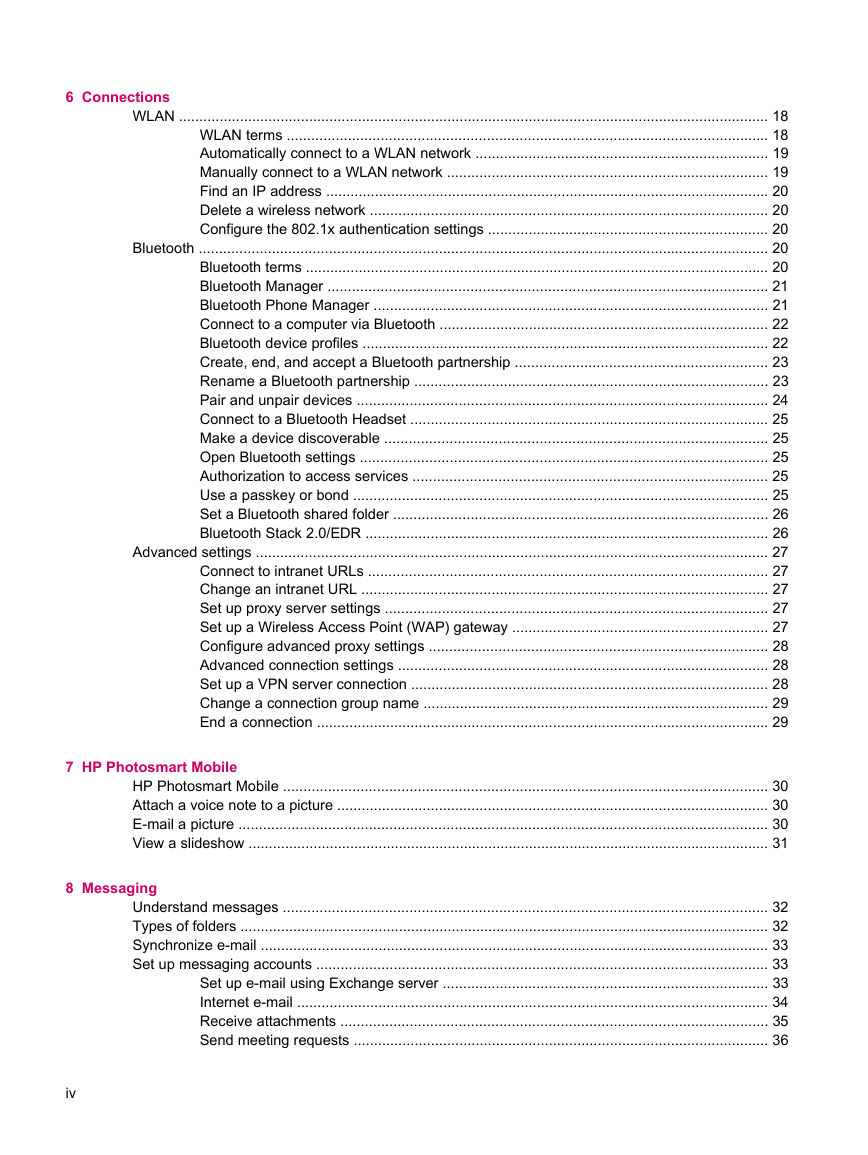
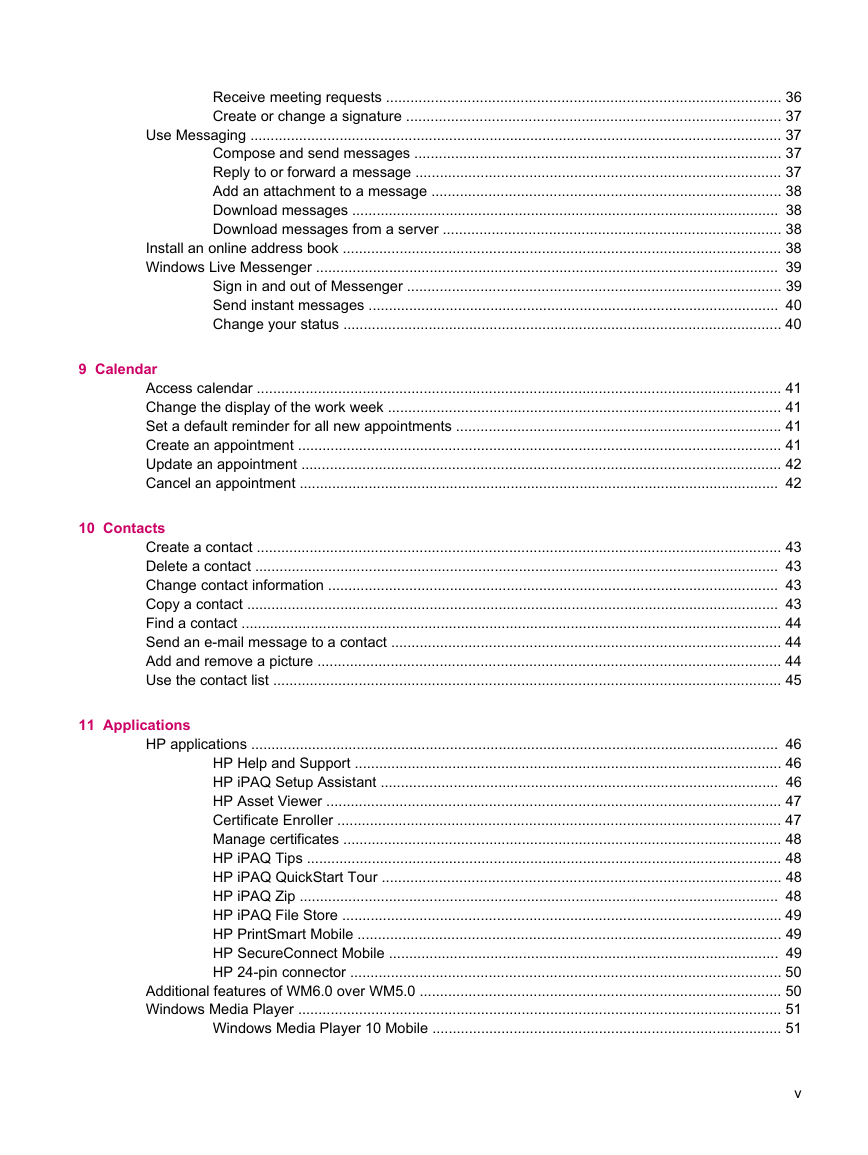
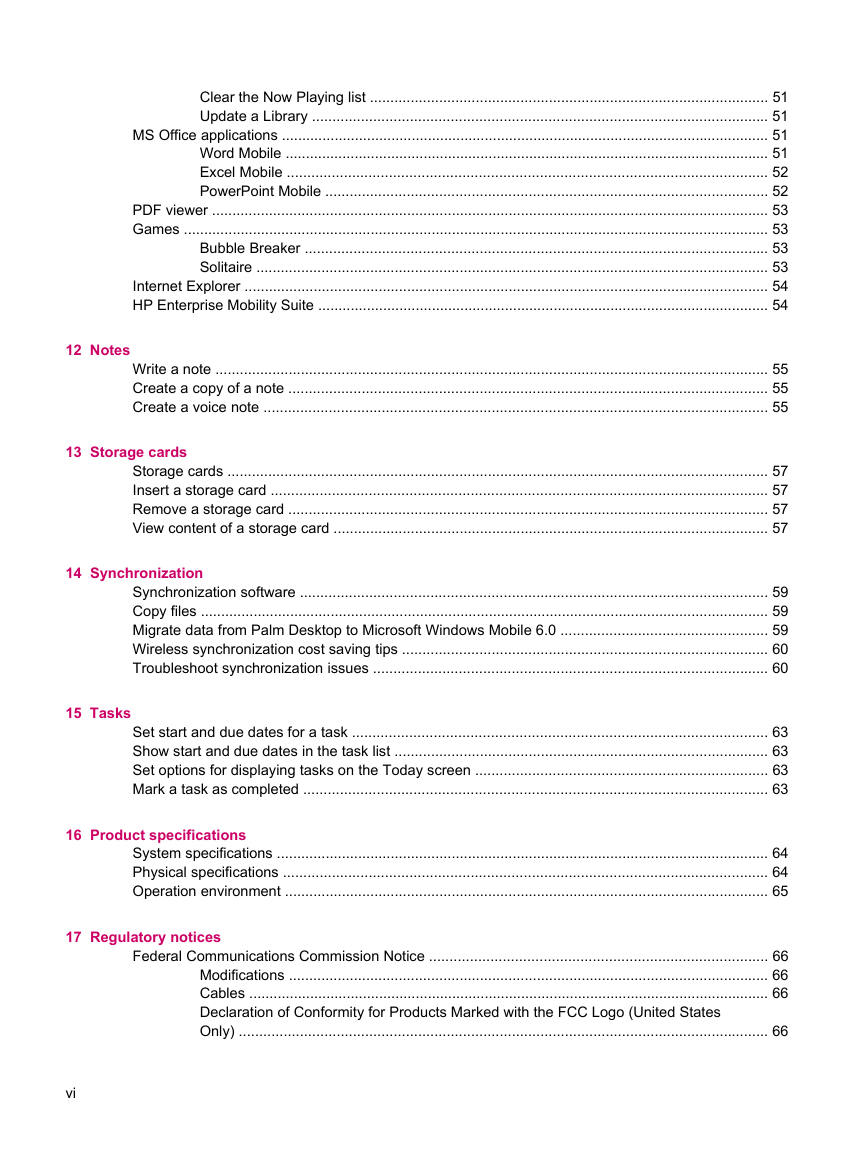
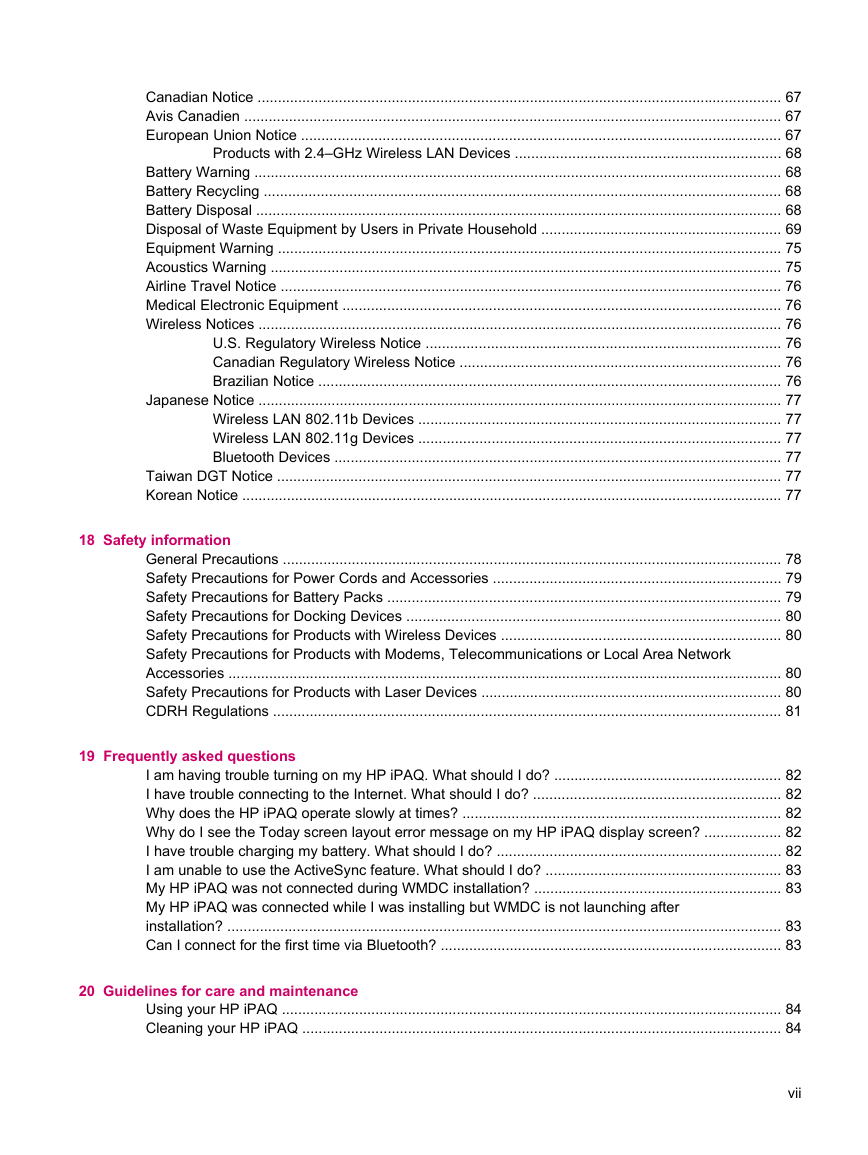

 2023年江西萍乡中考道德与法治真题及答案.doc
2023年江西萍乡中考道德与法治真题及答案.doc 2012年重庆南川中考生物真题及答案.doc
2012年重庆南川中考生物真题及答案.doc 2013年江西师范大学地理学综合及文艺理论基础考研真题.doc
2013年江西师范大学地理学综合及文艺理论基础考研真题.doc 2020年四川甘孜小升初语文真题及答案I卷.doc
2020年四川甘孜小升初语文真题及答案I卷.doc 2020年注册岩土工程师专业基础考试真题及答案.doc
2020年注册岩土工程师专业基础考试真题及答案.doc 2023-2024学年福建省厦门市九年级上学期数学月考试题及答案.doc
2023-2024学年福建省厦门市九年级上学期数学月考试题及答案.doc 2021-2022学年辽宁省沈阳市大东区九年级上学期语文期末试题及答案.doc
2021-2022学年辽宁省沈阳市大东区九年级上学期语文期末试题及答案.doc 2022-2023学年北京东城区初三第一学期物理期末试卷及答案.doc
2022-2023学年北京东城区初三第一学期物理期末试卷及答案.doc 2018上半年江西教师资格初中地理学科知识与教学能力真题及答案.doc
2018上半年江西教师资格初中地理学科知识与教学能力真题及答案.doc 2012年河北国家公务员申论考试真题及答案-省级.doc
2012年河北国家公务员申论考试真题及答案-省级.doc 2020-2021学年江苏省扬州市江都区邵樊片九年级上学期数学第一次质量检测试题及答案.doc
2020-2021学年江苏省扬州市江都区邵樊片九年级上学期数学第一次质量检测试题及答案.doc 2022下半年黑龙江教师资格证中学综合素质真题及答案.doc
2022下半年黑龙江教师资格证中学综合素质真题及答案.doc