Getting Started
Parts and Controls
Using the supplied headset
Using the keyboard
Preparing a Power Source
Installing the battery
Charging the battery using the supplied AC power adaptor
Charging the battery using the supplied USB cable
Checking the remaining battery power
Starting the Unit
Turning on the unit
Entering initial settings
About the sample data stored in the unit
Displaying the Home menu
Viewing details of new events and viewing music information
Locking the controls (HOLD)
Setting the Connecting Method for Wireless LAN in Infrastructure Mode
Registering a wireless network for “Auto Connect”
Listing Your Friends for Ad Hoc Application — Contact List
Accepting a registration request from other user
What’s Up
Displaying the What’s Up Screen
Creating entries on the What’s Up screen
Editing a What’s Up screen entry
Copying and pasting entries on the What’s Up screen
Removing entries from the What’s Up screen
Starting communication with a contact
Context Menus on What’s Up Screens
Communication — Skype
Signing in Skype
Starting Skype
Signing in to Skype
Signing out of Skype
Switching between screens
Checking the status bar
Using the My Status Screen
Selecting your status
Entering comments
Editing your profile
Adding a User to Your Contacts
Adding a new contact
Resending a request to exchange contact details to a contact
Accepting a request to exchange contact details from other users
Editing your Contacts
Making and Receiving a Call
Calling a Skype user
Calling a regular phone number (SkypeOut)
Receiving a call
Ending a call
Starting a Chat
Starting a new chat
Answering a new chat
Returning to ongoing chat
Ending a chat
Chatting with multiple contacts (Multi Chat)
Transferring Files (File Transfer)
Sending a file
Receiving a file
Playing a Voicemail
Sending a voicemail
Adjusting Settings (Tools)
Items on the Tools screen
Context Menus in Skype
Communication — Google Talk
Starting Google Talk
Signing in to Google Talk
Signing out of Google Talk
Switching between screens
Checking the status bar
Using the My Status Screen
Selecting your status
Entering comments
Changing my picture
Adding a User to Your Contacts
Accepting an invitation from other user
Editing your Contacts
Starting a Chat
Starting a new chat
Answering a new chat
Returning to ongoing chat
Ending a chat
Adjusting Settings (Tools)
Items on the Tools screen
Context Menus in Google Talk
Communication — Yahoo! Messenger
Starting Yahoo! Messenger
Signing in to Yahoo! Messenger
Signing out of Yahoo! Messenger
Switching between screens
Checking the status bar
Using the My Status Screen
Selecting your status
Entering comments
Changing my picture
Adding a User to Your Contacts
Accepting “Add a Contact” requests from other user
Editing your Contacts
Starting a Conversation
Starting a new conversation
Answering a new conversation
Returning to ongoing conversation
Ending a conversation
Adjusting Yahoo! Messenger Settings (Tools)
Items on the Tools screen
Context Menus in Yahoo! Messenger
Communication — Ad Hoc Application
Starting the Ad Hoc Application
Turning on the wireless LAN in Ad Hoc mode
Registering a user to your Ad Hoc Contact List
Enjoying Audio Files with Another User (Music Streaming)
Enjoying music on other user’s unit
Sharing music on your unit for other users to stream
Quitting the Ad Hoc Application
Viewing your unit’s streaming log
Context Menus in Ad Hoc Application
Web
Viewing Websites
Adding a Bookmark for the currently displayed Web page
Saving a Web page
Setting the currently displayed Web page as the Home website
Basic Operation of the Web Browser
Context Menus on Web Screens
Music
Transferring Audio Files from Your Computer
Available software programs to transfer audio files
Available audio codecs
Switching the USB mode
Connecting the unit to a computer
Using SonicStage
Using Windows Media Player 10
Using Windows Explorer (Drag and drop)
About the folder structure
Playing Music – Basic Operations
About the Now Playing screen
Playing selected tracks
Changing the play mode
Creating My Playlist
Playing the tracks in My Playlist
Context Menus on Music Screens
Photo
Transferring Photo Files from Your Computer
Available image formats
Connecting the unit to a computer
Using mylo Image Transfer
Using Windows Explorer (Drag and drop)
About the folder structure
Displaying Photo Files
Photo file display operations
Playing a slideshow
Displaying photo files transferred from another unit (Drop Box)
Adding a photo to My Picture
Adding a photo to Wallpaper
Context Menus on Photo Screens
Video
Transferring Video Files from Your Computer
Available video formats
Connecting the unit to a computer
Using Image Converter 2
Viewing Video Files
Basic playback operations
Context Menus on Video Screens
Text
Transferring Text Files from Your Computer
Connecting the unit to a computer
Using Windows Explorer (Drag and drop)
Creating a New Text File
Opening a Text File
Opening text files transferred from another unit (Drop Box)
Context Menus on Text Screens
Tools
Using the Settings Menu
General Settings
Network Settings
Communication Settings
Web Settings
Music Settings
Photo Settings
Video Settings
Text Settings
Using the Connection Manager
Displaying the Connection Manager
Connecting to wireless network from the Connection Manager
Registering a wireless network
Using the File Manager
Copying a folder or a file
Moving a folder or a file
Using Multi Select mode
Using the Hotspot Database
Viewing the Drop Box
Updating the Unit’s Software
Displaying the System Information
Context Menus on Tools Screens
Additional Information
Troubleshooting
Precautions
On safety
On installation
Preventing the LCD display from damages
On heat build-up
On the headphones
On cleaning
On software
On handling the personal information
On servicing
Others
On the “Memory Stick”
On Copyrights and Licenses
Skype End User License Agreement
Skype Terms of Service
Yahoo! Terms of Service
Specifications
Index
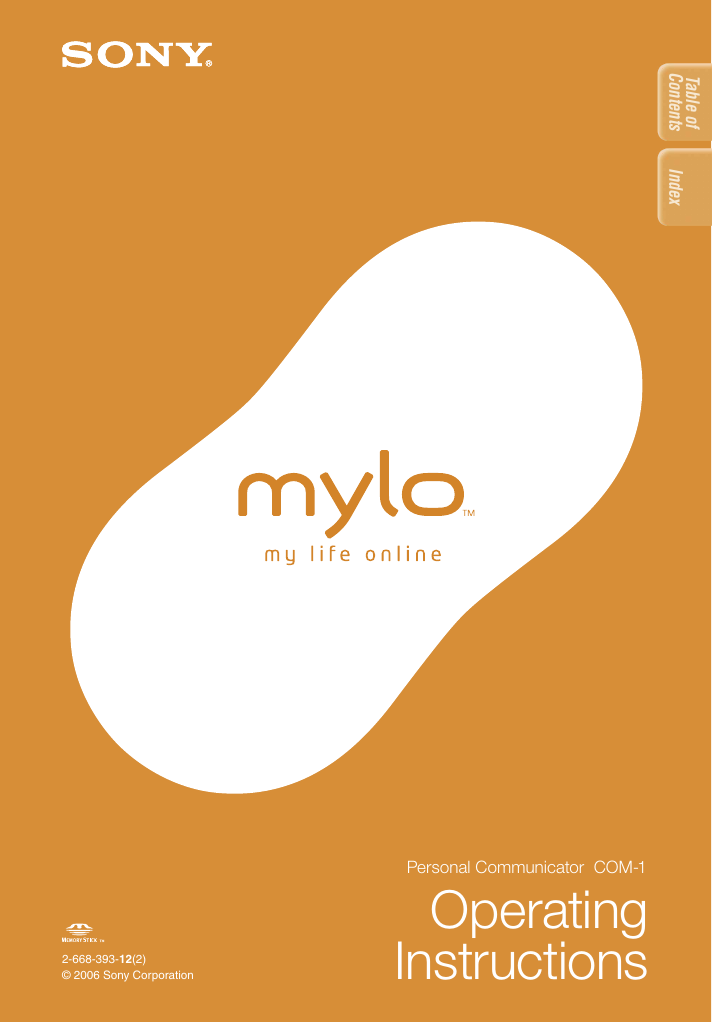
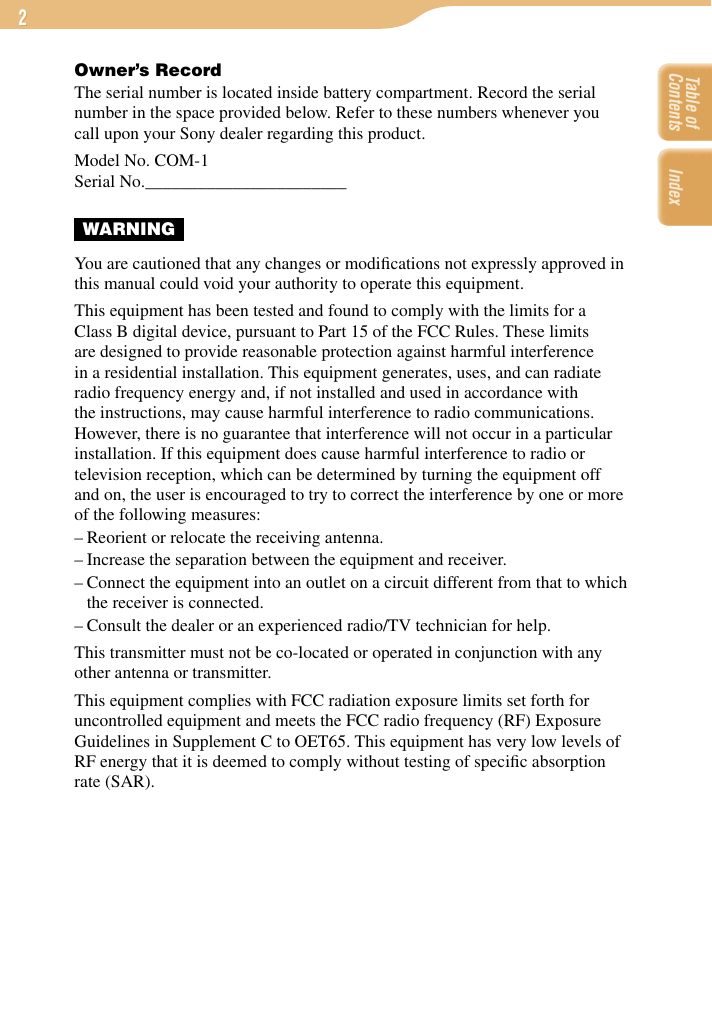

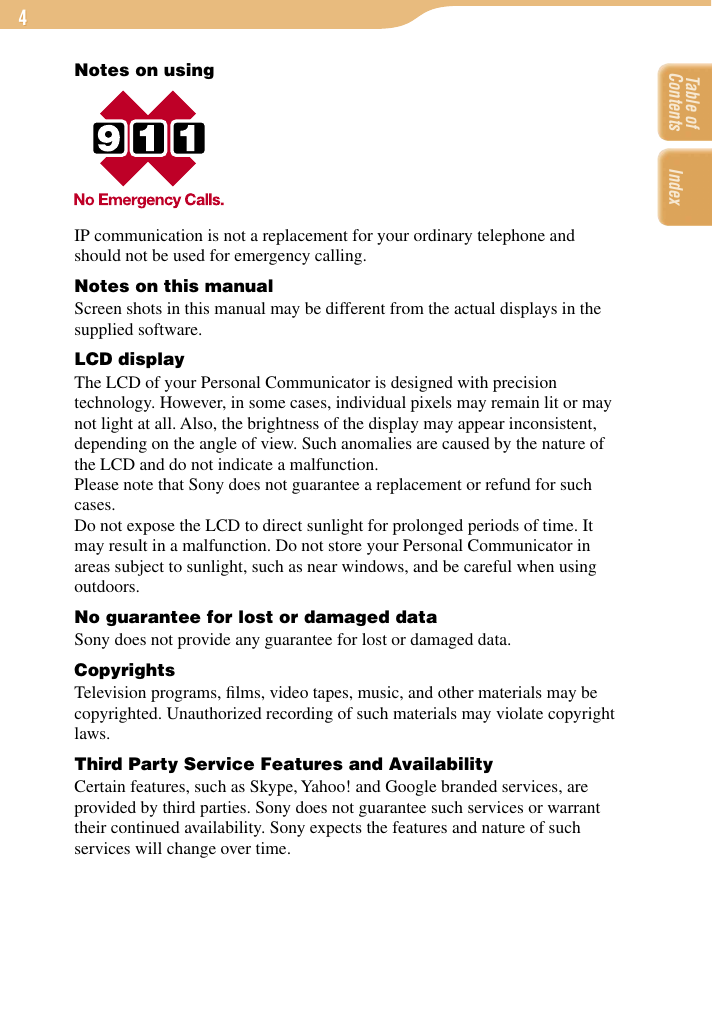
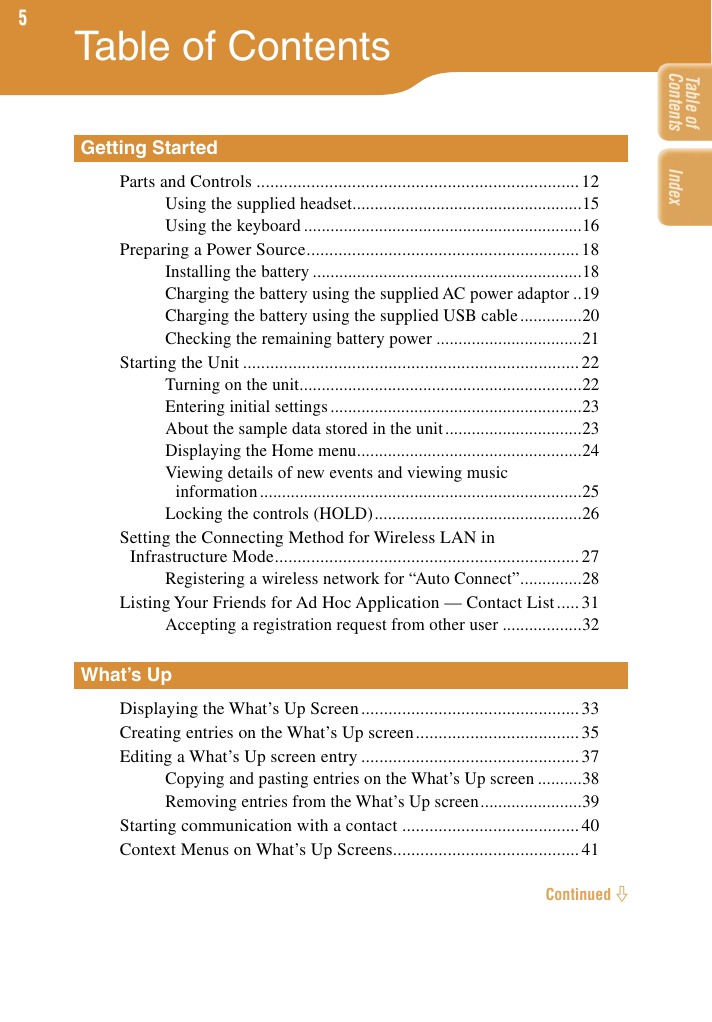
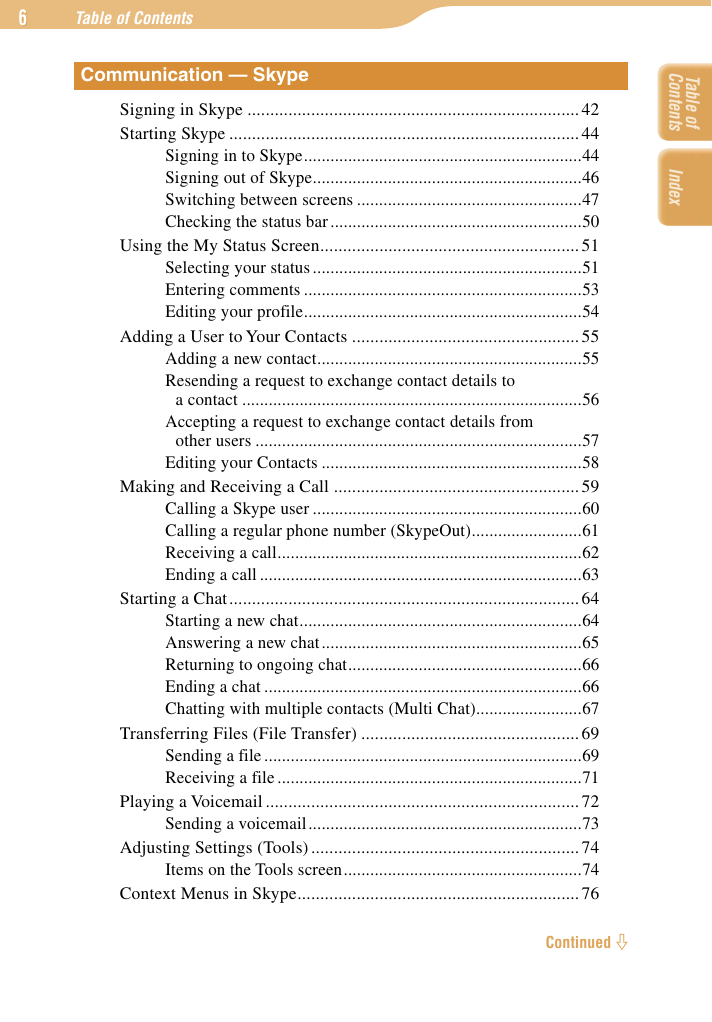
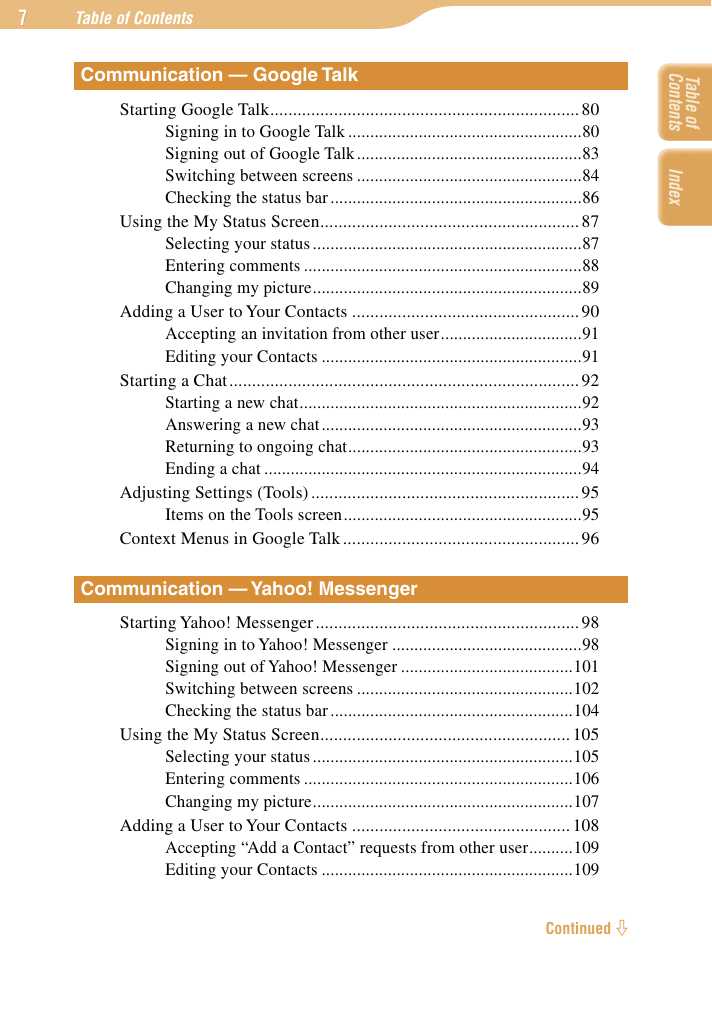
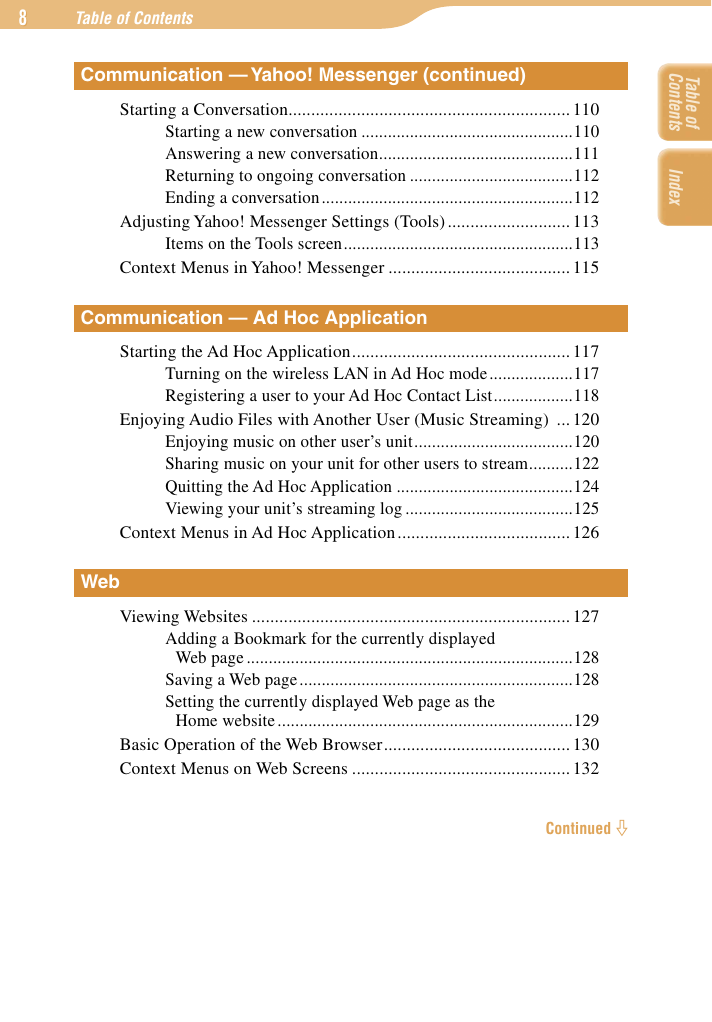
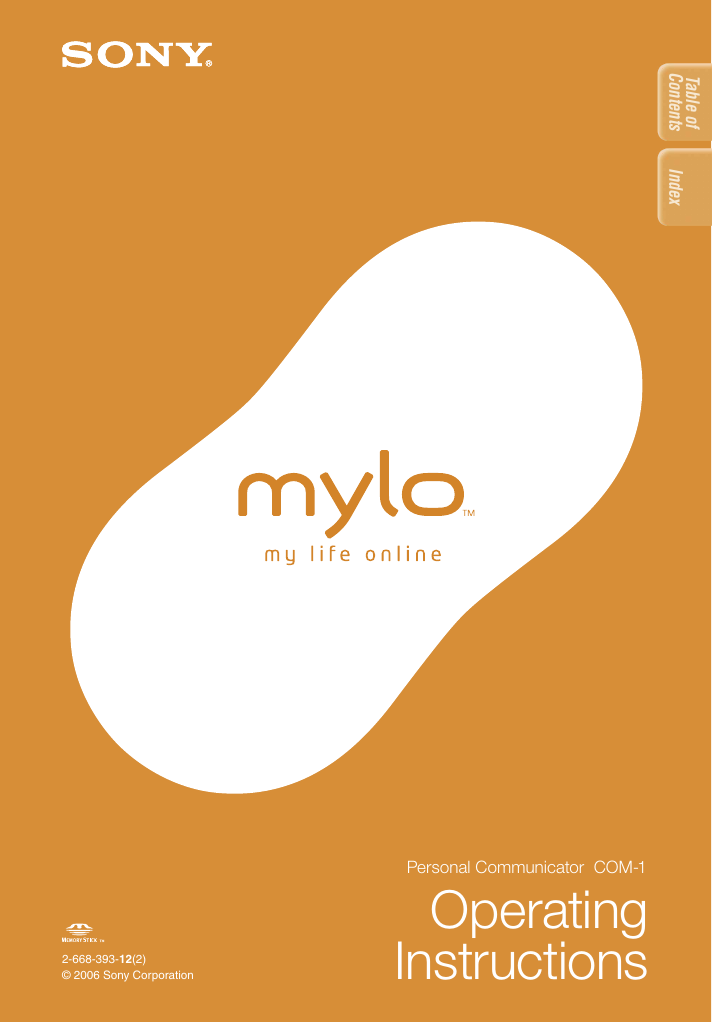
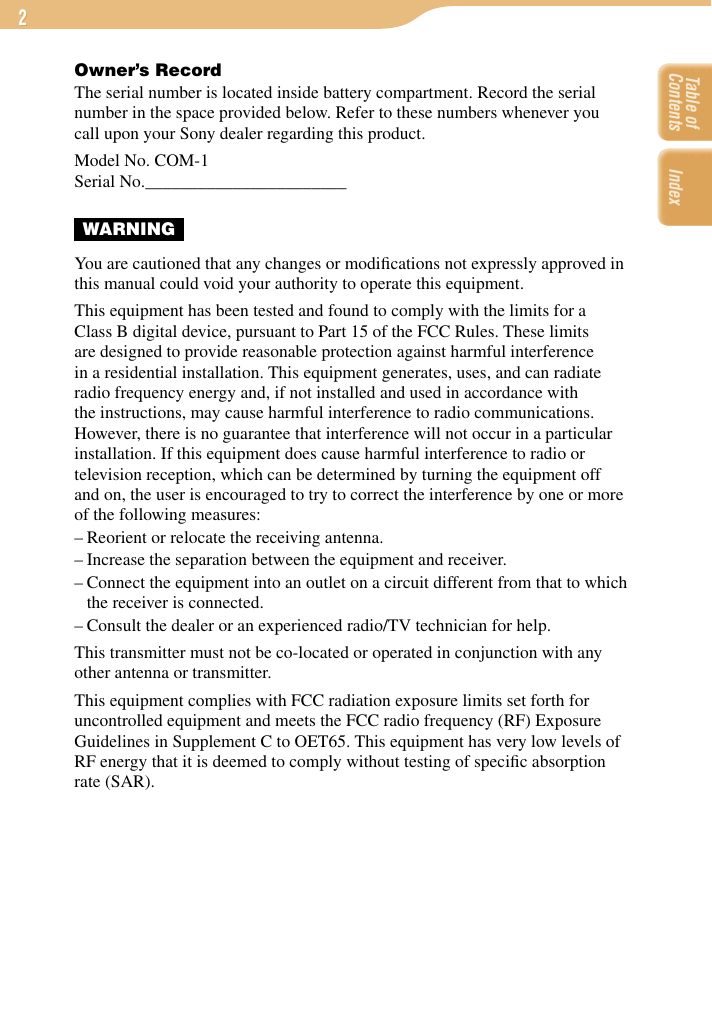

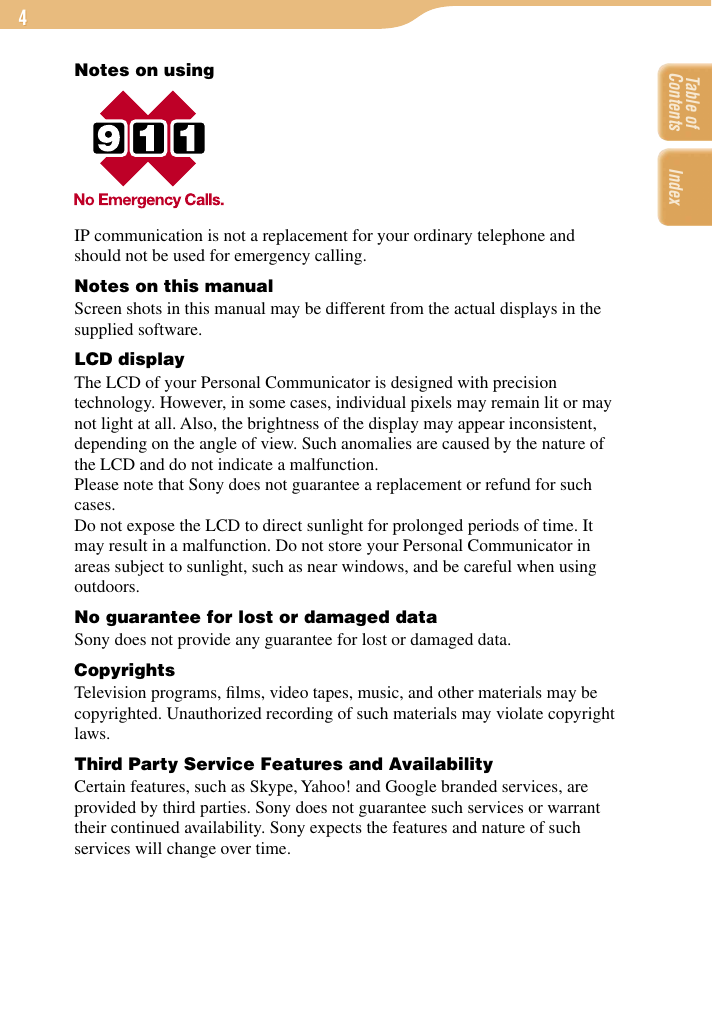
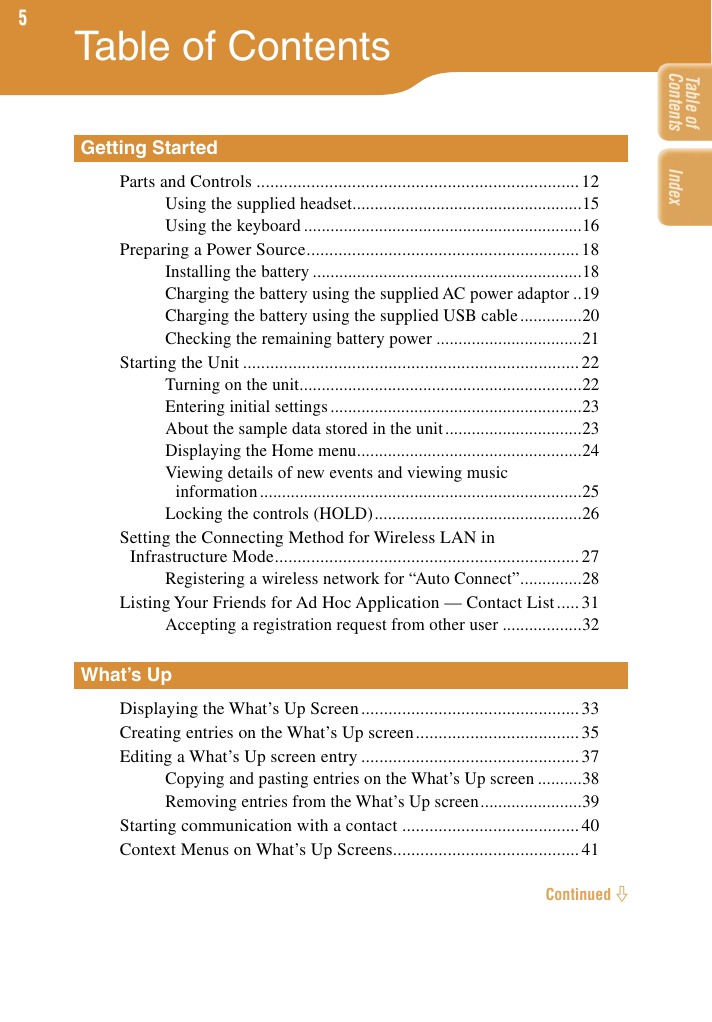
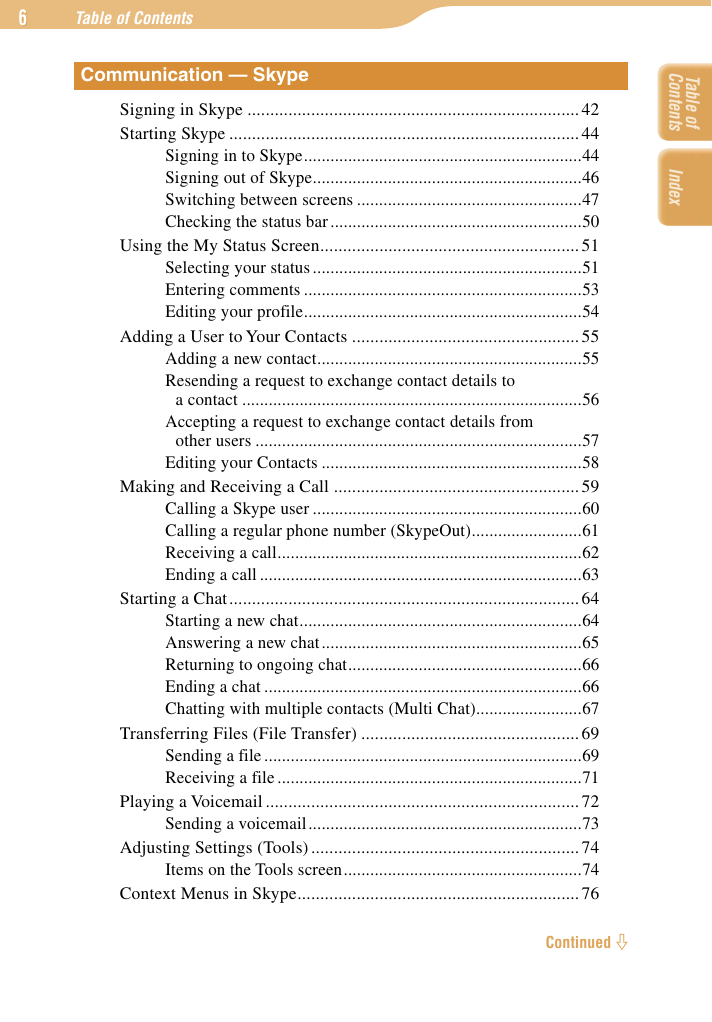
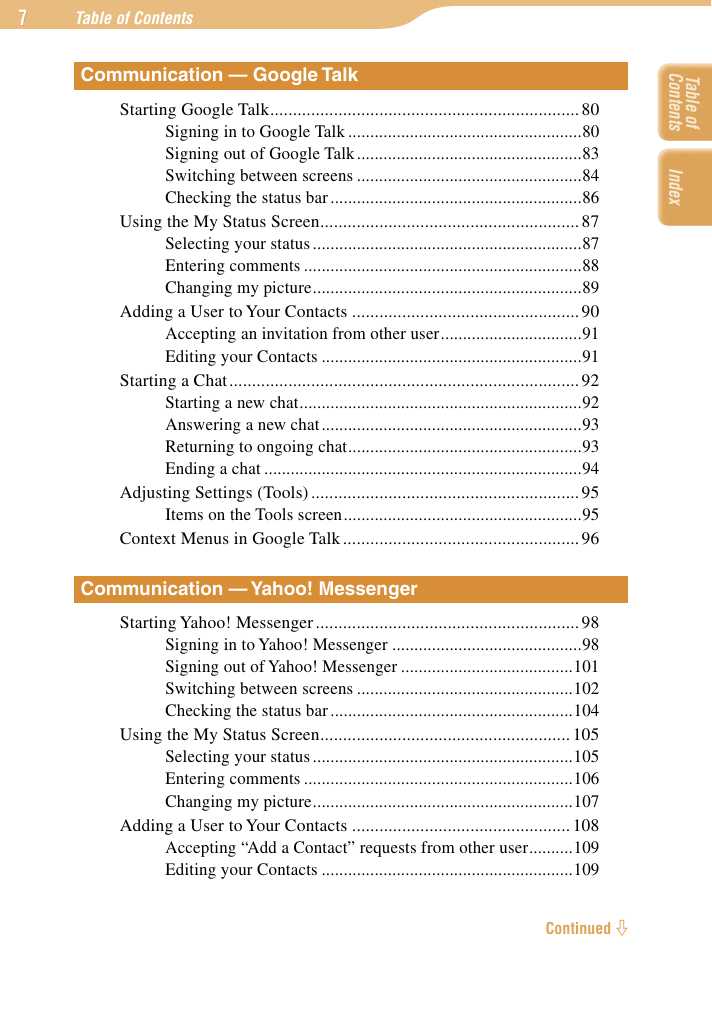
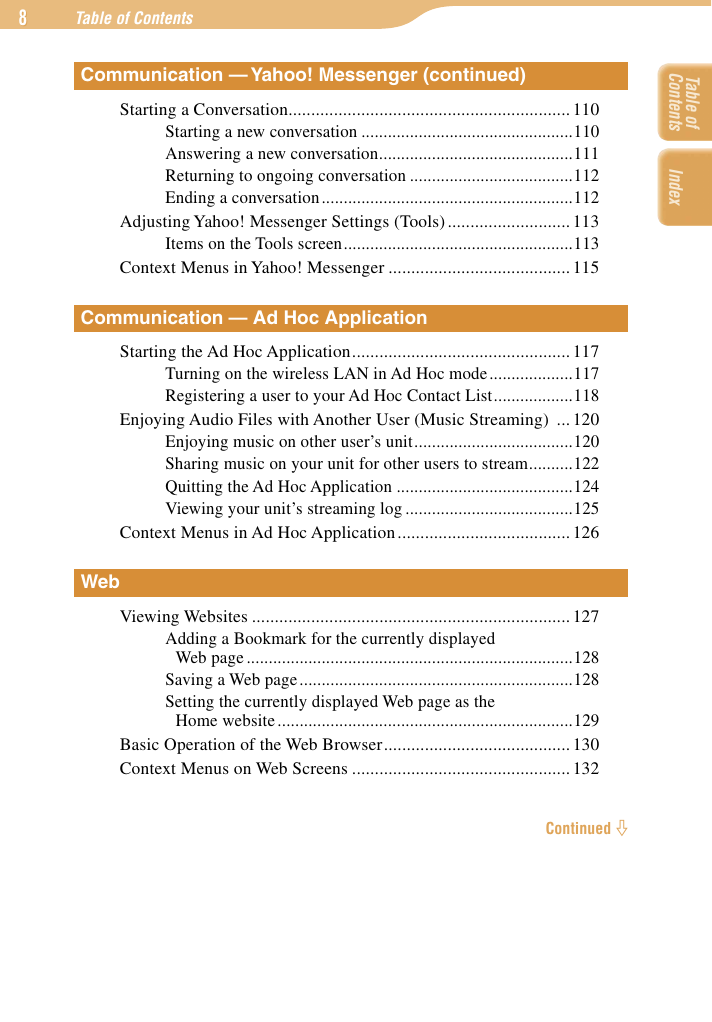
 2023年江西萍乡中考道德与法治真题及答案.doc
2023年江西萍乡中考道德与法治真题及答案.doc 2012年重庆南川中考生物真题及答案.doc
2012年重庆南川中考生物真题及答案.doc 2013年江西师范大学地理学综合及文艺理论基础考研真题.doc
2013年江西师范大学地理学综合及文艺理论基础考研真题.doc 2020年四川甘孜小升初语文真题及答案I卷.doc
2020年四川甘孜小升初语文真题及答案I卷.doc 2020年注册岩土工程师专业基础考试真题及答案.doc
2020年注册岩土工程师专业基础考试真题及答案.doc 2023-2024学年福建省厦门市九年级上学期数学月考试题及答案.doc
2023-2024学年福建省厦门市九年级上学期数学月考试题及答案.doc 2021-2022学年辽宁省沈阳市大东区九年级上学期语文期末试题及答案.doc
2021-2022学年辽宁省沈阳市大东区九年级上学期语文期末试题及答案.doc 2022-2023学年北京东城区初三第一学期物理期末试卷及答案.doc
2022-2023学年北京东城区初三第一学期物理期末试卷及答案.doc 2018上半年江西教师资格初中地理学科知识与教学能力真题及答案.doc
2018上半年江西教师资格初中地理学科知识与教学能力真题及答案.doc 2012年河北国家公务员申论考试真题及答案-省级.doc
2012年河北国家公务员申论考试真题及答案-省级.doc 2020-2021学年江苏省扬州市江都区邵樊片九年级上学期数学第一次质量检测试题及答案.doc
2020-2021学年江苏省扬州市江都区邵樊片九年级上学期数学第一次质量检测试题及答案.doc 2022下半年黑龙江教师资格证中学综合素质真题及答案.doc
2022下半年黑龙江教师资格证中学综合素质真题及答案.doc