CONTENTS/Notes
DoCoMo Digital 800 MHz Phone
Notes on Using the mova
About this instruction manual
How to Use This Manual
CONTENTS
Special Features of the mova N253i
Safety Precautions
1. Handling the mova, Battery Pack, Adapters and Charger
2.Handling the mova
3.Handling the Battery Pack
4.Handling the Adapters and Charger
5.Handling Mobile Phones Near Electronic Medical Equipment
Handling and Care
Intellectual Property Rights
Attachment and common optional accessories
Getting Started
Component Names and Functions
How to View the Display
Selecting the menus
Attaching and Removing the Battery Pack
Charging the mova
Checking the Battery Level
Turning the mova On and Off
Switching the Screen Display to English
Specifying the Default Settings
Setting the Date and Time
Sending Your Phone Number to the Other Party
Checking Your Own Phone Number
Making/Receiving Phone Calls
Making a Call
Making International Calls
Dialing a Previously Dialed Number
Switching the Caller ID Notification Setting Each Time You Make a Call
and the
Sending a Pause Signal Quickly
Setting Automatic Reconnection of a Dropped Line
Improving Voice Quality by Suppressing Ambient Noise
Talking in the Car Without Using Your Hands (optional)
Receiving a Call
Folding the mova to End a Call/Play Hold Tone
Using a Received Call Record
Adjusting the Earpiece Volume
Conserving Power
Putting Calls on Hold When You Cannot Answer Immediately
Rejecting an Incoming Call
Muting the Ring Tone at Any Time
Forwarding Calls from Specified Phone Numbers to Voice Mail
Forwarding Calls from Specified Phone Numbers
When You are Driving and Cannot Take Calls
Checking Missed Calls
Having the Caller Leave a Message
Having the Caller Leave a Message When the Call Arrives
Playing Back and Erasing a Recorded Message/Voice Memo
Phonebook
Storing an Entry in the Phonebook
Creating a Group Name
Setting Up Phonebook Utility Functions
Making a Call from the Phonebook
Editing an Entry in the Phonebook
Deleting an Entry in the Phonebook
Protecting Confidential Phonebook Entries
Checking the Storage Status of the Phonebook
One-touch Dialing for Frequently Called Numbers
Calling with Minimal Key Operation
Setting Tone/Display/Display Light
Changing the Ring Tone
Changing the Ring Tone Volume of the mova
Using Vibration to Notify You of Incoming Calls and Alarms
Recording a Voice Melody and Setting it as a Ring Tone
Setting the Sound Made by the Keys
Setting the Confirmation Tone for Charging
Setting Alarm Notification of a Bad Connection
Setting the Duration of the Mail Ring Tone
Sounding the Ring Tone Through the Earphone Only (optional)
Turning Off Sounds Emitted by the mova
Changing the Manner Mode Setting
Changing the Stand-by Screen
Displaying Phonebook Images for Incoming Calls
Setting the Screens for Incoming Calls, Mail Transmission, etc.
Setting the Screen Shown When the mova is Turned On
Changing the Cartoon Characters
Setting the Image Window
Setting the Display Light for the Display and Keys
Changing the Color Scheme
Setting the Way Menus are Displayed
Setting the Flashing Colors for the Call Alert Indicator
Setting the Call Alert Indicator Flashing
Setting the Font
Setting the Clock Display
Pasting Desktop Icons
Security Settings
About Security Codes on the mova
Changing Your Security Code
Preventing Other People from Using the mova
Prohibiting Making or Receiving Phone Calls
Prohibiting Displaying the Phonebook, Schedule etc.
Restricting Phonebook Operations such as Keypad Dial
Preventing the Side Keys from being Pressed Accidentally
Receiving Calls from Specified Phone Numbers Only
Rejecting Calls from Specified Phone Numbers
Rejecting Calls with No Caller ID
Muting the Ring Tone for Callers not Stored in the Phonebook
Prohibiting Calls from Callers not Stored in the Phonebook
Restricting Dialing to Unspecified Phone Numbers
Checking the Status of the Restriction Settings
Other Security Settings
Camera
Before Using the Camera
Taking Still Images
Shooting Action View Movies
Changing the Photography Settings
Changing Camera Settings
i-mode
About i-mode
Before using i-mode
Displaying the i-mode Menu
Displaying a Site
Viewing and Using Sites
Storing Sites in My Menu
Changing the i-mode Password
Displaying an Internet Website
Bookmarking i-mode sites and Internet websites to access quickly
Saving Website Contents
Downloading Images from a Site or Message
Downloading Melodies from a Site
Downloading Data Files from a Site
Using Phone to/Mail to/Web to functions
Setting the i-mode
Changing the Connection Host other than i-mode (ISP host connection)
Disabling i-mode
Receiving a Message
Inquiring About Received Messages at the i-mode Center
Reading a Message in the Message Box
Mail
About the i-mode Mail Service
Displaying the Mail Menu
Creating and Sending an i-mode Mail
Attaching an Image’s or Site’s URL, or a Melody
Saving an i-mode Mail to Send Later
Creating an i-mode Mail Quickly
Receiving an i-mode Mail
Receiving an i-mode Mail Selectively
Enquiring About Received i-mode Mail at the i-mode Center
Replying to i-mode Mail
Forwarding an i-mode Mail
Adding a mail address into the Phonebook
Storing a Melody from the i-mode Mail
Storing an Image From an Image Mail
Storing an Image Mail Memo
Displaying an i-mode Mail in the Outbox/Inbox
Using the Mail Records
Setting the mova Mail Functions
Chat Mail
Creating Chat Mail to Send
Receiving Chat Mail
Registering Members in Chat Group
Chat Function Settings
Creating and Sending a Short Mail Message
What is i-shot?
Using i-shot to Send an Still Image
View Image Sent by i-shot
Changing the i-shot Host
Displaying Data/Editing/Managing
Displaying stored images
Using images
Editing Still Images
Managing Image
Playing back Melodies
Using Infrared Communication
Sending and Receiving the Data for One Entry
Sending and Receiving All Your Data
Using Infrared Remote Control Function
Using Other Useful Functions
Setting the mova to Turn On Automatically
Setting the mova to Turn Off Automatically
Using the mova as a Timer
Using the mova as an Alarm Clock
Using Characters, etc. to Tell You the Time on the Hour
Using the mova as a Stopwatch
Setting the Alarm Priority
Using the Schedule
Storing Entries in the ToDo List
Accessing the Frequently Used Functions Easily
Turning the light ON
Using Priority Call Display in Kids Mode and Large-font Mode
Setting Dial Lock Release Code for Kids Mode
Using Timetable in Kids Mode
Using Cash Book in Kids Mode
Storing Your Name and Image
Recording Your Voice or the Other Party’s Voice
Checking the Call Duration and Charges
Setting the Notification for an Upper Limit on Call Costs
Displaying the Current Call Duration
Setting the Notification for Missed Calls
Playing Games
Using the mova as a Calculator
Entering Memos
Performing Data/Fax Communication (Optional)
Using an Earphone/Microphone with Switch (Optional)
Selecting the Recipient when Making a Call with the Connected Earphone (Optional)
Answering Calls Automatically with the Connected Earphone (Optional)
Using Sound Mode
Resetting All Settings to Their Default Values
DoCoMo Network Services
Available Network Services
Voice Mail Service (charged)
Call Waiting Service (charged)
Call Forwarding Service (charge-free)
Nuisance Call Blocking Service (charged)
Three-Way Calling Service (charged)
Number Plus (charged)
Caller ID Display Request Service (charge-free)
Checking the Service Numbers
Entering Text
Entering Text
Entering Characters with 5-touch Input Method
Editing/Storing Common Phrases
Cutting/Copying/Pasting Text
Using Kuten Codes to Enter Characters
Changing the Font Size During Text Input
Storing Frequently Used Words
Using the Downloaded Dictionary
Changing the Input Method (2-touch/T9)
2-touch Input Method
Using the T9 Method to Enter Text
Selecting Whether to Use the Expect Words Function
Selecting Whether to Display Help
Appendix
Overview of Menus
Overview of 5-touch Character Input Assignments
Overview of 2-touch Character Input Assignments
Overview of T9 Character Input Assignments
Symbols and Special Character List
Lists of Pictograms
List of Smily Face
List of Common Phrases
Lists of Frames and Marker Stamps
Kuten Code List
Services Supported by the mova
Options and Accessories
About the Data Link Software
Troubleshooting
List of Error Messages
Warranty and After-sales Service
Updating Software
Index/Quick Reference Manual
Index
Quick Reference Manual
Using Your Mobile Phone Politely
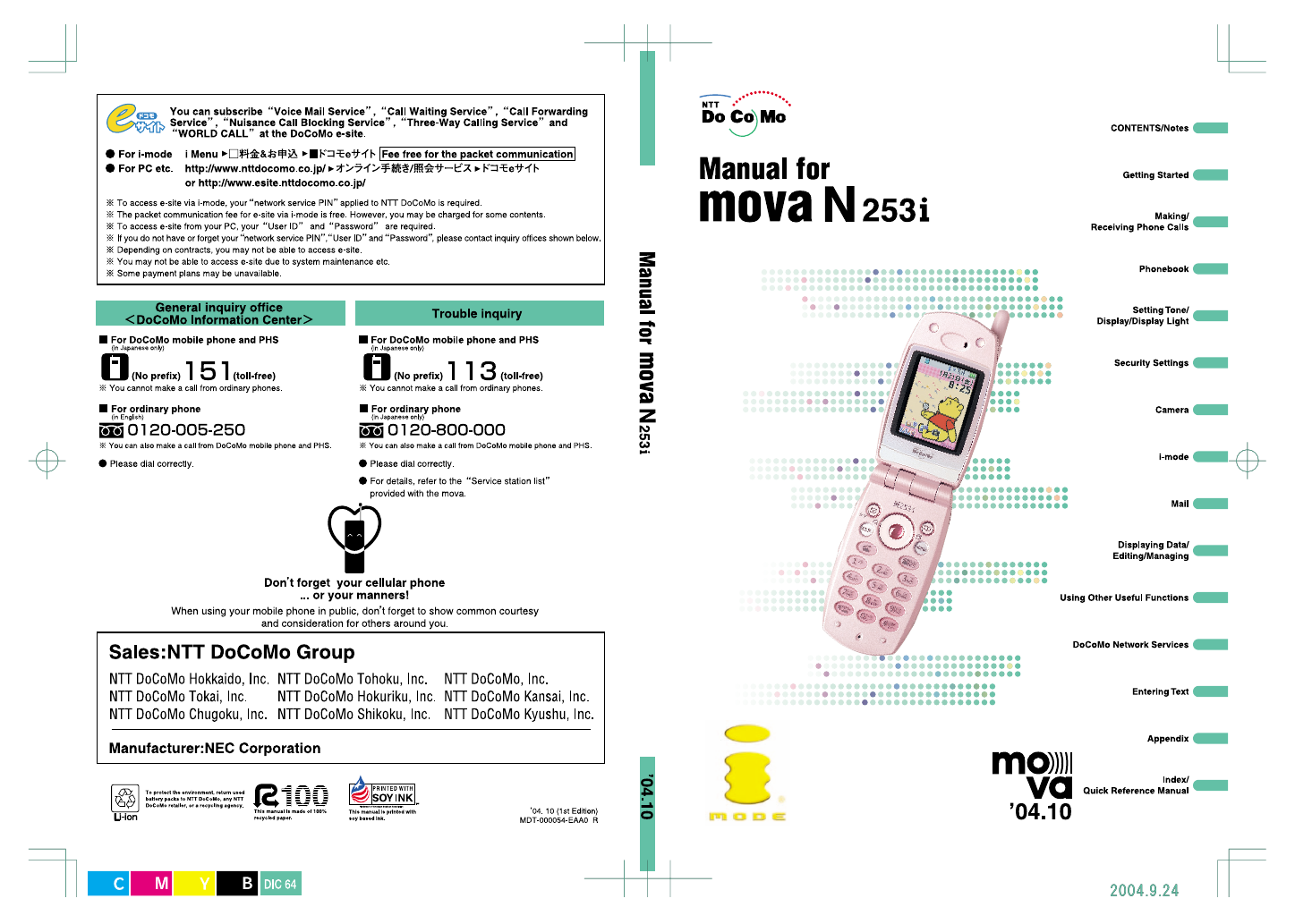
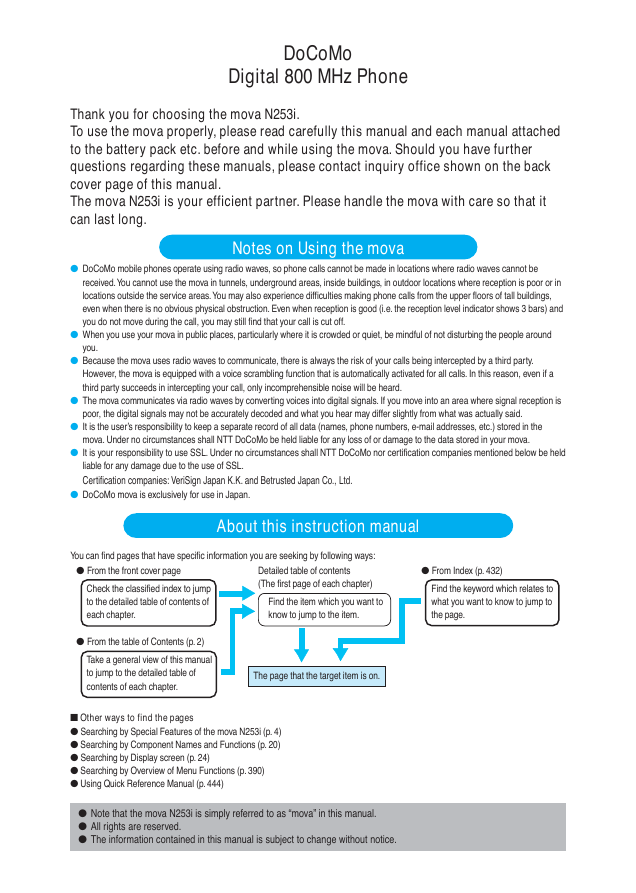
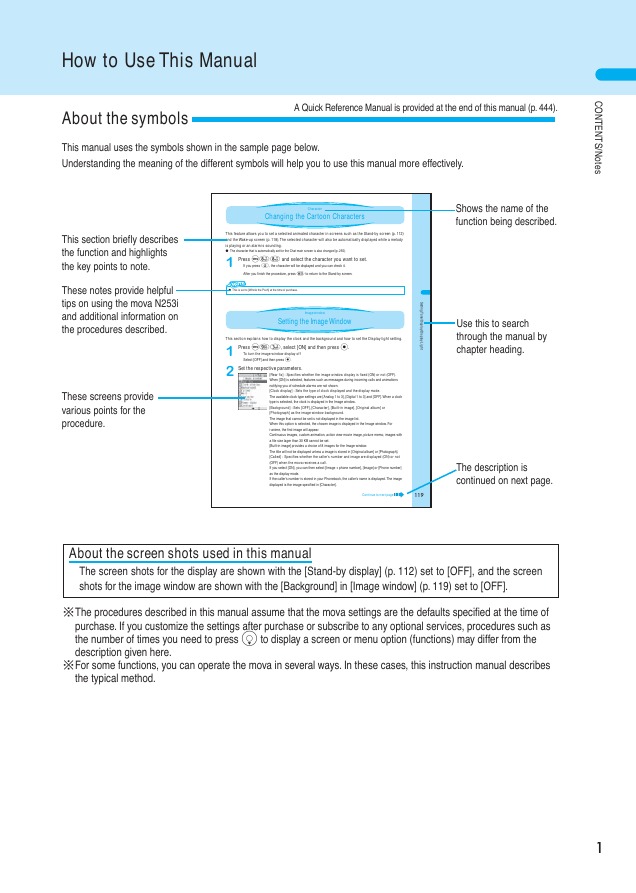
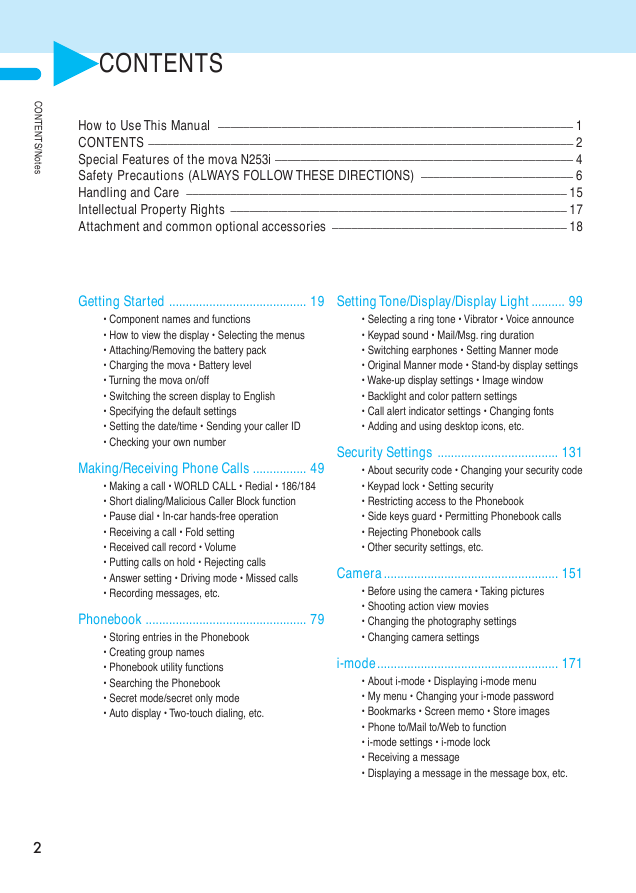
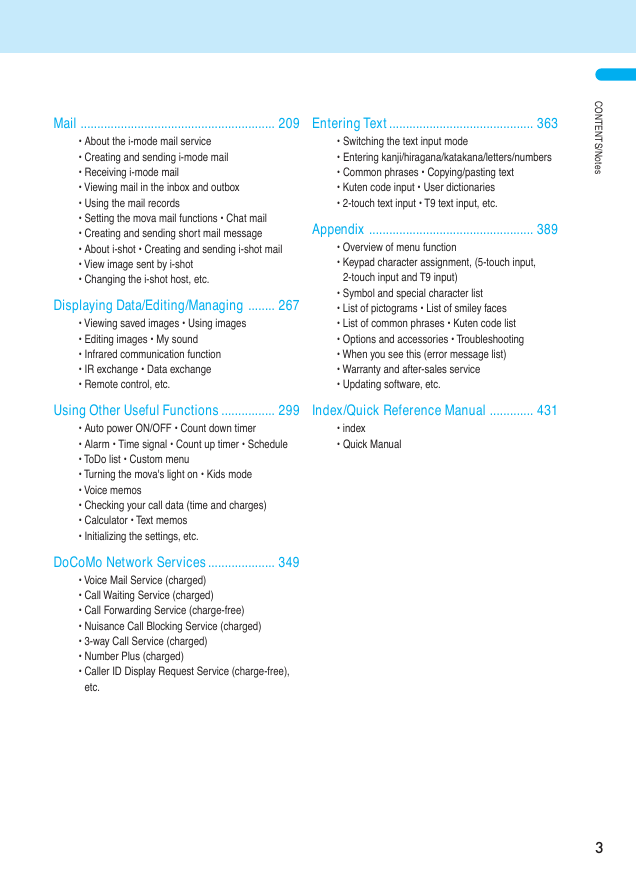
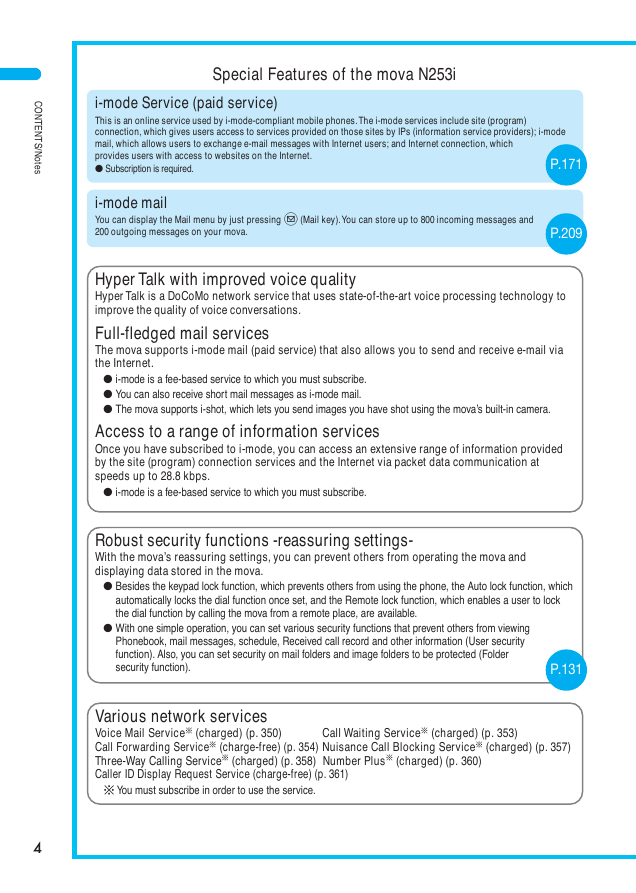
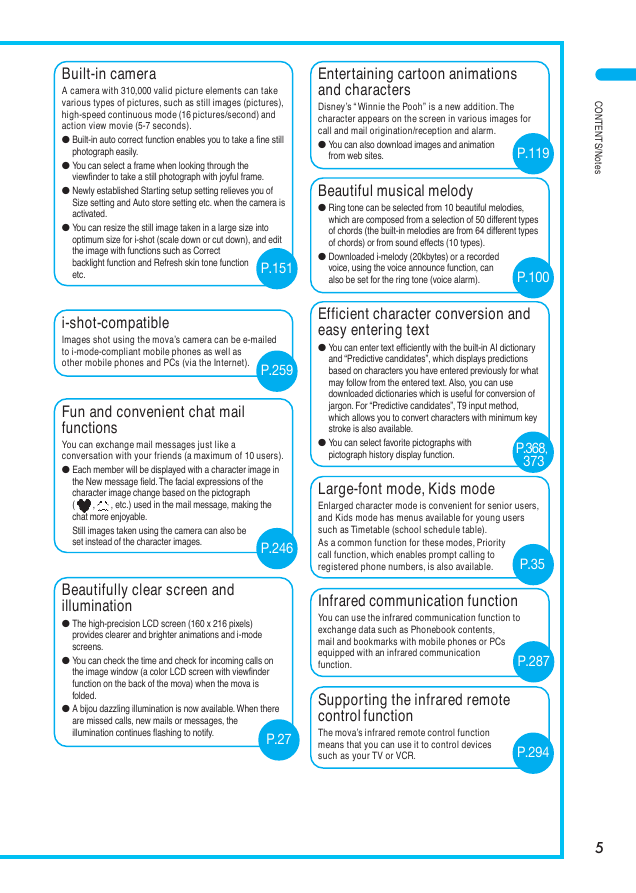
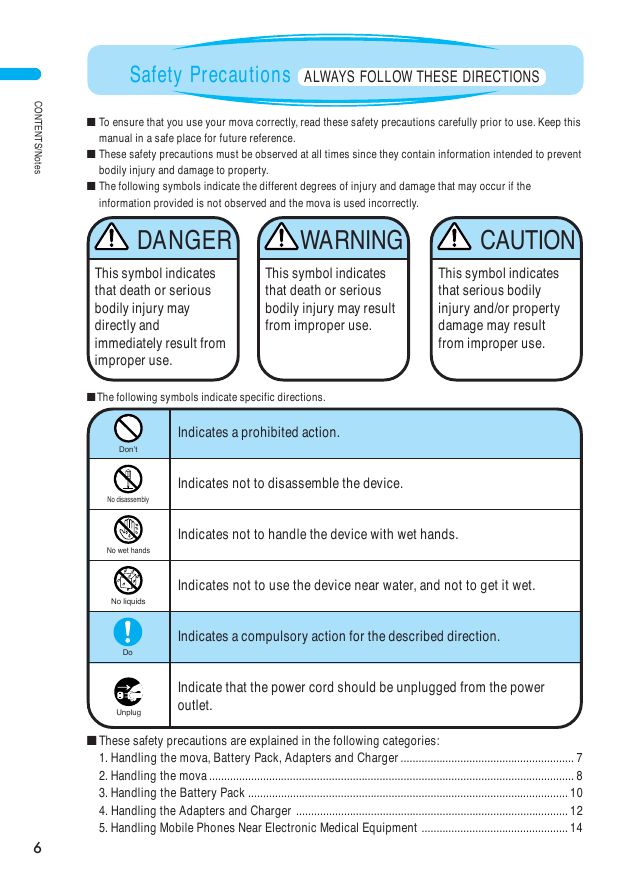
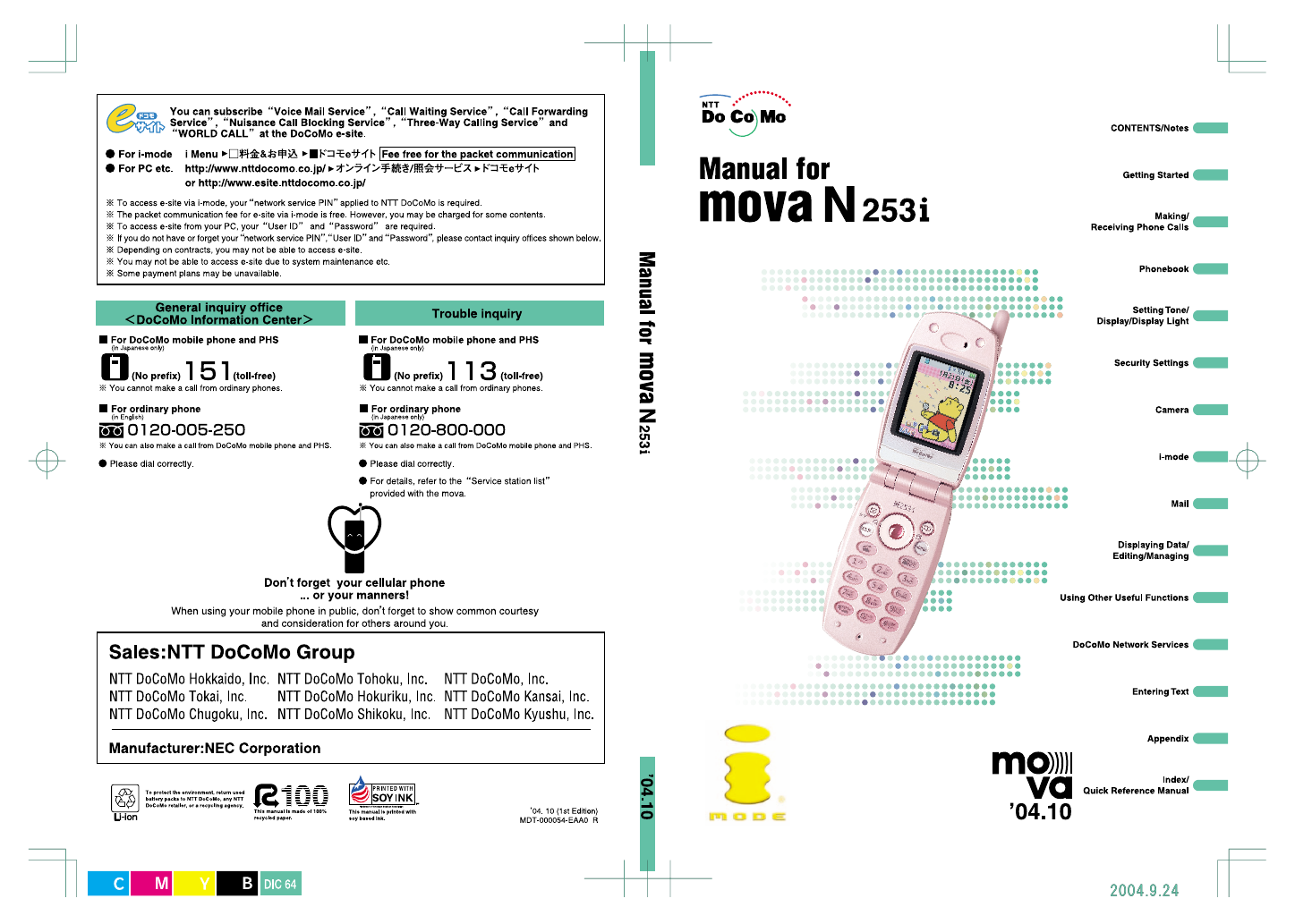
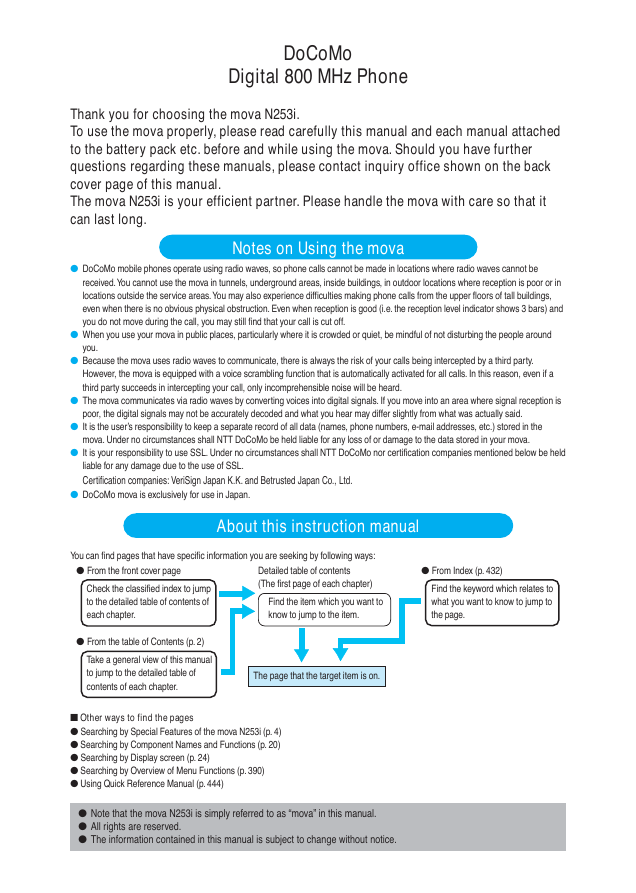
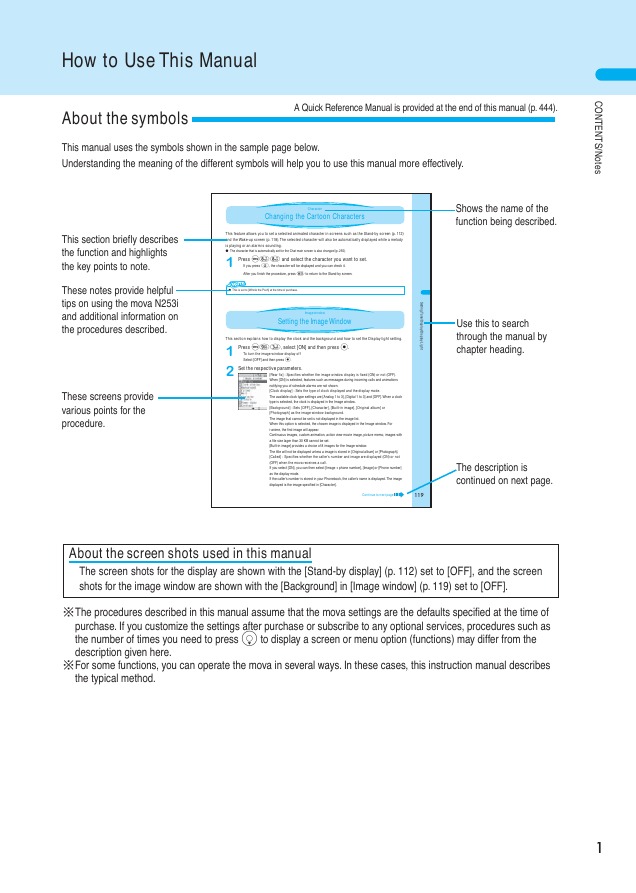
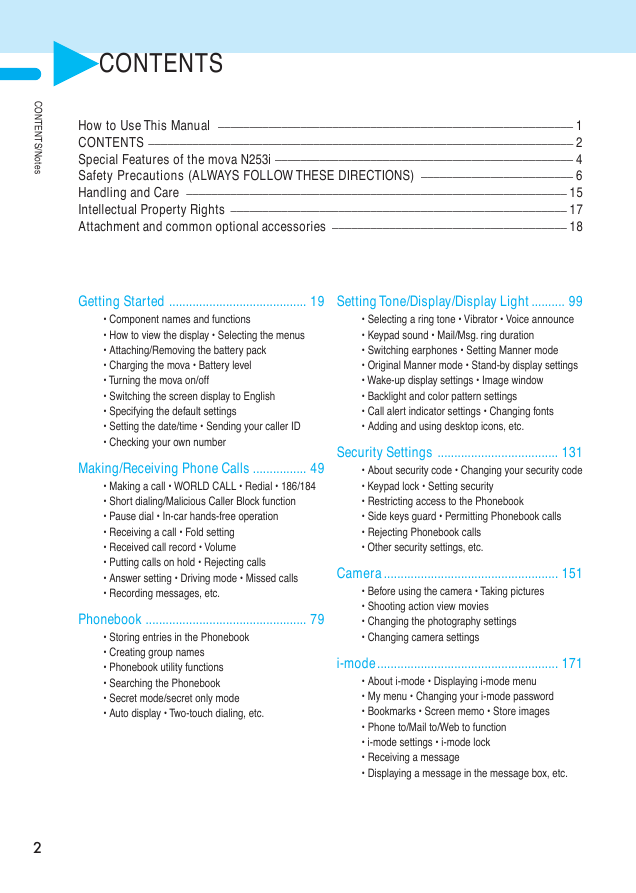
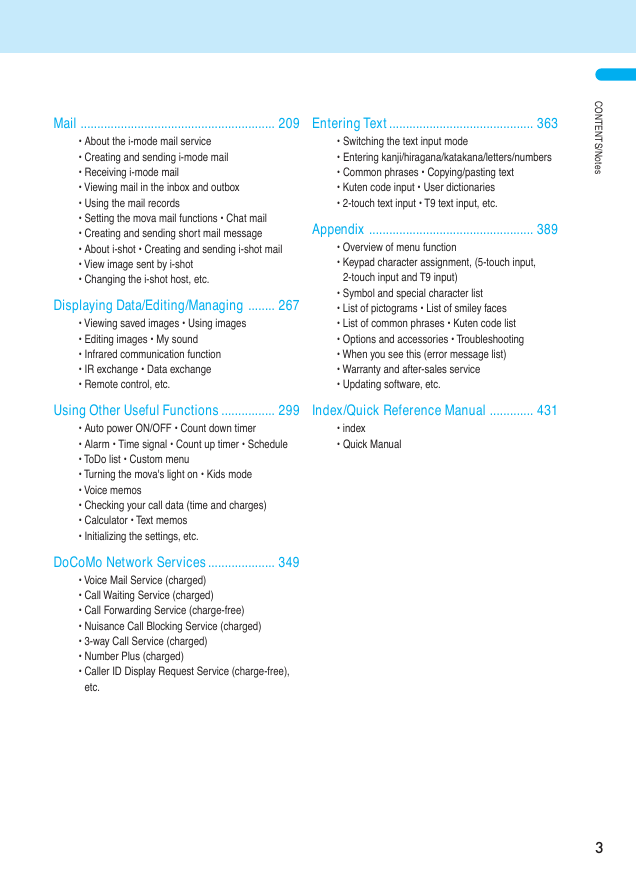
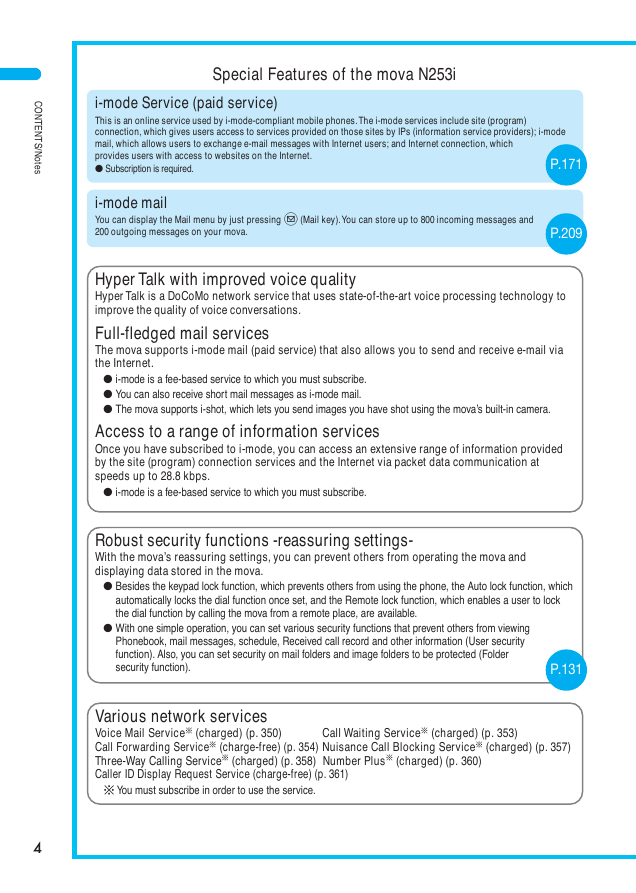
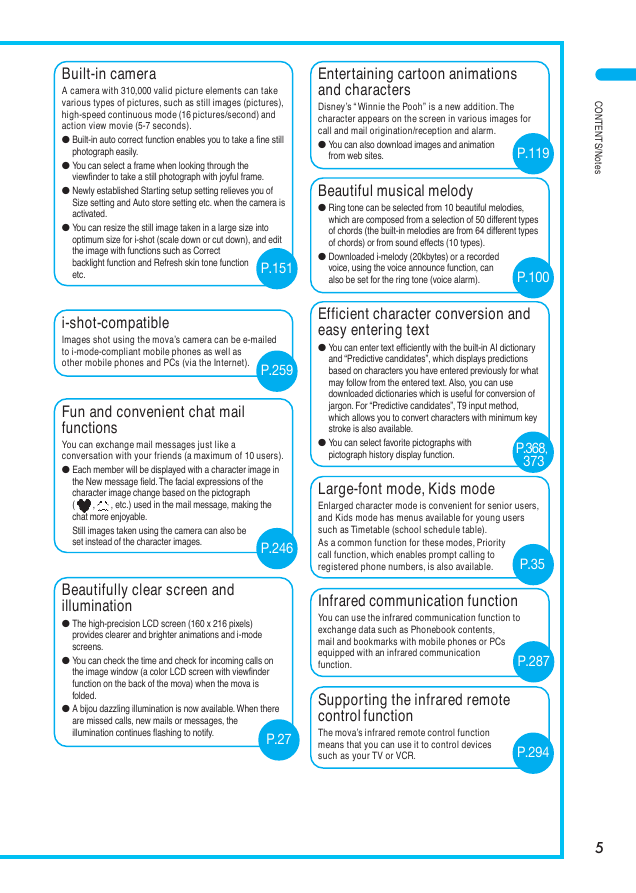
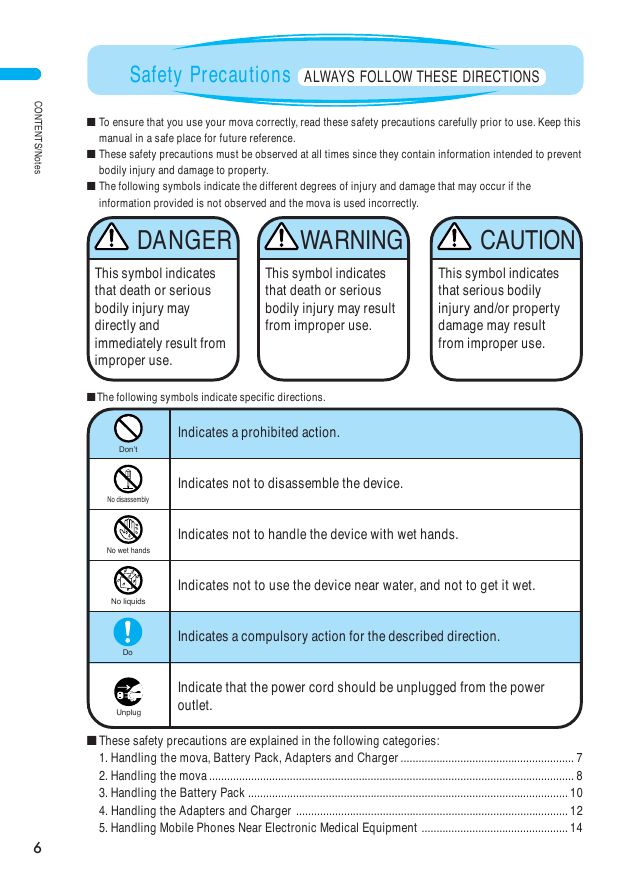
 2023年江西萍乡中考道德与法治真题及答案.doc
2023年江西萍乡中考道德与法治真题及答案.doc 2012年重庆南川中考生物真题及答案.doc
2012年重庆南川中考生物真题及答案.doc 2013年江西师范大学地理学综合及文艺理论基础考研真题.doc
2013年江西师范大学地理学综合及文艺理论基础考研真题.doc 2020年四川甘孜小升初语文真题及答案I卷.doc
2020年四川甘孜小升初语文真题及答案I卷.doc 2020年注册岩土工程师专业基础考试真题及答案.doc
2020年注册岩土工程师专业基础考试真题及答案.doc 2023-2024学年福建省厦门市九年级上学期数学月考试题及答案.doc
2023-2024学年福建省厦门市九年级上学期数学月考试题及答案.doc 2021-2022学年辽宁省沈阳市大东区九年级上学期语文期末试题及答案.doc
2021-2022学年辽宁省沈阳市大东区九年级上学期语文期末试题及答案.doc 2022-2023学年北京东城区初三第一学期物理期末试卷及答案.doc
2022-2023学年北京东城区初三第一学期物理期末试卷及答案.doc 2018上半年江西教师资格初中地理学科知识与教学能力真题及答案.doc
2018上半年江西教师资格初中地理学科知识与教学能力真题及答案.doc 2012年河北国家公务员申论考试真题及答案-省级.doc
2012年河北国家公务员申论考试真题及答案-省级.doc 2020-2021学年江苏省扬州市江都区邵樊片九年级上学期数学第一次质量检测试题及答案.doc
2020-2021学年江苏省扬州市江都区邵樊片九年级上学期数学第一次质量检测试题及答案.doc 2022下半年黑龙江教师资格证中学综合素质真题及答案.doc
2022下半年黑龙江教师资格证中学综合素质真题及答案.doc