PHILIPS
Description of the machine
p aper tray
paper feeder
scanner c over
control panel
paper e xit t ray
Symbols on the d isplay
Selected options will be highlighted with an arrow (»).
R esolution:
f for text and graphics
% for very small print and graphics
F for photographs
If none of the three arrow symbols (d) in the left-hand part of the display is marked with a § the machine is in
standard mode.
: transmission of faxes or SMS
The square (§) above the four arrows (d) in the middle of the display shows how full the memory is.
; on: faxes will be received automatically
fl ashing: faxes are stored in the memory
off: memory is full or you have disabled automatic fax reception
Overview of f unctions
M to select f unctions
C return to
previous OK c onfi rm
menu; to selec-
delete tion
K c olour c opy
Á s can / choose between
options; move the
w h elp X stop; return cursor on the display
to stand-by
mode
K b lack-and-white copy
v if this symbol fl ashes L redial
please read the O c ontrast
information on the
display À broadcast—send a
fax or SMS to several
» send SMS; the recipients
lamp above the
button lights up f%F resolution
if you receive an Y start fax transmission or
SMS message copying
} call up directory
entries
keypad for t ext input keypad for numbers
Contents Scan to PC Á .........................24
Inserting a document..........................................24
Scanning a document .........................................24
Safety instructions...................5
Print.........................................26
Installation ...............................6
Unpacking .............................................................6 SMS..........................................28
Set-up .....................................................................6 Sending an SMS » .....................................28
Loading paper.......................................................6 Receiving an SMS ...............................................28
Connections ..........................................................7
Additional devices................................................7 Advanced settings ..................29
Power supply.........................................................9 Settings list ...........................................................29
Country selection .................................................9 Fax settings...........................................................29
Inserting cartridges ..............................................9 SMS settings.........................................................29
Cartridge alignment ............................................10 Scan settings.........................................................30
Your name and number .....................................10 Printer settings.....................................................30
Date and time ......................................................10
PC connection .....................................................10 Hints & tips .............................31
Software installation............................................10 Ordering information.........................................31
Settings....................................15 Change cartridges................................................31
Cartridge capacity................................................32
Date and time ......................................................15 Logs.......................................................................32
Your name and number .....................................15 Commands ...........................................................32
Country and language.........................................15 Lock.......................................................................33
HELP function w ............................................15 Care and maintenance ........................................33
ISDN connection................................................15
Network type (PABX) ........................................15 Appendix .................................35
Additional telephone ..........................................16 Functions list........................................................35
External answering machine .............................16 Technical settings ................................................36
Directory } ....................17 Technical data ......................................................36
Guarantee .............................................................36
Add name .............................................................17 Index .....................................................................38
Add group ............................................................17
Modify...................................................................17
Cancel....................................................................17
Print.......................................................................17
Transfer to a PC ..................................................17
Fax ...........................................19
Sending a fax Y .................................................19
Directory } ...............................................19
Redial L ...........................................................19
Broadcast À .....................................................19
Resolution f%F ..........................................20
Contrast O ..........................................................20
Receiving faxes ....................................................20
Memory lock........................................................20
Send report...........................................................20
Delayed transmission..........................................21
Polling ...................................................................21
Additional telephone ..........................................21
Copy.........................................22
Inserting a document..........................................22
Standard copy K ................................................22
Optional copy K ...............................................22
4
Contents
S afety Your MF-JET 450 has been tested to EN 60950
or IEC 60950 and may only be operated on tele-
phone networks and power supplies that con-
instructions form to these standards.
In a thunderstorm, disconnect the multifunc-
Please read and follow all warning notices and tional device from both the mains and the
instructions. telephone line. If you are unable to disconnect
Your multifunctional device should be installed the MF-JET 450, avoid using the machine or the
on a level and stable surface. The surface should telephone during the storm. There is a risk of
be smooth and horizontal. The machine may be electric shock from lightning and risk of damage
damaged if it falls and may cause serious injury, to the machine.
especially to small children. Place the MF-JET Your MF-JET 450 is only intended for use in the
450 at least 10 cm away from other electrical de- country in which it was purchased. It may only
vices and objects. be operated with telephone systems and power
Do not place the machine in direct sunlight. Do equipment which meet these standards.
not place it near to a radiator, heater, radio, televi-
sion or air conditioning unit. Do not allow it to
come into contact with dust, water or chemicals.
Make sure that air can circulate freely around
the MF-JET 450. Do not operate your multi-
functional device in enclosed spaces such as
boxes, cupboards, cabinets etc. Do not cover the
machine. Do not place the MF-JET 450 on soft
surfaces such as beds, duvets, cushions, sofas or
carpets as there is a risk of overheating and fi re.
Only use the power supply included with the
product. Using an unauthorised power supply
may damage the device.
Do not touch telephone wires or mains cables
where the insulation is missing or damaged un-
less they are already disconnected.
If the housing of your multifunctional device
or the power supply—in particular the power or
telephone cables—, are damaged, please unplug
the MF-JET 450. The housing of the device may
only be opened by authorised service personnel.
Unplug the MF-JET 450 from the mains and
telephone line before cleaning. Do not use liquid
or aerosol cleaning agents such as sprays, alcohol
or polishes.
Do not expose the machine to rain or any other
form of moisture. There is a risk of electric
shock or fi re. If any liquid is accidentally spilled
into the MF-JET 450, immediately remove the
power plug and have the device professionally
inspected.
If you want to use another cordless phone, en-
sure that the machine and the base station of
the other cordless phone are at least 15 cm apart
otherwise you may get acoustic interference in
the handset.
5
Safety instructions
Installation Set-up
Please read all warning notices and instructions
and follow them precisely!
U npacking 1 Insert the paper tray in the slots provided be-
Unpack the box and check that it includes the hind the paper feed mechanism.
following:
t elephone
cable with plug
(country-specific)
m ains cable with
plug
p ower supply
i nk cartridges and
starter card 2 Pull out the paper exit tray.
“ Plug’n’Print”
paper tray
machine
user guide Loading paper
Please use only paper which is specifi cally intend-
ed for use with ink cartridge printers ( standard
format is A4 210×297 mm, 80 g/m²). Follow the
instructions of the manufacturer.
v Do not load paper while the MF-JET 450
installation guide is printing!
In the event of a p aper jam see chapter
Hints and tips / Paper jam.
installation CD
6
Installation
1 To prevent several sheets being drawn into Next connect the telephone plug to the line
the machine at once, fi rst fan out the paper socket on the wall.
to separate the sheets and then straighten the
stack on a fl at surface before inserting it into In the UK
the paper feed.
2 Insert up to 100 sheets of paper up to the
end-stop in the paper feed mechanism.
For all other countries
Additional devices
You can operate other equipment on a single
telephone line in addition to your machine, such
as other telephones, cordless phones, answering
machines, charge counters and modems (also see
chapter Settings / Additional telephone).
C onnections
If you operate an SMS-compatible cordless
First connect the telephone c able plug into the phone on the same line there is no guarantee that
s ocket labelled L INE on the back of the ma- a particular SMS will be received on your mul-
chine. tifunctional machine or on the cordless handset.
However, you can only receive SMS messages on
one device at any one time. Try to disable SMS
reception on the additional cordless phone.
If you intend using special auxiliary devices with
your machine, please contact your dealer.
7
Installation
Same socket Separate sockets
You can connect additional devices to the same You can connect additional devices to separate
t elephone socket. Make sure the multifunctional sockets on the same line even if they are in dif-
machine is the fi rst device connected to the line. ferent rooms.
In the UK In the UK
For all other countries
You can connect additional devices to the same
telephone socket by using the socket labelled For all other countries
EXT on your machine.
v If you connect additional devices to sepa-
rate sockets (e. g. in separate rooms) your
fax switch cannot control them (which
means that your multifunctional machine
behaves like any ordinary machine). For
this reason e. g. call transfer is not possible.
Therefore we recommend you to con-
nect your additional devices to the same
socket.
8
Installation
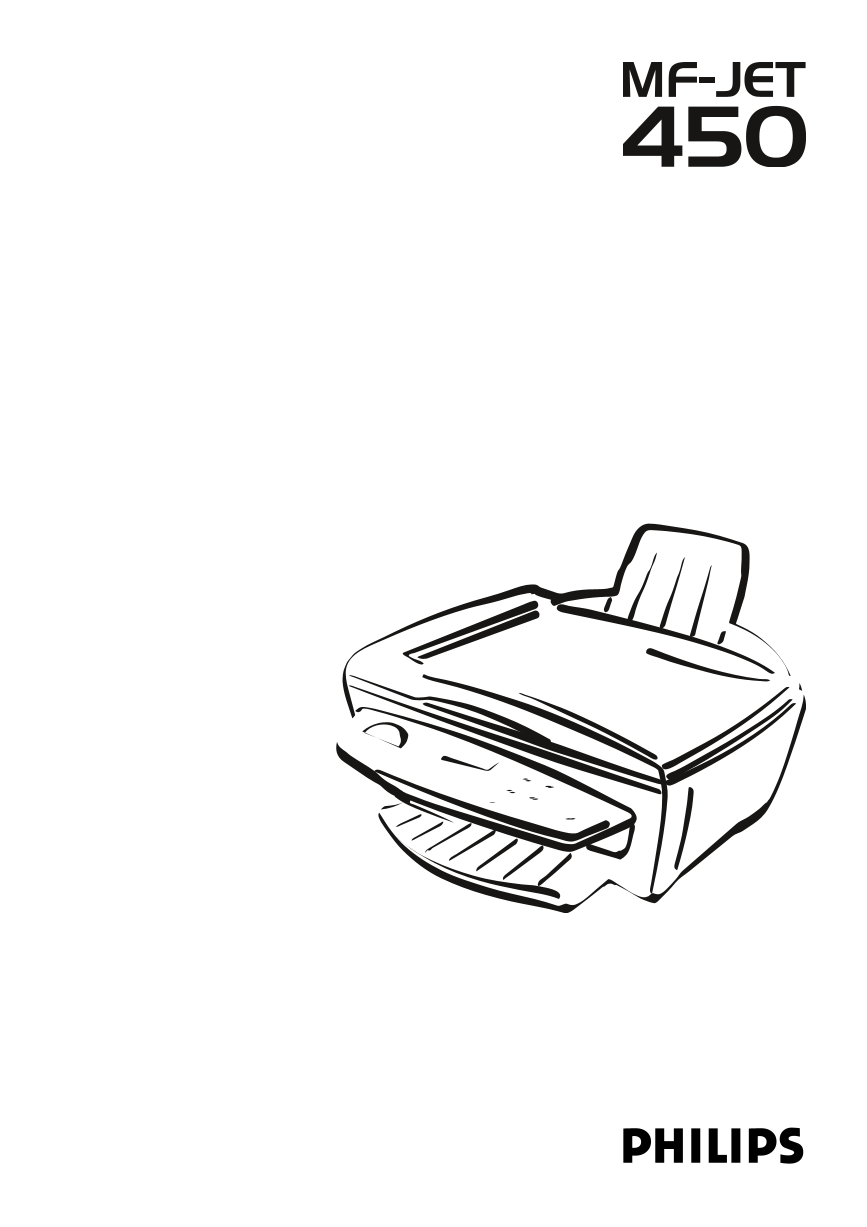
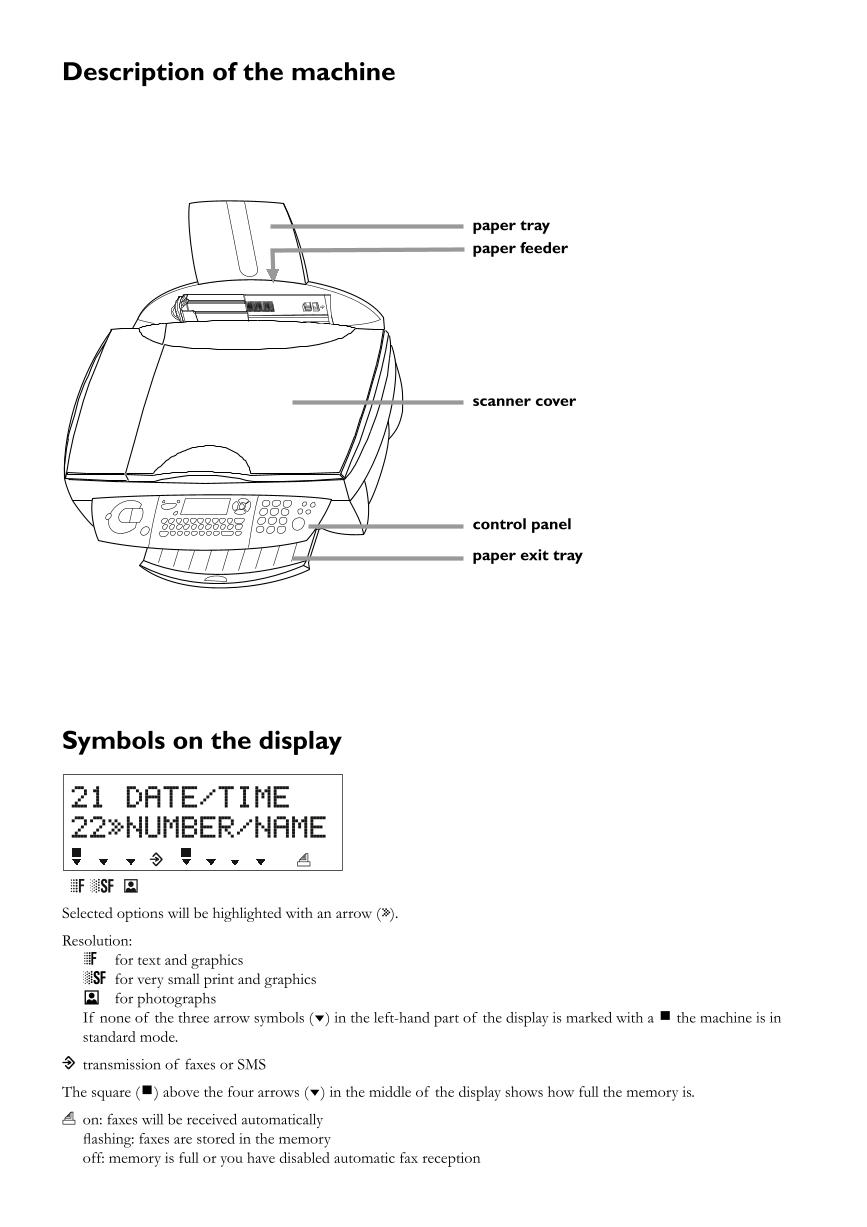
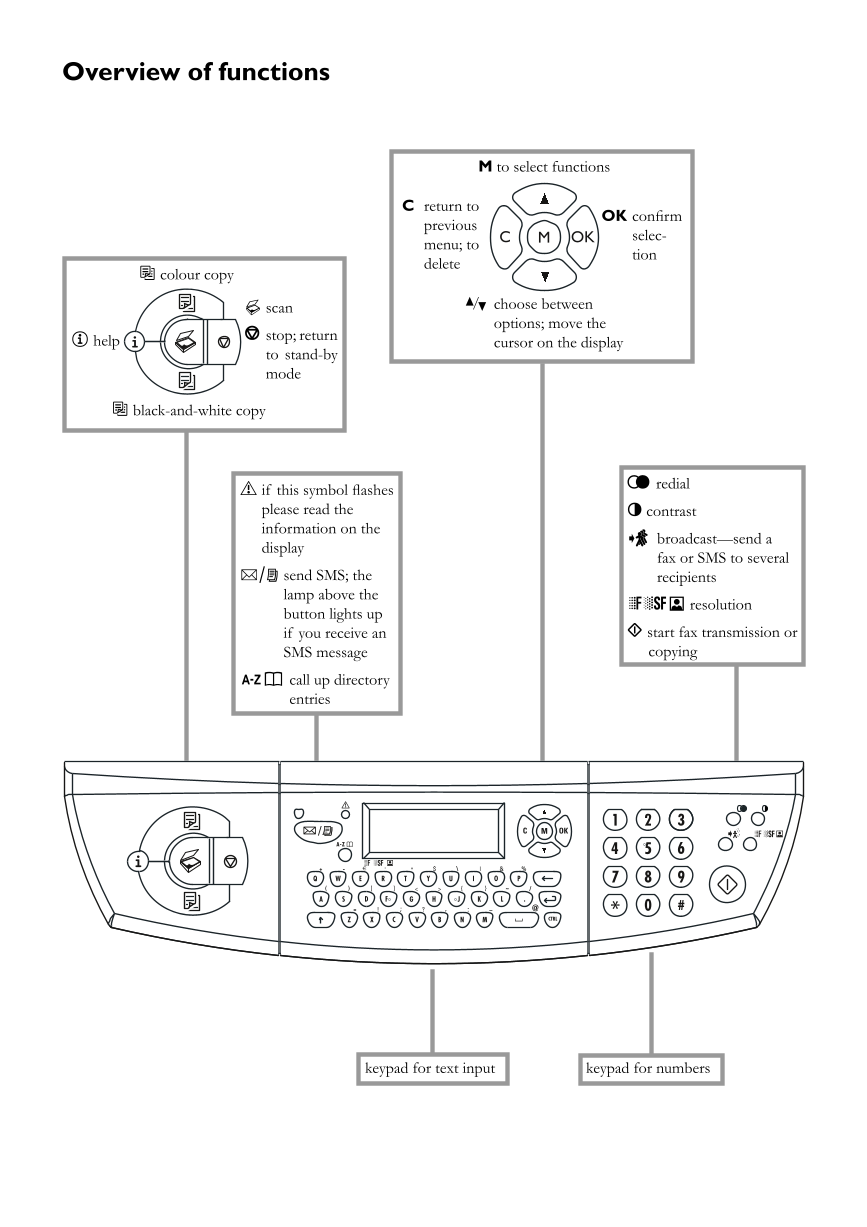
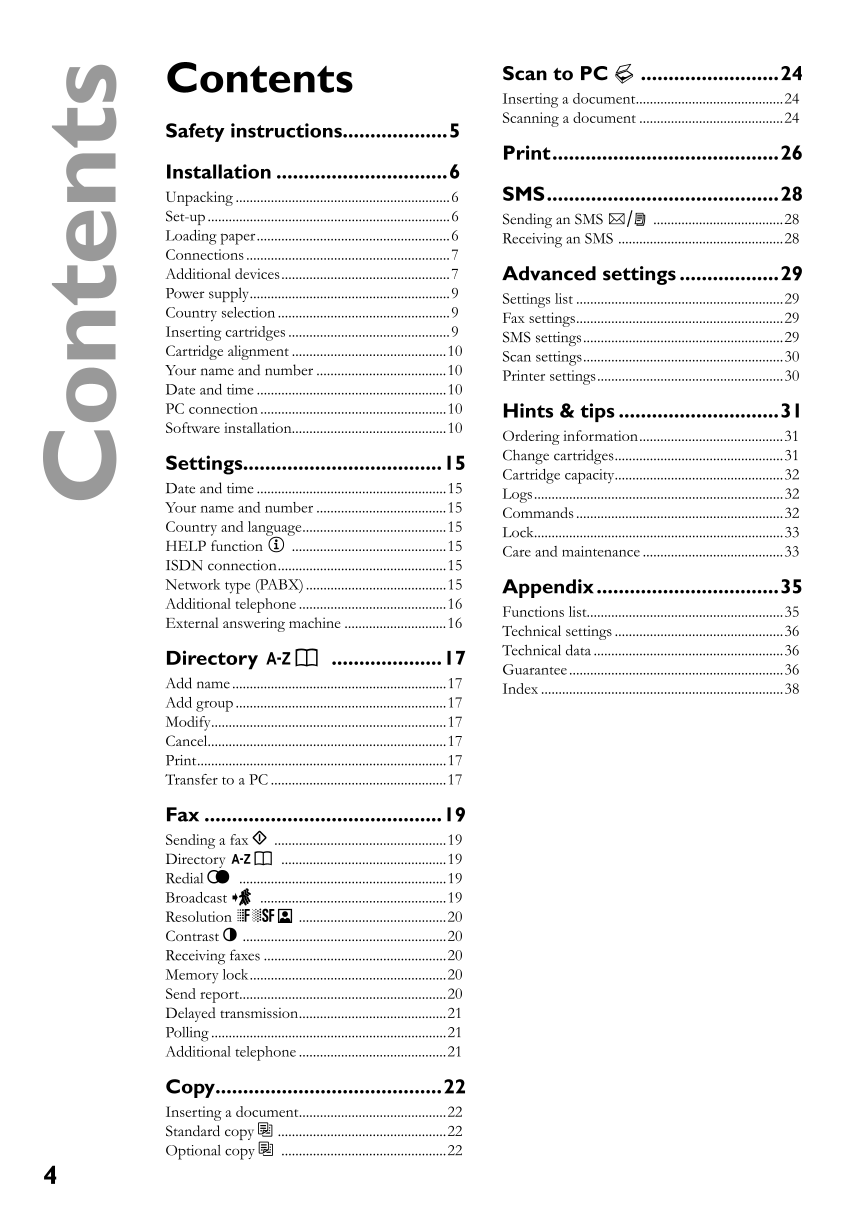
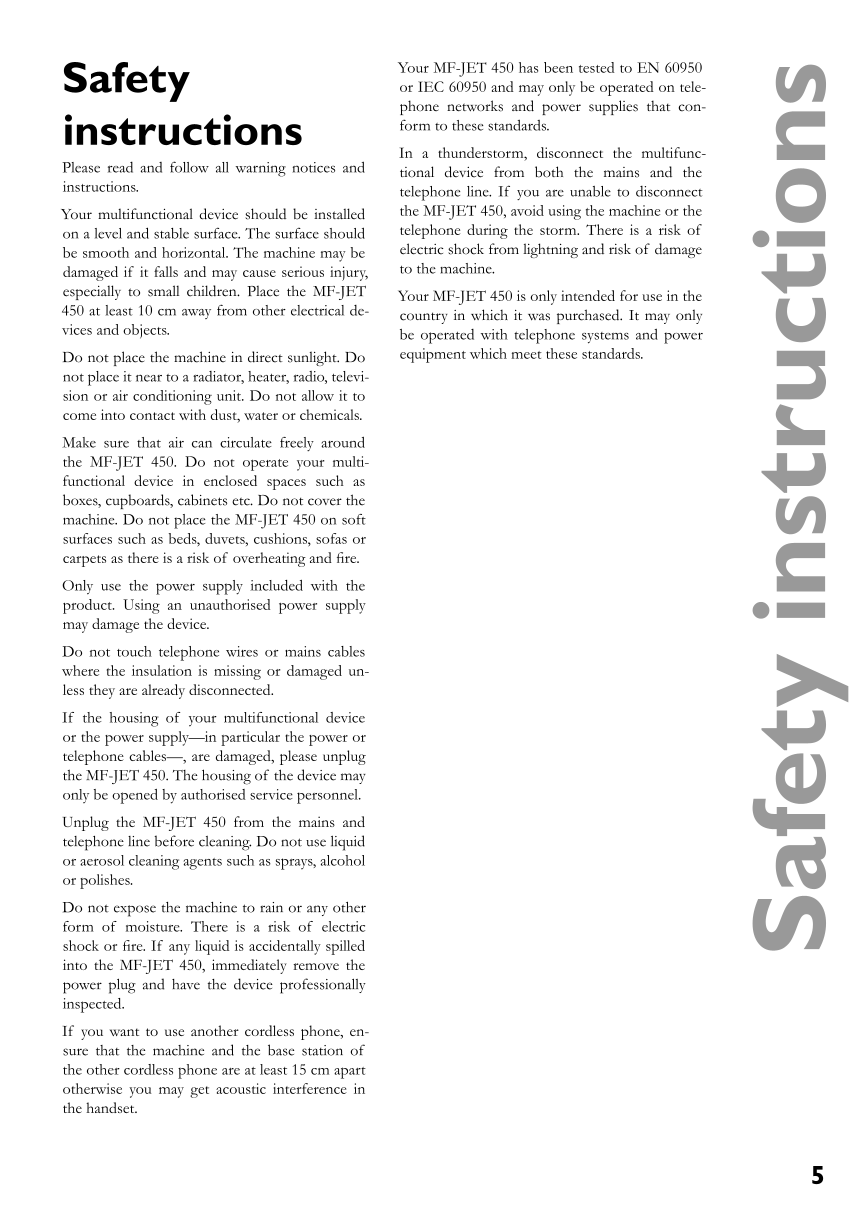


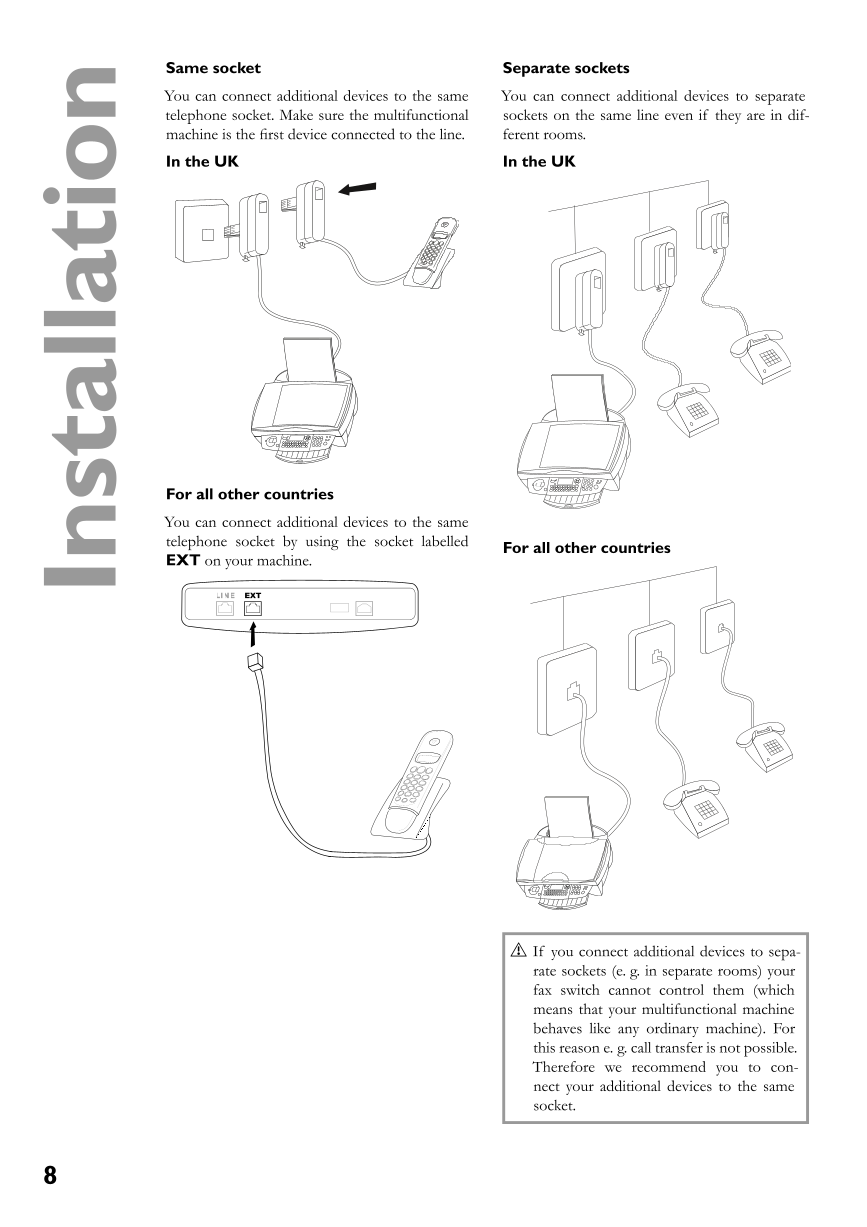
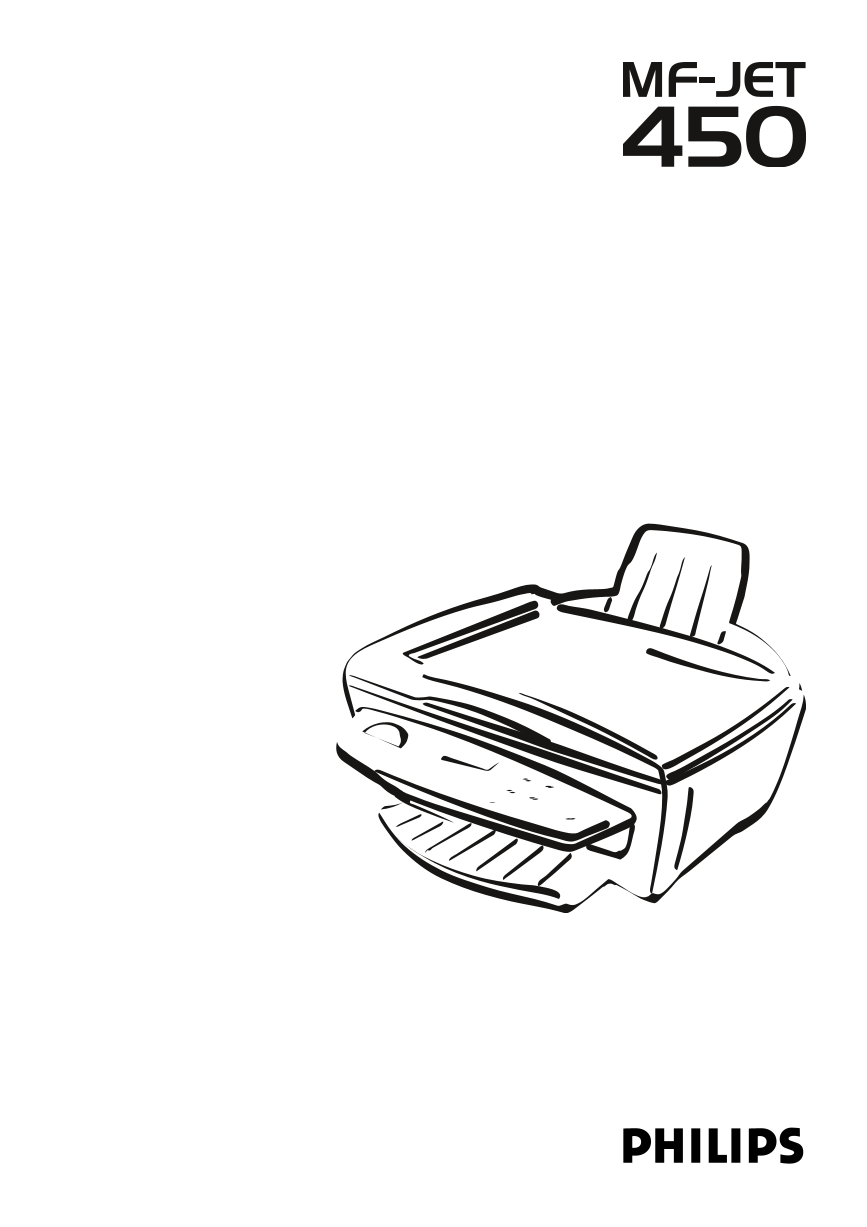
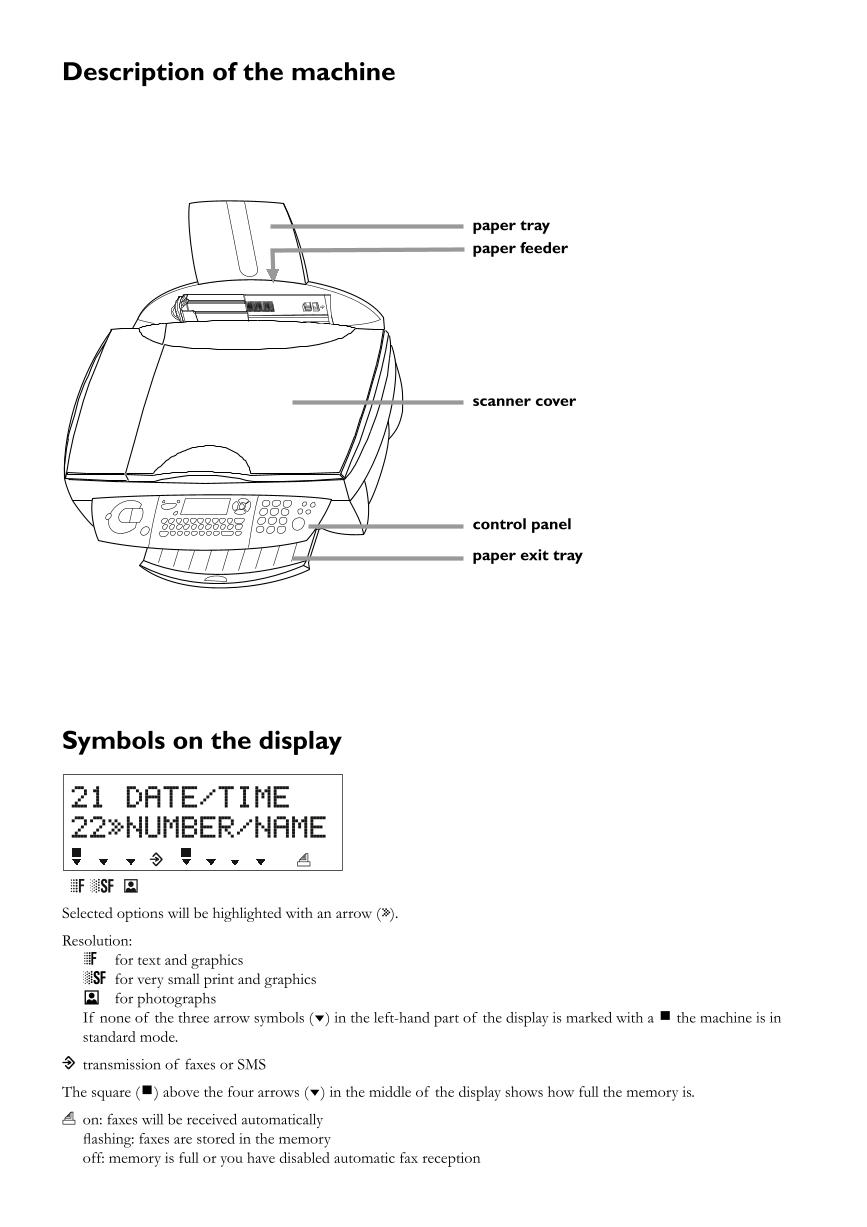
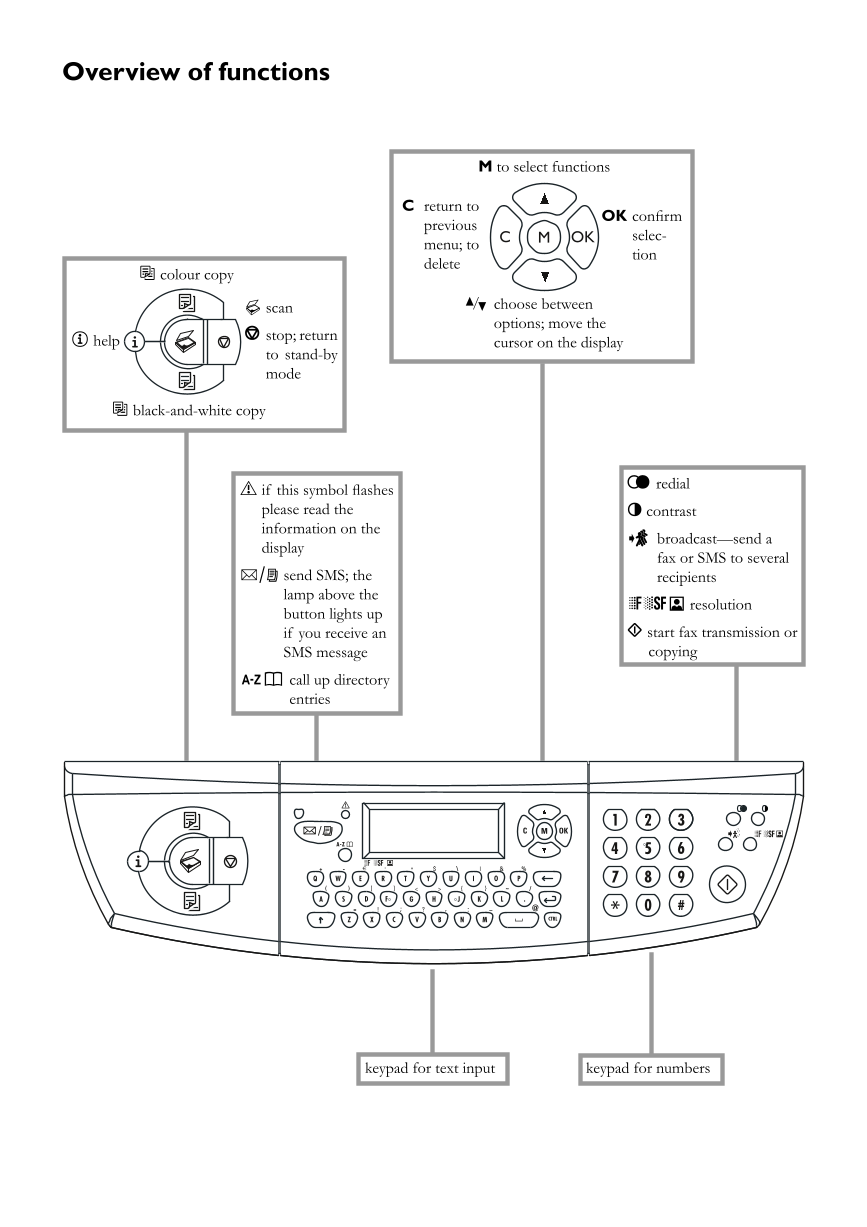
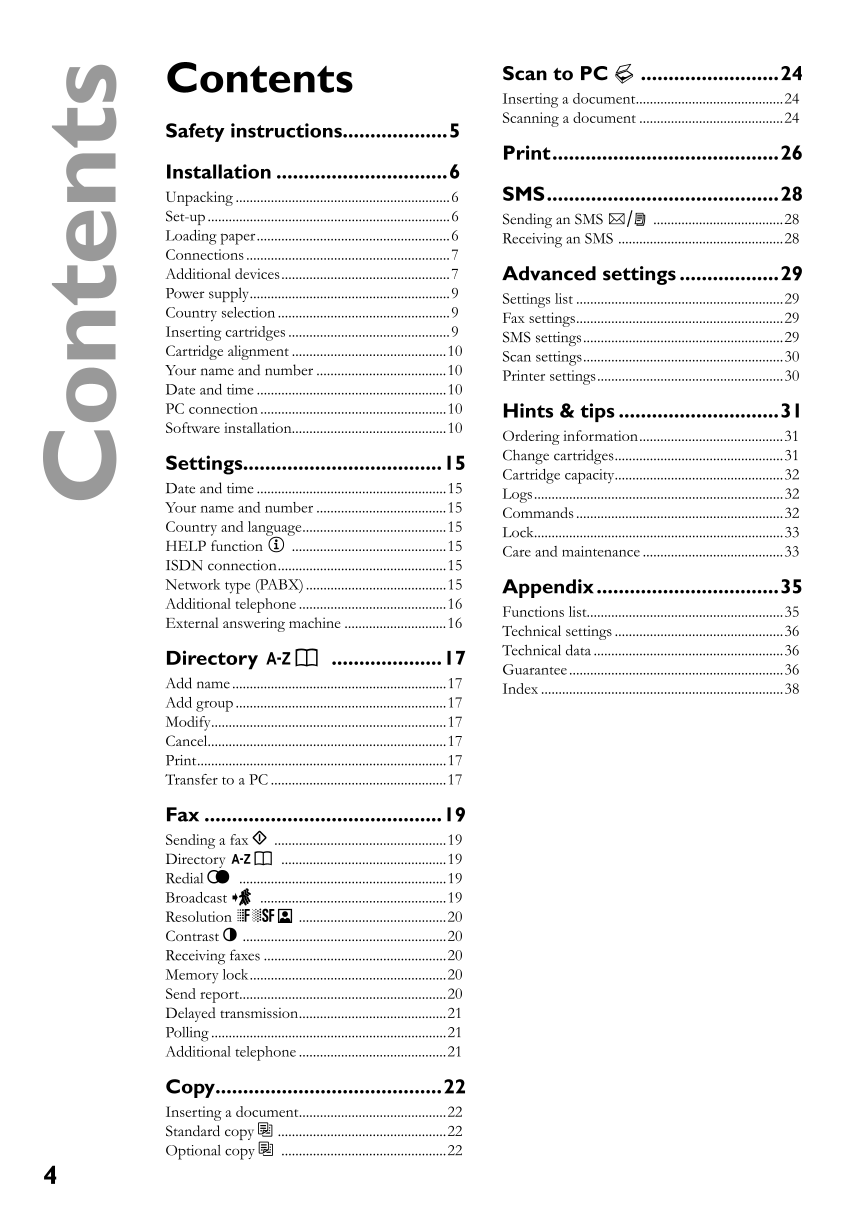
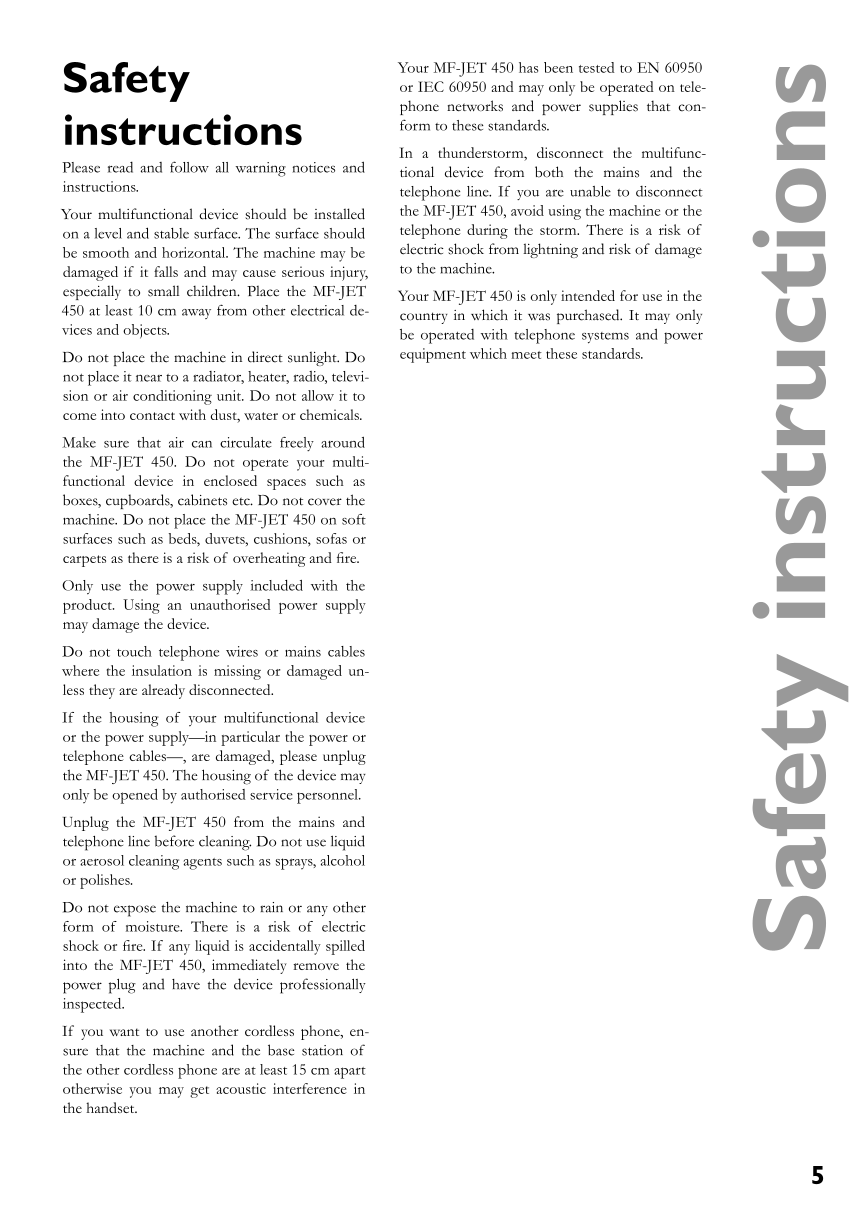


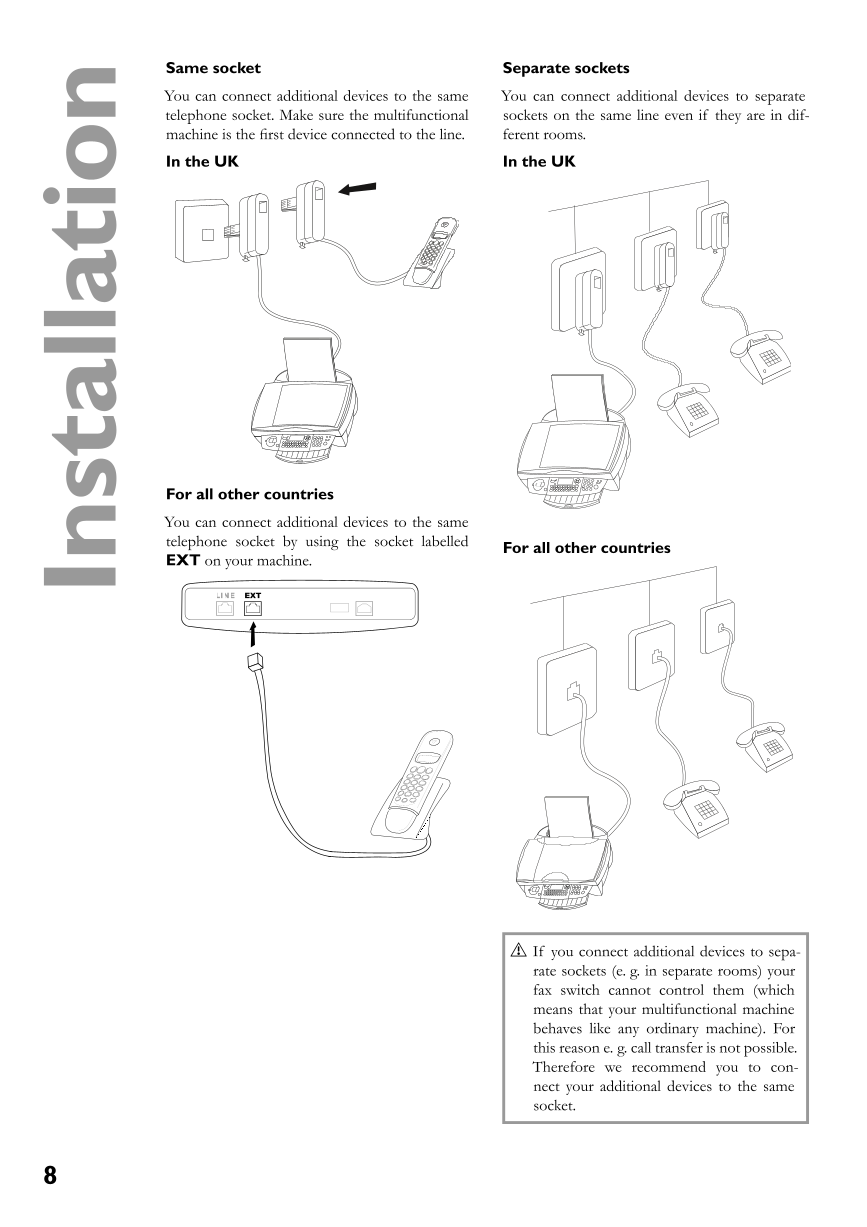
 2023年江西萍乡中考道德与法治真题及答案.doc
2023年江西萍乡中考道德与法治真题及答案.doc 2012年重庆南川中考生物真题及答案.doc
2012年重庆南川中考生物真题及答案.doc 2013年江西师范大学地理学综合及文艺理论基础考研真题.doc
2013年江西师范大学地理学综合及文艺理论基础考研真题.doc 2020年四川甘孜小升初语文真题及答案I卷.doc
2020年四川甘孜小升初语文真题及答案I卷.doc 2020年注册岩土工程师专业基础考试真题及答案.doc
2020年注册岩土工程师专业基础考试真题及答案.doc 2023-2024学年福建省厦门市九年级上学期数学月考试题及答案.doc
2023-2024学年福建省厦门市九年级上学期数学月考试题及答案.doc 2021-2022学年辽宁省沈阳市大东区九年级上学期语文期末试题及答案.doc
2021-2022学年辽宁省沈阳市大东区九年级上学期语文期末试题及答案.doc 2022-2023学年北京东城区初三第一学期物理期末试卷及答案.doc
2022-2023学年北京东城区初三第一学期物理期末试卷及答案.doc 2018上半年江西教师资格初中地理学科知识与教学能力真题及答案.doc
2018上半年江西教师资格初中地理学科知识与教学能力真题及答案.doc 2012年河北国家公务员申论考试真题及答案-省级.doc
2012年河北国家公务员申论考试真题及答案-省级.doc 2020-2021学年江苏省扬州市江都区邵樊片九年级上学期数学第一次质量检测试题及答案.doc
2020-2021学年江苏省扬州市江都区邵樊片九年级上学期数学第一次质量检测试题及答案.doc 2022下半年黑龙江教师资格证中学综合素质真题及答案.doc
2022下半年黑龙江教师资格证中学综合素质真题及答案.doc