PHILIPS
Description of MF-JET 500 (for machine with automatic
document feeder)
paper tray
paper feeder
document tray
automatic d ocument feeder
scanner c over
control panel
paper e xit t ray
Description of MF-JET 440 (for machine without automatic
document feeder)
paper tray
p aper feeder
s canner c over
control panel
paper e xit t ray
Symbols on the d isplay
Selected options will be highlighted with an arrow (»).
Resolution:
f for text and graphics
% for very small print and graphics
F for photographs.
: transmission of faxes or SMS.
; on: faxes will be received automatically
fl ashing: faxes are stored in the memory
off: memory is full or you have disabled automatic fax reception.
The four arrows (d) in the middle of the display show how full the memory is.
Overview of functions
M to select functions
C return to pre- OK c onfi rm
vious menu; selection
to delete
K colour copy
/ choose between op-
Z s can tions, move the c ursor
w h elp X s top, return on the display
to stand-by
mode
K black-and-white copy
v if this symbol fl ashes L r edial
please read the dis- O contrast
play
& b roadcast – send a fax
W fl ashes if there are or SMS to several recipi-
new messages in the ents
memory; for reading,
printing and sending f%F resolution
SMS-messages Y start fax transmission or
} call up d irectory copying
entries
keypad for text input keypad for numbers
Contents Scan to PC ..............................21
Inserting a document..........................................21
Scanning a document .........................................22
Safety instructions...................5
SMS..........................................23
Installation ...............................6 Send SMS .............................................................23
Unpacking .............................................................6 Receiving an SMS ...............................................23
Set-up .....................................................................6
Loading paper.......................................................6 Advanced settings ..................24
Connections ..........................................................7 Settings list ...........................................................24
Additional devices................................................7 Fax settings...........................................................24
Power supply.........................................................8 SMS settings.........................................................24
Country selection .................................................8 Scan settings.........................................................25
Inserting cartridges ..............................................8 Printer settings.....................................................25
Cartridge alignment .............................................9
Your name and number ......................................9 Hints & tips .............................26
Time and date .......................................................9 Ordering information.........................................26
PC connection ......................................................9 Change cartridges................................................26
Software installation.............................................9 Cartridge capacity................................................28
Logs.......................................................................28
Settings....................................13 Commands ...........................................................28
Date and time ......................................................13 Lock.......................................................................28
Your number and name .....................................13 Care and maintenance ........................................29
Help function.......................................................13
Network type (PABX) ........................................13 Appendix .................................31
Country and language.........................................13 Functions list........................................................31
Additional telephone ..........................................13 Technical settings ................................................32
Technical data ......................................................32
Directory.................................14 Guarantee .............................................................33
Add name .............................................................14 Index .....................................................................35
Add list..................................................................14
Modify...................................................................14
Cancel....................................................................14
Print.......................................................................14
Transfer to a PC ..................................................14
Fax ...........................................16
Sending a fax Y .................................................16
Directory } ...............................................17
Redial L ...........................................................17
Broadcast & .....................................................17
Resolution f%F ..........................................17
Contrast O ..........................................................17
Receiving faxes ....................................................17
Fax answering device..........................................17
Send report...........................................................18
Delayed transmission..........................................18
Polling ...................................................................18
Additional telephone ..........................................18
Copy.........................................19
Inserting a document..........................................19
Standard copy K ................................................19
Creative copy K .................................................19
4
Contents
S afety In a thunderstorm, disconnect the MF-JET
from both the mains and the telephone line. If
you are unable to disconnect the MF-JET, avoid
instructions using the fax machine or the telephone during
the storm. There is a risk of electric shock from
Please read and follow all warning notices and lightning and risk of damage to the machine.
instructions. Your MF-JET is only intended for use in the
The MF-JET should be installed on a level and country in which it was purchased. It may only
stable surface. The surface should be smooth be operated with telephone systems and power
and horizontal. The machine may be damaged if equipment which meet these standards.
it falls and may cause serious injury, especially to
small children. Place the MF-JET at least 10 cm
away from other electrical devices and objects.
Do not place the MF-JET in direct sunlight. Do
not place it near to a radiator, heater, radio, televi-
sion or air conditioning unit. Do not allow it to
come into contact with dust, water or chemicals.
Make sure that air can circulate freely around
the MF-JET. Do not operate the MF-JET in en-
closed spaces such as boxes, cupboards, cabinets
etc. Do not cover the MF-JET. Do not place the
MF-JET on soft surfaces such as beds, duvets,
cushions, sofas or carpets as there is a risk of
overheating and fi re.
Only use the power supply included with the
product. Using an unauthorised power supply
may damage the MF-JET.
Do not touch telephone wires or mains cables
where the insulation is missing or damaged un-
less they are already disconnected.
If the housing of your MF-JET or the power
supply—in particular the power or telephone ca-
bles—, are damaged, please unplug the MF-JET.
The housing of the MF-JET may only be opened
by authorised service personnel.
Unplug the MF-JET from the mains and tel-
ephone line before cleaning. Do not use liquid
or aerosol cleaning agents such as sprays, or
polishes.
Do not expose the MF-JET to rain or any other
form of moisture. There is a risk of electric shock
or fi re. If any liquid is accidentally spilled into the
MF-JET, immediately remove the power plug
and have the MF-JET professionally inspected.
If you want to use another cordless phone, en-
sure that the fax machine and the base station of
the other cordless phone are at least 15 cm apart
otherwise you may get acoustic interference in
your handset.
Your MF-JET has been tested to EN 60950 or
IEC 60950 and may only be operated on tel-
ephone networks and power supplies that con-
form to these standards.
5
Safety instructions
Installation S et-up
Please read all warning notices and instructions
and follow them precisely.
Unpacking 1 Insert the paper tray in the slots provided be-
Unpack the box and check that it includes the hind the paper feed mechanism.
following:
t elephone cable
m ains cable
p ower supply
i nk cartridges and
start card 2 Pull out the paper exit tray.
“Plug’n’Print”
p aper tray
machine
3 Pull up the document tray.*
user guide
installation guide
CD-ROM
Loading paper
Please use only paper which is specifi cally intend-
ed for use with ink cartridge printers (standard
format is A4 210×297 mm, 80 g/m²). Follow the
instructions of the manufacturer.
* for machine with automatic document feeder
6
Installation
In the UK
v Do not load paper while the MF-JET is
printing!
1 To prevent several sheets being drawn into
the machine at once, fi rst fan out the paper
to separate the sheets and then straighten the
stack on a fl at surface before inserting it into
the paper feed.
For all other countries
2 Insert up to 100 sheets of paper up to the
end-stop in the paper feed mechanism.
Additional devices
You can operate other equipment on a single
telephone line in addition to your fax machine,
and cordless handset, such as other telephones,
cordless phones, answering machines, charge
counters and modems (also see Settings / Ad-
ditional telephone).
If you operate another SMS-compatible cordless
phone on the same line there is no guarantee that
a particular SMS will be received on your fax
machine or on the other cordless handset. How-
ever, you can only receive SMS messages on one
device at any one time. Try to disable SMS recep-
Connections tion on the additional cordless phone.
First connect the telephone cable plug socket la- If you intend using special auxiliary devices with
belled L INE on the back of the machine. your fax machine, please contact your dealer.
Next connect the telephone plug to the line
socket on the wall.
7
Installation
Same socket Country selection
(not in all countries) 1 Press OK.
You can connect additional devices to the same 2 Use / to choose your country.
telephone socket. Make sure the fax machine is
the fi rst device connected to the line. 3 Press OK twice.
I nserting cartridges
Before you can print documents, there have to
be ink cartridges in your MF-JET. Therefore two
free cartridges for a few test pages are included
with your machine.
1 Open the machine by pulling the lever under
the control panel.
Connecting additional devices to the same socket
ensures you the optimal functionality of your
active fax switch (e.g. call transfer). Your fax ma-
chine can control the additional devices.
Power supply
Connect the power supply unit to the back of
your MF-JET (at the side), then use the mains 2 Press the lever in the middle of the cartridge
cable to connect the power supply unit to the holder to open the holder.
mains.
3 Take the ink cartridges out of their packaging
and remove the protective strip.
v Please make sure that the protective strip
was removed completely.
Be careful not to touch the nozzle or the
contacts!
After you have connected the MF-JET to the
mains, it will prompt you to make some basic
settings as follows:
8
Installation
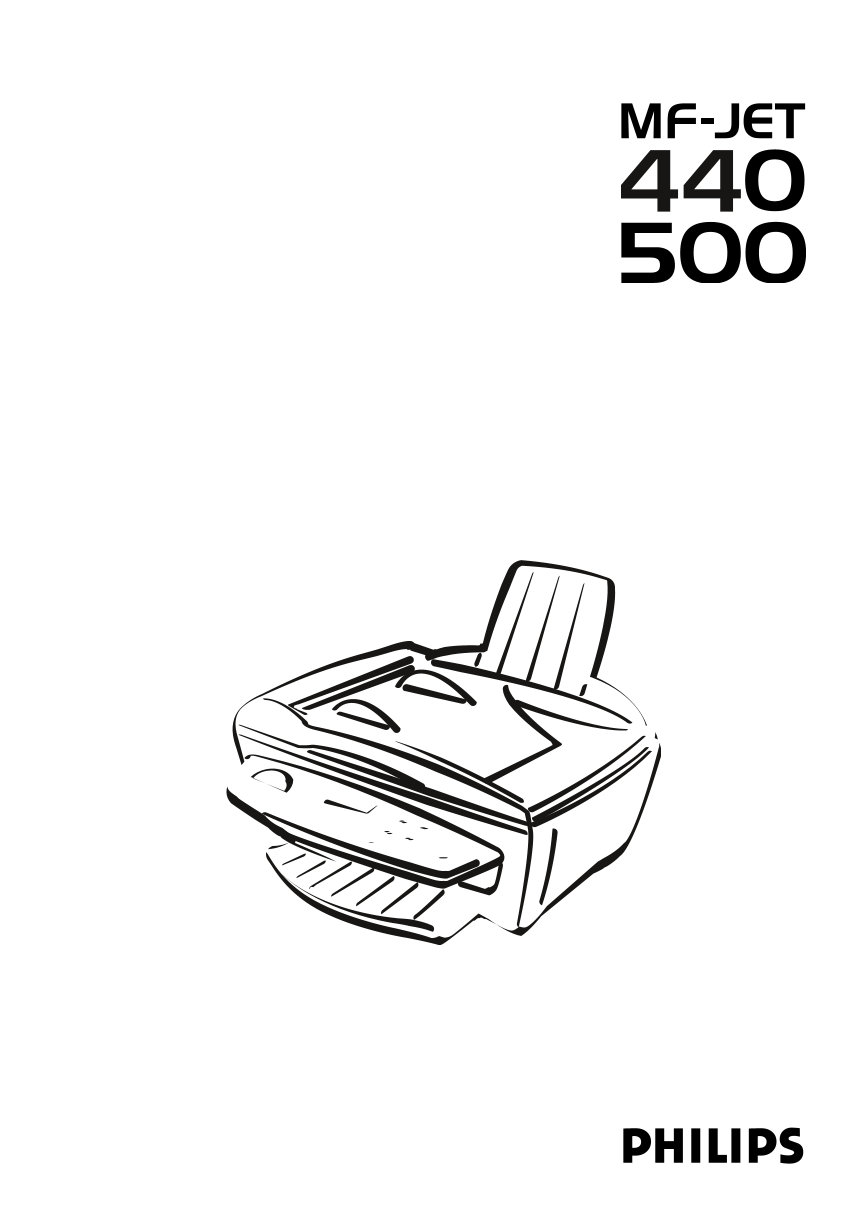
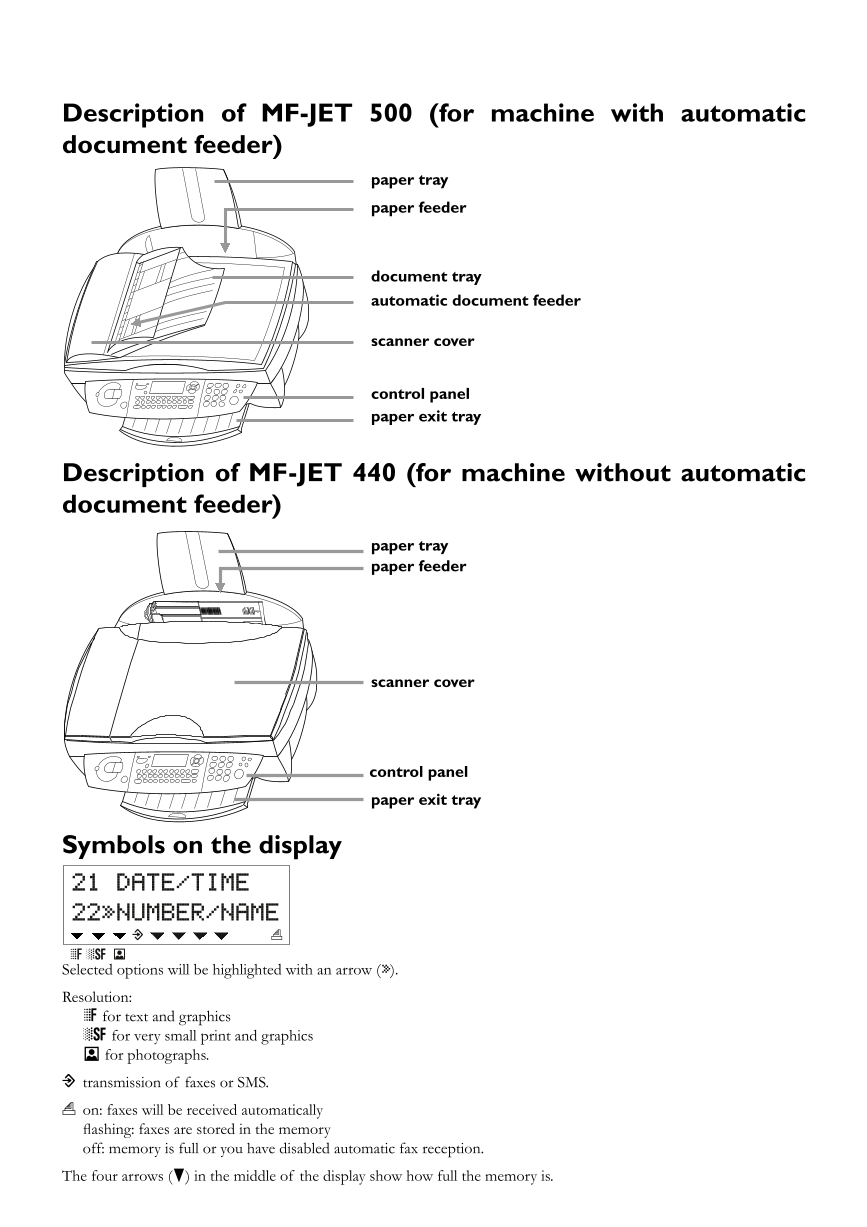
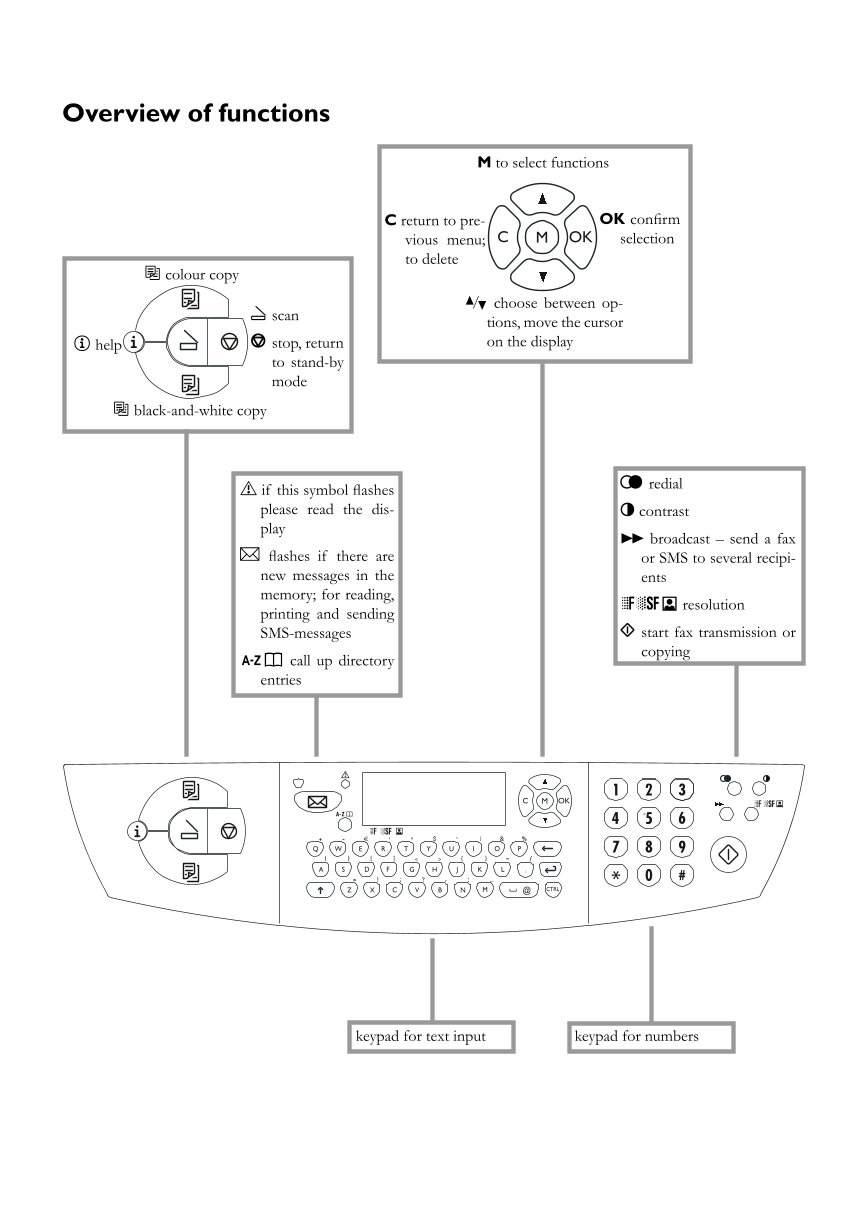
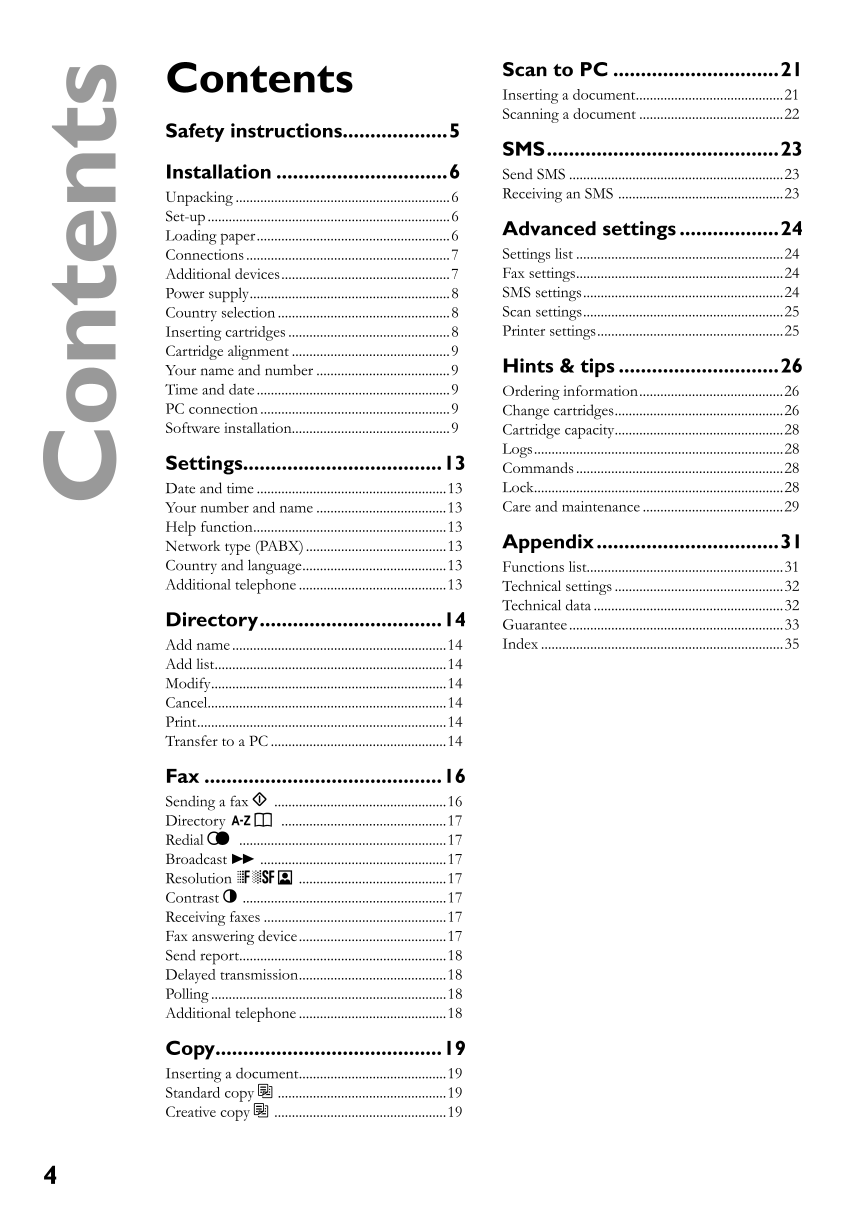
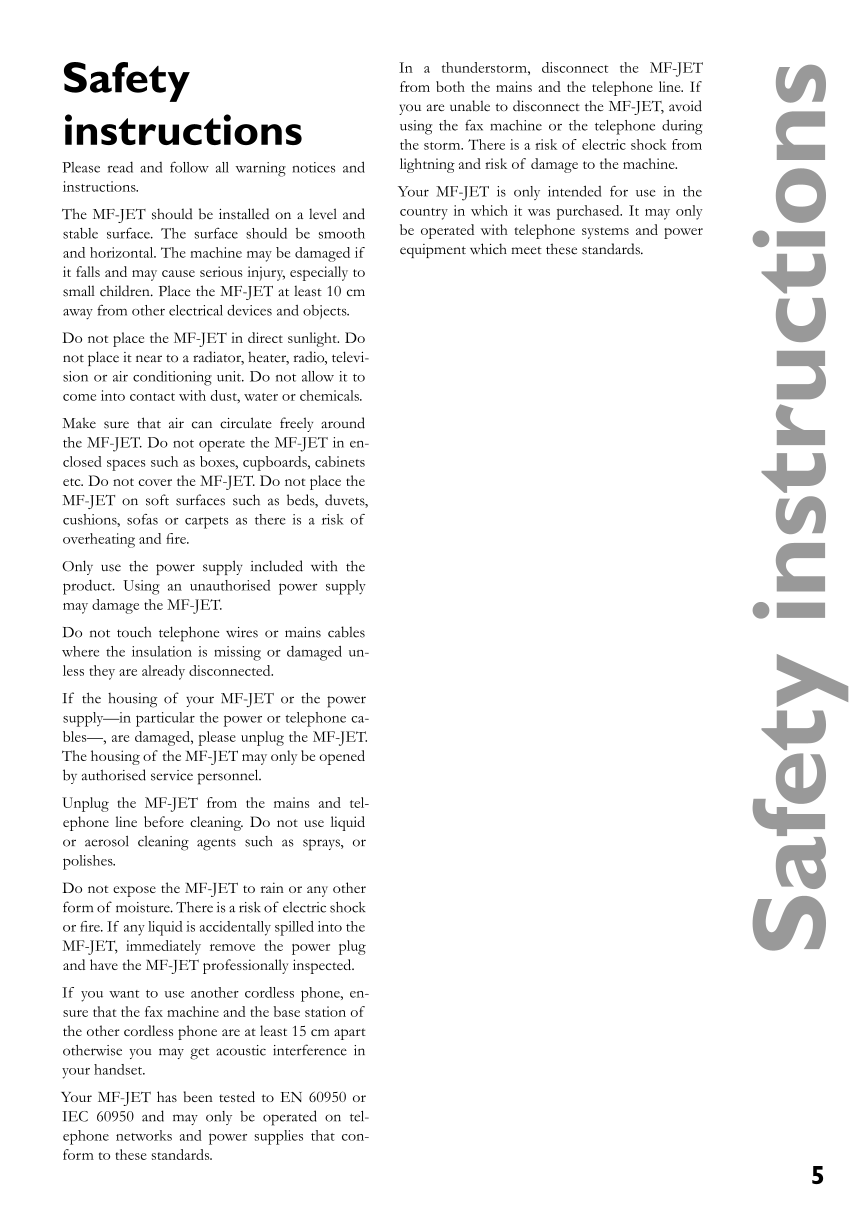
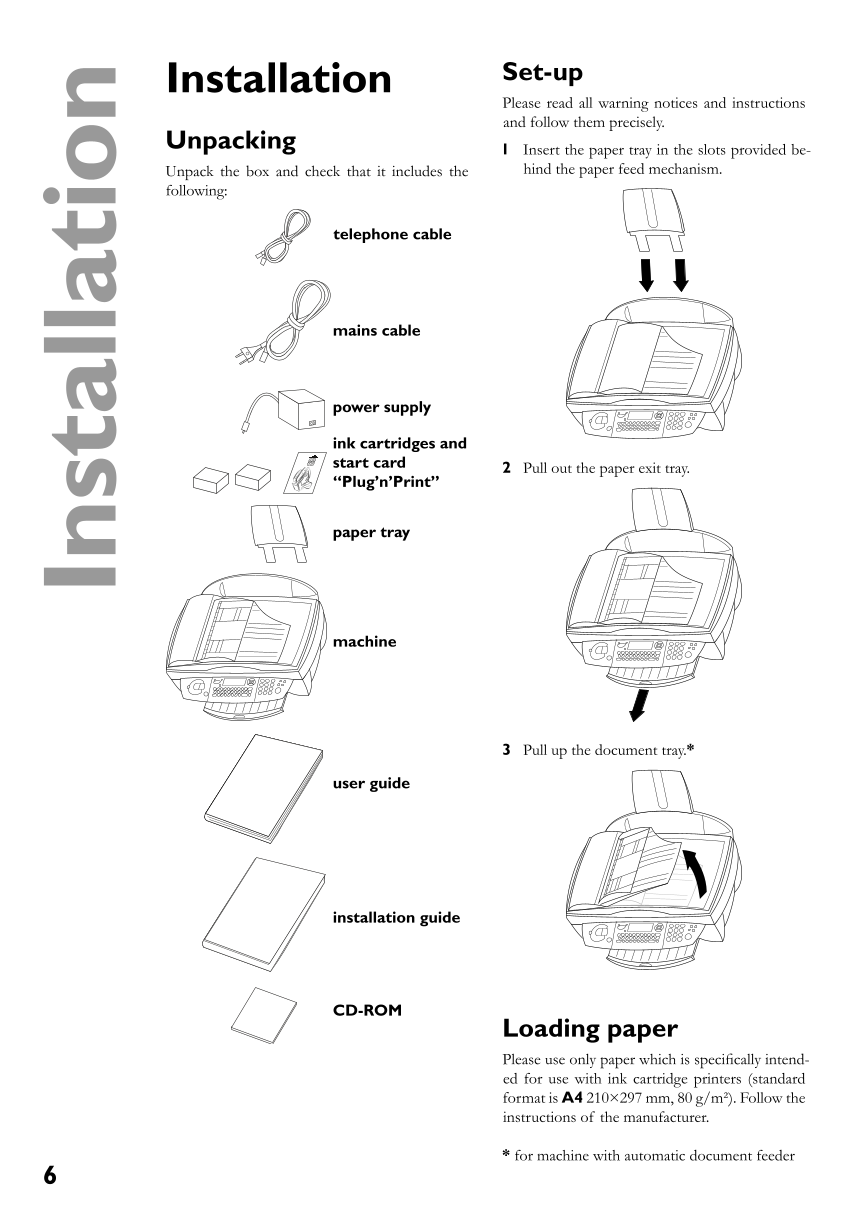
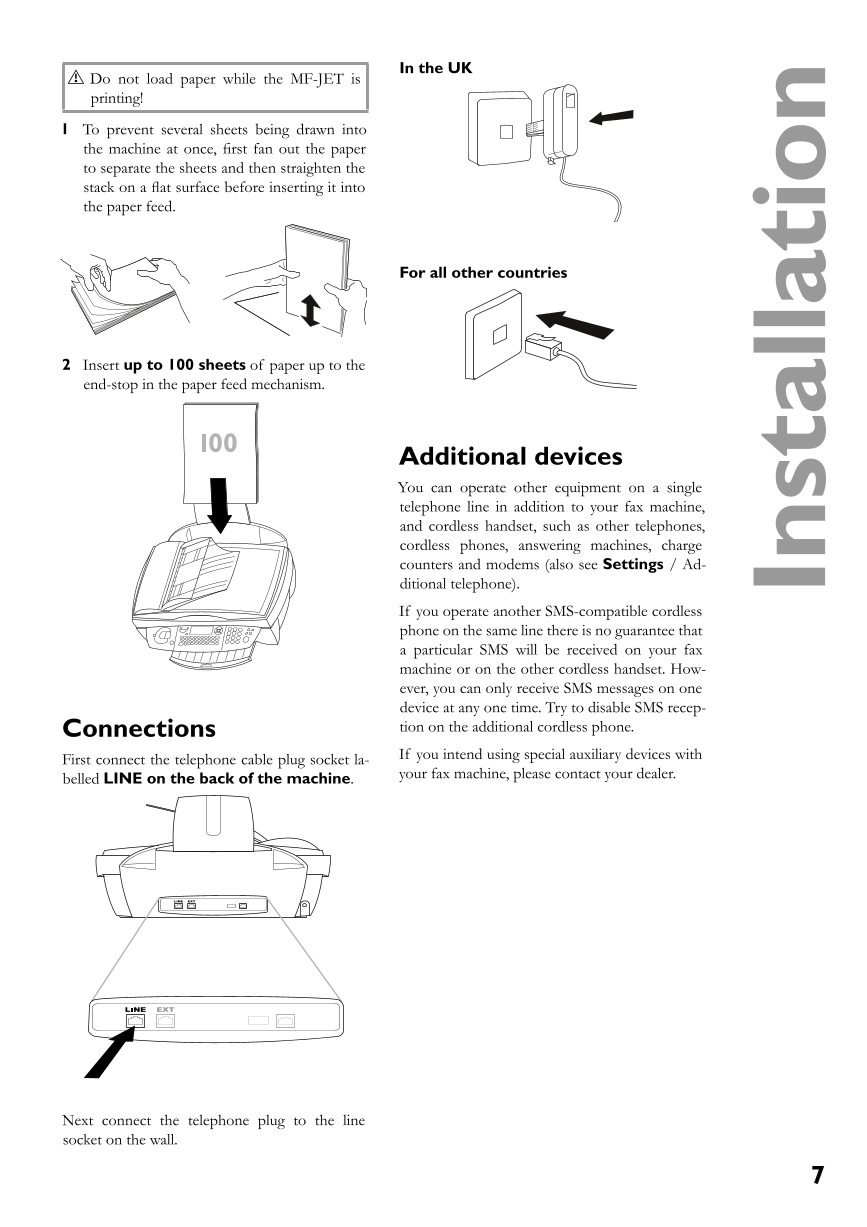

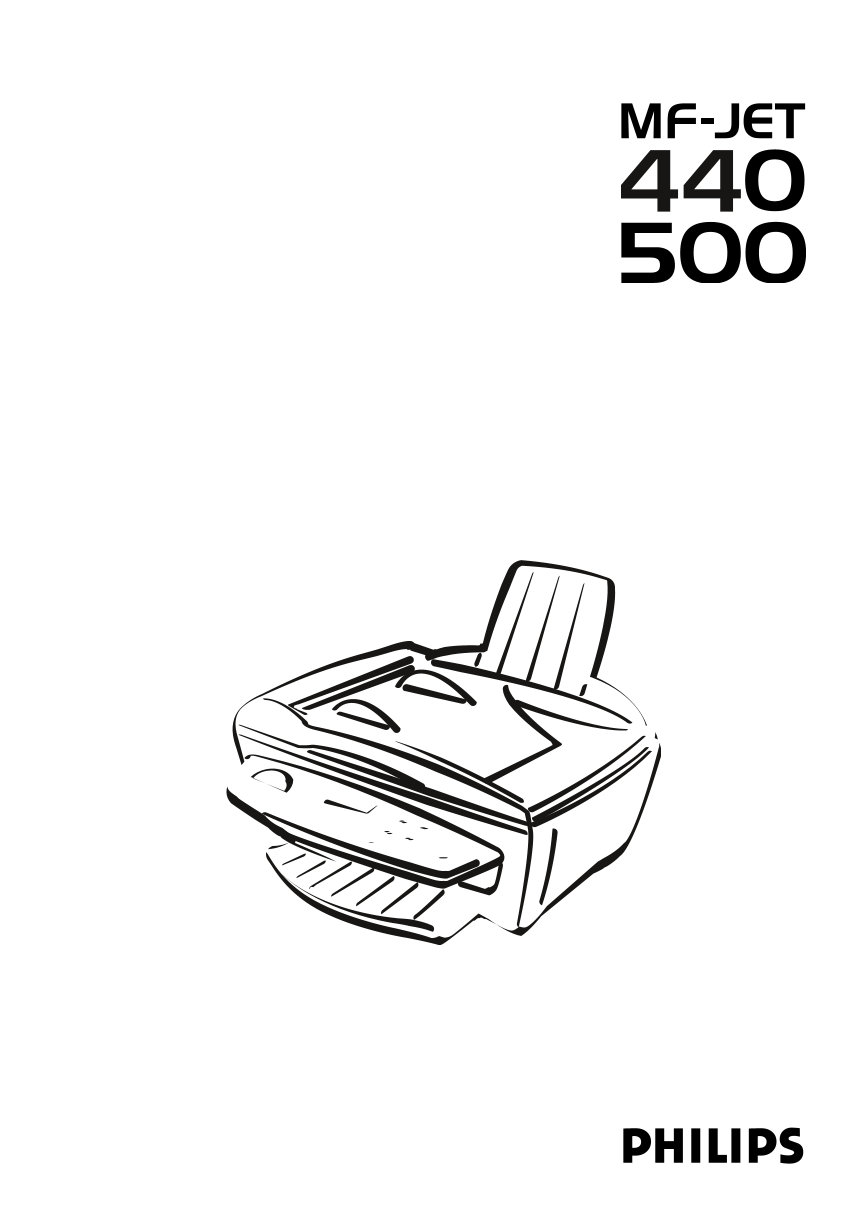
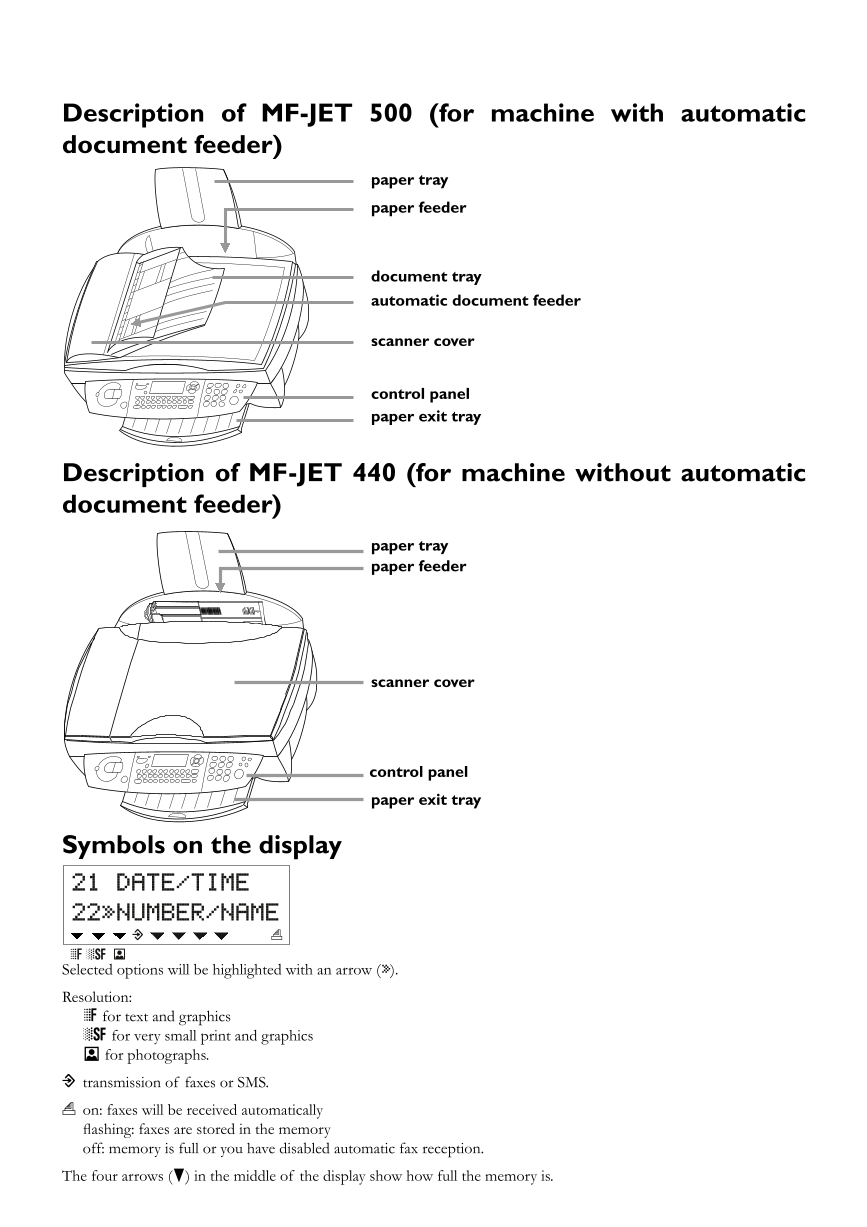
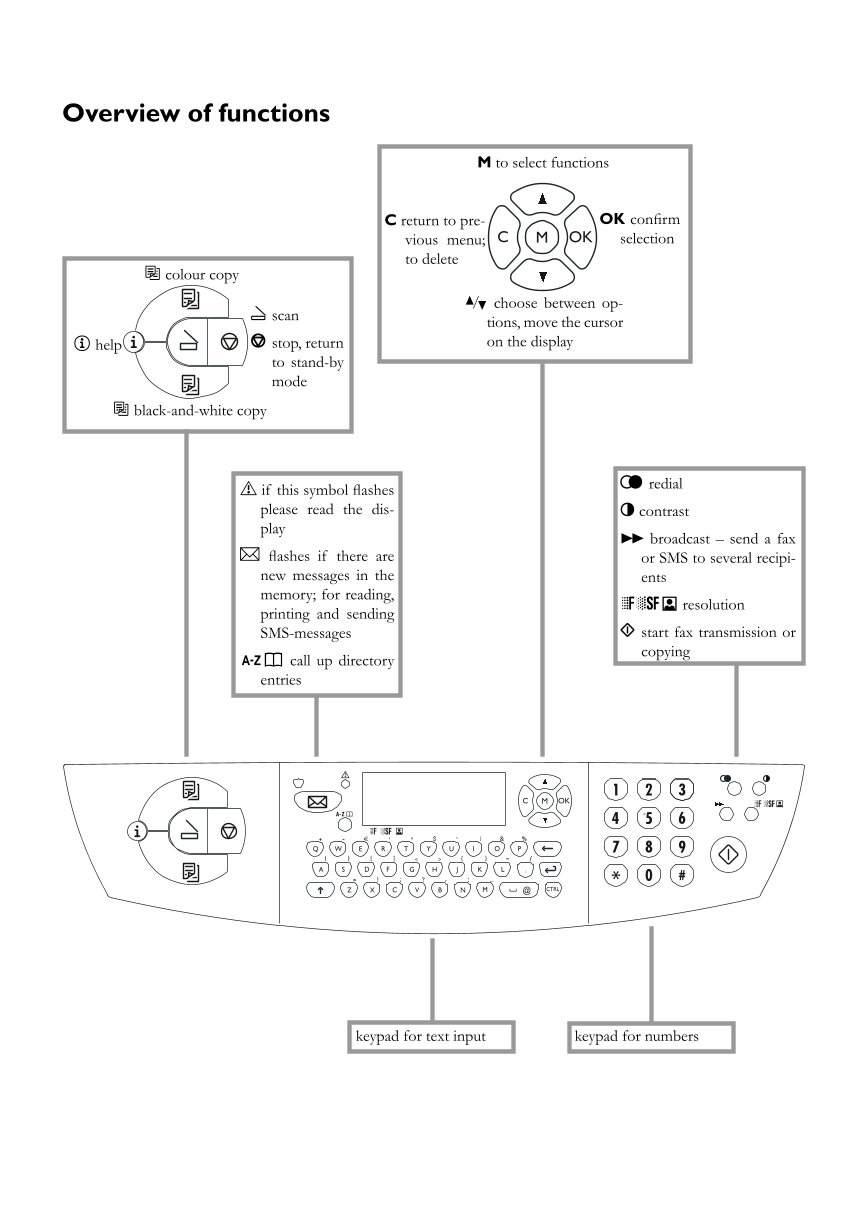
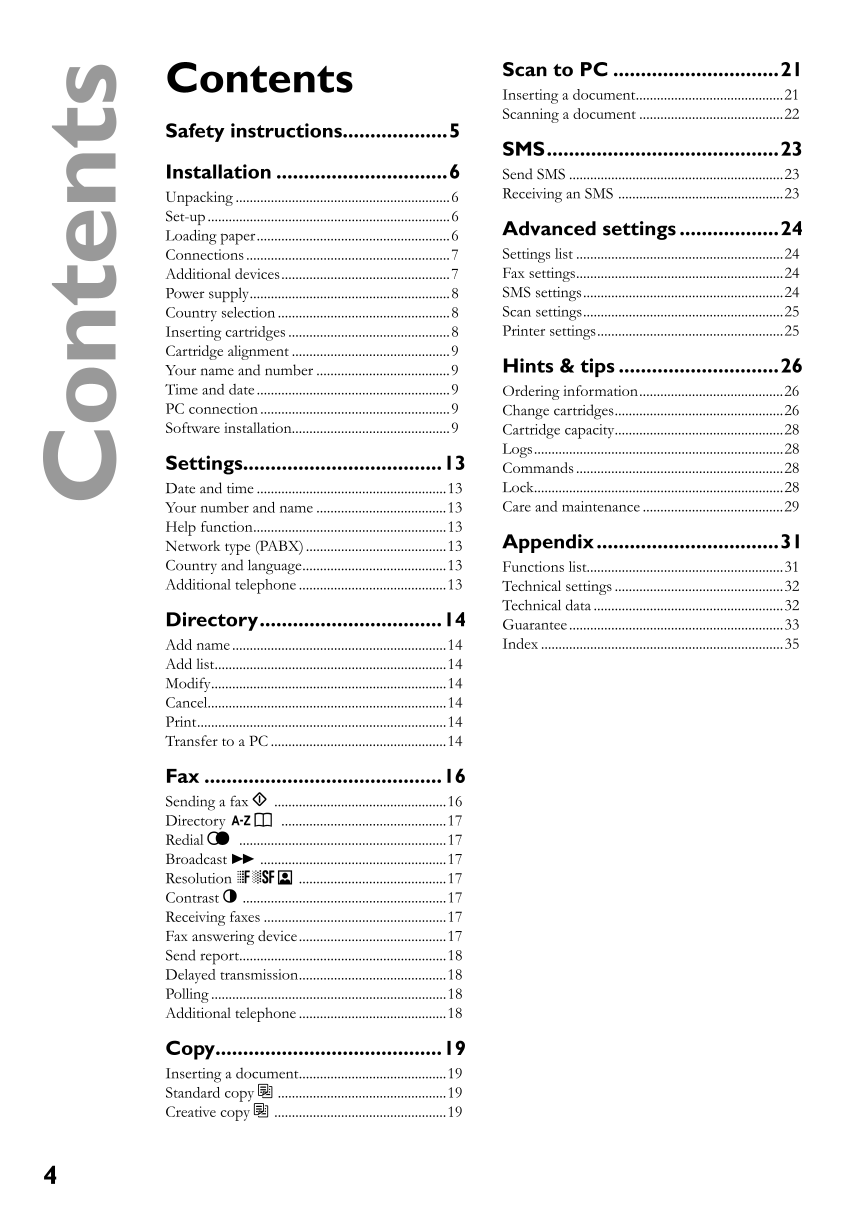
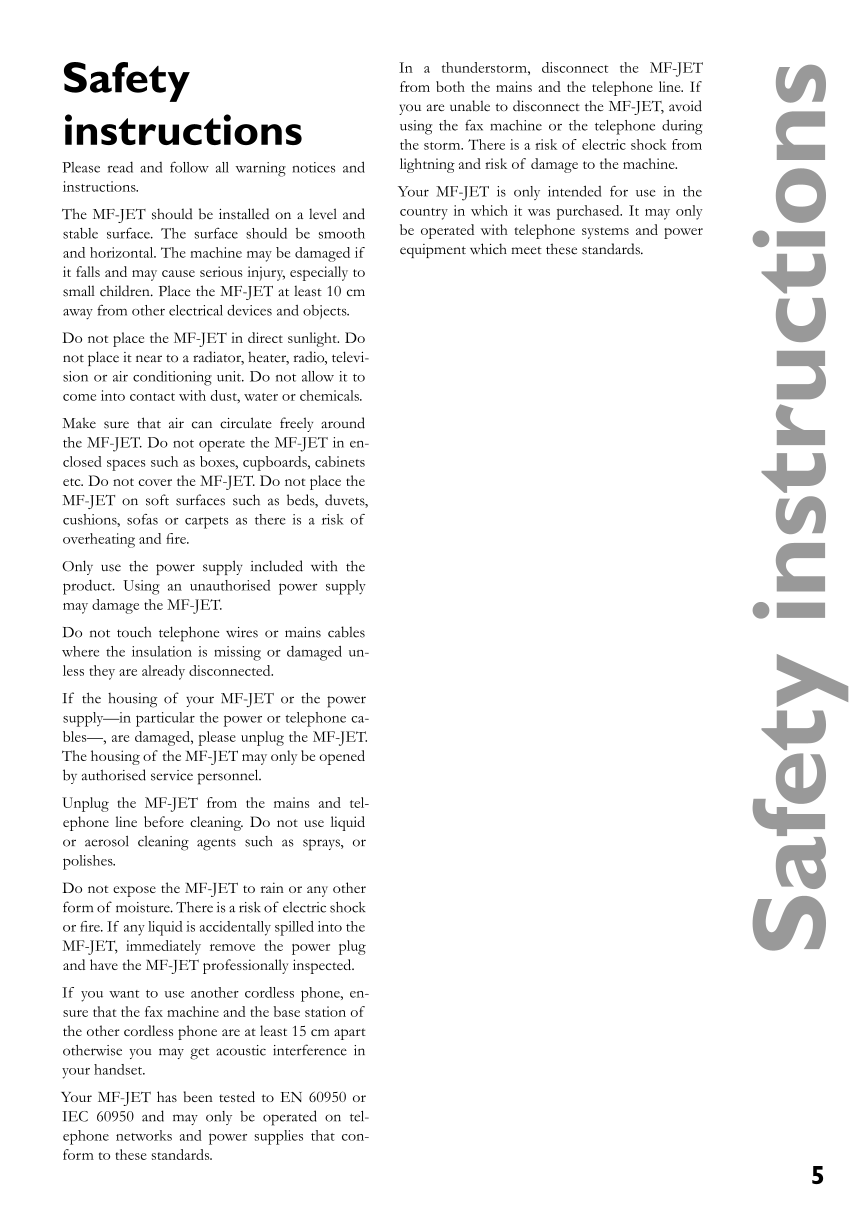
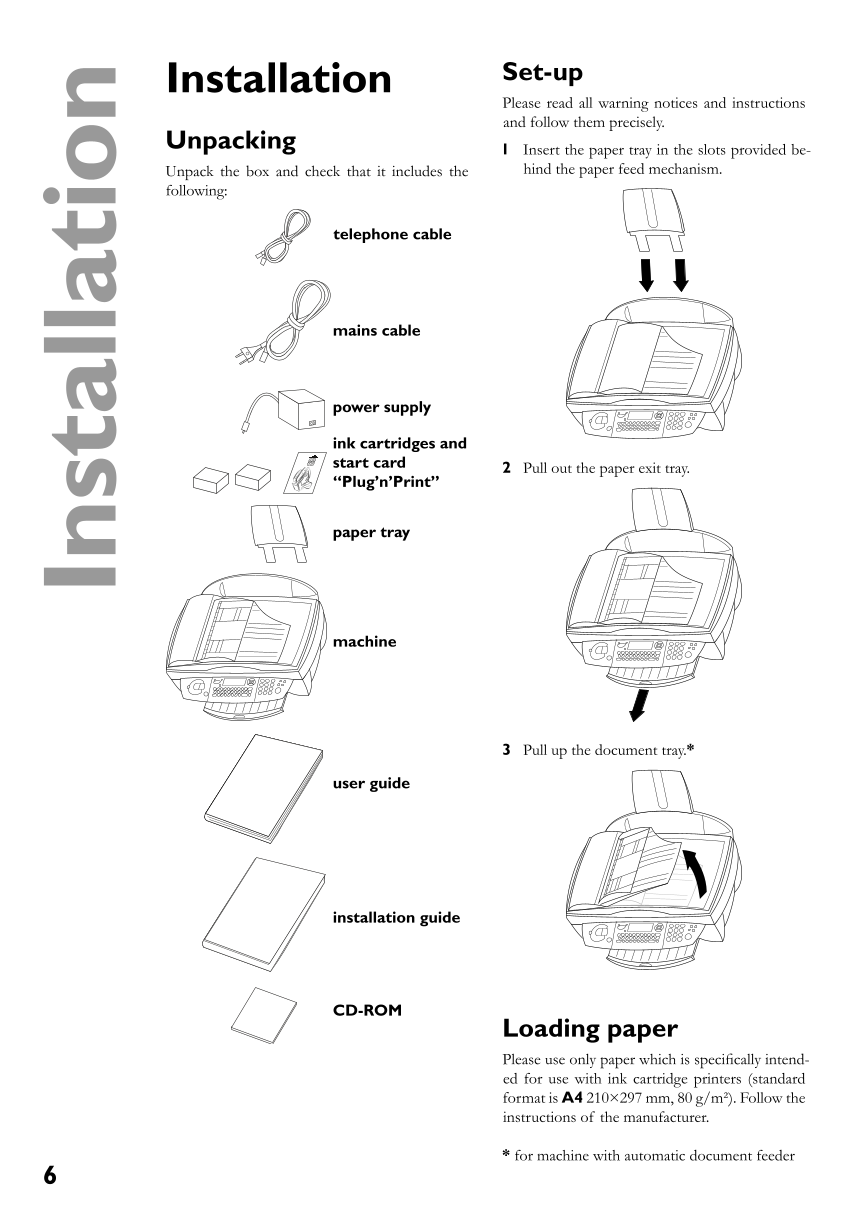
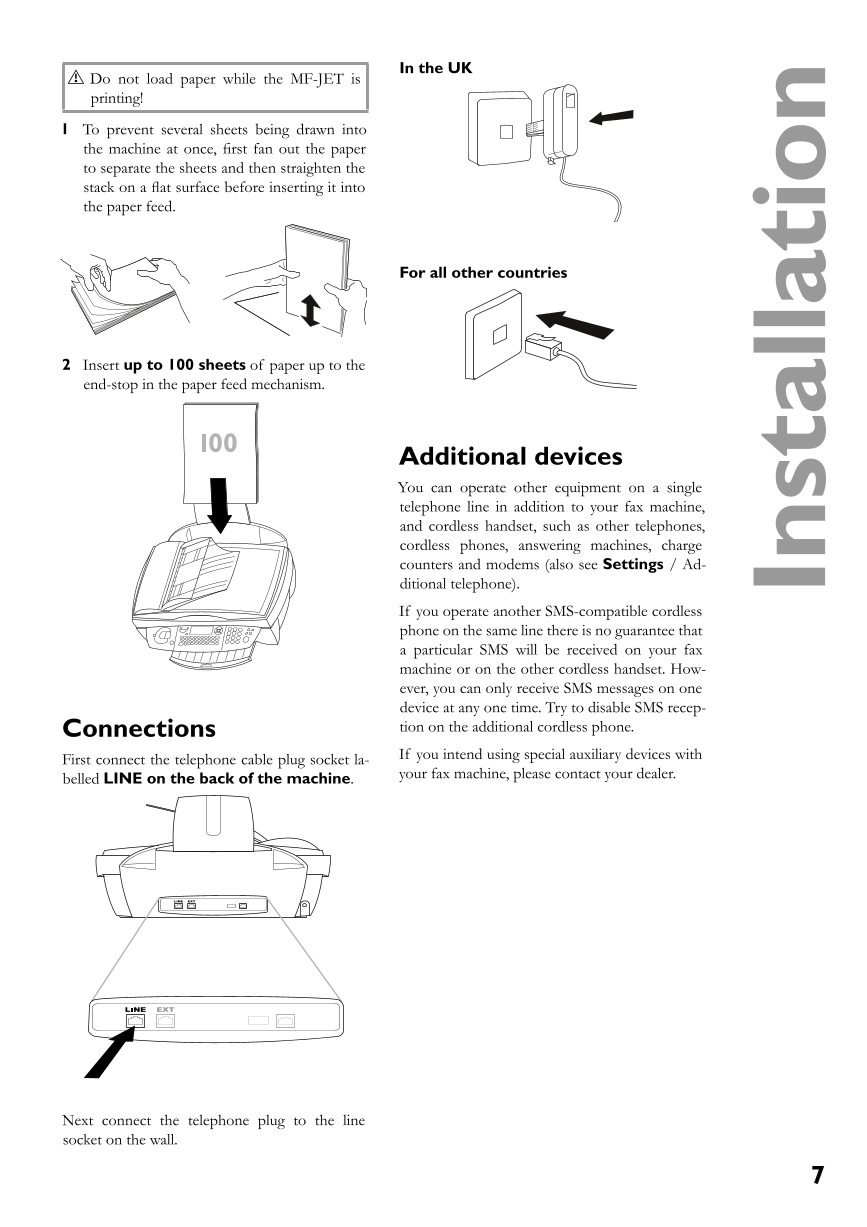

 2023年江西萍乡中考道德与法治真题及答案.doc
2023年江西萍乡中考道德与法治真题及答案.doc 2012年重庆南川中考生物真题及答案.doc
2012年重庆南川中考生物真题及答案.doc 2013年江西师范大学地理学综合及文艺理论基础考研真题.doc
2013年江西师范大学地理学综合及文艺理论基础考研真题.doc 2020年四川甘孜小升初语文真题及答案I卷.doc
2020年四川甘孜小升初语文真题及答案I卷.doc 2020年注册岩土工程师专业基础考试真题及答案.doc
2020年注册岩土工程师专业基础考试真题及答案.doc 2023-2024学年福建省厦门市九年级上学期数学月考试题及答案.doc
2023-2024学年福建省厦门市九年级上学期数学月考试题及答案.doc 2021-2022学年辽宁省沈阳市大东区九年级上学期语文期末试题及答案.doc
2021-2022学年辽宁省沈阳市大东区九年级上学期语文期末试题及答案.doc 2022-2023学年北京东城区初三第一学期物理期末试卷及答案.doc
2022-2023学年北京东城区初三第一学期物理期末试卷及答案.doc 2018上半年江西教师资格初中地理学科知识与教学能力真题及答案.doc
2018上半年江西教师资格初中地理学科知识与教学能力真题及答案.doc 2012年河北国家公务员申论考试真题及答案-省级.doc
2012年河北国家公务员申论考试真题及答案-省级.doc 2020-2021学年江苏省扬州市江都区邵樊片九年级上学期数学第一次质量检测试题及答案.doc
2020-2021学年江苏省扬州市江都区邵樊片九年级上学期数学第一次质量检测试题及答案.doc 2022下半年黑龙江教师资格证中学综合素质真题及答案.doc
2022下半年黑龙江教师资格证中学综合素质真题及答案.doc