Horizon Ultra Scanner
Owner’s Guide
abc
The complete picture.
Trademarks
Agfa and Horizon Ultra are trademarks of Agfa-Gevaert N.V.
Apple and Macintosh are registered trademarks of
Apple computer, Inc.
PC and PS/2 are registered trademarks of the International Business
Machines Corporation.
Sun is a registered trademark of Sun Microsystems Inc.
Other product or company names are trademarks or registered
trademarks of their respective holders.
Copyright © 1995 Agfa-Gevaert N.V.
All rights reserved
All software and hardware described in this document are subject to
change without any notice.
2
Contents
EMI Interference v
Preface vii
Welcome vii
About this guide vii
Conventions viii
Hardware requirements viii
Environmental requirements ix
Important safety instructions ix
1 Preparing the scanner 11
Unpacking the scanner 13
Unlocking the scanner 14
Locking the scanner 16
Taking a closer look 17
Placing reflectives 18
Placing transparencies 19
Using the universal glass plate 19
Using the optional transparency holder frames and transparency holders 20
Testing the scanner 22
2 Installing the scanner 24
About SCSI devices 24
Changing the SCSI ID number 24
Installation for the Apple Macintosh 25
Choosing a SCSI ID number 25
Connecting the scanner 26
Testing the connection 28
Installation for the PC 29
Which SCSI adapter card 29
Connecting the scanner 29
Installation for the IBM PS/2 30
Which SCSI adapter card 30
Connecting the scanner 31
3
3 Calibrating the scanner 34
The Lamp Calib 34
White Point 35
Scanner Calibration 36
Scan Information 37
4 Caring for your scanner 39
Cleaning the scanner 39
Replacing the reflection scanner lamp 39
Replacing the transparency lamp 42
Replacing the fuse 43
Appendix A—Troubleshooting 44
Appendix B—Optional accessories 46
Appendix C—Technical Information 50
Contents 4
EMI Interference
Federal Communications commission
This equipment generates, uses, and can radiate radio frequency
energy and if not installed and used in accordance with the
instructions manual, may cause interference to radio communications.
It has been tested and found to comply with the limitations for a Class
A computer device pursuant to Subpart J of Part 15 of FCC rules,
which are designed to provide reasonable protection against such
interference when operated in a commercial environment. Operation
of this equipment in a residential area is likely to cause interference in
which case the user at his own expense will be required to take
whatever measures may be required to correct the interference.
Shielded cables are required for this device to comply with FCC Rules.
Use only shielded cables when connecting this device to others.
Canadian department of communications
This digital apparatus does not exceed the Class A limits for radio
noise emissions from digital apparatus set out in the Radio
Interference Regulations of the Canadian Department of
Communications.
Shielded cables are required for this device to comply with the Radio
Interference Regulations of the Canadian Department of
Communications. Use only shielded cables when connecting this
device to others.
5
Preface
6
Preface
Welcome
Congratulations on your purchase of Agfa™ ’s Horizon Ultra™
scanner, and welcome in our world of high-quality pre-press
peripherals and systems.
The Horizon Ultra scanner is a high-performance color digitizer for
scanning reflective originals or transparencies.
It will help you to increase the productivity of your scanning process.
Its image quality makes it suitable to be used for pre-press graphical
applications. It is based on flat-bed, CCD (Charge Coupled Device)
scanning technology. The Horizon Ultra scanner is characterized by a
large input size range and a high scanning speed. Due to its 15,000
CCD pixels, an impressive output size range can be achieved. This
high-precision instrument features exceptional sharpness and color
fidelity.
The originals can be colored, gray-scale or line-art. The corresponding
bit depths can be either 10 or 8 bit for color and gray-scale originals,
or 1 bit for line-art originals. The scanned data are transferred to the
workstation through SCSI. The workstation can be either a Apple®
Macintosh® , PC® , PS/2® , or Sun® (through third parties).
We wish you success with your scanner. Have fun!
About this guide
This guide to the Horizon Ultra scanner contains three chapters and
three appendices:
■ Chapter 1, ‘Preparing the scanner’, shows you how to prepare your
scanner for installation.
■ Chapter 2, ‘Installing the scanner’, shows you how to set up your
Horizon Ultra scanner for the Apple Macintosh, PC, and IBM PS/2
computers.
■ Chapter 3, ‘Calibration tools for the Macintosh or PC’, shows you
how to calibrate your Horizon Ultra scanner.
Welcome 7
■ Chapter 4, ‘Caring for your scanner’, shows you how to maintain
your Horizon Ultra scanner.
■ Appendix A, ‘Troubleshooting’, can be helpful when you come
across problems that you are unable to solve.
■ Appendix B, ‘Optional accessories’, lists the accessories that you
can buy as a supplement to your Horizon Ultra scanner.
■ Appendix C, ‘Technical Information’, provides specifications of
your Horizon Ultra scanner.
Conventions
The following conventions are used in this guide:
❖ Note: a note of this type gives you additional information.
1. Numbered steps describe the actions you must take to perform
a task.
Hardware requirements
You need at least a PowerMac 9500 or a Pentium PC.
Preface 8
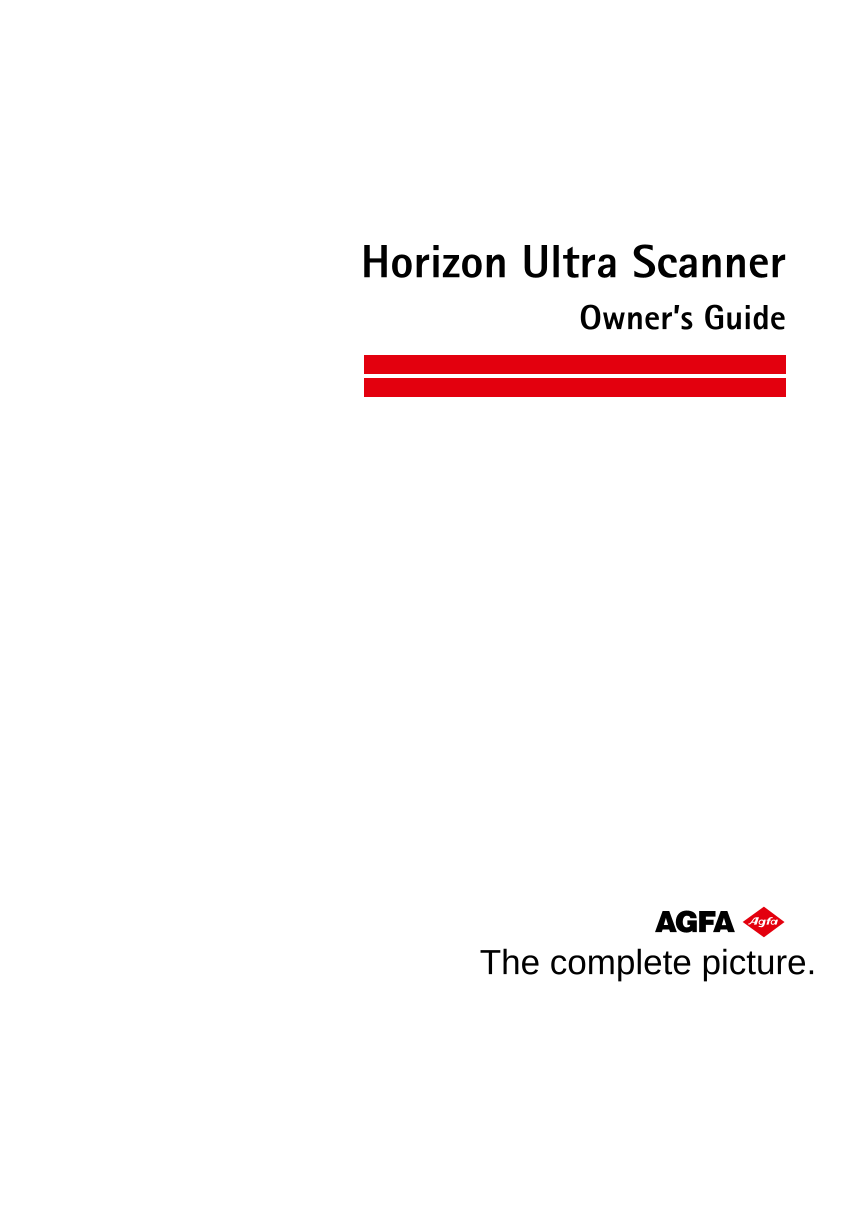


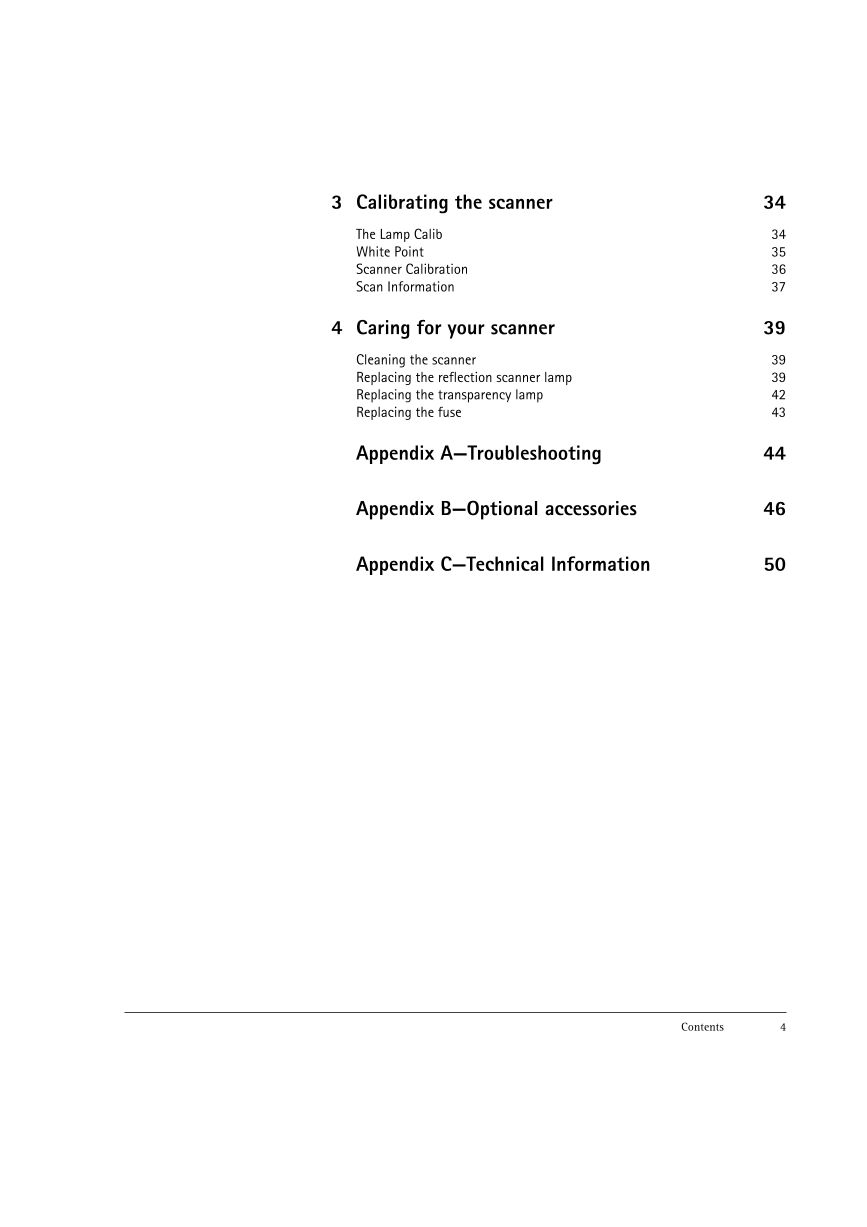
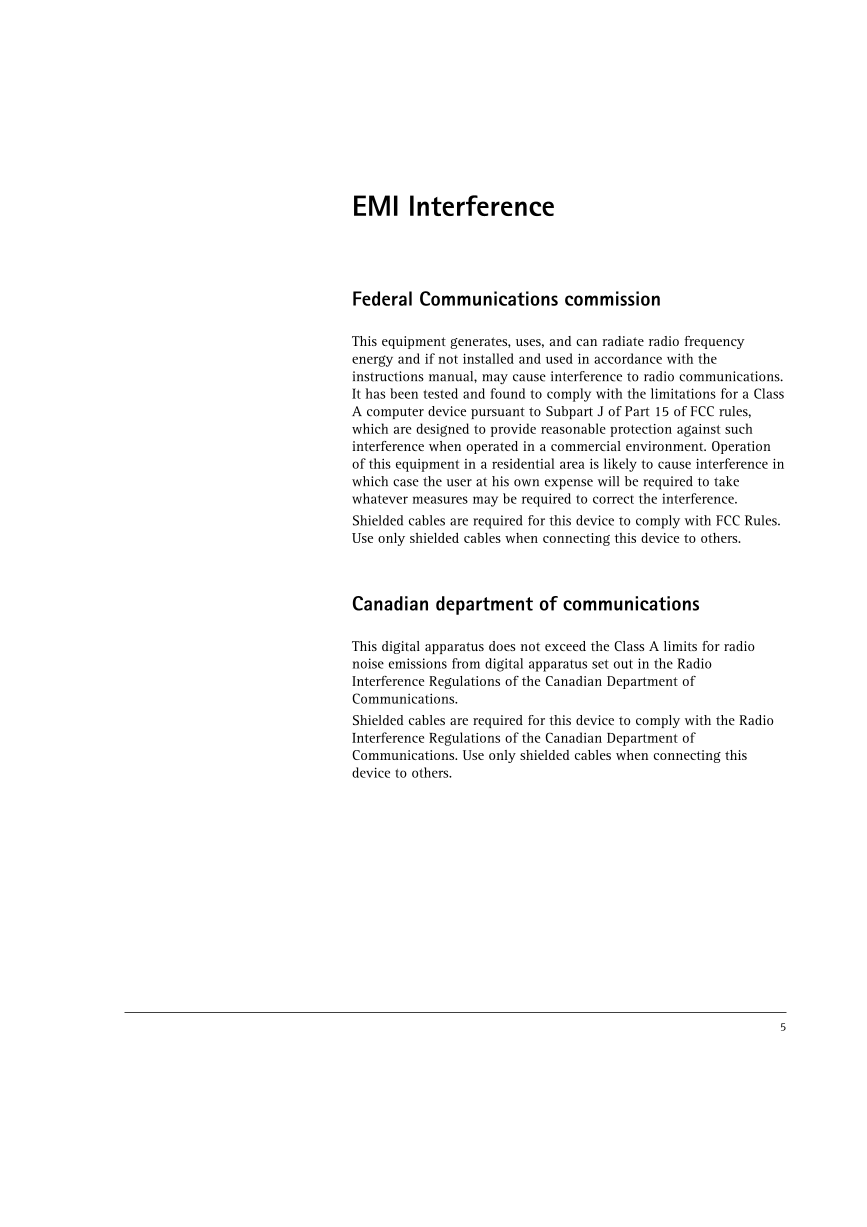



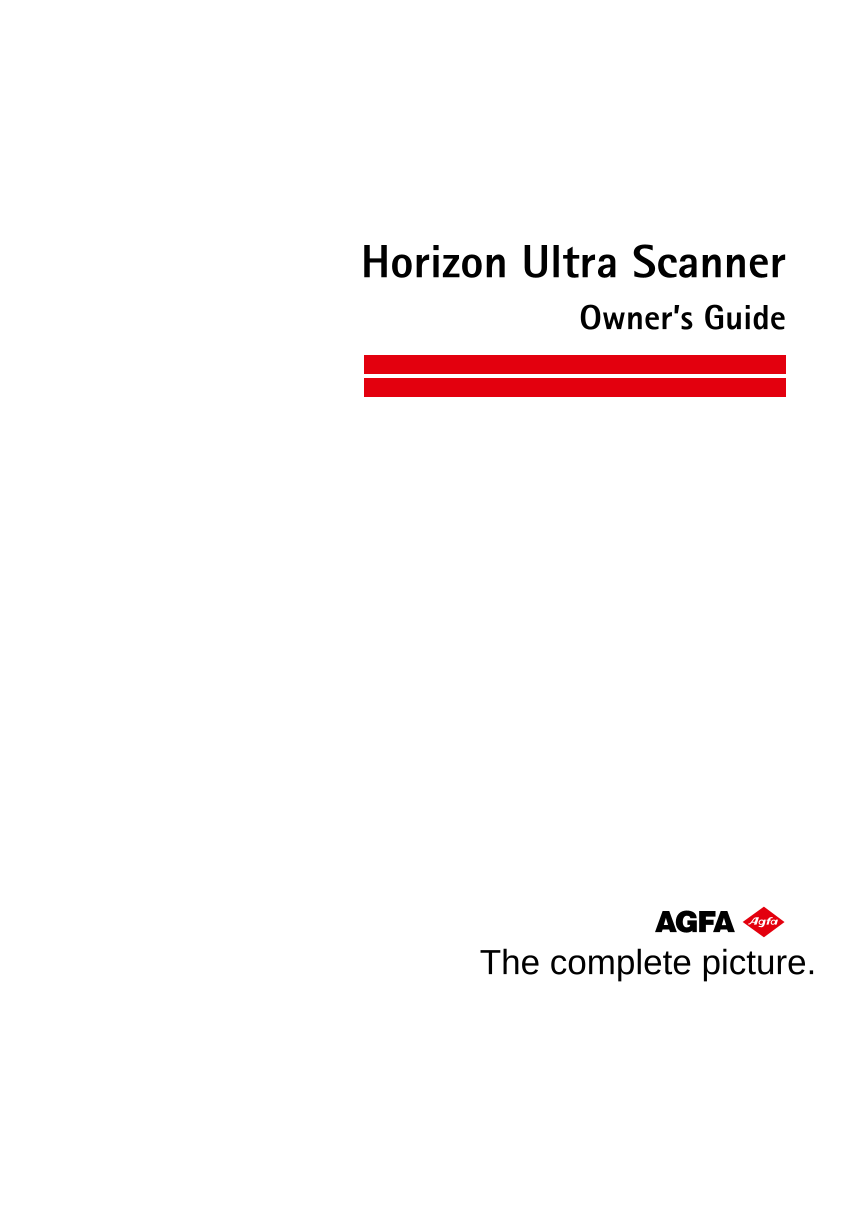


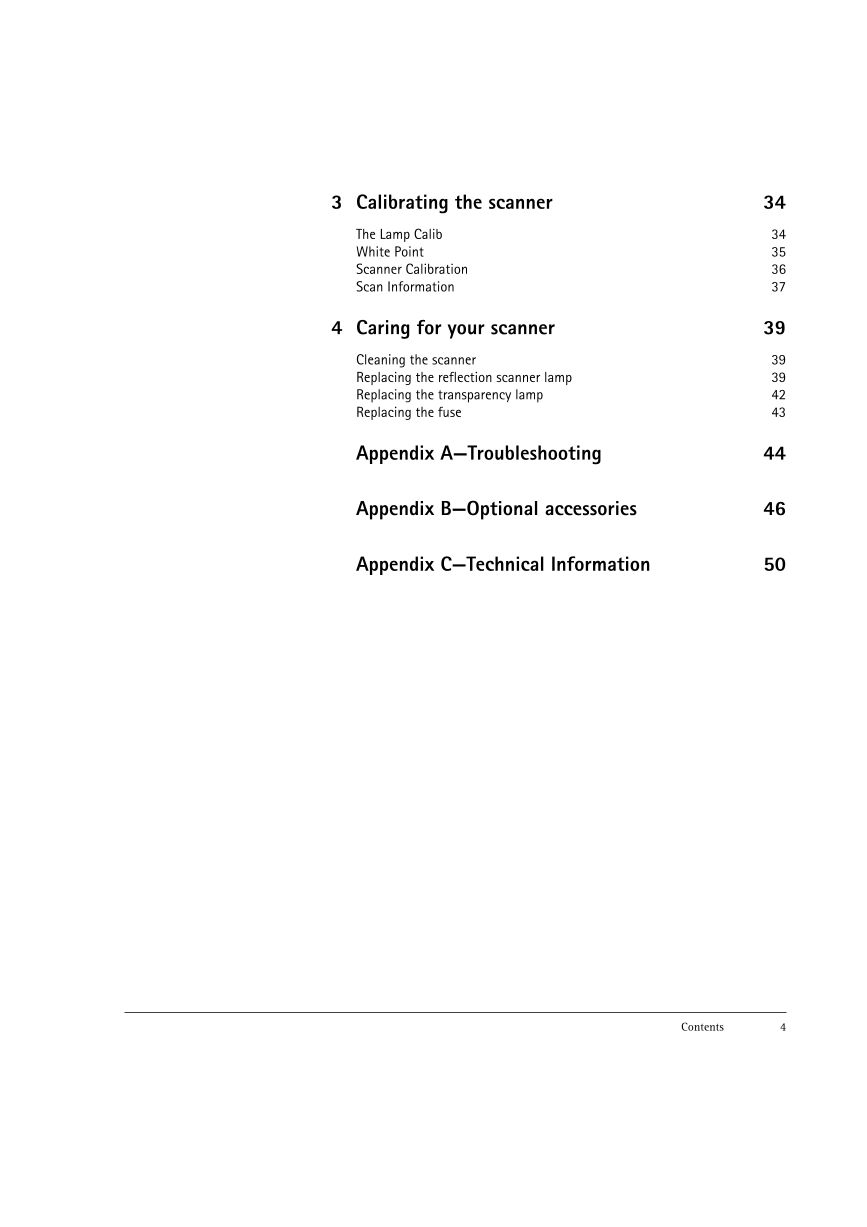
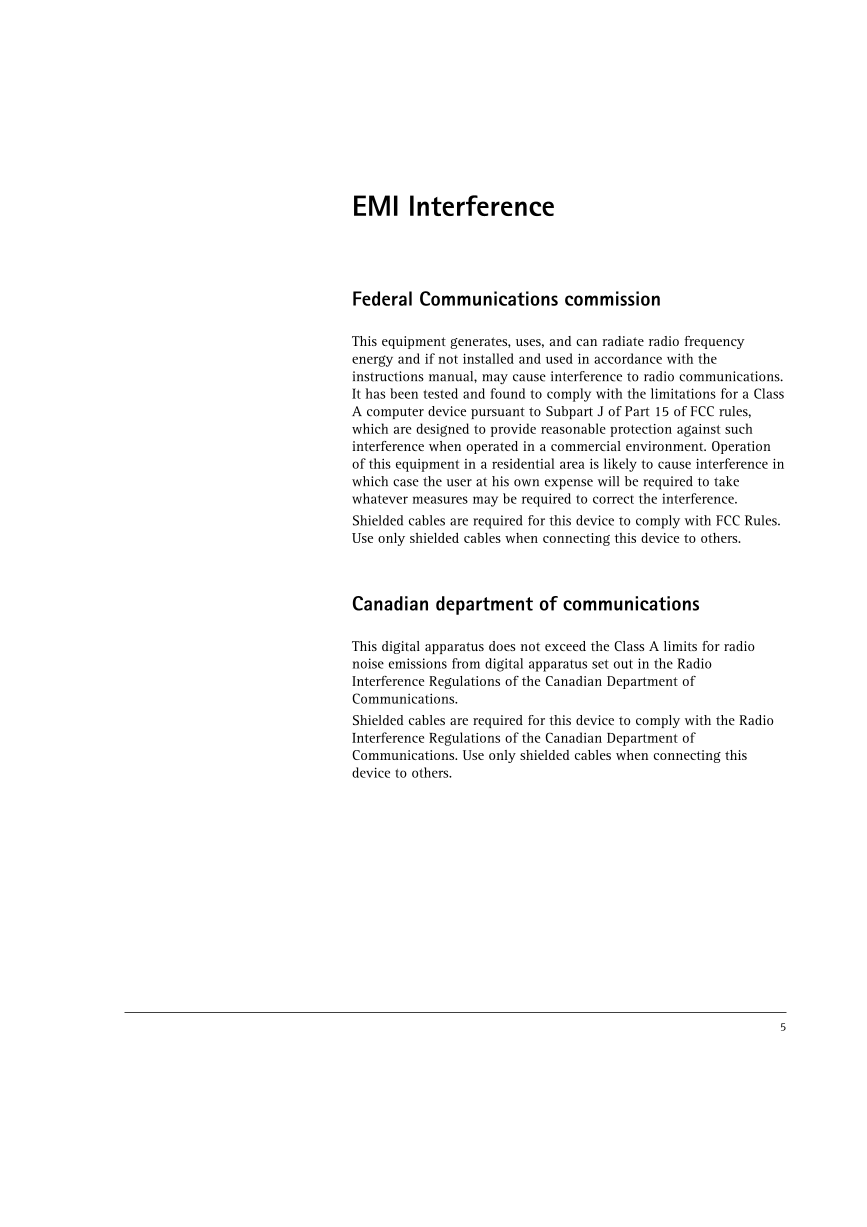



 V2版本原理图(Capacitive-Fingerprint-Reader-Schematic_V2).pdf
V2版本原理图(Capacitive-Fingerprint-Reader-Schematic_V2).pdf 摄像头工作原理.doc
摄像头工作原理.doc VL53L0X简要说明(En.FLVL53L00216).pdf
VL53L0X简要说明(En.FLVL53L00216).pdf 原理图(DVK720-Schematic).pdf
原理图(DVK720-Schematic).pdf 原理图(Pico-Clock-Green-Schdoc).pdf
原理图(Pico-Clock-Green-Schdoc).pdf 原理图(RS485-CAN-HAT-B-schematic).pdf
原理图(RS485-CAN-HAT-B-schematic).pdf File:SIM7500_SIM7600_SIM7800 Series_SSL_Application Note_V2.00.pdf
File:SIM7500_SIM7600_SIM7800 Series_SSL_Application Note_V2.00.pdf ADS1263(Ads1262).pdf
ADS1263(Ads1262).pdf 原理图(Open429Z-D-Schematic).pdf
原理图(Open429Z-D-Schematic).pdf 用户手册(Capacitive_Fingerprint_Reader_User_Manual_CN).pdf
用户手册(Capacitive_Fingerprint_Reader_User_Manual_CN).pdf CY7C68013A(英文版)(CY7C68013A).pdf
CY7C68013A(英文版)(CY7C68013A).pdf TechnicalReference_Dem.pdf
TechnicalReference_Dem.pdf