TiffMaker
User’s Guide
�
Table of contents
Introduction ..........................................................................................................................2
What is TiffMaker . . . . . . . . . . . . . . . . . . . . . . . . . . . . . . . . . . . . . . . . . . . . . . . . . . . . . . .2
System Requirements . . . . . . . . . . . . . . . . . . . . . . . . . . . . . . . . . . . . . . . . . . . . . . . . . . . .2
Download the TiffMaker ....................................................................................................2
Installing the TiffMaker ....................................................................................................3
Converting an electronic file to TIFF ............................................................................9
Creating a TIFF file with the Muratec TiffMaker . . . . . . . . . . . . . . . . . . . . . . . . . . . . .9
Important features using your TiffMaker and e-mail software ............................10
Using your Muratec Internet Fax as a PC Printer . . . . . . . . . . . . . . . . . . . . . . . . . . . .10
Using your Muratec Internet Fax as a PC-Fax . . . . . . . . . . . . . . . . . . . . . . . . . . . . . . .11
Uninstalling the TiffMaker .............................................................................................12
1
�
Introduction
What is TiffMaker
TiffMaker is a print driver that converts files into Tagged Image File Format (TIFF) from your software
application.
For example, if you send a TIFF file converted by TiffMaker to the Muratec Internet Fax via e-mail, you
can use the Muratec Internet Fax machine as a PC printer. Also, by using the e-mail forwarding feature
on the Muratec Internet Fax machine, you can send your electronic document to a remote fax machine
without printing. For more information, please see “Important features using your TiffMaker and e-mail
software,” located on page 10 of this manual.
System Requirements
TiffMaker requires one of the following Windows PC environments in order to run properly.
Operating System: Windows® 95
Windows® 98
Windows® Millennium Edition
Windows NT® 4.0
Windows® 2000
At least 12 MB of available disk space is needed for installing.
You must also have adaquate free space in order to save your converted TIFF files.
Hard disk space:
Download the TiffMaker
TiffMaker is a free softwarepackage that is available from the following web sites.
Customers in the United States can download TiffMaker at:
http://www.Muratec.com
Customers in the United Kingdom can download TiffMaker at:
http://www.Muratec.co.uk
2
�
Installing the TiffMaker
1 Download the TiffMaker from the appropriate Muratec web site. (See the previous page.)
2 Double click on the downloaded file (TM.exe) to extract the TiffMaker files.
3 From the Start menu, choose Run and browse through the directory in which you saved the down-
loaded installer file (the name is TMSetup.exe). Click OK.
4 The Welcome dialog boxwill appear. Click Next.
5 Carefully reveiw the end user license agreement. Then click Yes if you agree.
6 Choose the directory in which you want to install TiffMaker. To install it in a directory otherthan the
default directory, click Browse and locate the directory of your choice. If a directory does not exist,
the installer will create onefor you. Click Next.
Note: Do not install TiffMaker on a network drive.
3
�
7 The installer has collected the necessary information and is ready to begin installation. Click Next.
The installer will begin to copy files to your computer.
8 Select “Yes, I want to restart my computer now”, and then click Finish.
9 After rebooting your computer, you must install the print driver as instucted below.
Note: The following example is for Windows 2000 users. According to your Windows version, the proce-
dure may vary. If this is the case, follow the instructions as they appear on screen.
10 Click Add Printer in the Printer Task to start the Add Printer Wizard. Click Next.
4
�
11 Select “Local printer attached to this computer”, then click Next.
Note: Check off the “Automatically detect and install my Plug and Play printer.”
12 Select “Muratec TiffMaker Port” as your printer port, then click Next.
13 When the Install Printer Software screen appears, click Have Disk.
5
�
14 Locate the directory in which you saved the downloaded TiffMaker installer file.
You will find the Driver folder in that directory.
If your Windows version is Windows 95, 98 or Me, click on the Win9x folder and then click Open.
If your Windows version is Windows NT 4.0 or 2000 click on the Winnt4_2K folder and then click
Open.
15 Click OK.
16 Confirm that the “Muratec OfficeBridge TiffMaker” is selected, then click Next.
6
�
17 Set “Muratec OfficeBridge TiffMaker” as the printer name, then click Next.
18 When the Printer Sharing screen appears, select “Do not share this printer” and click Next.
19 When the Printer Test Page screen appears, select “No” and click Next.
7
�
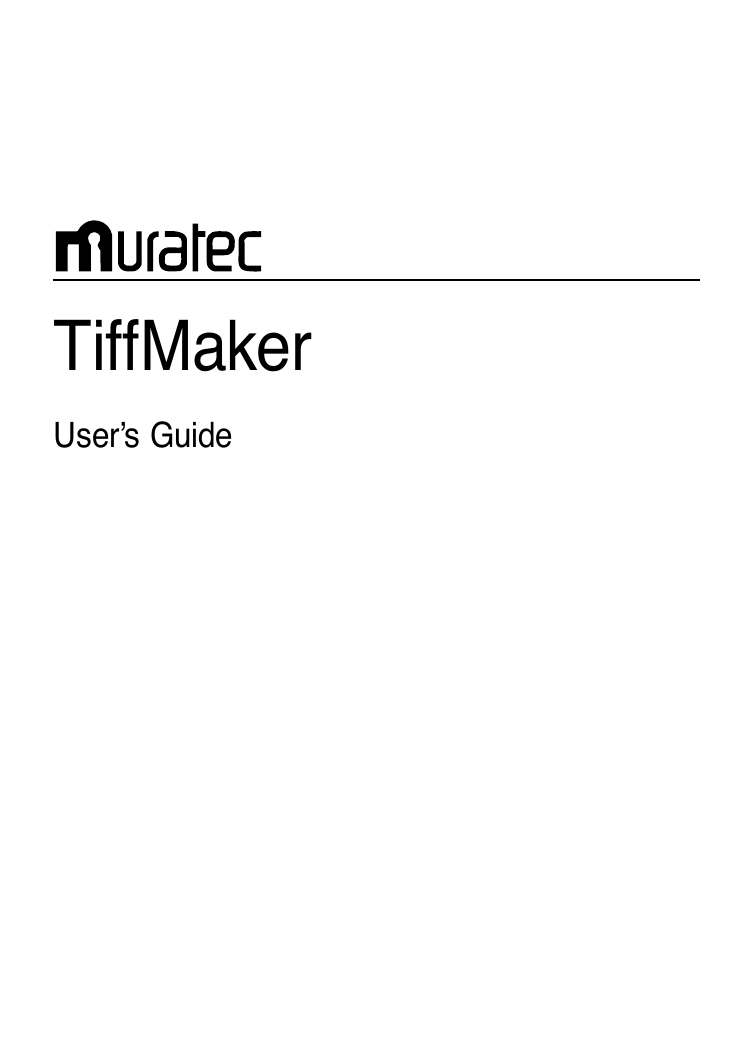
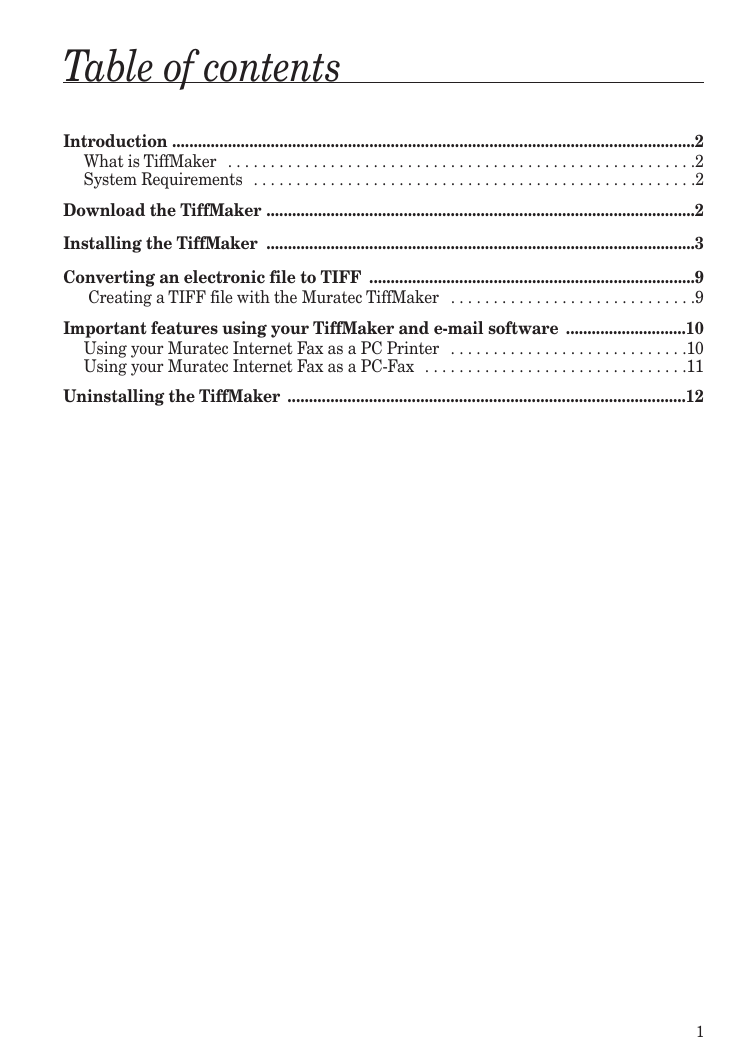
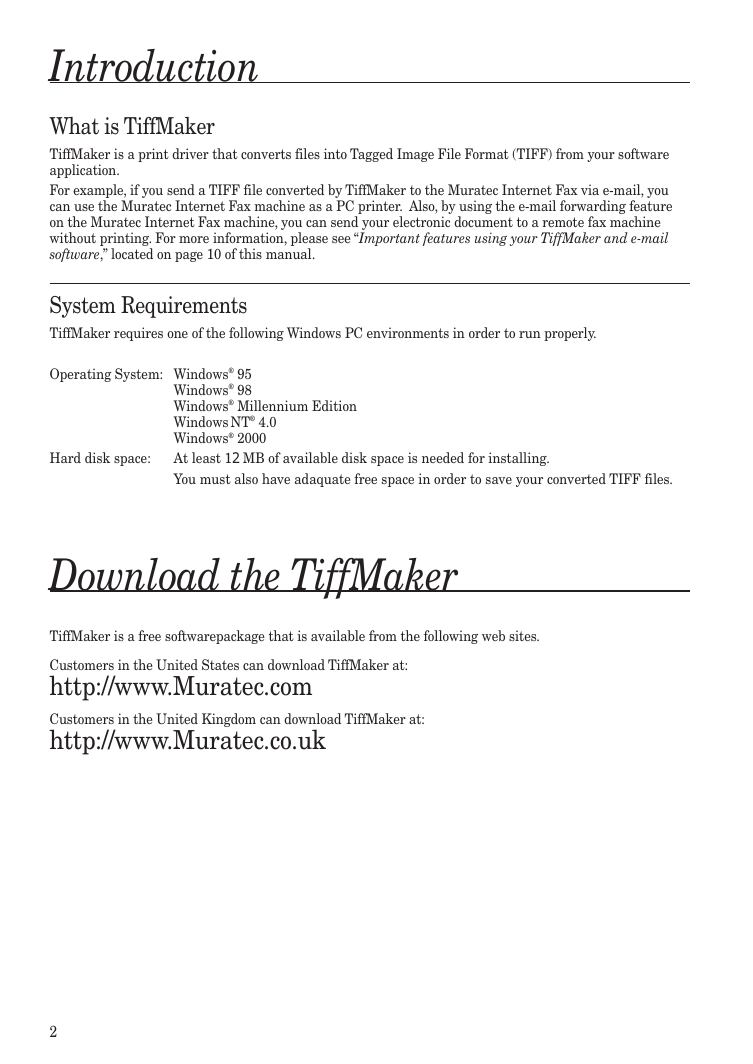
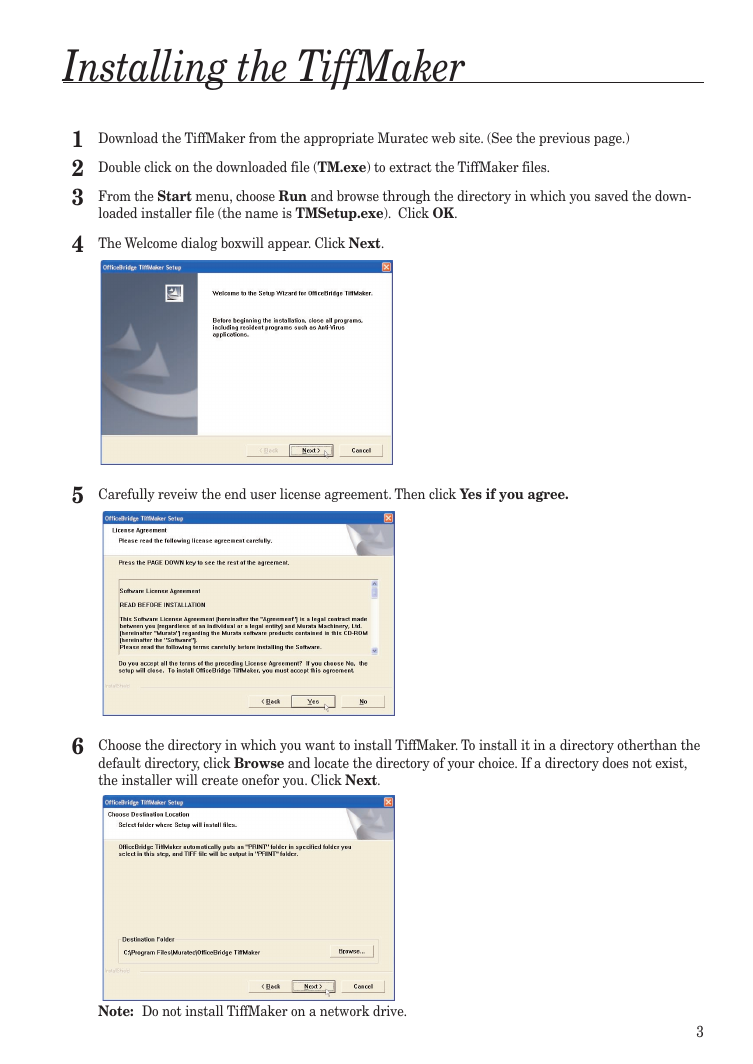
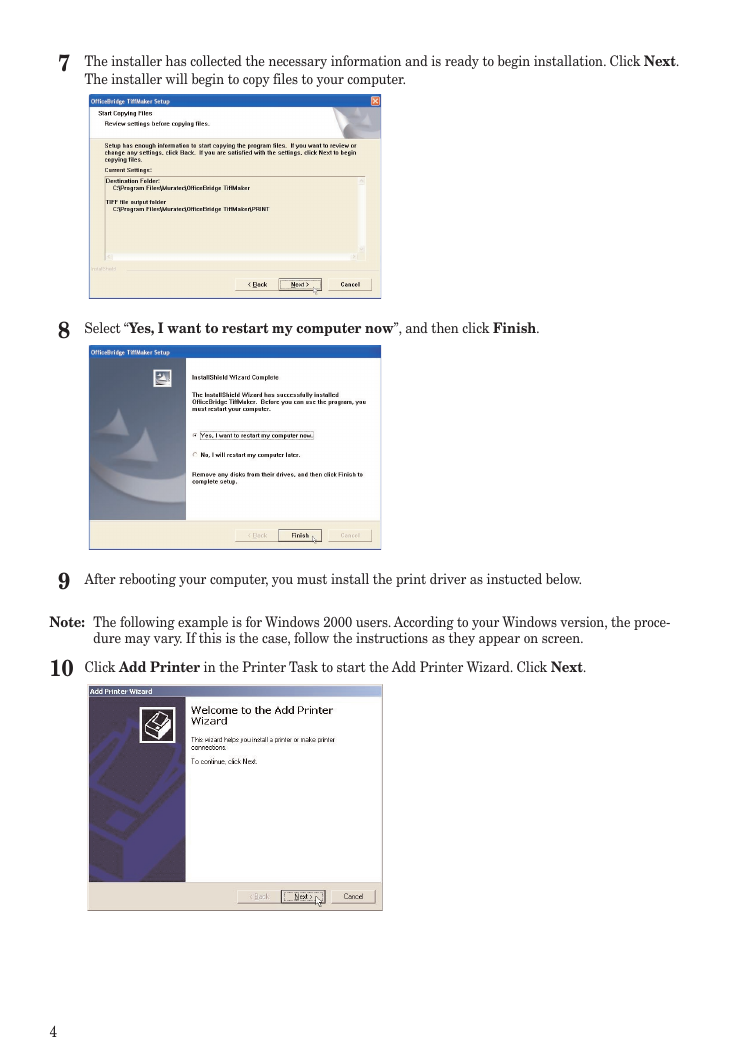
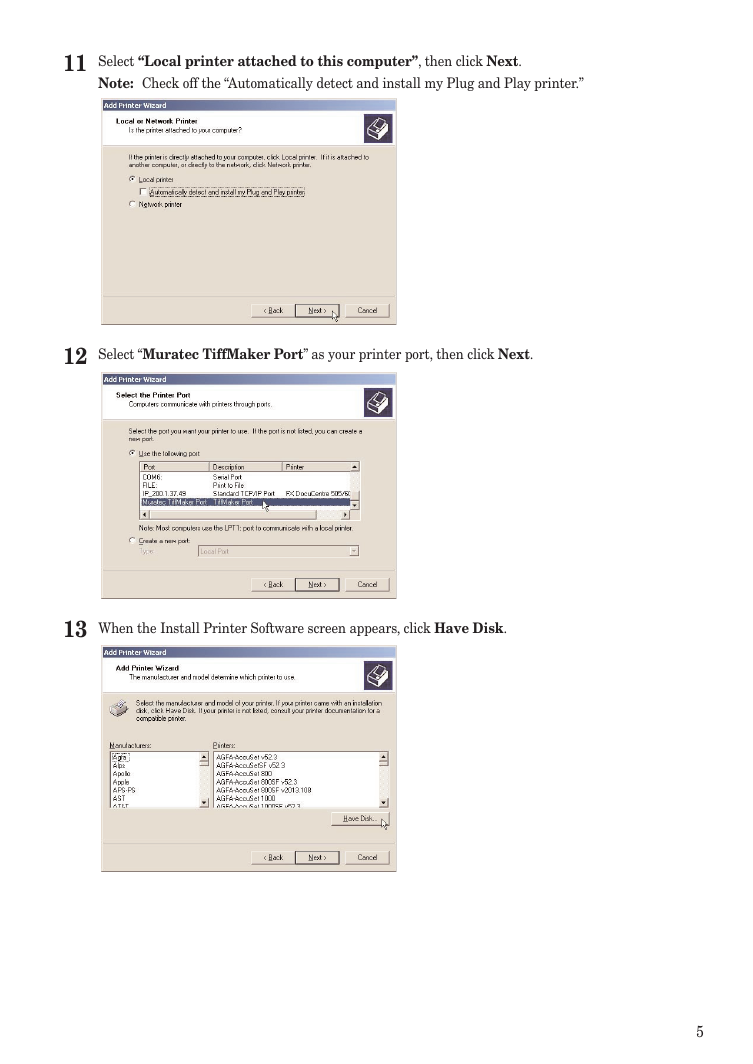
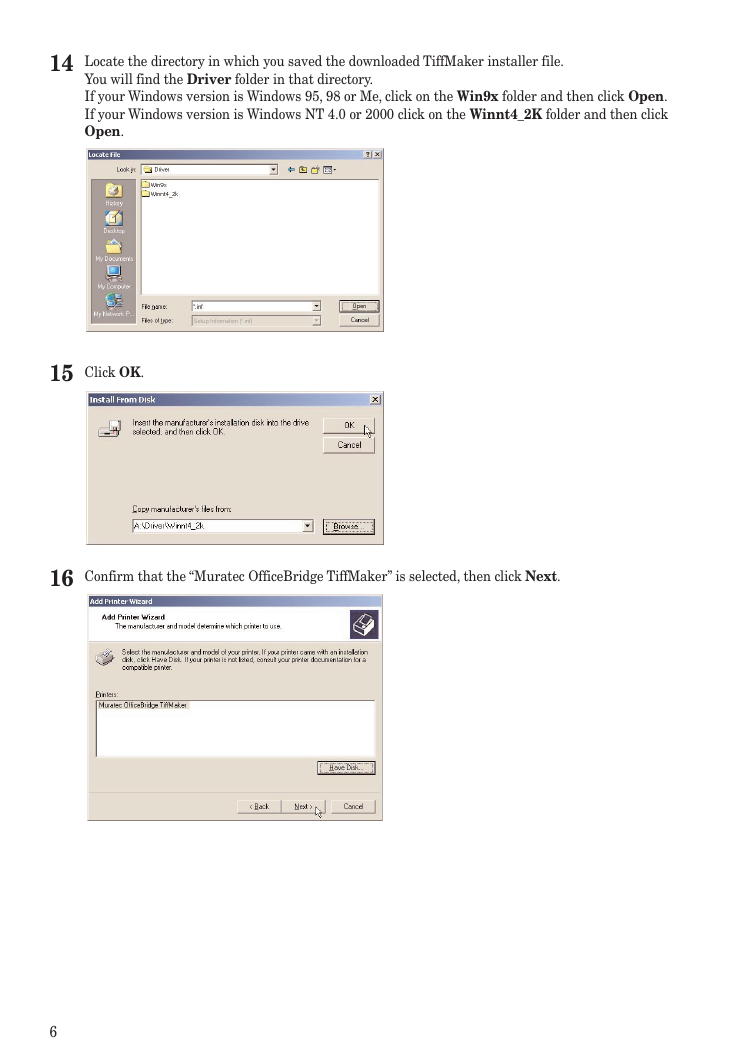
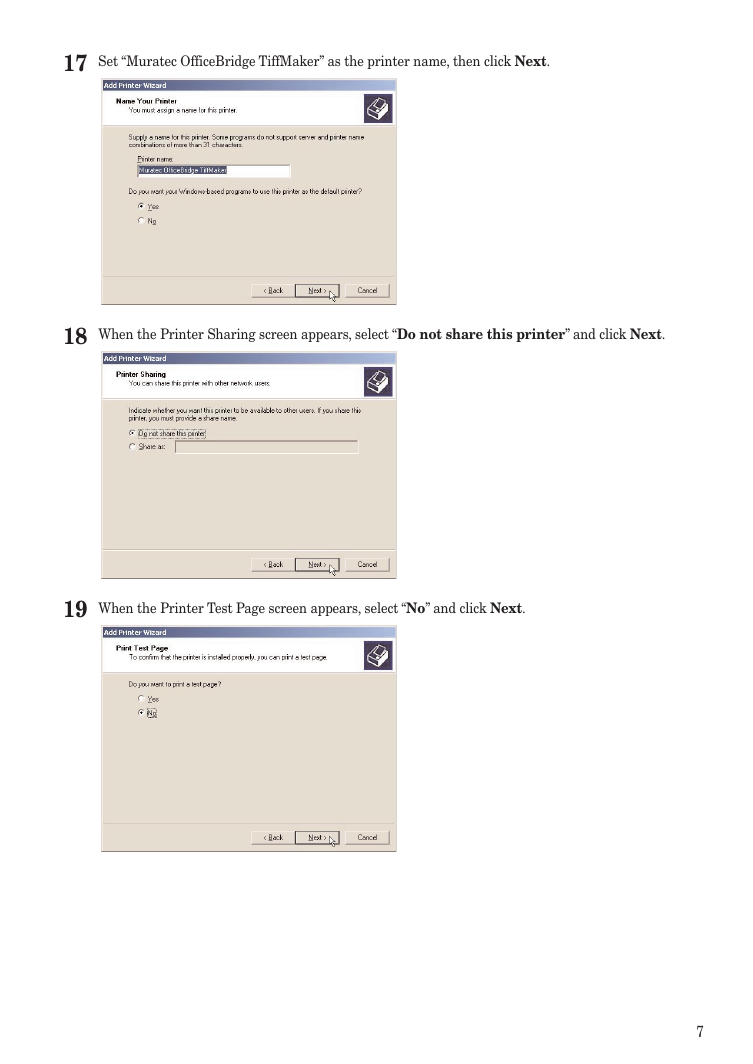
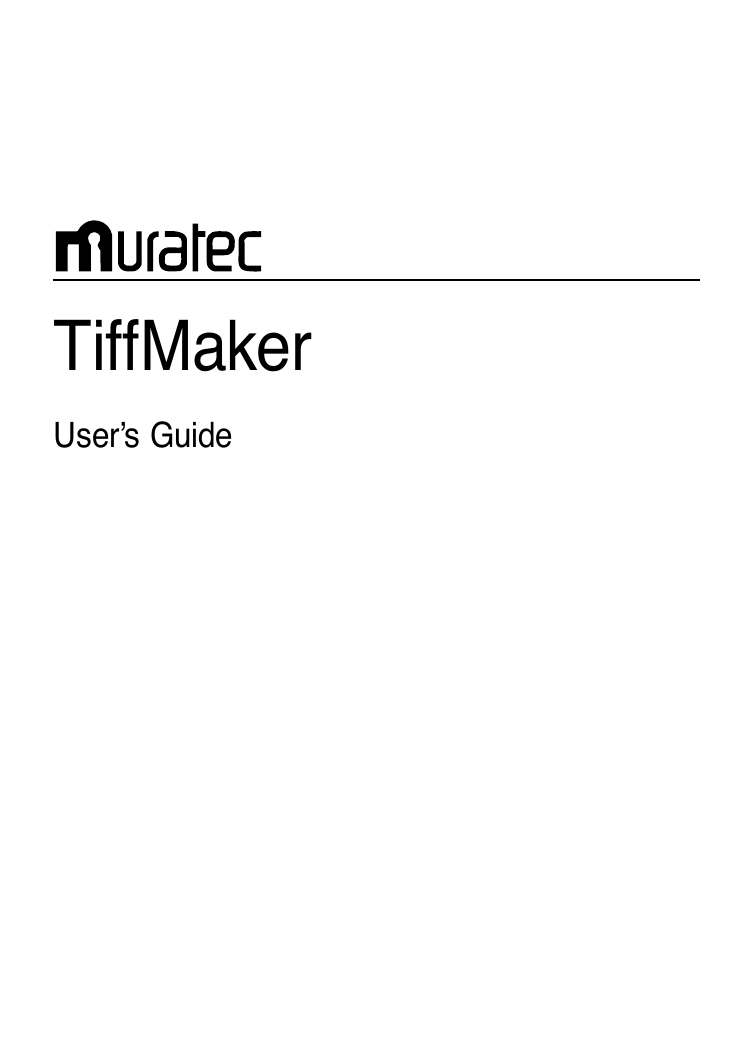
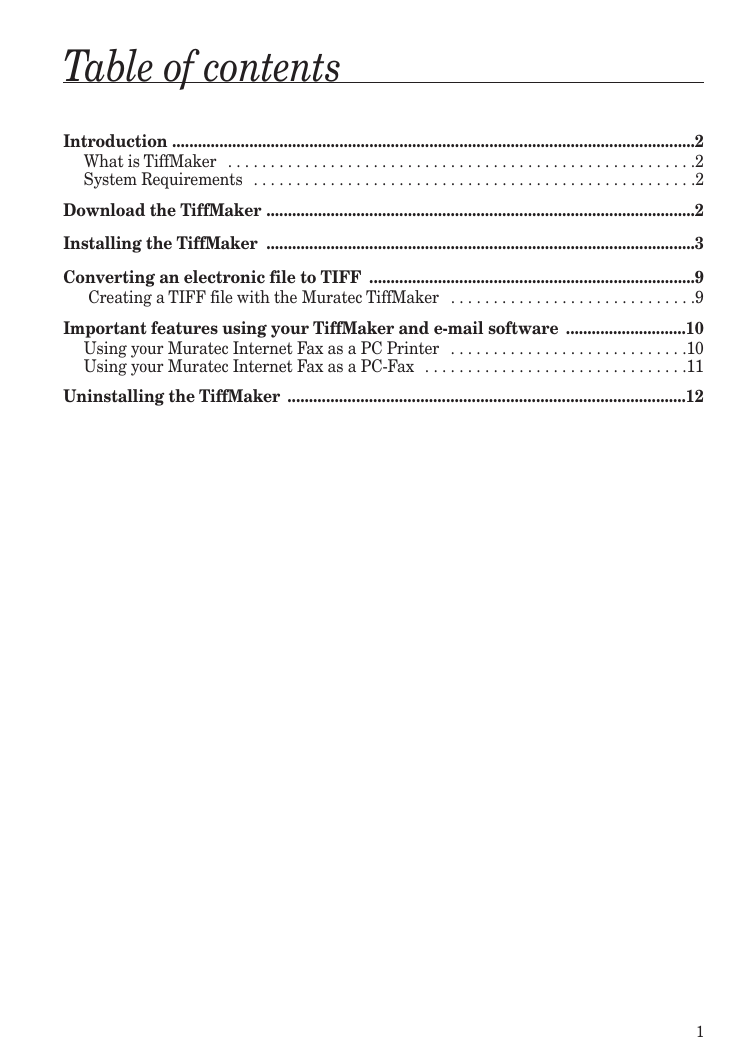
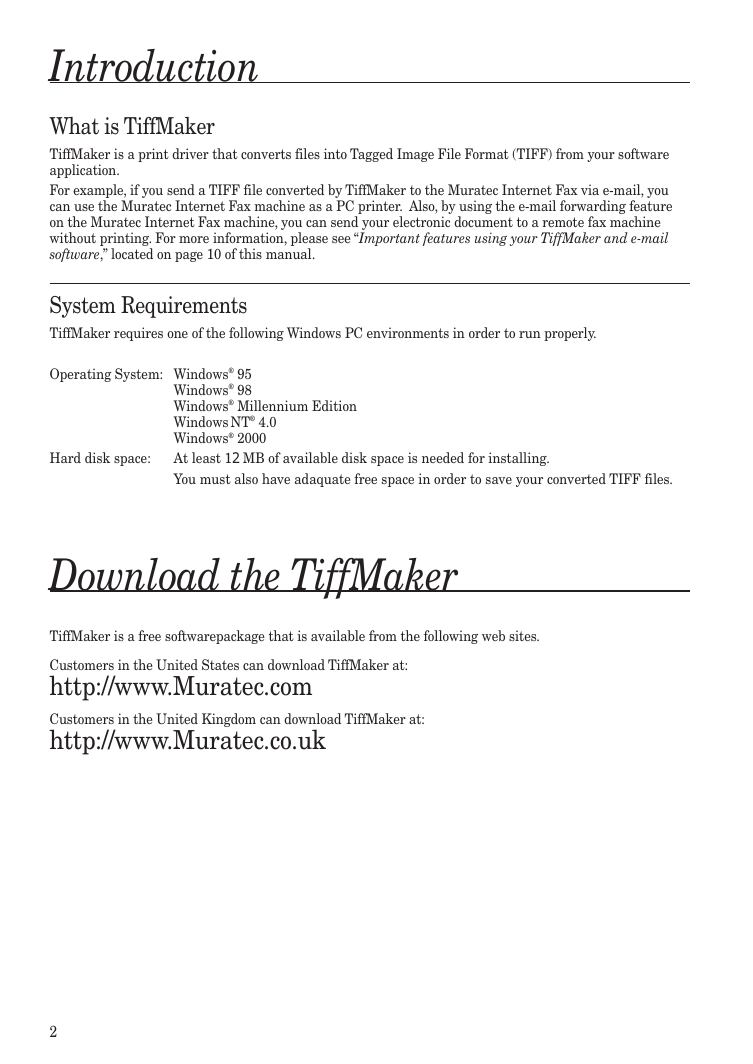
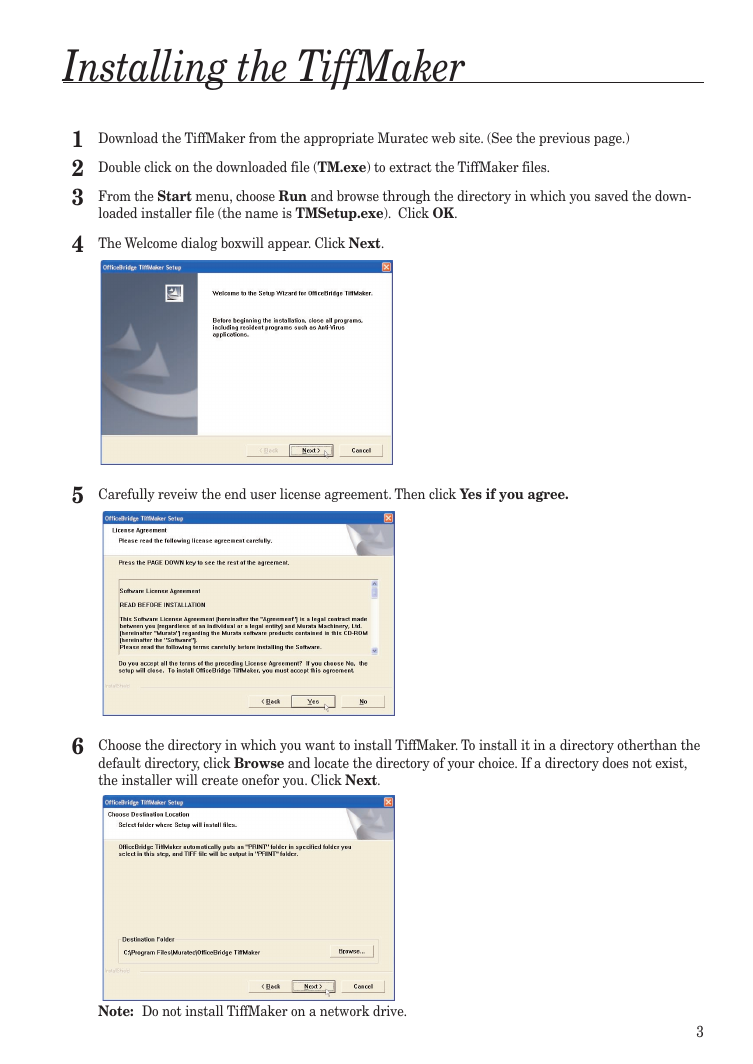
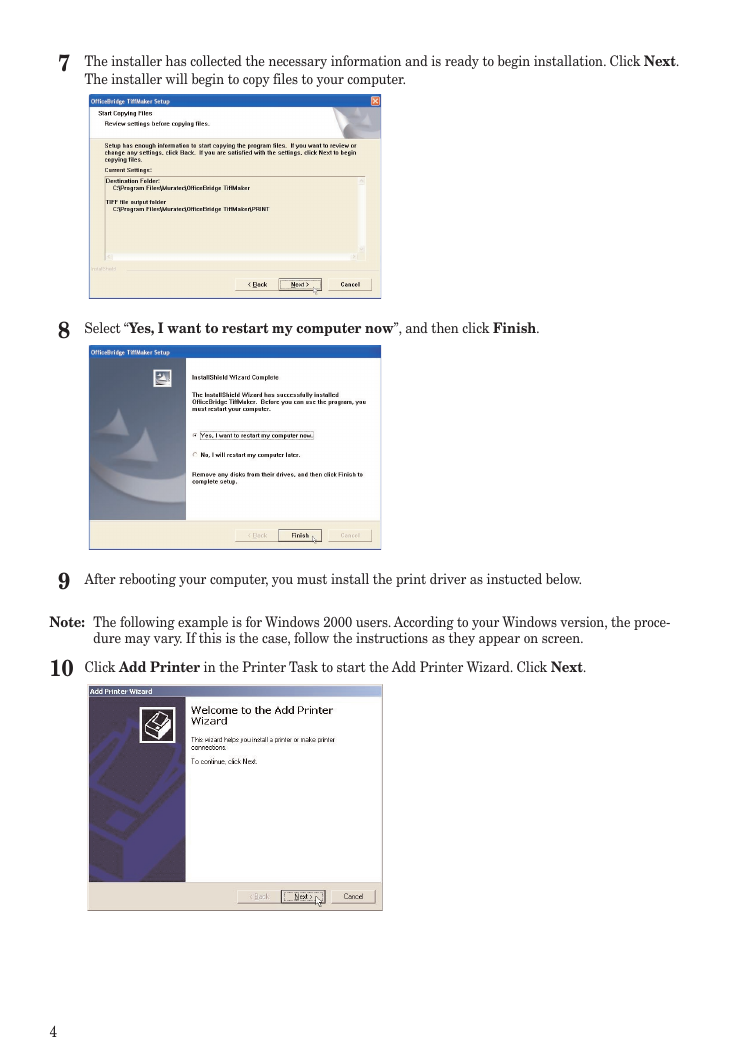
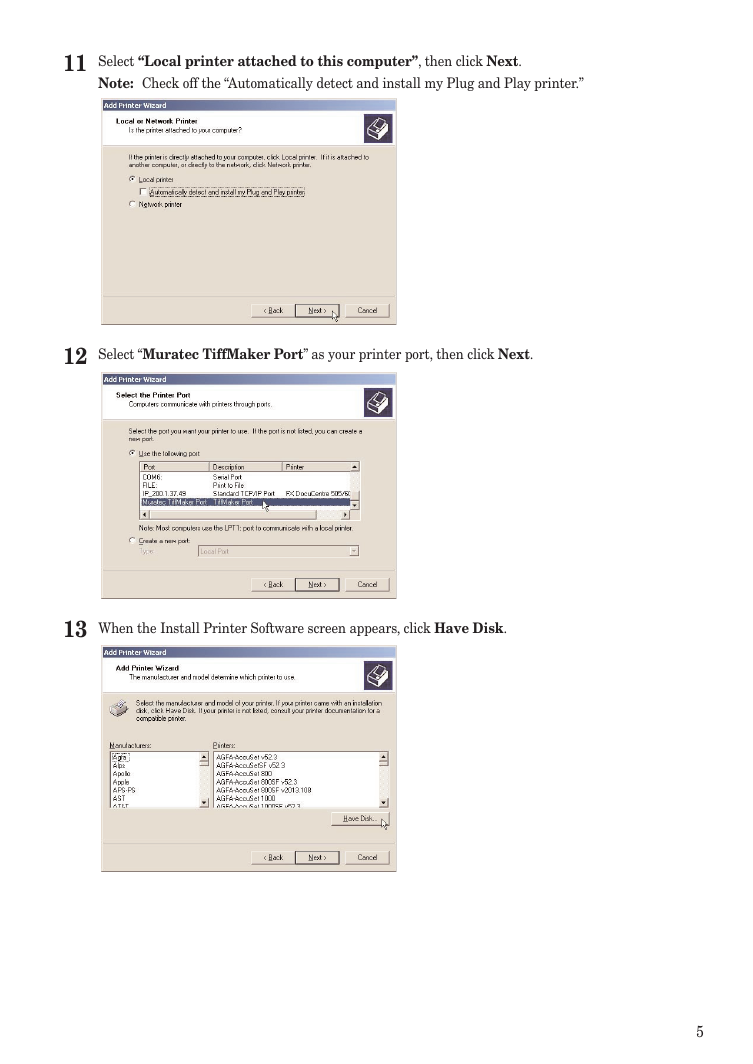
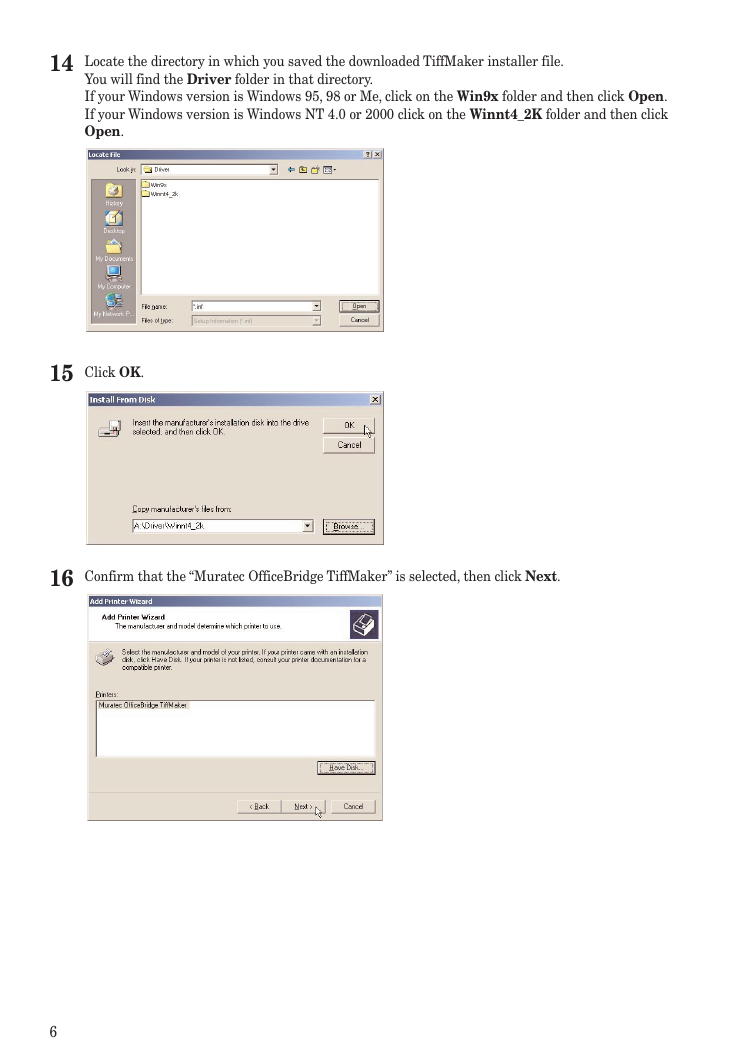
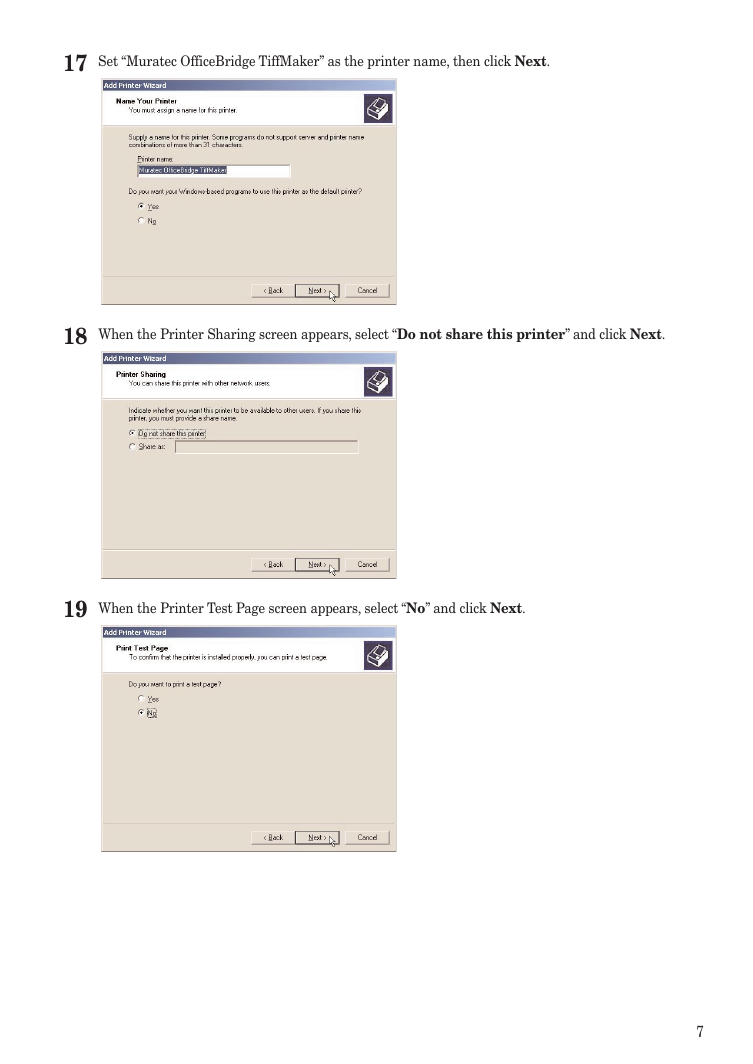
 2023年江西萍乡中考道德与法治真题及答案.doc
2023年江西萍乡中考道德与法治真题及答案.doc 2012年重庆南川中考生物真题及答案.doc
2012年重庆南川中考生物真题及答案.doc 2013年江西师范大学地理学综合及文艺理论基础考研真题.doc
2013年江西师范大学地理学综合及文艺理论基础考研真题.doc 2020年四川甘孜小升初语文真题及答案I卷.doc
2020年四川甘孜小升初语文真题及答案I卷.doc 2020年注册岩土工程师专业基础考试真题及答案.doc
2020年注册岩土工程师专业基础考试真题及答案.doc 2023-2024学年福建省厦门市九年级上学期数学月考试题及答案.doc
2023-2024学年福建省厦门市九年级上学期数学月考试题及答案.doc 2021-2022学年辽宁省沈阳市大东区九年级上学期语文期末试题及答案.doc
2021-2022学年辽宁省沈阳市大东区九年级上学期语文期末试题及答案.doc 2022-2023学年北京东城区初三第一学期物理期末试卷及答案.doc
2022-2023学年北京东城区初三第一学期物理期末试卷及答案.doc 2018上半年江西教师资格初中地理学科知识与教学能力真题及答案.doc
2018上半年江西教师资格初中地理学科知识与教学能力真题及答案.doc 2012年河北国家公务员申论考试真题及答案-省级.doc
2012年河北国家公务员申论考试真题及答案-省级.doc 2020-2021学年江苏省扬州市江都区邵樊片九年级上学期数学第一次质量检测试题及答案.doc
2020-2021学年江苏省扬州市江都区邵樊片九年级上学期数学第一次质量检测试题及答案.doc 2022下半年黑龙江教师资格证中学综合素质真题及答案.doc
2022下半年黑龙江教师资格证中学综合素质真题及答案.doc