Projector
CP-WX3011N
User's Manual (detailed)
Operating Guide
Thank you for purchasing this projector.
WARNING
►Before using this product, please read all manuals for this
product. Be sure to read “Safety Guide” first. After reading them, store them in a
safe place for future reference.
About this manual
Various symbols are used in this manual. The meanings of these symbols are
described below.
WARNING
CAUTION
NOTICE
This symbol indicates information that, if ignored, could possibly
result in personal injury or even death due to incorrect handling.
This symbol indicates information that, if ignored, could possibly
result in personal injury or physical damage due to incorrect
handling.
This entry notices of fear of causing trouble.
Please refer to the pages written following this symbol.
• The information in this manual is subject to change without notice.
NOTE
• The manufacturer assumes no responsibility for any errors that may appear in
this manual.
• The reproduction, transfer or copy of all or any part of this document is not
permitted without express written consent.
Trademark acknowledgment
• Mac® is a registered trademark of Apple Inc.
• Windows®, DirectDraw® and Direct3D® are registered trademarks of Microsoft Corporation
in the U.S. and/or other countries.
• VESA and DDC are trademarks of the Video Electronics Standard Association.
• HDMI, the HDMI logo, and High-Definition Multimedia Interface are trademarks or registered
trademarks of HDMI Licensing LLC in the United States and other countries.
• Trademark PJLink is a trademark applied for trademark rights
in Japan, the United States of America and other countries and
areas.
• Blu-ray Disc is a trademark.
All other trademarks are the properties of their respective owners.
1
�
Contents
Introduction . . . . . . . . . . . . . . . 3
Features . . . . . . . . . . . . . . . . . . . . . . 3
Checking the contents of package . . . 3
Part names . . . . . . . . . . . . . . . . . . . . 4
Setting up . . . . . . . . . . . . . . . . . 7
Arrangement . . . . . . . . . . . . . . . . . . . 7
Connecting with your devices . . . . . . 9
Connecting to a power supply . . . . . 14
Using the security bar and slot . . . . 14
Remote control . . . . . . . . . . . . 15
Installing the batteries . . . . . . . . . . . 15
About the remote control signal . . . 15
Changing the frequency of remote control signal . . 16
Using as a simple PC mouse & keyboard . . 16
Power on/off . . . . . . . . . . . . . . 17
Turning on the power . . . . . . . . . . . 17
Turning off the power . . . . . . . . . . . 17
Operating . . . . . . . . . . . . . . . . 18
Adjusting the volume . . . . . . . . . . . . 18
Temporarily muting the sound . . . . . 18
Selecting an input signal . . . . . . . . . 18
Searching an input signal . . . . . . . . 20
Selecting an aspect ratio . . . . . . . . . 20
Adjusting the projector's elevator . . 21
Adjusting the zoom and focus . . . . . 21
Using the automatic adjustment feature . . . 22
Adjusting the position . . . . . . . . . . . 22
Correcting the keystone distortions . . 23
Using the magnify feature . . . . . . . . 24
Temporarily freezing the screen . . . 25
Temporarily blanking the screen . . 25
Using the menu function . . . . . . . . 26
EASY MENU . . . . . . . . . . . . . . . 28
Aspect, Auto keystone , keystone,
picture mode, eco mode, mirror, reset,
Filter time, lAnguAge, AdvAnced menu, exit
PICTURE menu . . . . . . . . . . . . 30
Brightness, contrAst, gAmmA, color temp,
color, tint, shArpness, Active iris, my memory
IMAGE menu . . . . . . . . . . . . . . 33
Aspect, over scAn, v position, h position,
h phAse, h size, Auto Adjust execute
INPUT menu . . . . . . . . . . . . . . 36
progressive, video nr, color spAce,
component, video FormAt, hdmi FormAt,
hdmi rAnge, computer in,
FrAme lock, resolution
2
SETUP menu . . . . . . . . . . . . . . 40
Auto keystone, keystone, Auto eco mode,
eco mode, mirror, stAndBy mode,
monitor out
AUDIO menu . . . . . . . . . . . . . . 42
volume, speAker, Audio source,
hdmi Audio, mic level, mic volume
SCREEN menu . . . . . . . . . . . . . 44
lAnguAge, menu position, BlAnk,
stArt up, MyScreen, MyScreen Lock,
messAge, source nAme, templAte, c.c.
OPTION menu . . . . . . . . . . . . . 50
Auto seArch, Auto keystone,
direct power on, Auto power oFF,
usB type B, lAmp time, Filter time,
my Button, my source, service
NETWORK menu . . . . . . . . . . . 60
setup, projector nAme, my imAge,
Amx d.d., presentAtion, inFormAtion,
service
SECURITY menu . . . . . . . . . . . 67
security pAssword chAnge,
MyScreen pAssword, pin lock,
trAnsition detector, my text pAssword,
my text displAy, my text writing
Presentation tools . . . . . . . . . 73
PC-LESS Presentation . . . . . . . 73
Thumbnail Mode, Full Screen Mode,
Slideshow mode, Playlist
USB Display . . . . . . . . . . . . . . . . . .82
Right-Click menu, Floating menu,
Options window
Maintenance . . . . . . . . . . . . . . 85
Replacing the lamp . . . . . . . . . . . . . 85
Cleaning and replacing the air filter . . 87
Replacing the internal clock battery . . 89
Other care . . . . . . . . . . . . . . . . . . . . 90
Troubleshooting . . . . . . . . . . . 91
Related messages . . . . . . . . . . . . . 91
Regarding the indicator lamps . . . . 93
Shutting the projector down . . . . . . 94
Resetting all settings . . . . . . . . . . . . 94
Phenomena that may be easy
to be mistaken for machine defects . . 95
Specifications . . . . . . . . . . . . . 99
�
Introduction
Introduction
Features
The projector provides you with the broad use by the following features.
ü This projector has a variety of I/O ports that supposedly cover for any
business scene. The HDMI port can support various image equipment
which have digital interface to get clearer pictures on a screen.
ü This projector realizes the large projection image, even if in a small space.
ü If you insert a USB storage device, such as a USB memory, into the USB
TYPE A port and select the port as the input source, you can view images
stored in the device.
ü This projector can be controlled and monitored via LAN connection.
ü This projector's network supports the PJLinkTM standard.
ü PJLinkTM is a unified standard for operating and controlling data projectors.
PJLinkTM enables central control of projectors manufactured by different vendors
and projectors can be operated by a controller. PJLinkTM compliant equipment
can be managed and controlled at any time and in any place, regardless of
manufacturer.
For the command of PJLinkTM, see “Technical”.
For specifications of PJLinkTM, see the web site of the Japan Business Machine
and Information System Industries Association.
URL: http://pjlink.jbmia.or.jp (as of Dec. 2009)
Checking the contents of package
Please see the Contents of package section in the User’s Manual (concise)
which is a book. Your projector should come with the items shown there. Require
of your dealer immediately if any items are missing.
NOTE
• Keep the original packing materials, for future reshipment. Be sure
to use the original packing materials when moving the projector. Use special
caution for the lens.
3
�
Introduction
Part names
Projector
(1) Lamp cover (85)
The lamp unit is inside.
(2) Focus ring (21)
(3) Zoom ring (21)
(4) Control panel (5)
(5) Elevator buttons (x 2) (21)
(6) Elevator feet (x 2) (21)
(7) Remote sensor (15)
(8) Lens (90)
(9) Intake vents
(10) Filter cover (87)
The air filter and intake vent are
inside.
(11) Battery cover
The internal clock battery is inside.
(12) Speaker (12, 18, 42)
(13) Exhaust vent
(14) AC IN (AC inlet) (14)
(15) Rear panel (5)
(16) Security bar (14)
(17) Security slot (14)
(18) Shutdown switch (94)
HOT!
(1)
(2)
(3)
(4)
(9)
(8)
(10)
(6)
(6)
(11)
(12)
(7)
(5)
(6)
(6)
OPEN
CLOSE
HOT! (13)
(18)
(4)
(15)
(16)
(17)
(15)
HOT!
(13)
(12)
(1)
HOT!
(14)
WARNING
►HOT! : Do not touch around the lamp cover and the exhaust
vents during use or just after use, since it is too hot.
►Do not look into the lens or vents while the lamp is on, since the strong light is
not good for your eyes.
►Do not handle the elevator buttons without holding the projector, since the
projector may drop down.
►Do not use the security bar and slot to prevent the projector from falling down,
since it is not designed for it.
CAUTION
►Maintain normal ventilation to prevent the projector from
heating up. Do not cover, block or plug up the vents. Do not place anything that
can stick or be sucked to the vents, around the intake vents. Clean the air filter
periodically.
4
�
Control panel
(1) STANDBY/ON button (17)
(2) INPUT button (18)
(3) MENU button (26)
It consists of four cursor buttons.
(4) POWER indicator (17, 93, 94)
(5) TEMP indicator (93, 94)
(6) LAMP indicator (93, 94)
Rear panel (9 ~ 13)
(1) USB TYPE A port
(2) LAN port
(3) HDMI port
(4) USB TYPE B port
(5) MIC port
(6) AUDIO IN1 port
(7) AUDIO IN2 port
(8) AUDIO IN3(L,R) ports
(9) AUDIO OUT (L,R) ports
Introduction
(5)
(6)
(1)
(2)
(3)
(4)
(10) COMPUTER IN1 port
(11) COMPUTER IN2 port
(12) MONITOR OUT port
(13) CONTROL port
(14) VIDEO port
(15) S-VIDEO port
(16) Cr/Pr,Cb/Pb,Y
(Component) ports
(1)
(3)
(4)
(10)
(11)
(12)
(2)
USB
TYPE A
DC5V 0.5A
HDMI
USB
TYPE B
(5)
LAN
MIC
IN1
IN2
(6)
(7)
(8)
(9)
(16)
(15)
(14)
(13)
CAUTION
►Use the shutdown switch only when the projector is not
turned off by normal procedure, since pushing this switch stops operation of the
projector without cooling it down.
5
�
Introduction
Remote control
(1) VIDEO button (19)
(2) COMPUTER button (19)
(3) SEARCH button (20)
(4) STANDBY/ON button (17)
(5) ASPECT button (20)
(6) AUTO button (22)
(7) BLANK button (25)
(8) MAGNIFY - ON button (24)
(9) MAGNIFY - OFF button (24)
(10) MY SOURCE/DOC.CAMERA button (19, 54)
(11) VOLUME - button (18)
(12) PAGE UP button (16)
(13) PAGE DOWN button (16)
(14) VOLUME + button (18)
(15) MUTE button (18)
(16) FREEZE button (25)
(17) MY BUTTON - 1 button (53)
(18) MY BUTTON - 2 button (53)
(19) KEYSTONE button (23)
(20) POSITION button (22, 27)
(21) MENU button (26, 27)
(22) ▲/▼/◄/► cursor buttons (26, 27)
(23) ENTER button (26, 27)
(24) ESC button (27)
(25) RESET button (27)
(26) Battery cover (15)
(2)
(1)
(6)
(5)
(16)
(8)
(9)
(19)
(17)
(20)
(22)
(24)
VIDEO
COMPUTER
MY SOURCE/
DOC.CAMERA
ASPECT
AUTO
SEARCH BLANK
MAGNIFY
FREEZE
ON
OFF
PAGE
UP
DOWN
VOLUME
KEYSTONE
MY BUTTON
1
2
MUTE
POSITION
MENU
ENTER
ESC
RESET
(10)
(4)
(3)
(7)
(12)
(14)
(11)
(13)
(15)
(18)
(21)
(23)
(25)
(26)
Back of
the remote control
6
�
Setting up
Install the projector according to the
environment and manner the projector
will be used in.
Arrangement
Refer to the illustrations and tables below to
determine screen size and projection distance.
The values shown in the table are calculated
for a full size screen: 1280 x 800
Ⓗ × Ⓥ Screen size
ⓐ : Projection distance
(±10%, from the projector's end)
ⓑ , ⓒ : Screen height (±10%)
On a horizontal surface
Suspended from the ceiling
• Keep a space of 30 cm or more
between the sides of the projector and
other objects such as walls.
• For the case of installation in a
special state such as ceiling mount, the
specified mounting accessories (99)
and service may be required. Before
installing the projector, consult your
dealer about your installation.
(continued on next page)
Setting up
16:10 screen
Screen size
Projection distance
Screen height
Type
(inch)
[m]
30
0.6
40
0.9
50
1.1
60
1.3
70
1.5
80
1.7
90
1.9
100 2.2
120 2.6
150 3.2
200 4.3
250 5.4
300 6.5
[inch]
35
48
61
73
86
99
(max.)
(min.)
[inch]
[cm]
[inch]
[m]
[m]
16
40
43
1.1
0.9
21
53
58
1.5
1.2
26
66
74
1.9
1.5
31
79
2.3
89
1.9
36
2.7 105
92
2.2
42
2.5
3.1 121 106
47
2.8 112 3.5 136 119
52
3.2 125 3.9 152 132
62
3.8 151 4.6 183 158
4.8 190 5.8 229 198
78
6.5 254 7.8 307 264 104
8.1 319 9.8 385 330 130
9.7 383 11.8 463 396 156
[cm]
1
1
1
2
2
2
2
3
3
4
5
7
8
[m]
0.4
0.5
0.7
0.8
0.9
1.1
1.2
1.3
1.6
2.0
2.7
3.4
4.0
4:3 screen
Screen size
Projection distance
Screen height
Type
(inch)
[m]
0.6
30
0.8
40
1.0
50
1.2
60
1.4
70
1.6
80
1.8
90
100 2.0
120 2.4
150 3.0
200 4.1
250 5.1
300 6.1
[inch]
49
67
84
(max.)
(min.)
[inch]
[cm]
[inch]
[m]
[m]
[m]
18
45
40 1.2
1.0
0.5
24
60
54 1.7
1.4
0.6
29
69 2.1
75
1.8
0.8
35
84 2.6 102 90
2.1
0.9
41
2.5
98 3.0 119 105
1.1
47
2.9 113 3.5 137 119
1.2
53
3.2 128 3.9 155 134
1.4
59
3.6 142 4.4 172 149
1.5
71
4.4 171 5.3 207 179
1.8
5.5 215 6.6 260 224
88
2.3
7.3 288 8.8 348 299 118
3.0
3.8
9.2 361 11.1 436 373 147
4.6 11.0 434 13.3 524 448 176
[cm]
1
1
2
2
2
2
3
3
4
5
6
8
9
[inch]
0
0
1
1
1
1
1
1
1
2
2
3
3
[inch]
0
0
1
1
1
1
1
1
1
2
2
3
4
7
�
Setting up
Arrangement (continued)
WARNING
►Place the projector in a stable horizontal position. If the
projector falls or is knocked over, it could cause injury and/or damage to the
projector. Using a damaged projector could then result in fire and/or electric shock.
• Do not place the projector on an unstable, slanted or vibrational surface such
as a wobbly or inclined stand.
• Do not place the projector on its side, front or rear position.
• Consult with your dealer before a special installation such as suspending from
a ceiling or somewhere else.
►Place the projector in a cool place, and ensure that there is sufficient
ventilation. The high temperature of the projector could cause fire, burns and/or
malfunction of the projector.
• Do not stop-up, block or otherwise cover the projector's vents.
• Keep a space of 30 cm or more between the sides of the projector and other
objects such as walls.
• Do not place or attach anything that would block the lens or vent holes.
• Do not place the projector on metallic thing or anything weak in heat.
• Do not place the projector on carpet, cushions or bedding.
• Do not place the projector in direct sunlight or near hot objects such as heaters.
• Do not place anything near the projector lens or vents, or on top of the
projector.
• Do not place anything that may be sucked into or stick to the vents on the
bottom of the projector. This projector has some intake vents also on the bottom.
►Do not place the projector anyplace where it may get wet. Getting the projector
wet or inserting liquid into the projector could cause fire, electric shock and/or
malfunction of the projector.
• Do not place the projector in a bathroom or the outdoors.
• Do not place anything containing liquid near the projector.
►Use only the mounting accessories the manufacturer specified, and leave
installing and removing the projector with the mounting accessories to the
service personnel.
• Read and keep the user’s manual of the mounting accessories used.
CAUTION
►Avoid placing the projector in smoky, humid or dusty place.
Placing the projector in such places could cause fire, electric shock and/or
malfunction of the projector.
• Do not place the projector near humidifiers, smoking spaces or a kitchen. Also
do not use an ultrasonic humidifier near the projector. Otherwise chlorine and
minerals contained in tap water are atomized and could be deposited in the
projector causing image degradation or other problems.
►Position the projector to prevent light from directly hitting the projector's remote
sensor.
►Do not place the product in a place where radio interference may be caused.
►Do not place this product in a magnetic field.
8
�
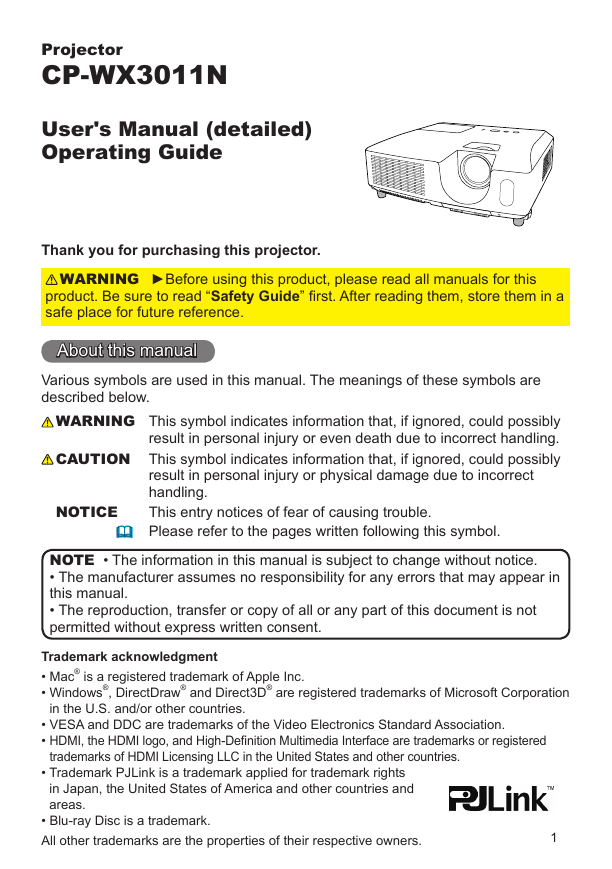
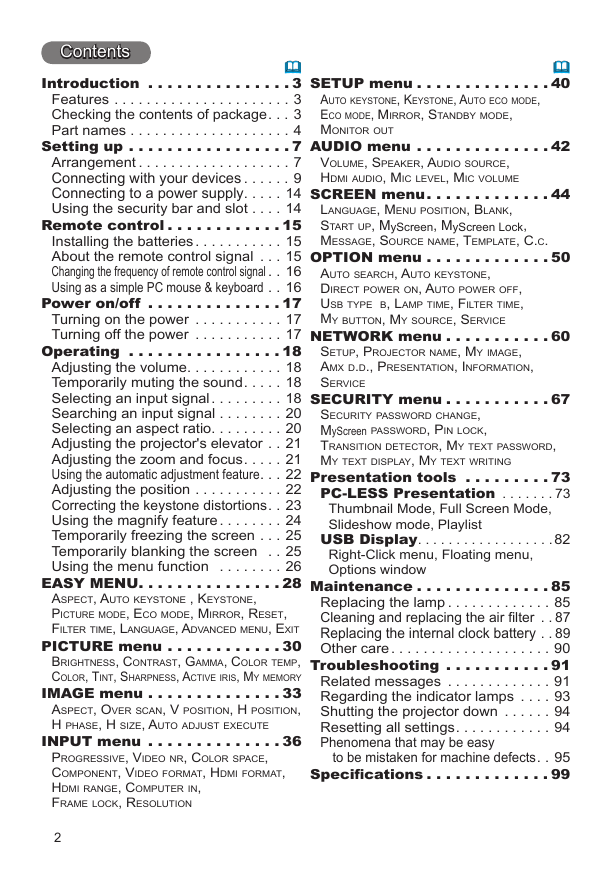
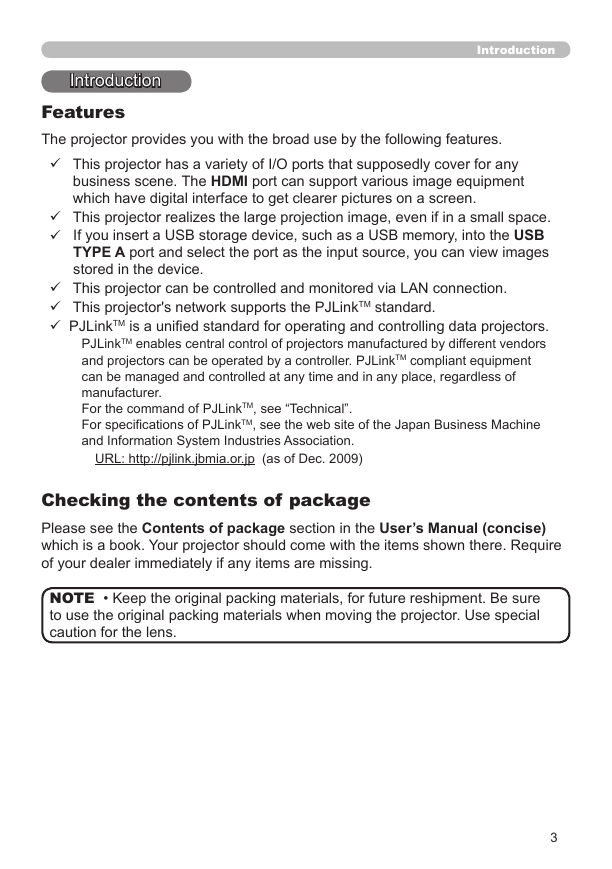
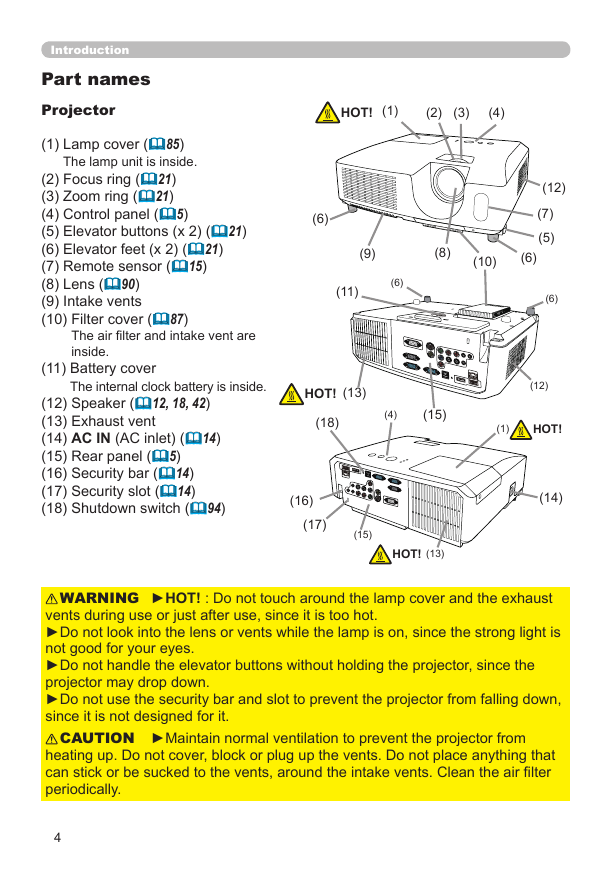
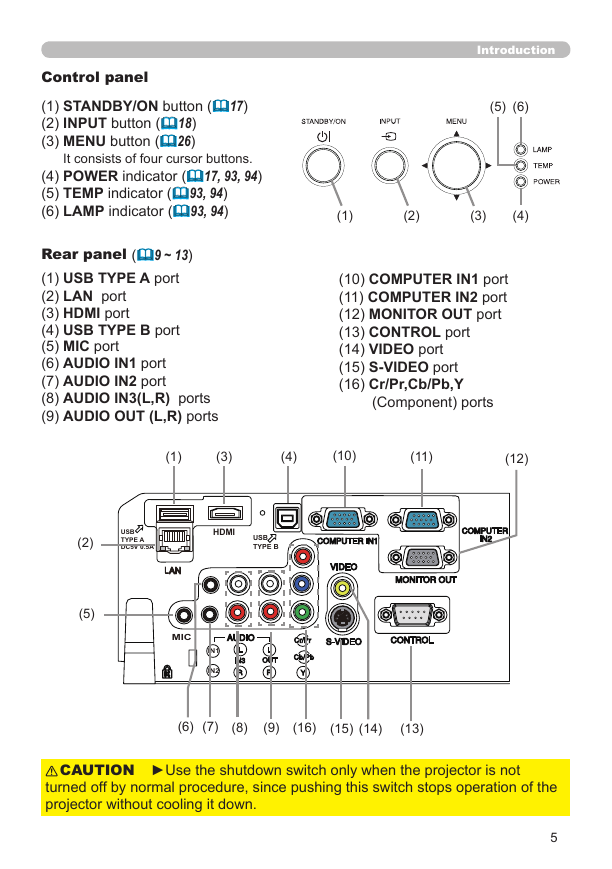
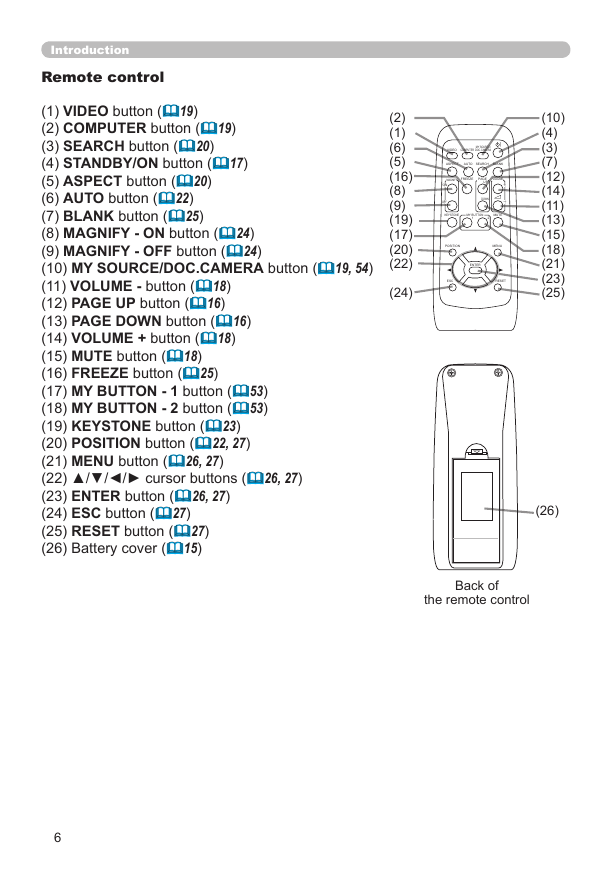
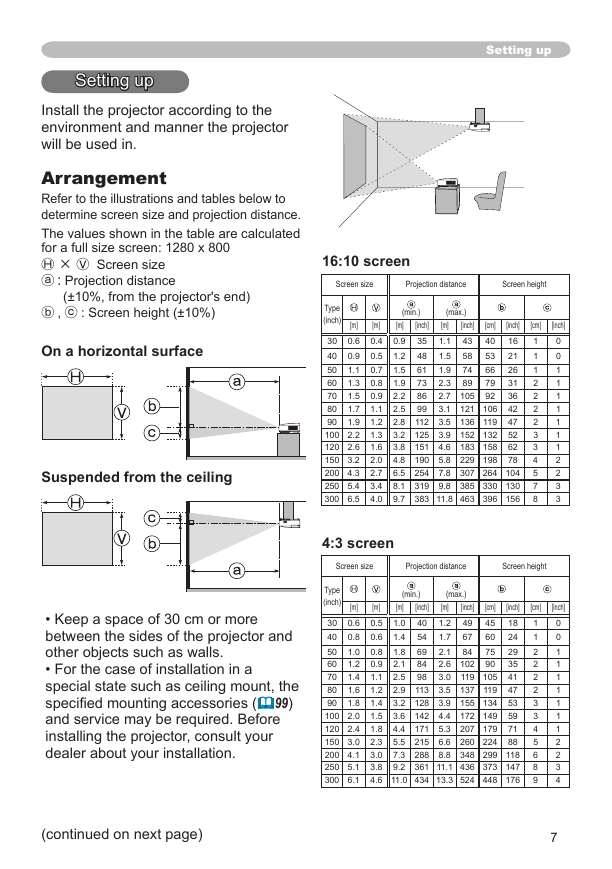
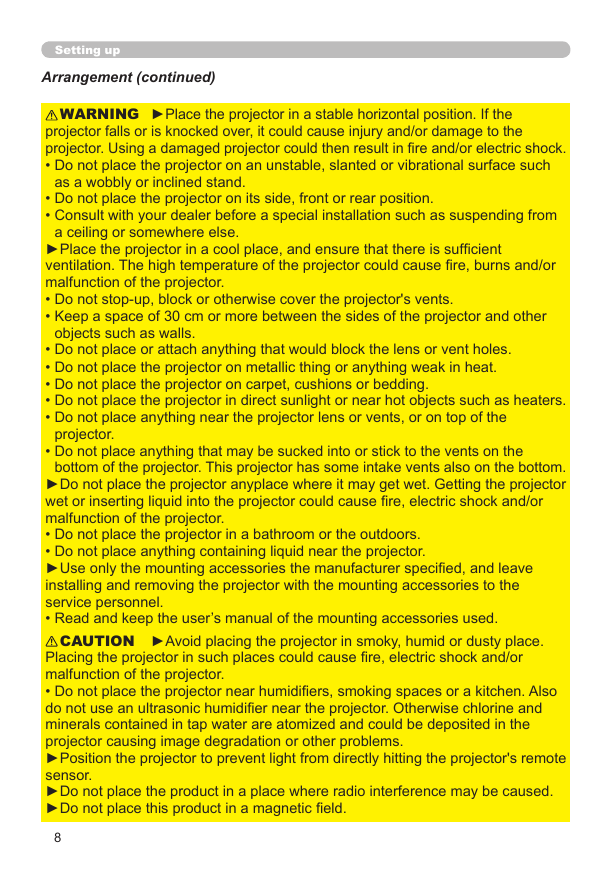
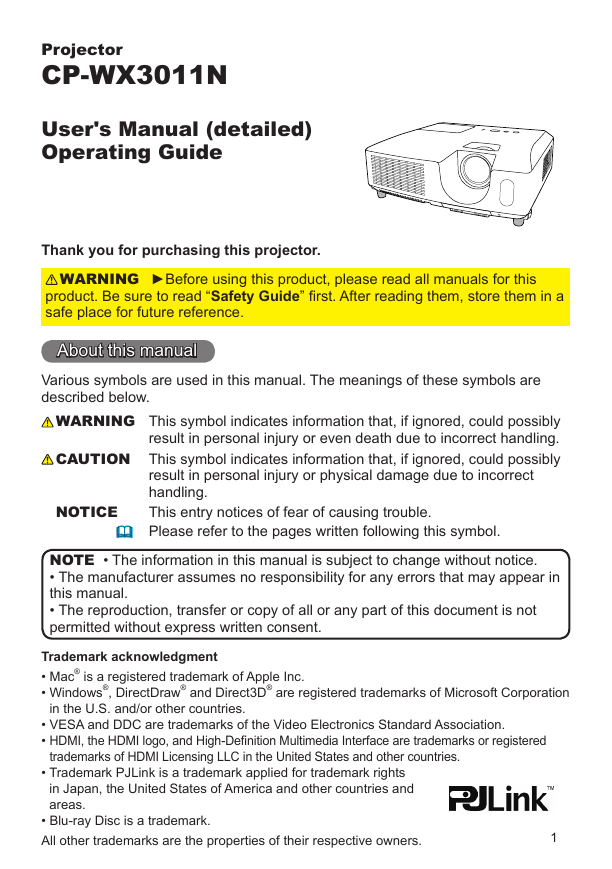
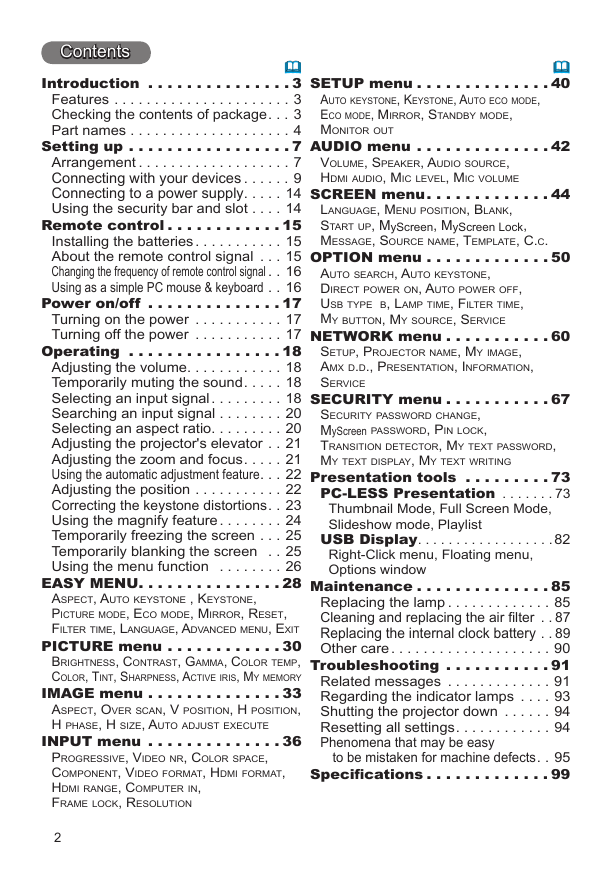
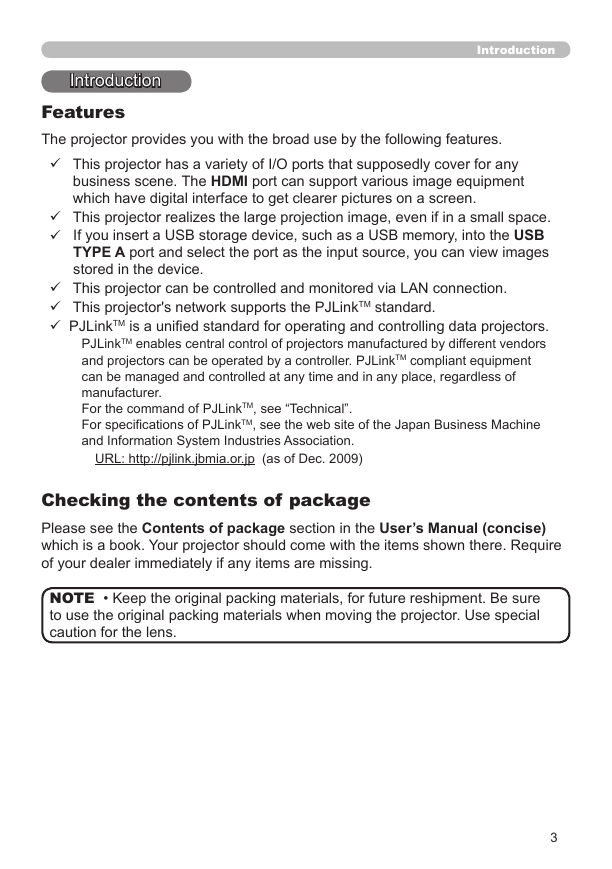
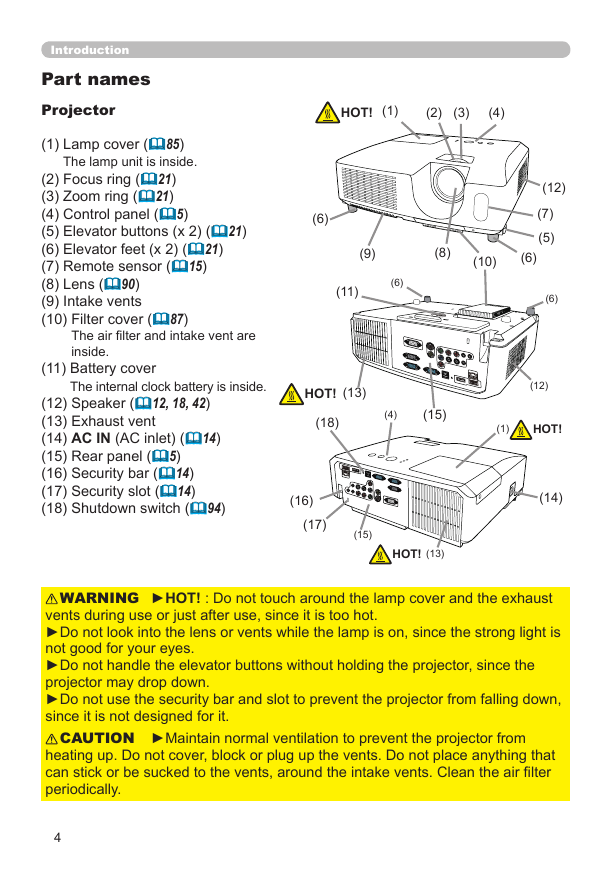
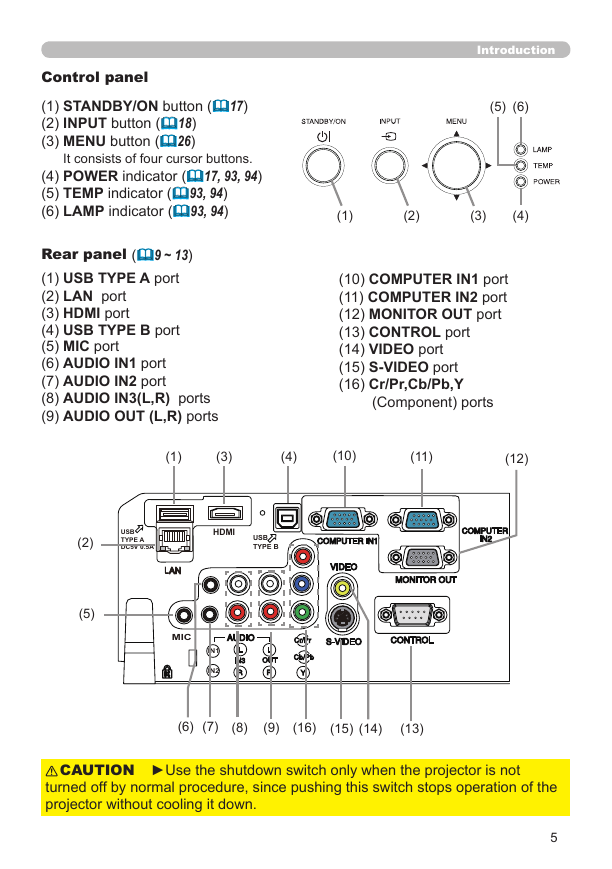
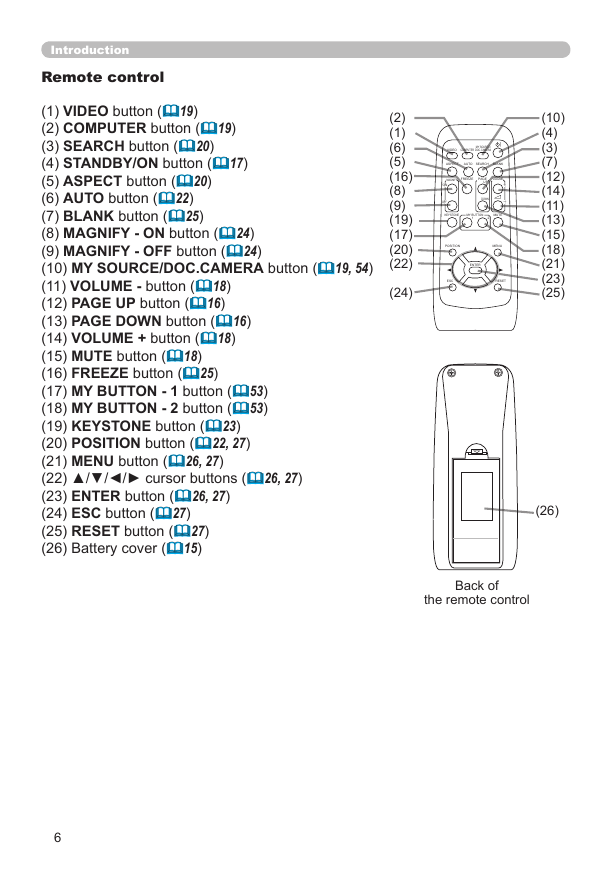
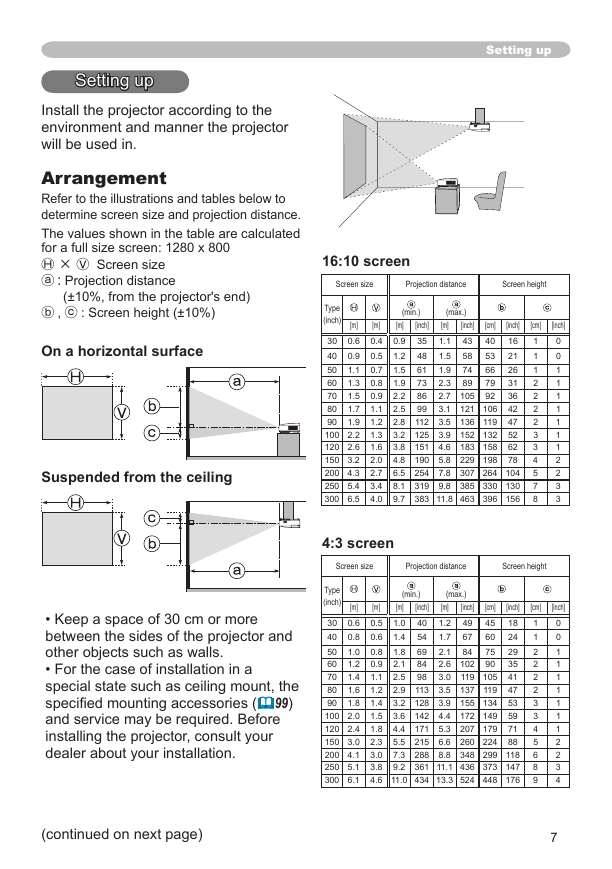
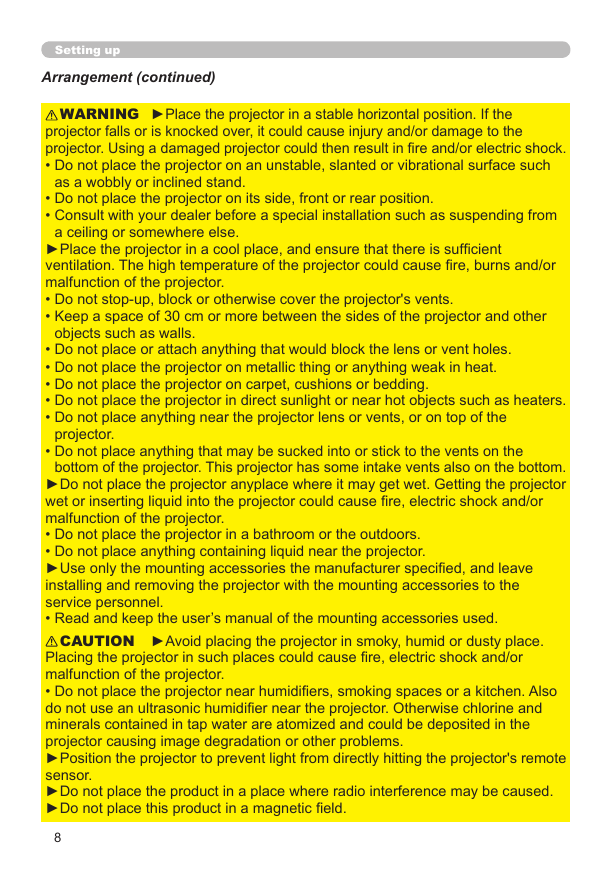
 2023年江西萍乡中考道德与法治真题及答案.doc
2023年江西萍乡中考道德与法治真题及答案.doc 2012年重庆南川中考生物真题及答案.doc
2012年重庆南川中考生物真题及答案.doc 2013年江西师范大学地理学综合及文艺理论基础考研真题.doc
2013年江西师范大学地理学综合及文艺理论基础考研真题.doc 2020年四川甘孜小升初语文真题及答案I卷.doc
2020年四川甘孜小升初语文真题及答案I卷.doc 2020年注册岩土工程师专业基础考试真题及答案.doc
2020年注册岩土工程师专业基础考试真题及答案.doc 2023-2024学年福建省厦门市九年级上学期数学月考试题及答案.doc
2023-2024学年福建省厦门市九年级上学期数学月考试题及答案.doc 2021-2022学年辽宁省沈阳市大东区九年级上学期语文期末试题及答案.doc
2021-2022学年辽宁省沈阳市大东区九年级上学期语文期末试题及答案.doc 2022-2023学年北京东城区初三第一学期物理期末试卷及答案.doc
2022-2023学年北京东城区初三第一学期物理期末试卷及答案.doc 2018上半年江西教师资格初中地理学科知识与教学能力真题及答案.doc
2018上半年江西教师资格初中地理学科知识与教学能力真题及答案.doc 2012年河北国家公务员申论考试真题及答案-省级.doc
2012年河北国家公务员申论考试真题及答案-省级.doc 2020-2021学年江苏省扬州市江都区邵樊片九年级上学期数学第一次质量检测试题及答案.doc
2020-2021学年江苏省扬州市江都区邵樊片九年级上学期数学第一次质量检测试题及答案.doc 2022下半年黑龙江教师资格证中学综合素质真题及答案.doc
2022下半年黑龙江教师资格证中学综合素质真题及答案.doc