Projector
CPX1/CPX5
User's Manual (detailed)
Operating Guide
Thank you for purchasing this projector.
WARNING ►Before using this product, please read all manuals for this
product. Be sure to read “Safety Guide” first. After reading them, store them in
a safe place for future reference.
About this manual
Various symbols are used in this manual. The meanings of these symbols are
described below.
WARNING This symbol indicates information that, if ignored, could possibly
result in personal injury or even death due to incorrect handling.
CAUTION This symbol indicates information that, if ignored, could possibly
result in personal injury or physical damage due to incorrect
handling.
Please refer to the pages written following this symbol.
NOTE • The information in this manual is subject to change without notice.
• The manufacturer assumes no responsibility for any errors that may appear in this manual.
• The reproduction, transfer or copy of all or any part of this document is not permitted
without express written consent.
Trademark acknowledgment
• Mac is registered trademarks of Apple Computer, Inc.
• VESA and SVGA are trademarks of the Video Electronics Standard Association.
• Windows is a registered trademark of Microsoft Corporation.
All other trademarks are the properties of their respective owners.
�
�
Content
Content
About this manual . . . . . . . . . . 1
Content . . . . . . . . . . . . . . . . . . 2
Projector features . . . . . . . . . . 3
Preparations . . . . . . . . . . . . . . 3
Contents of package . . . . . . . . . . . . .3
Fastening the lens cover . . . . . . . . . .3
Replacing the filter cover for
bottom-up use . . . . . . . . . . . . . . . .3
Part names . . . . . . . . . . . . . . . 4
Projector . . . . . . . . . . . . . . . . . . . . . .4
Control panel . . . . . . . . . . . . . . . . . . .5
Remote control . . . . . . . . . . . . . . . . .5
Setting up . . . . . . . . . . . . . . . . 6
Arrangement . . . . . . . . . . . . . . . . . . .6
Connecting your devices . . . . . . . . . .8
Using a USB storage . . . . . . . . . . . .�0
Connecting power supply . . . . . . . .�0
Using the security slot . . . . . . . . . . .�0
Remote control . . . . . . . . . . . 11
Putting batteries . . . . . . . . . . . . . . .��
About the remote control signal . . . .��
Changing the frequency of remote
control signal . . . . . . . . . . . . . . . . .��
Using as a
simple PC mouse & keyboard . . .��
Power on/off . . . . . . . . . . . . . 13
Turning on the power . . . . . . . . . . . .�3
Turning off the power . . . . . . . . . . . .�3
Operating . . . . . . . . . . . . . . . 14
Adjusting the volume . . . . . . . . . . . .�4
Temporarily muting the sound . . . . .�4
Selecting an input signal . . . . . . . . .�4
Searching an input signal . . . . . . . .�5
Selecting an aspect ratio . . . . . . . . .�5
Adjusting the projector's elevator . .�6
Adjusting the zoom and focus . . . . .�6
Using the automatic adjustment feature . .�7
Adjusting the position . . . . . . . . . . .�7
Correcting the keystone distortions . .�8
Using the magnify feature . . . . . . . .�8
Freezing the screen . . . . . . . . . . . . .�9
Temporarily blanking the screen . . .�9
Using the menu function . . . . . . . . .�0
�
execute,
EASY MENU . . . . . . . . . . . . . . 21
Aspect, Auto keystone
Keystone
, Picture mode, Brightness,
Contrast, Color, Tint, Sharpness,
Whisper, Mirror, Reset, Filter time,
Language, Go to Advanced Menu...
PICTURE menu . . . . . . . . . . . 23
Brightness, Contrast, Gamma, Color temp,
Color, Tint, Sharpness, My memory
IMAGE menu . . . . . . . . . . . . . 26
Aspect, Over scan, V position, H position,
H phase, H size, Auto adjust execute
INPUT menu . . . . . . . . . . . . . 28
Progressive, Video nr, Color space,
Video format, Frame lock, Computer in,
Resolution
SETUP menu . . . . . . . . . . . . . 31
Auto keystone
,
Whisper, Mirror, Volume, Audio
SCREEN menu . . . . . . . . . . . . 33
Language, Menu position, Blank,
Start up, MyScreen, MyScreen Lock,
Message, Source name
OPTION menu . . . . . . . . . . . . 37
Auto search, Auto keystone
Auto on, Auto off, Lamp time,
Filter time, My button, Service,
Security, Usb storage
USB STORAGE . . . . . . . . . . . . 48
Maintenance . . . . . . . . . . . . . 57
Lamp . . . . . . . . . . . . . . . . . . . . . . . .57
Air filter . . . . . . . . . . . . . . . . . . . . . .59
Other care . . . . . . . . . . . . . . . . . . . .60
Troubleshooting . . . . . . . . . . 61
Related messages . . . . . . . . . . . . . .6�
Regarding the indicator lamps . . . . .6�
Phenomena that may be easy
execute, Keystone
to be mistaken for machine defects . .64
Specifications . . . . . . . . . . . . 66
,
�
Projector features / Preparations
Projector features
This projector has a capability to project various picture signals onto a screen.
This projector requires only a minimal amount of space for installation and can
produce a large projected image from even a short distance.
This projector also can give a benefit to mobile users and others by offering a
special function named “PC less presentation”. Even without PC, this projector
realizes the display on screen, getting JPEG, MPEG and Motion-JPEG pictures
from USB storage media.
Preparations
Contents of package
Please see the “Contents of package” in the “User’s Manual (concise)” which
is a book. Your projector should come with the items shown there. Contact
immediately your dealer if anything is missing.
NOTE • Keep the original packing materials, for future reshipment. Be sure
to use the original packing materials when moving the projector. Use special
caution for the lens.
Fastening the lens cover
To avoid losing the lens cover, please fasten the
lens cover to the projector using the enclosed strap.
1. Fix the strap to the strap hole of the lens cover.
Thread one end of the strap through the strap
hole of the lens cover and make the loop at the end,
and let the other end of the strap through the loop.
Not have a knot in the strap at either end.
2. Fix the strap to the strap hole of the projector.
Strap hole
Strap hole
Thread the other end of the strap through the strap hole of the projector and make
the loop there. Let the lens cover with the one end of strap though the loop.
Replacing the filter cover for bottom-up use
For the projector installed bottom-up, please replace the filter cover with the
enclosed filter cover for bottom-up use, to keep
necessary ventilation space.
Please refer to the “Air filter” (59) for how to
detach and attach a filter cover.
WARNING ►Consult with your dealer
before a special installation such as
suspending from a ceiling.
Filter cover
3
�
Part names
Part names
Projector
(1) Lamp cover (57)
The lamp unit is inside.
(2) Focus ring (16)
(3) Zoom ring (16)
(4) Control panel (5)
(5) Speaker (32)
(6) Elevator knobs (x 2) (16)
(7) Elevator feet (x 2) (16)
(8) Lens (13, 60)
(9) Lens cover (3)
(10) Intake vents
(11) Filter cover (59)
The air filter and intake vent are
inside.
(12) Exhaust vents
(13) AC inlet (10)
(14) VIDEO port (8)
(15) S-VIDEO port (8)
(16) Security slot (10)
(17) COMPUTER IN1 port (8)
(18) Shutdown switch (63)
(19) COMPUTER IN2 port (8)
(20) USB port (8)
(21) USB STORAGE port (8)
(22) AUDIO OUT port (8)
(23) AUDIO IN port (8)
HOT!
(1)
(2)
(3)
(4)
(7)
(10)
(Bottom)
(9)
(8)
(11)
(5)
(6)
(7)
(13)
(12)
HOT!
(14)
(15) (16) (17) (18) (19) (20) (21) (22) (23)
COMPUTER IN1
COMPUTER IN2
USB USB STORAGE
DC 5V 0.5A
S-VIDEO
VIDEO
K
AUDIO OUT
AUDIO IN
DC 5V 0.5A
COMPUTER IN
K
WARNING ►HOT! : Do not touch around the lamp cover and the exhaust
USB STORAGE
AUDIO OUT
USB
LAN
AUDIO IN
S-VIDEO
VIDEO
vents during use or just after use, since it is too hot.
►Do not look into the lens or vents while the lamp is on, since the strong light
is not good for your eyes.
►Do not handle the elevator knobs without holding the projector, since the
projector may drop down.
CAUTION ►Maintain normal ventilation to prevent the projector from heating
up. Do not cover, block or plug up the vents. Do not place anything that can stick or
be sucked to the vents, around the intake vents. Clean the air filter periodically.
►Do not use the security slot to prevent the projector from falling down, since it
is not designed for it.
►Use the shutdown switch only when the projector is not turned off by normal
procedure, since pushing this switch stops operation of the projector without
cooling it down.
4
�
Control panel
(1) STANDBY/ON button (13)
(2) INPUT/ENTER button (14, 20)
(3) MENU button (20)
It consists of four cursor buttons.
(4) POWER indicator (13, 62)
(5) TEMP indicator (62)
(6) LAMP indicator (62)
Remote control
(1) VIDEO button (15)
(2) COMPUTER/STORAGE button (14)
(3) SEARCH button (15)
(4) STANDBY/ON button (13)
(5) ASPECT button (15)
(6) AUTO button (17)
(7) BLANK button (19)
(8) MAGNIFY - ON button (18)
(9) MAGNIFY - OFF button (12, 18)
(10) HOME button (12)
(11) END button (12)
(12) PAGE UP button (12)
(13) PAGE DOWN button (12)
(14) VOLUME button (14)
(15) MUTE button (12, 14)
(16) FREEZE button (19)
(17) MY BUTTON - 1 button (39)
(18) MY BUTTON - 2 button (39)
(19) KEYSTONE button (18)
(20) POSITION button (17)
(21) MENU button (20)
(22) ▲/▼/◄/► cursor buttons (12, 20)
(23) ENTER button (12, 20)
(24) ESC button (12, 20)
(25) RESET button (12, 20)
(26) Battery cover (11)
Part names
(1)
(2)
(3)
(4)
(5)
(6)
STANDBY/ON
INPUT/
ENTER
MENU
LAMP
TEMP
POWER
(2)
(1)
(5)
(10)
(8)
(9)
(11)
(16)
(17)
(20)
(22)
(24)
COMPUTER/
STORAGE
VIDEO
SEARCH
ASPECT
AUTO BLANK
MAGNIFY
ON
HOME
PAGE UP
VOLUME
OFF
END
PAGE DOWN
MUTE
FREEZE
MY BUTTON
1
2
KEYSTONE
POSITION
MENU
ENTER
ESC
RESET
Back of
the remote control
(3)
(4)
(6)
(7)
(12)
(14)
(15)
(13)
(19)
(18)
(21)
(23)
(25)
(26)
5
�
Setting up
Setting up
Install the projector according to the environment and manner the projector will be
used in.
Arrangement
Refer to the illustrations and tables below to determine screen size and projection distance.
The values shown in the table are calculated for a full size screen: 1024×768.
(a) Screen size (diagonal)
(b) Projection distance (±10%)
(c) Screen height (±10%)
On a horizontal surface
(b)
(a)
(c) up
(c) down
Suspended from the ceiling
(a)
(c) up
(c) down
(b)
(b)
• Keep a space of 30 cm or more
between the sides of the projector
and other objects such as walls.
(a)
• Consult with your dealer before
a special installation such as
suspending from a ceiling.
(c) down
(c) up
4 : 3 screen
16 : 9 screen
(c) Screen height
down
up
cm inch
3
7
3
9
��
4
5
�3
6
�5
7
�7
�0
8
9
��
�0
�6
�3
33
�7
44
54
��
�6
65
cm inch
�5
39
��
5�
65
�6
3�
78
36
9�
4�
�05
��8
46
5�
�3�
6�
�57
�96
77
�6� �03
3�7 ��9
39� �54
(a)
(b) Projection distance
(c) up
min.
max.
m inch
m
inch
(c) down
39
1.0
33
0.8
53
1.3
44
1.1
1.4
55
1.7
66
79
2.0
66
1.7
93
2.4
77
2.0
�06
2.7
2.2
88
2.5 �00
3.0
��0
�33
3.4
2.8
���
�60
4.1
3.4 �33
�00
5.1
4.2 �66
�67
6.8
5.6 ���
7.1 �78
8.5
334
8.5 334 10.2 400
(c) Screen height
up
down
cm inch
�
0
(b)
0
�
�
�
�
�
�
�
�
�
�
�
�
3
�
3
�
4
�
5
7
3
3
8
cm inch
�4
37
�9
49
6�
�4
�9
73
34
85
38
97
��0
43
48
���
58
�46
7�
�83
�43
96
304 ��0
365 �44
(b) Projection distance
min.
m inch
30
0.8
40
1.0
1.3
50
6�
1.5
7�
1.8
8�
2.1
2.3
9�
2.6 �0�
3.1 ���
3.9 �53
5.2 �04
6.5 �55
7.8 306
max.
inch
m
36
0.9
48
1.2
6�
1.5
73
1.9
85
2.2
97
2.5
��0
2.8
3.1 ���
3.7 �47
4.7 �83
6.2 �45
7.8 306
9.3 368
size
(a) Screen
(diagonal)
inch m
0.8
30
1.0
40
50
1.3
1.5
60
1.8
70
2.0
80
90
2.3
�00 2.5
��0 3.0
�50 3.8
�00 5.1
�50 6.4
300 7.6
6
�
WARNING ►Place the projector in a stable horizontal position. If the
Setting up
projector falls or is knocked over it could cause injury and/or damage to the
projector. Using a damaged projector could then result in fire and/or electric
shock.
• Do not place the projector on an unstable, slanted or vibrational surface such
as a wobbly or inclined stand.
• Do not place the projector on its side, front or rear position.
• Consult with your dealer before a special installation such as suspending
from a ceiling.
►Place the projector in a cool place, and ensure that there is sufficient
ventilation. The high temperature of the projector could cause fire, burns and/
or malfunction of the projector.
• Do not stop-up, block or otherwise cover the projector's vents.
• Keep a space of 30 cm or more between the sides of the projector and other
objects such as walls.
• Do not place the projector on metallic thing or anything weak in heat.
• Do not place the projector on carpet, cushions or bedding.
• Do not place the projector in direct sunlight or near hot objects such as
heaters.
• Do not anything near the projector lens or vents, or on top of the projector.
• Do not place anything that may be sucked into or stick to the vents on the
bottom of the projector. This projector has some intake vents also on the
bottom.
►Do not place the projector anyplace where it may get wet. Getting the
projector wet or inserting liquid into the projector could cause fire, electric
shock and/or malfunction of the projector.
• Do not place the projector in a bathroom or the outdoors.
• Do not place anything containing liquid near the projector.
CAUTION ►Avoid placing the projector in smoky, humid or dusty place.
Placing the projector in such places could cause fire, electric shock and/or
malfunction of the projector.
• Do not place the projector near humidifiers, smoking spaces or a kitchen.
►Position the projector to prevent light from directly hitting the projector's
remote sensor.
7
�
Setting up
Connecting your devices
Be sure to read the manuals for devices before connecting them to the projector.
Make sure that all the devices are suitable to be connected with this product, and
prepare the cables required to connect.
Please refer to the following illustrations to connect them.
VCR/DVD
player
T
U
O
O
E
D
V
I
T
U
O
O
D
U
A
I
R
L
Y
T
N
E
N
O
P
M
O
C
B
P
/
B
C
R
P
/
R
C
T
U
O
O
D
U
A
I
R
L
PC
Speakers
AUDIO OUT
L R
S-VIDEO OUT
RGB OUT
AUDIO
OUT
USB-A
RGB OUT
AUDIO
OUT
AUDIO
IN
USB
storage
COMPUTER IN1
COMPUTER IN2
USB USB STORAGE
DC 5V 0.5A
S-VIDEO
VIDEO
K
AUDIO OUT
AUDIO IN
NOTE • The COMPUTER IN1 port can support a component signal also.
For more information, please see the description of the COMPUTER IN item of
the INPUT menu (29).
CR/PR CB/PB Y
AUDIO OUT
L R
AUDIO OUT
L R
AUDIO OUT
L R
S-VIDEO OUT
COMPONENT
VIDEO OUT
AUDIO
IN
-
A
N
A
L
B
S
U
WARNING ►Do not disassemble or modify the projector and accessories.
►Be careful not to damage the cables, and do not use damaged cables.
CAUTION ►Turn off all devices and unplug their power cords prior to
connecting them to projector. Connecting a live device to the projector may
generate extremely loud noises or other abnormalities that may result in
malfunction or damage to the device and the projector.
►Use appropriate accessory or otherwise designed cables. Ask your dealer
about non-accessory cables which may have to be of a specific length or
equipped with a core. For cables with a core only at one end, connect the end
with the core to the projector.
►Make sure that devices are connected to the correct ports. An incorrect
connection may result in malfunction or damage to the device and the projector.
S-VIDEO
VIDEO
USB STORAGE
COMPUTER IN
AUDIO OUT
DC 5V 0.5A
AUDIO IN
T
U
O
B
G
R
O
D
U
A
USB
LAN
T
U
O
K
I
8
�
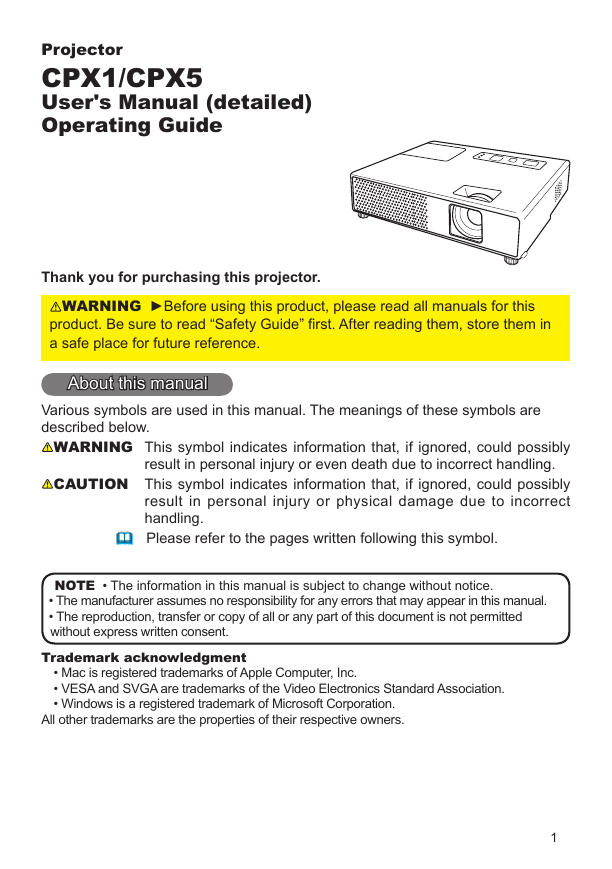
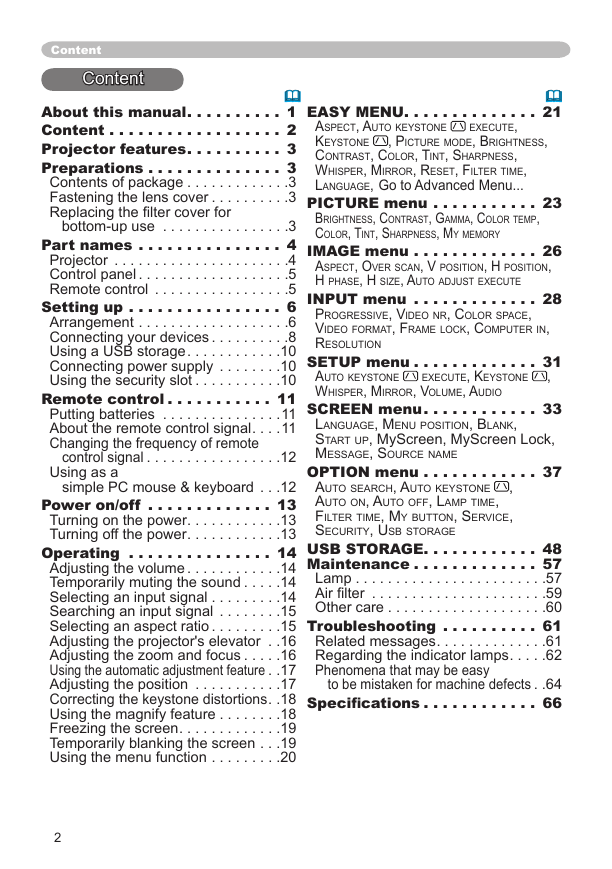
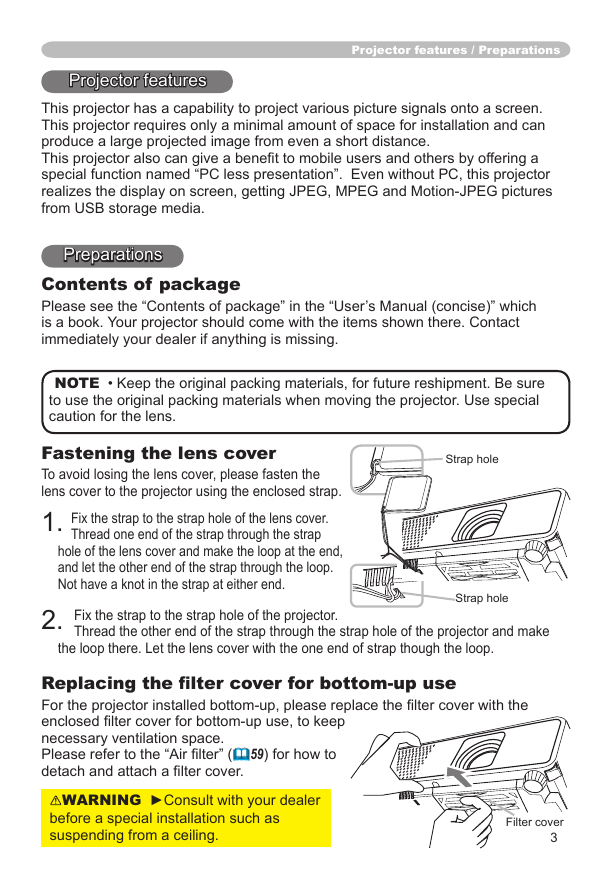
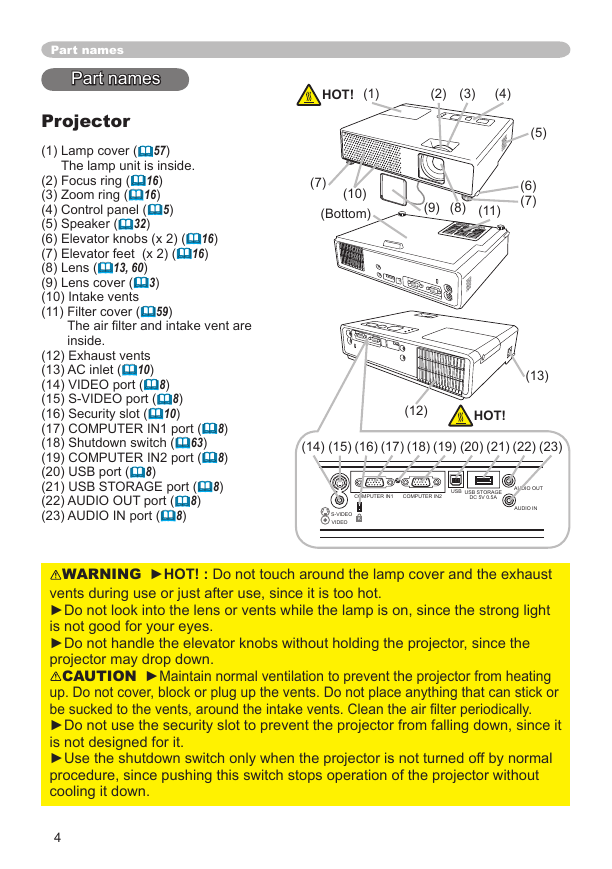
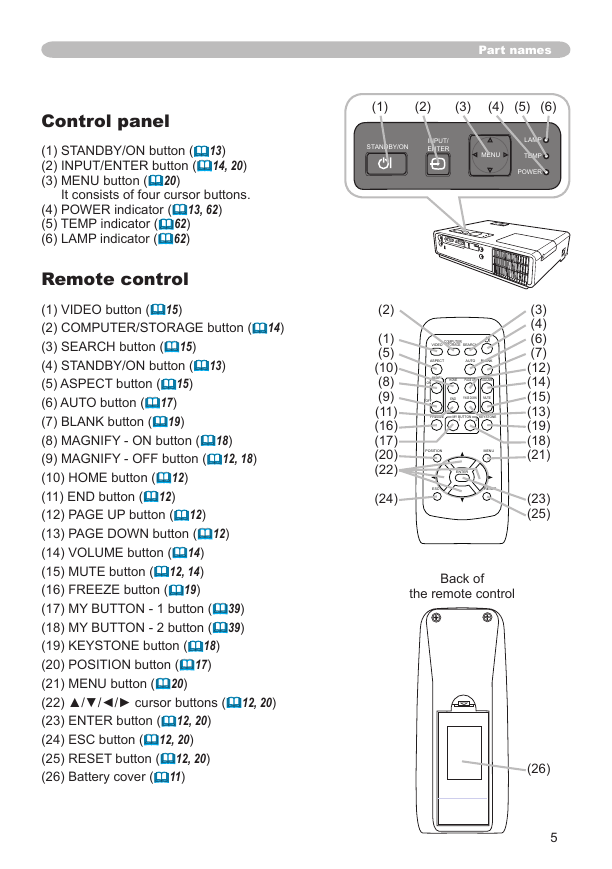
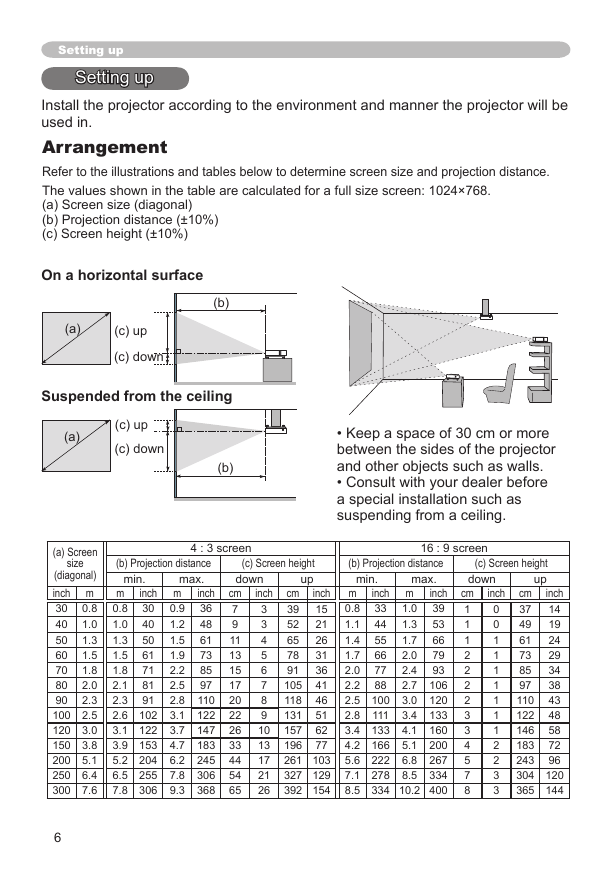
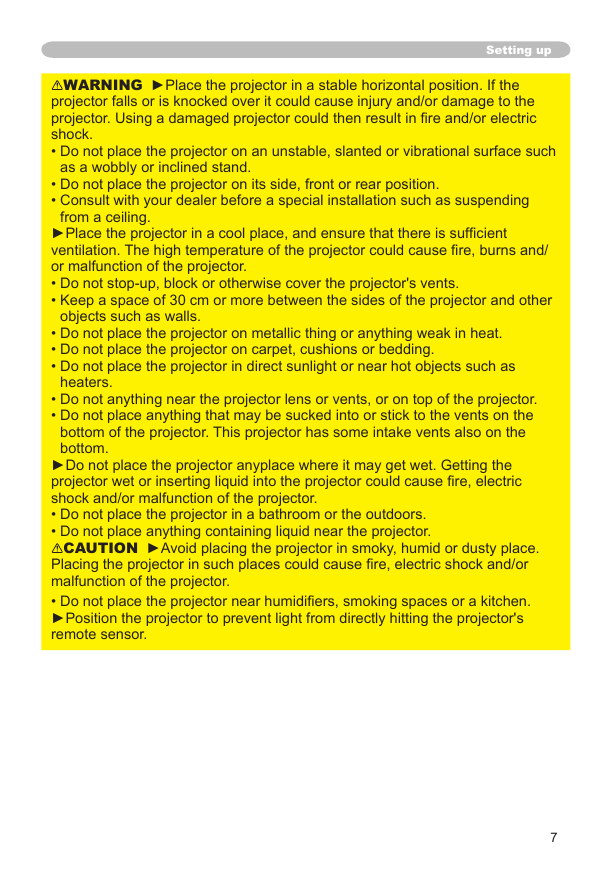
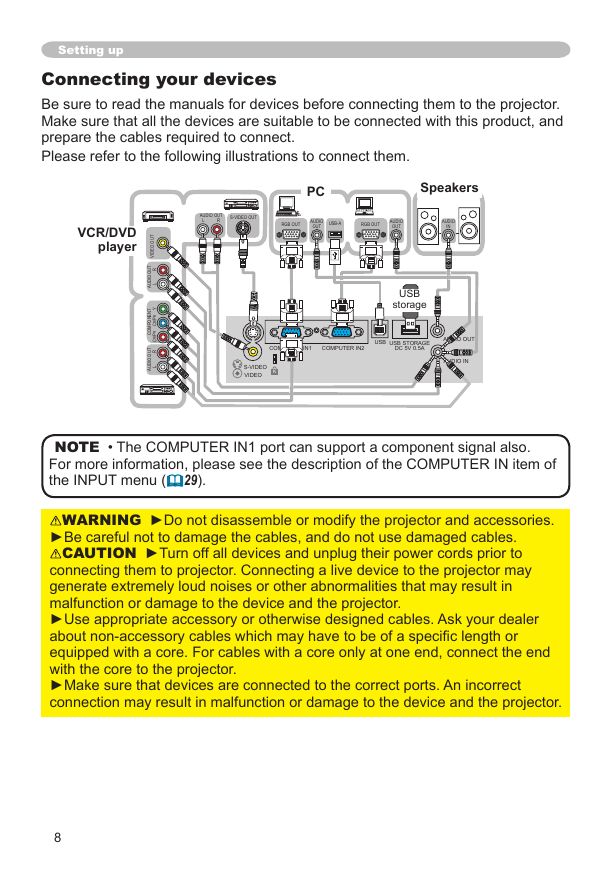
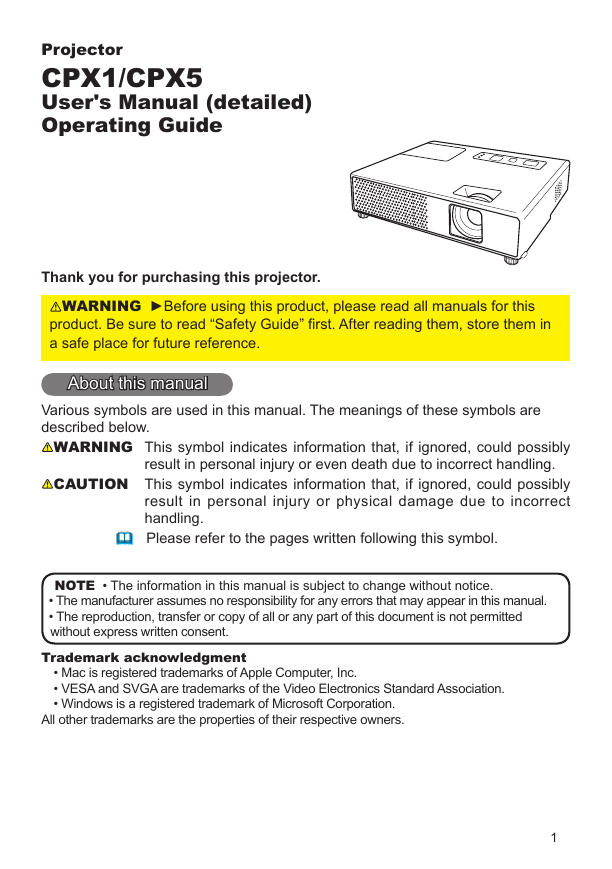
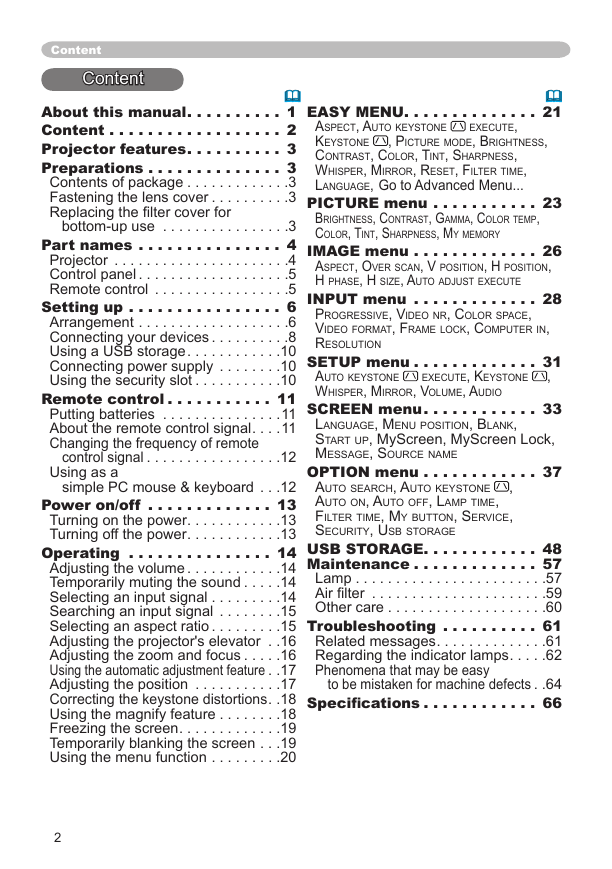
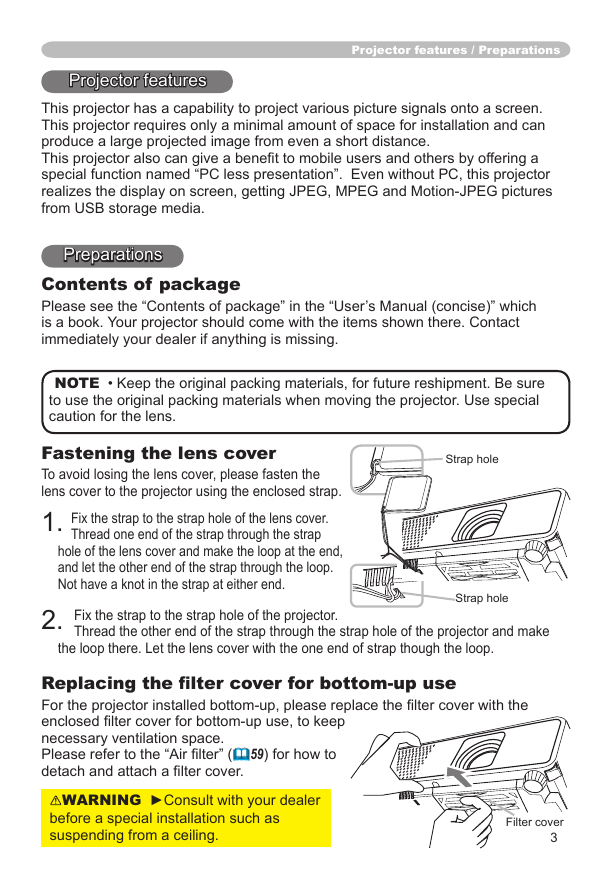
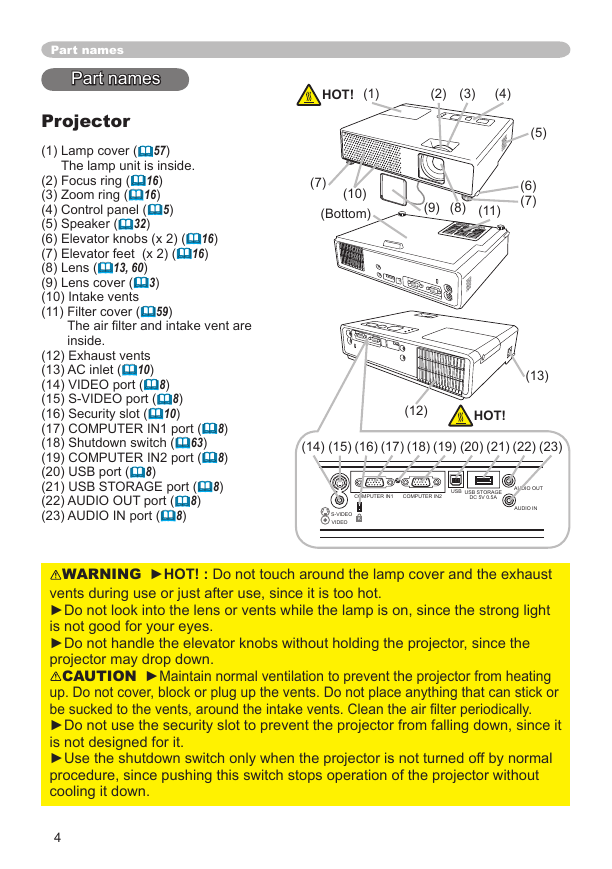
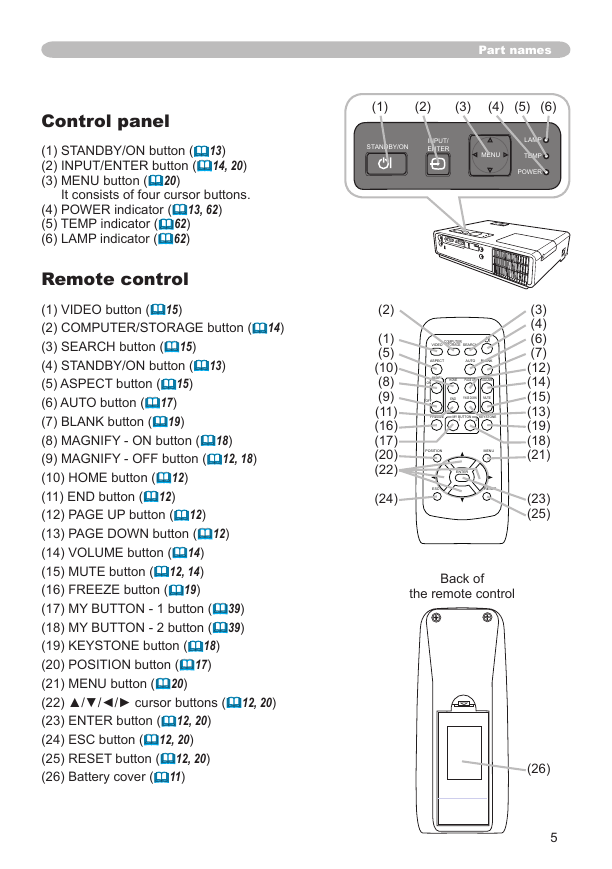
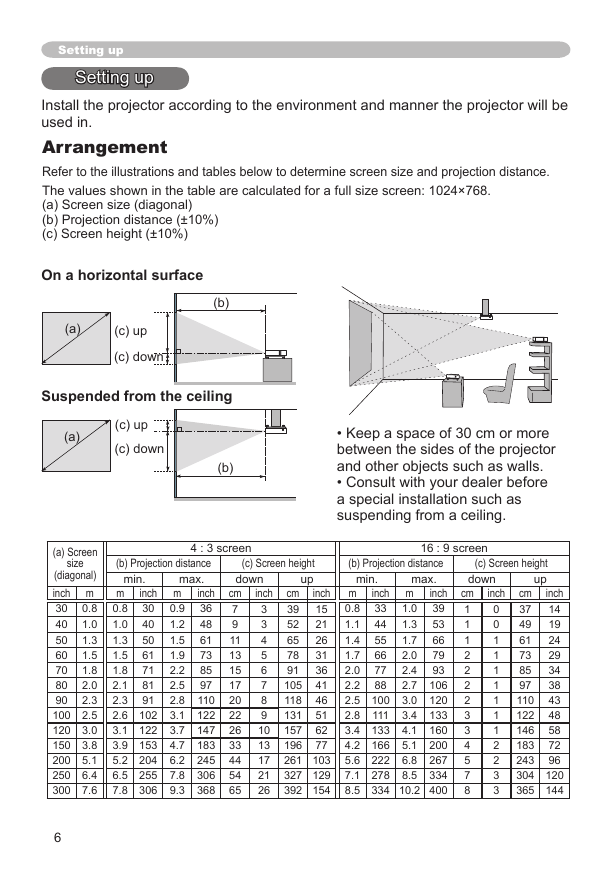
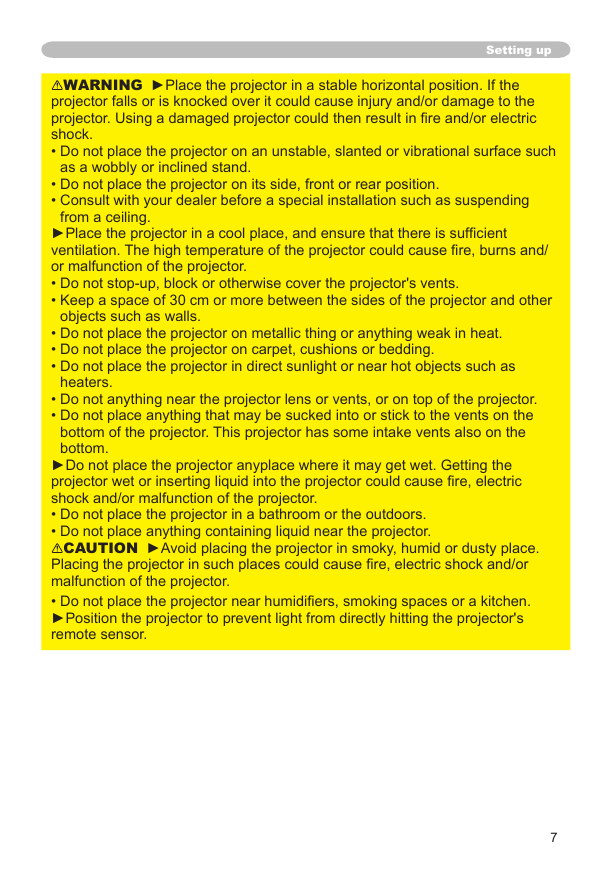
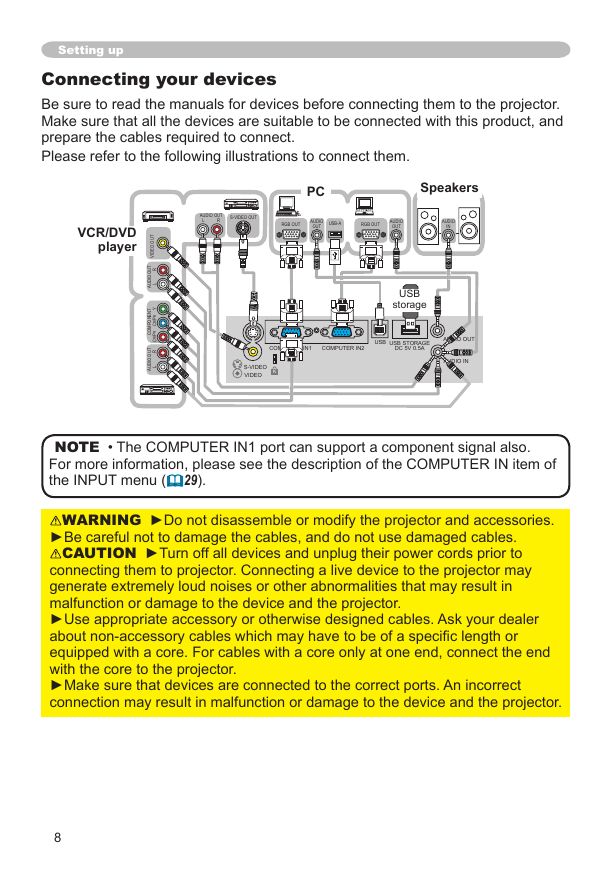
 2023年江西萍乡中考道德与法治真题及答案.doc
2023年江西萍乡中考道德与法治真题及答案.doc 2012年重庆南川中考生物真题及答案.doc
2012年重庆南川中考生物真题及答案.doc 2013年江西师范大学地理学综合及文艺理论基础考研真题.doc
2013年江西师范大学地理学综合及文艺理论基础考研真题.doc 2020年四川甘孜小升初语文真题及答案I卷.doc
2020年四川甘孜小升初语文真题及答案I卷.doc 2020年注册岩土工程师专业基础考试真题及答案.doc
2020年注册岩土工程师专业基础考试真题及答案.doc 2023-2024学年福建省厦门市九年级上学期数学月考试题及答案.doc
2023-2024学年福建省厦门市九年级上学期数学月考试题及答案.doc 2021-2022学年辽宁省沈阳市大东区九年级上学期语文期末试题及答案.doc
2021-2022学年辽宁省沈阳市大东区九年级上学期语文期末试题及答案.doc 2022-2023学年北京东城区初三第一学期物理期末试卷及答案.doc
2022-2023学年北京东城区初三第一学期物理期末试卷及答案.doc 2018上半年江西教师资格初中地理学科知识与教学能力真题及答案.doc
2018上半年江西教师资格初中地理学科知识与教学能力真题及答案.doc 2012年河北国家公务员申论考试真题及答案-省级.doc
2012年河北国家公务员申论考试真题及答案-省级.doc 2020-2021学年江苏省扬州市江都区邵樊片九年级上学期数学第一次质量检测试题及答案.doc
2020-2021学年江苏省扬州市江都区邵樊片九年级上学期数学第一次质量检测试题及答案.doc 2022下半年黑龙江教师资格证中学综合素质真题及答案.doc
2022下半年黑龙江教师资格证中学综合素质真题及答案.doc