Qualcomm Atheros, Inc.
Use QDART Connectivity to Test
QCA9984/QCA9994/QCA9886/QCA95XX
Application Note
80-Y8050-46 Rev. G
February 29, 2016
Confidential and Proprietary – Qualcomm Atheros, Inc.
NO PUBLIC DISCLOSURE PERMITTED: Please report postings of this document on public servers or websites to:
DocCtrlAgent@qualcomm.com.
Restricted Distribution: Not to be distributed to anyone who is not an employee of either Qualcomm Atheros, Inc. or its affiliated companies
without the express approval of Qualcomm Configuration Management.
Not to be used, copied, reproduced, or modified in whole or in part, nor its contents revealed in any manner to others without the express
written permission of Qualcomm Atheros, Inc.
Qualcomm is a trademark of Qualcomm Incorporated, registered in the United States and other countries. Other product and brand names
may be trademarks or registered trademarks of their respective owners.
This technical data may be subject to U.S. and international export, re-export, or transfer (“export”) laws. Diversion contrary to U.S. and
international law is strictly prohibited.
Qualcomm Atheros, Inc.
1700 Technology Drive
San Jose, CA 95110
U.S.A.
© 2015-2016 Qualcomm Atheros, Inc. All rights reserved.
�
Revision history
Revision
Date
Description
A
B
C
D
E
F
G
June 2015
Initial release
July 2015
Numerous updates were made to the document.
October 2015
Added the details related to QCA9886.
QCA9886 is a 2x2 QCA9994 like product.
October 2015
Updated Section 2.6 to include the details related to QCA9531 and
QCA9561 products.
December 2015
Minor changes throughout document
January 2016
IQxel 160 connection with QCA9984 update
February 2016
Updated Section 1, Introduction: Added Figure 4
Added Section 3, IQxel EVM Test Notes
80-Y8050-46 Rev. G
Confidential and Proprietary – Qualcomm Atheros, Inc.
2
MAY CONTAIN U.S. AND INTERNATIONAL EXPORT CONTROLLED INFORMATION
�
Contents
1 Introduction .............................................................................................................................. 4
2 Changing the QCA9980/QCA9990 test setup to QCA9984/QCA9994 .................................. 6
2.1 Prepare the PC ........................................................................................................................................... 6
2.2 Prepare the tester ....................................................................................................................................... 6
2.3 Set the DUT with the correct driver ............................................................................................................. 8
2.3.1 DUT with FTM Windows driver .................................................................................................. 8
2.3.2 DUT with Linux driver ................................................................................................................ 8
2.4 Install the RF test tool with the control PC .................................................................................................. 9
2.5 Run the latest test tree for QCA9984/QCA9994/QCA9886 ........................................................................ 9
2.6 Run the latest test tree .............................................................................................................................. 11
3 IQxel EVM Test Notes ............................................................................................................ 14
Figures
Figure 1-1 DUT: Wi-Fi module plugged in PC ................................................................................................................. 4
Figure 1-2 DUT: Wi-Fi module plugged in AP ................................................................................................................. 4
Figure 1-3 QCA9984: Wi-Fi module connection with IQxel160 ....................................................................................... 5
Figure 3 Upload library file .............................................................................................................................................. 7
Figure 3-1 LP calibration out of date ............................................................................................................................. 14
Figure 3-2 LP calibration in good range ........................................................................................................................ 15
Figure 3-3 EVM is affected by the different cable connection ...................................................................................... 15
80-Y8050-46 Rev. G
Confidential and Proprietary – Qualcomm Atheros, Inc.
3
MAY CONTAIN U.S. AND INTERNATIONAL EXPORT CONTROLLED INFORMATION
�
1 Introduction
The QCA99xx with VIVETM 802.11ac technology is a highly integrated WLAN System-on-Chip (SoC)
for 5 GHz 802.11ac or 2.4/5 GHz 802.11n WLAN applications. The QCA9984/ QCA9994/ QCA9886
dual-synthesizer WLAN radio supports 160 MHz and 80+80 MHz, while the QCA9980/QCA9990
single-synthesizer WLAN radio supports 80 MHz.
The 160 MHz or 80+80 MHz signal comes from two separate RF ports, with one 80 MHz coming from
chain 1 the other from chain 2. A cable connection for the single stream test uses a 4-to-1 combiner
between 4 RF connectors on CUS239 and the single RF test port of the tester. The QCA9886 only
supports a 2x2 RF test port; its cable connection for a single stream test uses a 2-to-1 combiner between
two RF connectors on the QCA9886 and a single RF test port on the tester.
Two testers are needed for the 2-stream test. Use a 2-to-1 combiner to combine the 2 RF ports for 1-
stream and connect to one tester. Use another 2-to-1 combiner to combine the remaining two RF ports
for the second stream, and then connect to the second tester.
Figure 1-1 shows the DUT in the test setup: CUS239 PCIE module, PCIE adapter board for 3.3V/5V
power source and PCIE BUS.
Figure 1-1 DUT: Wi-Fi module plugged in PC
Figure 1-2 shows the DUT plugged into the access point
.
Figure 1-2 DUT: Wi-Fi module plugged in AP
80-Y8050-46 Rev. G
Confidential and Proprietary – Qualcomm Atheros, Inc.
4
MAY CONTAIN U.S. AND INTERNATIONAL EXPORT CONTROLLED INFORMATION
�
Use QDART to Test QCA99XX Application Note
Introduction
To get better EVM for 80+80MHz, Litepoint suggests that the correct connection should be set
up as shown in Figure 1-3:
Figure 1-3 QCA9984: Wi-Fi module connection with IQxel160
Information in this document can be used to convert the QCA9980/QCA9990 (80 MHz) test setup to
the QCA9984/QCA9994/QCA9886 (160 MHz or 80+80 MHz) test setup. The DUT is CUS239 PCIE
module. Use these documents to get started if you do not have a test setup for QCA9980/QCA9990.
80-Y8050-1
QCA99xx QDART Connectivity User Guide
80-Y8050-17
QCA99XX QDART Connectivity Laptop Setup And Checklist Application Note
80-Y8050-19
QCA9980/QVA9984 QSPR Calibration Process Application Note
80-Y8924-54
QCA99xx QDART-CONN Training
80-Y8050-46 Rev. G
Confidential and Proprietary – Qualcomm Atheros, Inc.
5
MAY CONTAIN U.S. AND INTERNATIONAL EXPORT CONTROLLED INFORMATION
�
2 Changing the QCA9980/QCA9990 test
setup to QCA9984/QCA9994
This section describes the steps to change the QCA9980/QCA9990 test setup to QCA9984/QCA9994.
2.1 Prepare the PC
Change the PC to test mode:
1. Right-click on the Command prompt, then click Run as administrator.
2. In the Command prompt window, enter the command
Bcdedit.exe -set TESTSIGNING ON
3. Close the Command prompt window.
4. Restart the computer. After restart, Test Mode should be displayed in the bottom right of the screen.
2.2 Prepare the tester
The Wi-Fi RF test vendors (Litepoint, National Instrument, Anritsu, and Keysight) can be contacted
directly for the latest status about the capability of their Wi-Fi tester and the technical support to have
tester configured correctly for 802.11AC 160 MHz. This section uses Litepoint IQxel as an example
for QCA9984/QCA9886 Wi-Fi test.
Change tester from Litepoint IQxel_80Mhz to Litepoint IQxel_160MHz. Upgrade Litepoint
IQxel_160MHz with the latest firmware. Use Chrome browser to access IQxel web-based setup
interface, such as 192.168.100.254. (Other browsers like IE and Firefox might find it difficult to
load the library file.) Use these instructions to update library and upload new waveforms:
1. Clean old library.
a. Go to Tools > SCPI Console and type command:
TFC:LIBR:MEM:LIBR:USER:PREL:LIST?
If response is “none”, it means no previous installed library. If response shows a name of
library, uninstall it before installing a new one.
b. To uninstall old library, go to Tools > SCPI Console and type command:
TFC:LIBR:UPR:UNIN:ALL.
c. Power cycle tester.
After power cycle, use command TFC:LIBR:MEM:LIBR:USER:PREL:LIST? to make sure
no library is installed.
80-Y8050-46 Rev. G
Confidential and Proprietary – Qualcomm Atheros, Inc.
6
MAY CONTAIN U.S. AND INTERNATIONAL EXPORT CONTROLLED INFORMATION
�
Use QDART to Test QCA99XX Application Note
Changing the QCA9980/QCA9990 test setup to QCA9984/QCA9994
2. Upload library file to tester.
a. Open tester’s GUI in browser and go to File > File Browser > LIBRARY > Upload.
Choose LitePoint_QTI_Scpi_Library.js as shown in Figure 4.
Figure 4 Upload library file
3. Install library
a. Go to Tools > SCPI Console
In SCPI Console, type command:
TFC:LIBR:UPR:INST:ENCR “LitePoint_QTI_Scpi_Library.js”
b. Power cycle tester
4. Check if library is installed successfully.
a. Go to Tools > SCPI Console.
5. In the SCPI Console, type command: TFC:LIBR:MEM:LIBR:USER:PREL:LIST?
a. If response is “LITEPONT QTI SCPI LIBRARY”, the library is installed successfully.
b. In SCPI Console, type command LITEpoint:LIBRary:VERSion? to make sure library
version is the one that you installed.
80-Y8050-46 Rev. G
Confidential and Proprietary – Qualcomm Atheros, Inc.
7
MAY CONTAIN U.S. AND INTERNATIONAL EXPORT CONTROLLED INFORMATION
�
Use QDART to Test QCA99XX Application Note
Changing the QCA9980/QCA9990 test setup to QCA9984/QCA9994
6. Upload waveforms
a. Go to File > File Browser > user > Upload and choose all waveforms in iqvsg folder in the
package. This step will upload selected waveforms to the user folder in tester’s memory.
2.3 Set the DUT with the correct driver
DUT can be a Wi-Fi module plugged in PC with Windows OS or AP (Access Point) with Linux OS.
2.3.1 DUT with FTM Windows driver
Delete old QCA9980/QCA9990 FTM Window driver to install QCA9984/QCA9994 FTM
Windows driver. Before installing QCA9984/QCA9994 driver and QCA9980/QCA9990 driver
has been installed already.
1. Plug QCA9980/QCA9990 card, go to Device Manager > Network adapter > QC99xx
property and click uninstall.
2. From command prompt, regedit go to HKEY_LOCAL_MACHINE > SYSTEM >
CurrentControlSet\services, then delete qcamain entry, reboot the system.
3. Install FTM driver.
4. Copy firmware and BDF.
Copy utf_AR9984.bin, utf_AR9984_codeswap.bin, otp_AR9984.bin and
fakeBoadData_AR9984.bin to C:\Windows\System32\drivers.
5. Plug QCA9984/QCA9994 card.
NOTE: For any Qualcomm® certificate issue, copy \FTM-Driver\Qca9900x64.sys to
C:\Windows\System32\drivers unplug and re-plug.
2.3.2 DUT with Linux driver
IPQ8064.ILQ.3.0 release will include driver for QCA9984 driver. For example, AP161 has
QCA9984-based reference boards CUS239/CUS260 plugged in. Firmware and BDF for Wi-Fi is
located under /lib/firmware/QCA9984/hw.1 inside AP file system.
QCA9886.ILQ.1.0 release will include driver for QCA9886 driver. For example,
AP147/AP151/AP152 has QCA9886 mounted on board. Firmware and BDF for Wi-Fi is located
under /lib/firmware/QCA9888/hw.1 inside AP file system.
80-Y8050-46 Rev. G
Confidential and Proprietary – Qualcomm Atheros, Inc.
8
MAY CONTAIN U.S. AND INTERNATIONAL EXPORT CONTROLLED INFORMATION
�
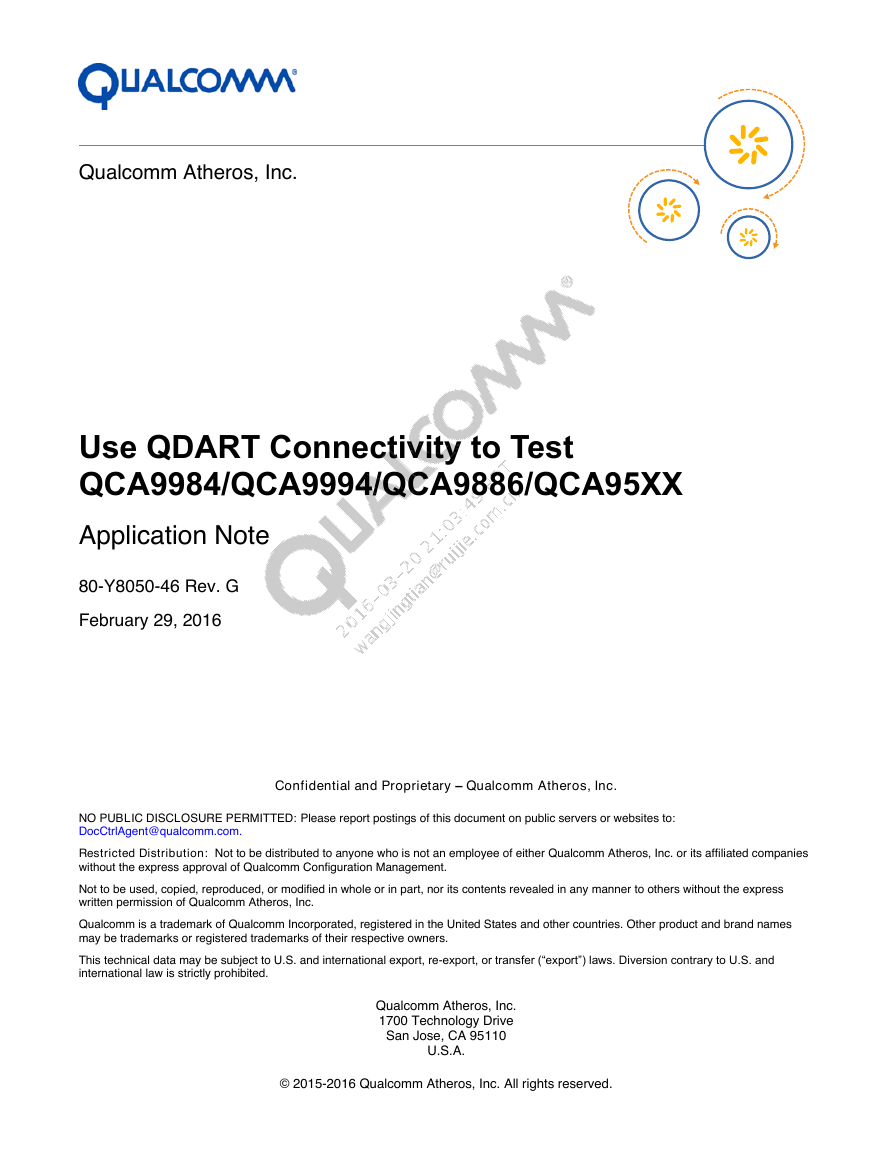
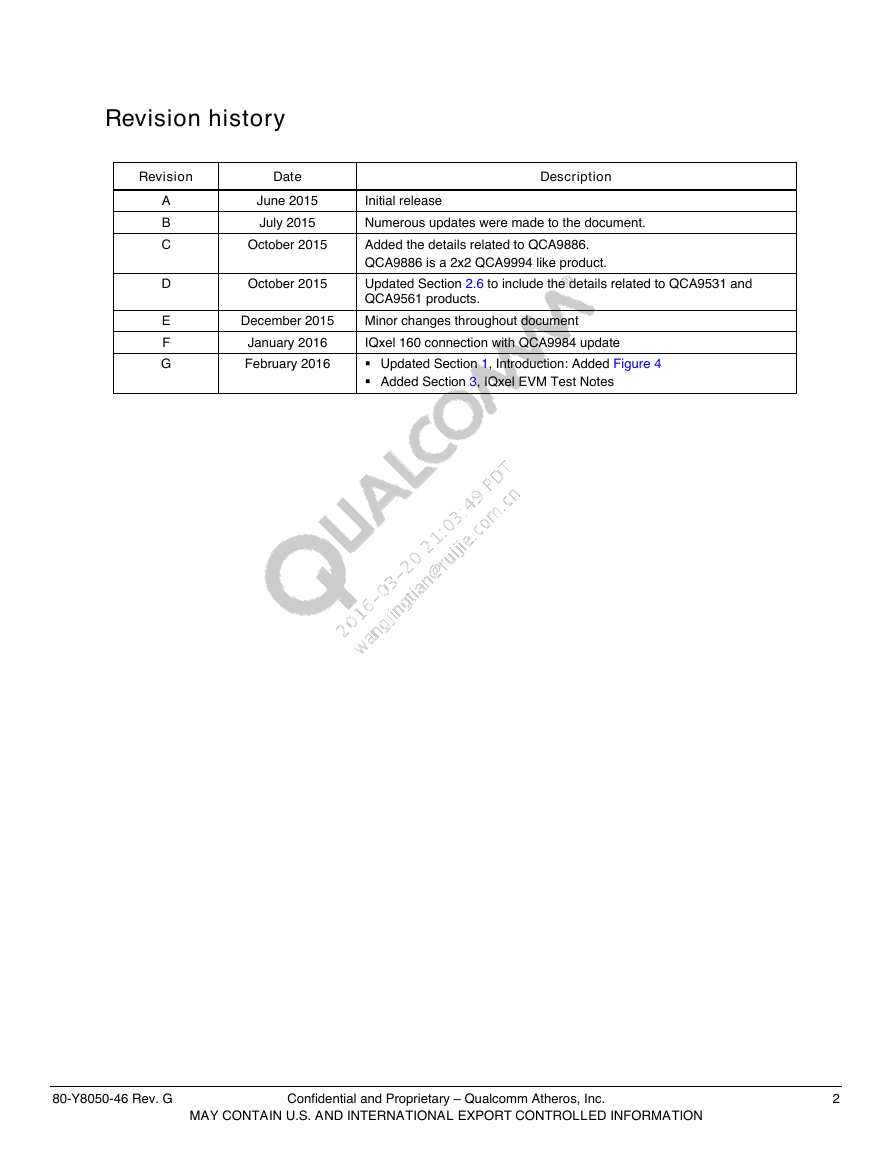
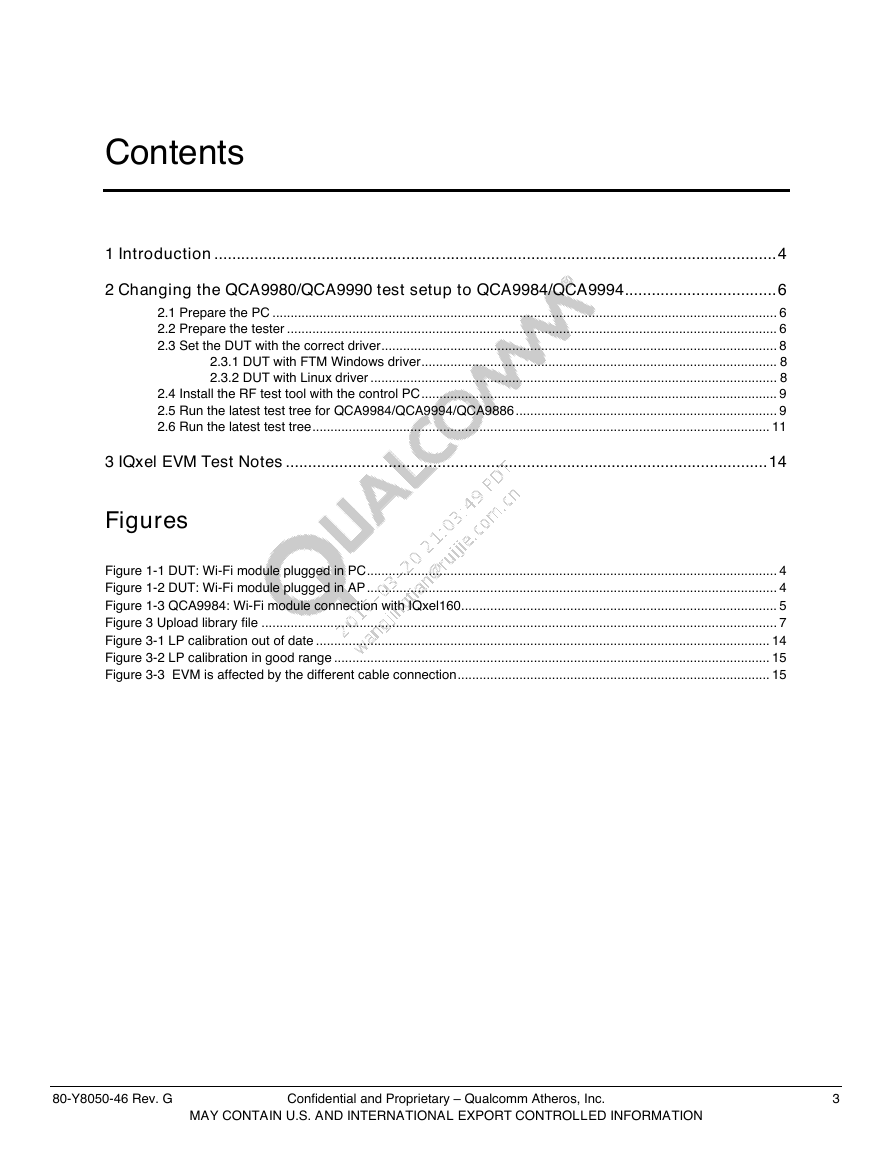

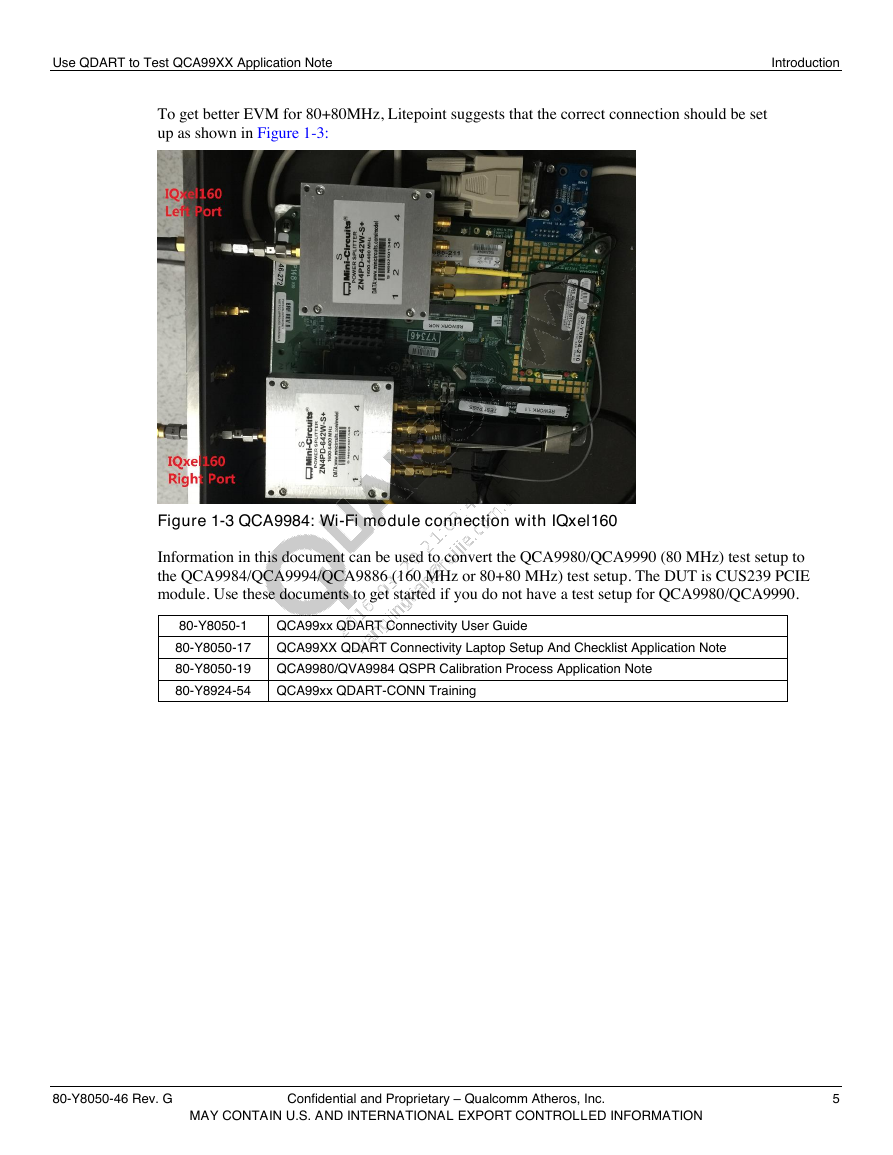

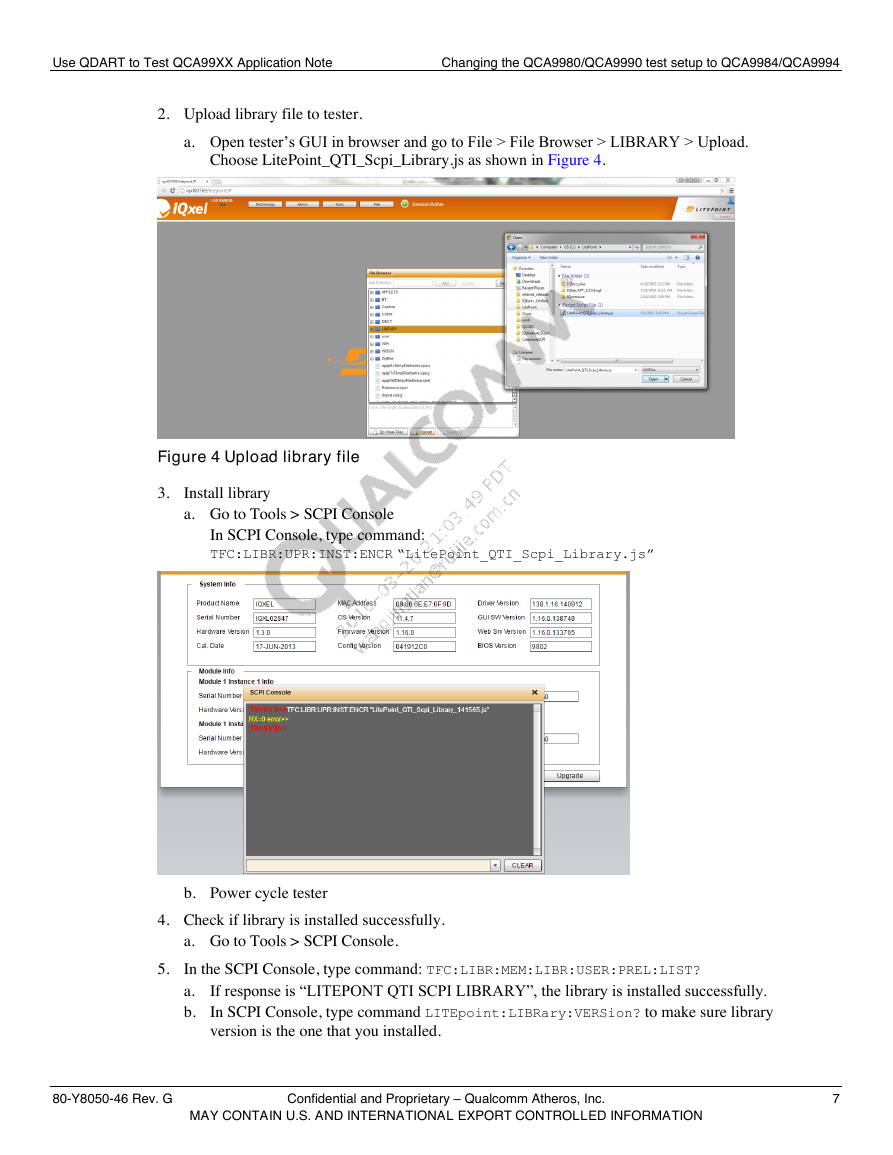
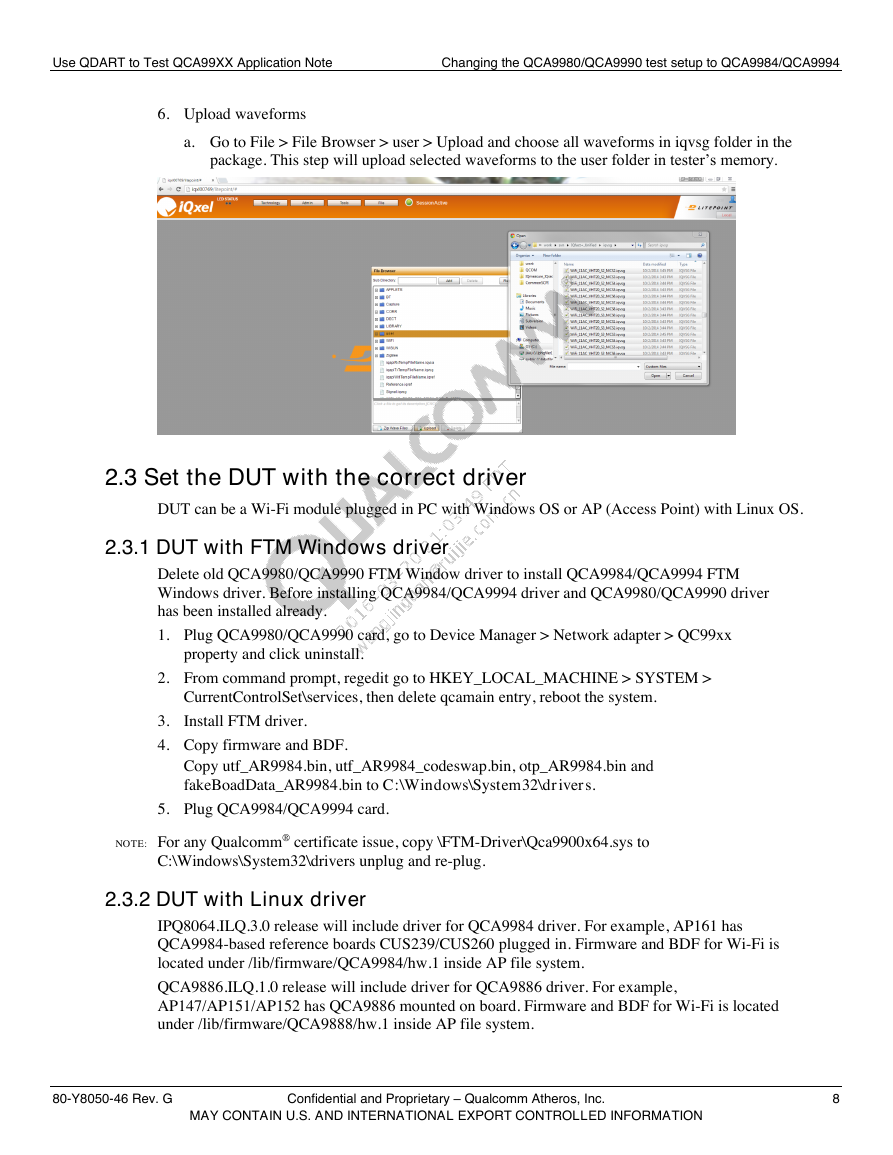
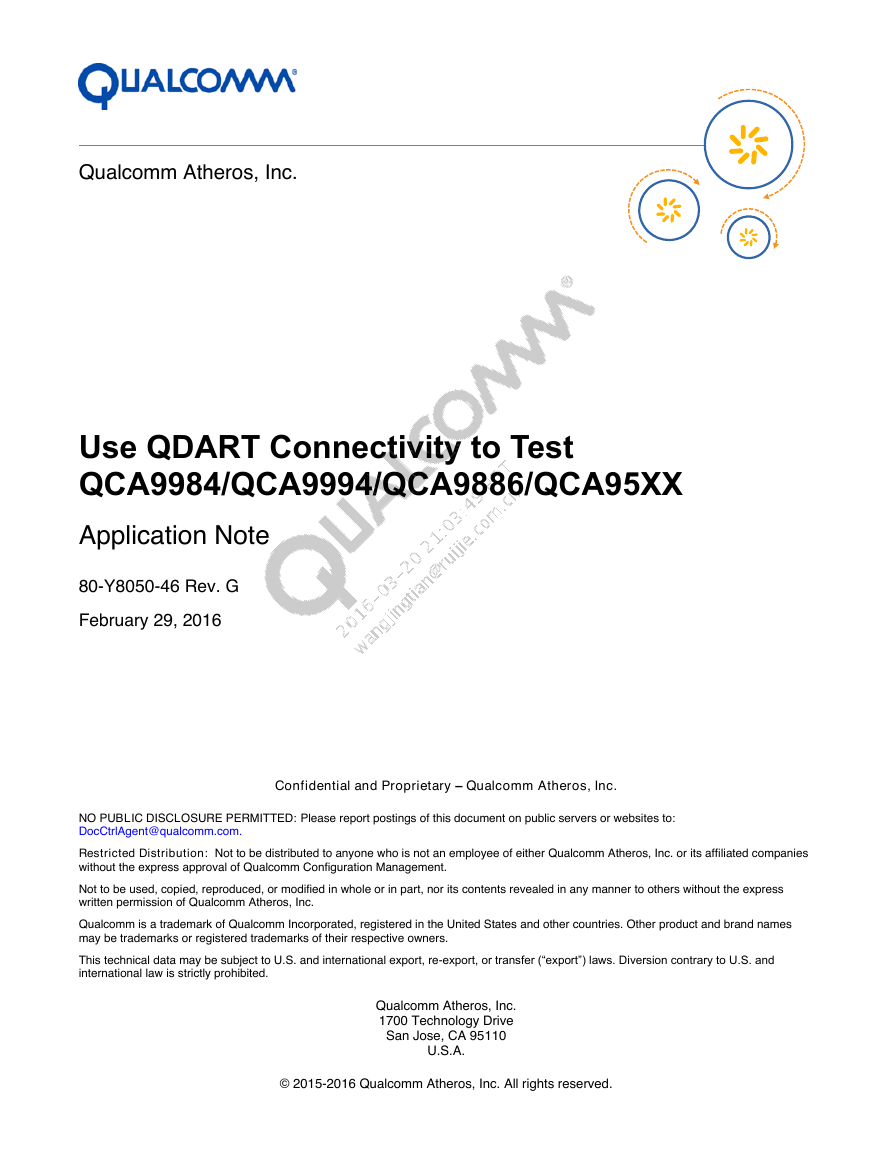
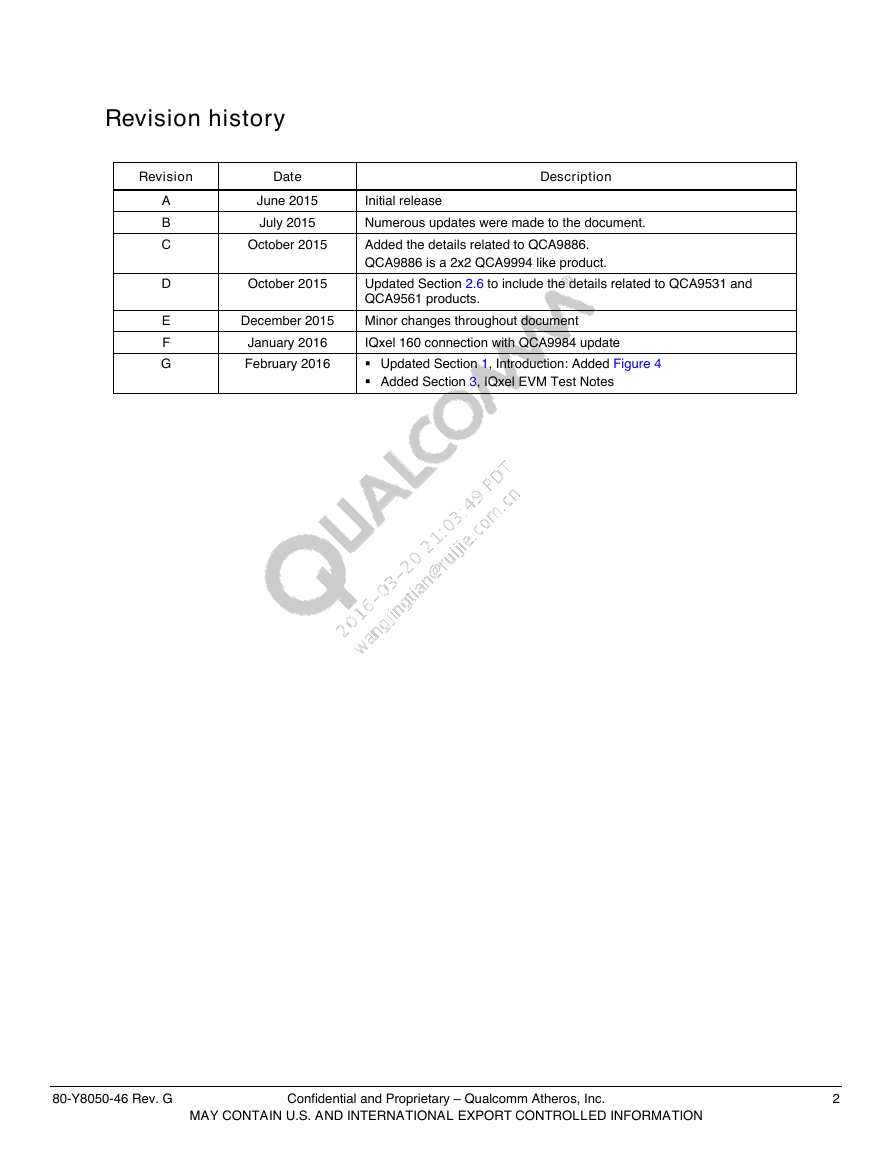
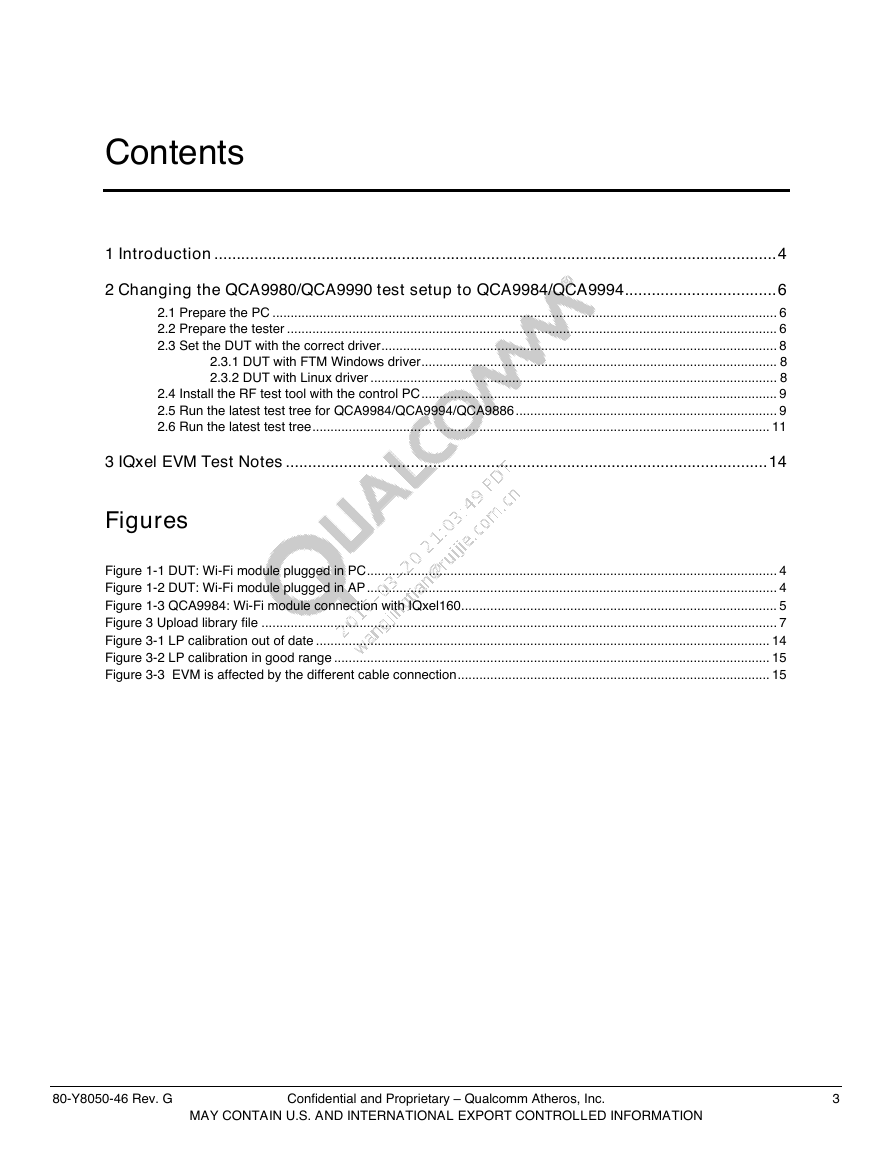

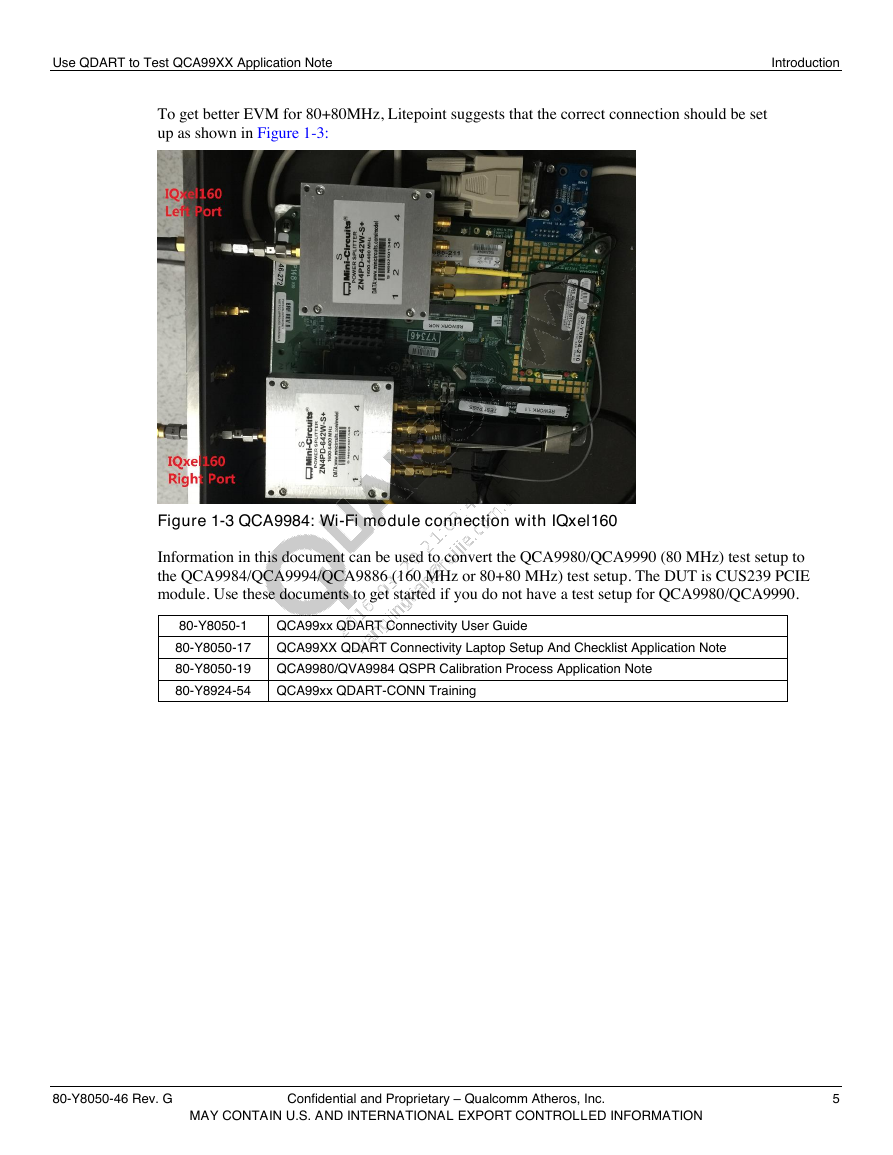

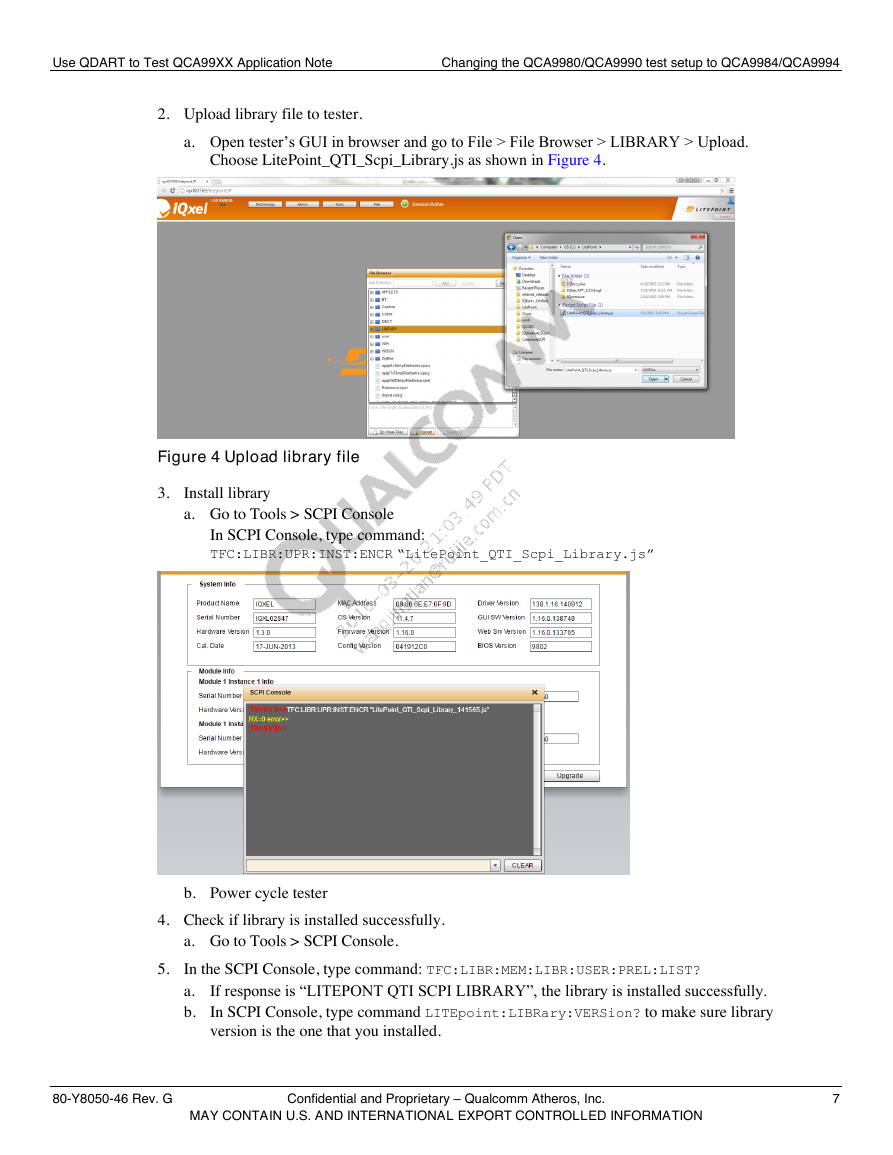
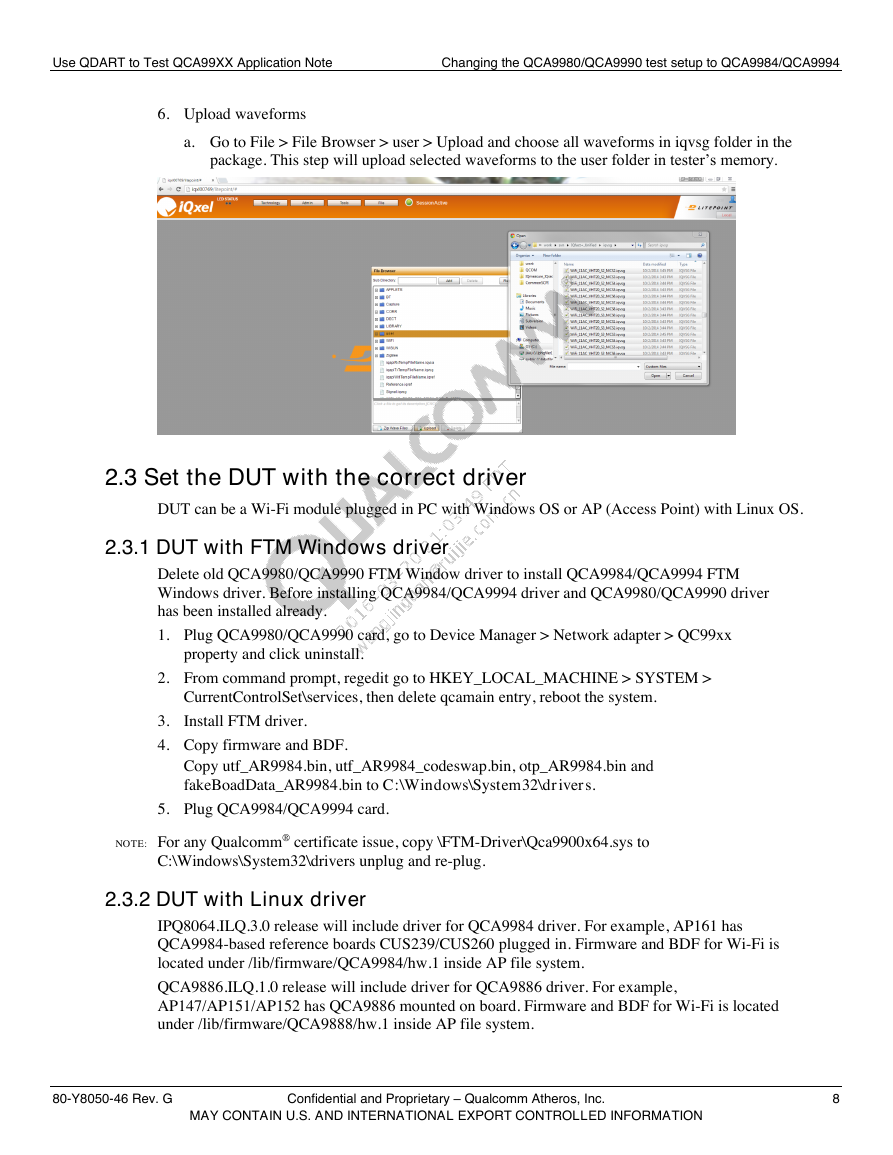
 2023年江西萍乡中考道德与法治真题及答案.doc
2023年江西萍乡中考道德与法治真题及答案.doc 2012年重庆南川中考生物真题及答案.doc
2012年重庆南川中考生物真题及答案.doc 2013年江西师范大学地理学综合及文艺理论基础考研真题.doc
2013年江西师范大学地理学综合及文艺理论基础考研真题.doc 2020年四川甘孜小升初语文真题及答案I卷.doc
2020年四川甘孜小升初语文真题及答案I卷.doc 2020年注册岩土工程师专业基础考试真题及答案.doc
2020年注册岩土工程师专业基础考试真题及答案.doc 2023-2024学年福建省厦门市九年级上学期数学月考试题及答案.doc
2023-2024学年福建省厦门市九年级上学期数学月考试题及答案.doc 2021-2022学年辽宁省沈阳市大东区九年级上学期语文期末试题及答案.doc
2021-2022学年辽宁省沈阳市大东区九年级上学期语文期末试题及答案.doc 2022-2023学年北京东城区初三第一学期物理期末试卷及答案.doc
2022-2023学年北京东城区初三第一学期物理期末试卷及答案.doc 2018上半年江西教师资格初中地理学科知识与教学能力真题及答案.doc
2018上半年江西教师资格初中地理学科知识与教学能力真题及答案.doc 2012年河北国家公务员申论考试真题及答案-省级.doc
2012年河北国家公务员申论考试真题及答案-省级.doc 2020-2021学年江苏省扬州市江都区邵樊片九年级上学期数学第一次质量检测试题及答案.doc
2020-2021学年江苏省扬州市江都区邵樊片九年级上学期数学第一次质量检测试题及答案.doc 2022下半年黑龙江教师资格证中学综合素质真题及答案.doc
2022下半年黑龙江教师资格证中学综合素质真题及答案.doc