USER’S MANUAL
U2-1150/U2-X1130/U2-813
English
�
I M P O R T A N T S A F E T Y
I N F O R M A T I O N
Precautions
Please read this manual carefully before using your PLUS U2-1150/U2-X1130/U2-813 Data Projector and keep the manual
handy for future reference.
Your serial number is located next to the main power switch on the back of the unit. Record it here:
TO PREVENT SHOCK, DO NOT OPEN THE CABINET. NO USER-SERVICEABLE PARTS INSIDE.
REFER SERVICING TO QUALIFIED PLUS SERVICE PERSONNEL.
CAUTION
WARNING
TO PREVENT FIRE OR SHOCK, DO NOT EX-
POSE THIS UNIT TO RAIN OR MOISTURE. DO
NOT USE THIS UNIT’S GROUNDED PLUG
WITH AN EXTENSION CORD OR IN AN OUT-
LET UNLESS ALL THREE PRONGS CAN BE
FULLY INSERTED. DO NOT OPEN THE CABI-
NET. THERE ARE HIGH-VOLTAGE COMPO-
NENTS INSIDE. ALL SERVICING MUST BE
DONE BY QUALIFIED PLUS SERVICE PER-
SONNEL.
DOC Compliance Notice
This Class A digital apparatus complies with Canadian ICES-003.
Important Safeguards
RF Interference
WARNING
The Federal Communications Commission does not allow
any modifications or changes to the unit EXCEPT those
specified by PLUS Technologies in this manual. Failure to
comply with this government regulation could void your
right to operate this equipment.
This equipment has been tested and found to comply with
the limits for a Class A digital device, pursuant to Part 15 of
the FCC Rules. These limits are designed to provide
reasonable protection against harmful interference when
the equipment is operated in a commercial environment.
This equipment generates, uses, and can radiate radio
frequency energy and, if not installed and used in
accordance with the instruction manual, may cause
harmful interference to radio communications. Operation
of this equipment in a residential area is likely to cause
harmful interference in which case the user will be required
to correct the interference at his own expense.
Warning
This is a class A product. In a domestic environment this
product may cause radio interference in which case the
user may be required to take adequate measures.
These safety instructions are to ensure the long life of the unit and to prevent fire and shock. Please read them carefully and heed all warnings.
Installation
• For best results, use the unit in a darkened room.
• Place the unit on a flat, level surface in a dry area away from dust
and moisture.
• Do not place the unit in direct sunlight, near heaters or heat
radiating appliances.
• Exposure to direct sunlight, smoke or steam can harm internal
components.
• Handle the unit carefully. Dropping or jarring can damage inter-
nal components.
• Do not place heavy objects on top of the unit.
• If installing the unit on the ceiling:
– The ceiling must be strong enough to support the unit and the
installation must be in accordance with any local building
codes.
– The unit must be installed by qualified PLUS service person-
nel.
E – 2
Power Supply
• The unit is designed to operate on a power supply of 100 to 120
and 220 to 240 V 50/60 Hz AC. Ensure that your power supply
fits these requirements before attempting to use the unit.
• For PLUGGABLE EQUIPMENT, the socket-outlet shall be
installed near the equipment and shall be accessible.
• Handle the power cable carefully and avoid excessive bending. A
damaged cord can cause electric shock or fire.
• Disconnect the power cable (mains lead) from the power outlet
after using the unit.
Before disconnecting the power cable, make sure that the
POWER indicator lights in amber (not in green).
�
Cleaning
• Disconnect the power cable (mains lead) from the unit.
• Clean the cabinet of the unit periodically with a damp cloth. If
heavily soiled, use a mild detergent. Never use strong detergents
or solvents such as alcohol or thinner.
• Use a blower or lens paper to clean the lens, and be careful not to
scratch or mar the lens.
• Clean the ventilation slots and speaker grills on the unit
periodically using a vacuum cleaner. If accumulated dust blocks
the ventilation slots, the unit will overheat, which may cause the
unit to malfunction.
Use a soft brush attachment when using the vacuum cleaner. Do
not use a hard attachment, such as a crevice tool, to prevent the
damage to the unit.
Lamp Replacement
• Be sure to replace the lamp when the Status indicator comes on.
If you continue to use the lamp after 1000 hours of usage, the
lamp will turn off.
Fire and Shock Precautions
• Ensure that there is sufficient ventilation and that vents are
unobstructed to prevent the buildup of heat inside the unit. Allow
at least 10 cm (3 inches) of space between the unit and walls.
• Prevent foreign objects such as paper clips and bits of paper from
falling into the unit. Do not attempt to retrieve any objects that
fell into the unit. Do not insert any metal objects such as a wire or
screwdriver into the unit. If something should fall into the unit,
immediately disconnect the power cable from the unit and have
the object removed by a qualified PLUS service person.
• Do not place any liquids on top of the unit.
• Do not look into the lens while the unit is on. Serious damage
to your eyes could result.
Carrying around
When carrying the unit around, please use the carrying case that
comes with it and, to protect the lens from scratches, always attach
the lens cap. Also, do not subject the unit to strong mechanical
shock.
Caution labels on bottom of the remote
controller
AVOID EXPOSURE -LASER
R A D I A T I O N
I S E M I T T E D
FROM T H I S A P E R T U R E
CAUTION
LASER RADIATION-
DO NOT STARE INTO BEAM
WAVE LENGTH:650nm
MAX OUTPUT:1mW
CLASS II LASER PRODUCT
REMOTE
MODEL:
RADIACION LASER
NO MIRE AL RAYO
PRODUCTO LASER CLASSE 2
LASER-STRAHLUNG
NICHT IN DEN STRAHL
BLICKEN! LASER KLASSE 2
RAYCNNEMENT LASER NE PAS
REGARDER DANS LE FAISCEAU
APPAREIL A LASER DE CLASSSE 2
EN60825-1:1994+A11:1996
CONTROL
U2-870R
PLUS
Vision Corp.
T a b l e o f c o n t e n t s
IMPORTANT SAFETY INFORMATION ................................... 2
Table of contents ........................................................................... 3
Basic information and preparations ........ 4
Features ......................................................................................... 4
Checking the supplied accessories ............................................... 4
Preparing the remote control ........................................................ 5
Parts and controls .......................................................................... 6
Installation ..................................................................................... 9
Connections ............................................ 11
Connecting video equipment ...................................................... 11
Connecting a PC or Macintosh ................................................... 12
Using the remote control as a computer mouse
–Wireless mouse function ........................................................... 14
Operation ................................................. 15
Using the unit .............................................................................. 15
Various functions while using the unit ....................................... 19
Menu operation....................................... 22
Menu structure ............................................................................ 22
Basic operation (Selecting the input source) .............................. 23
Correcting the keystoning effect ................................................. 24
Selecting a projection type ......................................................... 24
Selecting a menu language ......................................................... 24
Selecting the color system .......................................................... 24
Selecting the pointer type ........................................................... 25
Adjusting the volume .................................................................. 25
Selecting the background ............................................................ 25
Adjusting the projected image from the computer .................... 26
Adjusting the picture elements ................................................... 28
Selecting the picture type ........................................................... 28
Activating the power saving function ......................................... 29
Quick-starting the unit ................................................................ 29
Activating the on-screen function ............................................... 29
Checking hours of lamp usage .................................................... 30
Resetting to the factory settings ................................................. 30
Others ....................................................... 31
Troubleshooting .......................................................................... 31
When the STATUS indicator lights or flashes ........................... 32
Replacing the lamp cartridge ...................................................... 33
Specifications .............................................................................. 34
E – 3
�
Basic information and preparations
F e a t u r e s
C h e c k i n g t h e
s u p p l i e d a c c e s s o r i e s
Congratulations On Your Purchase Of The U2-
1150/U2-X1130/U2-813 Data Projector
The U2-1150/U2-X1130/U2-813 is one of the very most spectacu-
lar data projectors available today. The unit enables you to project
precise images up to 300 inches across (measured diagonally) from
your PC or Macintosh computer (desktop or notebook), VCR,
document camera, laser disc player, DVD player, etc.
The unit can be placed on a tabletop or cart, or permanently
mounted on the ceiling*. The unit can also be used to project
images from behind the screen.
* Installing the unit on the ceiling must be done by authorized PLUS
technicians. Consult your dealer for more information.
The other main features you’ll enjoy
• Compatible with following various color systems:
– NTSC (U.S. and Canada standard)
– PAL (Western Europe standard)
– SECAM (France and Eastern Europe standard)
– NTSC4.43 (Middle East standard)
• (U2-1150)
Superior brightness of 1500 ANSI lumens, the size of an A4
size/letter size piece of paper, and weighing only 2.6 kilo-
grams/5.7 lbs.
(U2-X1130/U2-813)
Superior brightness of 1300 ANSI lumens, the size of an A4
size/letter size piece of paper, and weighing only 2.5 kilo-
grams/5.6 lbs.
Using TI’s Digital Mirror Device (DMD) and our own optical
design we have developed a geometric effect that increases the
light usage efficiency. By increasing the light usage efficiency we
can better reproduce the three basic colors (RGB) required for
color reproduction on a single DMD. This means superior bright-
ness, smaller size, and lighter weight.
• Sharp, clear images
There is no RGB color separation, and the spaces between the
individual pixels are not noticeable. That means sharp and clear
reproduction of small characters and figures. Take a closer look
and notice the difference in quality!
• Outstanding sharp, clear, 3D like images with vivid colors
when reproducing DVD video and other high picture-quality
data/video sources
Faithful gray scale reproduction makes for more natural image
displays. DVD and other high quality image sources bring out the
true display capacity of the unit.
• Screen not distorted to a trapezoid (keystoning) when pro-
jecting to the height of the line of vision
Because the projection position is already set to the height of the
line of vision, there is no keystoning effect.
Even when projecting above or under the height of the line of
vision, image distortion (if any) can be adjusted using the key-
stone correction function.
• (U2-1150, U2-X1130)
Fully compatible with true XGA; support for SXGA using
advanced intelligent compression technology
The advanced intelligent compression technology enables these
projectors to present clear compression SXGA images without any
line omission.
(U2-813)
Fully compatible with true S-VGA; support for XGA using
advanced intelligent compression technology
The advanced intelligent compression technology enables it to
present clear compression XGA images without any line omission.
• A remote control that can operate the PC or Macintosh
The supplied remote control both operates the unit and acts as a
wireless mouse control to operate the PC or Macintosh con-
nected to the unit.
• The compact and easy to carry cabinet with its contemporary
design complements any office, board room, or auditorium.
E – 4
Make sure your box contains everything listed below. If any
pieces are missing, contact your dealer.
Please save the original box and packing materials in case
you ever need to ship the unit.
The number of accessories is indicated in brackets.
For remote control
Remote control [1]
Batteries (size AA/R6) [2]
Power cable (mains lead)
(1.8 m/5.9 ft.) [1]
The shape of the plug varies
depending on the region where
the unit is purchased.
When using the remote control as computer
mouse
Serial mouse cable [1]
No. 768705000
Mouse adapter
(for IBM PS/2) [1]
No. 765810800
Mouse adapter
(for Macintosh) [1]
No. 765810900
For computer connection
PC/Macintosh multicable
(1 m/3.3 ft.) [1]
No. 770708000
Monitor adapter
(for Macintosh) [1]
No. 765810300
PC audio cable
(1m/3.3 ft.) [1]
No. 768710000
�
For video equipment connection
Audio video cable
(1 m/3.3 ft.) [1]
No. 768708000
S-video cable
(1 m/3.3 ft.) [1]
No. 768709000
Lens cap (attached to the lens of the unit) [1]
About the lens cap
The lens cap is fixed on the bottom of the
unit as shown in the illustration below.
Carrying case [1]
How to use the carrying case
Packing the unit
Packing the accesories
P r e p a r i n g
r e m o t e c o n t r o l
t h e
Inserting the batteries
1 Press firmly and
slide the battery
cover off.
2 Insert the two
supplied batteries
(size AA/R6).
Ensure that the
polarities (+ and –)
of the batteries are
aligned correctly.
3 Slide the cover
back until it
snaps into place.
Notes
• If the remote control gets wet, wipe it dry immediately.
• Avoid excessive heat and humidity.
• If you will not be using the remote control for a long time, remove the
batteries.
• Do not mix new and old or different types of batteries.
• There are operations that can only be carried out by remote control.
Handle the remote control carefully.
Remote control effective range
The remote sensors are located on the front and back of the unit.
The controllable range is 50 degrees horizontally and 30 degrees
vertically relative to a line that is at a right angle to the remote
sensor. And the distance between the point of the remote control
and remote sensor must be shorter than four meters (13 feet).
DOWN
–
+ UP
SELECT
ENTER
MENU
POWER
STATUS
MOUSE
RGB IN
PC AUDIO
S-VIDEO
VIDEO
L/MONO
AUDIO
R
USER’S MANUAL
(this manual) [1]
Quick Start Guide [1]
DOWN
–
+ UP
SELECT
ENTER
MENU
POWER
STATUS
MOUSE
RGB IN
PC AUDIO
S-VIDEO
VIDEO
L/MONO
AUDIO
R
DOWN
–
+ UP
SELECT
ENTER
MENU
POWER
STATUS
MOUSE
RGB IN
PC AUDIO
S-VIDEO
VIDEO
L/MONO
AUDIO
R
30˚
50˚
50˚
30˚
E – 5
�
P a r t s a n d c o n t r o l s
For operational instructions, refer to the page indicated in brackets.
Top, front and side panel view
Control panel
STATUS indicator [32]
STATUS
POWER
MENU
ENTER
POWER indicator [15, 17]
POWER button [15, 17]
MENU button [23]
ENTER button [23]
SELECT
UP
DOWN
SELECT UP/DOWN/+/– buttons [23]
DOWN
–
+ UP
SELECT
ENTER
MENU
POWER
STATUS
MOUSE
RGB IN
PC AUDIO
S-VIDEO
VIDEO
L/MONO
AUDIO
R
Monaural speaker (1.0 W)
[11, 12]
Remote sensor [5]
Zoom ring [16]
Focus ring [16]
Lens and Lens cap [5, 15]
Adjuster (left) [16]
Ventilation slots
Adjuster (right) [16]
Adjuster button (right) [16]
Terminal Panel
MOUSE connector [14]
PC AUDIO jack [12]
VIDEO jack [11]
AUDIO L/MONO/R jacks [11]
MOUSE
RGB IN
PC AUDIO
S-VIDEO
VIDEO
AUDIO
L/MONO
R
RGB IN connector [12]
S-VIDEO jack [11]
E – 6
�
Rear and side panel view
STATUS
PO W ER
MENU
ENTER
SELECT
+UP
DO WN
–
Remote sensor [5]
Built-in security slot
[see below]
Ventilation slots
Adjuster button (left) [16]
Rear adjuster [16]
AC IN terminal [15]
Built-in Security Slot
This security slot supports the MicroSaver® Security
System. MicroSaver® is a registered trademark of
Kensington Microware Inc. The logo
marked and owned by Kensington Microware Inc.
is trade-
Bottom
Lamp cover securing screw [33]
Lamp cover [33]
Rear adjuster [16]
Front adjusters [16]
Ventilation slots
E – 7
(Continued on next page.)
�
P a r t s a n d c o n t r o l s ( c o n t i n u e d )
Remote control
L-CLICK button [14, 23]
POWER OFF button [17, 30]
VIDEO button [15]
RGB button [15]
MENU button [23]
POINTER button [20, 21]
MAGNIFY +/– button [20, 21]
OFF
POWER
ON
VIDEO
S-VIDEO
RGB
MENU
LASER
–
+
R-CLICK
POINTER MUTE
FREEZE
MAGNIFY KEYSTONE VOLUME
+
–
+
–
+
–
PLUS
E – 8
Laser pointer [19]
(Laser aperture)
Infrared transmitter [5]
LED
Lights when any button is pressed.
POWER ON button [15, 30]
S-VIDEO button [15]
LASER button [19]
Cursor key [14, 20, 21, 23]
R-CLICK button [14, 23]
FREEZE button [19]
MUTE button [19]
VOLUME +/– button [19]
KEYSTONE +/– button [16]
�

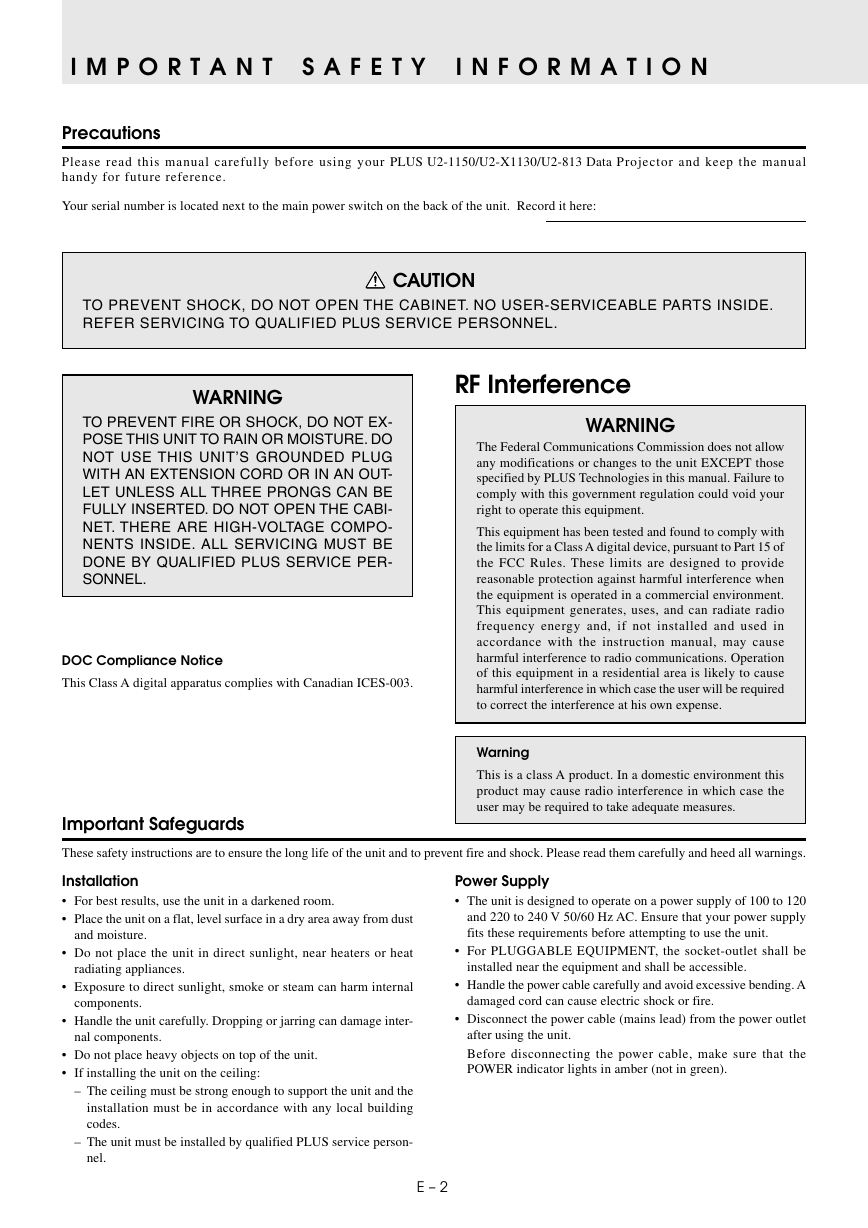
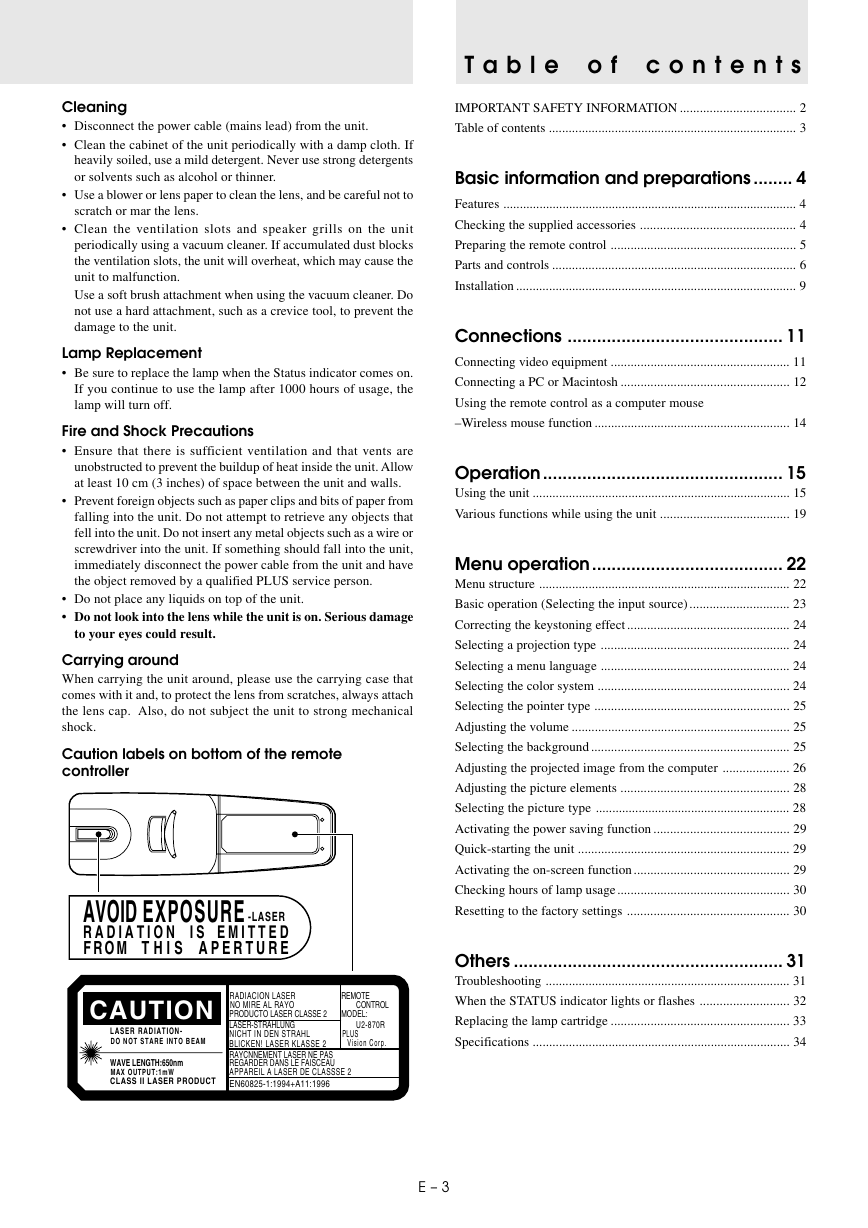
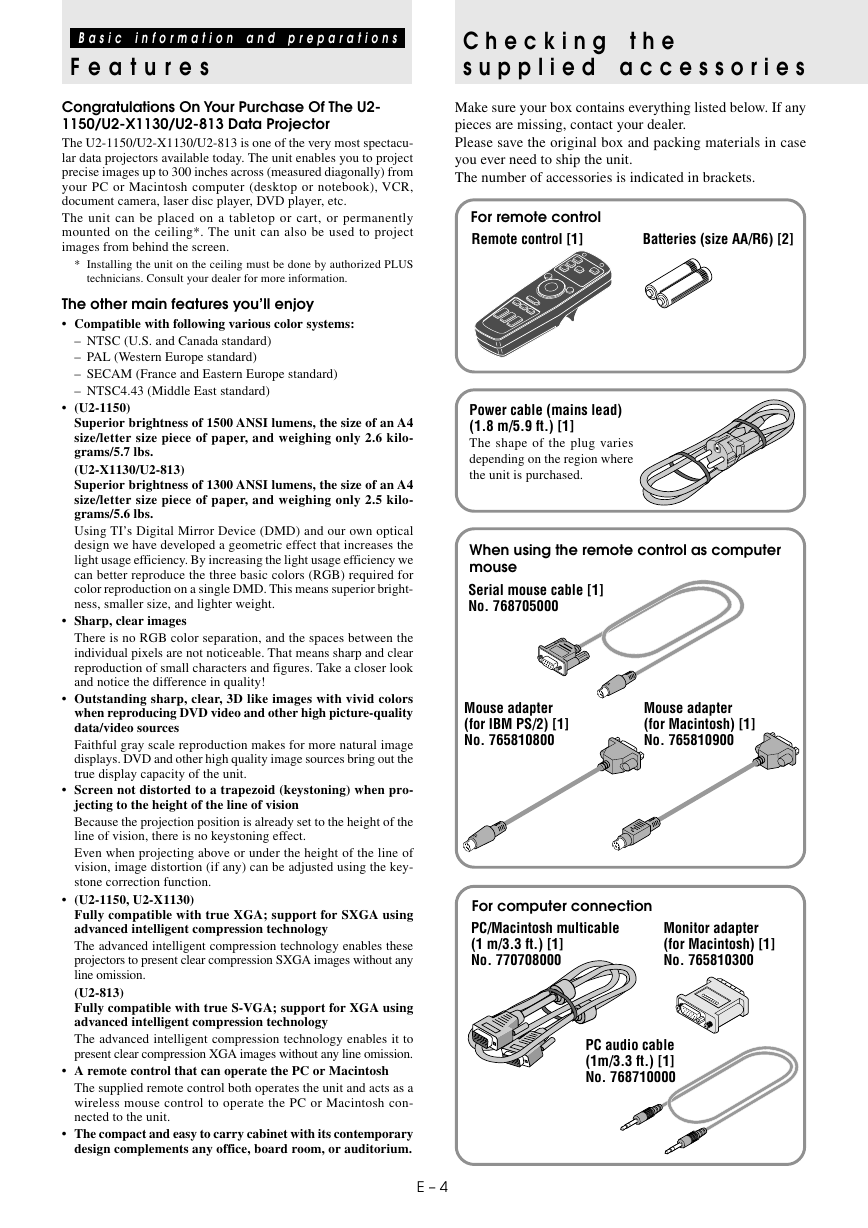

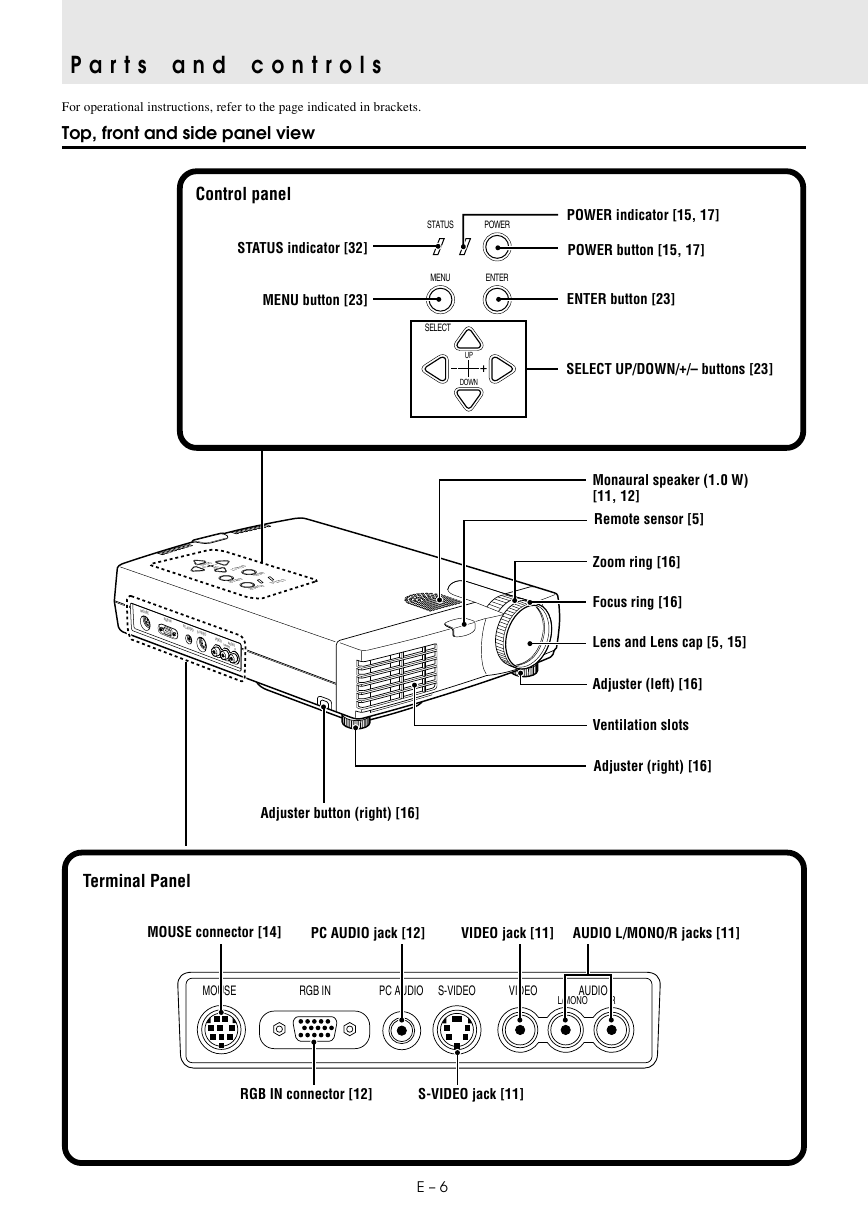

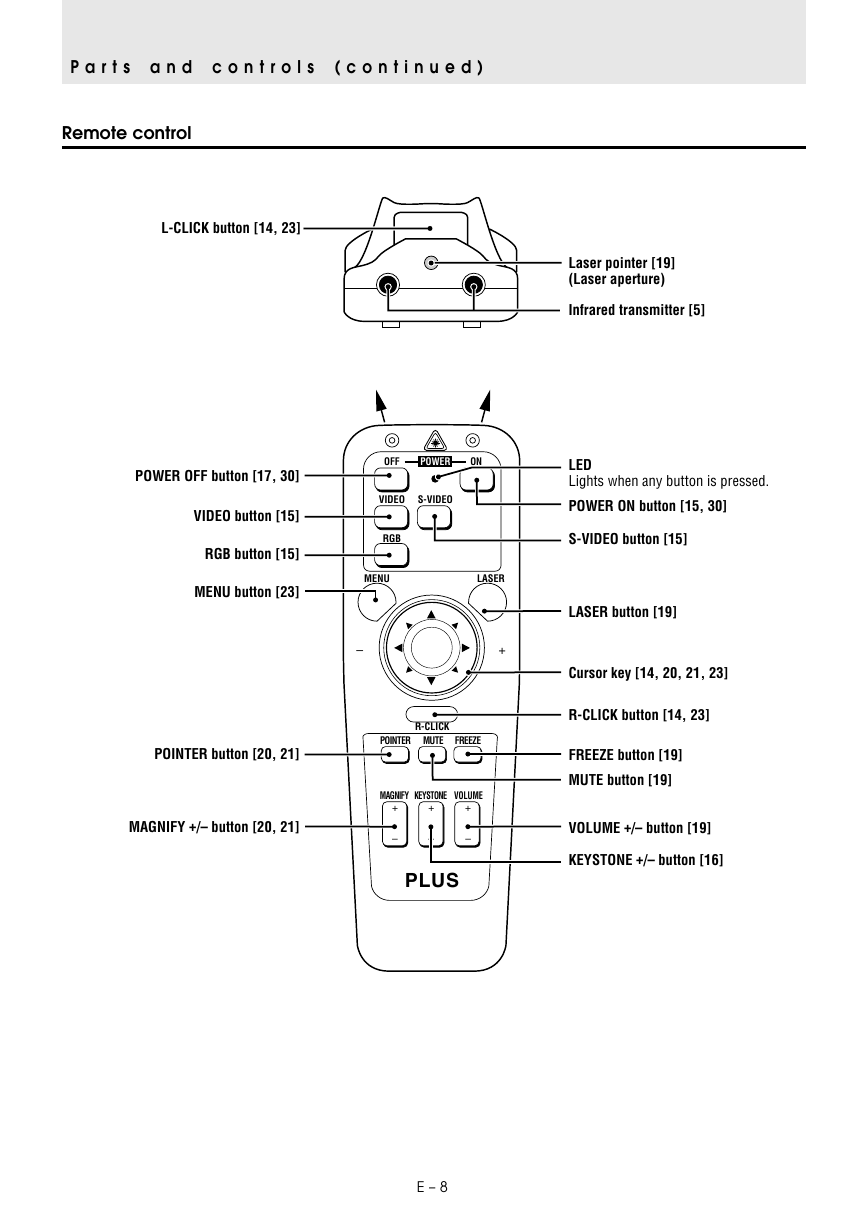

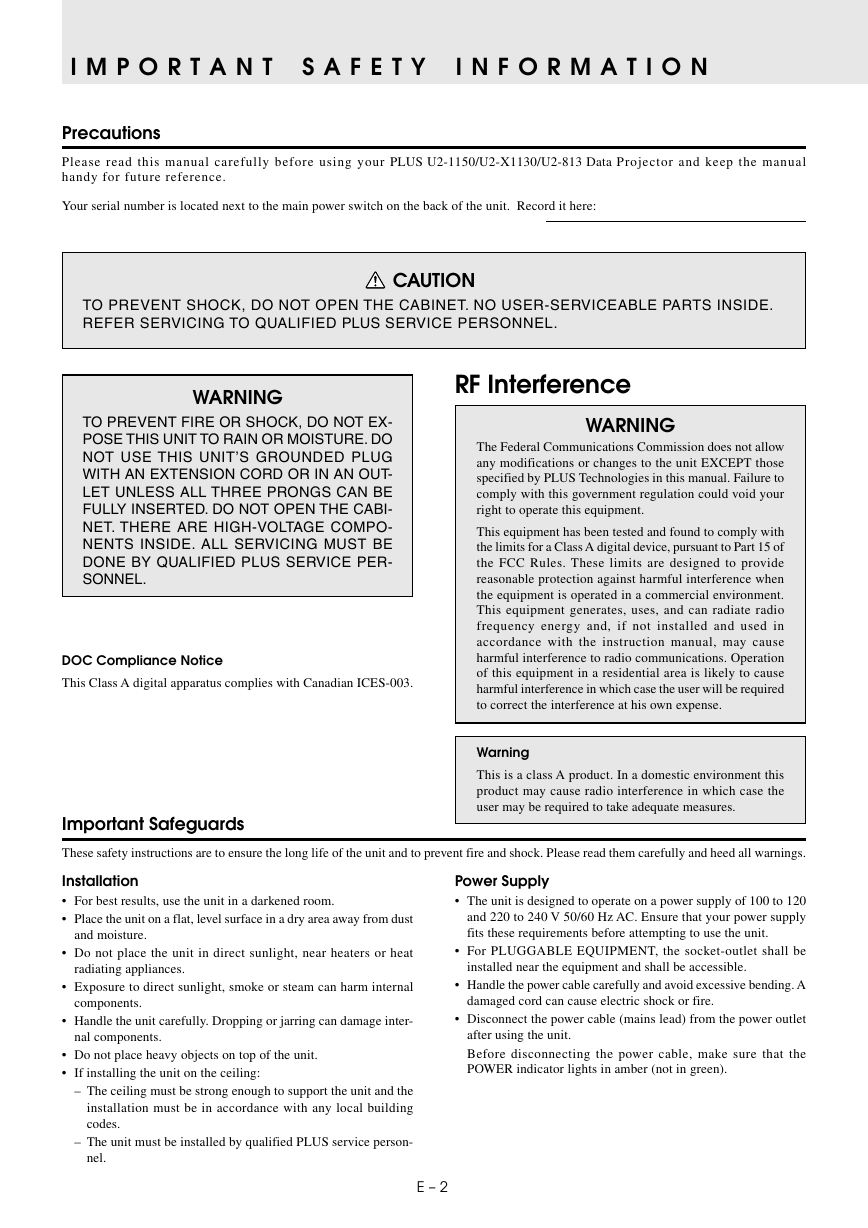
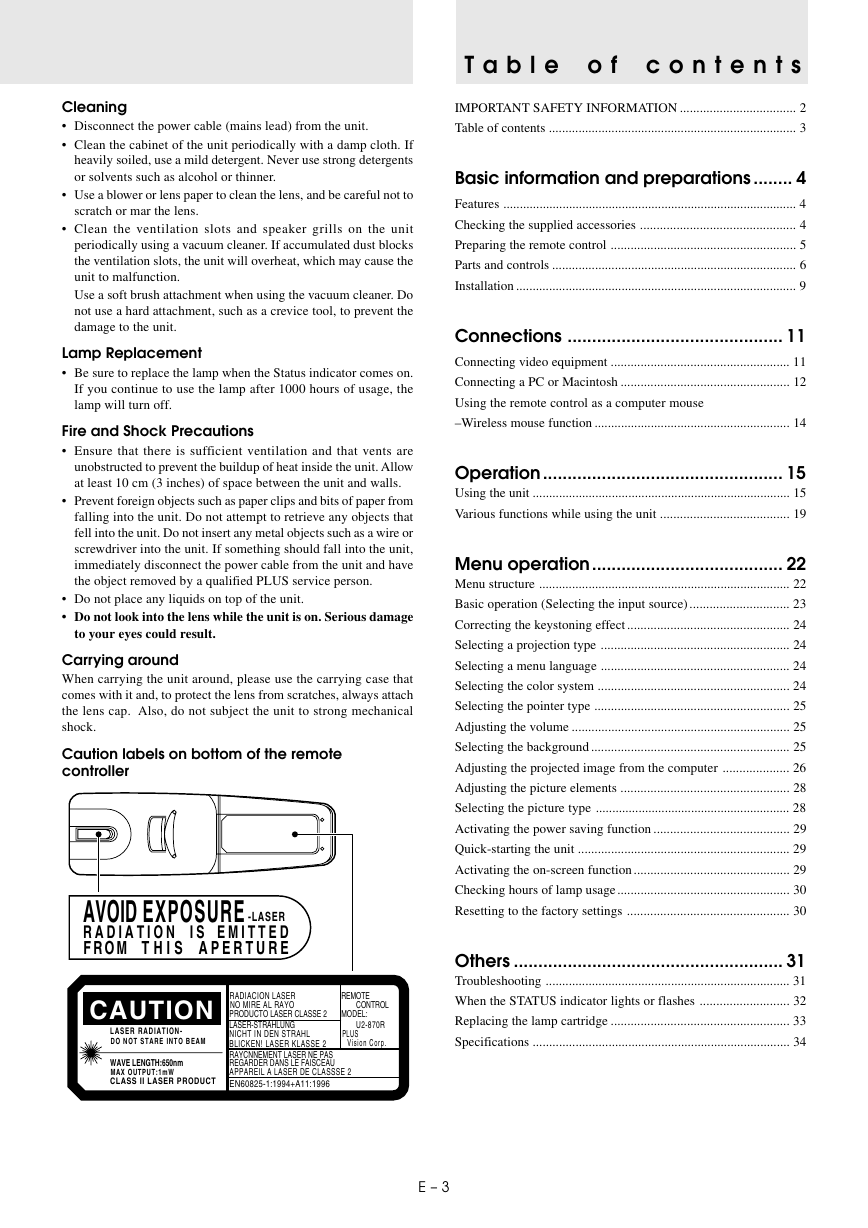
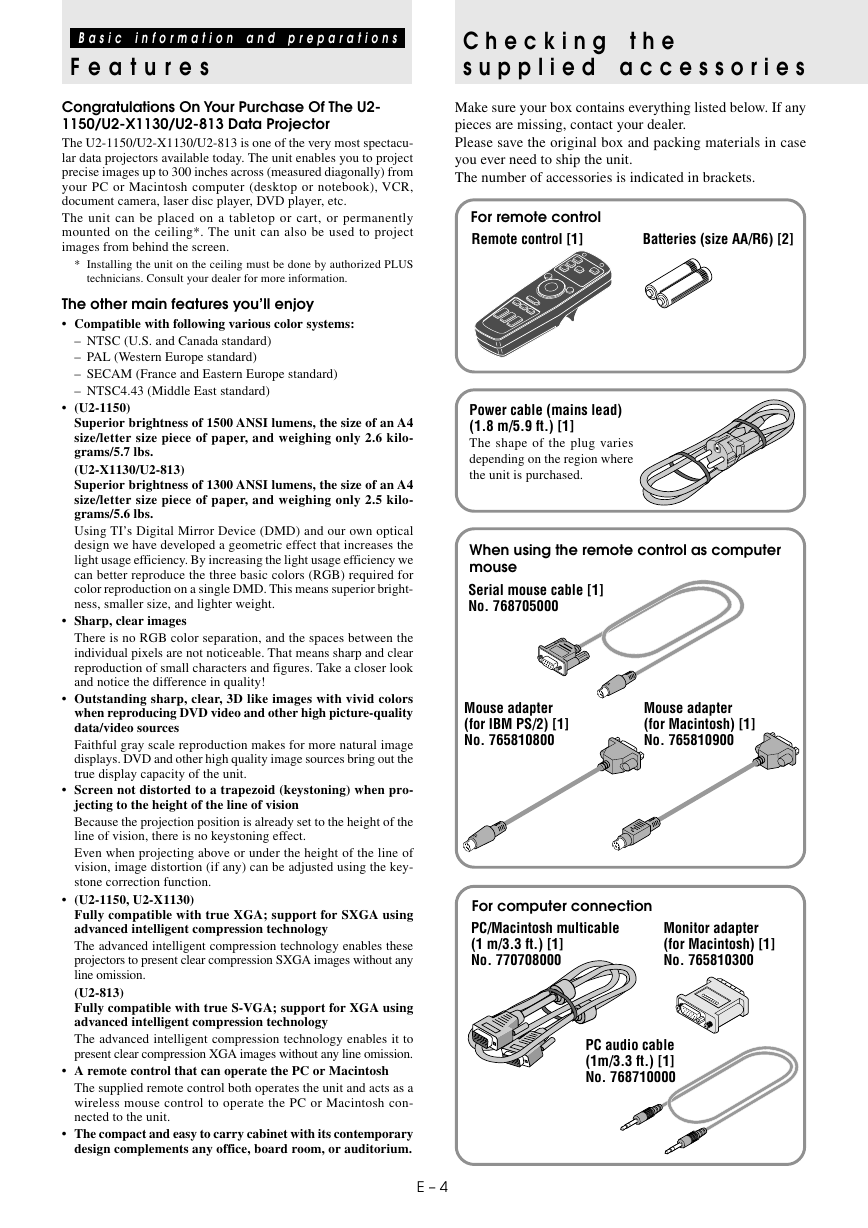

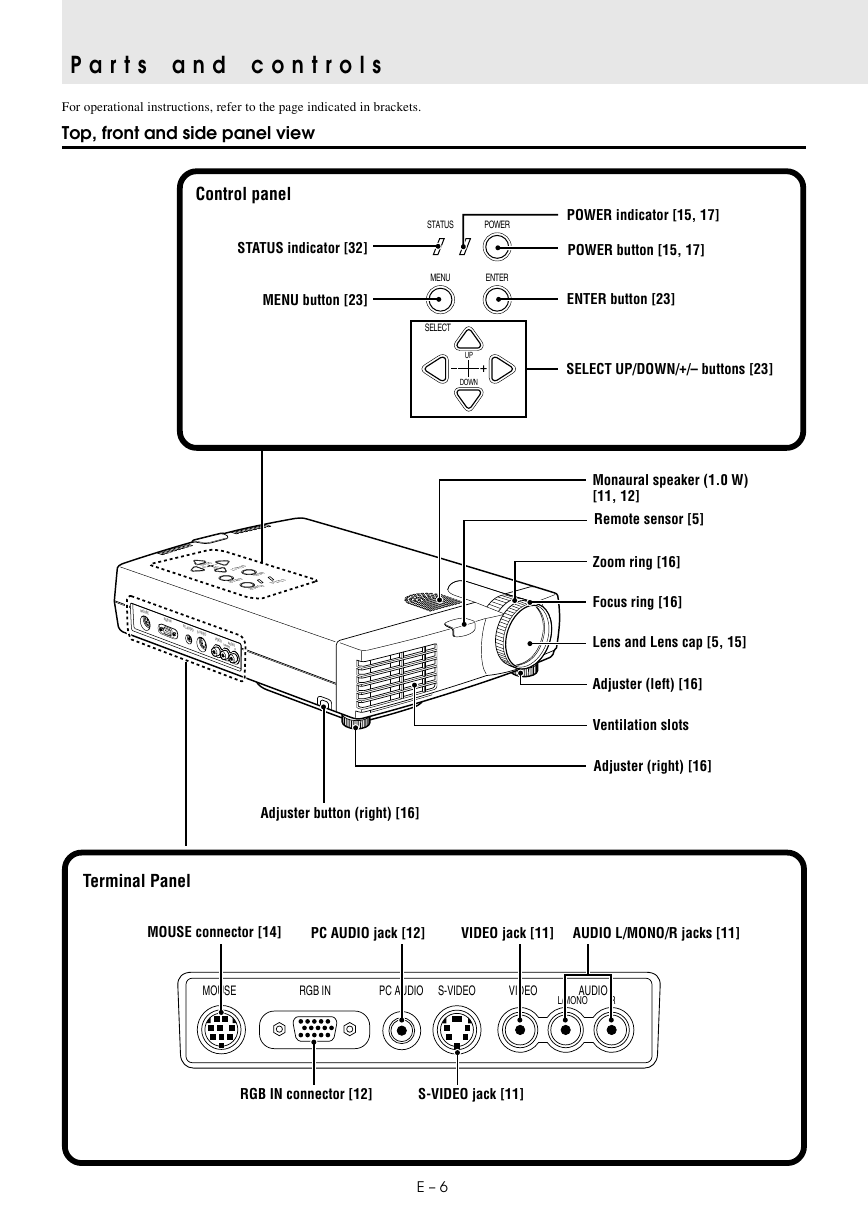

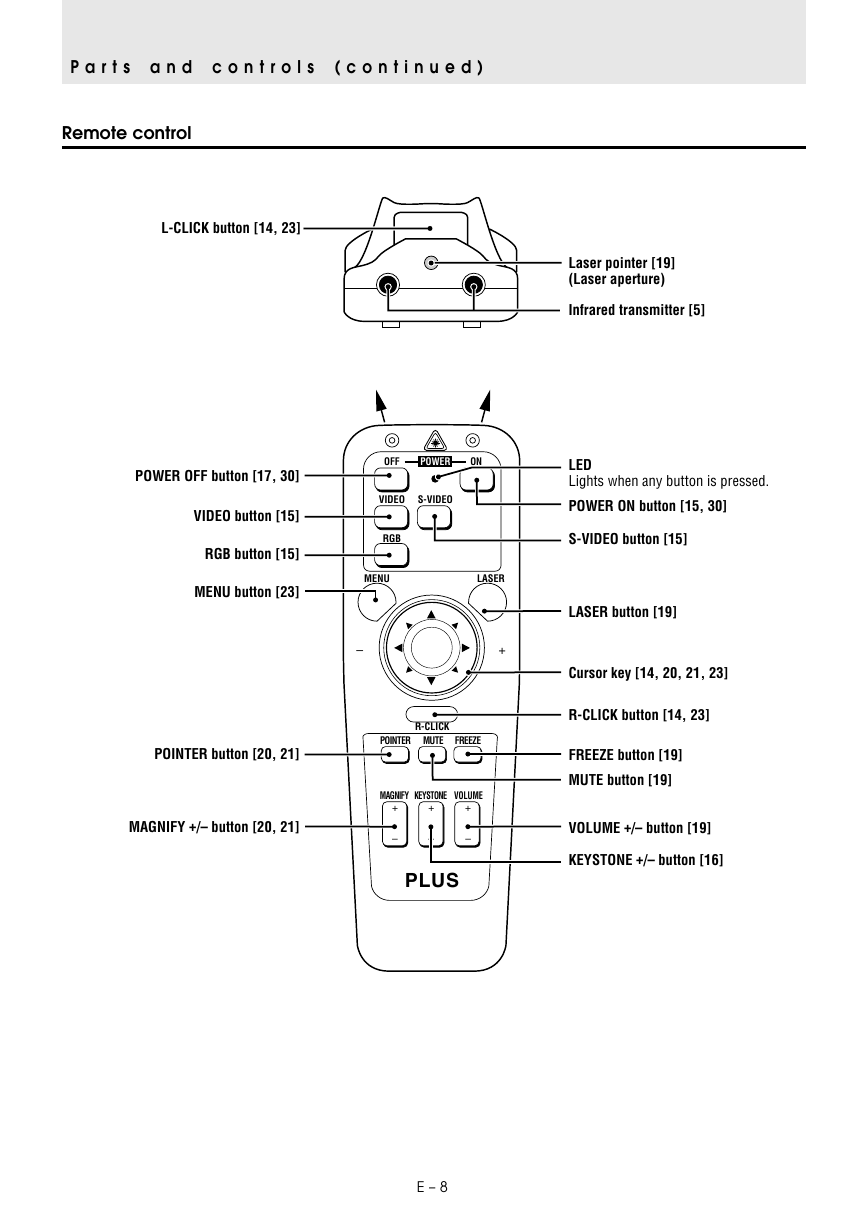
 2023年江西萍乡中考道德与法治真题及答案.doc
2023年江西萍乡中考道德与法治真题及答案.doc 2012年重庆南川中考生物真题及答案.doc
2012年重庆南川中考生物真题及答案.doc 2013年江西师范大学地理学综合及文艺理论基础考研真题.doc
2013年江西师范大学地理学综合及文艺理论基础考研真题.doc 2020年四川甘孜小升初语文真题及答案I卷.doc
2020年四川甘孜小升初语文真题及答案I卷.doc 2020年注册岩土工程师专业基础考试真题及答案.doc
2020年注册岩土工程师专业基础考试真题及答案.doc 2023-2024学年福建省厦门市九年级上学期数学月考试题及答案.doc
2023-2024学年福建省厦门市九年级上学期数学月考试题及答案.doc 2021-2022学年辽宁省沈阳市大东区九年级上学期语文期末试题及答案.doc
2021-2022学年辽宁省沈阳市大东区九年级上学期语文期末试题及答案.doc 2022-2023学年北京东城区初三第一学期物理期末试卷及答案.doc
2022-2023学年北京东城区初三第一学期物理期末试卷及答案.doc 2018上半年江西教师资格初中地理学科知识与教学能力真题及答案.doc
2018上半年江西教师资格初中地理学科知识与教学能力真题及答案.doc 2012年河北国家公务员申论考试真题及答案-省级.doc
2012年河北国家公务员申论考试真题及答案-省级.doc 2020-2021学年江苏省扬州市江都区邵樊片九年级上学期数学第一次质量检测试题及答案.doc
2020-2021学年江苏省扬州市江都区邵樊片九年级上学期数学第一次质量检测试题及答案.doc 2022下半年黑龙江教师资格证中学综合素质真题及答案.doc
2022下半年黑龙江教师资格证中学综合素质真题及答案.doc