DATA PROJECTOR
U2-X2000
User’s Manual
+
CANCEL
T
C
E
L
E
S
-
E
C
R
U
O
S
U
N
E
M
R
E
W
O
P
O
T
U
A
S
U
R
E
W
T
A
T
S
O
P
g)
alo
n
A
I(
V
S
D
S
R
E
A
C
C
C
C
A
P
R
E
T
N
E
J
P
O
E
O
T
U
A
RGB
DVI
T
E LIS
LID
S
T
R LIS
E
D
L
O
F
E
D
LI
S
D
R
A
C
-
C
P
L
E
R
L.
O
V
E
T
U
PIC M
E
Z
E
Y
NIF
G
A
M
E
R
F
C
N
E
T
A
/C
K
IN
O
P
E
N
O
T
S
Y
E
K
LIC
C
-
R
P
L
E
H
N
O
D
Digital)
I(
V
D
D
I
V
-
S
U
N
E
M
O
E
D
I
V
B
G
R
F
F
O
* DLP™ (Digital Light Processing) and DMD™ (Digital Micromirror Device) are registered trademarks of Texas Instru-
IMPORTANT
ments Incorporated (U.S.A.).
projector).
* DMD™ is an ultra-precise part developed by Texas Instruments (U.S.A.) which takes the place of liquid crystal (in the
* AccuBlend is a trademark of NEC Viewtechnology, Ltd.
* VGA and XGA are trademarks or registered trademarks of International Business Machines Corporation (U.S.A.).
* S-VGA is a registered trademark of Video Electronics Standards Association.
* Microsoft, Windows, and PowerPoint are registered trademarks of Microsoft Corporation (U.S.A. and other countries).
* Macintosh is a trademark of Apple Computer Inc. (U.S.A.).
* TMDS is a trademark of Silicon Image, Inc.
Note that even in the absence of explanatory notes, serious attention is paid to the trademarks of the various companies
and to the product trademarks.
�
IMPORTANT SAFETY INFORMATION
Precautions
Please read this manual carefully before using your PLUS U2-X2000 Data Projector and keep the manual handy
for future reference.
TO PREVENT SHOCK, DO NOT OPEN THE CABINET. NO USER-SERVICEABLE PARTS INSIDE. REFER
SERVICING TO QUALIFIED PLUS SERVICE PERSONNEL.
CAUTION
This symbol warns the user that uninsulated voltage within the unit may have sufficient magnitude
to cause electric shock. Therefore, it is dangerous to make any kind of contact with any part inside
of this unit.
This symbol alerts the user that important literature concerning the operation and maintenance of
this unit has been included. Therefore, it should be read carefully in order to avoid any problems.
The above cautions are given on the bottom of the product.
TO PREVENT FIRE OR SHOCK, DO NOT EXPOSE THIS UNIT TO RAIN OR MOISTURE. DO NOT USE
THIS UNIT’S GROUNDED PLUG WITH AN EXTENSION CORD OR IN AN OUTLET UNLESS ALL THREE
PRONGS CAN BE FULLY INSERTED. DO NOT OPEN THE CABINET. THERE ARE HIGH-VOLTAGE COM-
PONENTS INSIDE. ALL SERVICING MUST BE DONE BY QUALIFIED PLUS SERVICE PERSONNEL.
WARNING
This is a class A product. In a domestic environment this product may cause radio interference in which case
the user may be required to take adequate measures.
WARNING
RF Interference
WARNING
The Federal Communications Commission does not allow any modifications or changes to the unit EXCEPT
those specified by PLUS Technologies in this manual. Failure to comply with this government regulation could
void your right to operate this equipment.
This equipment has been tested and found to comply with the limits for a Class A digital device, pursuant to
Part 15 of the FCC Rules. These limits are designed to provide reasonable protection against harmful interfer-
ence when the equipment is operated in a commercial environment. This equipment generates, uses, and can
radiate radio frequency energy and, if not installed and used in accordance with the instruction manual, may
cause harmful interference to radio communications. Operation of this equipment in a residential area is likely
to cause harmful interference in which case the user will be required to correct the interference at his own
expense.
E-2
�
IMPORTANT SAFETY INFORMATION
Important Safeguards
These safety instructions are to ensure the long life of the unit and to prevent fire and shock. Please read them
carefully and heed all warnings.
Installation
• For best results, use the unit in a darkened room.
• Place the unit on a flat, level surface in a dry area away from dust and moisture.
• Do not place the unit in direct sunlight, near heaters or heat radiating appliances.
• Exposure to direct sunlight, smoke or steam can harm internal components.
• Handle the unit carefully. Dropping or jarring can damage internal components.
• Do not place heavy objects on top of the unit.
Power Supply
• The unit is designed to operate on a power supply of 100 - 240 V 50/60 Hz AC. Ensure that your power supply
fits these requirements before attempting to use the unit.
• For PLUGGABLE EQUIPMENT, the socket-outlet shall be installed near the equipment and shall be acces-
sible.
• Handle the power cable carefully and avoid excessive bending. A damaged cord can cause electric shock or
fire.
• Disconnect the power cable (mains lead) from the power outlet after using the unit.
Before disconnecting the power cable, make sure that the POWER indicator lights in amber (not blinking or in
green).
Cleaning
• Disconnect the power cable (mains lead) from the unit.
• Clean the cabinet of the unit periodically with a damp cloth. If heavily soiled, use a mild detergent. Never use
strong detergents or solvents such as alcohol or thinner.
• Use a blower or lens paper to clean the lens, and be careful not to scratch or mar the lens.
• Clean the ventilation slots and speaker grills on the unit periodically using a vacuum cleaner. If accumulated
dust blocks the ventilation slots, the unit will overheat, which may cause the unit to malfunction.
Use a soft brush attachment when using the vacuum cleaner. Do not use a hard attachment, such as a crevice
tool, to prevent the damage to the unit.
Lamp Replacement
• Be sure to replace the lamp when the Status indicator comes on. If you continue to use the lamp after 1000
hours of usage, the lamp will turn off.
Fire and Shock Precautions
• Ensure that there is sufficient ventilation and that vents are unobstructed to prevent the buildup of heat inside
the unit. Allow at least 10 cm (3 inches) of space between the unit and walls.
• Prevent foreign objects such as paper clips and bits of paper from falling into the unit. Do not attempt to retrieve
any objects that fell into the unit. Do not insert any metal objects such as a wire or screwdriver into the unit. If
something should fall into the unit, immediately disconnect the power cable from the unit and have the object
removed by a qualified PLUS service person.
• Do not place any liquids on top of the unit.
• Do not look into the lens while the unit is on. Serious damage to your eyes could result.
Carrying around
When carrying the unit around, please use the carrying case that comes with it and, to protect the lens from
scratches, always shut the sliding lens cap. Also, do not subject the unit to strong mechanical shock.
E-3
�
Major Features
䡵 Book-sized, lightweight (at about 2.5 kg/5.5 lb) high-intensity mobile projector
The synergy of DMD™ and our own optical design serve to improve the optical utilization efficiency. The three light sources
(RGB) required in color expression are reproduced with one DMD™. These factors have enabled a design that offers both
high intensity and small size/lightweight features.
䡵 Sharp, clear picture
The absence of RGB color infidelity and the inconspicuous gaps between the individual dots permit the display of small
characters and diagrams with distinct clarity. An up-close look reveals the difference even more.
䡵 Resolutions up to UXGA supported with Advanced AccuBlend function
Full support of XGA (1024⳯764 dots), and coverage up to UXGA (1600⳯1200 dots) input signals with the Advanced AccuBlend
function.
䡵 Built-in viewer allows presentations to be made with the stand alone projector
The built-in viewer permits presentations to be made without a personal computer using presentation materials (created with
a personal computer) that have been recorded to a compact flash card, or memory card playback* of pictures taken with a
digital camera, etc.
(*Some memory cards cannot be played back.)
䡵 Powerful functions for presentations
The remote control with a remote mouse function allows projector operation and personal computer mouse operation, there
is a digital zoom function for enlargement of selected parts, there is a projector pointer function that has several types of arrow
cursors, and the projector is equipped with a connector that supports USB which when used with a commercial USB mouse*
allows menu operation of the projector as well as the drawing of simple diagrams on the screen. (*Some USB mouse products
cannot be used.)
䡵 Beautiful reproduction of high-quality images from DVD
Faithful reproduction of color tones gives rise to the display of natural images. High-quality images such as those from DVD
and other sources bring out the display capabilities that are an essential strength of the digital projector.
䡵 Inclusion of RGB and DVI connectors allows more kinds of personal computers to be
connected
(Some computers cannot be used, depending on the frequency of the personal computer. See the Table of Supported Fre-
quencies on Page E-79.)
䡵 Econo-mode switch function for the lamp output
Econo-mode saves on maintenance costs by conserving power and extending lamp life.
Advanced AccuBlend
Advanced AccuBlend is a technology that uses digital interpolation technology to convert and display resolutions under condi-
tions that are easier to view when using enlarged displays and when the number of dots of the personal computer output signal
differ from the number of dots of the projector DMD panel (e.g., the personal computer output is 1280⳯1024 dots and the
projector is 1024⳯768 dots).
In the method that was in use up until now, a simple thinning out and rewriting process was all that was used. This resulted in
some problems which hampered readability such as when a number of ruled lines in a table would completely disappear and
diagonal lines would be notched. Advanced AccuBlend serves to resolve or reduce such problems.
E-4
�
Table of Contents
Preparation and Background Knowledge
IMPORTANT SAFETY INFORMATION ............................................................................ E-2
Major Features ................................................................................................................. E-4
Table of Contents ............................................................................................................. E-5
Checking the Supplied Accessories .............................................................................. E-7
Names of the Main Unit Parts ......................................................................................... E-9
Using CompactFlash Cards .......................................................................................... E-11
Names of the Remote Control Parts ............................................................................ E-12
Preparing the Remote Control ...................................................................................... E-13
Inserting Batteries ..................................................................................................... E-13
Remote Control Range ............................................................................................. E-13
Operating a Personal Computer with the Remote Control ........................................ E-14
Connections with the Personal Computer ................................................................. E-14
Switching Between Projector Mode and Personal Computer Mode .......................... E-15
Setup and Projection
The Procedure Up to Projecting to the Screen ........................................................... E-16
Placement Guide ........................................................................................................... E-17
Screen Size and Projection Distance ........................................................................ E-17
Connecting Personal Computers and Video Equipment ........................................... E-18
Connections with Personal Computers ..................................................................... E-18
Personal Computers with a DVI Connector ......................................................... E-18
Personal Computers with a Mini D-Sub 15-Pin Connector ................................. E-19
To Output the External Output Signal of a Notebook Computer ......................... E-20
Video Equipment with VIDEO Connectors .......................................................... E-21
Video Equipment with S-VIDEO Connectors ...................................................... E-21
Connections with Component Signals....................................................................... E-22
Connections with the AUDIO Jack ............................................................................ E-23
Power Cable Connections and Switching the Power On/Off ..................................... E-24
Operating ................................................................................................................... E-24
Finishing .................................................................................................................... E-26
Adjustment of the Projection Screen ........................................................................... E-27
Adjustment of the Projection Screen ......................................................................... E-27
General Operation
General Operation ......................................................................................................... E-29
Input Selection .......................................................................................................... E-29
Automatic Adjustment of Analog RGB ...................................................................... E-29
Viewing the Projector Operation Description ............................................................. E-30
Using the Pointer ....................................................................................................... E-30
Enlarging the Image .................................................................................................. E-31
Adjustment of the Volume .......................................................................................... E-31
Correcting Keystone Distortion of the Projection Screen .......................................... E-32
Freezing a Moving Picture ......................................................................................... E-32
Cancelling Video and Audio ...................................................................................... E-32
Menu Operations
Menu Operation Method ................................................................................................ E-33
Operating Menus ....................................................................................................... E-34
Menu list .................................................................................................................... E-38
Adjustments and Settings
Source Select/Picture/Volume ...................................................................................... E-40
Source Select ............................................................................................................ E-40
Picture ....................................................................................................................... E-40
Volume ...................................................................................................................... E-40
Image Options ................................................................................................................ E-41
Keystone .................................................................................................................... E-41
Lamp Mode ............................................................................................................... E-41
Aspect Ratio .............................................................................................................. E-41
Noise Reduction ........................................................................................................ E-42
Position/Clock ............................................................................................................ E-42
Resolution ................................................................................................................. E-43
Video Filter ................................................................................................................ E-43
Factory Default .......................................................................................................... E-44
E-5
�
Table of Contents
Color Management ........................................................................................................ E-45
Gamma Correction .................................................................................................... E-45
Color Matrix ............................................................................................................... E-45
White Balance ........................................................................................................... E-45
Projector Options [Menu] .............................................................................................. E-46
Menu Mode ............................................................................................................... E-46
Language .................................................................................................................. E-48
Projector Pointer ........................................................................................................ E-48
Menu Display Time .................................................................................................... E-48
Source Display .......................................................................................................... E-49
No Input ..................................................................................................................... E-49
Volume Bar ................................................................................................................ E-49
Keystone Bar ............................................................................................................. E-49
Projector Options [Setup] ............................................................................................. E-50
Orientation ................................................................................................................. E-50
Cinema Position ........................................................................................................ E-50
Background ............................................................................................................... E-50
Mouse ....................................................................................................................... E-51
PC Card Viewer Options ........................................................................................... E-52
Capture Option .......................................................................................................... E-52
Signal Select ............................................................................................................. E-53
Auto Adjust (RGB only) ............................................................................................. E-53
Auto Start .................................................................................................................. E-54
Power Management .................................................................................................. E-54
Power Off Confirmation ............................................................................................. E-54
Keystone Save .......................................................................................................... E-55
White Segment .......................................................................................................... E-55
Clear Lamp Hour Meter ............................................................................................. E-55
Communication Speed .............................................................................................. E-56
Default Source Select ................................................................................................ E-56
Control Panel Key Lock ............................................................................................. E-56
Tools ............................................................................................................................... E-57
Capture function ........................................................................................................ E-57
PC card file function .................................................................................................. E-58
Chalkboard ................................................................................................................ E-60
Help ................................................................................................................................. E-62
Contents .................................................................................................................... E-62
Information ................................................................................................................ E-63
Using a USB Mouse ....................................................................................................... E-64
Connecting the USB Mouse ...................................................................................... E-64
Operating menus using the USB mouse ................................................................... E-64
Using the PC Card Viewer function .............................................................................. E-65
Miscellaneous
When the STATUS Indicator is Lit/Flashes .................................................................. E-72
Troubleshooting ............................................................................................................. E-73
Cleaning ......................................................................................................................... E-74
Replacing the Lamp Cartridge ..................................................................................... E-75
Specifications ................................................................................................................ E-78
Table of Supported Frequency ..................................................................................... E-79
Cabinet Dimensions ...................................................................................................... E-80
E-6
�
Checking the Supplied Accessories
Remove the main unit and the accessories from the box and check that the following items are included.
Wireless remote control [1] / Size AA batteries [2]
This controls the projector. Please insert the supplied batter-
ies into the remote control prior to first use. (See Page E-13.)
Power cable (1.8 m / 5.9 feet) [1]
This power cable supplies power to the unit. See Page E-24
about connections.
O
F
F
R
G
B
VID
E
O
D
VI(
Digital)
O
N
S
-
VID
E
O
D
VI(
A
n
alo
g)
M
E
N
U
A
U
T
O
P
J
F
R
E
E
Z
E
PIC M
U
T
E
H
E
L
P
R-C
LIC
K
E
Y
S
T
O
N
E
P
OIN
K
/C
A
N
T
E
R
C
E
L
P
C-C
A
R
M
A
G
NIF
Y
D
S
LID
E
V
O
L.
F
O
L
D
E
R LIS
T
S
LID
E LIS
T
RGB signal cable
(Mini D-sub 15-pin, 2 m / 6.6 feet) [1]
This is used in making connections with a personal computer.
See Page E-19 about connections.
No. 772709000
DVI / Mini D-sub 15-pin conversion cable (18 cm / 0.6 feet)
[1]
This is used in making connections with a personal computer.
See Page E-20 about connections.
No. 772708000
Video cable (RCA pin plug, 2 m / 6.6 feet) [1]
This cable is used in the connection of video equipment that
has a video connector. Connections are described on Page E-
21.
No. 771703000
S-Video cable (Mini DIN 4-pin plug, 2 m / 6.6 feet) [1]
This cable is used in the connection of video equipment that
has an S-video connector. Connections are described on Page
E-21.
No. 771709000
Audio conversion cable (Mini plug / RCA pin plug, 15 cm /
0.5 feet) [1]
This cable is used with equipment whose audio connector is
of the phono pin type. Connections are described on Page E-
23.
No. 770704000
Audio cable (Mini plug, 2 m / 6.6 feet) [1]
This cable is used with equipment that has phono type audio
jacks. Connections are described on Page E-23.
No. 769710000
E-7
�
Checking the Supplied Accessories
CompactFlash Card (16 MB) [1] / PC Card Adapter [1]
This card and adapter are used for saving slides created on a
personal computer and for playback on a projector. Usage is
described on Page E-11.
USB mouse cable (2 m / 6.6 feet) [1] No. 769713000 /
PS/2 mouse cable (2 m / 6.6 feet) [1] No. 769712000
This is used when controlling personal computer mouse op-
eration with a remote control. Connections are described on
Page E-14.
P C C ard
Adapter
Carrying case (for projector and accessories) [1]
This is a case designed for storing the projector and its
accessories.
Use this carrying case when storing or moving the pro-
jector.
HOW TO PUT THE PROJECTOR INTO THE CARRYING CASE
Attach the lens cap to the projector before putting the pro-
jector into the carrying case, and then fasten the velcro
strap. Put accessories into the pocket.
Pocket
Velcro strap
User's Manual (CD-ROM edition) [1]
User's Manual (Simplified Edition) [1]
Software CD-ROM (1)
This CD-ROM includes:
PC Card Viewer Utility
PC Card Viewer PPT Converter
PC Control Utility
E-8
�

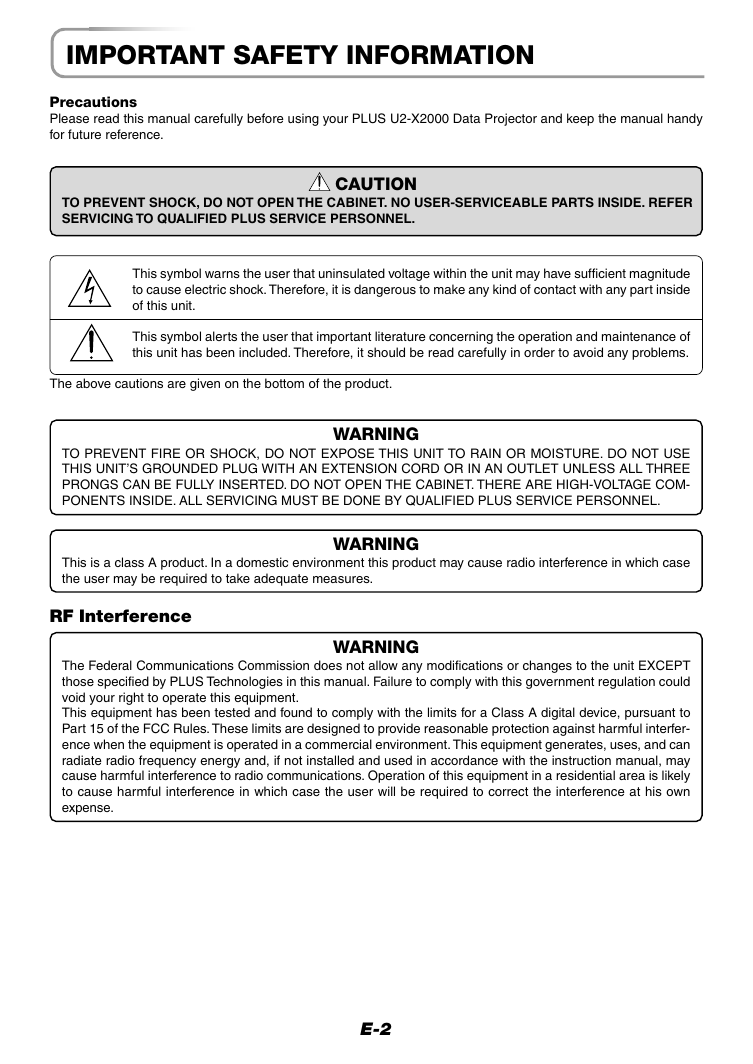
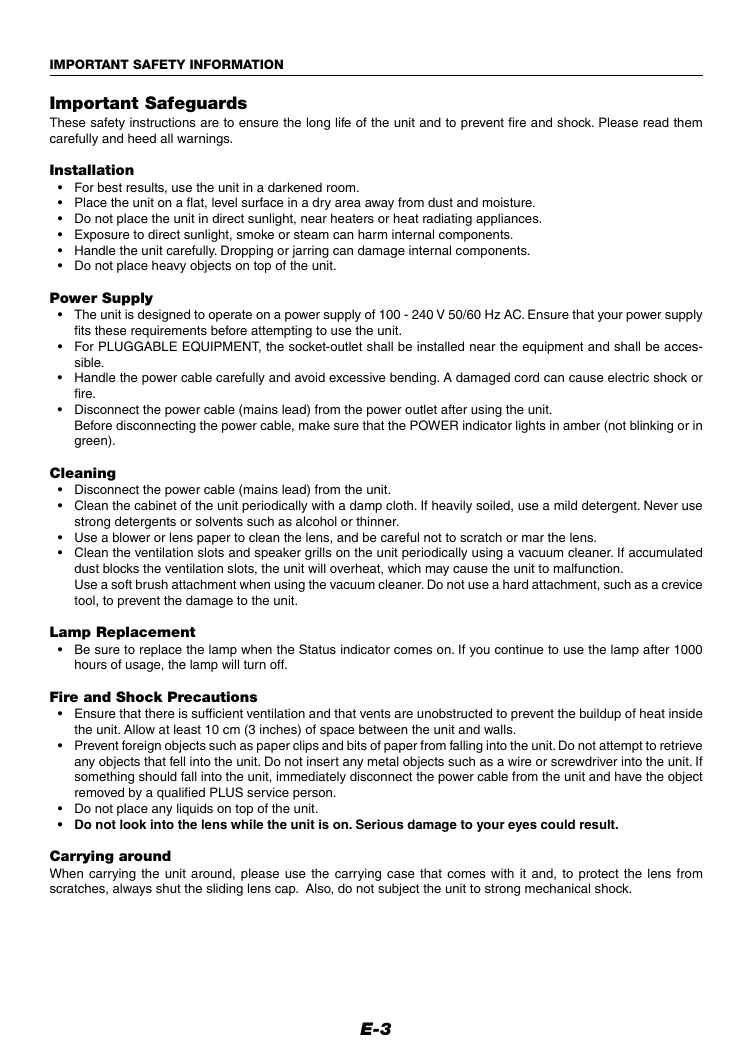
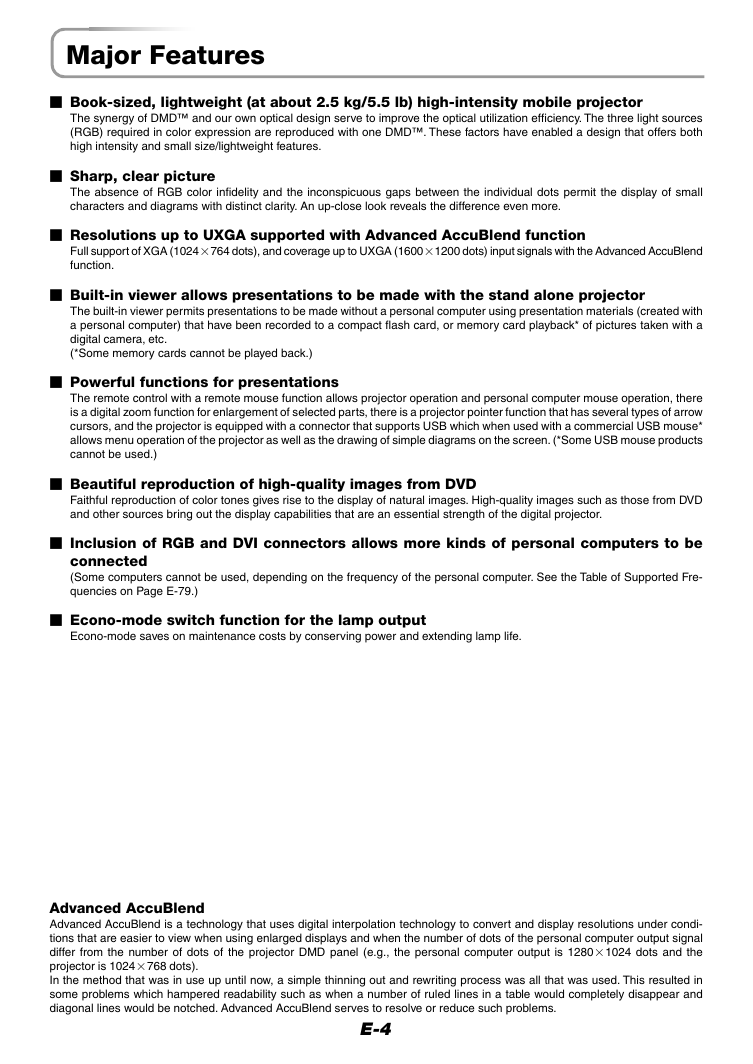
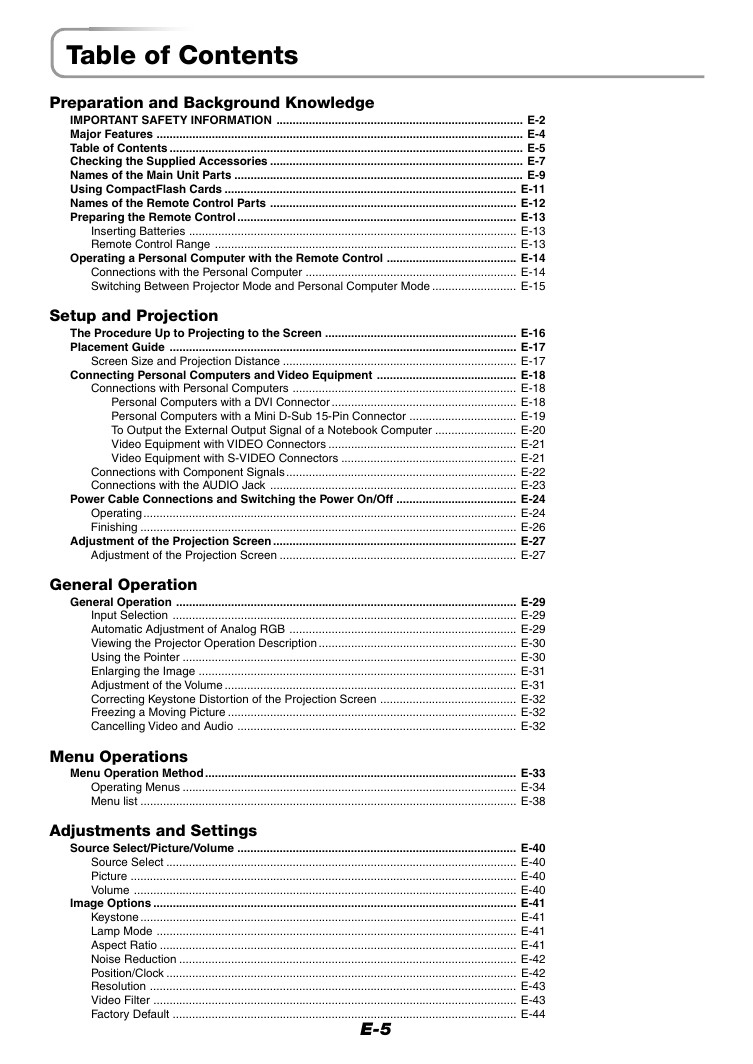

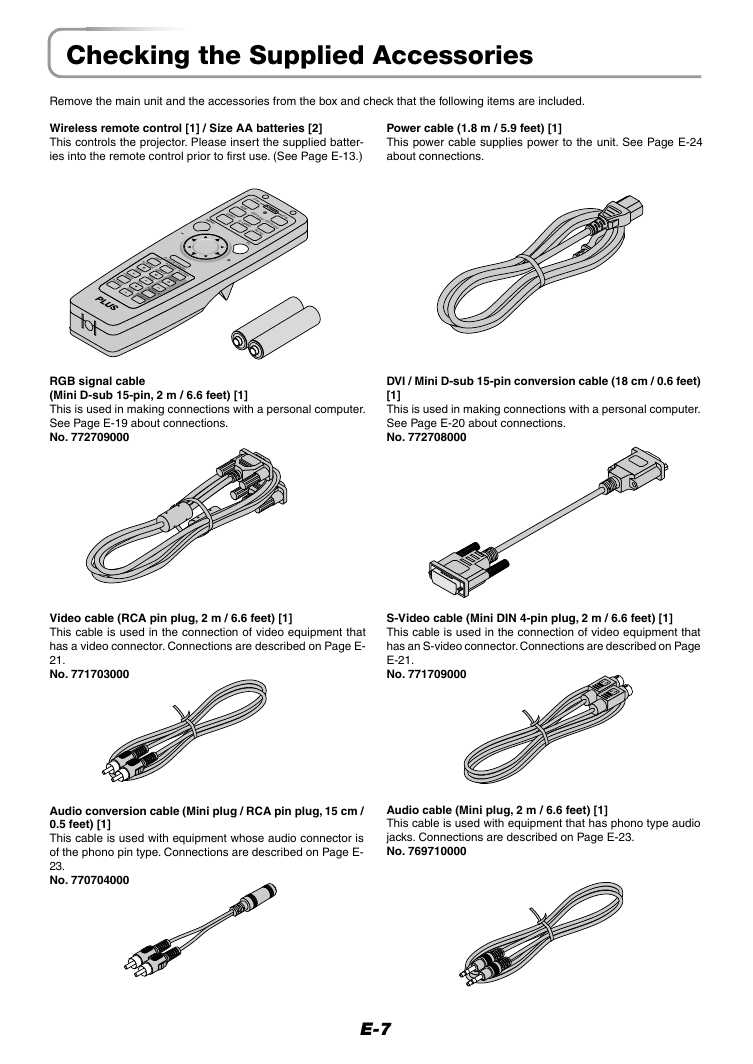
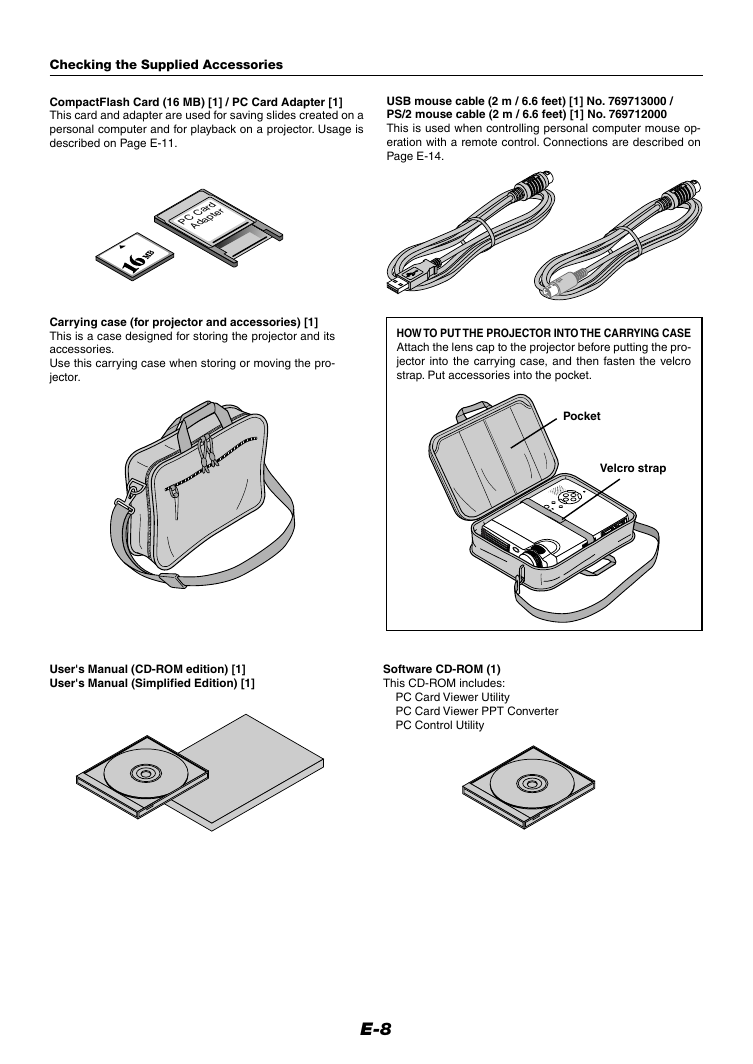

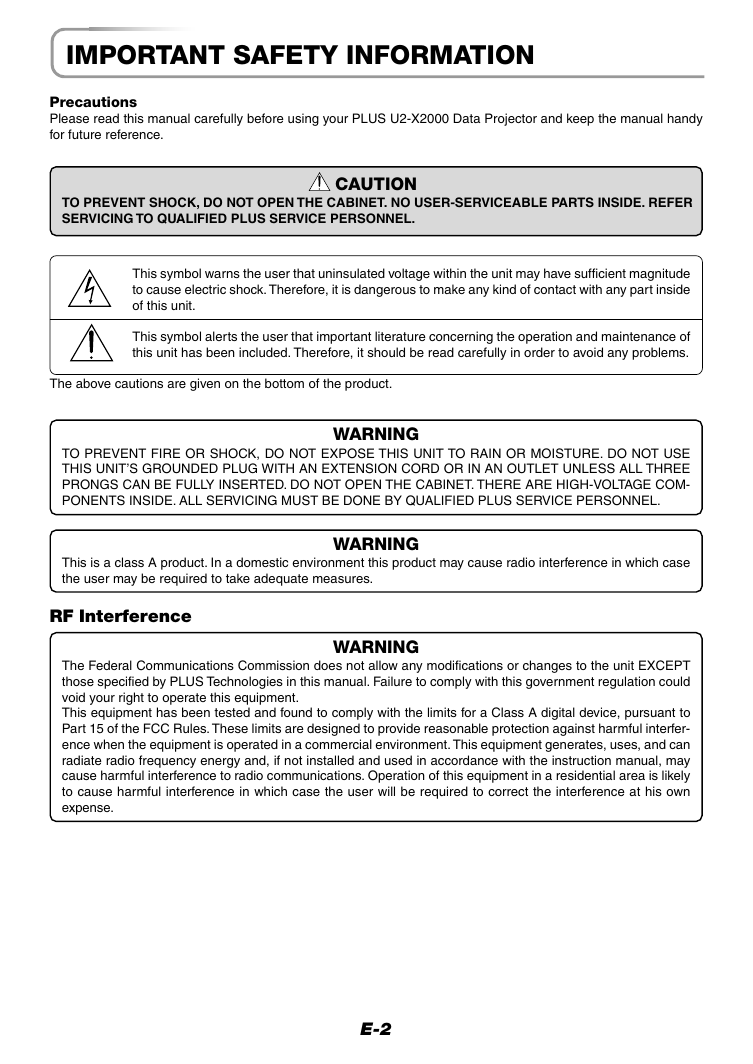
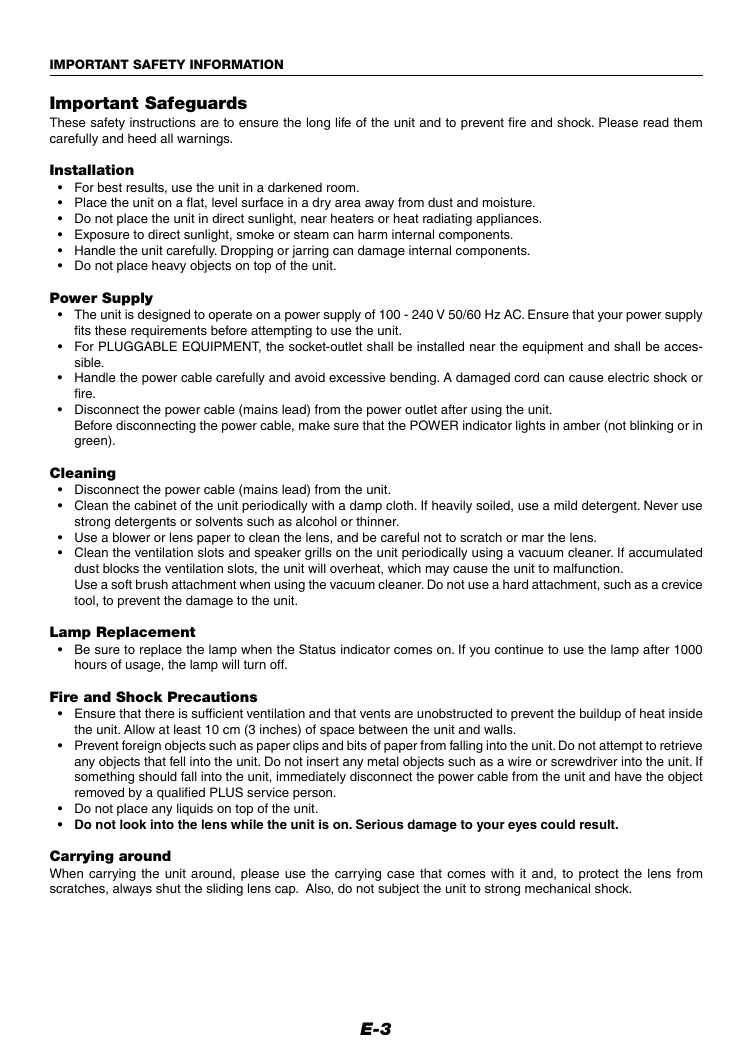
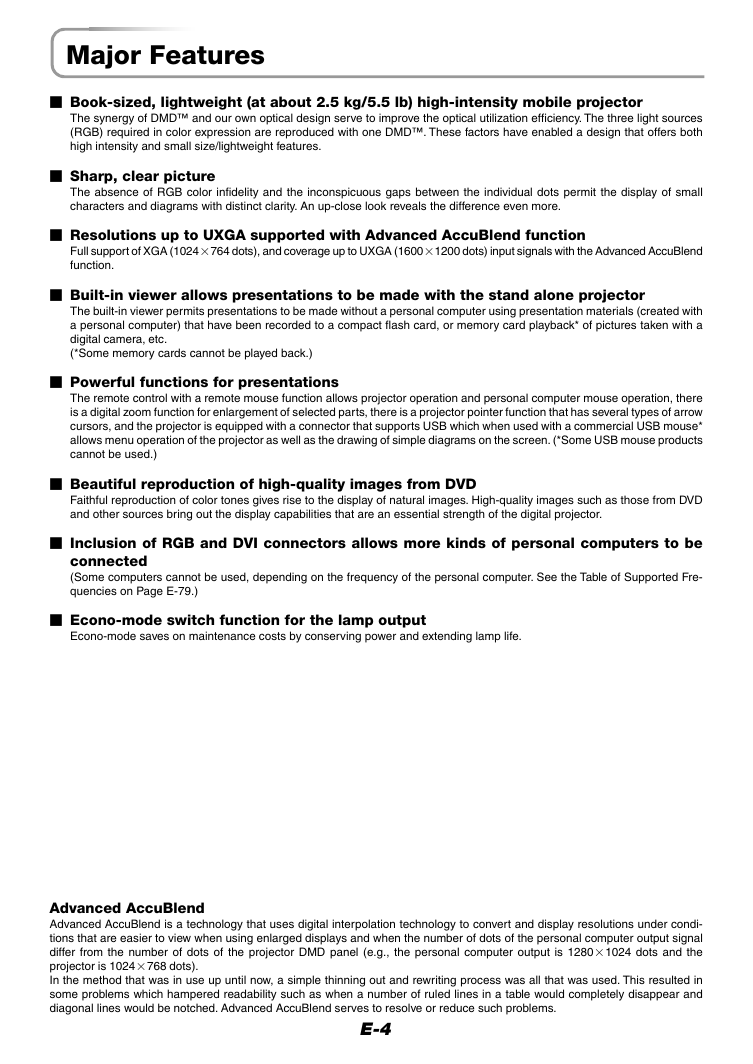
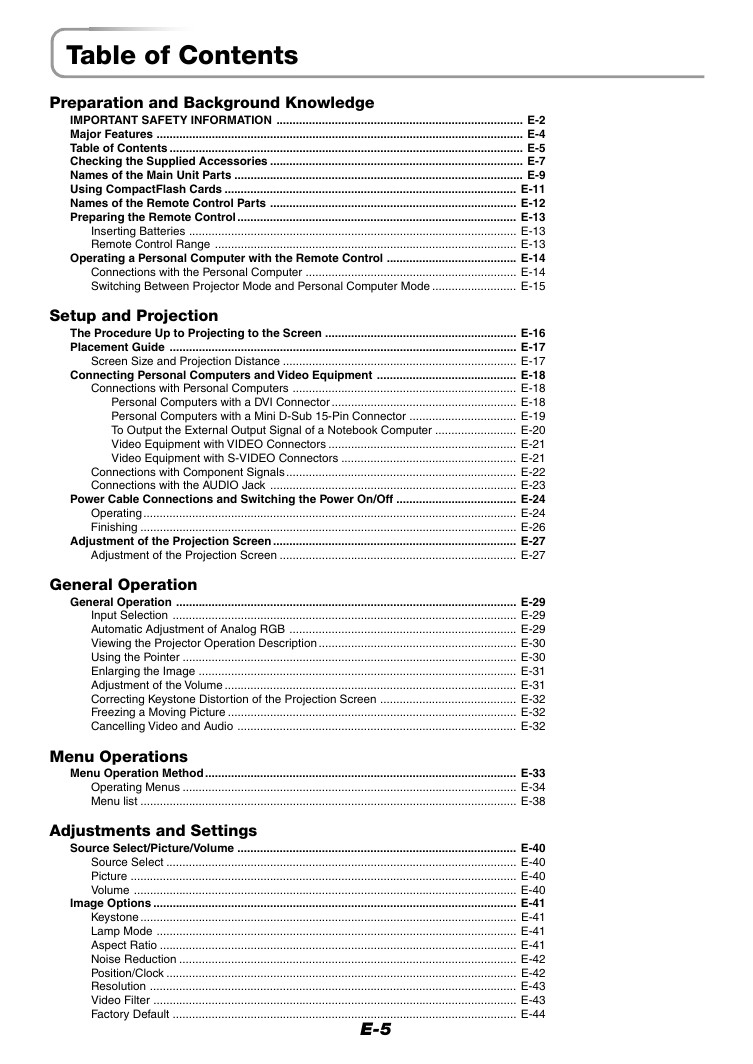

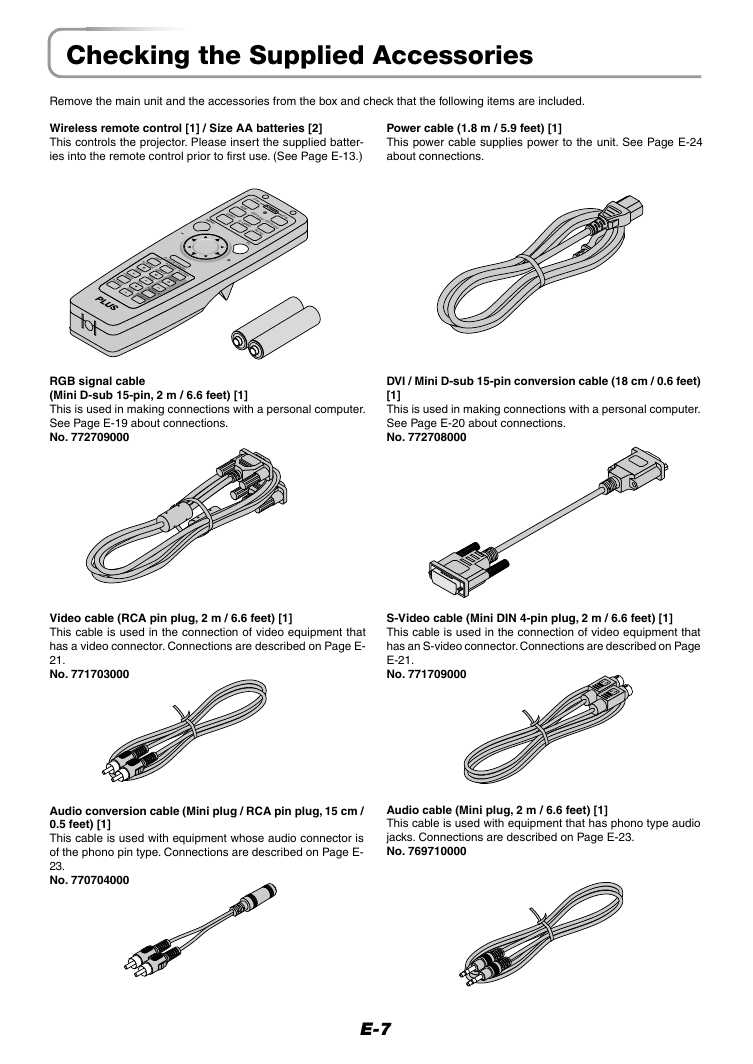
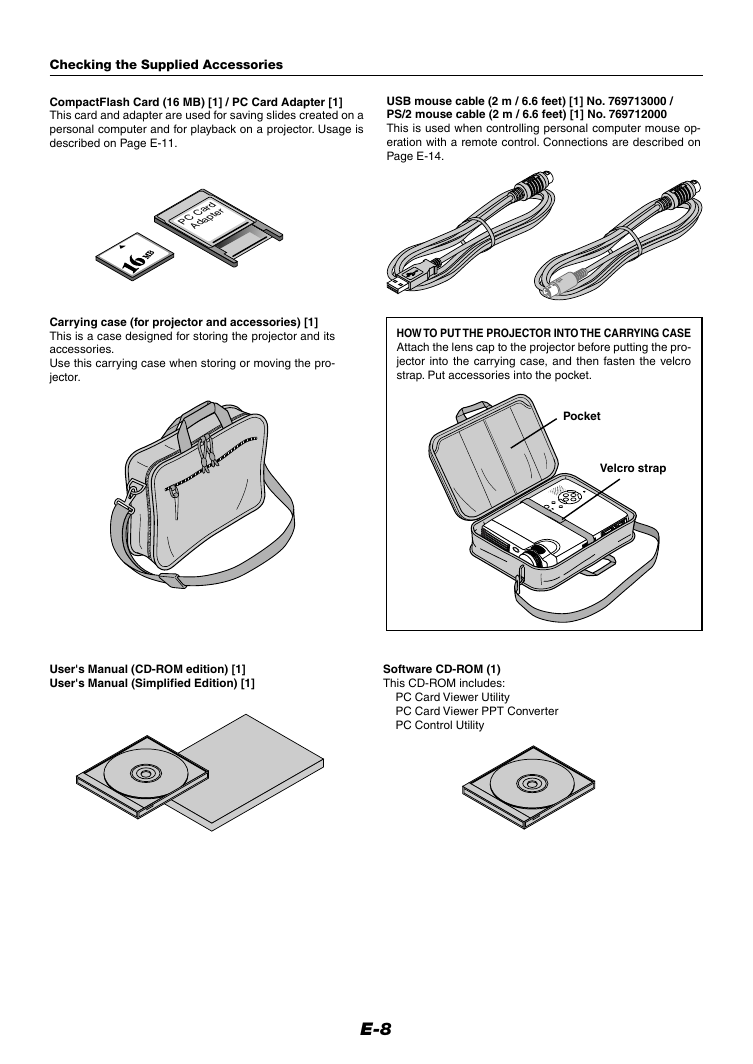
 2023年江西萍乡中考道德与法治真题及答案.doc
2023年江西萍乡中考道德与法治真题及答案.doc 2012年重庆南川中考生物真题及答案.doc
2012年重庆南川中考生物真题及答案.doc 2013年江西师范大学地理学综合及文艺理论基础考研真题.doc
2013年江西师范大学地理学综合及文艺理论基础考研真题.doc 2020年四川甘孜小升初语文真题及答案I卷.doc
2020年四川甘孜小升初语文真题及答案I卷.doc 2020年注册岩土工程师专业基础考试真题及答案.doc
2020年注册岩土工程师专业基础考试真题及答案.doc 2023-2024学年福建省厦门市九年级上学期数学月考试题及答案.doc
2023-2024学年福建省厦门市九年级上学期数学月考试题及答案.doc 2021-2022学年辽宁省沈阳市大东区九年级上学期语文期末试题及答案.doc
2021-2022学年辽宁省沈阳市大东区九年级上学期语文期末试题及答案.doc 2022-2023学年北京东城区初三第一学期物理期末试卷及答案.doc
2022-2023学年北京东城区初三第一学期物理期末试卷及答案.doc 2018上半年江西教师资格初中地理学科知识与教学能力真题及答案.doc
2018上半年江西教师资格初中地理学科知识与教学能力真题及答案.doc 2012年河北国家公务员申论考试真题及答案-省级.doc
2012年河北国家公务员申论考试真题及答案-省级.doc 2020-2021学年江苏省扬州市江都区邵樊片九年级上学期数学第一次质量检测试题及答案.doc
2020-2021学年江苏省扬州市江都区邵樊片九年级上学期数学第一次质量检测试题及答案.doc 2022下半年黑龙江教师资格证中学综合素质真题及答案.doc
2022下半年黑龙江教师资格证中学综合素质真题及答案.doc