Eメール
Facsimile with Cordless Phone
Quick Reference Guide
Model No. KX-PW101CL
KX-PW102CW
KX-PW101CL
KX-PW101CL has one portable handset.
KX-PW102CW has two portable handsets.
Thank you for purchasing a Panasonic facsimile.
Table of Contents
Finding the controls ……………………………………………………………2
Installations and connections …………………………………………………4
Setting the date and time ………………………………………………………8
Setting your facsimile telephone number ……………………………………8
Setting your logo…………………………………………………………………9
Character input and command key table ……………………………………10
Automatic dialing on the main unit……………………………………………11
Automatic dialing on the portable handset …………………………………13
Intercom between the main unit and portable handset ……………………14
Intercom between portable handsets ………………………………………15
Sending faxes …………………………………………………………………16
Receiving faxes ………………………………………………………………18
Operating the built-in answering device ……………………………………20
Using the hand scanner ………………………………………………………21
Individual e-mail services ……………………………………………………26
Specifications…………………………………………………………Back cover
� This guide explains some basic features and operations, but not all of them.
For further details, see the Japanese operating instructions.
� This product is designed for use in Japan.
Panasonic cannot provide service for this product if used outside Japan.
� Any details given in this guide are subject to change without notice.
Finding the controls
Main unit (control panel)
1 2 3 4 5
6
�
7
8
9
(KX-PW101CL is shown.) 10 11 12 13 14 15 16 17 18
1 Microphone 11 Multi-operation buttons refer to the
2 Liquid crystal display function displayed on the display panel.
3 Memo Message button & indicator 12 Redial button
records/plays back a voice memo. 13 Function button initiates programming.
Mute button 14 Search button searches the directory by
4 E-Mail button & indicator pressing the up and down buttons.
Pause button Volume button adjusts ringer, speaker
5 Speed Dial button and handset volume by pressing the up
6 Auto Answer button and down buttons.
—light on: answering device activated. 15 Phonebook button.
—light off: used as a regular telephone. 16 Portable Handset button
7 Replay button plays back recorded 17 Speakerphone button
messages. / Record button records 18 Tone button switches to tone dialing.
telephone calls.
8 Stop button
9 Start/Fax/Copy button starts faxing or
copying.
10 Resolution button selects the resolution
when faxing or copying.
2
Finding the controls
Portable handset
How to use 再 ダ イ ヤ ル 電 話 帳 key Call/Charge indicator
音量/変換 ● when receiving a call, the indicator
will blink.
●
電話帳 To use the phonebook. Speaker
● when placed on a charger
Charging Apricot (Red)
● To redial the last number
再ダイヤル Full Off
dialed.
LCD (with back light)
● To adjust the volume.
● To change Hiragana into ●
音量/変換 Displays battery strength, telephone
Kanji. numbers etc.
1 2 3
子機1
外線 ● To make/answer calls.
クリアー ● To page the main� unit or
内線 another portable handset. 機能� 留守電�
機能 留守電
● To clear letters/numbers.
4
● To end a call. 1 Portable handset number
切
● To end or exit from editing 2 Indicates which directions the
or other operations. 再 ダ イ ヤ ル 電 話 帳 key can be tilted.
着信メモリー ● To put a call on hold. 音量/変換
保留 ● To start a search in the up an down
Number Display log.
left
ト ● To talk to another portable
ー 3 Battery strength
ク handset. 4 Function menu that is
controlled by or .
キャッチ ● For call waiting service
� How to use buttons
users. �
ファクス �
● To receive faxes. and buttons refer to the function
displayed on the bottom of the display.
めざまし They function differently depending on
スピーカーホン ● To use the speakerphone. the mode.
�
Dial bu�ttons
● Used when installing Microphone Tone button�
増設 additional portable Do not cover the トーン ● To switch to Tone dialing mode.
handsets. microphone while Sharp button
talking.
Hand scanner Memory indicator (Shows the amount of memory being used)
�
Battery indicator
(Shows the amount of
battery power left) To start or stop scanning
Operation indicator Scanning width button
(Shows the condition of the Resolution button
scanner) Delete button
(To delete the last page of scanned content, press for 2 seconds.)
3
Installations and connections
Installing the ink film
1 4
Open the control panel. Insert the white core into the slots shown in the
picture below.
White core
1 Press here.
Control panel
2 Open the control
panel until it locks.
2
5 If the ink film is slack, tighten it by winding the “T”
shaped gear.
2 “T” shaped gear (blue) Do not be
Insert the ink film. slacken.
1 Find the “T” shaped gear (blue).
Ink film
2 Insert the blue core into the right slot of the main unit. 3 Close the control panel until it locks.
3 Insert the “T” shaped gear (blue) into the left slot of
the main unit.
“T” shaped gear (blue)
Right slot
33
Blue core 2
4
Installations and connections
Installing recording paper (A4 size)
1 Install the recording paper tray. 3 Close the paper entrance cover by leaning it back.
1 Insert the left tab on the recording paper tray into
the left slot of the main unit.
2 Insert the right tab into the right slot of the main unit.
Slot Tab
1
Recording
paper tray
2
Paper entrance cover
2 Insert the recording paper into the recording paper tray. 4 Install the recording paper cover on the recording
1 Open the paper entrance cover until it locks. paper tray by sliding it down from the top.
Recording paper
cover
Recording paper
tray
Paper entrance cover
2 Fan the stack of recording paper (A4 size).
3 Insert the recording paper into the recording paper tray.
(Up to 30 sheets)
Printing
side is o
t n
h
e back
5
Installations and connections
Setting up the hand scanner Setting up the portable handset
1 Press down the knob of the hand scanner, and pull 1
out the hand scanner from the main unit. Power outlet
(AC 100 V)
Charger
AC adaptor
Plug
2
2 Battery
Slide and open the battery cover by slightly pushing Click
part.
Imaging sensor Connector
Black Red
Battery cover
Battery cover 3 Charge the battery in the charger for 10 hours.
3 Charge indicator
Connect the battery to the hand scanner, and close –lights apricot (red):
the battery cover. while charging.
–lights off:
Cord(Red) Connector charging completed.
Cord(Black)
4 Insert the hand scanner into the main unit.
� Charge the battery for 10 hours after connecting
� After your Panasonic battery is fully charged,
the power cord to the power outlet. it will last up to about 7 hours of conversation.
Display
ス キ ャ ナ ー 設 定中�
読取枚数 0枚 �
�
Bottom side
� The hand scanner battery is charged when the
hand scanner is inserted into the main unit.
6
Installations and connections
Connecting the main unit
1 Raise the antenna.
2 Connect the cord and place the handset on the
main unit.
Click
Click Click 3 Connect the telephone line cord (Supplied accessory).
回
(電 線
話回線へ)
Telephone line cord Wall jack
4 Connect the power cord.
Power outlet
Power cord AC 100V
After the Power On...
This unit will automatically select the dialing mode
(Tone/Pulse).
7
Setting the date and time Setting your facsimile
telephone number
F3 画質�
F3
ストップ� ストップ�
機能� 機能�
1 Press 機能� (Function). 1 Press 機能� (Function).
機能登録 モード 機 能 登録 モード
2 Press (Search button) repeatedly until the 2 Press (Search button) repeatedly until the
following is displayed. following is displayed.
◆最 初 の設 定 ◆最 初 の設 定
◆呼 出音 とベル回 数 ◆呼 出音 とベル回 数
アアア決 定 は[ F3] を押 す アアア決 定 は[ F3] を押 す
3 決定 決定
Press F3 (Set). 3 Press F3 (Set).
日付時刻 日付時刻
Example : 2002年 01月 01日 Example : 2002年 02月 01日
00:00 15:45
Cursor
4 Enter the correct year/month/day. 4 Press (Search button) repeatedly until the
Example: February 1, 2002 following is displayed.
あなたの電 話 番号 ?
Press . TEL=1 ............
日付時刻
2002年 02月 01日
00:00 Cursor
5 5 Enter your facsimile telephone number, up to 20
Enter the correct hour/minute in a 24-hour clock entry. digits.
Example: 15:45 (3:45 PM) Example: 098 765 43 · ·
Press . あなたの電 話 番号 ?
日 付時刻 TEL=98 765 43・・ .
2002年 02月 01日
15:45
画質�
6 登録 The (Space) button
Press F3 (Register). replaces the digit with a space.
登録 しました
6 登録
Press F3 (Register).
登録 しました
日 付 時刻
2002年 02月 01日
15:45
あなたの電 話 番号 ?
7 ストップ� TEL=9098 765 43・・
Press (Stop).
02月 01日 115:45
Example : 用件録音 アアアア00件 7 ストップ�
Press (Stop).
02月 01日 115:45
Example : 用件録音 アアアア00件
8
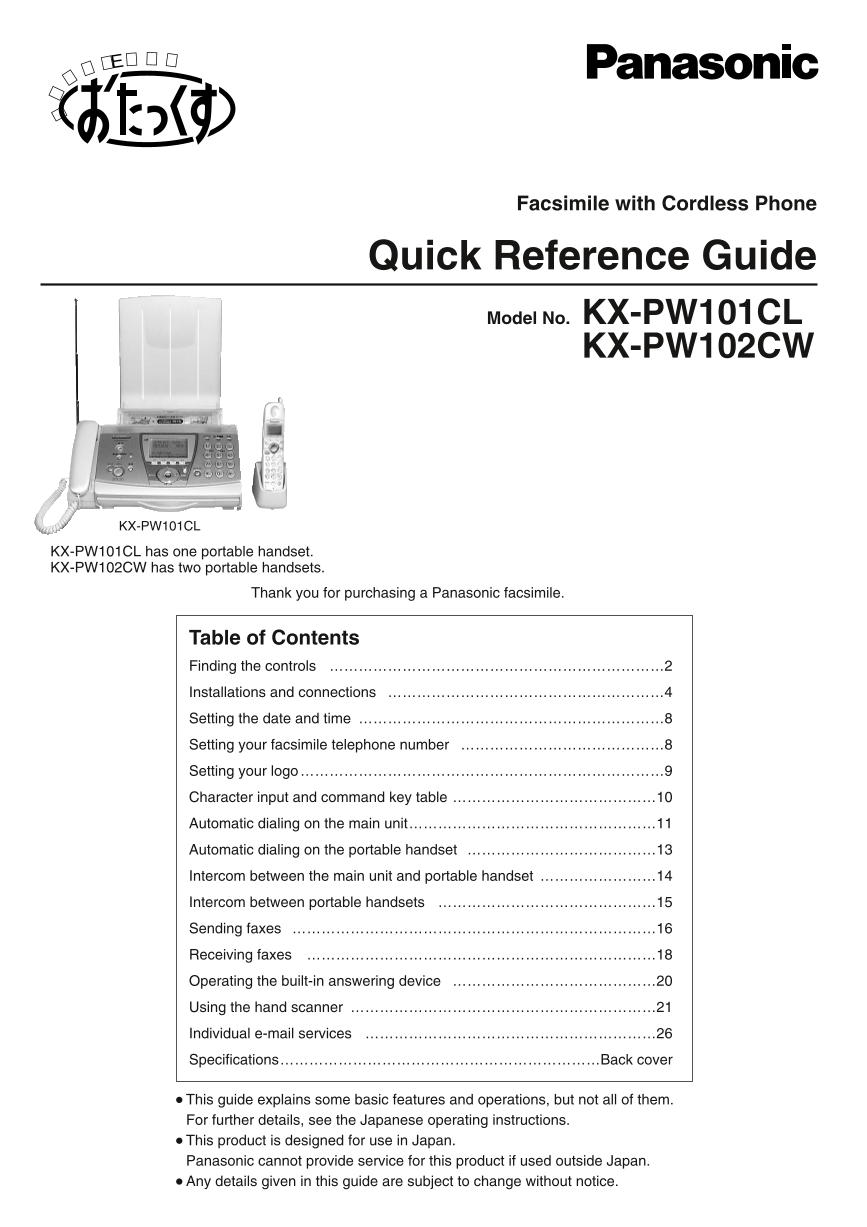

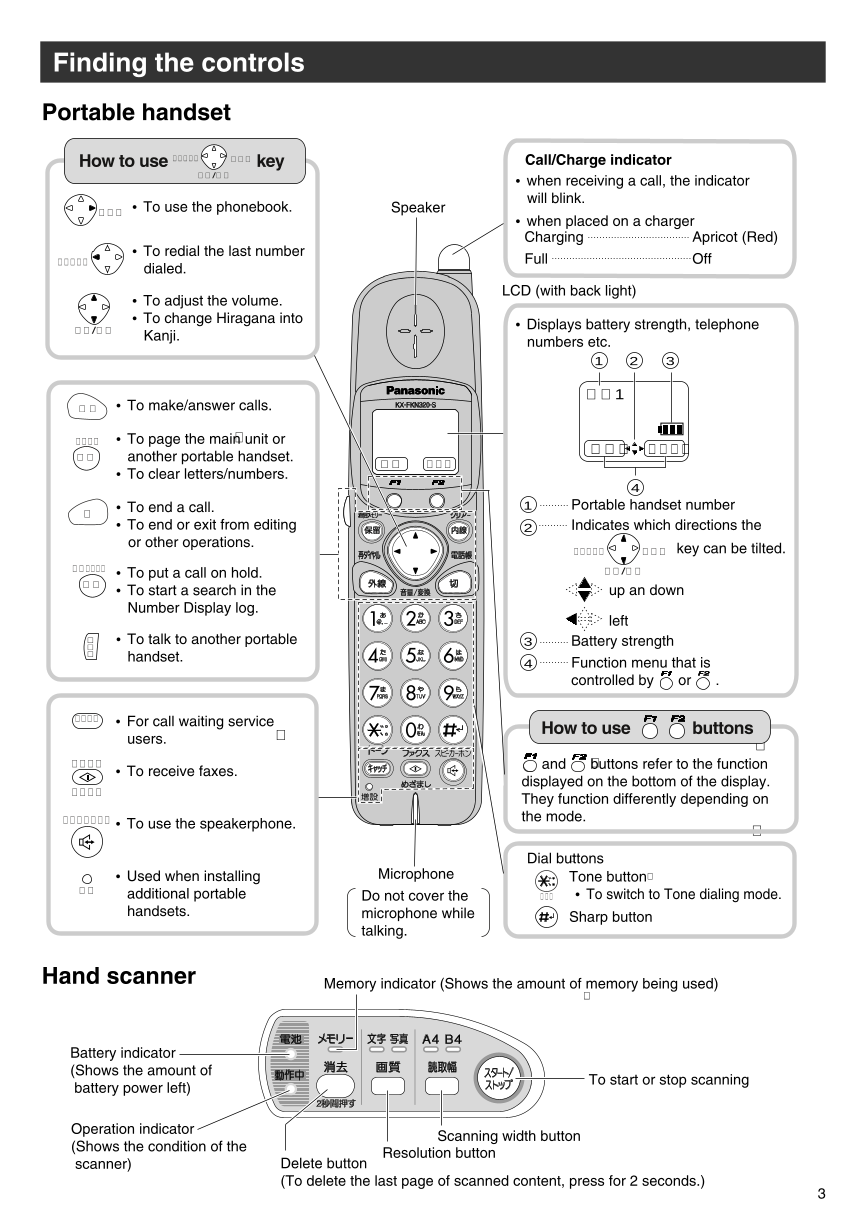
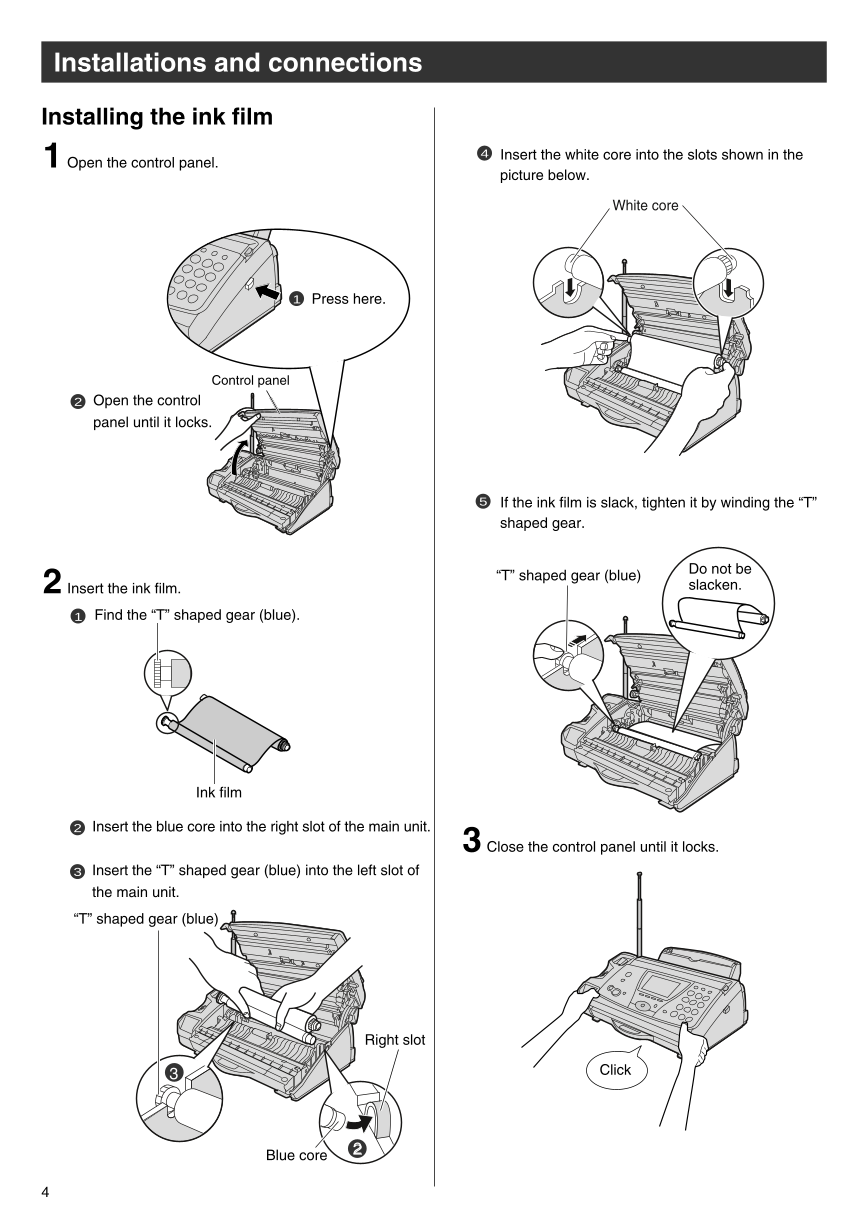
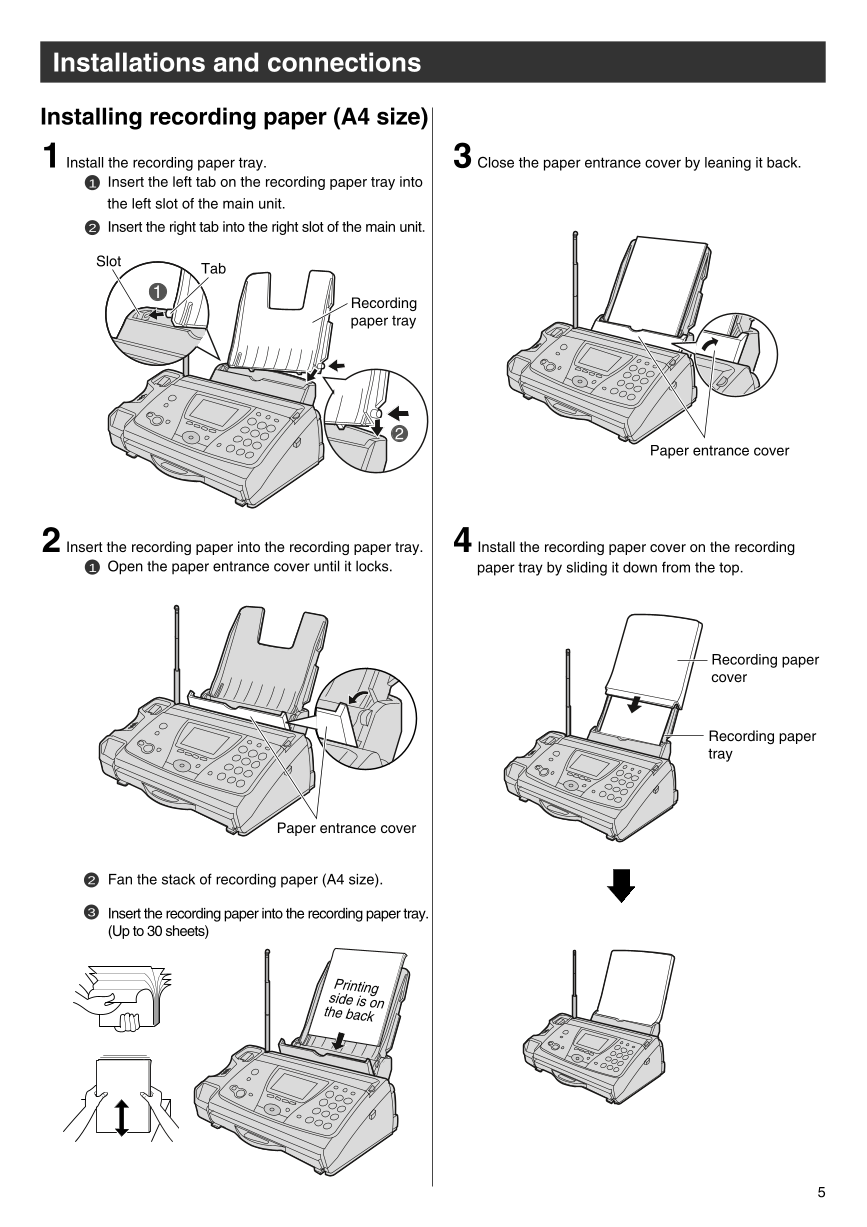
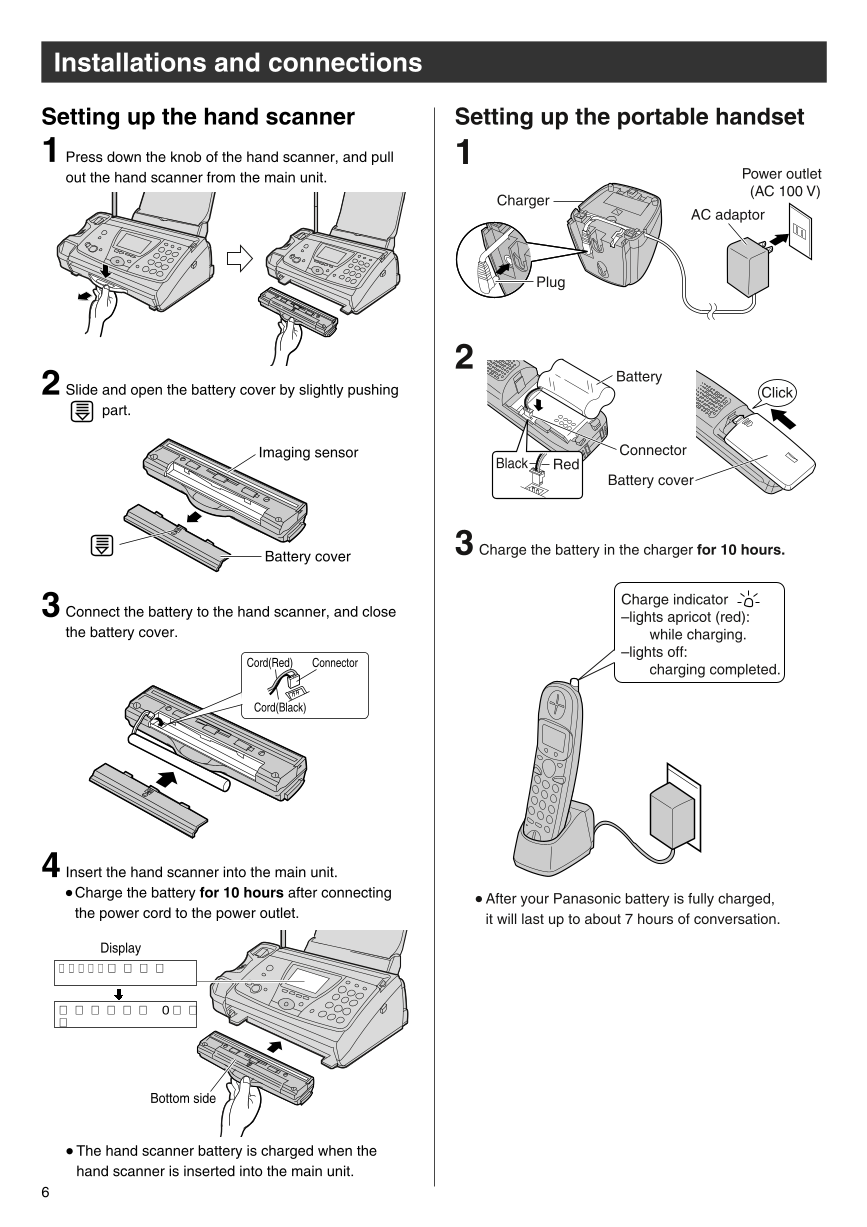
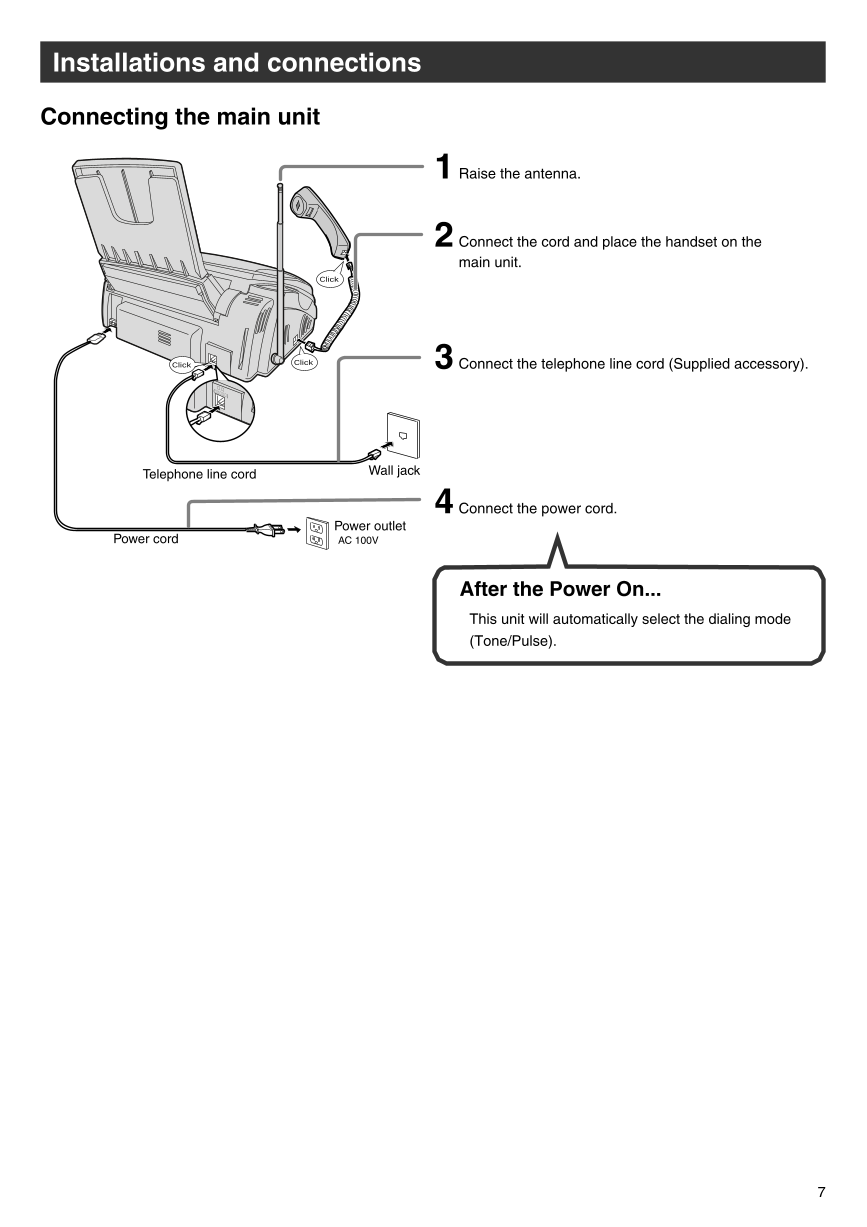
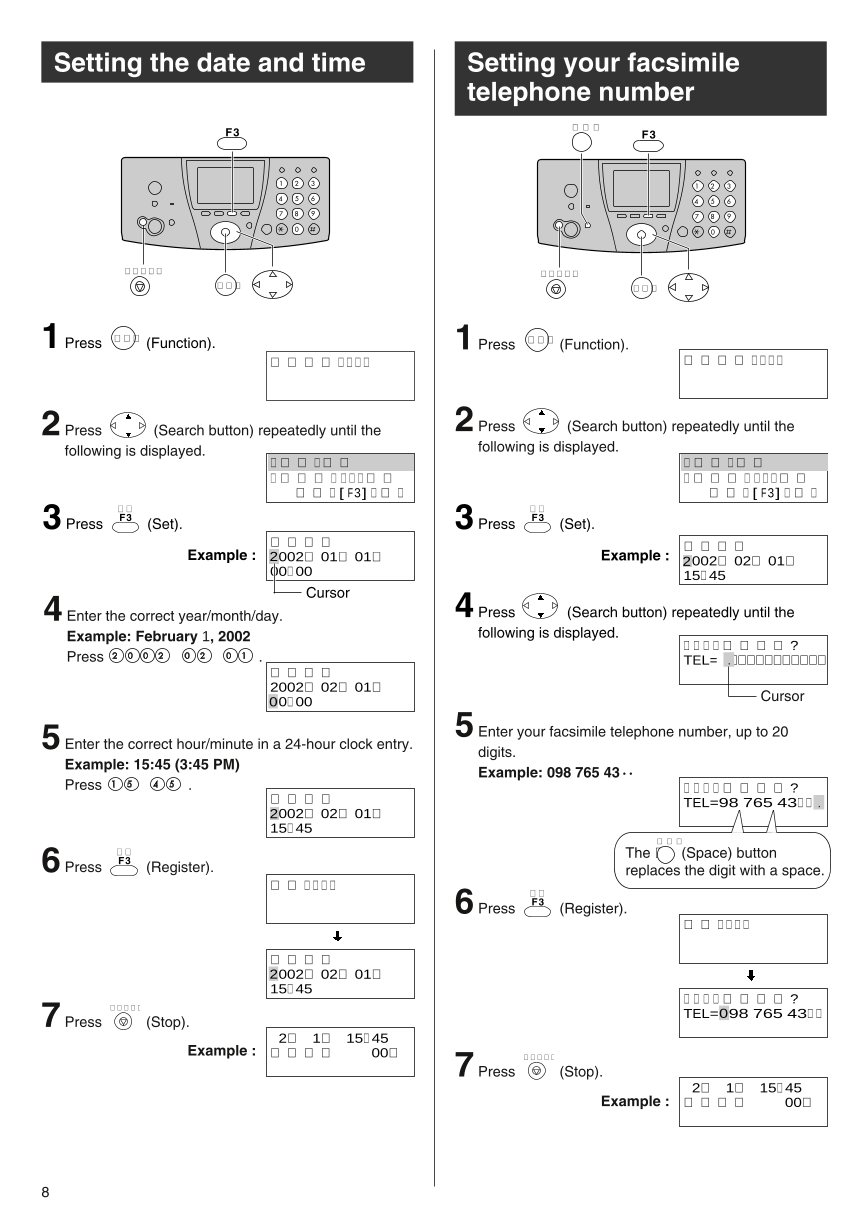
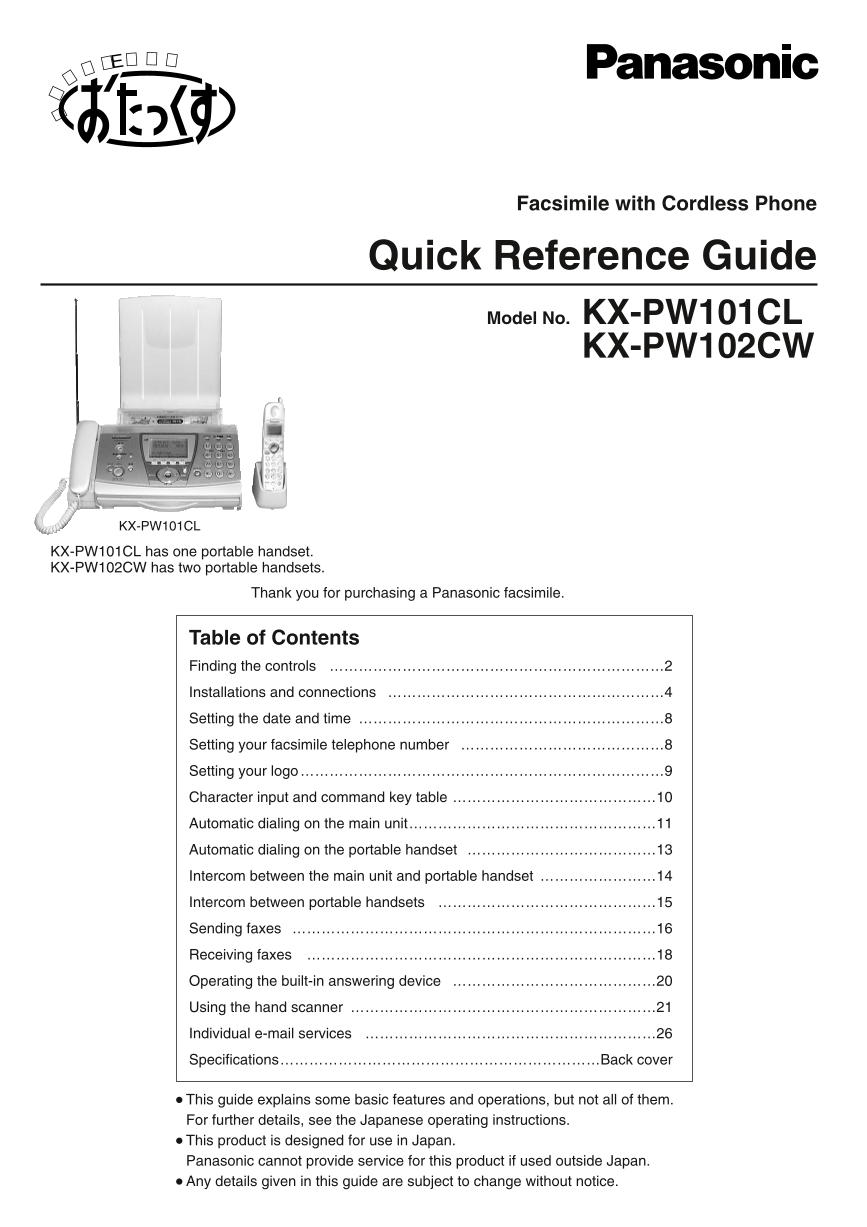

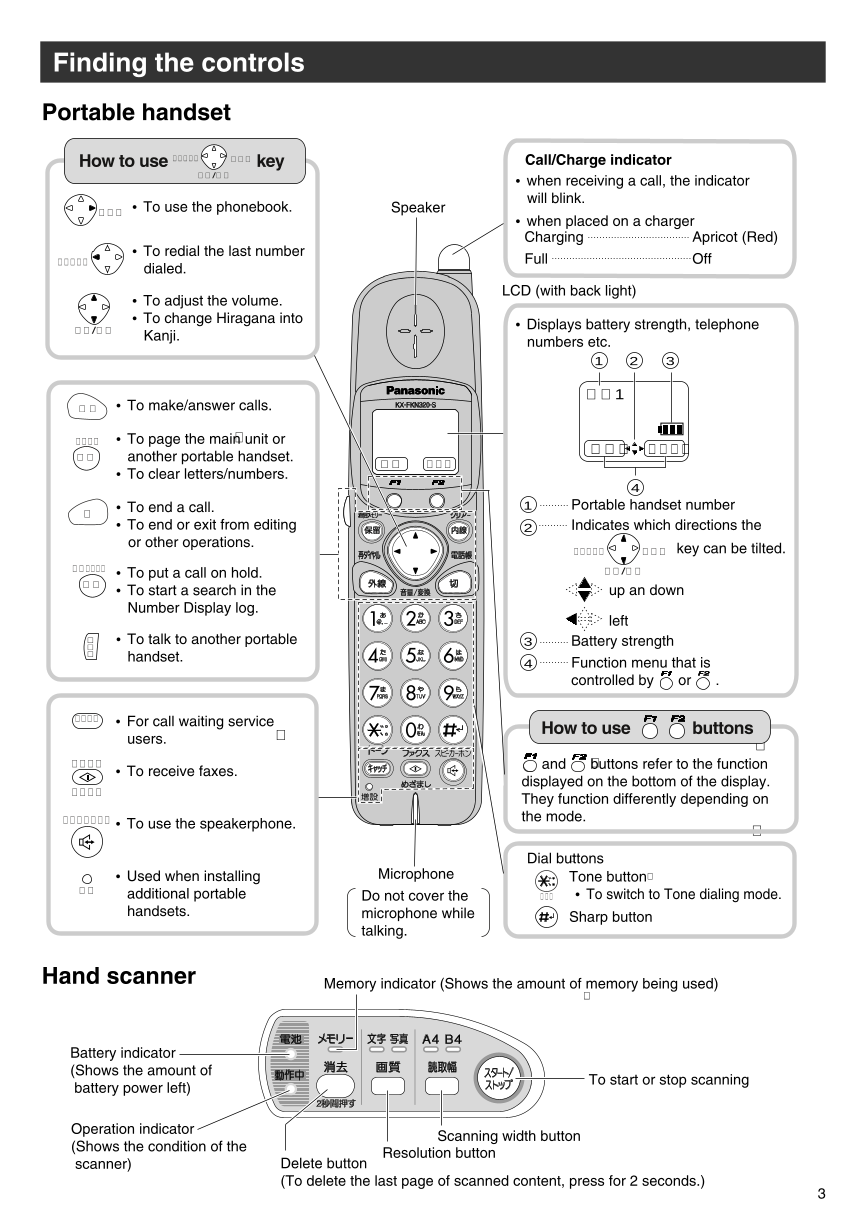
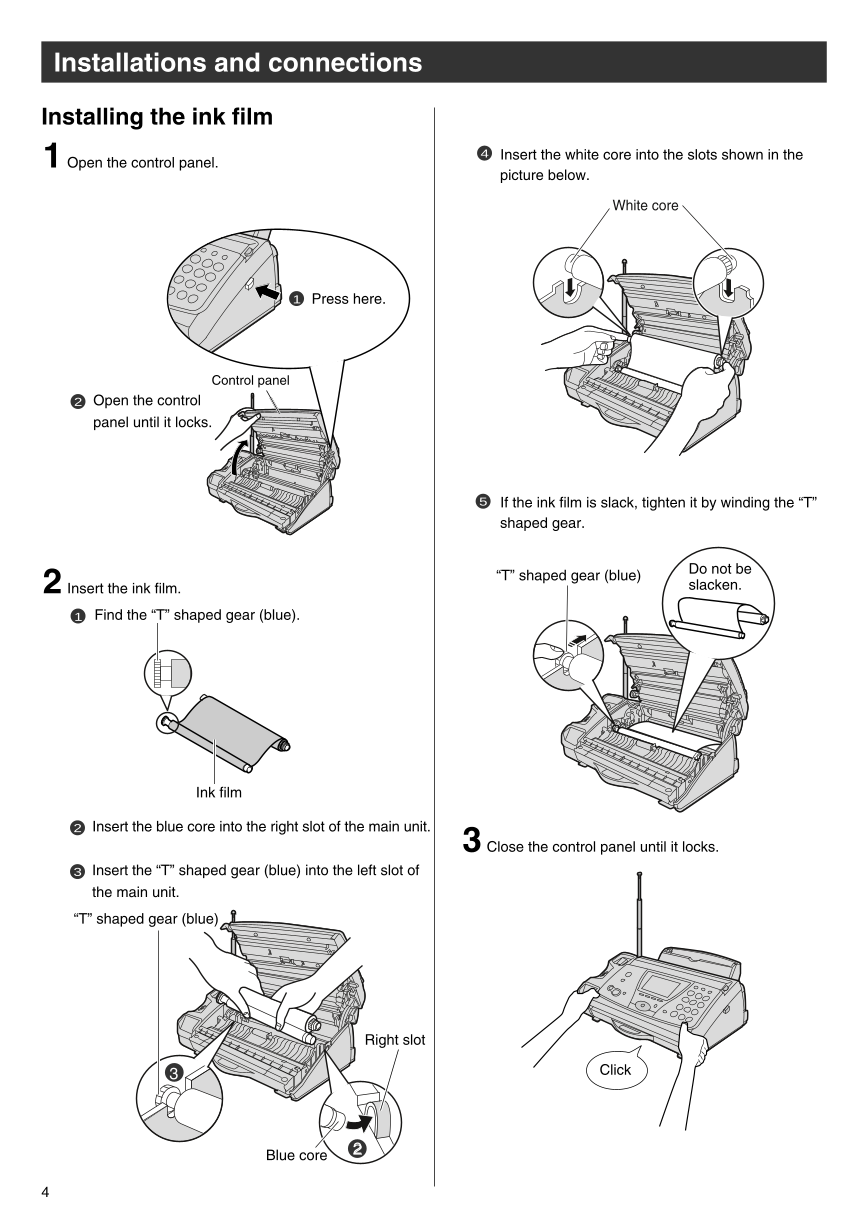
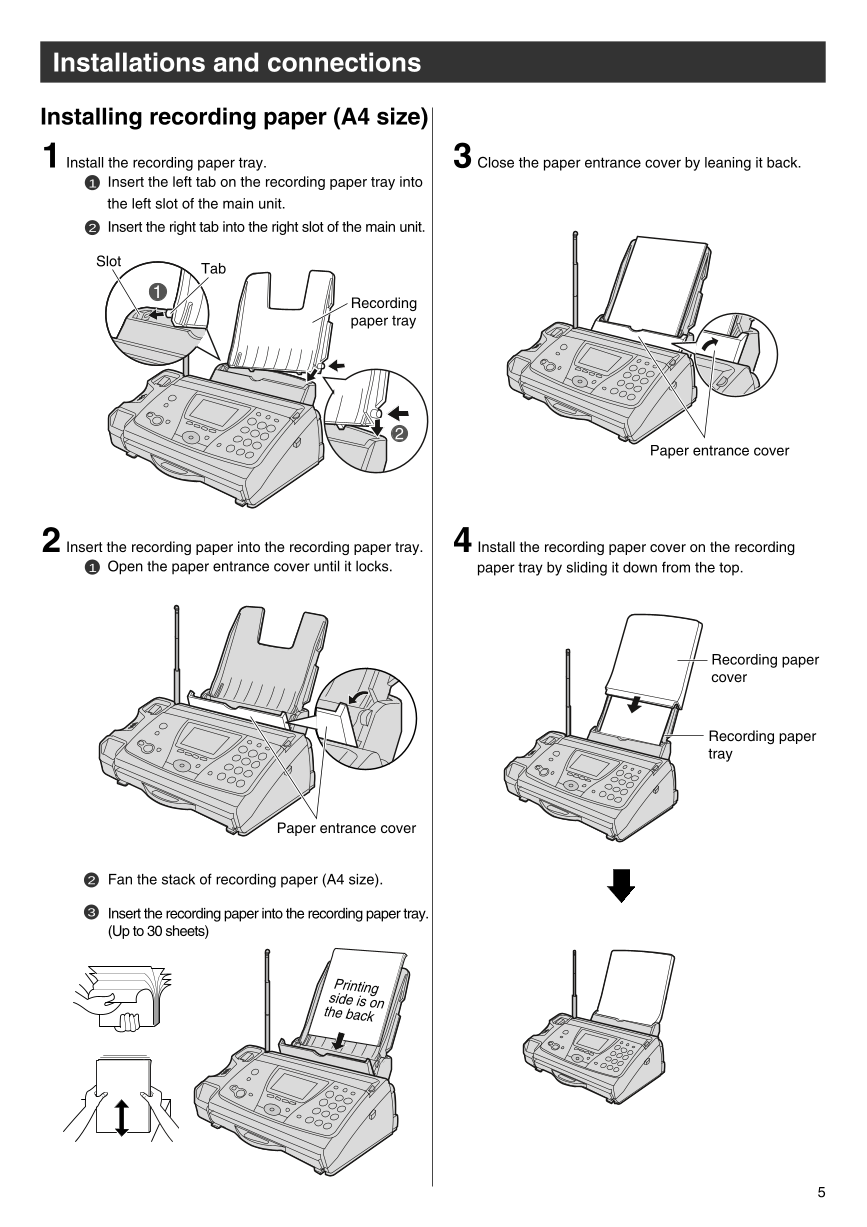
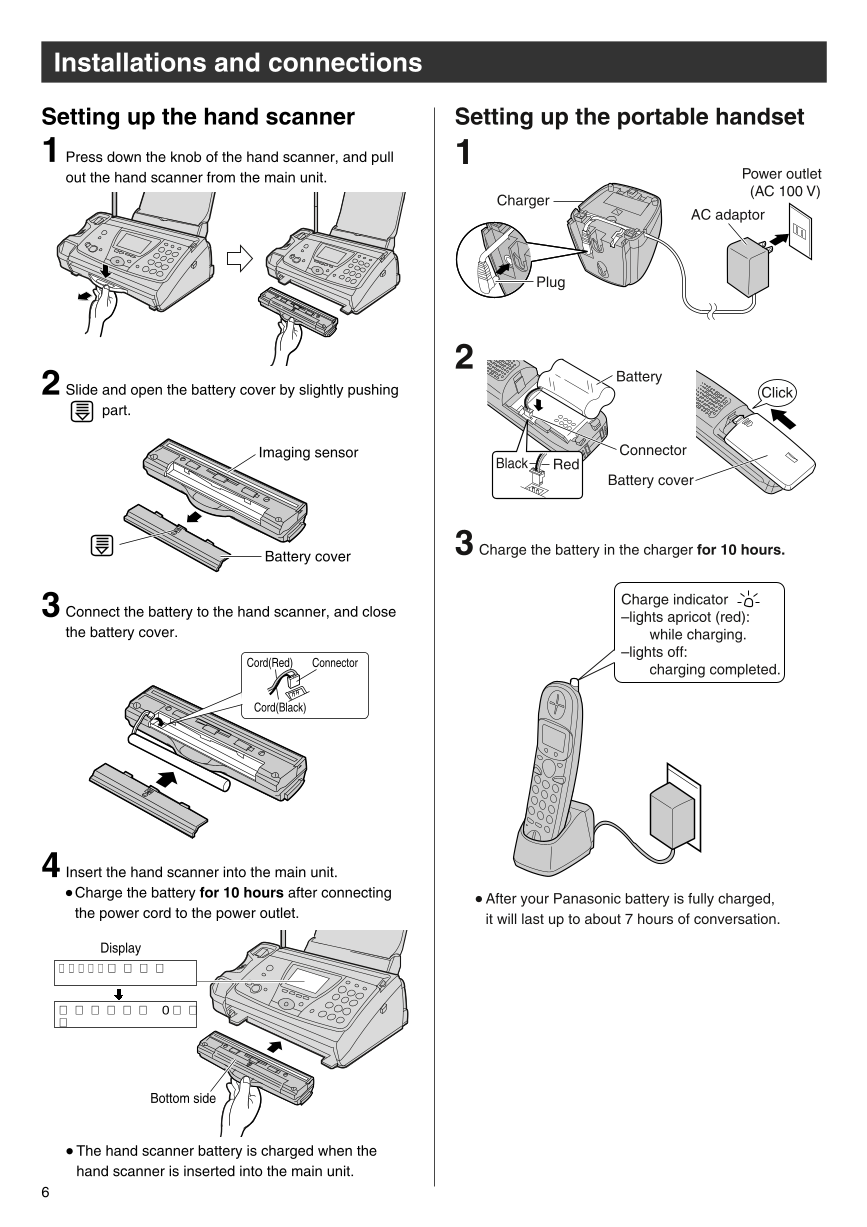
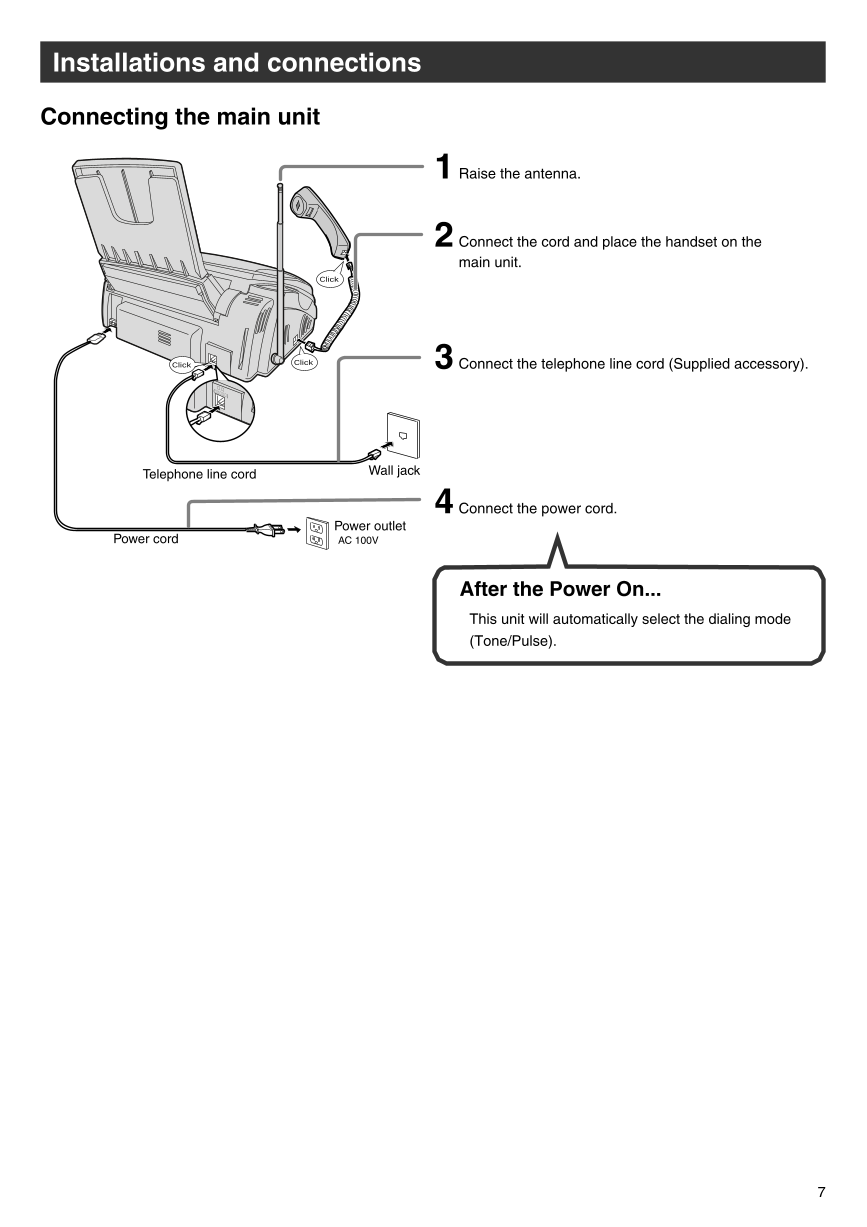
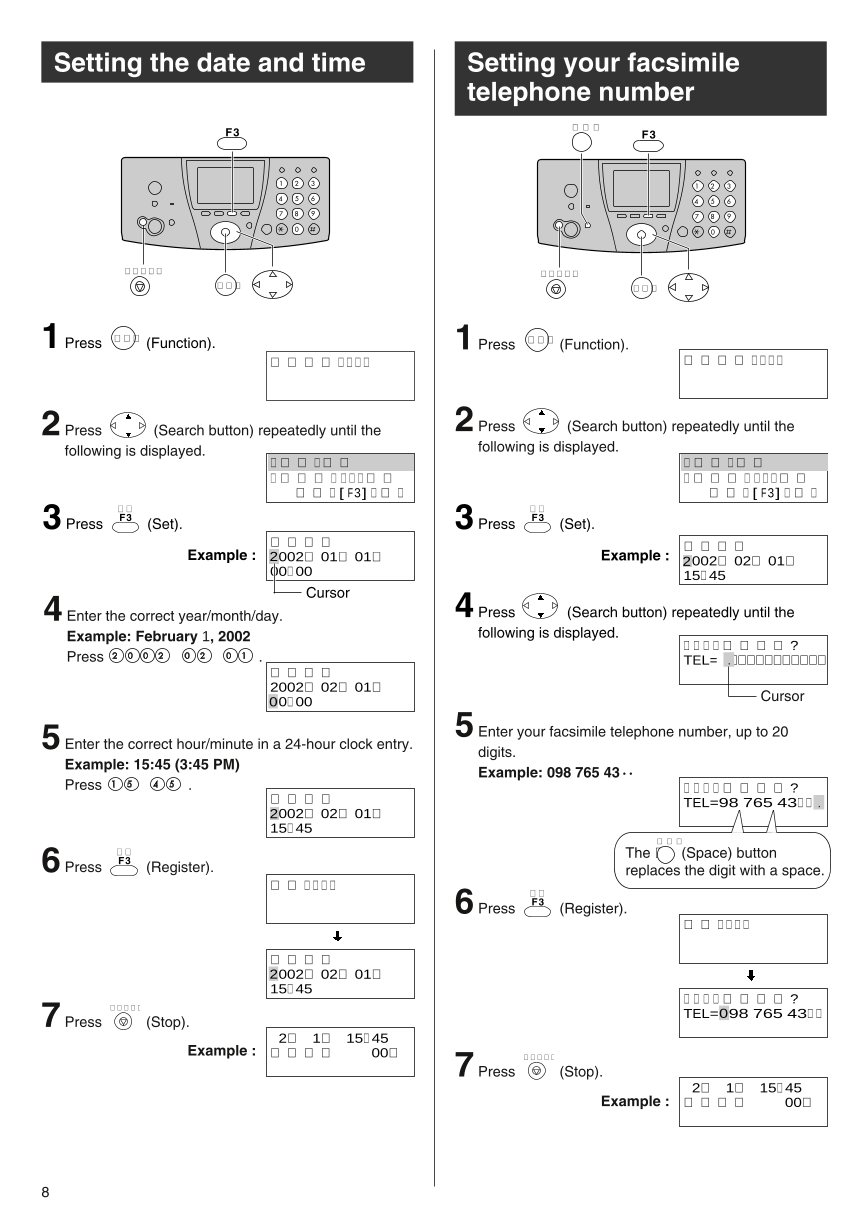
 2023年江西萍乡中考道德与法治真题及答案.doc
2023年江西萍乡中考道德与法治真题及答案.doc 2012年重庆南川中考生物真题及答案.doc
2012年重庆南川中考生物真题及答案.doc 2013年江西师范大学地理学综合及文艺理论基础考研真题.doc
2013年江西师范大学地理学综合及文艺理论基础考研真题.doc 2020年四川甘孜小升初语文真题及答案I卷.doc
2020年四川甘孜小升初语文真题及答案I卷.doc 2020年注册岩土工程师专业基础考试真题及答案.doc
2020年注册岩土工程师专业基础考试真题及答案.doc 2023-2024学年福建省厦门市九年级上学期数学月考试题及答案.doc
2023-2024学年福建省厦门市九年级上学期数学月考试题及答案.doc 2021-2022学年辽宁省沈阳市大东区九年级上学期语文期末试题及答案.doc
2021-2022学年辽宁省沈阳市大东区九年级上学期语文期末试题及答案.doc 2022-2023学年北京东城区初三第一学期物理期末试卷及答案.doc
2022-2023学年北京东城区初三第一学期物理期末试卷及答案.doc 2018上半年江西教师资格初中地理学科知识与教学能力真题及答案.doc
2018上半年江西教师资格初中地理学科知识与教学能力真题及答案.doc 2012年河北国家公务员申论考试真题及答案-省级.doc
2012年河北国家公务员申论考试真题及答案-省级.doc 2020-2021学年江苏省扬州市江都区邵樊片九年级上学期数学第一次质量检测试题及答案.doc
2020-2021学年江苏省扬州市江都区邵樊片九年级上学期数学第一次质量检测试题及答案.doc 2022下半年黑龙江教师资格证中学综合素质真题及答案.doc
2022下半年黑龙江教师资格证中学综合素质真题及答案.doc