Software Reference for Scanners
Nikon Software License Agreement
NOTICE TO USER
You should carefully read the Nikon License Agreement and Disclaimer of Warranty contained
herein before opening this package or breaking any seals. BY OPENING THIS PACKAGE,
YOU INDICATE YOUR ACCEPTANCE OF THIS AGREEMENT AND ARE AGREE-
ING TO BECOME BOUND BY THE TERMS OF THIS AGREEMENT. If you do not
agree to the terms of this agreement, do not open the package or break any seals. Promptly
return within fifteen (15) days from the date of delivery the unopened package to the autho-
rized Nikon Dealer where you obtained it for a full fee refund.
In consideration of the payment of the license fee, Nikon grants to you a non-exclusive license
to use the enclosed computer program and documentation ("Nikon Device Driver Software")
only under the terms stated in this agreement. This license is not a sale of the Nikon Device
Driver Software and you do not become owner of it. Nikon retains ownership of Nikon
Device Driver Software and all copies of it, and reserves all rights not expressly granted to you
under this agreement. You only own the disk on which the Nikon Device Driver Software is
recorded. This agreement constitutes the complete and exclusive agreement between you and
Nikon and takes the place of any prior agreement, oral or written, between us relating to the
Nikon Device Driver Software.
1. License
This license allows you to:
A Use the Nikon Device Driver Software only on a single Apple or IBM computer. You
must obtain a supplementary license from Nikon before using the Nikon Device Driver
Software in connection with systems, multiple central processing units, computer networks, or
emulations on a mainframe or mini computer.
B Make one copy of the Nikon Device Driver Software in machine-readable form solely
for back-up purposes. The Nikon Device Driver Software is protected by United States copy-
right law. You must reproduce on each copy the Nikon copyright notice and any other propri-
etary legends that were on the original copy.
C Transfer the Nikon Device Driver Software and all rights under this license to another
party together with a copy of this Agreement provided you give Nikon written notice of the
transfer and the other party reads and agrees to accept the terms and conditions of the agree-
ment.
D Configure the Nikon Device Driver Software for your own use by adding or removing
fonts, desk accessories, and/or device drivers.
2. Restrictions
Except as otherwise stated in this Agreement, you may not distribute copies of the Nikon
Device Driver Software to others or electronically transfer the Nikon Device Driver Software
Page II Software Reference for Scanners
from one computer to another over a network. The Nikon Device Driver Software contains
trade secrets, and in order to protect them, you may not decompile, reverse engineer, disassem-
ble, or otherwise reduce the Nikon Device Driver Software to a human perceivable form.
YOU MAY NOT MODIFY, ADAPT, TRANSLATE, RENT, LEASE, LOAN, RESELL FOR
PROFIT, DISTRIBUTE, NETWORK, OR CREATE DERIVATIVE WORKS BASED
UPON THE NIKON DEVICE DRIVER SOFTWARE OR ANY PART THEREOF.
3. Term
This license is effective until terminated. This license will terminate automatically without
notice from Nikon if you fail to comply with any provisions of this license. Upon termination
you must destroy the Nikon Device Driver Software and all copies thereof. You may terminate
this license at any time by destroying the Nikon Device Driver Software and all copies thereof.
4. Foreign Export
You agree and certify that neither the Nikon Device Driver Software nor any direct product
thereof is being or will be shipped, transferred, or re-exported, directly or indirectly, into any
country prohibited by the United States Export Administration Act and the regulations there-
under or will be used for any purpose prohibited by the same.
5. Limited Warranty and Limitations of Warranty and Liability
A Nikon warrants that the disk on which the Nikon Device Driver Software is recorded is
free from defects in material and workmanship under normal use and conditions for a period of
ninety (90) days from date of delivery to the original licensee as evidenced by the original fee
receipt. During this period, if there is any defect in material or workmanship to the disk,
return it to the Nikon authorized dealer from whom you obtained it, together with your origi-
nal fee receipt and it will be repaired or replaced free of charge. If you ship the Nikon Device
Driver Software to your Nikon authorized dealer, you must pay all postage, shipping, trans-
portation, insurance and delivery costs.
B This warranty extends to the original licensee only and is not assignable or transferable.
This warranty does not apply to any disk which has been subject to misuse, abuse, negligence
or accident. Any repaired or replaced disk shall be warranted for the remainder of the original
limited warranty or thirty (30) days, whichever is longer. All warranties implied by law on the
disk, including but not limited to merchantability or fitness for a particular purpose, are limited
to the duration of the above warranty. Nikon's entire liability and your exclusive remedy here-
under is limited solely to repair or replacement of the disk on which the Device Driver
Software is recorded, or, at Nikon's option, a refund of the license fee.
C Except for the limited warranty for the disk on which the Nikon Device Driver Software
is recorded as set forth above, Nikon makes no warranties, either expressed or implied. The
Nikon Device Driver Software is sold "as is" without any warranty of any kind and Nikon, its
employees, distributors, dealers and agents specifically disclaim any warranty of any kind, either
expressed or implied, including but not limited to any implied warranty of merchantability or
fitness for a particular purpose. In no event does Nikon, its employees, distributors, dealers, or
Software Reference for Scanners Page III
agents warrant the performance of or the results you may obtain from the Nikon Device Driver
Software, or that the Nikon Device Driver Software will meet your requirements, or that the
operation of the Nikon Device Driver Software will be uninterrupted and error-free. If the
Nikon Device Driver Software is defective, you assume all costs of repair or servicing. In no
event shall Nikon, its employees, distributors, dealers or agents be liable to you for any direct,
indirect, consequential or incidental damages, losses or expenses of any kind, including but not
limited to the loss of profits, business information or business interruption, arising out of or
resulting from the Nikon Device Driver Software, however caused, even if Nikon has been
advised of the possibility of such damages, losses or expenses.
D EXCEPT AS OTHERWISE PROVIDED IN THIS AGREEMENT, NIKON SHALL HAVE NO LIABIL-
ITY OR RESPONSIBILITY OF ANY KIND (INCLUDING LIABILITY FOR NEGLIGENCE) TO YOU OR
ANY OTHER PERSON OR ENTITY WITH RESPECT TO ANY LIABILITY, LOSS OR DAMAGE CAUSED
OR ALLEGED TO HAVE BEEN CAUSED, DIRECTLY OR INDIRECTLY BY THE NIKON DEVICE DRI-
VER SOFTWARE SOLD, LICENSED OR FURNISHED BY NIKON UNDER THIS AGREEMENT.
NOTWITHSTANDING THE ABOVE LIMITATION, NIKON'S LIABILITY ON ANY CLAIM OF ANY KIND
(INCLUDING NEGLIGENCE) FROM THE DELIVERY, LICENSE, OR USE OF THE NIKON DEVICE DRI-
VER SOFTWARE FURNISHED UNDER THIS AGREEMENT SHALL IN NO CASE EXCEED THE FEE
YOU PAID FOR THE NIKON DEVICE DRIVER SOFTWARE.
SOME STATES DO NOT ALLOW (A) LIMITATIONS ON HOW LONG AN IMPLIED WARRANTY LASTS
OR (B) THE EXCLUSION OR LIMITATIONS OF INCIDENTAL OR CONSEQUENTIAL DAMAGES SO
THE ABOVE LIMITATIONS OR EXCLUSIONS MAY NOT APPLY TO YOU. NIKON'S WARRANTY
GIVES YOU SPECIFIC LEGAL RIGHTS AND YOU MAY ALSO HAVE OTHER RIGHTS WHICH VARY
FROM STATE TO STATE.
6. General
This agreement is governed and shall be construed in accordance with the laws of the
State of New York. If any provision of this Agreement shall be determined to be invalid for
any reason, the remaining provisions shall not be invalidated and shall remain in full force and
effect.
Apple Disclaimer
The following disclaimer is required by Apple Computer, Inc. It applies only to Apple soft-
ware. All other software is covered by Nikon’s limited warranty.
“APPLE COMPUTER, INC. (“APPLE”) MAKES NO WARRANTIES, EXPRESS OR IMPLIED, INCLUDING
WITHOUT LIMITATION THE IMPLIED WARRANTIES OF MERCHANTABILITY AND FITNESS FOR A
PARTICULAR PURPOSE, REGARDING THE APPLE SOFTWARE. APPLE DOES NOT WARRANT, GUAR-
ANTEE OR MAKE ANY REPRESENTATIONS REGARDING THE USE OR THE RESULTS OF THE USE OF
THE APPLE SOFTWARE IN TERMS OF ITS CORRECTNESS, ACCURACY, RELIABILITY, CURRENTNESS
OR OTHERWISE. THE ENTIRE RISK AS TO THE RESULTS AND PERFORMANCE OF THE APPLE
SOFTWARE IS ASSUMED BY YOU. THE EXCLUSION OF IMPLIED WARRANTIES IS NOT PERMITTED
BY SOME STATES. THE ABOVE EXCLUSION MAY NOT APPLY TO YOU.”
Page IV Software Reference for Scanners
“IN NO EVENT WILL APPLE, ITS DIRECTORS, OFFICERS, EMPLOYEES OR AGENTS BE LIABLE TO
YOU FOR ANY CONSEQUENTIAL, INCIDENTAL OR INDIRECT DAMAGES (INCLUDING DAMAGES
FOR LOSS OF BUSINESS PROFITS, BUSINESS INTERRUPTION, LOSS OF BUSINESS INFORMATION,
AND THE LIKE) ARISING OUT OF THE USE OR INABILITY TO USE THE APPLE SOFTWARE EVEN IF
APPLE HAS BEEN ADVISED OF THE POSSIBILITY OF SUCH DAMAGES. BECAUSE SOME STATES DO
NOT ALLOW THE EXCLUSION OR LIMITATION OF LIABILITY FOR CONSEQUENTIAL OR INCIDEN-
TAL DAMAGES, THE ABOVE LIMITATIONS MAY NOT APPLY TO YOU. APPLE’S LIABILITY TO YOU
FOR ACTUAL DAMAGES FROM ANY CAUSE WHATSOEVER, AND REGARDLESS OF THE FORM OF
THE ACTION (WHETHER IN CONTRACT, TORT (INCLUDING NEGLIGENCE), PRODUCT LIABILITY
OR OTHERWISE), WILL BE LIMITED TO $50.”
The MacApp software is proprietary to Apple Computer, Inc. and is licensed to Nikon Inc. for
distribution only for use in combination with Nikon Control.
Acknowledgments
Nikon acknowledges with gratitude the contributions of the Design, Planning and
Production Sections of the Electronic Image Engineering Division of Nikon Corp. and the
Marketing & Development Group at Nikon Electronic Imaging.
This manual may not, in whole or in part, be copied, photocopied, reproduced, translated,
or converted to any electronic or machine readable form without prior written consent of
Nikon Inc.
The accompanying 35mm slide is for instructional purposes only and may not be copied,
reproduced, translated, or converted to any electronic or machine readable form for any other
usage without prior written consent. The slide is © 1993, John Harcourt.
Trademark Information
Coolscan™, Nikon Control™, Coolscan Control™, and Eject Coolscan Film™ are
trademarks of Nikon Inc.
Nikon LS-10™, Nikon LS-10E™, Nikon LS-3510AF™, Nikon LS-3500™, and
Nikon CP-3000™ are trademarks of Nikon Corporation.
Macintosh™, PowerBook™, Quadra™, HDI-30™, IIci™, IIfx™,
AppleLink™, ColorSync™ and QuickDraw™ are trademarks of Apple Computer, Inc.
ImageAccess™ is a trademark of AXS/Optical Technology Resource, Inc.
Photoshop™, Illustrator™ and PostScript™ are trademarks of Adobe Systems Inc.
Fractal ColorStudio™ is a trademark of Fractal Design.
Windows™ and DOS™ are trademarks of Microsoft® Corporation.
PhotoStyler™ is a trademark of Aldus Corporation.
Picture Publisher™ is a trademark of Micrografx, Inc.
Centronics™ is a trademark of Centronics.
Microchannel™ is a trademark of IBM.
Software Reference for Scanners Page V
IBM-PC™ is a trademark of IBM.
T-130™ and T-260™ are trademarks of Trantor Systems, Ltd.
NB Handler CDEV, NB-GPIB, GPIB-AT, GPIB-PCIIA, and
MC-GPIB are © National Instruments, Inc.
Agfachrome™ is a trademark of Agfa Corporation.
Ektachrome™ and Kodachrome™ are trademarks of Eastman Kodak Co.
Fujichrome™ is a trademark of Fuji Corporation.
Color Key™ and MatchPrint™ are trademarks of 3M Corp.
Chromalin™ is a trademark of DuPont Corp.
Pantone™ is a trademark of Pantone, Inc.
HP-IB™ is a trademark of Hewlett-Packard.
America Online™ is a trademark of America Online Inc.
PressLink™ is a trademark of Knight-Ridder.
Targa™ is a trademark of Truevision, Inc.
All trademarks have been used in an editorial fashion with no intention of infringement.
Nikon Inc.
Electronic Imaging Department
1300 Walt Whitman Road
Melville, NY 11747-3064
516-547-4355
© 1993, Nikon Inc. All rights reserved.
Printed in the United States of America
Page VI Software Reference for Scanners
Table of Contents
Table of Contents
Chapter 1 – Read This First.........................................................................................1
About this Manual .....................................................................................................1
The Package Contents.........................................................................................1
User Registration.................................................................................................1
Minimum Macintosh Scanning System Requirements ........................................1
Minimum IBM PC and Compatibles Scanning System Requirements................2
Suggested Macintosh System Configurations ......................................................2
Suggested IBM PC or Compatibles System Configurations.................................3
Before You Begin .......................................................................................................3
Chapter 2 – Software Installation – Macintosh ...........................................................5
Nikon Software ..........................................................................................................5
Nikon Scanner Plug-in Software .........................................................................5
Nikon Control Software......................................................................................5
Utility Software...................................................................................................6
System Requirements ..........................................................................................6
About the Nikon Installer...........................................................................................6
The Distribution Diskette...................................................................................6
Before You Begin ................................................................................................7
Running the Nikon Installer ......................................................................................7
Chapter 3 – Software Installation – IBM PC or Compatible.....................................11
Nikon Software ........................................................................................................11
Nikon Scanner Plug-in Software .......................................................................11
Nikon Control Software....................................................................................11
Utility Software.................................................................................................11
Nikon Installer Software...........................................................................................11
System Requirements ...............................................................................................12
The Distribution Diskette.................................................................................12
Running the Nikon Installer ....................................................................................12
The Software Installer Dialog............................................................................13
The Product Selection Dialog ...........................................................................14
The Installation Options Dialog .......................................................................15
The Path Selection for Files Dialog ...................................................................16
Installing Third-Party Applications ..........................................................................19
The Path Selection for Installer Dialog..............................................................19
The Installation Method Dialog........................................................................19
Configuring and Testing the GPIB ..........................................................................20
Installing the SCSI Driver Software..........................................................................21
Software Reference for Scanners Page VII
Table of Contents
Chapter 4 – Getting Started on the Macintosh..........................................................23
Launching the Nikon Scanner..................................................................................23
Plug-in Initialization .........................................................................................25
The Scan Dialogs .....................................................................................................25
Inserting the Slide ....................................................................................................27
Coolscan ...........................................................................................................27
LS-3510AF .......................................................................................................28
Scanning a Preview Image ........................................................................................29
Final Scan.................................................................................................................30
Setting the Crop................................................................................................30
Conclusion...............................................................................................................32
Chapter 5 – Getting Started on the IBM PC or Compatible .....................................33
Launching the Software............................................................................................33
Inserting the Slide ....................................................................................................35
Coolscan ...........................................................................................................35
LS-3510AF .......................................................................................................36
Scanning a Preview Image ........................................................................................37
Final Scan.................................................................................................................38
Setting the Crop................................................................................................38
Conclusion...............................................................................................................40
Chapter 6 – Producing a Scan ...................................................................................41
Step 1. Insert the slide into the scanner ...................................................................41
Step 2. Launch the application program ..................................................................41
Step 3. Select the film type and orientation .............................................................42
Step 4. Perform a preview scan ................................................................................44
Step 5. Select the size of the scan .............................................................................44
Step 6. Select the final resolution of the scan ...........................................................45
Lock the file size ................................................................................................46
Step 7. Select the area to scan ..................................................................................47
Step 8. Perform a final scan .....................................................................................48
Step 9. Name the file ...............................................................................................48
Step 10. Eject/Remove the slide ..............................................................................49
Chapter 7 – Introduction to the Nikon Scanner Plug-in...........................................51
Introduction.............................................................................................................51
Launching the Nikon Scanner..................................................................................51
Plug-in Initialization .........................................................................................53
The Scan Dialogs .....................................................................................................54
Using the Nikon Scanner Plug-in.............................................................................57
Message Boxes...................................................................................................57
Page VIII Software Reference for Scanners
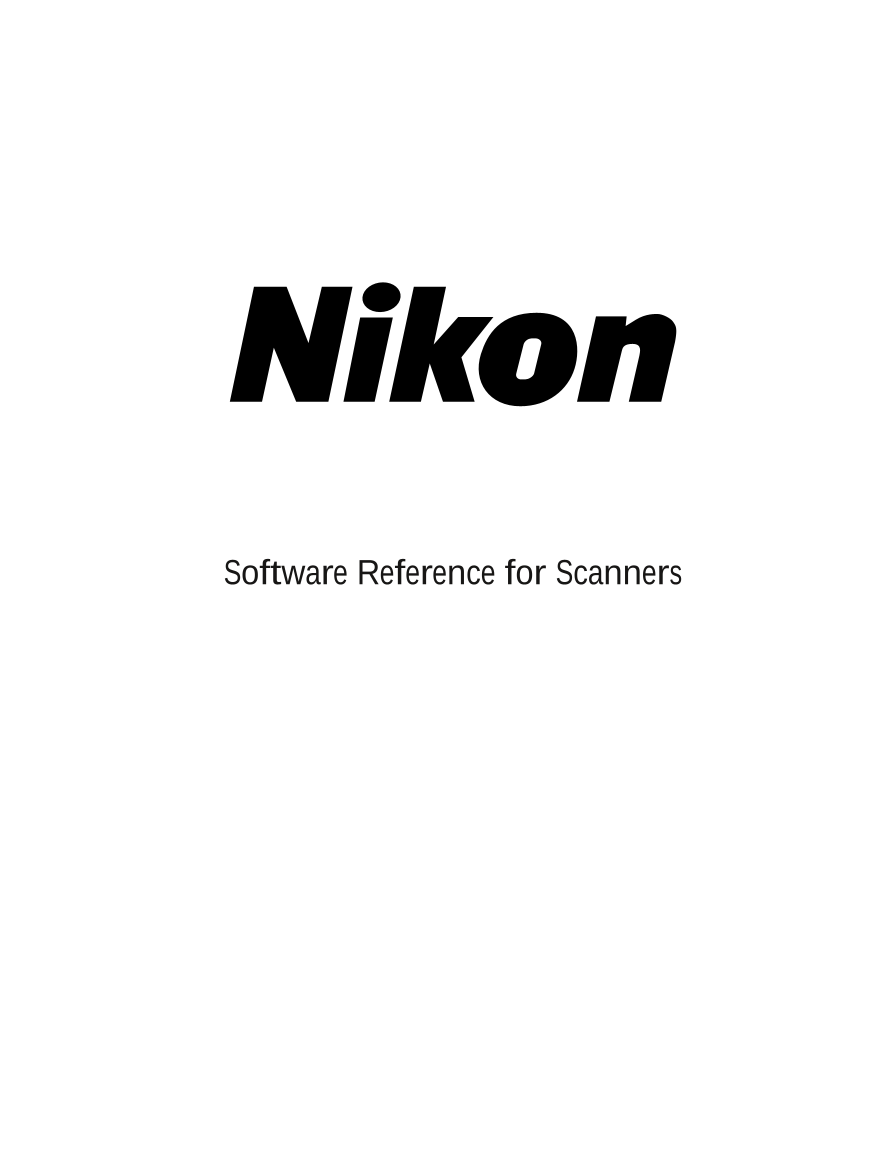
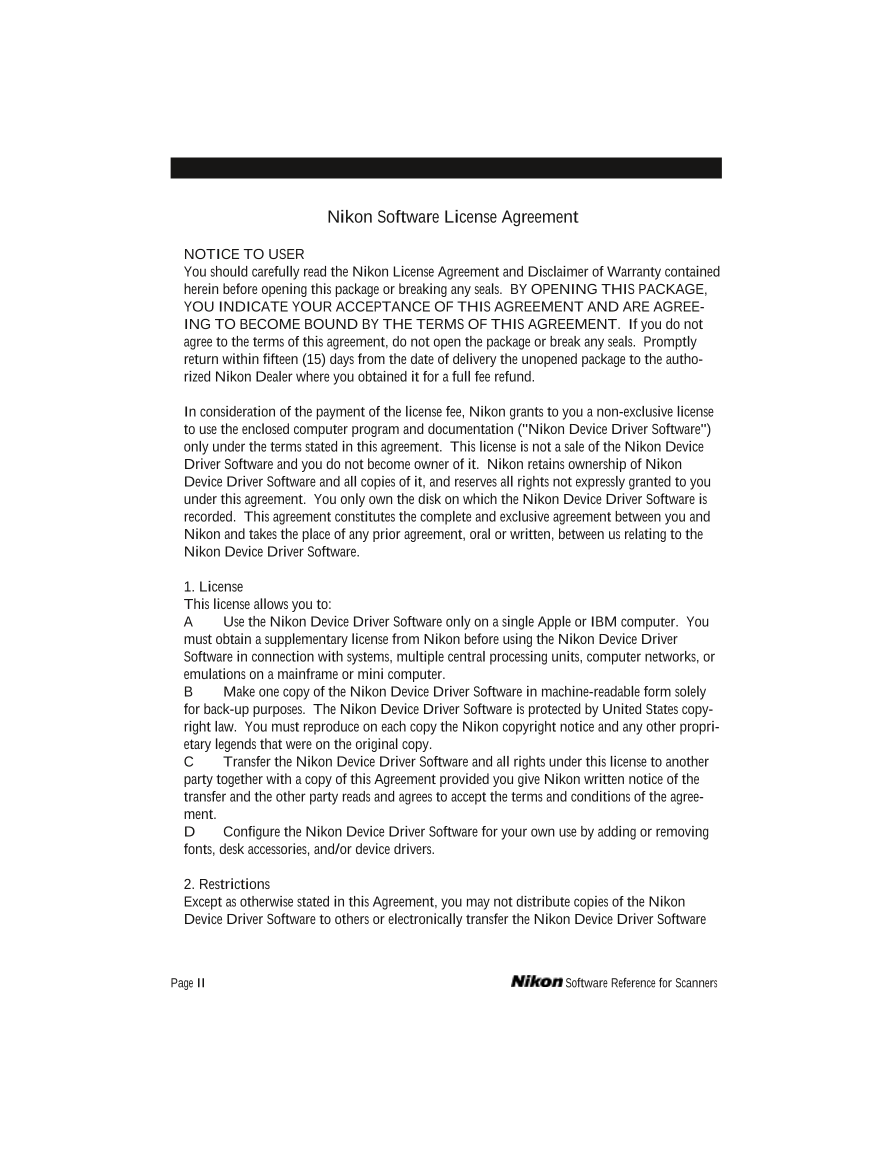
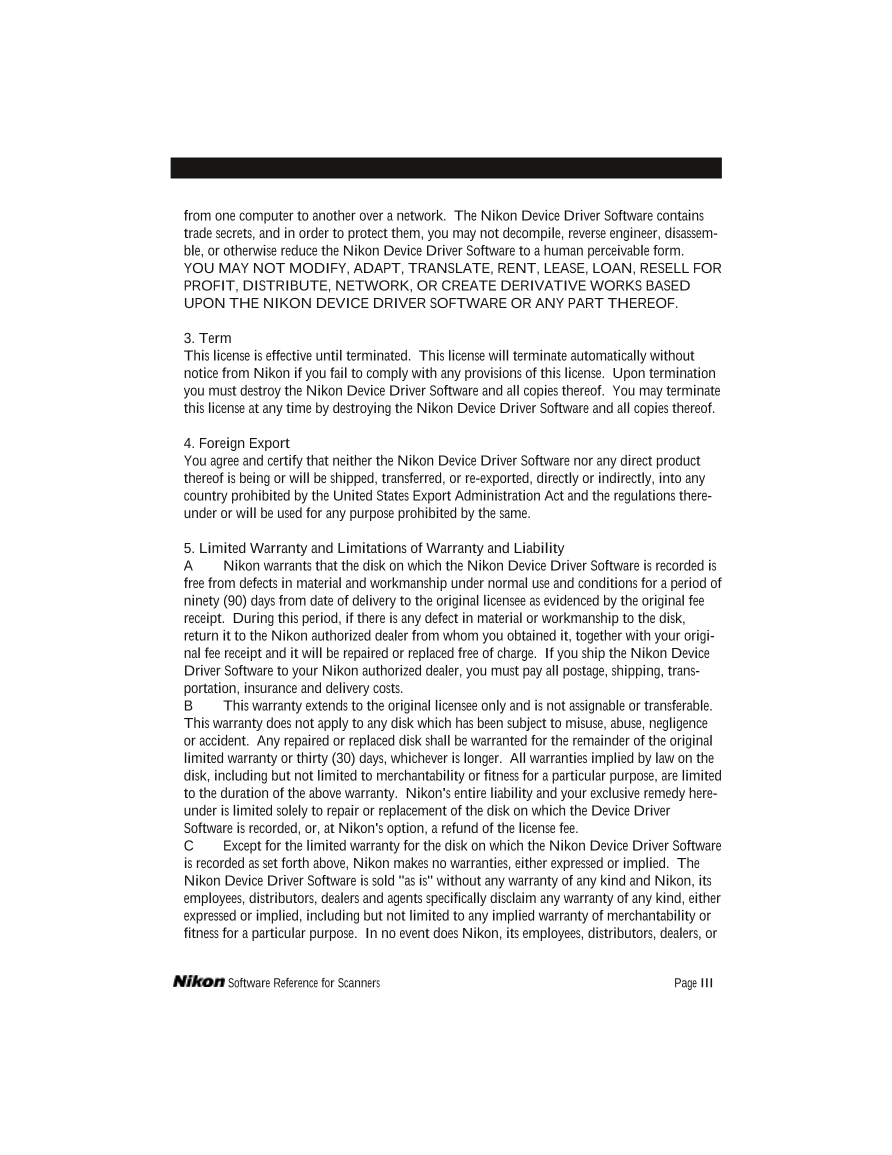
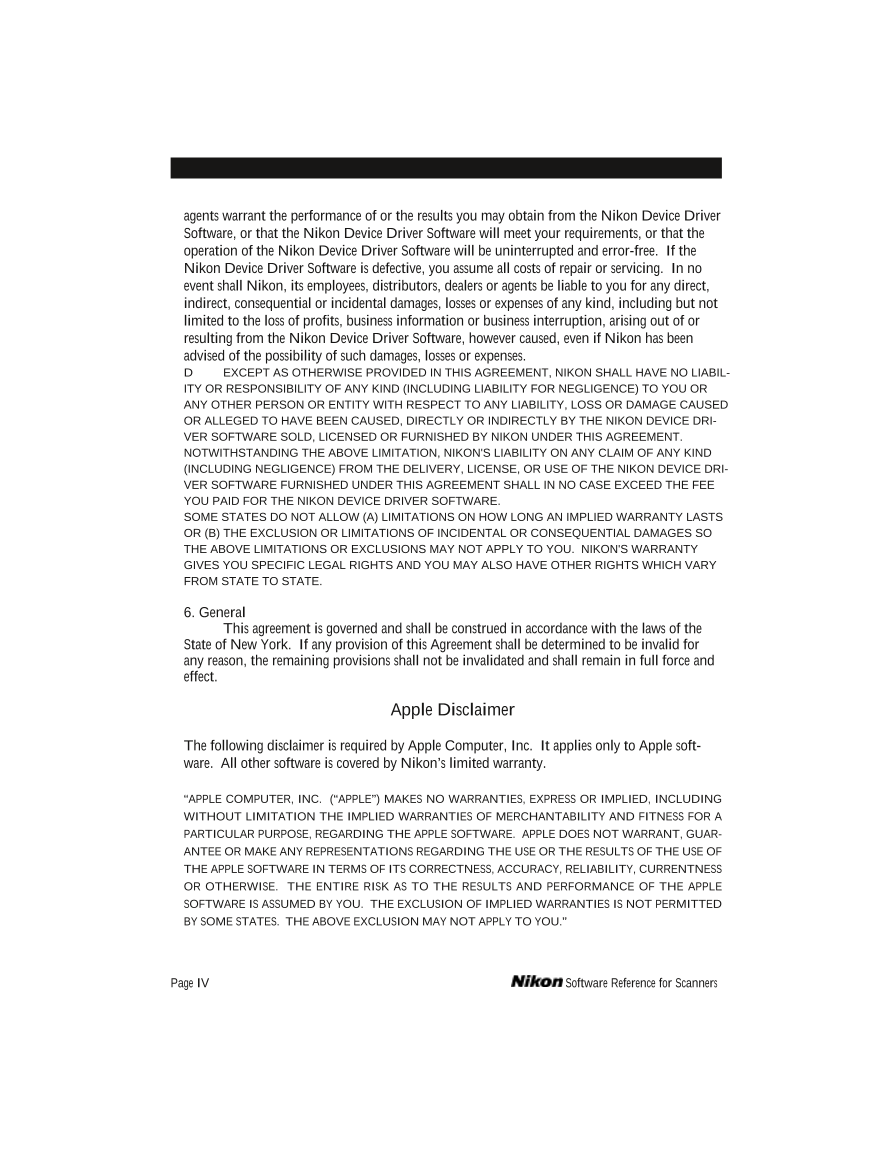
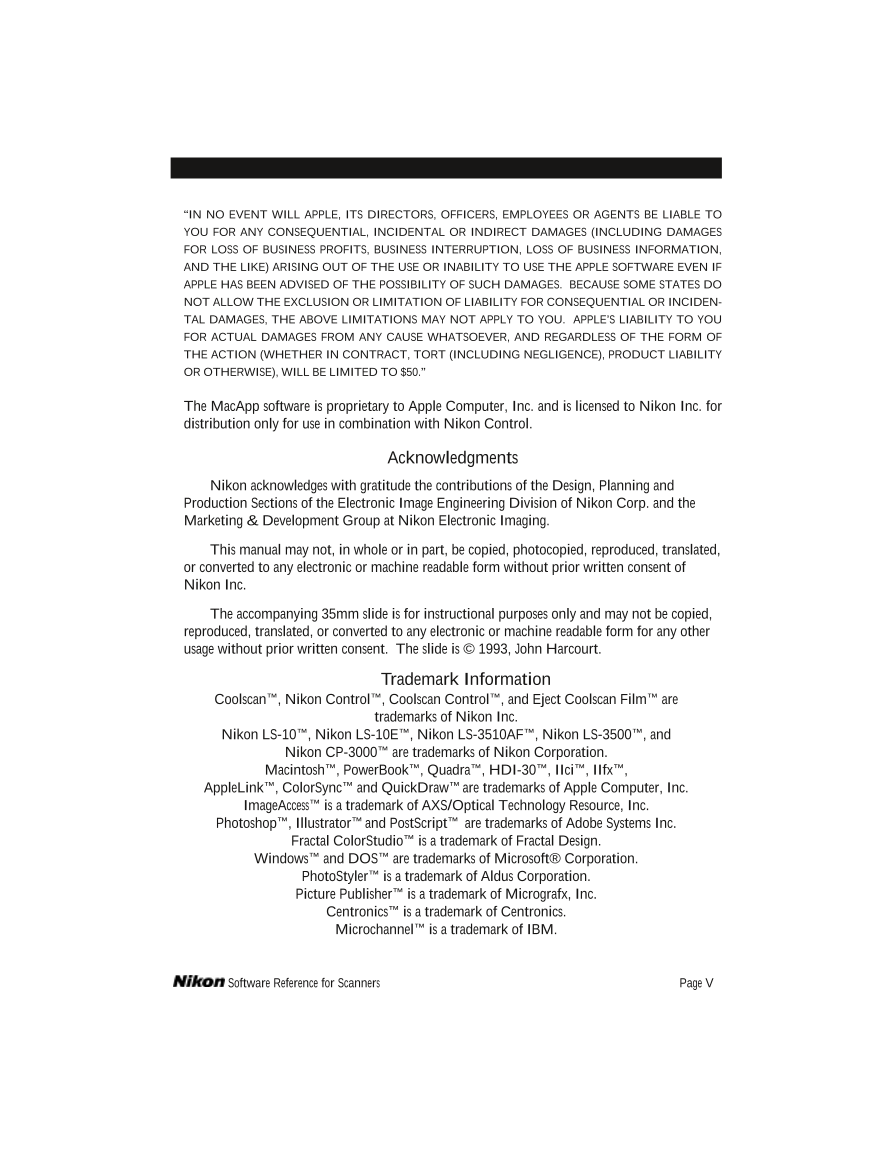
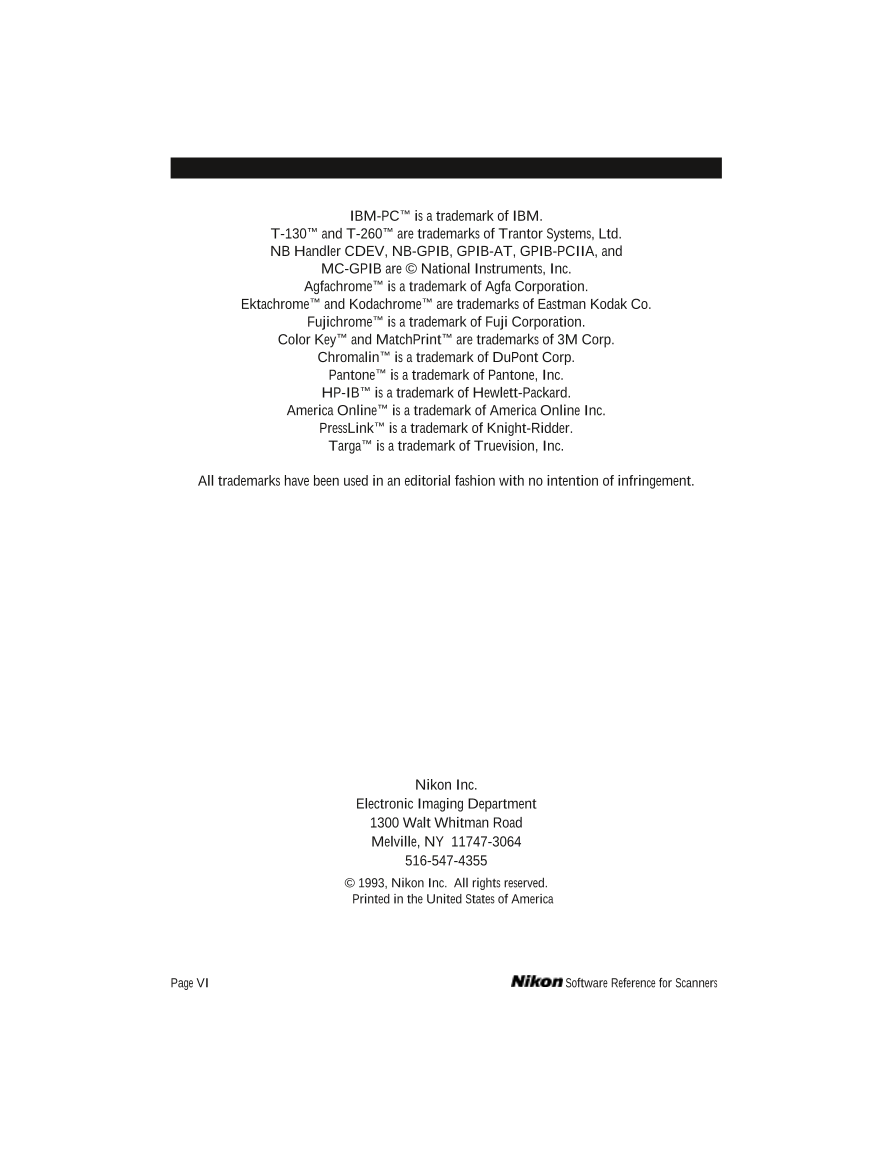

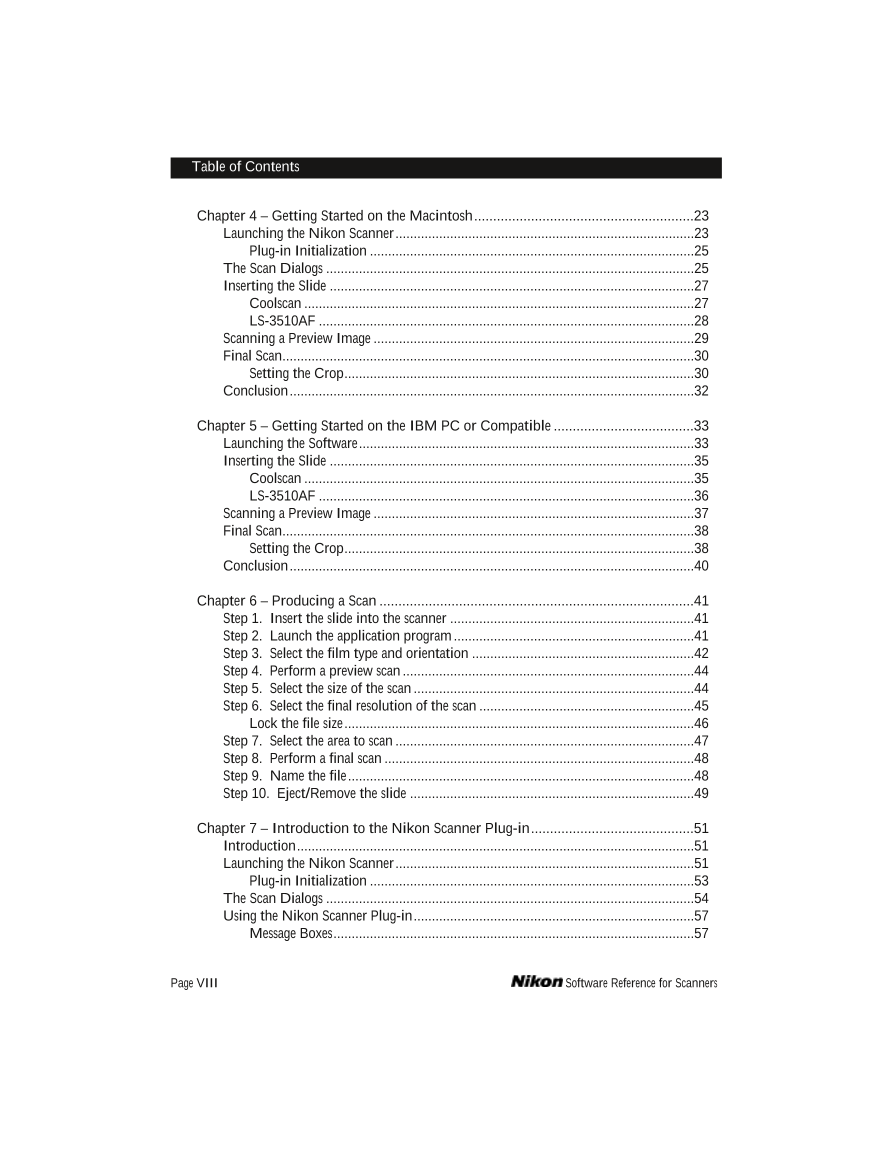
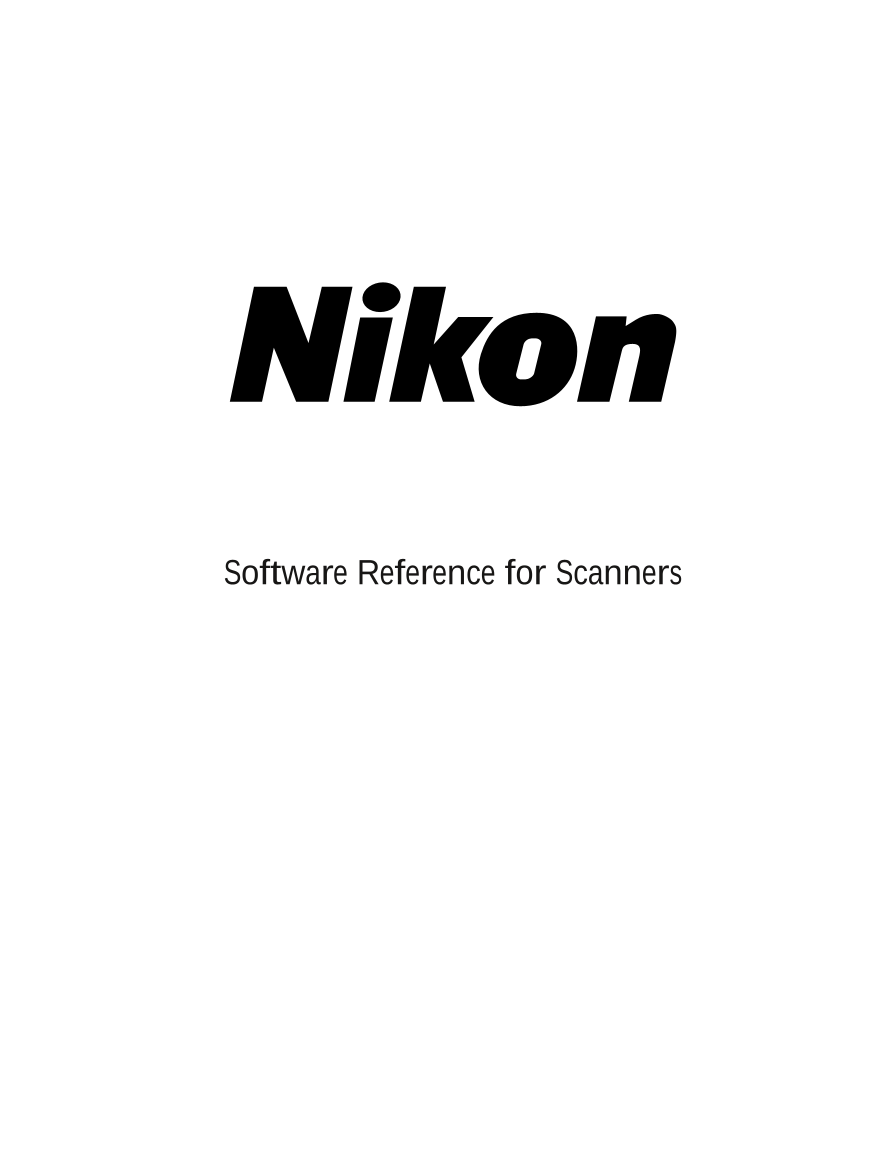
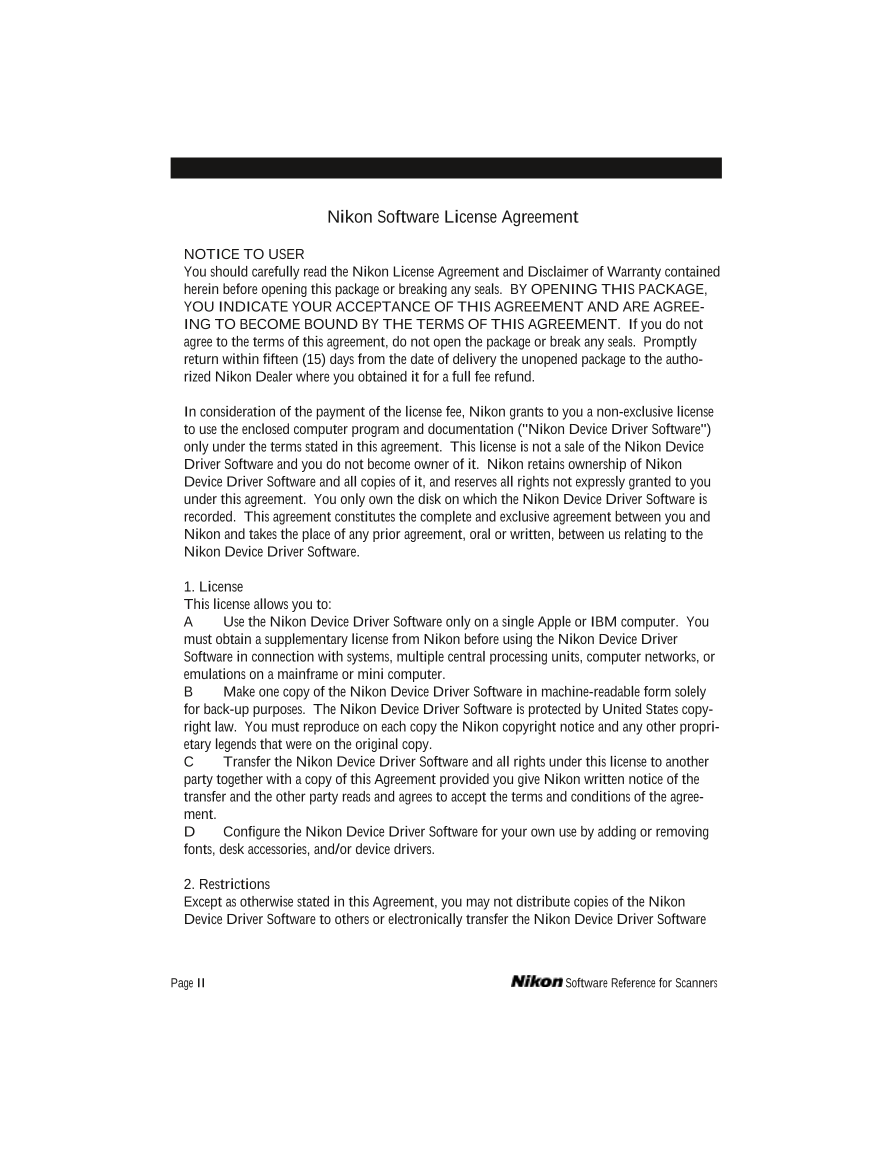
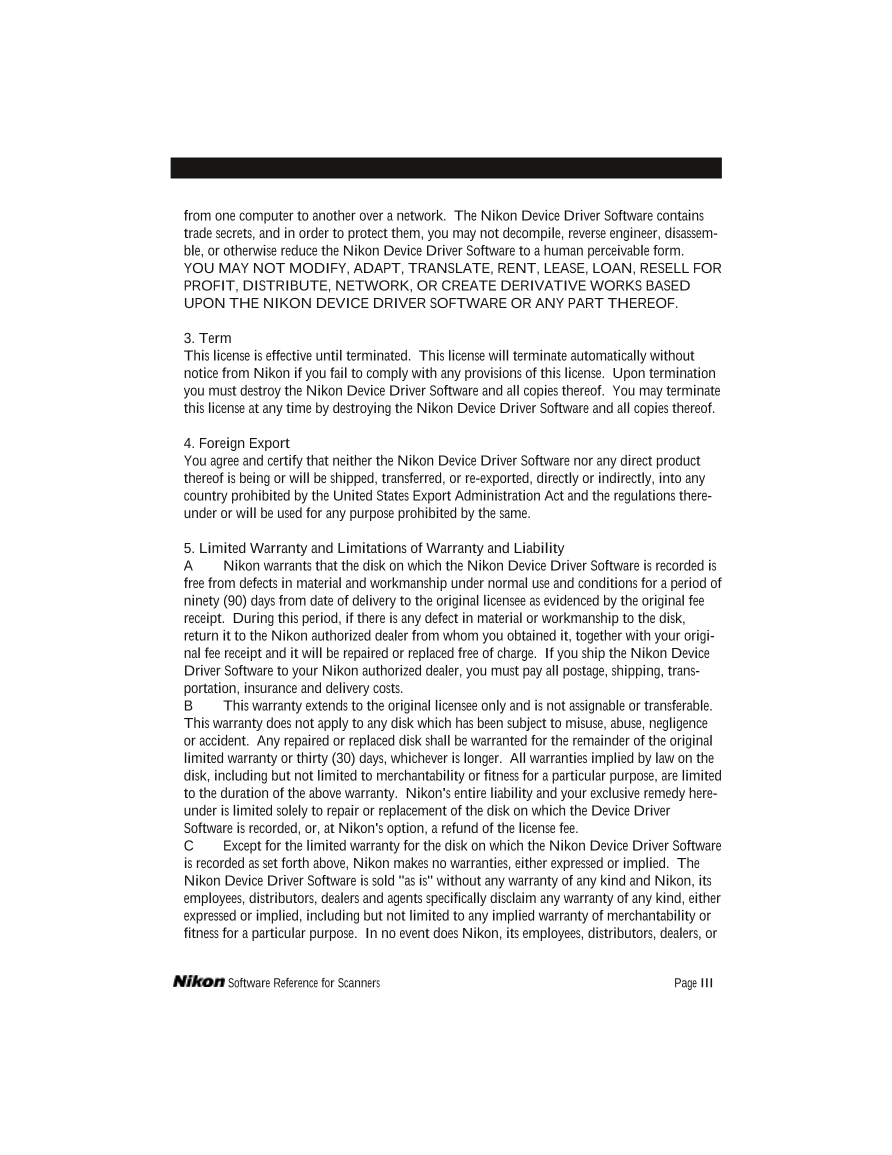
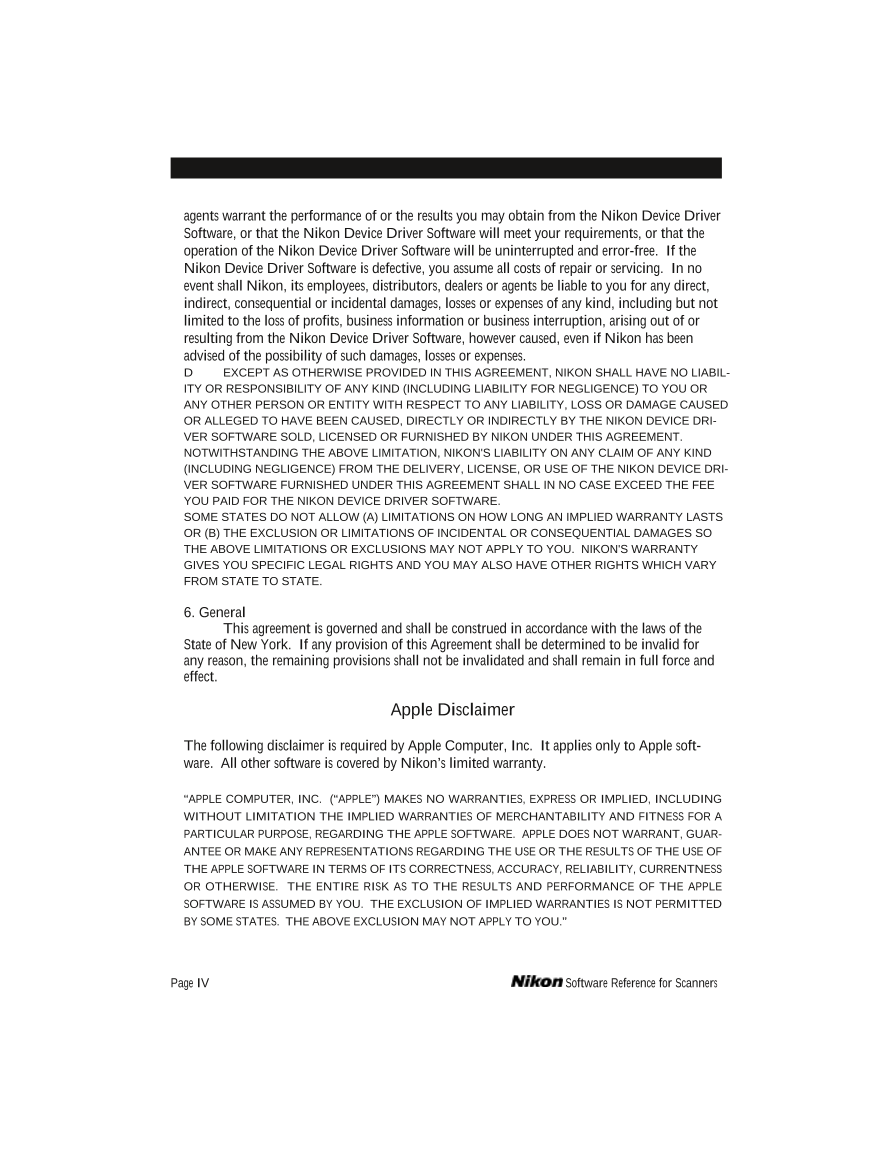
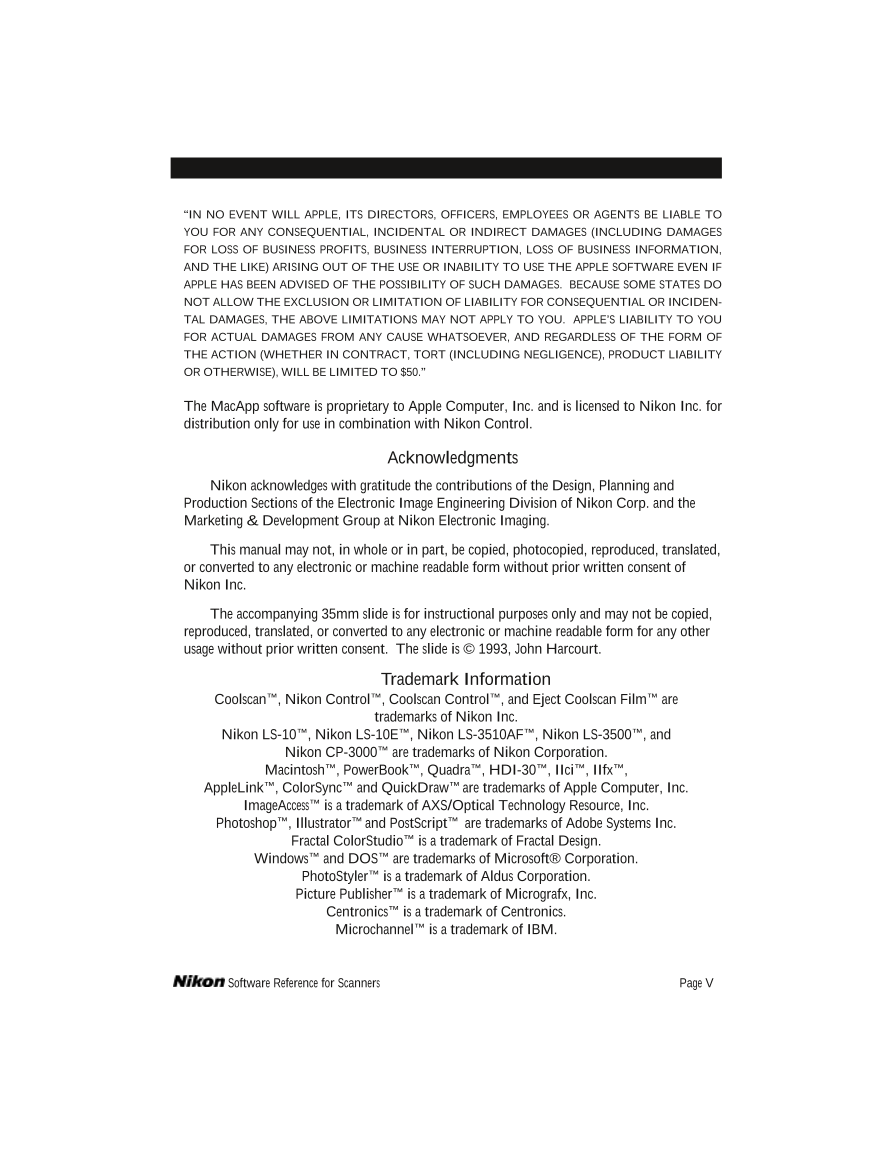
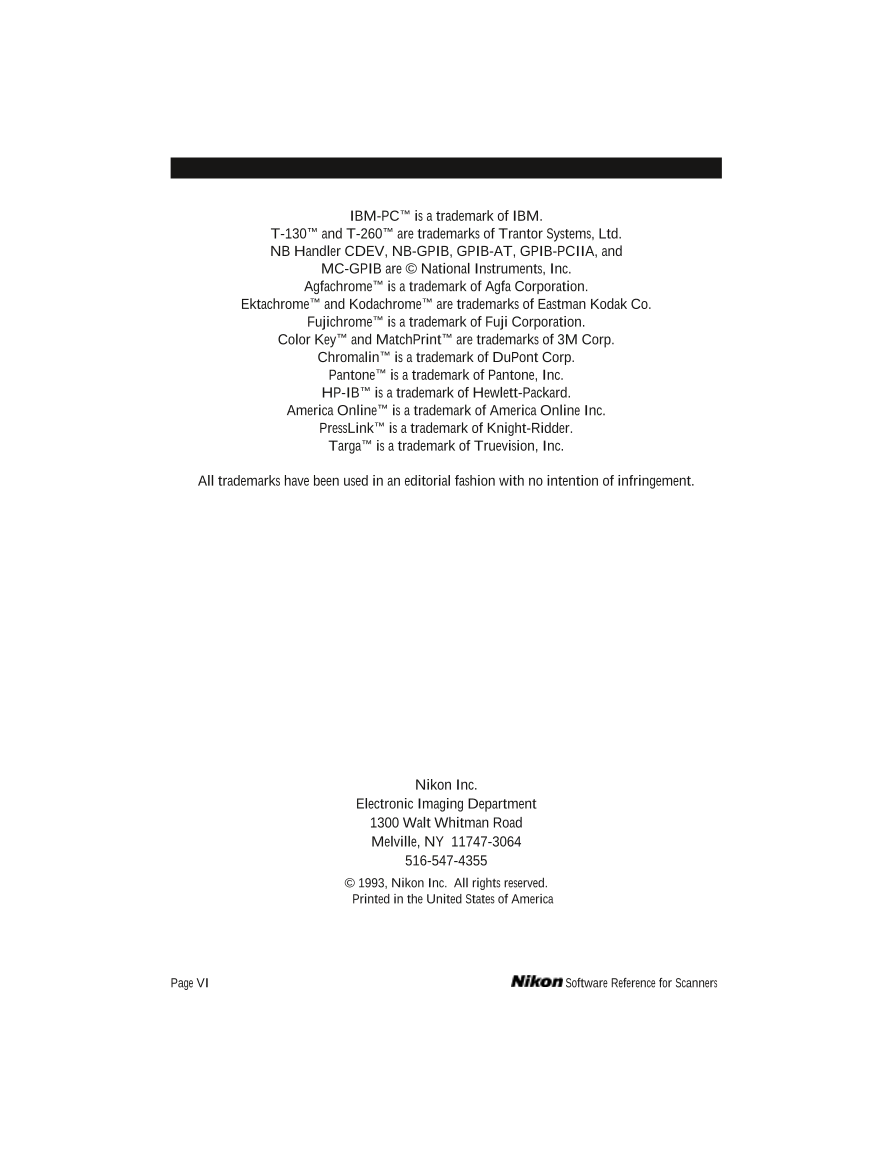

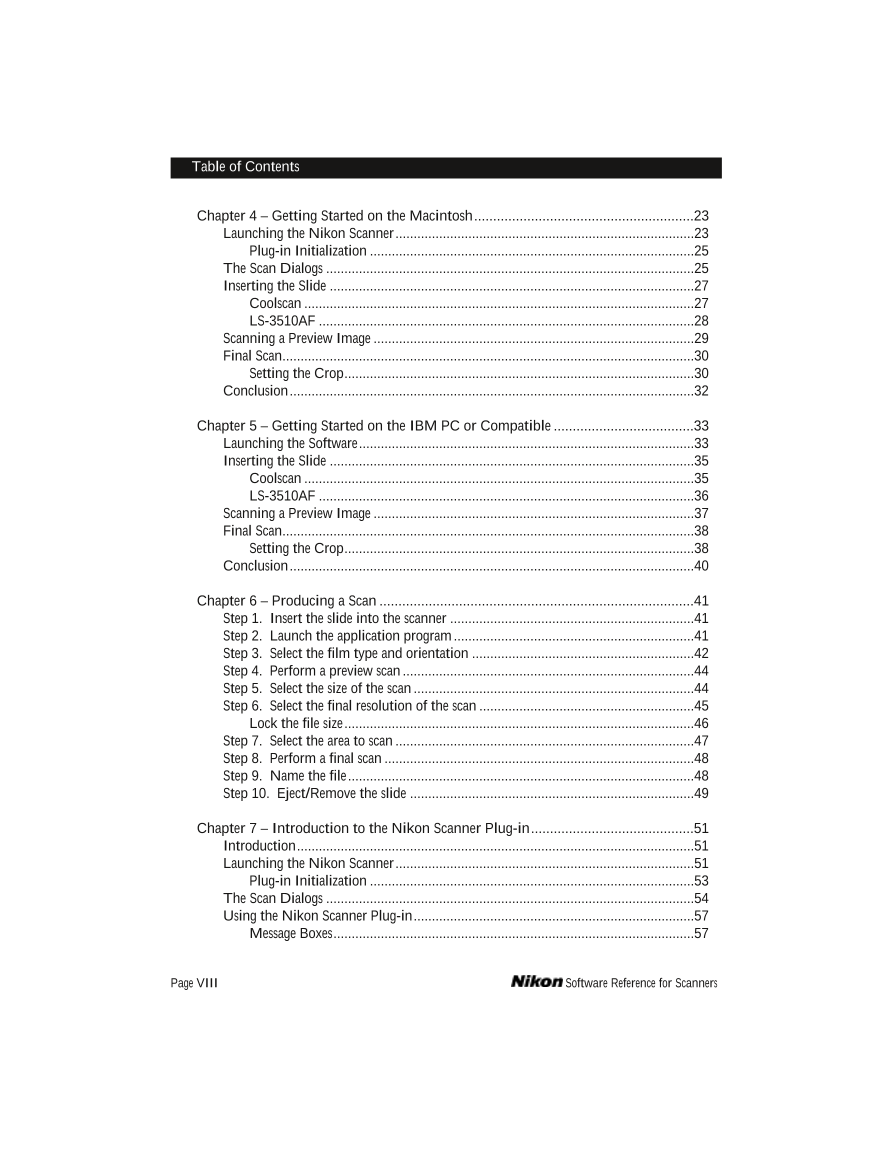
 V2版本原理图(Capacitive-Fingerprint-Reader-Schematic_V2).pdf
V2版本原理图(Capacitive-Fingerprint-Reader-Schematic_V2).pdf 摄像头工作原理.doc
摄像头工作原理.doc VL53L0X简要说明(En.FLVL53L00216).pdf
VL53L0X简要说明(En.FLVL53L00216).pdf 原理图(DVK720-Schematic).pdf
原理图(DVK720-Schematic).pdf 原理图(Pico-Clock-Green-Schdoc).pdf
原理图(Pico-Clock-Green-Schdoc).pdf 原理图(RS485-CAN-HAT-B-schematic).pdf
原理图(RS485-CAN-HAT-B-schematic).pdf File:SIM7500_SIM7600_SIM7800 Series_SSL_Application Note_V2.00.pdf
File:SIM7500_SIM7600_SIM7800 Series_SSL_Application Note_V2.00.pdf ADS1263(Ads1262).pdf
ADS1263(Ads1262).pdf 原理图(Open429Z-D-Schematic).pdf
原理图(Open429Z-D-Schematic).pdf 用户手册(Capacitive_Fingerprint_Reader_User_Manual_CN).pdf
用户手册(Capacitive_Fingerprint_Reader_User_Manual_CN).pdf CY7C68013A(英文版)(CY7C68013A).pdf
CY7C68013A(英文版)(CY7C68013A).pdf TechnicalReference_Dem.pdf
TechnicalReference_Dem.pdf