FLM651-PFQX2292ZA-en.PDF Page 1 Monday, September 12, 2005 2:22 PM
All in One Laser Fax
Operating Instructions
Model No. KX-FLM651
FOR FAX ADVANTAGE ASSISTANCE:
— PHONE CALL
1-800-HELP-FAX (1-800-435-7329)
— E-MAIL TO
consumer_fax@us.panasonic.com
for customers in the U.S.A. or Puerto
Rico
— REFER TO
www.panasonic.com
for customers in the U.S.A. or Puerto
Rico
Please read these operating
instructions before using the unit
and save for future reference.
This unit is compatible with
Caller ID. To use this feature,
you must subscribe to the
appropriate service of your
service provider.
This model is designed to be
used only in the U.S.A.
�
FLM651-PFQX2292ZA-en.book Page i Monday, September 12, 2005 2:22 PM
Location of Controls
How to use the operating instructions
When following operating instructions, always keep the front cover page (next page) open for easy
reference to the buttons.
OPEN
i
�
FLM651-PFQX2292ZA-en.book Page ii Monday, September 12, 2005 2:22 PM
Location of controls
Please keep this page open when following operating instructions.
For a description of each button, see page 10.
A
B
C
D
E
F
G
H I
J
K L
NM
O
P
Q
R
S T U V W
Buttons (Listed in alphabetical order)
AUTO ANSWER H
BROADCAST C
CALLER ID PRINT R
CALLER ID SEARCH S
COLLATE F
COPY START W
DIRECTORY PROGRAM O
FAX START V
FLASH L
HANDSET MUTE K
HELP N
JUNK FAX PROHIBITOR E
LOWER T
MANUAL BROAD D
MENU P
MONITOR M
NAME/TEL NO. T
NAVIGATOR Q
REDIAL/PAUSE J
RESOLUTION G
SCAN I
SET V
Station keys B
STOP U
TONE A
VOLUME Q
ii
�
FLM651-PFQX2292ZA-en.book Page 2 Monday, September 12, 2005 2:22 PM
Thank you for purchasing a Panasonic fax machine.
Things you should keep a record of
Attach your sales receipt here.
For your future reference
Date of purchase
Serial number (found on the rear of the unit)
Dealer’s name and address
Dealer’s telephone number
Caution:
L The Telephone Consumer Protection Act of 1991 makes it unlawful for any person to use a computer
or other electronic device, including fax machines, to send any message unless such message clearly
contains in a margin at the top or bottom of each transmitted page or on the first page of the
transmission, the date and time it is sent and an identification of the business or other entity, or other
individual sending the message and the telephone number of the sending machine or such business,
other entity, or individual. (The telephone number provided may not be a 900 number or any other
number for which charges exceed local or long-distance transmission charges.)
In order to program this information into your fax machine, you should complete the instructions on
page 21 to page 24.
L Do not rub or use an eraser on the printed side of recording paper, as the print may smear.
Energy Star:
L As an ENERGY STAR® Partner, Panasonic has determined that this product meets the ENERGY
STAR guidelines for energy efficiency. ENERGY STAR is a U.S. registered mark.
Trademarks:
L Microsoft, Windows and PowerPoint are either registered trademarks or trademarks of Microsoft
Corporation in the United States and/or other countries.
L Pentium is a registered trademark or trademark of Intel Corporation in the United States and/or other
countries.
L Screen shots reprinted with permission from Microsoft Corporation.
L 3M is a trademark or registered trademark of Minnesota Mining and Manufacturing Company.
L Avery is a registered trademark of Avery Dennison Corporation.
L XEROX is a registered trademark of Xerox Corporation.
L All other trademarks identified herein are the property of their respective owners.
Copyright:
L This material is copyrighted by Panasonic Communications Co., Ltd., and may be reproduced for
internal use only. All other reproduction, in whole or in part, is prohibited without the written consent
of Panasonic Communications Co., Ltd.
© 2005 Panasonic Communications Co., Ltd. All Rights Reserved.
2
�
Important Information
C. If the unit has been exposed to rain or
D.
E.
F.
water.
If the unit does not work normally by
following the operating instructions.
Adjust only controls covered by the
operating instructions. Improper
adjustment may require extensive work
by an authorized service center.
If the unit has been dropped or physically
damaged.
If the unit exhibits a distinct change in
performance.
14.During thunderstorms, avoid using
telephones except cordless types. There may
be a remote risk of an electric shock from
lightning.
15.Do not use this unit to report a gas leak, when
in the vicinity of the leak.
SAVE THESE
INSTRUCTIONS
CAUTION:
Installation
L After moving the unit from cold areas to
warmer areas, let the unit adjust to the
warmer temperature and do not connect the
unit for about 30 minutes. If the unit is
connected too soon after a sudden climate
change, condensation may form inside the
unit causing malfunction.
L Never install telephone wiring during a
lightning storm.
L Never install telephone jacks in wet locations
unless the jack is specifically designed for
wet locations.
L Never touch uninsulated telephone wires or
terminals unless the telephone line has been
disconnected at the network interface.
L Use caution when installing or modifying
telephone lines.
L Do not touch the plug with wet hands.
FLM651-PFQX2292ZA-en.book Page 3 Monday, September 12, 2005 2:22 PM
Important Information
Safety Instructions
1For assistance, please visit http://www.panasonic.com/consumersupport
Important safety
instructions
When using this unit, basic safety precautions
should always be followed to reduce the risk of
fire, electric shock, or personal injury.
1. Read and understand all instructions.
2. Follow all warnings and instructions marked
on this unit.
3. Unplug this unit from power outlets before
cleaning. Do not use liquid or aerosol
cleaners.
4. Do not use this unit near water, for example
near a bathtub, wash bowl, kitchen sink, etc.
5. Place the unit securely on a stable surface.
Serious damage and/or injury may result if
the unit falls.
6. Do not cover slots and openings on the unit.
They are provided for ventilation and
protection against overheating. Never place
the unit near radiators, or in a place where
proper ventilation is not provided.
7. Use only the power source marked on the
unit. If you are not sure of the type of power
supplied to your home, consult your dealer or
local power company.
8. For safety purposes this unit is equipped with
a grounded plug. If you do not have this type
of outlet, please have one installed. Do not
defeat this safety feature by tampering with
the plug.
9. Do not place objects on the power cord.
Install the unit where no one can step or trip
on the cord.
10.Do not overload power outlets and extension
cords. This can result in the risk of fire or
electric shock.
11.Never push any objects through slots in this
unit. This may result in the risk of fire or
electric shock. Never spill any liquid on the
unit.
12.To reduce the risk of electric shock, do not
disassemble this unit. Take the unit to an
authorized service center when service is
required. Opening or removing covers may
expose you to dangerous voltage or other
risks. Incorrect reassembly can cause
electric shock when the unit is subsequently
used.
13.Unplug this unit from power outlets and refer
servicing to an authorized service center
when the following conditions occur:
A. If the power cord is damaged or frayed.
B.
If liquid has been spilled into the unit.
For assistance, please visit http://www.panasonic.com/consumersupport
3
�
FLM651-PFQX2292ZA-en.book Page 4 Monday, September 12, 2005 2:22 PM
Important Information
Laser radiation
L The printer of this unit utilizes a laser. Use of
controls or adjustments or performance of
procedures other than those specified herein
may result in hazardous radiation exposure.
Fuser unit
L The fuser unit gets hot. Do not touch it.
L During or immediately after printing, the area
near the recording paper exit (1) also gets
warm. This is normal.
2
1
Fuser unit
Toner cartridge
L Be careful of the following when you handle
the toner cartridge:
– Do not leave the toner cartridge out of the
protection bag for a long time. It will
decrease the toner life.
– If you ingest any toner, drink several
glasses of water to dilute your stomach
contents, and seek immediate medical
treatment.
– If any toner comes into contact with your
eyes, flush them thoroughly with water,
and seek medical treatment.
– If any toner comes into contact with your
skin, wash the area thoroughly with soap
and water.
– If you inhale any toner, move to an area
with fresh air and consult local medical
personnel.
Drum unit
L Read the instructions on page 13 before you
begin installation of the drum unit. After you
2
For best performance
Toner cartridge and drum unit
L For optimal performance, genuine Panasonic
have read them, open the drum unit
protection bag. The drum unit contains a
photosensitive drum. Exposing it to light may
damage the drum. Once you have opened
the protection bag:
– Do not expose the drum unit to light for
more than 5 minutes.
– Do not touch or scratch the green drum
surface.
– Do not place the drum unit near dust or
dirt, or in a high humidity area.
– Do not expose the drum unit to direct
sunlight.
WARNING:
L To prevent the risk of fire or electrical shock,
do not expose this product to rain or any type
of moisture.
L Unplug this unit from power outlets if it emits
smoke, an abnormal smell or makes unusual
noise. These conditions can cause fire or
electric shock. Confirm that smoke has
stopped and contact an authorized service
center.
toner cartridges and drum units are
recommended. We cannot be responsible for
problems that may be caused by a non-
Panasonic toner cartridge or drum unit:
– Damage to the unit
– Poor print quality
– Improper operation
L In the printing process, heat is used to fuse
toner onto the page. As a result, it is normal
for the machine to produce an odor during
and shortly after printing. Be sure to use this
unit in an area with proper ventilation.
L To extend the life of the drum unit, the unit
should never be turned OFF immediately
after printing. Leave the power turned ON for
a minimum of 30 minutes after printing.
L Do not cover slots or openings on the unit.
Inspect the air circulation vents regularly and
remove any dust build-up with a vacuum
cleaner (2).
L When replacing the toner cartridge or drum
unit, do not allow dust, water, or liquids to
come in contact with the drum. This may
affect print quality.
4
For assistance, please visit http://www.panasonic.com/consumersupport
�
FLM651-PFQX2292ZA-en.book Page 5 Monday, September 12, 2005 2:22 PM
Important Information
Static electricity
L To prevent static electricity damage to the
interface connectors or other electrical
components inside the unit, touch a
grounded metal surface before touching the
components.
Environment
L Keep the unit away from electrical noise
generating devices, such as fluorescent
lamps and motors.
L The unit should be kept free from dust, high
temperature and vibration.
L The unit should not be exposed to direct
sunlight.
L Do not place heavy objects on top of the unit.
L When you leave the unit unused for a long
period of time, unplug this unit from the power
outlet.
L The unit should be kept away from heat
sources such as heaters, kitchen stoves, etc.
It should not be placed in rooms where the
temperature is less than 10 °C (50 °F) or
greater than 32.5 °C (90.5 °F). Damp
basements should also be avoided.
Recording paper
L Store unused paper in the original packaging,
in a cool and dry place. Not doing so may
affect print quality.
Routine care
L Wipe the outer surface of the unit with a soft
cloth. Do not use benzine, thinner, or any
abrasive powder.
For assistance, please visit http://www.panasonic.com/consumersupport
5
�
FLM651-PFQX2292ZA-en.book Page 6 Monday, September 12, 2005 2:22 PM
Table of Contents
1. Table of Contents1. Introduction and
Installation
Accessories
Included accessories..........................8
1.1
1.2 Accessory information ......................10
Finding the Controls
1.3 Description of buttons.......................10
1.4 Overview ..........................................11
Installation
Toner cartridge and drum unit .........13
1.5
1.6 Paper tray and paper tray cover .......15
1.7 Paper stacker....................................16
1.8 Document stacker.............................16
1.9 Handset cord ....................................17
1.10 Recording paper...............................17
2. Preparation
Connections and Setup
2.1 Connections .....................................19
2.2 Dialing mode ...................................20
Help Button
2.3 Help function ....................................20
Volume
2.4 Adjusting volume ..............................21
Initial Programming
2.5 Date and time ...................................21
2.6 Your logo...........................................22
2.7 Your fax number ...............................24
3. Telephone
Automatic Dialing
3.1 Storing names and telephone numbers
for the one-touch dial feature and
navigator directory............................25
3.2 Making a phone call using one-touch
dial feature or navigator directory.....26
Caller ID
3.3 Caller ID service...............................27
3.4 Viewing and calling back using caller
information........................................28
3.5 Storing caller information into the one-
touch dial feature and navigator
directory............................................29
4. Fax
Sending Faxes
4.1 Sending a fax manually ....................30
4.2 Document requirements ...................31
4.3 Sending a fax using one-touch dial
feature and navigator directory.........32
4.4 Broadcast transmission ....................32
6
Receiving Faxes
4.5 Selecting the way to use your fax
machine............................................34
4.6 Receiving a fax automatically – Auto
answer ON........................................35
4.7 Receiving a fax manually – Auto answer
OFF ..................................................35
4.8 Using the unit with an answering
4.9
machine............................................36
Junk fax prohibitor (preventing fax
reception from undesired callers) .....37
5. Distinctive Ring
Distinctive Ring
5.1 Distinctive Ring service from your
phone company................................39
5.2 Using two or more phone numbers on a
single telephone line.........................39
5.3 Using three or more phone numbers on
a single telephone line......................39
5.4 Programming the ring pattern assigned
for fax................................................40
6. Copy
Copying
6.1 Making a copy ..................................41
7. Multi-Function Station
software
Setup
7.1 Connecting to a computer ................43
Installing Multi-Function Station .......43
7.2
7.3 Starting Multi-Function Station .........45
Printing
7.4 Using the fax machine as a printer...46
Scanning
7.5 Using the fax machine as a scanner 48
Remote Control
7.6 Operating the fax machine from your
computer ..........................................49
PC Fax
7.7
Fax sending/receiving using Multi-
Function Station ...............................49
7.8 Confirming the status of the fax
machine............................................51
8. Programmable Features
Features Summary
8.1 Programming....................................52
8.2 Basic features...................................53
8.3 Advanced features............................55
�
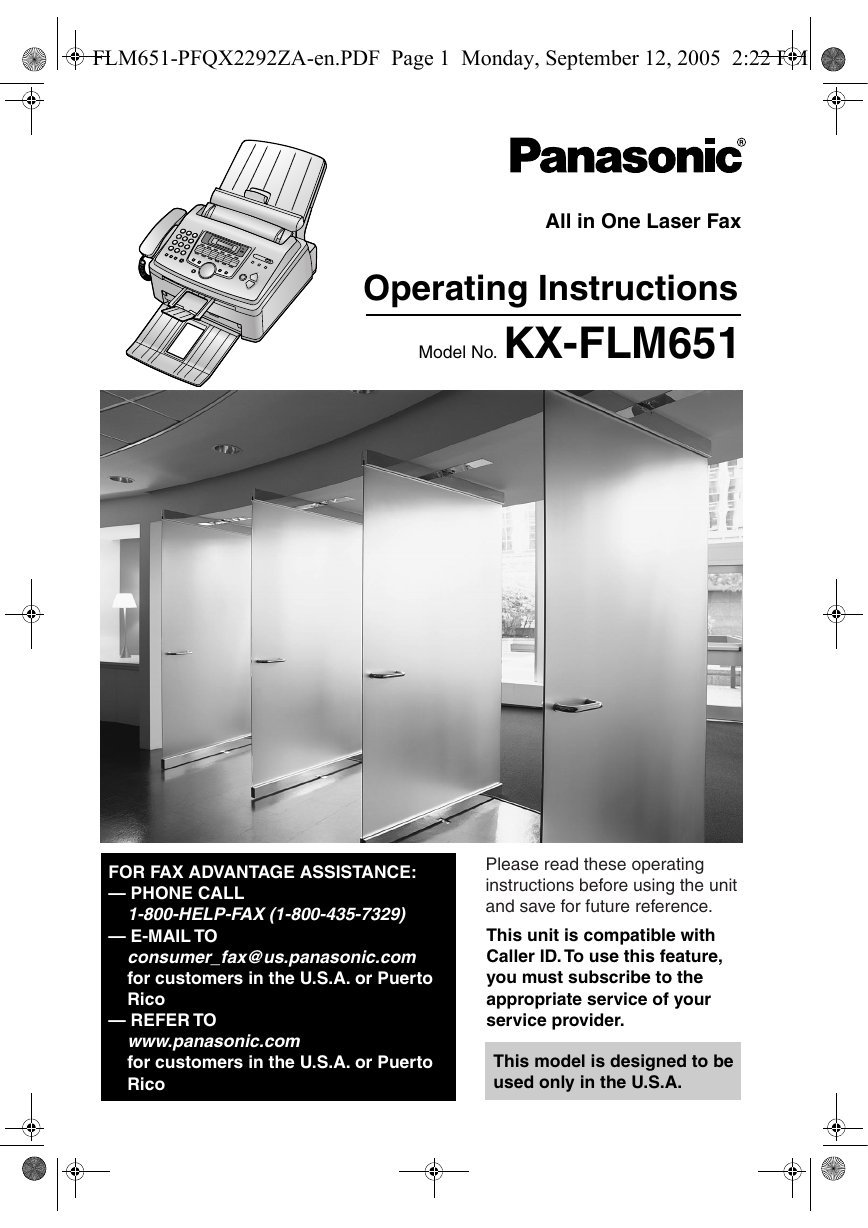
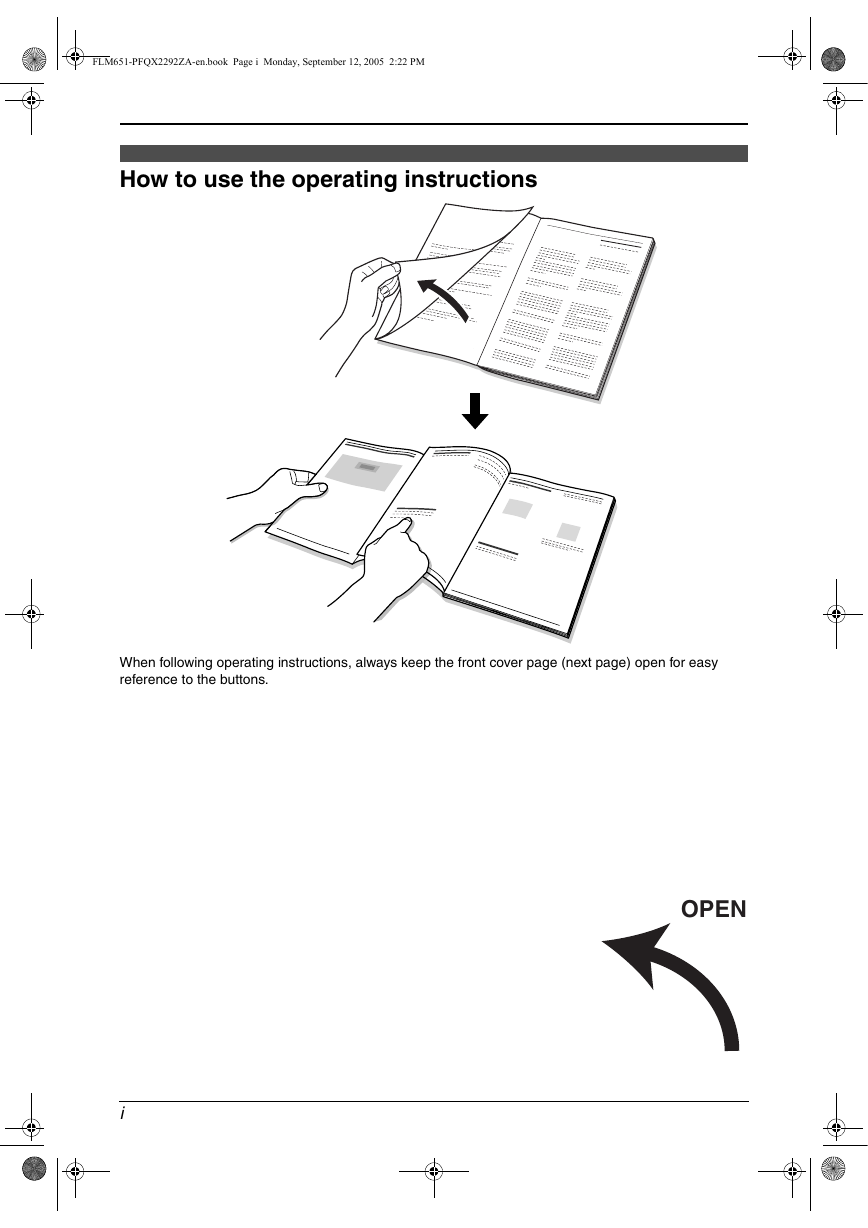

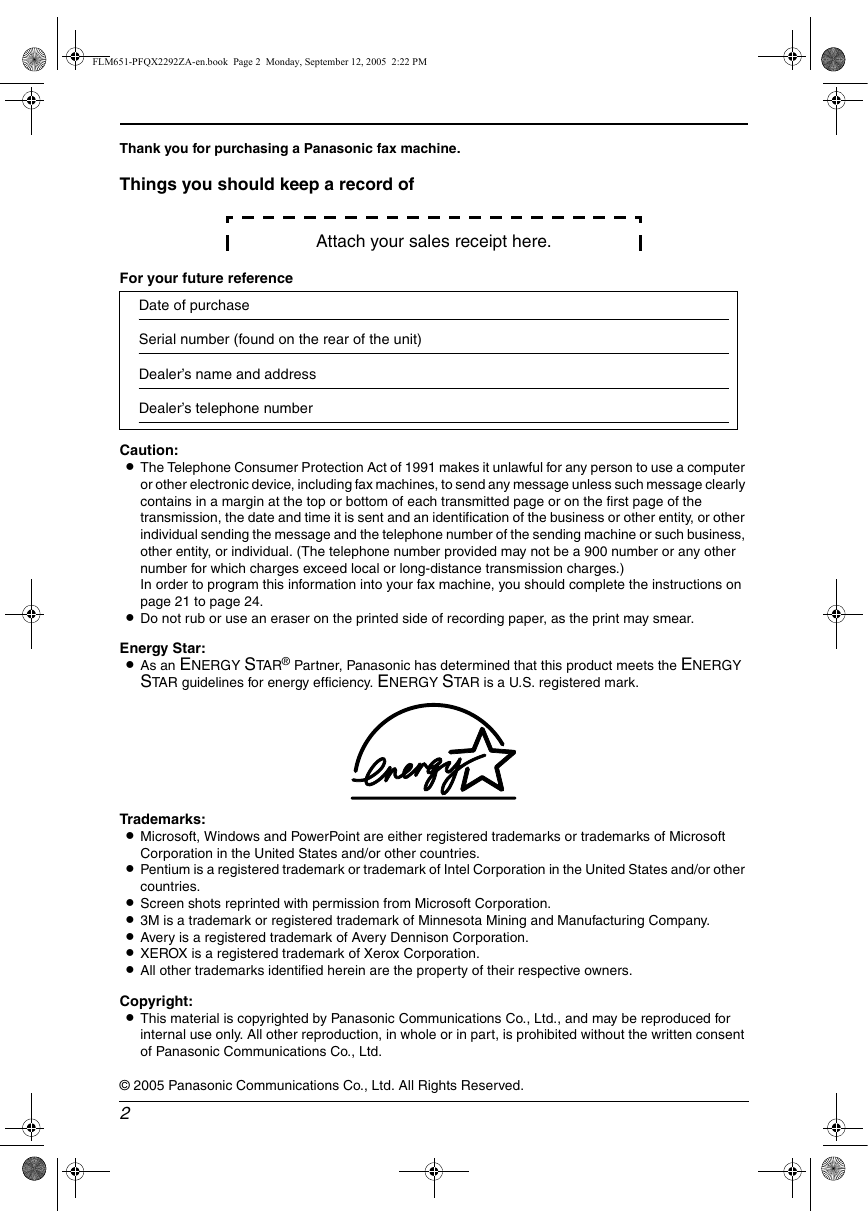
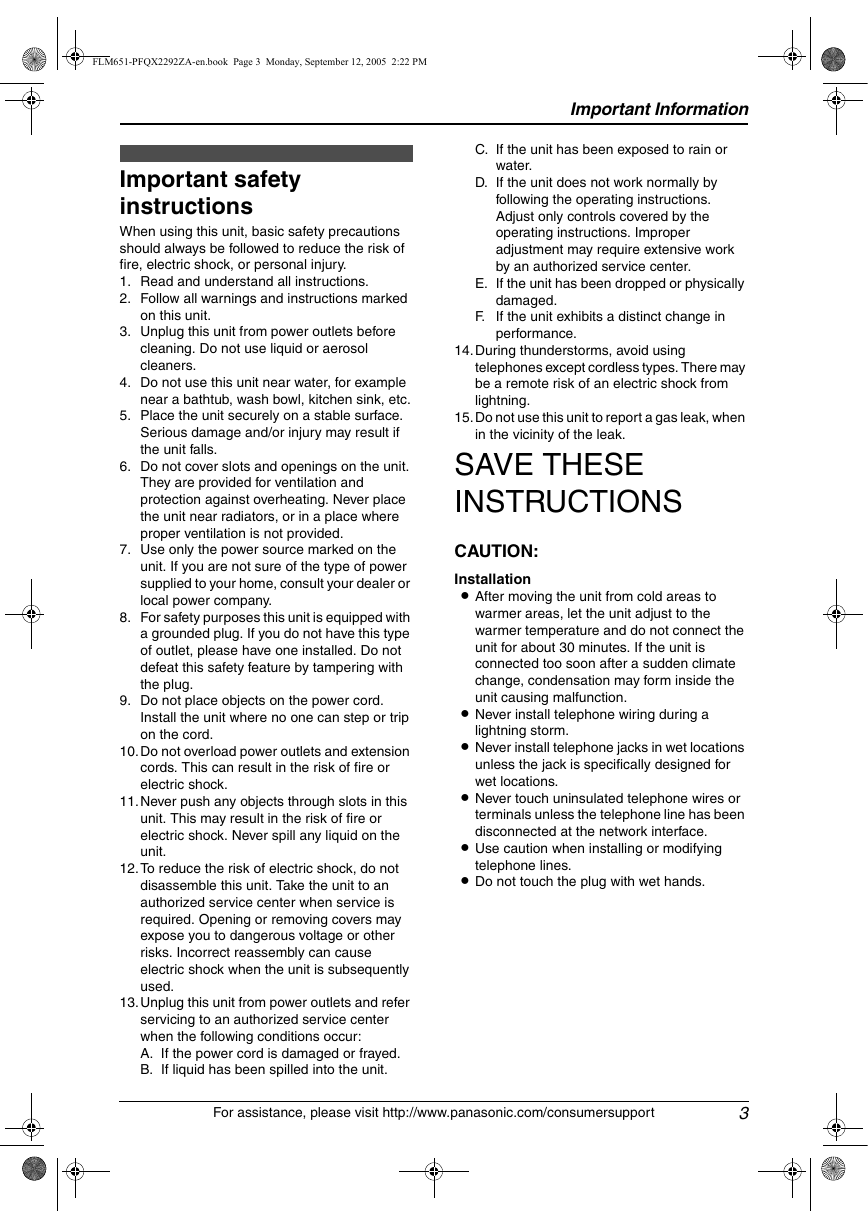

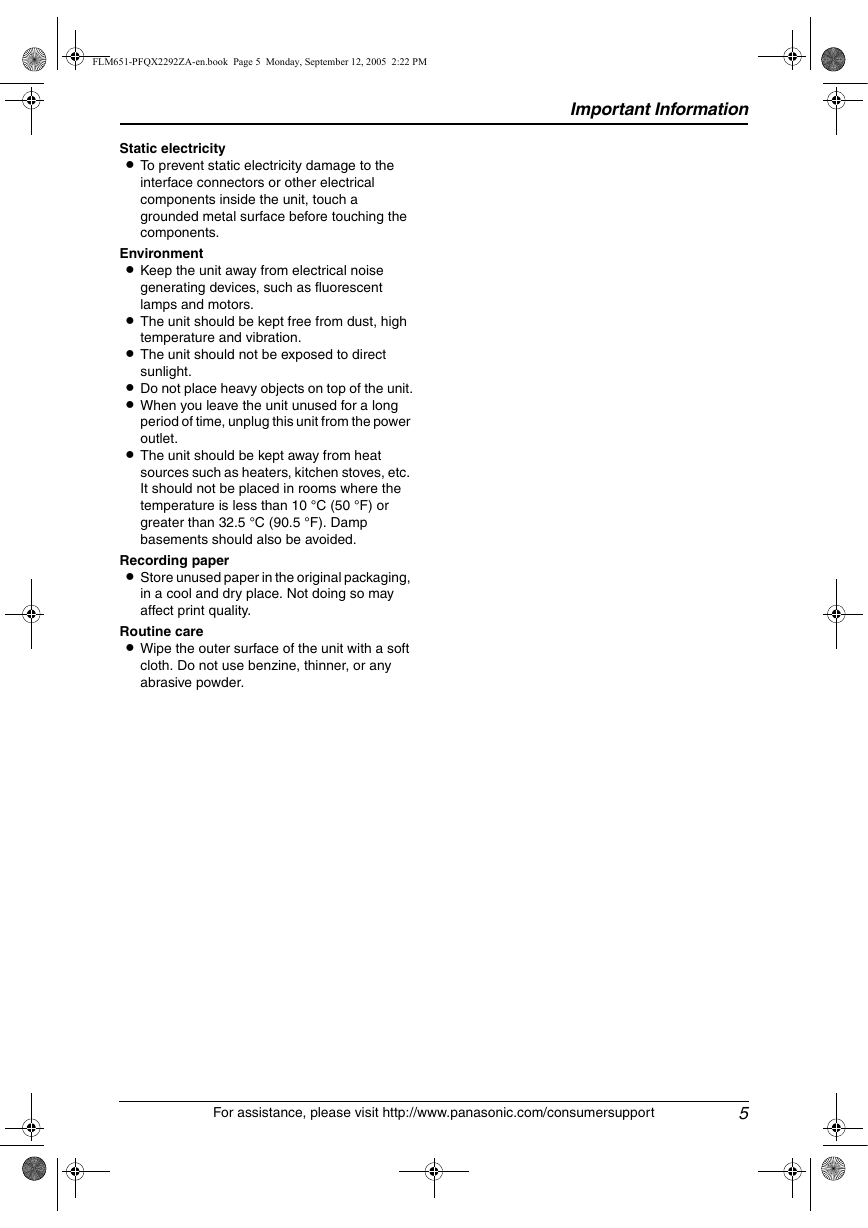
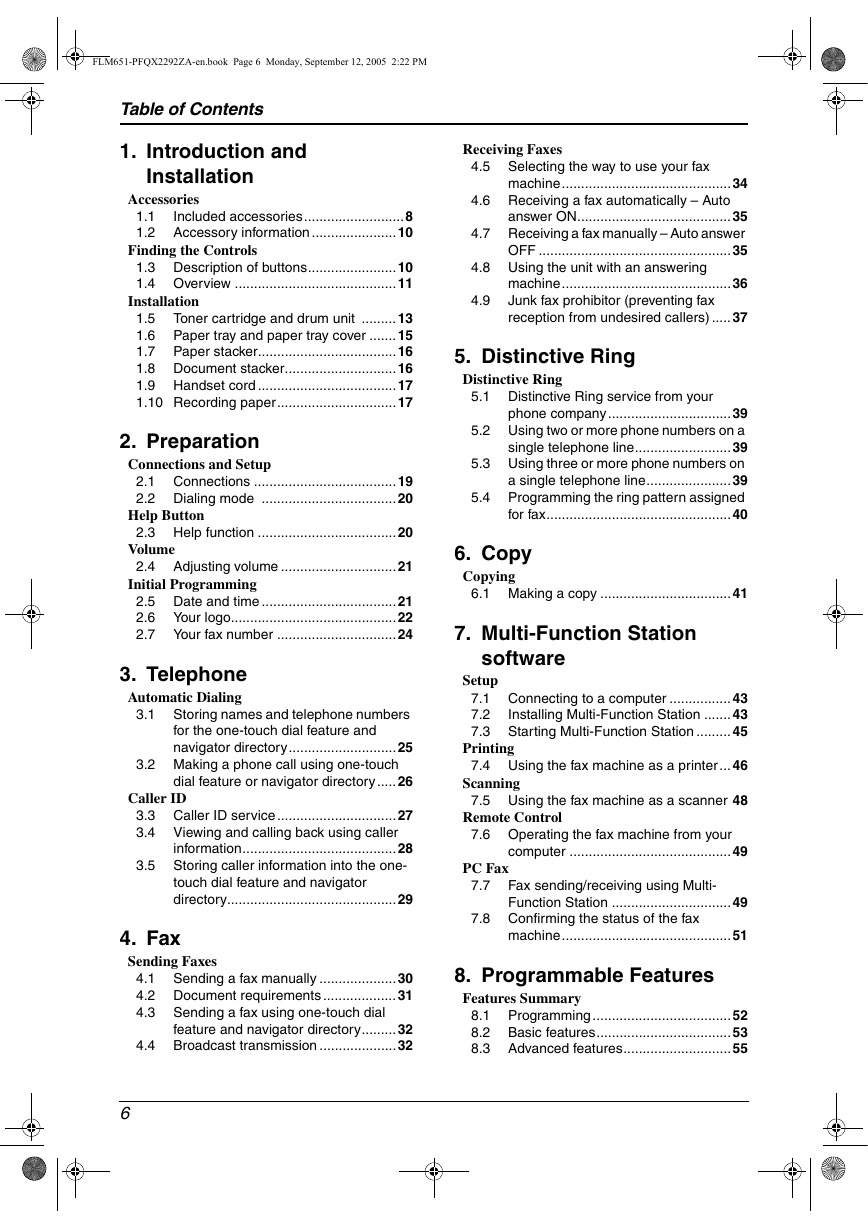
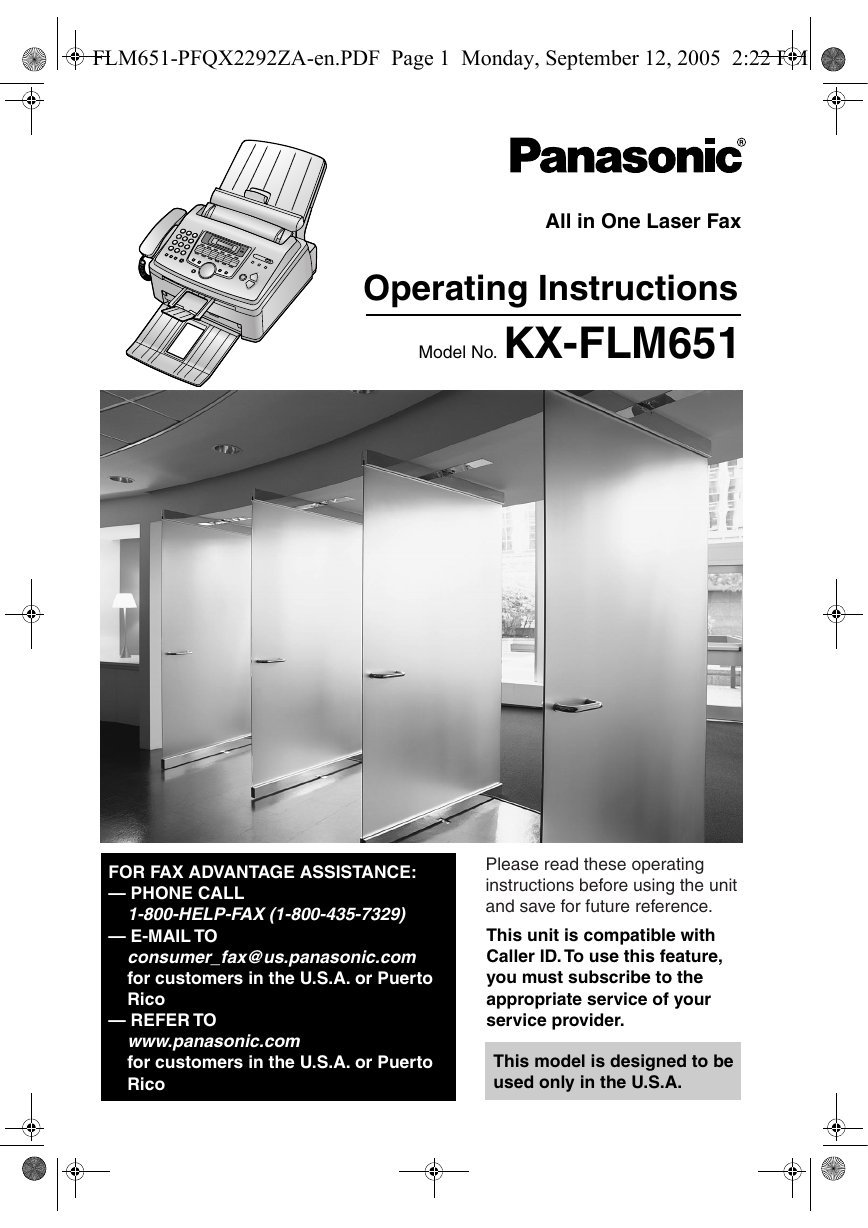
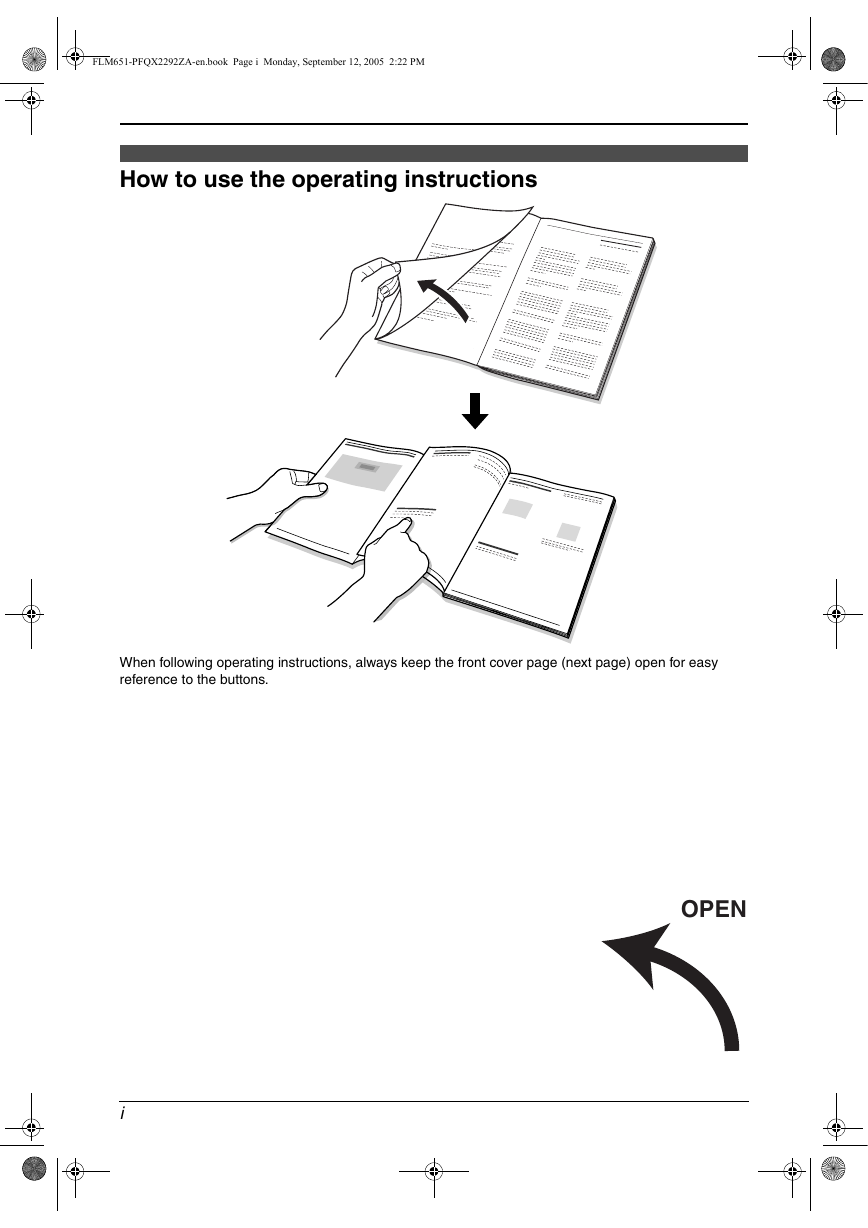

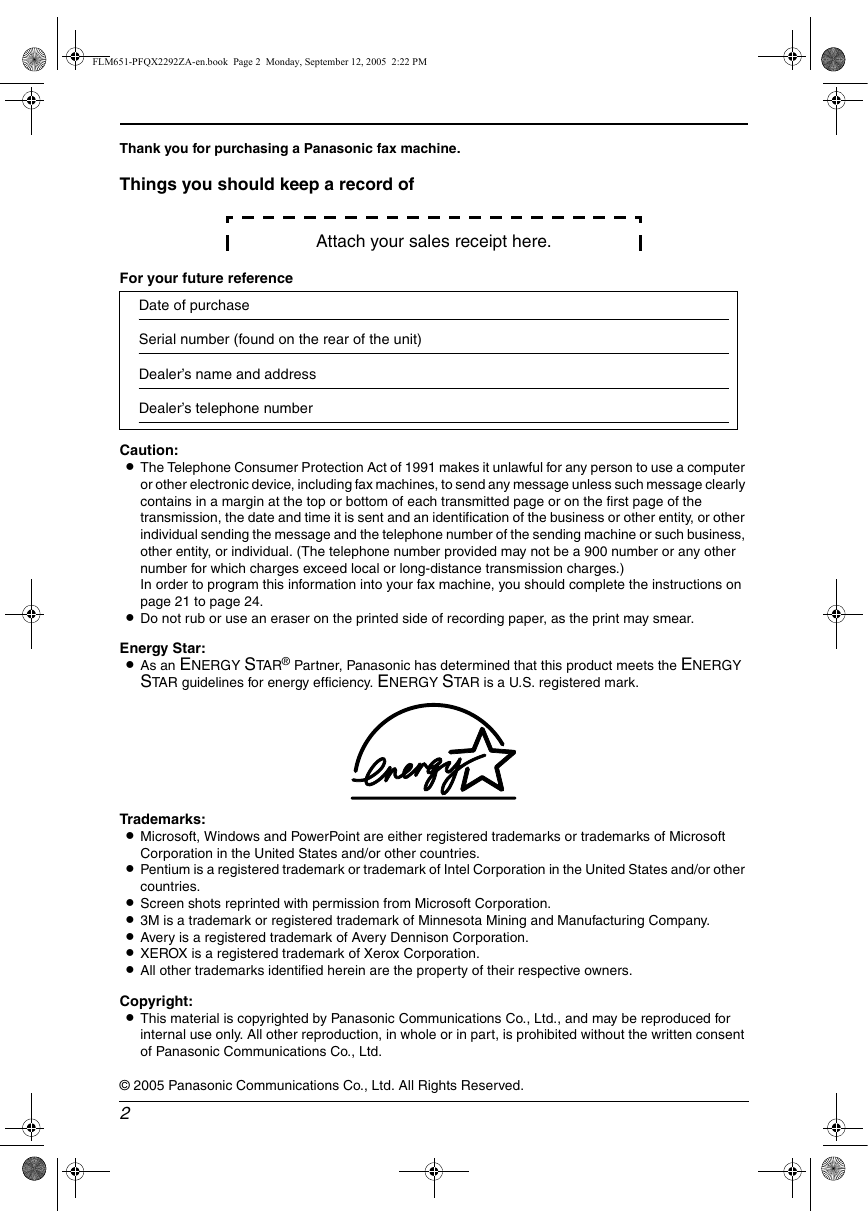
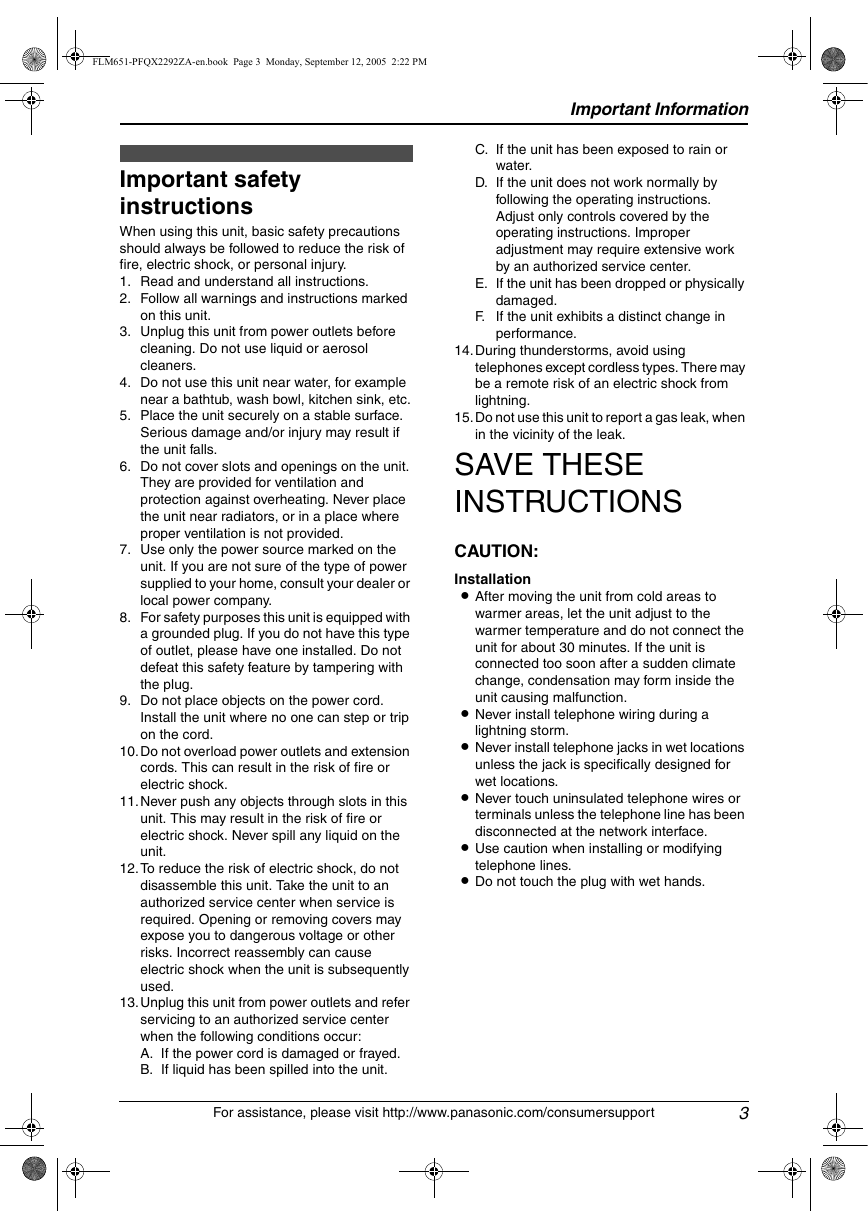

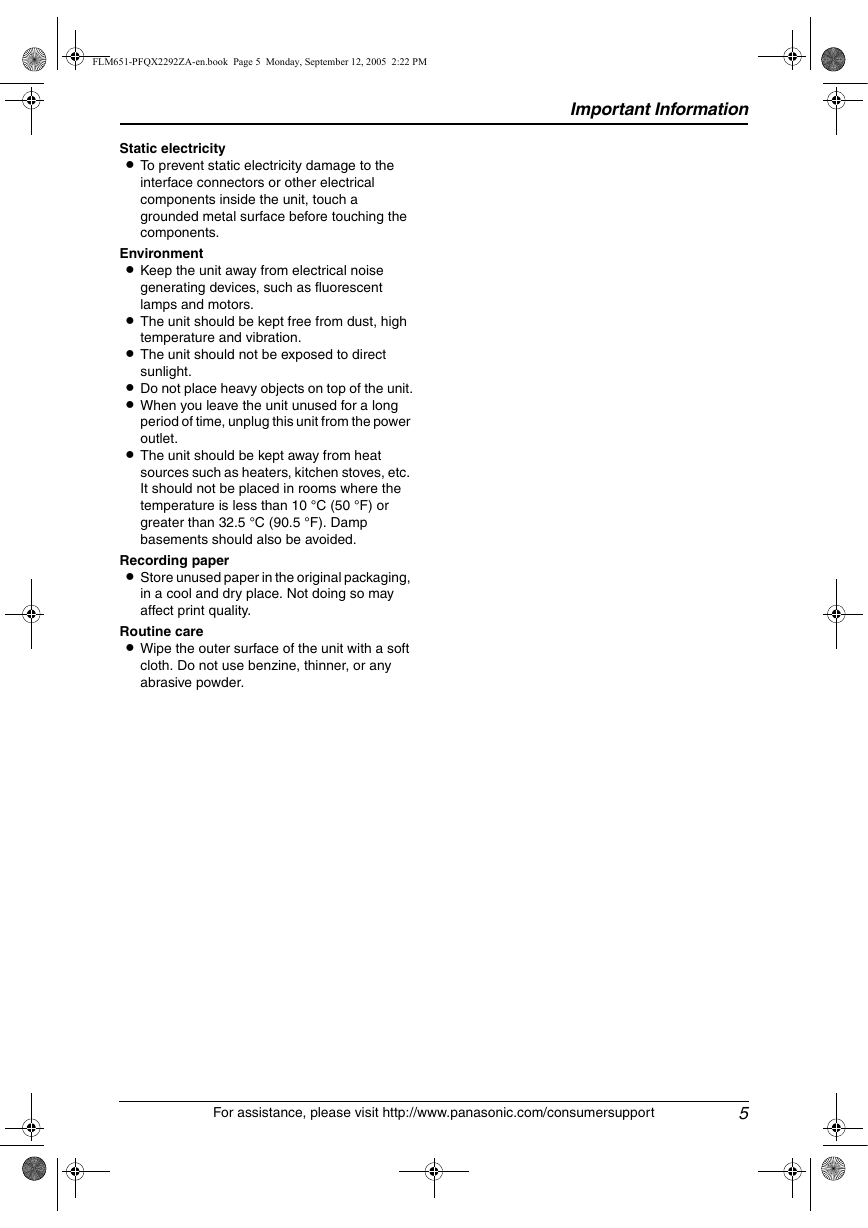
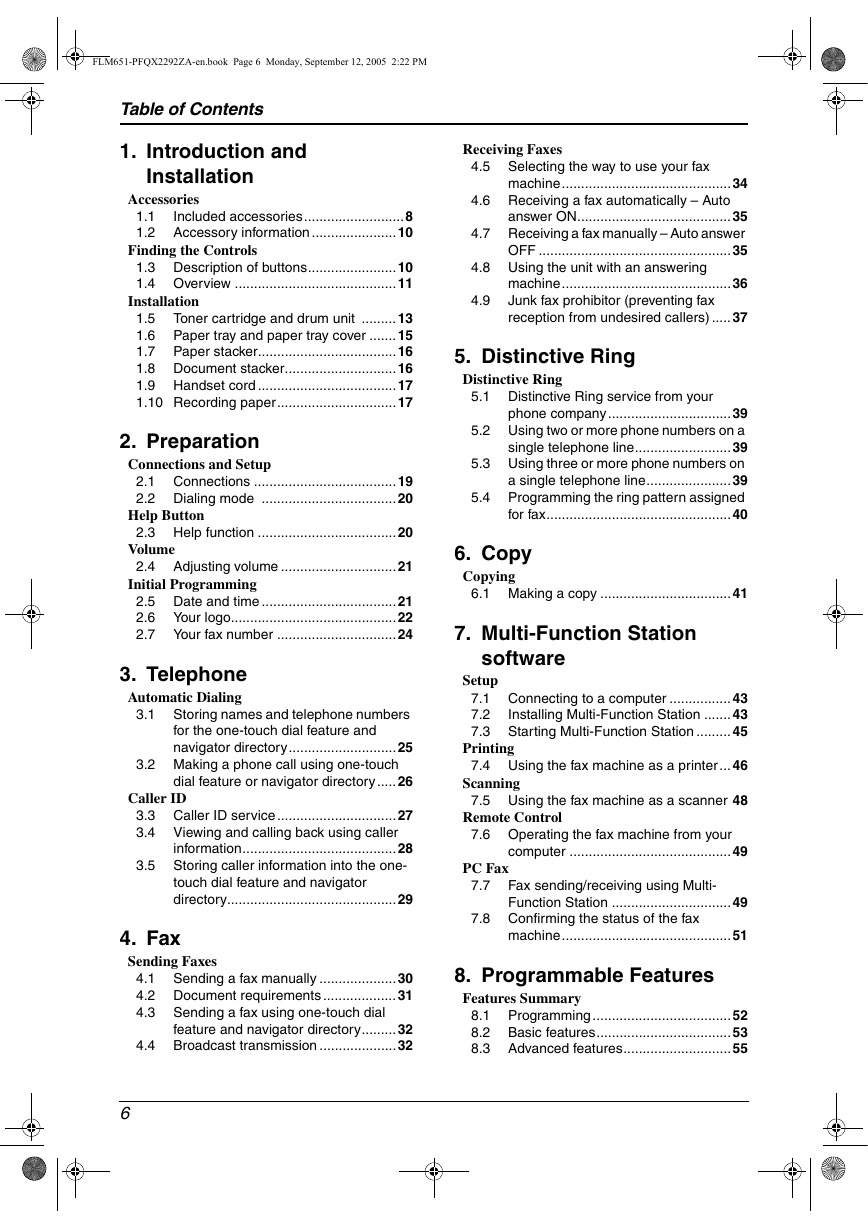
 2023年江西萍乡中考道德与法治真题及答案.doc
2023年江西萍乡中考道德与法治真题及答案.doc 2012年重庆南川中考生物真题及答案.doc
2012年重庆南川中考生物真题及答案.doc 2013年江西师范大学地理学综合及文艺理论基础考研真题.doc
2013年江西师范大学地理学综合及文艺理论基础考研真题.doc 2020年四川甘孜小升初语文真题及答案I卷.doc
2020年四川甘孜小升初语文真题及答案I卷.doc 2020年注册岩土工程师专业基础考试真题及答案.doc
2020年注册岩土工程师专业基础考试真题及答案.doc 2023-2024学年福建省厦门市九年级上学期数学月考试题及答案.doc
2023-2024学年福建省厦门市九年级上学期数学月考试题及答案.doc 2021-2022学年辽宁省沈阳市大东区九年级上学期语文期末试题及答案.doc
2021-2022学年辽宁省沈阳市大东区九年级上学期语文期末试题及答案.doc 2022-2023学年北京东城区初三第一学期物理期末试卷及答案.doc
2022-2023学年北京东城区初三第一学期物理期末试卷及答案.doc 2018上半年江西教师资格初中地理学科知识与教学能力真题及答案.doc
2018上半年江西教师资格初中地理学科知识与教学能力真题及答案.doc 2012年河北国家公务员申论考试真题及答案-省级.doc
2012年河北国家公务员申论考试真题及答案-省级.doc 2020-2021学年江苏省扬州市江都区邵樊片九年级上学期数学第一次质量检测试题及答案.doc
2020-2021学年江苏省扬州市江都区邵樊片九年级上学期数学第一次质量检测试题及答案.doc 2022下半年黑龙江教师资格证中学综合素质真题及答案.doc
2022下半年黑龙江教师资格证中学综合素质真题及答案.doc