Important Information
Important Information
For best performance
Table of Contents
Introduction and Installation
Accessories
1.1� Included accessories
1.2� Accessory information
Finding the Controls
1.3� Button descriptions
1.4� Overview
Installation
1.5� Toner cartridge and drum unit
1.6� Output tray
1.7� Recording paper
Preparation
Connections and Setup
2.1� Connections
2.2� Dialing mode (KX-MB781 only)
2.3� Selecting the operation mode (Scan/Copy) (Fax: KX-MB781 only)
Document Requirements
2.4� Setting the original
Help Button
2.5� Help function (KX-MB781 only)
Volume
2.6� Adjusting volume (KX-MB781 only)
Initial Programming
2.7� Date and time (KX-MB781 only)
2.8� Your logo (KX-MB781 only)
2.9� Your fax number (KX-MB781 only)
2.10� Configuring the unit to access the LAN (KX-MB781 only)
2.11� Installing Multi-Function Station
2.12� Starting Multi-Function Station
Printer
Printer
3.1� Printing from Windows applications
Scanner
Scanner
4.1� Scanning from the unit (Push Scan)
4.2� Scanning from a computer (Pull Scan)
Copier
Copy
5.1� Making a copy
5.2� More copying features
Fax (KX-MB781 only)
Sending Faxes
6.1� Sending a fax manually
6.2� Storing items for the one- touch dial feature and navigator directory
6.3� Sending a fax using one- touch dial feature and navigator directory
6.4� Broadcast transmission
6.5� Sending a computer document as a fax message from your computer
Receiving Faxes
6.6� Receiving a fax automatically – Auto answer ON
6.7� Receiving a fax manually – Auto answer OFF
6.8� Using the unit with an answering machine
6.9� Junk fax prohibitor (preventing fax reception from undesired callers)
6.10� Receiving a fax into your computer
Caller ID (KX-MB781 only)
Caller ID
7.1� Caller ID service
7.2� Viewing and calling back using caller information
7.3� Erasing caller information
7.4� Storing caller information
Distinctive Ring (KX-MB781 only)
Distinctive Ring
8.1� Distinctive Ring service
8.2� Using two or more phone numbers on a single telephone line
8.3� Using three or more phone numbers on a single telephone line
8.4� Programming the ring pattern assigned for fax
Programmable Features
Features Summary
9.1� Programming
9.2� Basic features
9.3� Fax features (KX-MB781 only)
9.4� Copy features
9.5� PC print features
9.6� Scan features
9.7� LAN features (KX-MB781 only)
9.8� Network features (KX-MB781, LAN connection only)
Useful Information
Useful Information
10.1� Character entry
10.2� Status of the unit
10.3� Canceling the operations
10.4� Optional handset unit (KX- MB781 only)
Help
Error Messages
11.1� Error messages – Reports (KX-MB781 only)
11.2� Error messages – Display
Troubleshooting
11.3� When a function does not work
Paper Jams
Jams
12.1� Recording paper jam
12.2� Document jams (Auto document feeder)
Cleaning
Cleaning
13.1� Cleaning the white plates and glass
13.2� Cleaning the document feeder rollers
General Information
Printed Reports
14.1� Reference lists and reports
Specifications
14.2� Specifications
Copyrights
14.3� Information of copyrights and licenses (KX-MB781 only)
Index
15.1 Index
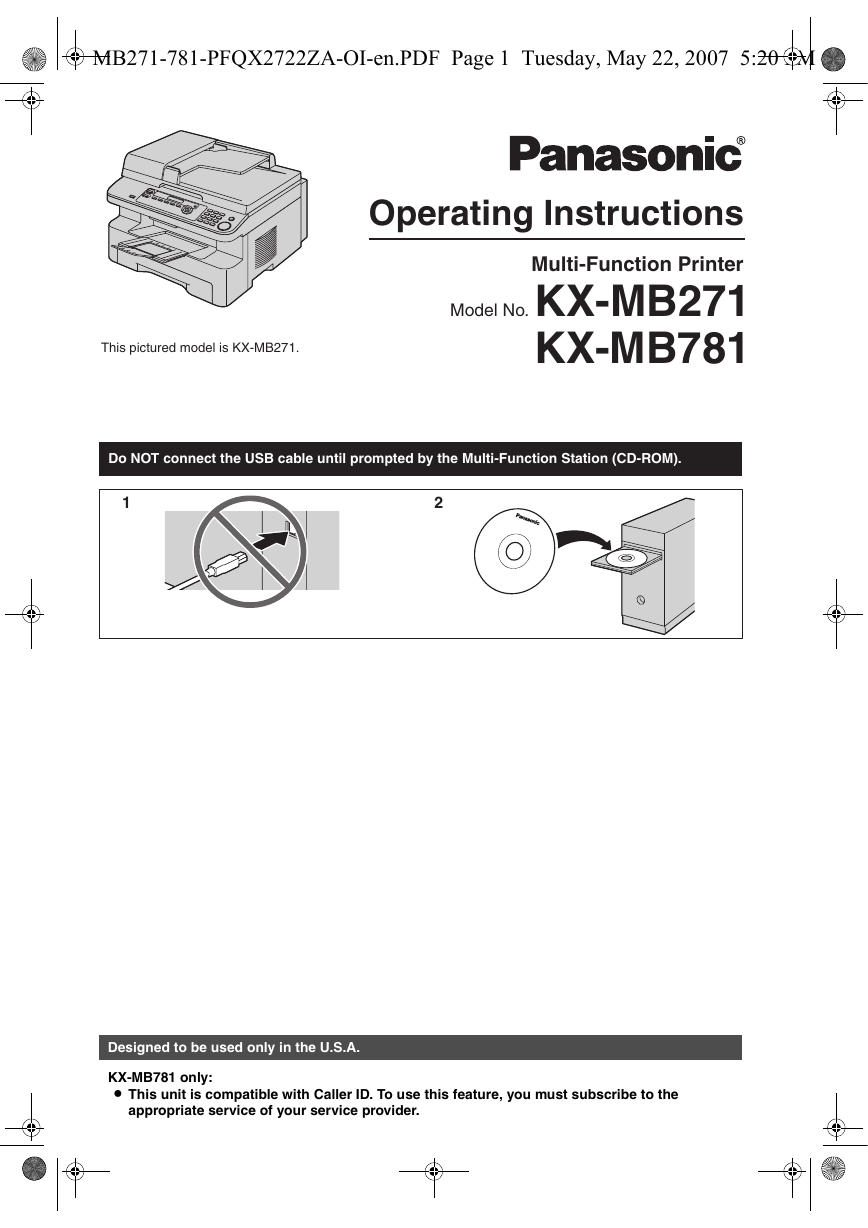
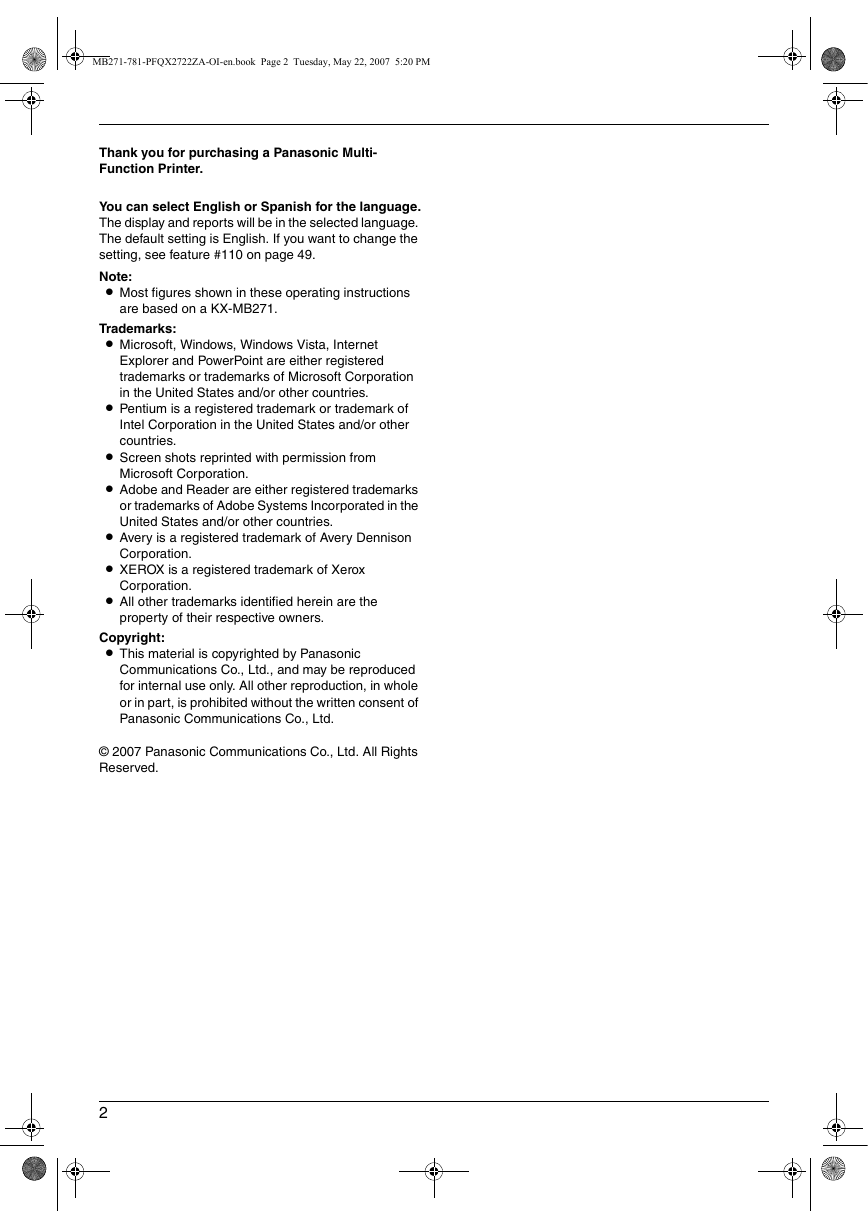

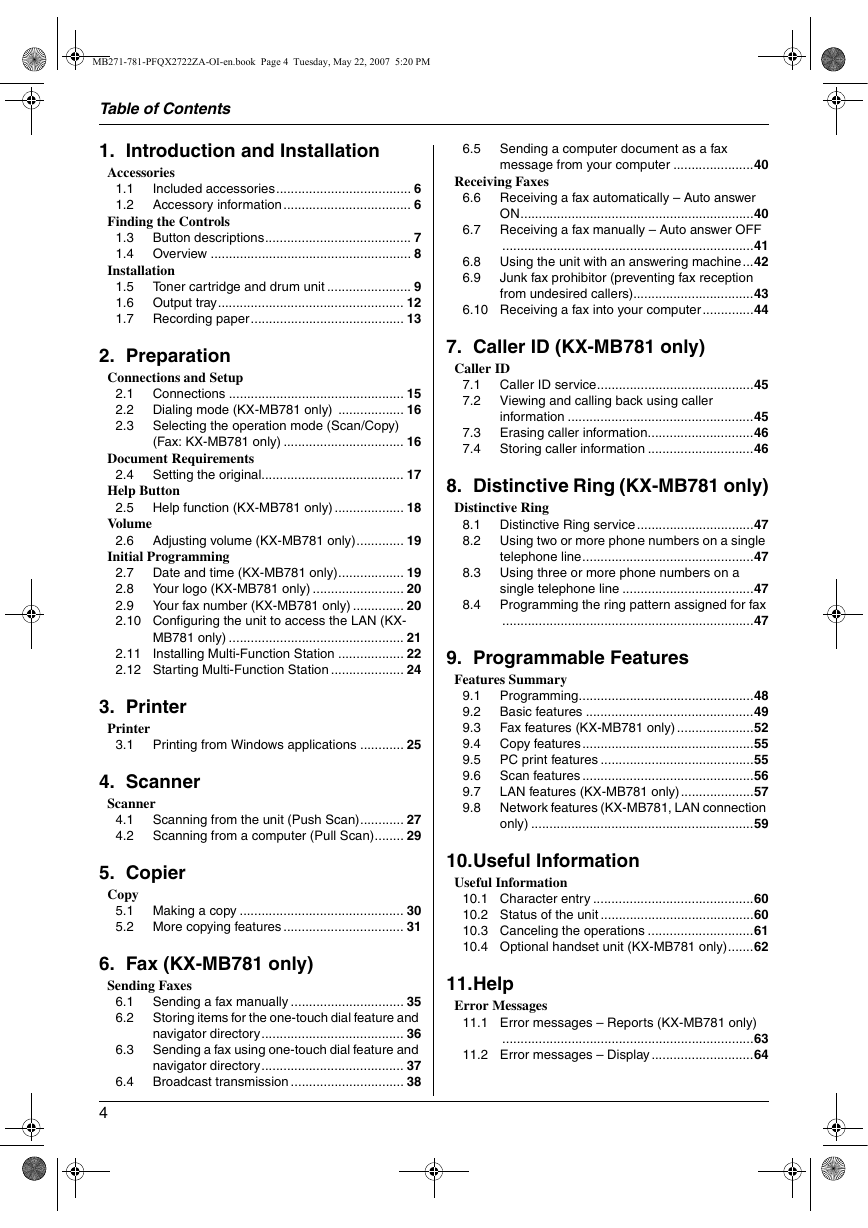

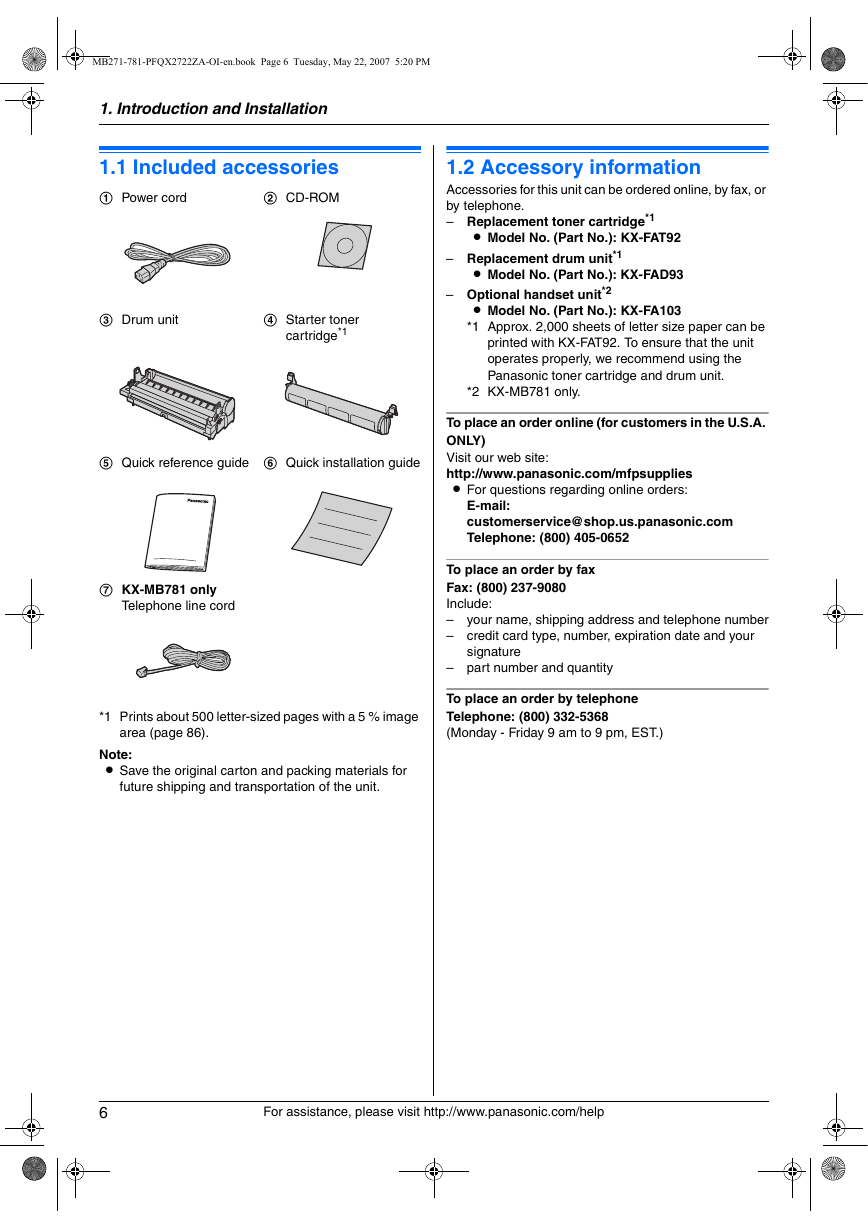
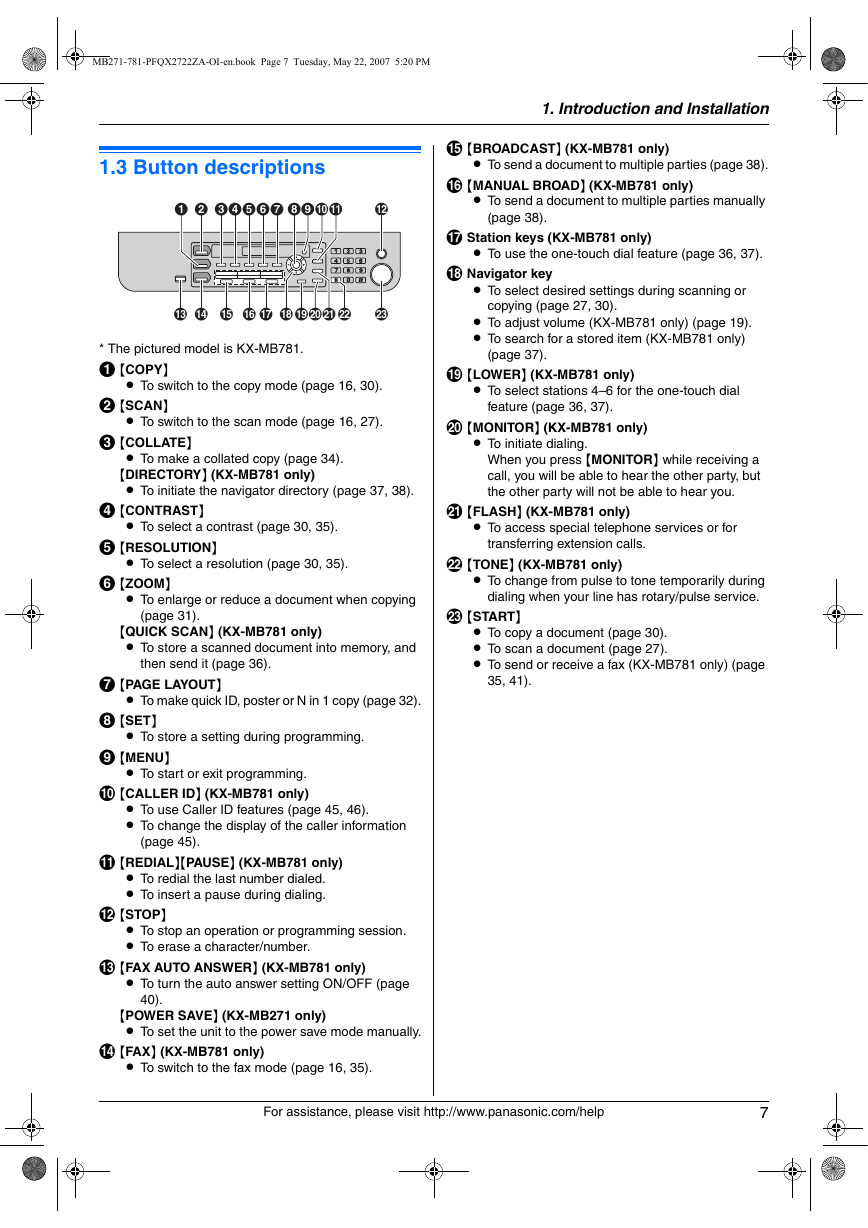
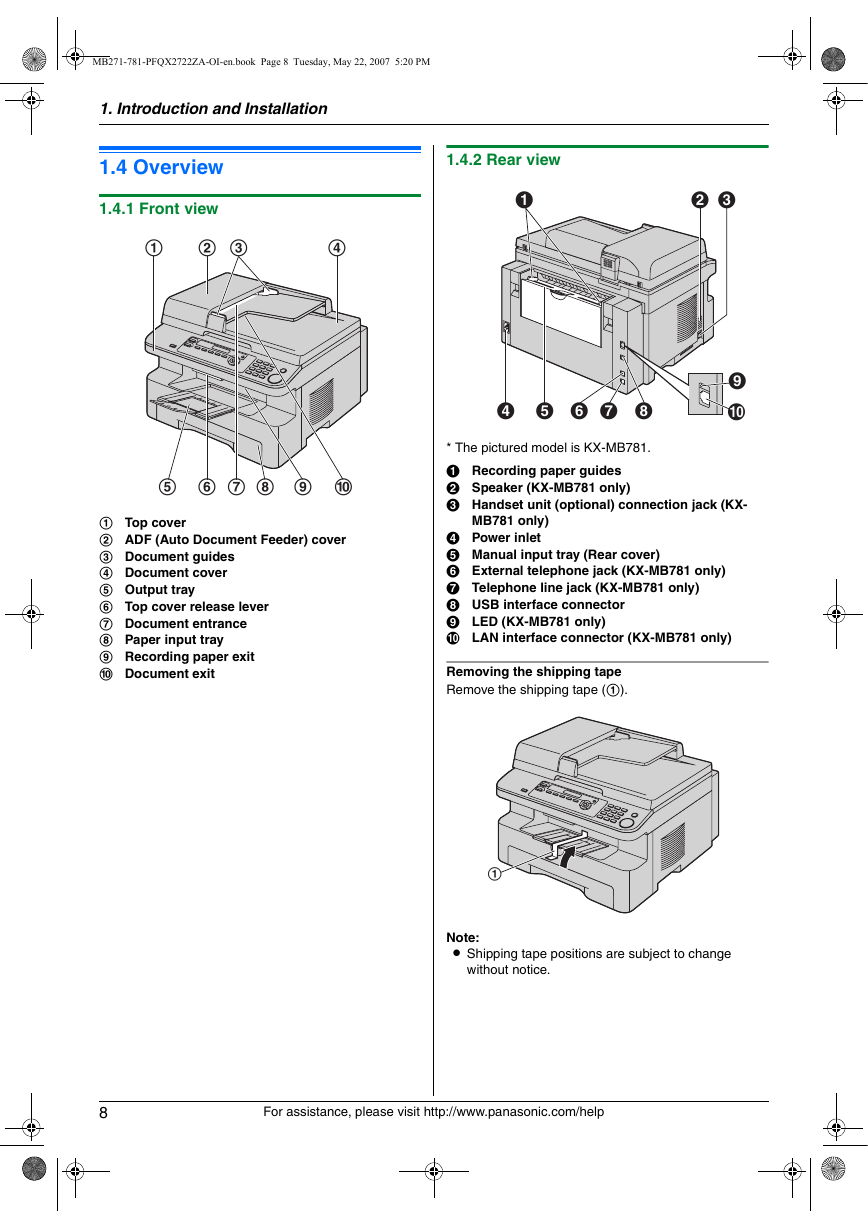
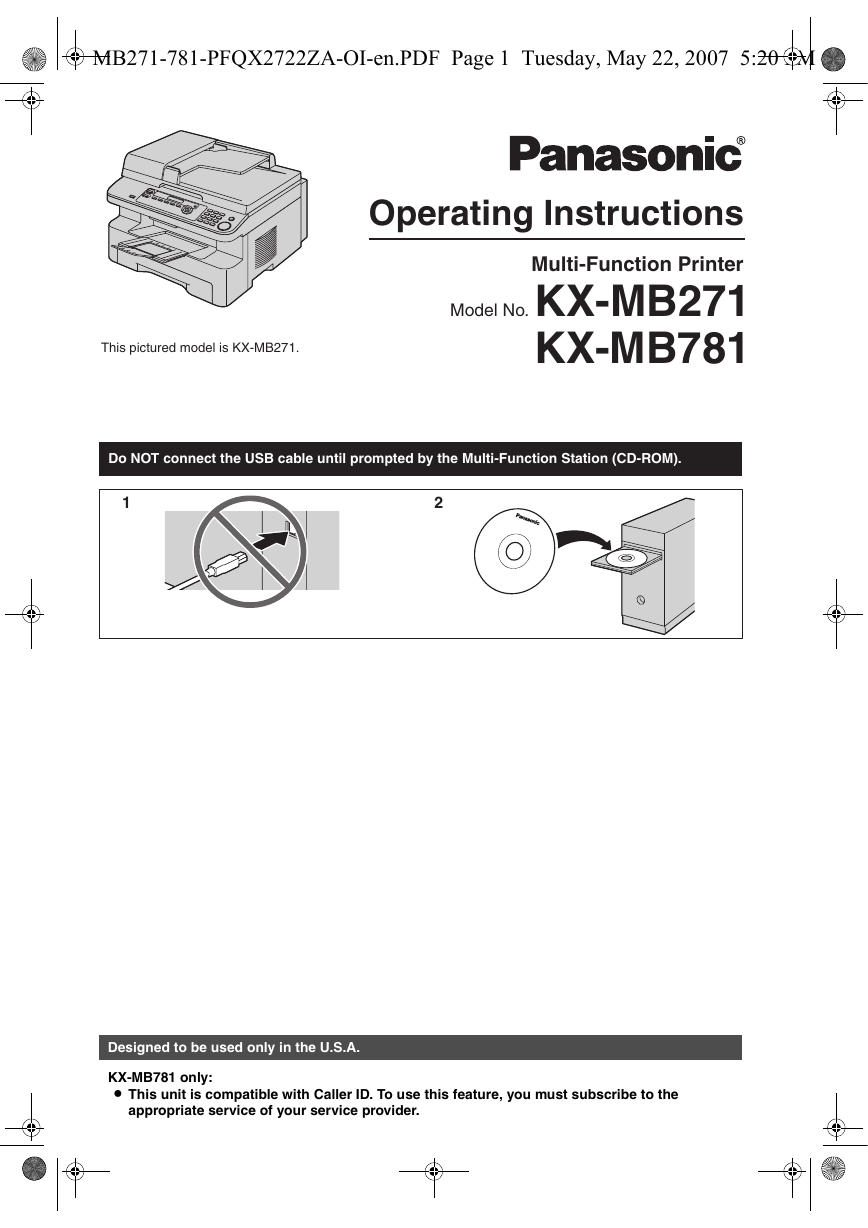
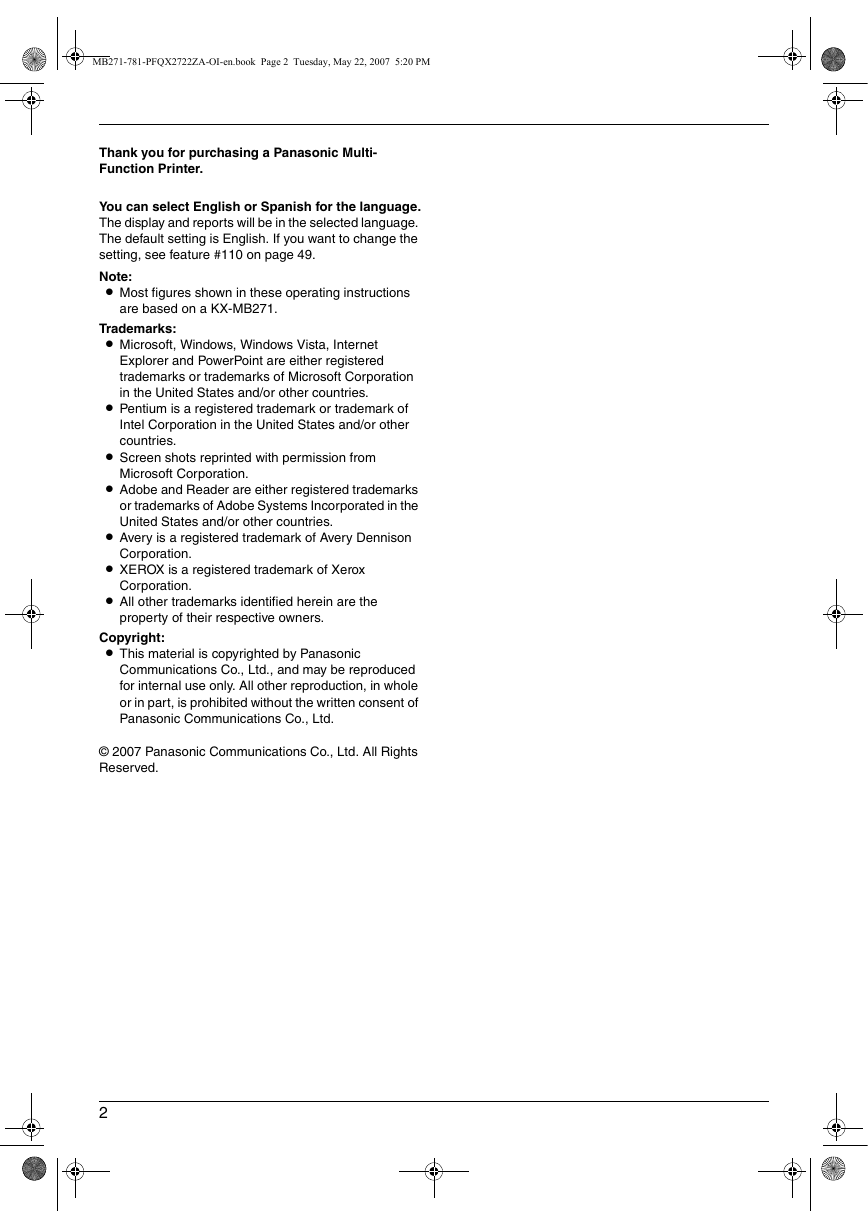

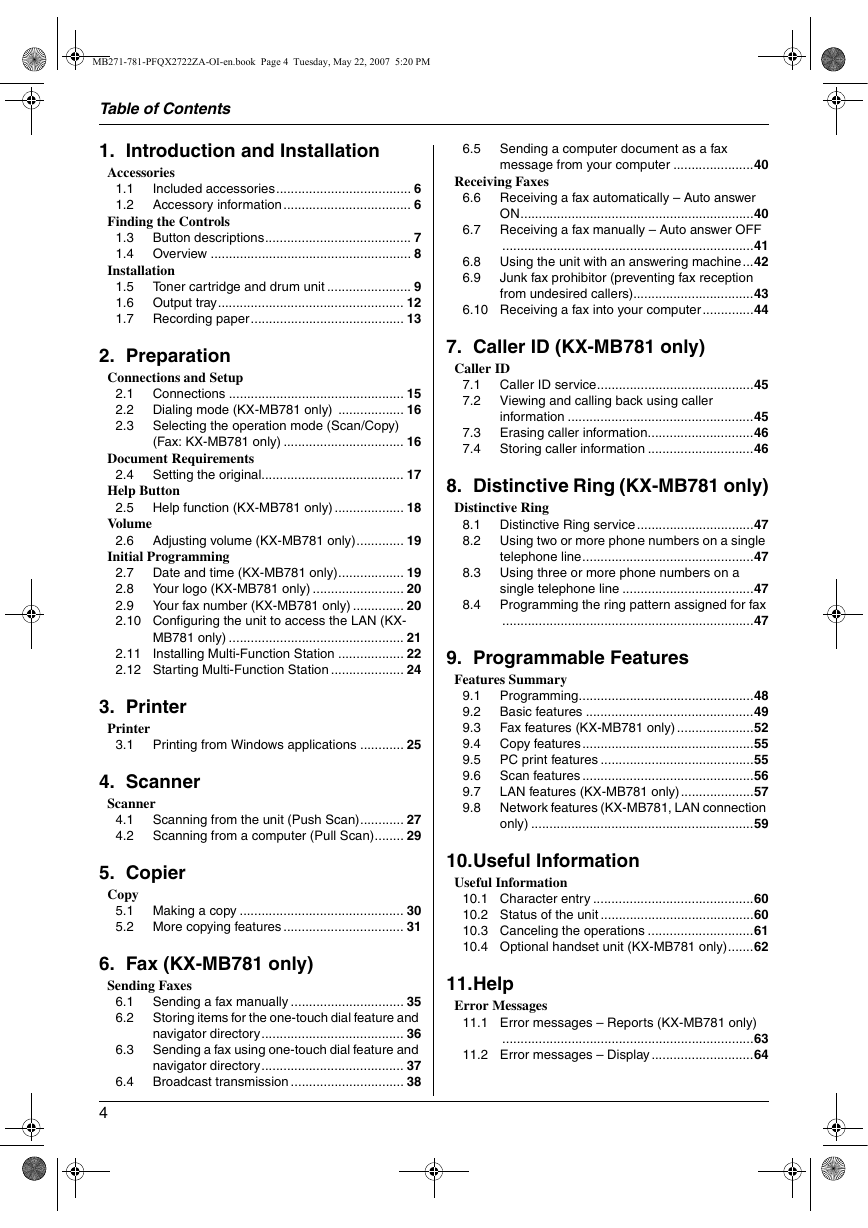

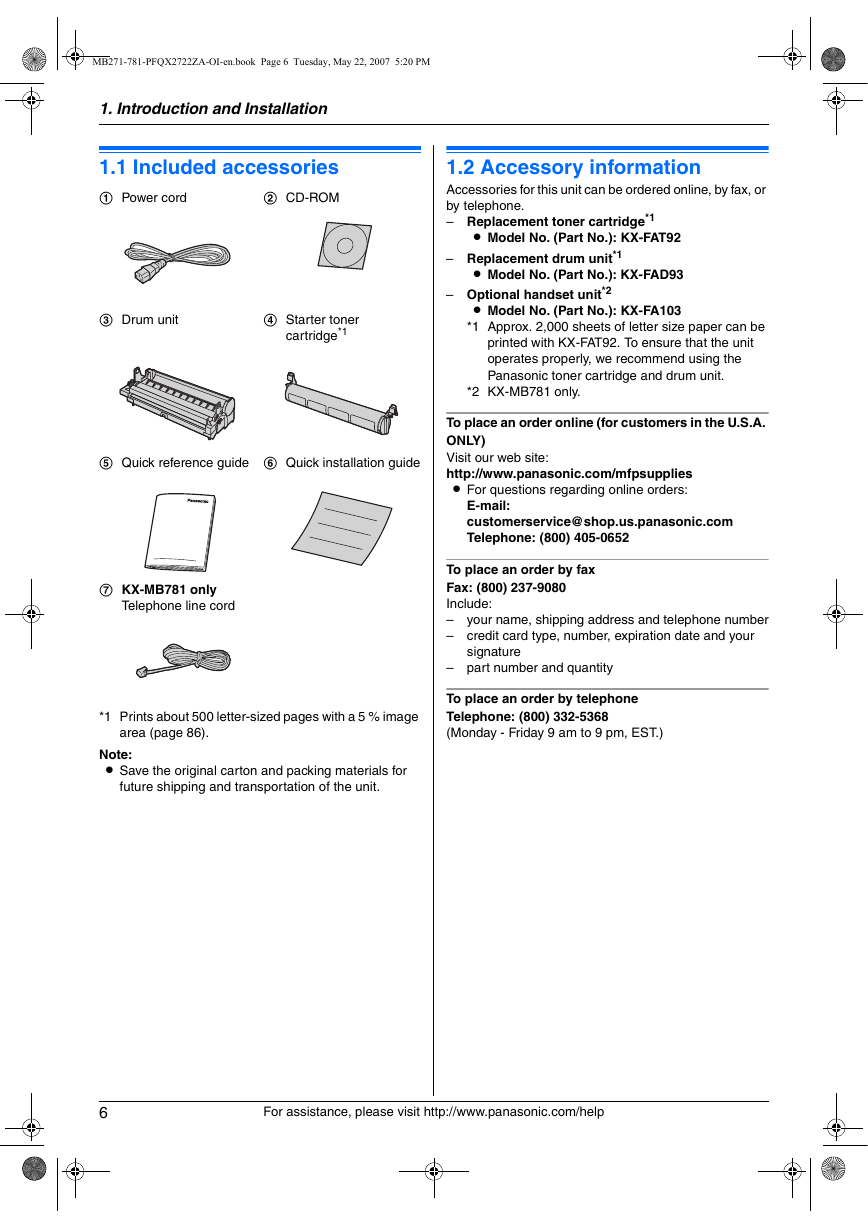
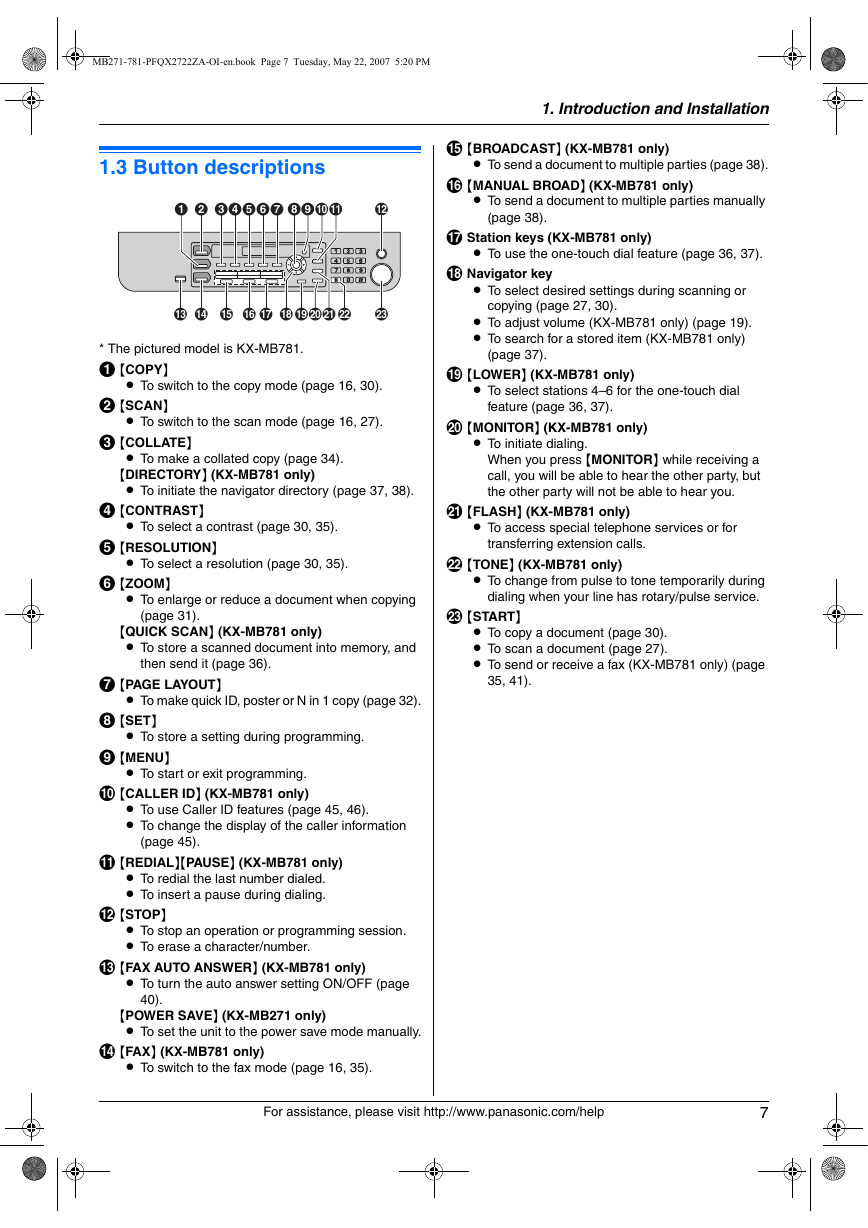
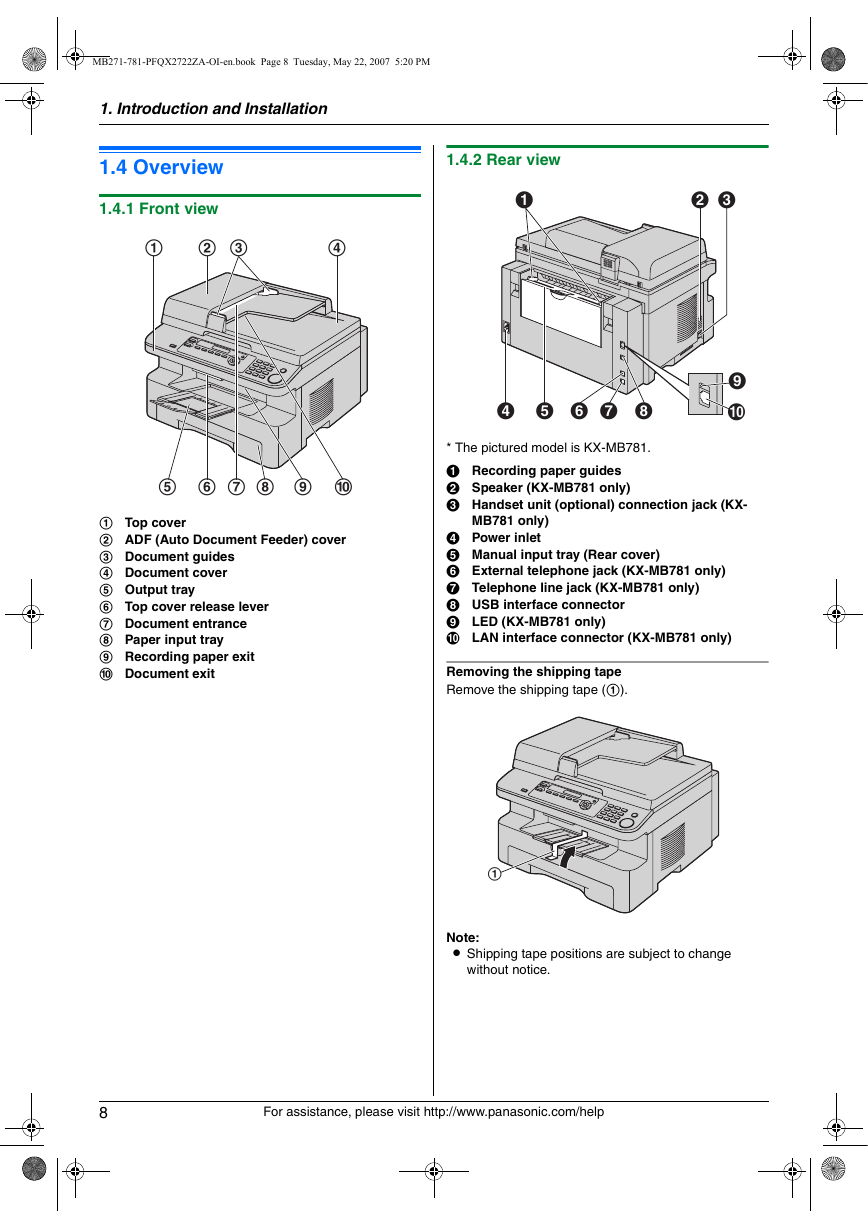
 2023年江西萍乡中考道德与法治真题及答案.doc
2023年江西萍乡中考道德与法治真题及答案.doc 2012年重庆南川中考生物真题及答案.doc
2012年重庆南川中考生物真题及答案.doc 2013年江西师范大学地理学综合及文艺理论基础考研真题.doc
2013年江西师范大学地理学综合及文艺理论基础考研真题.doc 2020年四川甘孜小升初语文真题及答案I卷.doc
2020年四川甘孜小升初语文真题及答案I卷.doc 2020年注册岩土工程师专业基础考试真题及答案.doc
2020年注册岩土工程师专业基础考试真题及答案.doc 2023-2024学年福建省厦门市九年级上学期数学月考试题及答案.doc
2023-2024学年福建省厦门市九年级上学期数学月考试题及答案.doc 2021-2022学年辽宁省沈阳市大东区九年级上学期语文期末试题及答案.doc
2021-2022学年辽宁省沈阳市大东区九年级上学期语文期末试题及答案.doc 2022-2023学年北京东城区初三第一学期物理期末试卷及答案.doc
2022-2023学年北京东城区初三第一学期物理期末试卷及答案.doc 2018上半年江西教师资格初中地理学科知识与教学能力真题及答案.doc
2018上半年江西教师资格初中地理学科知识与教学能力真题及答案.doc 2012年河北国家公务员申论考试真题及答案-省级.doc
2012年河北国家公务员申论考试真题及答案-省级.doc 2020-2021学年江苏省扬州市江都区邵樊片九年级上学期数学第一次质量检测试题及答案.doc
2020-2021学年江苏省扬州市江都区邵樊片九年级上学期数学第一次质量检测试题及答案.doc 2022下半年黑龙江教师资格证中学综合素质真题及答案.doc
2022下半年黑龙江教师资格证中学综合素质真题及答案.doc