1 Introduction
1.1 Energy Star®
What is an Energy Star® product?
1.2 Trademarks and registered trademarks
License information
OpenSSL Statement
1.3 Software licence agreement
1.4 Explanation of manual conventions
Safety advices
Sequence of action
Tips
Special text markings
2 Installation and operation precautions
2.1 Safety information
Warning and Precaution Symbols
Meaning of Symbols
Disassemble and modification
Power cord
Power source
Power plug
Grounding
Installation
Ventilation
Actions in response to troubles
Consumables
When moving the machine
Before successive holidays
2.2 Regulation notices
CE Marking (Declaration of conformity) for users of the European Union (EU)
USER INSTRUCTIONS FCC PART 15 - RADIO FREQUENCY DEVICES (for U.S.A. users)
INTERFERENCE-CAUSING EQUIPMENT STANDARD (ICES-003 ISSUE 4) (for Canada users)
For users in countries not subject to class B regulations
Laser safety
Internal laser radiation
CDRH regulations
For European users
For Denmark users
For Finland, Sweden users
For Norway users
Laser safety label
Ozone release
Acoustic noise (for European users only)
For EU member states only
2.3 Caution notations and labels
2.4 Space requirements
2.5 Operation precautions
Power source
Operating environment
Storage of printed pages
2.6 Part names and their functions
Options
Outside of machine
Inside of machine
Finisher FS-603/punch kit
Finisher FS-501/job separator
Control panel
2.7 Basic operations
Turning on the machine
Turning off the machine
Automatically canceling the settings (automatic panel reset)
Automatically conserving energy (Low Power mode)
Automatically conserving energy (Sleep mode)
Power supply
2.8 Connecting to a computer
Compatible interfaces
Connection diagram
3 Setting up the printer driver
3.1 About the provided printer drivers
Printer drivers and supported operating systems
System requirements
Setting up the system
3.2 Installing the printer driver
When used with Windows
Installing the printer driver using the Add Printer Wizard
For Windows XP/Server 2003
For Windows 98SE/Me/2000/NT 4.0
Installing the printer driver using Plug and Play
For Windows 98SE
For Windows Me/2000
For Windows XP/Server 2003
Uninstalling the printer driver
When used with Macintosh
Installing the printer driver
For Mac OS X
Selecting a printer
For Mac OS X
For Mac OS 9.2
Uninstalling the printer driver
For Mac OS X
For Mac OS 9.2
3.3 Printing operations
For Windows
Printing operation
Test printing
For Macintosh
Printing operation
3.4 Setting up network printing
Overview of network functions
Network functions
Features of the network functions
Network connection methods that can be selected in each Windows operating system
Specifying the TCP/IP settings
Accessing Web Connection
SMB printing
Operations on this machine
Printer driver settings (For Windows 98SE/Me)
Printer driver settings (For Windows 2000/XP/Server 2003)
LPR printing
Operations on this machine
Printer driver settings (For Windows 2000/XP/Server 2003)
Printer driver settings (For Windows NT 4.0)
Port 9100 printing (Windows 98SE/Me/2000/XP/Server 2003)
Operations on this machine
Printer driver settings (Windows 2000/XP/server 2003)
Installing the Peer to Peer Printing Tool to connect using Port 9100 (Windows 98SE/Me)
Printer driver settings when the Peer to Peer Printing Tool is installed to connect using Port 9100 (Windows 98SE/Me)
IPP printing (Windows 2000/XP/Server 2003)
Operations on this machine
Installing the printer driver
Printing with NetWare
For remote printer mode with NetWare 4.x Bindery Emulation
For print server mode with NetWare 4.x Bindery Emulation
For NetWare 4.x remote printer mode (NDS)
For NetWare 4.x/5.x/6 Print Server mode (NDS)
For NetWare 5.x/6 Novell Distributed Print Services (NDPS)
Specifying client (Windows) settings when using the NetWare server
Printing with Macintosh
Operations on this machine
Specifying the AppleTalk settings
Specifying the Bonjour settings
Specifying Macintosh settings
For Mac OS X
For Mac OS 9.2
4 Specifying printer driver settings
4.1 Specifying the printer driver basic settings
For Windows
To display the printer driver setup dialog box
For Macintosh
4.2 Setting up the PCL driver
Selecting the printer
Settings
Common settings
Specifying the Setup tab settings
Printing to suit the paper size
Specifying a custom size
Selecting the paper source
Assigning a paper type to a paper tray
Specifying Double-sided/Booklet printing
Printing multiple pages on one page (N in 1)
Setting the file margin
Stapling
Hole punching
Fold & staple
Selecting the output method
Specifying Account Track settings
Specifying the Per Page Setting tab settings
Printing documents with a front cover/back cover
Printing multiple pages
Chapter
Per Page setting
Specifying the Overlay tab settings
Printing different original documents together (Overlay)
Editing forms
Specifying the Watermark tab settings
Printing a watermark
Editing a watermark
Printing the document number
Copy protect
Specifying the Quality tab settings
Specifying settings
Specifying the Font tab settings
Replacing fonts
Specifying the Option tab settings
Selecting options
Saving the driver settings
To save the driver settings
Viewing the settings
Deleting the settings
4.3 Setting up the PostScript driver (Windows)
Selecting the printer
Settings
Common settings
Specifying the Setup tab settings
Printing to suit the paper size
Saving a custom sizes
Selecting the output method
Specifying Account Track settings
Specifying the Layout tab settings
Printing multiple pages on one page (N in 1)
Double-sided printing
Setting the file margin
Stapling
Center Binding
Hole punching
Specifying the Per Page Setting tab settings
Printing documents with a front cover/back cover
Specifying the Watermark tab settings
Printing a watermark
Editing a watermark
Specifying the Quality tab settings
Specifying settings
Font settings
Specifying the Option tab settings
Specifying settings
Saving the driver settings
To save the driver settings
Viewing the settings
Changing the settings
4.4 Setting up the PPD driver (Windows)
Settings
Specifying the Paper tab settings
Specifying settings
Specifying the Device Options tab settings
Specifying settings
Specifying the options
To select an option
4.5 Setting up the PPD driver (Mac OS 9.2)
Settings
Page Setup dialog box
Print dialog box
Page setup
Basic settings (Page Attributes)
Custom Page Sizes
PostScript Options
Printing
Basic settings (General)
Printing multiple pages on one page (Layout)
Printer-specific options (Finishing Options 1 to 4)
Setting options
Specifying settings
4.6 Setting up the PPD driver (Mac OS X)
Settings
Page Setup dialog box
Print dialog box
Page setup
Basic settings (Page Attributes)
Custom Paper Size
Printing
Basic settings (Copies & Pages)
Printing multiple pages on one page (Layout)
Paper Feed
Security
Finishing
Quality
Setup
Setting options
Specifying settings
Saving the driver settings
To save the driver settings
Viewing the settings
Changing the settings
5 Control panel settings
5.1 Control panel
Available keys
Basic operations
Basic menu operations
Sleep mode
Administrator password
5.2 Overview of utility mode parameters
Settings menu list
5.3 Parameters
Job Operation
Paper Tray
User Setting
Admin. Setting
HDD Password
HDD Formatting
Overwrite All
Overwrite Temp.
O.W. Priority
Encryption Key
Banner Printing
6 Loading copy paper
6.1 Paper
Possible paper sizes
Paper types and paper capacities
Special paper
Precautions for paper
Paper storage
Print area
Auto tray switch feature
Order for selecting the paper trays
6.2 Loading copy paper
Loading paper into the Tray 1
To load paper (Tray 1)
Loading paper into Tray 2, 3, or 4
To load paper (Tray 2, 3, or 4)
Loading paper into the LCT
To load paper (LCT)
Loading paper into the bypass tray
To load paper (bypass tray)
6.3 Specifying finishing settings
Stapling prints (Staple settings)
Punching holes in prints (Punch settings)
Specifying center binding
7 Replacing consumables
7.1 Replacing the toner cartridge
To replace the toner cartridge
7.2 Replacing the staples
To replace the staple cartridge for Finisher FS-501
To replace the staple cartridge for Finisher FS-603
7.3 Replacing the waste toner box
To replace the waste toner box
8 Maintenance
8.1 Cleaning
Housing
Control panel
Paper take-up roller
Electrostatic charger wire
Print head
Emptying the waste containers
To empty the hole-punch waste container in Finisher FS-603
8.2 When the message “Preventive Maintenance Time” appears
9 Troubleshooting
9.1 When the message “Trouble” appears (call technical representative)
To call the technical representative
9.2 When the message “Paper Misfeed at” appears
Paper misfeed indications
To clear a paper misfeed in the bypass tray
To clear a paper misfeed in the automatic duplex unit
To clear a paper misfeed in the Tray 1
To clear a paper misfeed in the Tray 2
To clear a paper misfeed in a paper tray (Tray 3 or 4)
To clear a paper misfeed in the LCT
To clear a paper misfeed in the right-side door
To clear a paper misfeed in the fusing unit
To clear a banner paper misfeed
To clear a paper misfeed in Finisher FS-501
To clear a paper misfeed in Finisher FS-603
9.3 When the message “Replenish paper” appears
To replenish paper
9.4 Clearing a staple jam
To clear jammed staples in Finisher FS-501
To clear jammed staples in Finisher FS-603
9.5 When “near life limit” appears
9.6 Simple troubleshooting
Main unit
Finisher
Printer driver
9.7 Main messages and their remedies
10 Additional settings
10.1 Using Web Connection
System Requirements
Accessing Web Connection
Page Structure
Cache Function of Web Browsers
On Internet Explorer
On Netscape Navigator
Logging In to the Administrator Mode
User mode
System tab
Job tab
Box tab
Print tab
Administrator mode
Basic operation
System tab
Job tab
Box tab
Print tab
Network tab
10.2 Box operations
Available parameters
Opening Boxes
To open a box
Checking Box Information and Downloading Documents
Changing the Box Settings
Deleting a Box
Creating Boxes
10.3 Managing print jobs
Specifying job operations
Storing jobs
Recalling a job
Printing when account track settings have been specified
Setting procedure (for Windows)
Setting procedure (for Mac OS X)
Job operations in Web Connection
10.4 Printing on Banner Paper
Paper
Paper types
Printer Drivers and Supported Operating Systems
Specifying Printer Driver Settings
To specify printer driver settings
Printing
To print
11 Appendix
11.1 Specifications
Magicolor 7460CK
Option specifications
Automatic Duplex Unit AD-503
Paper Feed Cabinet PC-103
Paper Feed Cabinet PC-203
Paper Feed Cabinet PC-403
Finisher FS-603
Punch Kit PK-501
Finisher FS-501
Job Separator JS-601
11.2 Configuration page
11.3 Font list
PCL font list
PS font list
11.4 Test page
11.5 Glossary
11.6 Index

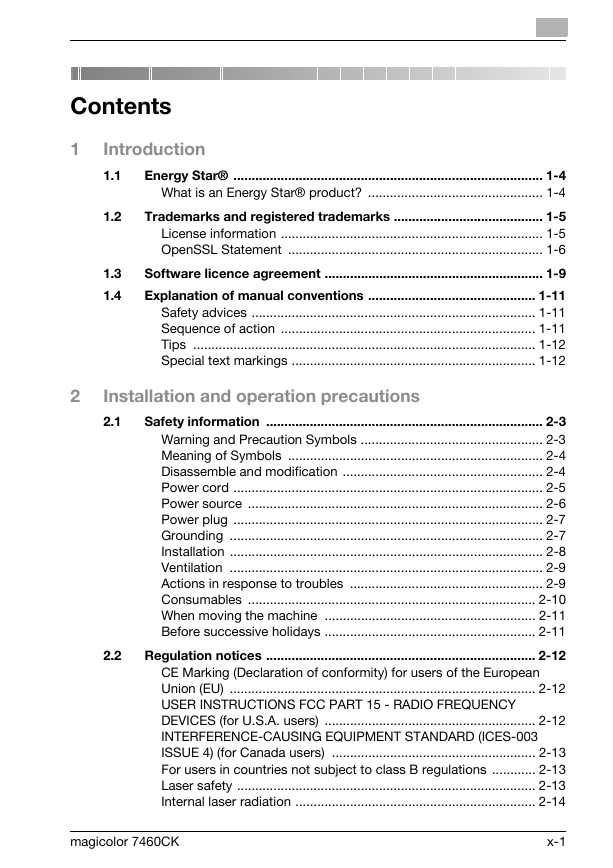
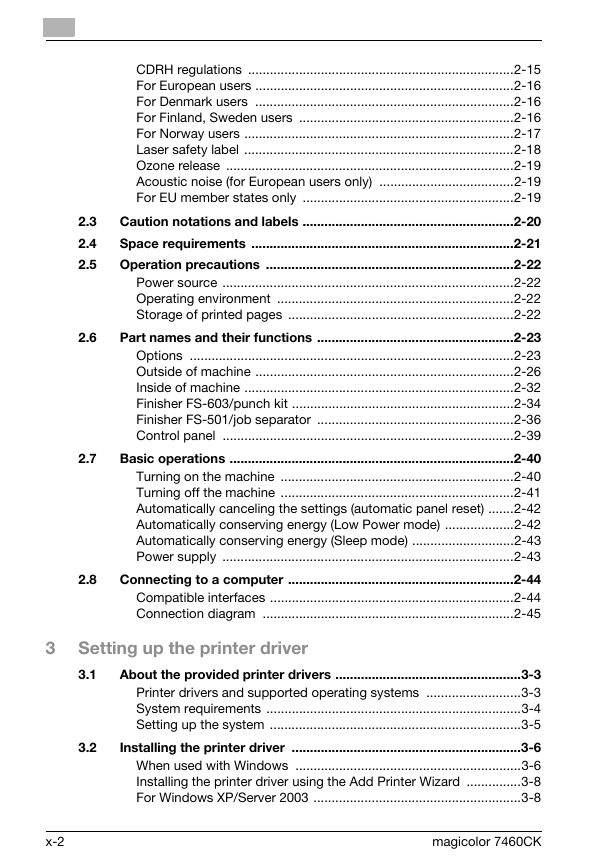
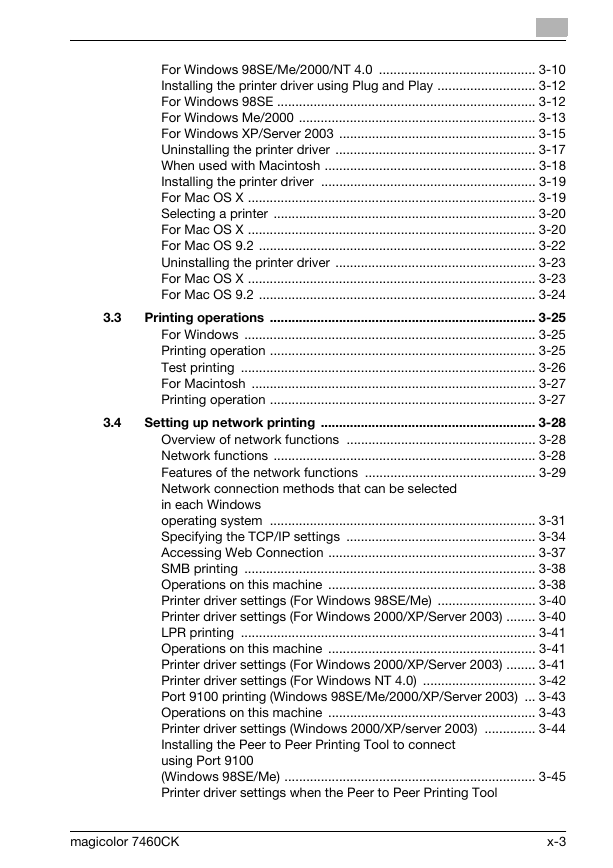
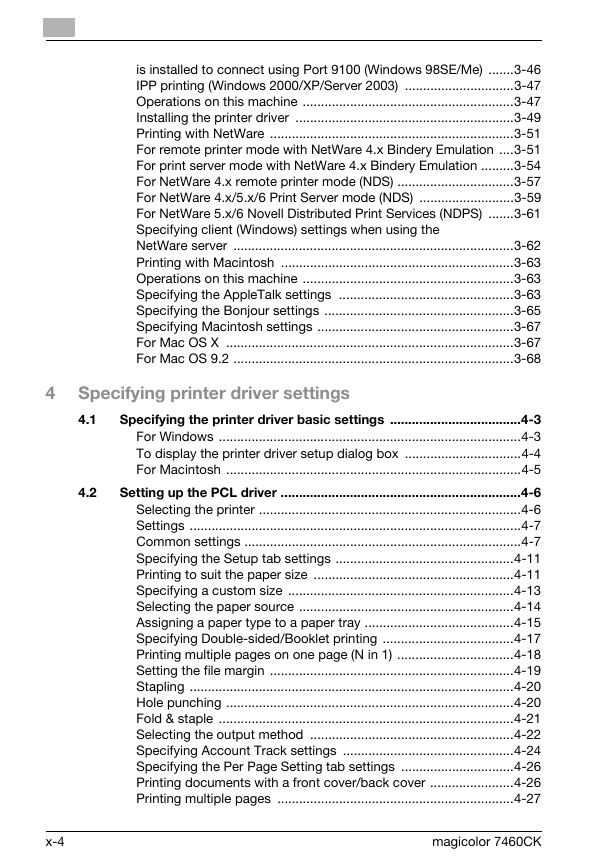
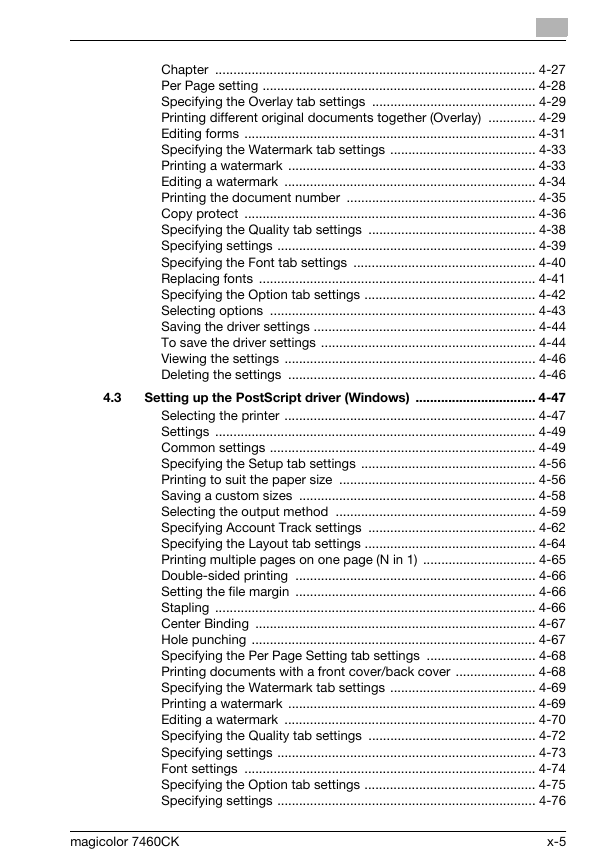
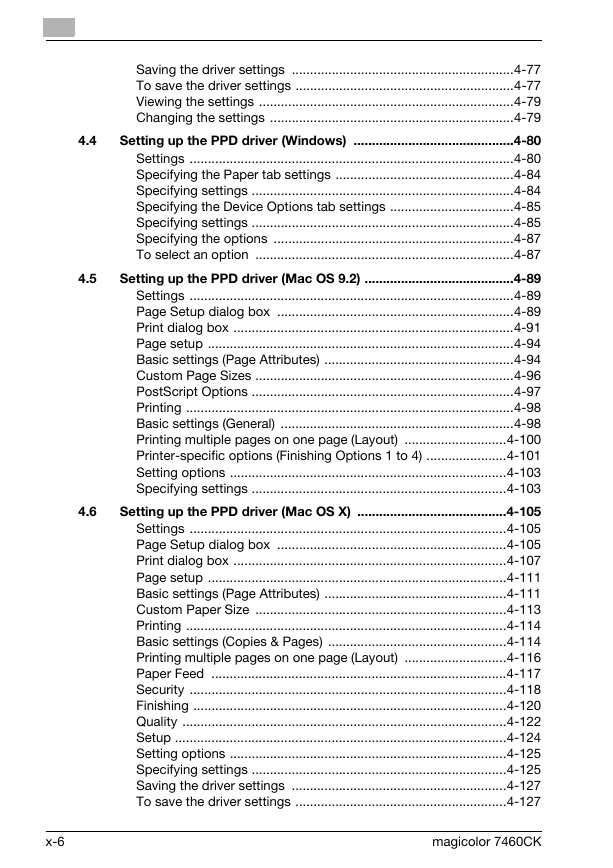
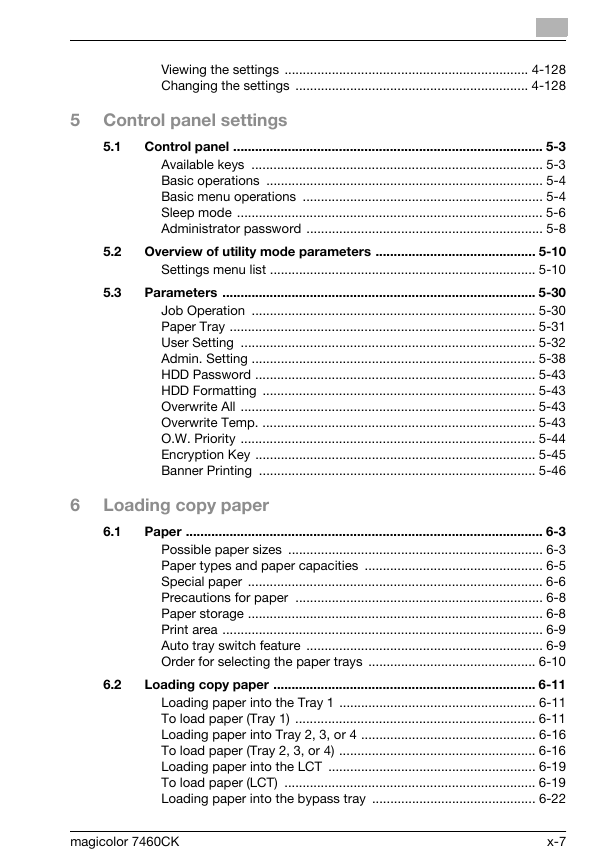

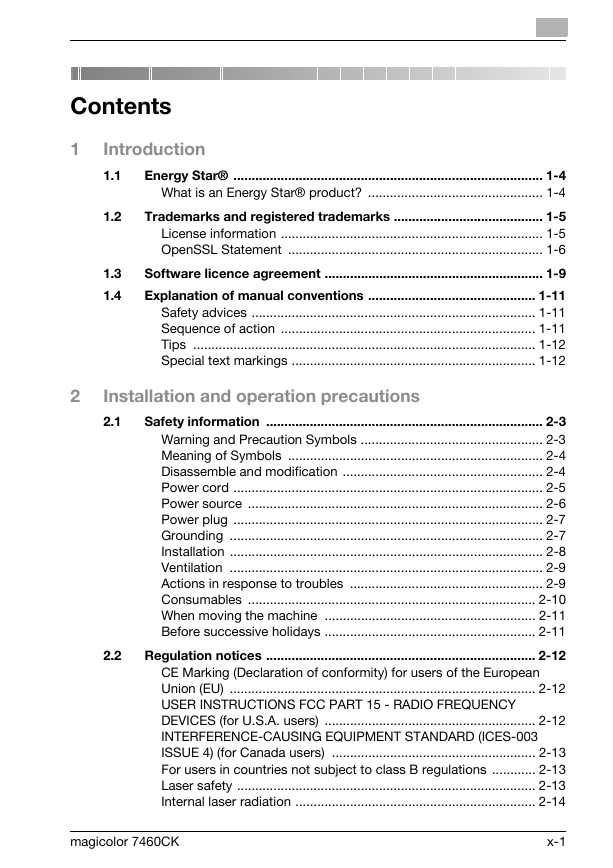
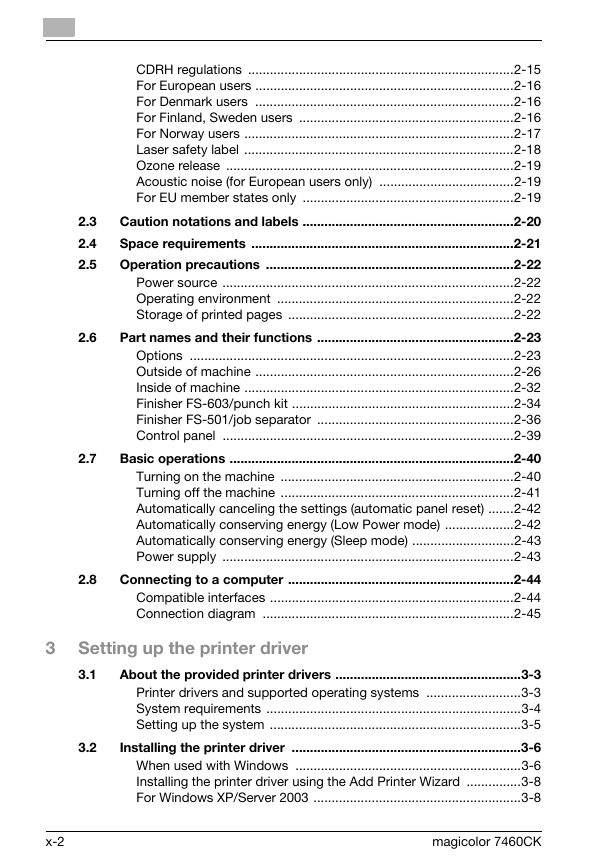
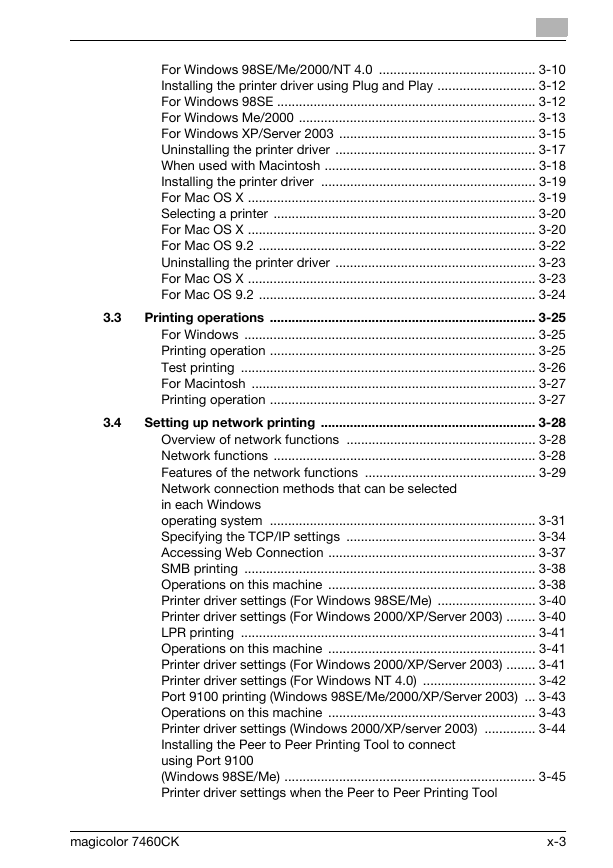
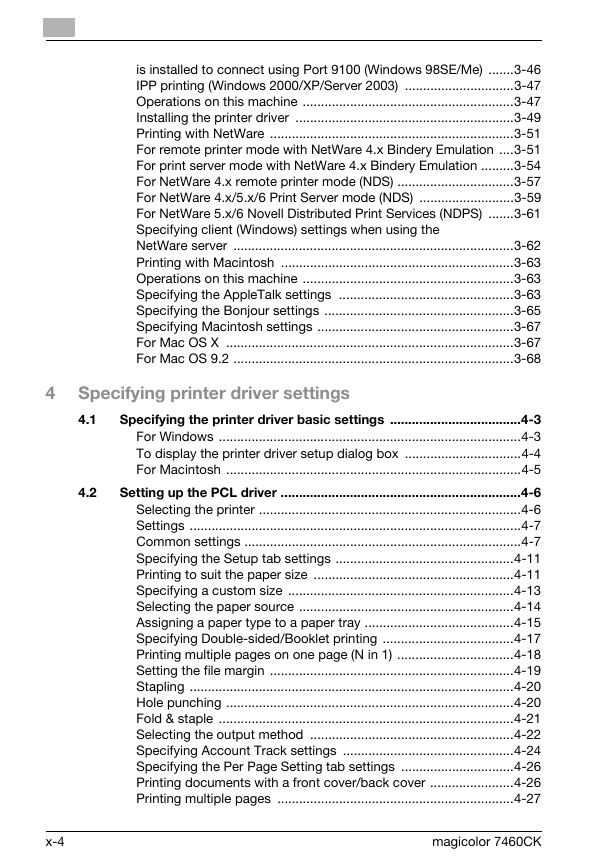
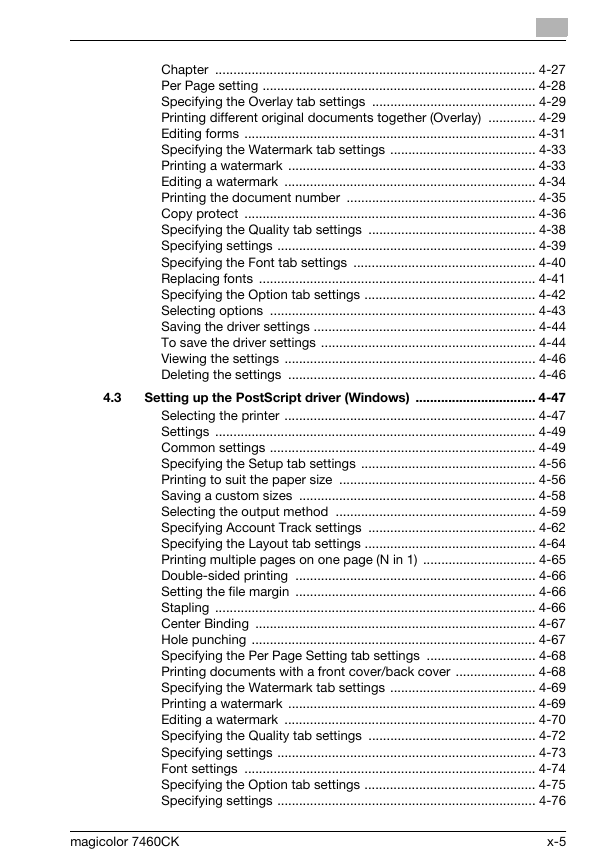
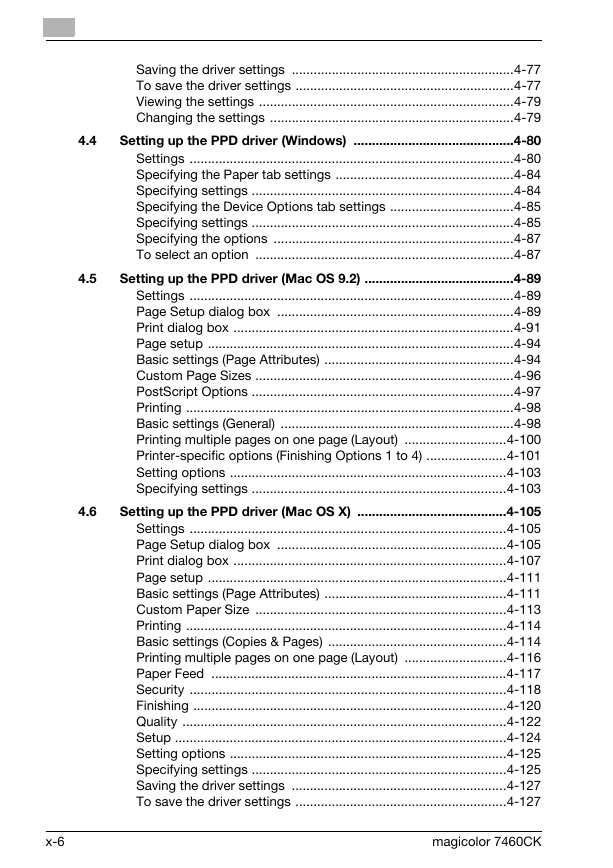
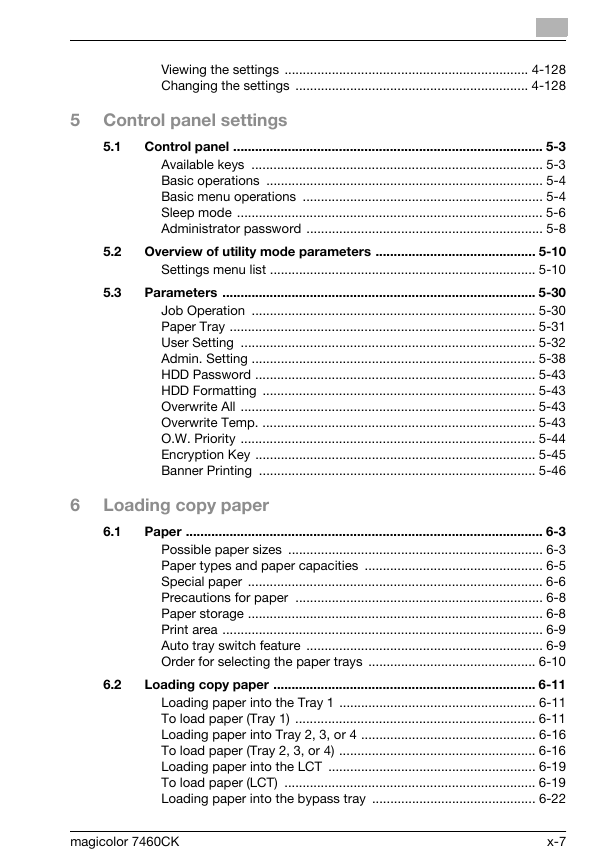
 2023年江西萍乡中考道德与法治真题及答案.doc
2023年江西萍乡中考道德与法治真题及答案.doc 2012年重庆南川中考生物真题及答案.doc
2012年重庆南川中考生物真题及答案.doc 2013年江西师范大学地理学综合及文艺理论基础考研真题.doc
2013年江西师范大学地理学综合及文艺理论基础考研真题.doc 2020年四川甘孜小升初语文真题及答案I卷.doc
2020年四川甘孜小升初语文真题及答案I卷.doc 2020年注册岩土工程师专业基础考试真题及答案.doc
2020年注册岩土工程师专业基础考试真题及答案.doc 2023-2024学年福建省厦门市九年级上学期数学月考试题及答案.doc
2023-2024学年福建省厦门市九年级上学期数学月考试题及答案.doc 2021-2022学年辽宁省沈阳市大东区九年级上学期语文期末试题及答案.doc
2021-2022学年辽宁省沈阳市大东区九年级上学期语文期末试题及答案.doc 2022-2023学年北京东城区初三第一学期物理期末试卷及答案.doc
2022-2023学年北京东城区初三第一学期物理期末试卷及答案.doc 2018上半年江西教师资格初中地理学科知识与教学能力真题及答案.doc
2018上半年江西教师资格初中地理学科知识与教学能力真题及答案.doc 2012年河北国家公务员申论考试真题及答案-省级.doc
2012年河北国家公务员申论考试真题及答案-省级.doc 2020-2021学年江苏省扬州市江都区邵樊片九年级上学期数学第一次质量检测试题及答案.doc
2020-2021学年江苏省扬州市江都区邵樊片九年级上学期数学第一次质量检测试题及答案.doc 2022下半年黑龙江教师资格证中学综合素质真题及答案.doc
2022下半年黑龙江教师资格证中学综合素质真题及答案.doc