In the box
Location of controls
2.
3.
11.
Depending on what you’re doing on the MP3 Player,
the different buttons perform different functions.
In Music Modes
4GB
Music & Video Player
with 2.8" Touch Display
PMP280C-4
User Guide
support.
IP Holdings, LLC does not manufacture this product or provide any Manufacturer’s Warranty or
Friday: 9AM - 3PM (EST)
Polaroid and Polaroid & Pixel are trademarks of PLR IP Holdings, LLC, used under license. PLR
Monday - Thursday: 9AM - 5PM (EST)
polaroidsupport@southerntelecom.com
1-877-768-8483 (Toll Free)
Customer Support:
contact our customer service department at:
Should you have any questions or problems concerning this product, please
WARRANTIES SHALL APPLY.
RELATED TO THIS PRODUCT. EXCEPT AS STATED HEREIN, NO OTHER
DAMAGES FOR LOSS OF PROFITS, BUSINESS, SAVINGS, DATA OR RECORDS)
PUNITIVE OR CONSEQUENTIAL DAMAGES (SUCH AS, BUT NOT LIMITED TO,
HOLDINGS, LLC BE LIABLE FOR ANY INCIDENTAL, DIRECT, INDIRECT, SPECIAL,
IN NO EVENT WILL AIT, ITS MANUFACTURERS, DISTRIBUTORS OR PLR IP
14-C 53rd Street Brooklyn, NY 11232
ATTN: Returns Department
AIT, Inc.
The shipping address of the authorized service center is:
to file a claim with the carrier.
defective. Products received damaged as a result of shipping, will require you
equal value if examination by the service center determines this product is
will be repaired or replaced, at our option, for the same or similar model of
- Describe the defect or reason you are returning the product. Your product
number, and the defective unit within the package.
- Include a return shipping address (no P.O. Boxes), a telephone contact
to insure your return.
- Prepay all shipping costs to the authorized service center, and remember
- Provide proof of the date of purchase within the package (Dated bill of sale)
TO OBTAIN WARRANTY SERVICE:
authorized service center for repair or exchange.
you may within one year from your original date of purchase return it to the
In the unlikely event that this product is defective, or does not perform properly,
purchase (“Warranty”).
material and workmanship for a period of one year from your date of
original consumer purchaser and is warranted by AIT against defects in
This Product is supplied and distributed new by AIT, Inc. (“AIT”) to the
Limited Warranty
Transferring media files to the player
1. Find music, picture, or video files on your computer.
1.
4.
5.
9.
MP3 Player
CD
(Video Converter)
4GB
Music & Video Player
with 2.8” Touch Display
PMP280C-4
User Guide
www.polaroid.com
Polaroid and Polaroid & Pixel are trademarks of PLR IP Holdings, LLC, used under license. PLR
IP Holdings, LLC does not manufacture this product or provide any Manufacturer’s Warranty or
support.
User Guide
Headphones
USB Cable
7. 6.
8.
10.
1. Mini-USB port
2. [POWER] ···· on/off switch
lock
3. Headphone jack
4. Speaker
5. Touch Screen display
6. [M] Select/return to main menu
7. [ − ] ···· Volume down/Previous
track
8. [ + ] ···· Volume up/Next track
9. Mini SD card slot
10. Reset
11. Camera
Charging
Mini SD card
1. Connect the player to your computer using the
included USB cable.
2. Charge the battery between 3-5 hours. Do not charge
for more than 8 hours.
The player supports Mini SD cards (not included),
which allow you to add up to 8GB additional memory
to the MP3 Player.
To insert the Mini SD card:
1. Insert the Mini SD card into
the card slot with the metal
contacts facing down towards
the back of the player and
gently push it in until it clicks.
Do not apply excessive force,
as this may damage the player
and Mini SD card.
2. To remove the Mini SD card,
gently push it in until it pops out.
Mini SD card
(Insert contacts
facing down)
You may access the files on the card from the
browser in the music screen.
Converting videos
you can also touch an
item to select it.
[ + ]
[ − ]
[M]
During Play Mode
During Standby Mode
Volume Up
Next Song
Delete
Volume Down
Previous Song
• Play/pause music
• Makes a selection
• Press & hold to return to the main menu
Videos
Select “videos” from the main menu, and the video
browser screen appears.
Use the [+] or [−] button to select a video file, and
press the [M] button to start playing the selected
video.
Video control
you can also touch an
item to select it.
Open the “CAMERA” folder
to view videos recorded
using the camera of the
player.
Video file
Before transferring video files to the player, you must
convert them to the correct format. Use the Video
Converter provided on the included CD to convert
most video files. Refer to “Converting videos”.
[ + ]
[ − ]
[M]
During Play Mode
During Standby Mode
Volume Up
Next Video
Volume Down
Previous Video
• Play/pause video
• Makes a selection
• Press & hold to return to the main menu
Menus or File Browsing
[ + ]
[ − ]
[M]
Moves the selection down
Moves the selection up
• Makes a selection
• Press & hold to return to the main menu
Touch “Delete” to delete files from the player or SD
card.
Photos
Select “photos” from the main menu, and the photo
browser screen appears.
Use the [+] or [−] button to scroll
through the “IMAGE” folder
and select a photo you would
like to view, and press the [M]
button.
To view all pictures in slideshow
mode, press to switch
between automatic / manual
slideshow.
Record
To record voice memos, select “record” from the
main menu.
Press or the [M] button to start recording.
To pause recording, press or the [M] button again.
Press to save the recorded file.
Press to view and
playback voice memos.
2. Connect the MP3 Player to your computer, and
locate “MP3”.
3. Drag the files into the Music, Pictures or Video folder.
Before transferring video files to the player, you must
convert them to the correct format. Use the Video
Converter provided on the included CD to convert most
video files to the correct format suitable for the player.
Camera
To take pictures, select “camera” from the main
menu.
To view videos or pictures taken with the
player’s camera, touch .
1. Insert the CD into your
computer’s CD drive.
2. The CD should open automatically.
On the installer screen that
appears, select “Video Converter”.
MP3
Drag or copy files to
the correct folder
Music
Pictures Video
U
s
e
r
G
uide•Vide o
o n erter
v
C
*Screenshots above may be slightly different
than your computer’s operating system.
It is also possible to delete files on the player while connected
to the computer. Select the file and press the delete key of the
computer’s keyboard.
If the CD does not open automatically, go to “My Computer”
to manually launch the installer screen.
Locate “MP3”
Installer screen
Basic operation
Using the player
Turning on/off:
Make sure the player is fully charged before turning
it on.
• To turn the player on/off, slide and hold the [POWER]
switch to the right until the display turns on or off.
After turning on the player, the main menu appears.
• Touch an icon on the main menu to select it.
• To return to the main menu, press the
button or press and hold the [ M ] button.
Listening to music
Select "music" from the main menu and the music
screen appears. Music playback can be controlled
from the touch display or the [+] [−] [M] buttons of
the player.
Main Directory Mini SD card directory (if card is inserted)
Press the [M] button to enter
“Take pictures”.
Press or the [M] button
to take a picture.
[ + ]
[ − ]
[M]
Moves the selection down
Moves the selection up
• Makes a selection
• Press & hold to return to the main menu
To record videos, select “Record videos”.
Press or the [M] button to record a video.
Press or the [M] button to save a video.
Settings
In the settings menu you can customize various player
settings such as power usage, language, display settings
and more.
MIC
Lock
Power
Lock/unlock function:
The Lock function prevents you from accidentally
pressing the buttons while using the player.
• To lock the player, slide the [POWER] switch to the
left. To unlock, slide the [POWER] switch to the right.
Resetting the player:
If the player malfunctions or freezes, you can use the
reset function to restart it.
• To reset the player, take a metal pin (such as the end
of a paperclip), and gently push it into the RESET
hole to restart the player.
main menu
music screen
[M]
Main Menu Options:
• music: play songs
• video: play movies
• photos: view pictures
• record: record voice memos
• browser: view or delete files on the player
• settings: change system settings
music screen
Browser
music files
on the player
Delete
To search for music files on the player select "Browser"
and "Main Directory" or “Card Dir” (if a Mini SD
card is inserted in the player).
Adjust the “Backlight Time” and “Power off” options to
extend and optimize battery performance.
Touch to view pictures or videos
Videos and pictures taken
with the player’s camera
It is also possible to view videos and pictures taken with the
player’s camera in the “video” or “photos” mode.
Legal information
Troubleshooting
FCC Part 15:
This equipment has been tested and found to comply with the requirements for a
Class B digital device under Part 15 of the Federal Communications Commission (FCC)
rules. These requirements are intended to provide reasonable protection against
harmful interference in a residential installation. This equipment generates, uses and
can radiate radio frequency energy and, if not installed and used in accordance with
the instructions, may cause harmful interference to radio communications. However,
there is no guarantee that interference will not occur in a particular installation. If this
equipment does cause harmful interference to radio or television reception, which can
be determined by turning the equipment off and on, the user is encouraged to try to
correct the interference by one or more of the following measures:
● Re-orient or relocate the receiving antenna.
● Increase the separation between the equipment and receiver.
● Connect the equipment into an outlet on a circuit different from that to which the receiver
is connected.
● Consult the dealer or an experienced radio/TV technician for help.
Do not attempt to repair or modify this equipment.
Warning: Changes or modifications to this equipment not expressly approved by the party
responsible for compliance could void the user’s authority to operate the equipment.
“This device complies with Part 15 of the FCC Rules. Operation is subject to the following
two conditions:
(1) this device may not cause harmful interference, and
(2) this device must accept any interference received, including interference that may cause
undesired operation.”
Shielded USB cables must be used with this unit to ensure compliance with the Class
B FCC limits.
PLR IP Holdings, LLC, its licensees and affiliates, fully supports all electronic waste
initiatives. As responsible stewards of the environment, and to avoid violating established
laws, you should properly dispose of this product in compliance with all applicable regulations,
directives or other governances in the area where you reside. Please check with local
authorities or the retailer where you purchased this product to determine a location where
you can appropriately dispose of the product.
You may also go to HYPERLINK "http://www.polaroid.com" www.polaroid.com and
reference About / Electronic Recycling to learn more about the specific laws in your
area and to locate a collection facility near your home.
If your electronic device has internal memory on which personal or other confidential data
may be stored, you may want to perform a data sanitization process before you dispose of
your device to assure another party cannot access your personal data. Data sanitization
varies by the type of product and its software, and you may want to research the best
sanitization process for your device before disposal. You may also check with your local recycling
facility to determine their data sanitization procedures during the recycling process.
Can not power on
• The battery may be exhausted, please recharge the battery.
Files can not be transferred to the player
• Check if the driver is installed correctly in the computer by
disconnecting and then reconnecting the player to the computer
• Check the connection between the player and PC, and confirm the
USB cable is properly connected.
No sound from the headphones
• Please ensure the volume is turned up, and the headphones are
properly connected.
• Check if the format of music file is supported by the player.
Can not record
• Check if there is enough memory and battery capacity.
Display is in the wrong language
• Please ensure you selected the correct language from the
“Settings” menu.
The buttons do not work
• Slide the [POWER] switch to the right to unlock the player.
I cannot display my .jpg files
• Many digital cameras and image editing softwares add hidden
data to the .jpg files. This data can prevent the player from
loading the images. Try to eliminate them by saving the file
with another name.
Resetting the player
If the player malfunctions, you can use the reset function to
restart it.
• To reset the player, take a metal pin (such as the end of a paperclip),
and push it into the RESET hole to restart the player.
�
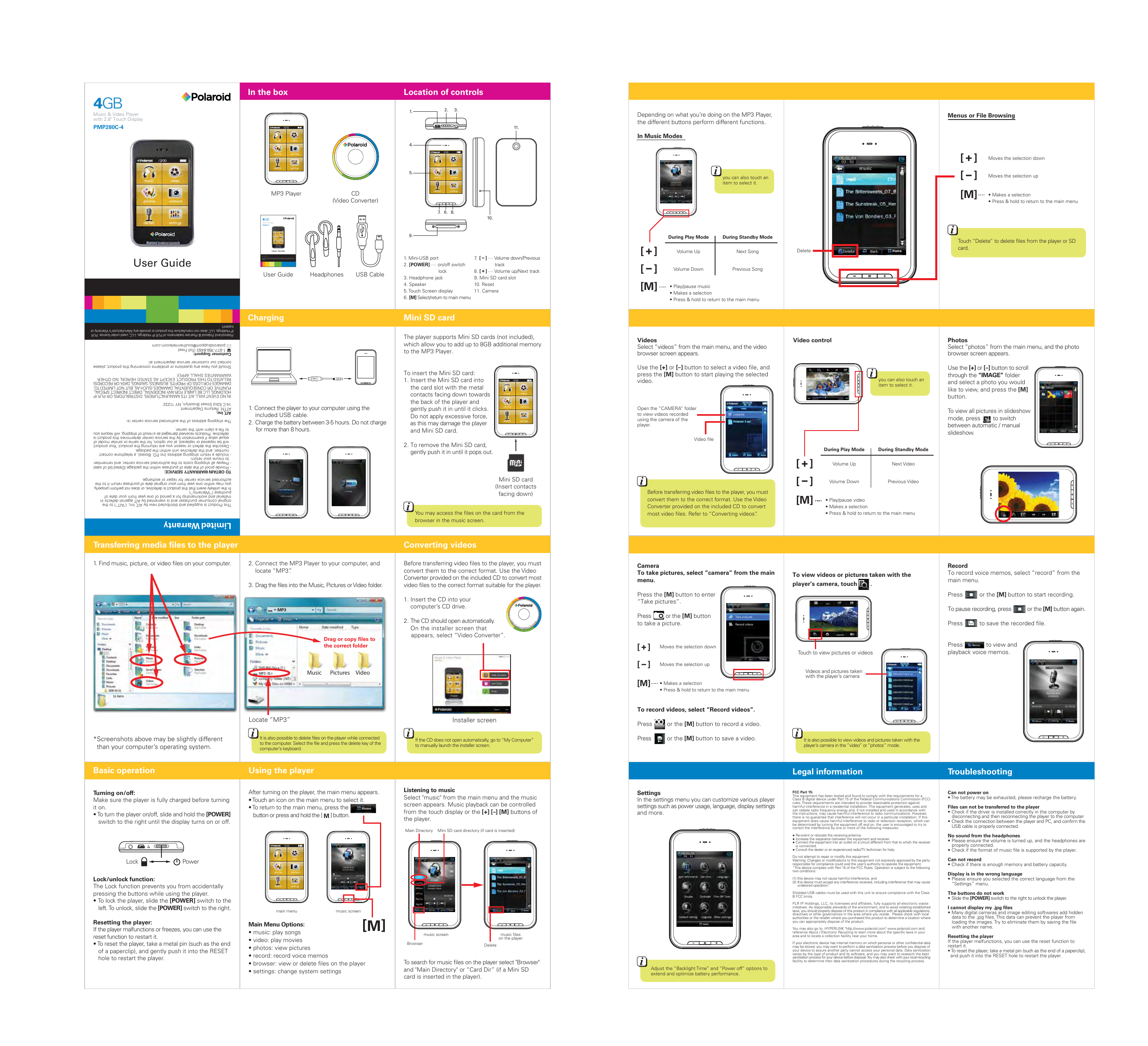
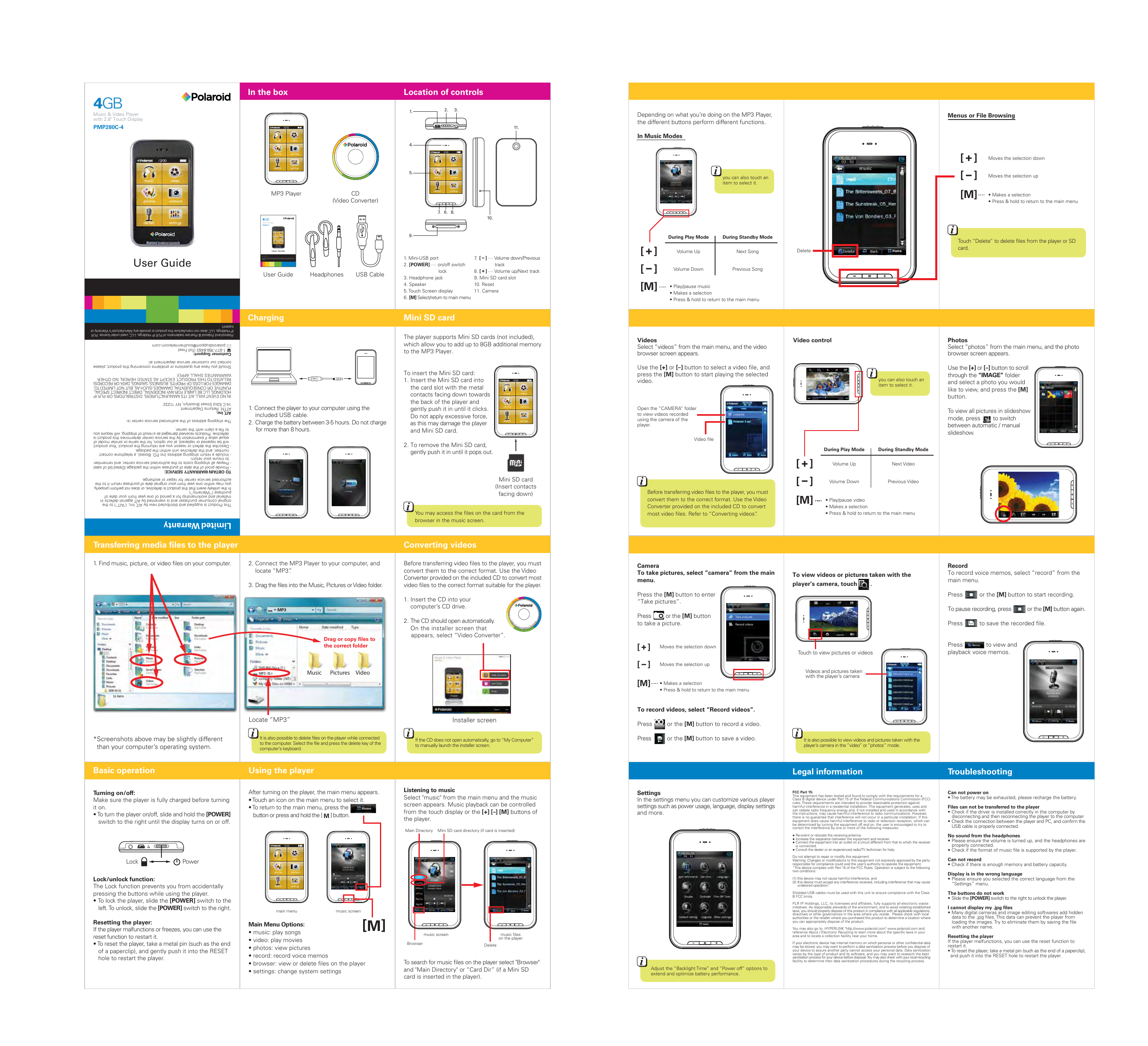
 2023年江西萍乡中考道德与法治真题及答案.doc
2023年江西萍乡中考道德与法治真题及答案.doc 2012年重庆南川中考生物真题及答案.doc
2012年重庆南川中考生物真题及答案.doc 2013年江西师范大学地理学综合及文艺理论基础考研真题.doc
2013年江西师范大学地理学综合及文艺理论基础考研真题.doc 2020年四川甘孜小升初语文真题及答案I卷.doc
2020年四川甘孜小升初语文真题及答案I卷.doc 2020年注册岩土工程师专业基础考试真题及答案.doc
2020年注册岩土工程师专业基础考试真题及答案.doc 2023-2024学年福建省厦门市九年级上学期数学月考试题及答案.doc
2023-2024学年福建省厦门市九年级上学期数学月考试题及答案.doc 2021-2022学年辽宁省沈阳市大东区九年级上学期语文期末试题及答案.doc
2021-2022学年辽宁省沈阳市大东区九年级上学期语文期末试题及答案.doc 2022-2023学年北京东城区初三第一学期物理期末试卷及答案.doc
2022-2023学年北京东城区初三第一学期物理期末试卷及答案.doc 2018上半年江西教师资格初中地理学科知识与教学能力真题及答案.doc
2018上半年江西教师资格初中地理学科知识与教学能力真题及答案.doc 2012年河北国家公务员申论考试真题及答案-省级.doc
2012年河北国家公务员申论考试真题及答案-省级.doc 2020-2021学年江苏省扬州市江都区邵樊片九年级上学期数学第一次质量检测试题及答案.doc
2020-2021学年江苏省扬州市江都区邵樊片九年级上学期数学第一次质量检测试题及答案.doc 2022下半年黑龙江教师资格证中学综合素质真题及答案.doc
2022下半年黑龙江教师资格证中学综合素质真题及答案.doc