4GB
Music & Video Player with 2.8” Touch Display
PMP280-4
User Guide
�
In the box
In the Box
• MP3 Player
• Headphones
• USB 2.0 Cable
• Quick Start Guide
• Applications CD
Headphones
USB Cable
Quick Start Guide
U
s
er Guide • Vi d e o C
o nverter
MP3 Player
Quick Start Guide
Applications CD
�
Features & Location of controls
• 4 GB internal memory
• Mini SD card slot allows you to add up to 8 GB
additional memory. (Mini SD card not included)
• High resolution 2.8” TOUCH screen
• Stores & plays music, video, and pictures
• Built-in camera (Still pictures & video clips)
• Digital voice recording
• Built-in speaker
• Rechargeable Li-ion battery
1. Mini-USB port
2. [POWER] - Power on/off/lock switch
3. Headphone jack
4. Speaker
5. Touch Screen display
6. [ M] - Menu/Select/Return key
7.
8. [ + ] - volume up
9. Mini SD card slot
10. Reset hole
11. Camera
[ – ] - volume down
1.
4.
5.
9.
2.
3.
11.
7. 6.
8.
10.
�
Basic Operation
Turning on/off:
Make sure your MP3 player is fully charged before turning it on.
• To turn the Player on, slide and hold the [POWER] switch to the
• To turn the player off, slide and hold the [POWER] switch to the
right until the display turns on.
right until the display turns off.
Lock/unlock function:
The Lock function prevents you from accidentally pressing the buttons
while using your player.
• Slide the power switch to the left to lock the player or right to
unlock.
Adjusting the volume:
• To increase the volume, press the [ + ] key.
• To decrease the volume, press the [ – ] key.
Resetting the Player:
If the MP3 Player malfunctions, you can use the Reset function to restart it.
• To reset the Player, take a metal pin (such as the end of a paperclip),
and push it into the RESET hole to restart the Player.
Basic controls In a Menu/List:
[ + ] moves the selection down
[ – ] moves the selection up
[M] makes a selection
[POWER] switch
lock
on/off
RESET hole
Viewing Music/Video/Picture:
[M] plays/pauses the music/video/slideshow
[ + ] increses volume when song is playing; goes to next song when
music is stopped
[ – ] decreses volume when song is playing; goes to previous song
when music is stopped.
volume down
volume up
�
Connecting to a computer
• System requirements:
• Pentium 200 MHz or above
• Microsoft Windows 2000/ME/XP/Vista
• USB port
PC connection:
In order to enjoy the multimedia capabilities of your MP3 Player, you
have to first copy files from your PC to its internal memory.
Connect your MP3 Player to the computer using the included USB 2.0
cable. The device will be detected automatically without installing any
driver. Once detected, you can read/write to the device’s memory just
as if you were using a regular disk drive.
Make sure your computer is powered on, and follow the steps below
to connect the player to your computer.
1. Plug the larger USB connector of the USB cable into the USB port
on the computer.
2. Plug the other end (small) of the USB cable to the player.
3. The computer system detects “New hardware” and starts to install
the driver automatically. Wait for the system to finish the installation.
When it has finished, “MP3” will be created in “My Computer”.
Disconnecting the USB cable:
1. Open the “Safe Device Removal” icon in the task bar, on the
lower right corner of the screen.
2. Select “USB Device” and click “Stop.”
3. When the notification that “It is now safe to disconnect your
device,” disconnect the USB cable from your computer.
Important: to avoid any data loss, always perform a safe USB device
extraction before disconnecting the USB cable.
�
Charging the battery
Mini SD card
Your MP3 Player has an integrated rechargeable Li-ion battery. It is
recommended to fully charge the player before using it for the first
time. Recharge the battery by connecting the player to a computer
using the included USB 2.0 cable. Charging time is between 3-5
hours, depending if the player is powered off or working. To keep the
battery in good condition, we recommend not charging it for more
than 8 hours.
Important:
• Fully charge the player before using it for the first time
• Charge the player immediately when the “Low Battery” message
is displayed
• Do not overcharge or completely drain the battery. Overcharing or
completely draining the battery will shorten battery life.
• The battery can be drained if the player is not used for a long
time. To avoid draining the battery, fully charge the player every three
months, and always keep the battery charge above 50%.
The player supports Mini SD cards (not included), which allow you to
add up to 8 GB of additional memory to your MP3 Player.
To insert the Mini SD card:
1.
Insert the Mini SD card into the card slot at the bottom of your
player, with the with the metal contacts facing towards the back
of the player, and gently push it in until it clicks. Do not apply
excessive force, as this may damage your MP3 Player and Mini
SD card.
2. To view files on your Mini SD card, touch “Music”, from the main
menu and then “Browser” > “Card Dir”
3. To remove the Mini SD card, gently push it in until it pops out.
Important:
• Do not use force while inserting or removing the Mini SD card.
• Do not remove the card during file transfers.
• Make sure the player is turned off before inserting or taking
out the card.
�
Transferring media to the player
Your MP3 Player is capable of storing and playing your favorite music,
photos and video.
To transfer media from your computer:
1. Connect your MP3 Player to your computer using the included
USB cable.
2. Open “Windows Explorer” or “My Computer,” and locate “MP3.”
3. Drag and drop, or copy and paste your media files into “MP3.”
When you are done, disconnect your MP3 Player from the computer
using the “Safe Device Removal” utility in the taskbar.
Important:
do not disconnect the USB cable when transferring files, as doing
so may damage your MP3 Player and your files.
MP3
Drag or copy files to
the correct folder
MP3 (G:)
MusicP
icturesV
ideo
Locate “MP3”
�
Main menu
After you turn on the Player, the Main Menu appears.
• Touch an icon on the Main Menu to select it.
• To return to the Main Menu, press and HOLD the [M] key.
Main Menu icons:
• Music: play songs
• Video: play movies
• Photos: view pictures
• Camera: Take pictures or record video clips
• Record: record voice
• Settings: customize your Player’s functions
�
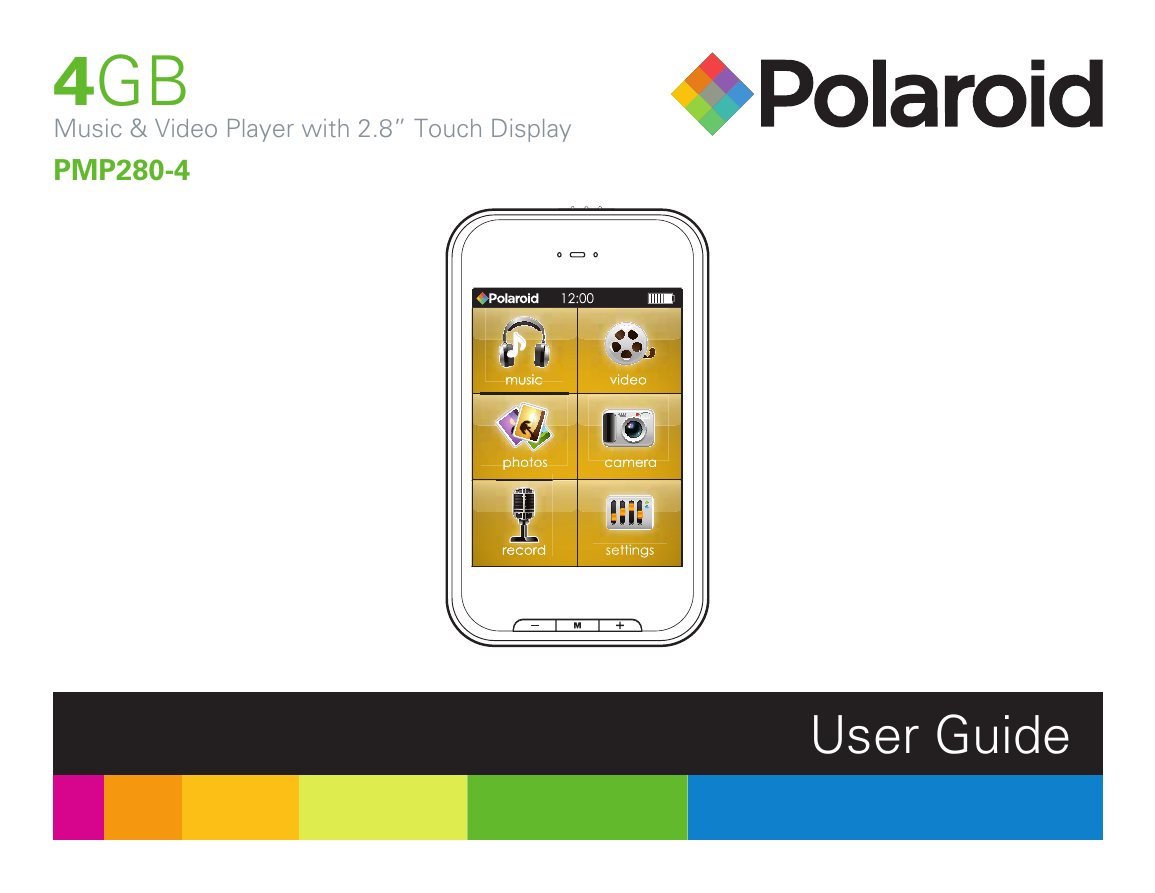
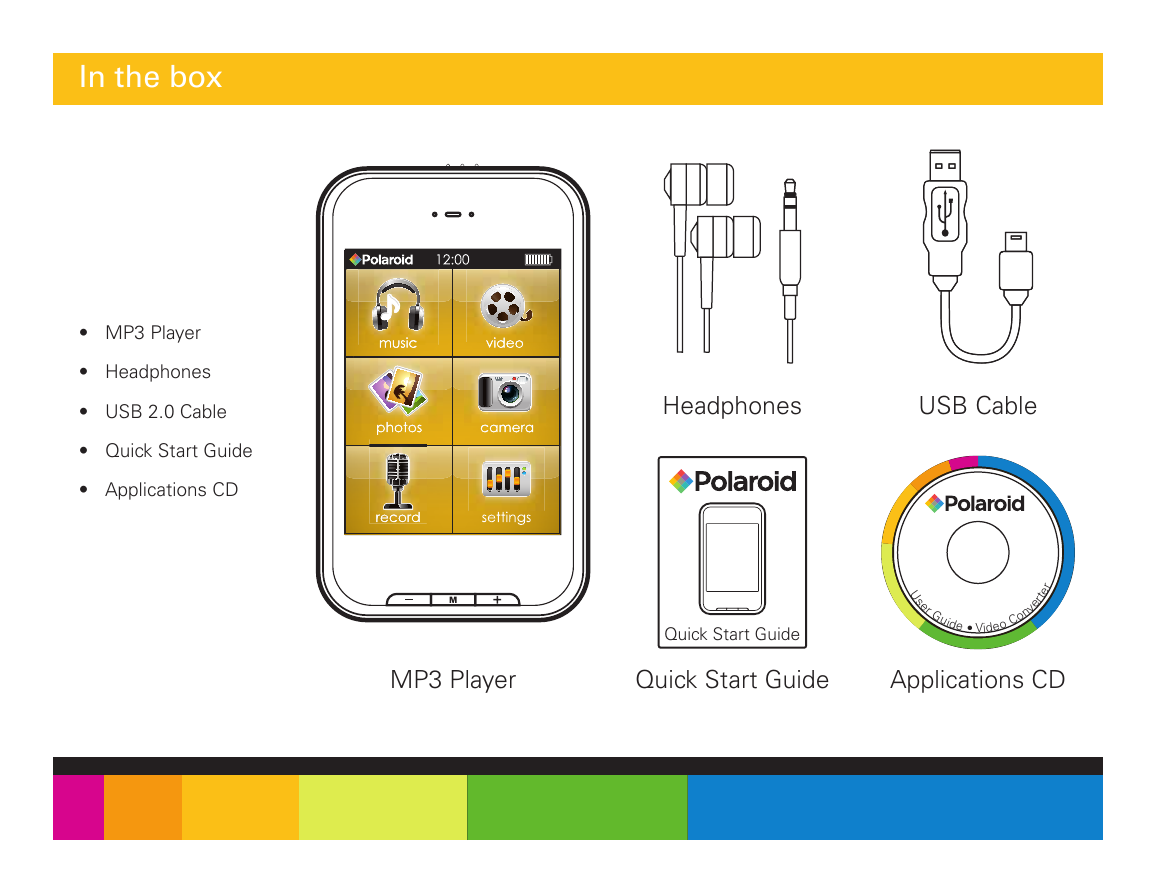

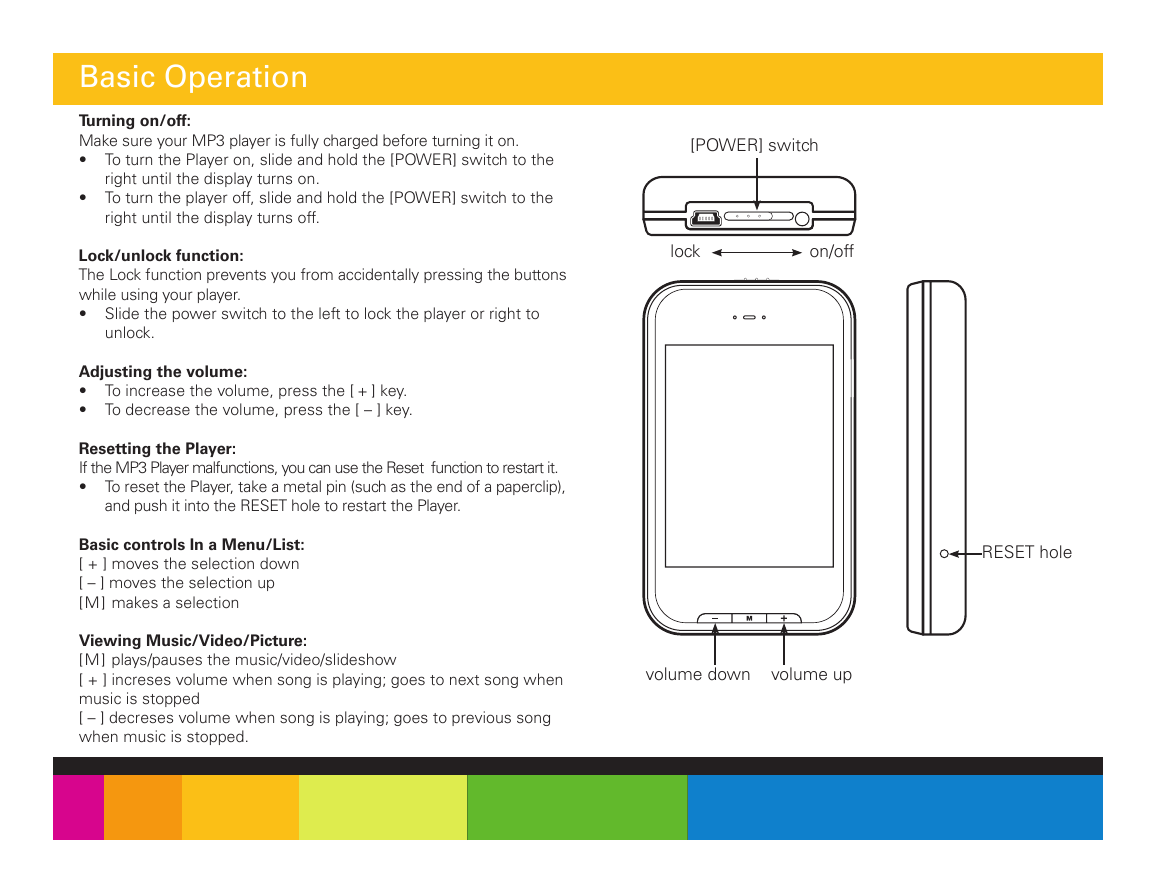
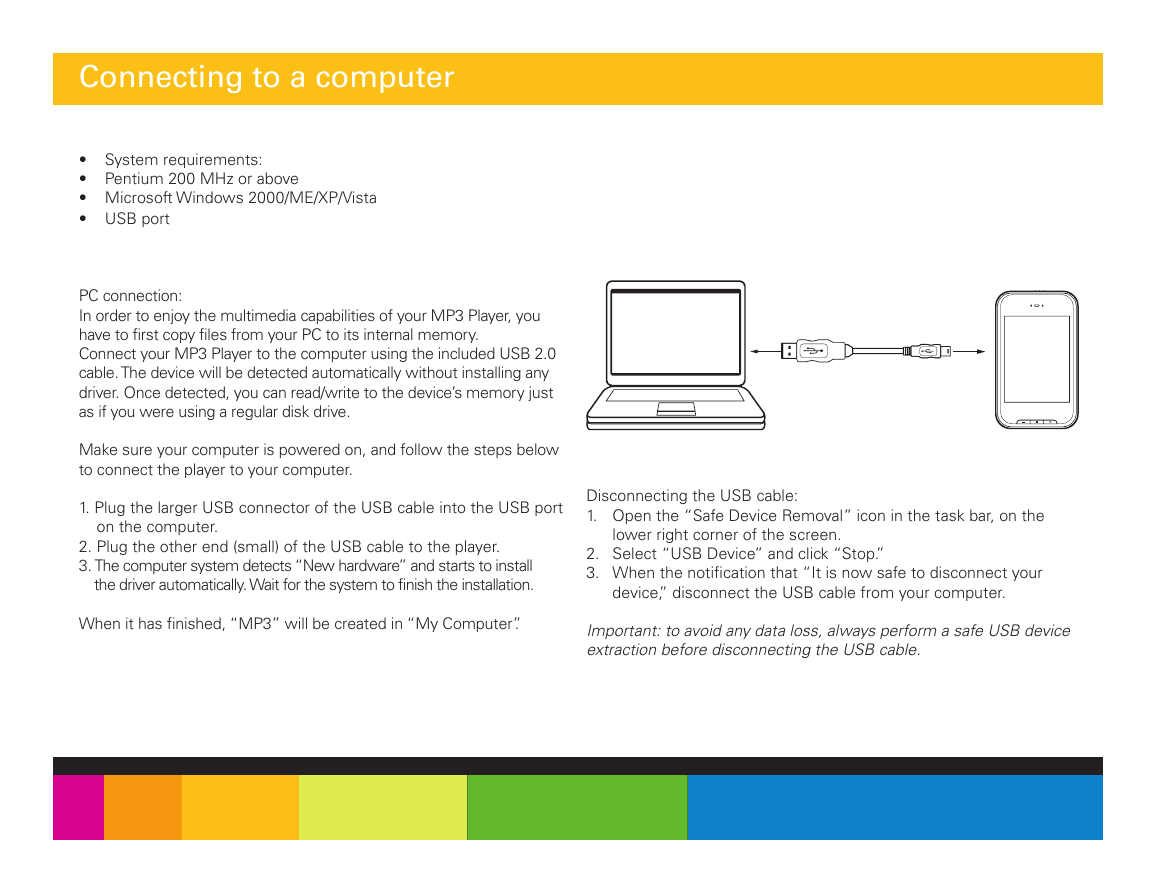
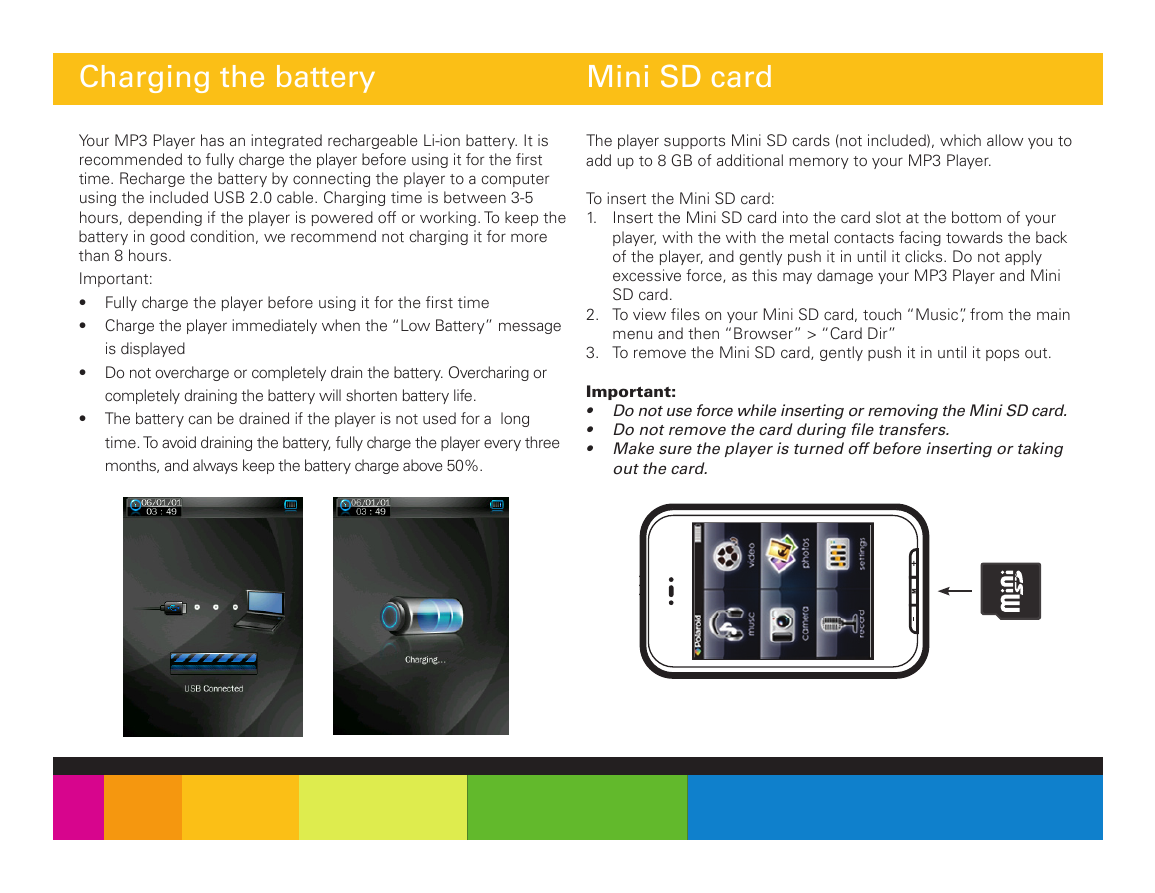
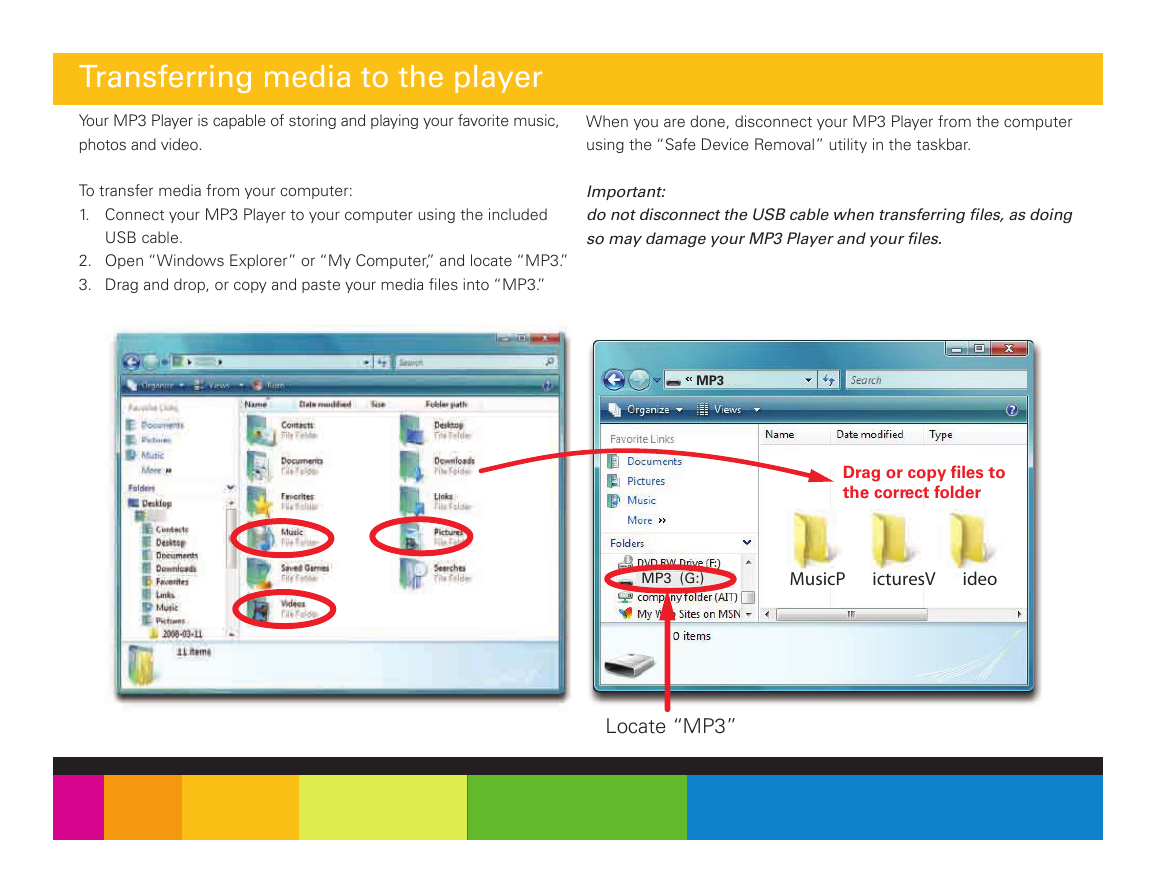
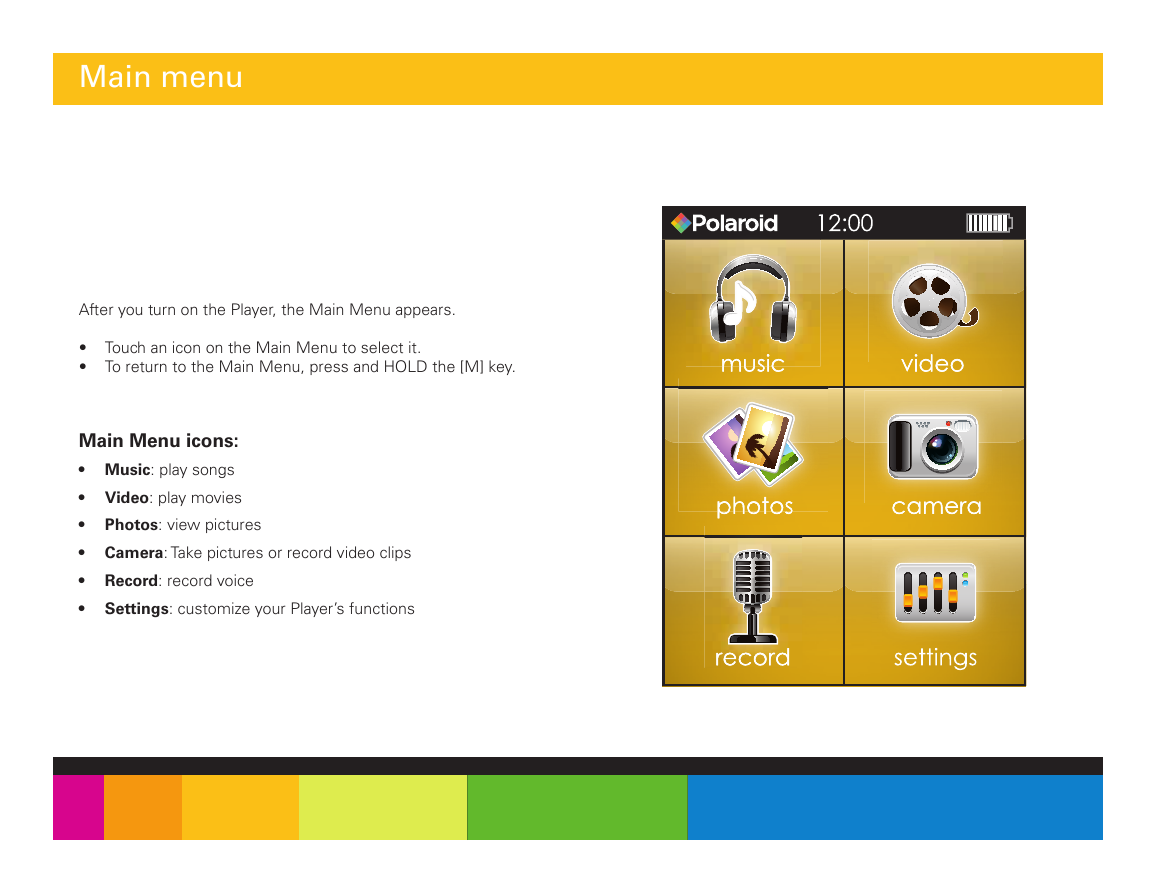
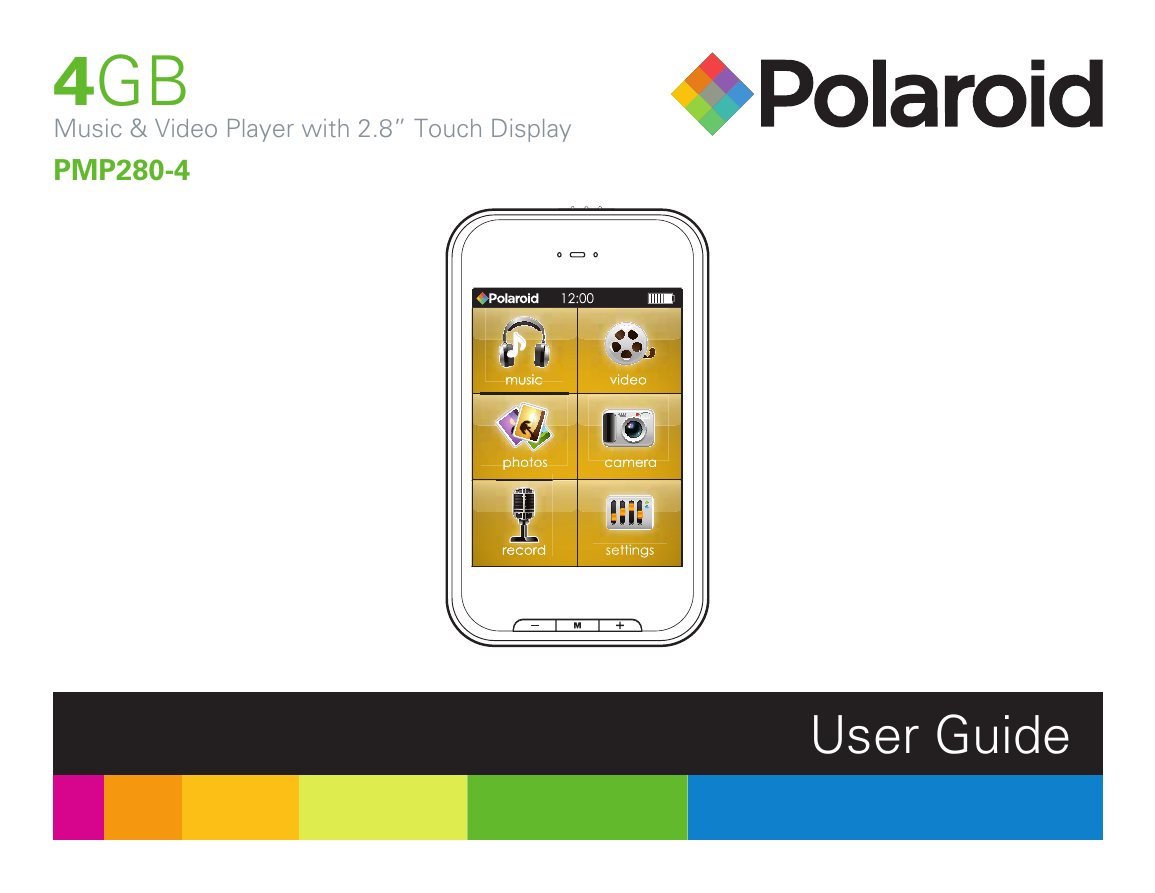
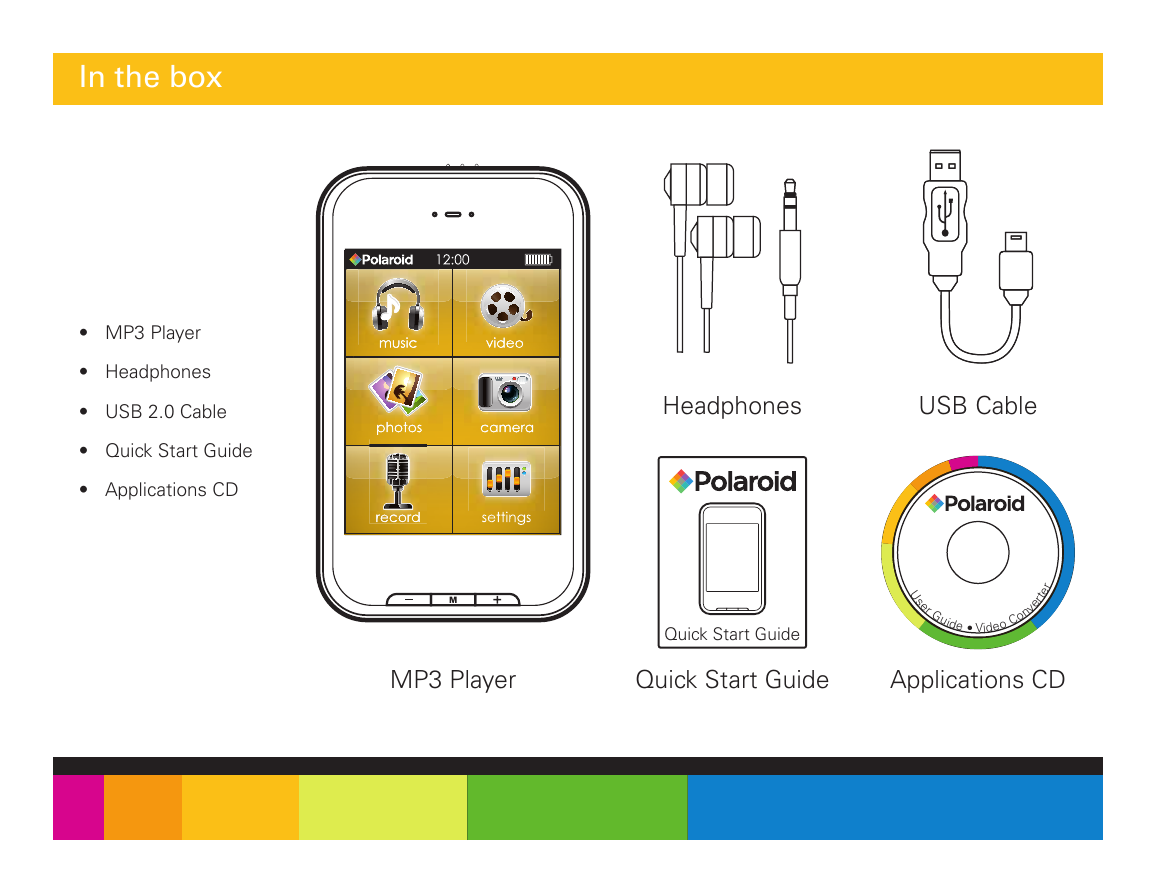

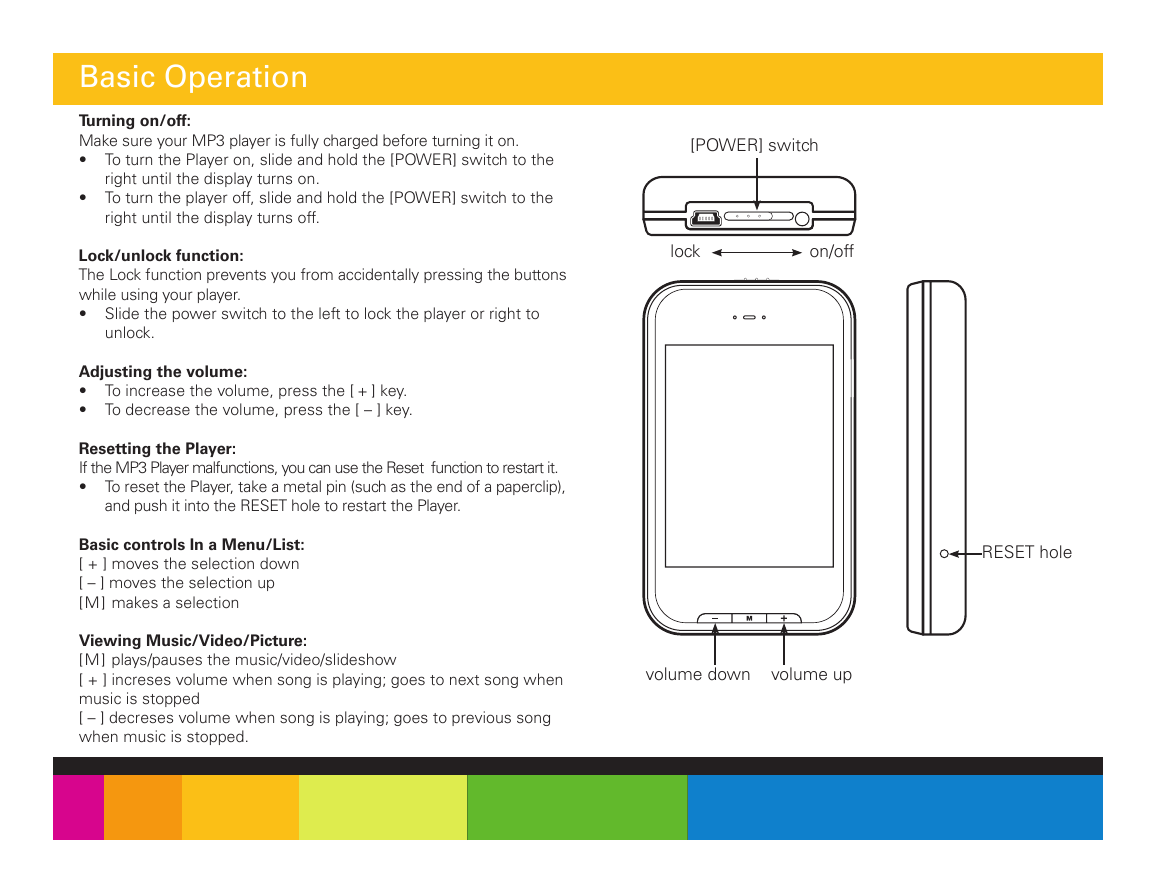
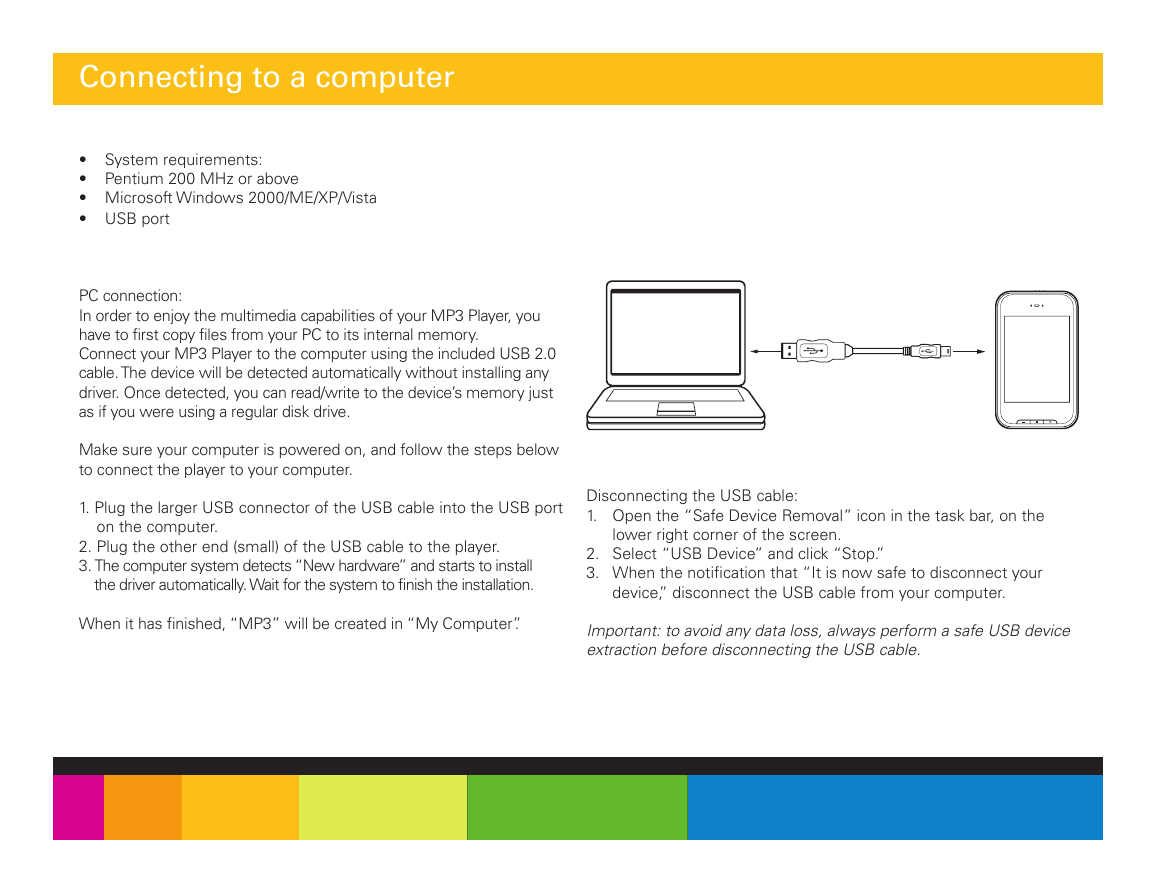
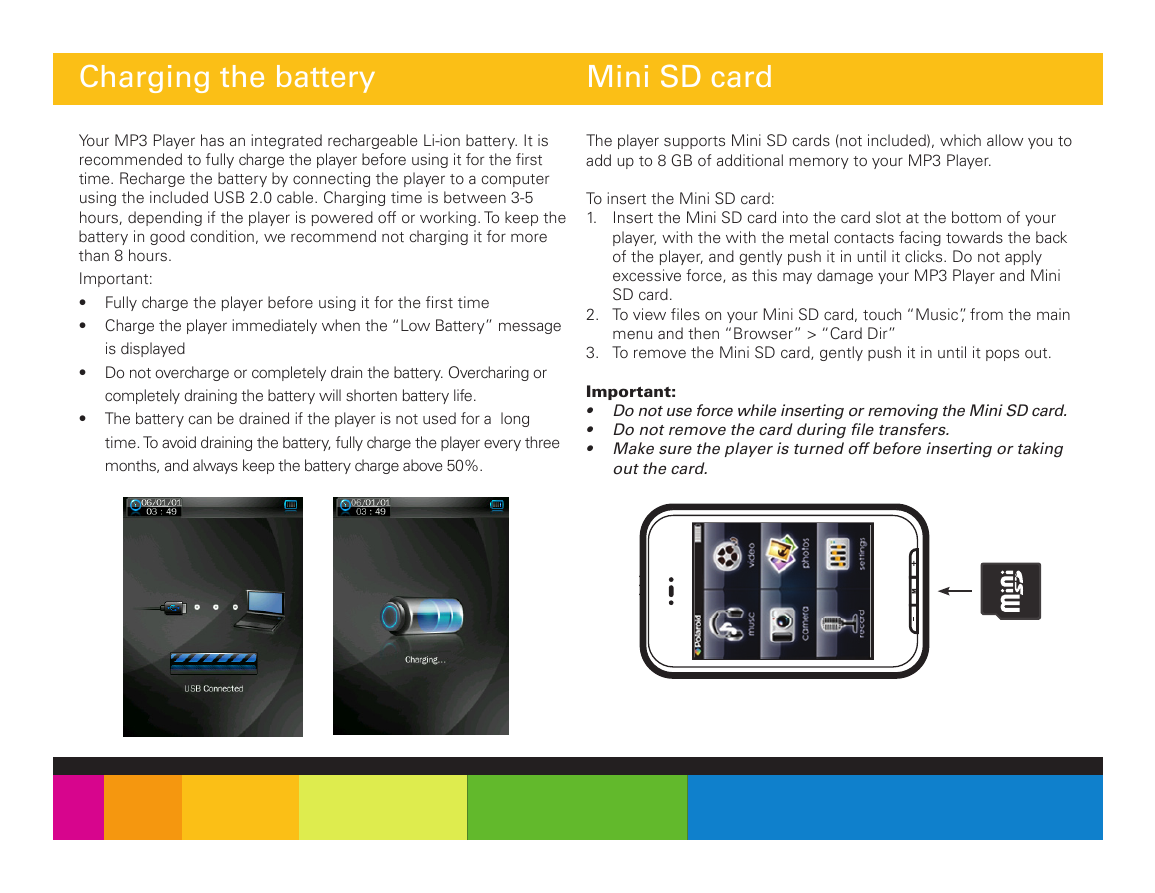
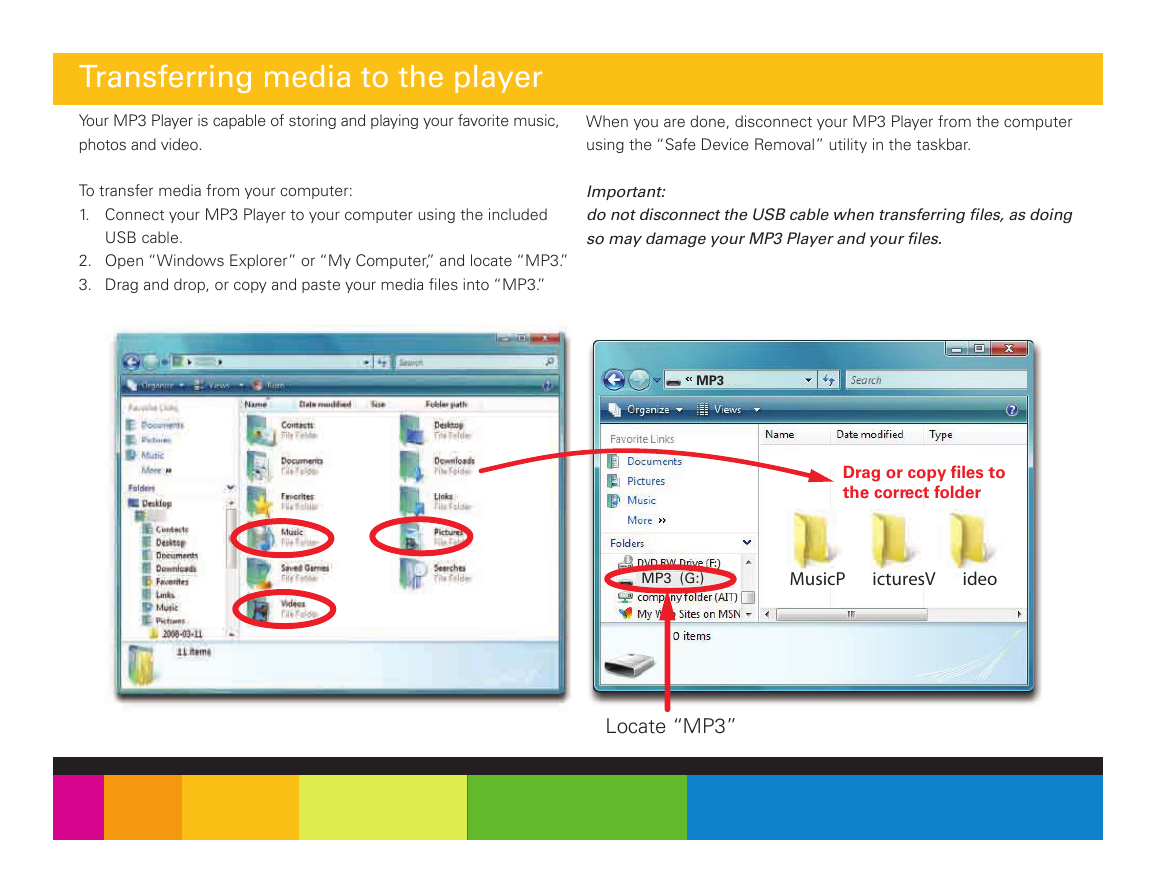
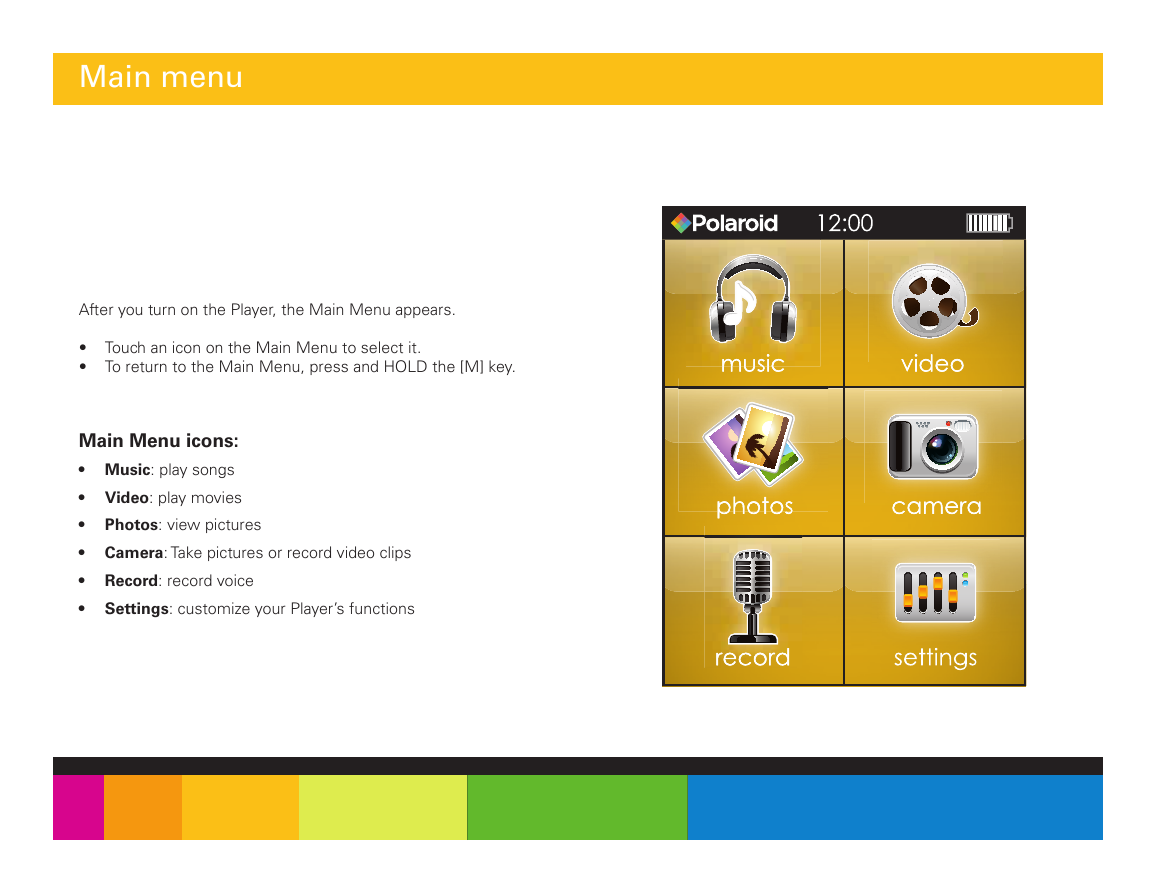
 2023年江西萍乡中考道德与法治真题及答案.doc
2023年江西萍乡中考道德与法治真题及答案.doc 2012年重庆南川中考生物真题及答案.doc
2012年重庆南川中考生物真题及答案.doc 2013年江西师范大学地理学综合及文艺理论基础考研真题.doc
2013年江西师范大学地理学综合及文艺理论基础考研真题.doc 2020年四川甘孜小升初语文真题及答案I卷.doc
2020年四川甘孜小升初语文真题及答案I卷.doc 2020年注册岩土工程师专业基础考试真题及答案.doc
2020年注册岩土工程师专业基础考试真题及答案.doc 2023-2024学年福建省厦门市九年级上学期数学月考试题及答案.doc
2023-2024学年福建省厦门市九年级上学期数学月考试题及答案.doc 2021-2022学年辽宁省沈阳市大东区九年级上学期语文期末试题及答案.doc
2021-2022学年辽宁省沈阳市大东区九年级上学期语文期末试题及答案.doc 2022-2023学年北京东城区初三第一学期物理期末试卷及答案.doc
2022-2023学年北京东城区初三第一学期物理期末试卷及答案.doc 2018上半年江西教师资格初中地理学科知识与教学能力真题及答案.doc
2018上半年江西教师资格初中地理学科知识与教学能力真题及答案.doc 2012年河北国家公务员申论考试真题及答案-省级.doc
2012年河北国家公务员申论考试真题及答案-省级.doc 2020-2021学年江苏省扬州市江都区邵樊片九年级上学期数学第一次质量检测试题及答案.doc
2020-2021学年江苏省扬州市江都区邵樊片九年级上学期数学第一次质量检测试题及答案.doc 2022下半年黑龙江教师资格证中学综合素质真题及答案.doc
2022下半年黑龙江教师资格证中学综合素质真题及答案.doc