Notice
Important Safety Information
Software Product License Agreement
Contents
Getting Started with Your Notebook
Taking Inventory
What’s in the box?
To buy accessories
To find more information
Identifying Parts of the Computer
Front View
Back View
Bottom View
Status Lights
Setting Up Your Computer
Step 1: Install the battery
Step 2: Connect AC power
Step 3: Connect a phone line
Step 4: Turn on the computer
Step 5: Set up Windows
To connect to the Internet
What to do next
Basic Operation
Operating Your Computer
To turn the computer on and off
To reset the computer
To change the boot device
To use the touch pad
To use the Fn hot keys
To use the One-Touch buttons
To use the Windows and Applications keys
To use the embedded keypad
To use the ALT GR key
To adjust the display
To adjust the volume
Using CDs or DVDs
To insert or remove a CD or DVD
To play DVD movies
To create or copy CDs
Securing Your Computer
To set up password protection
To lock your computer
To attach a security cable
To protect against viruses
To lock the hard disk drive
Taking Care of Your Computer
To protect your hard disk drive
To maintain your computer
To safeguard your data
To extend the life of the display
To clean your computer
Batteries and Power Management
Managing Power Consumption
How the computer manages power automatically
To manage power manually
Using Battery Power
To check battery status
To respond to a low-battery warning
To recharge the battery
To get the most from your batteries
Modem and Network Connections
Using the Modem
To connect the modem
To connect to the Internet
To disconnect from the Internet
To dial in to a network
To change your modem settings
To send and receive e-mail
To send and receive faxes
Connecting to a LAN
To connect to a LAN
Making Wireless Network Connections
To prepare for connections
To turn wireless communication on and off
Making Wireless Bluetooth Connections
To turn Bluetooth communication on and off
To prepare for Bluetooth connections
To send or receive files using Bluetooth
To connect to a Bluetooth printer or serial device
To make a dial-up connection via a Bluetooth phone
Add-On Devices
Connecting PC Cards
To insert or remove a PC Card
Connecting External Devices
To identify connectors for external devices
To connect a printer or other parallel device
To connect an external keyboard or mouse
To connect a USB device
To connect an audio device
To use an external monitor
To use a TV set as a monitor
To connect an IEEE 1394 device
To connect a serial device
To connect an infrared device
To use a port replicator
Installing Additional RAM
To install a RAM expansion module
To remove a RAM expansion module
Replacing the Hard Disk Drive
To replace the hard disk drive
To replace the hard disk drive holder
To prepare a new hard disk drive
Troubleshooting and Maintenance
Troubleshooting Your Computer
Audio Problems
CD-ROM and DVD Problems
Display Problems
Hard Disk Drive Problems
Heat Problems
Infrared Problems
Keyboard and Pointing Device Problems
LAN Problems
Memory Problems
Modem Problems
PC Card (PCMCIA) Problems
Performance Problems
Port Replicator Problems
Power and Battery Problems
Printing Problems
Serial, Parallel, and USB Problems
Startup Problems
Wireless Problems
Testing the Hardware
To run the e-Diagtools diagnostic test
Configuring the Computer
To run the BIOS Setup utility
Reinstalling and Updating Software
To recover the factory installation of your hard disk
To replace a damaged QuickRestore System Recovery CD
To update the BIOS
To update Windows drivers
Support and Service
Getting Assistance for Your Computer
To get help from the Web
To get support or service
To receive repair service
To prepare your computer for shipment
Limited Warranty Statement
Reference Information
Hardware Specifications
Modem Reference Information
Modem Reference (Conexant)
Safety Information
Power Cords
Ergonomics
Battery Safety
Laser Safety
LED Safety
Mercury Safety
Exposure to Radio Frequency Radiation
Regulatory Information
U.S.A.
Canada
European Union
Japan
New Zealand
Russia
International
Index

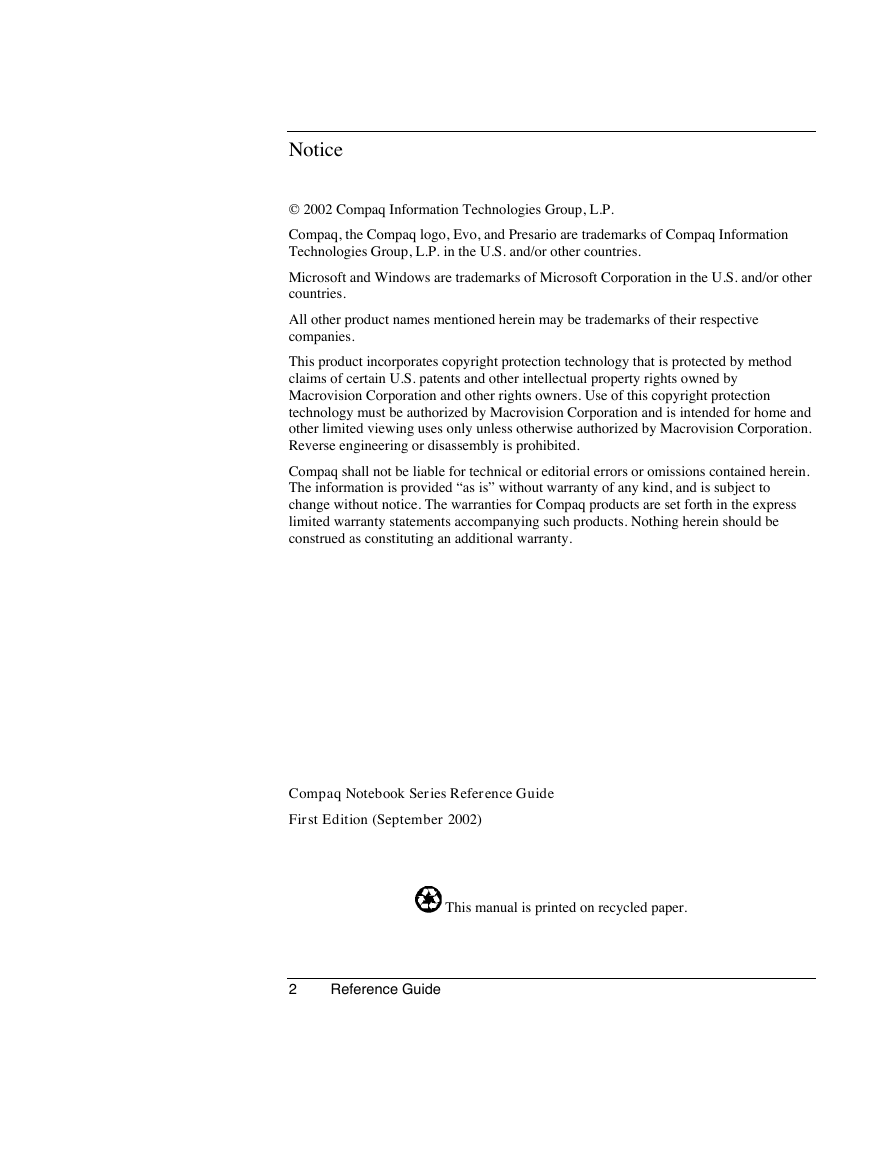
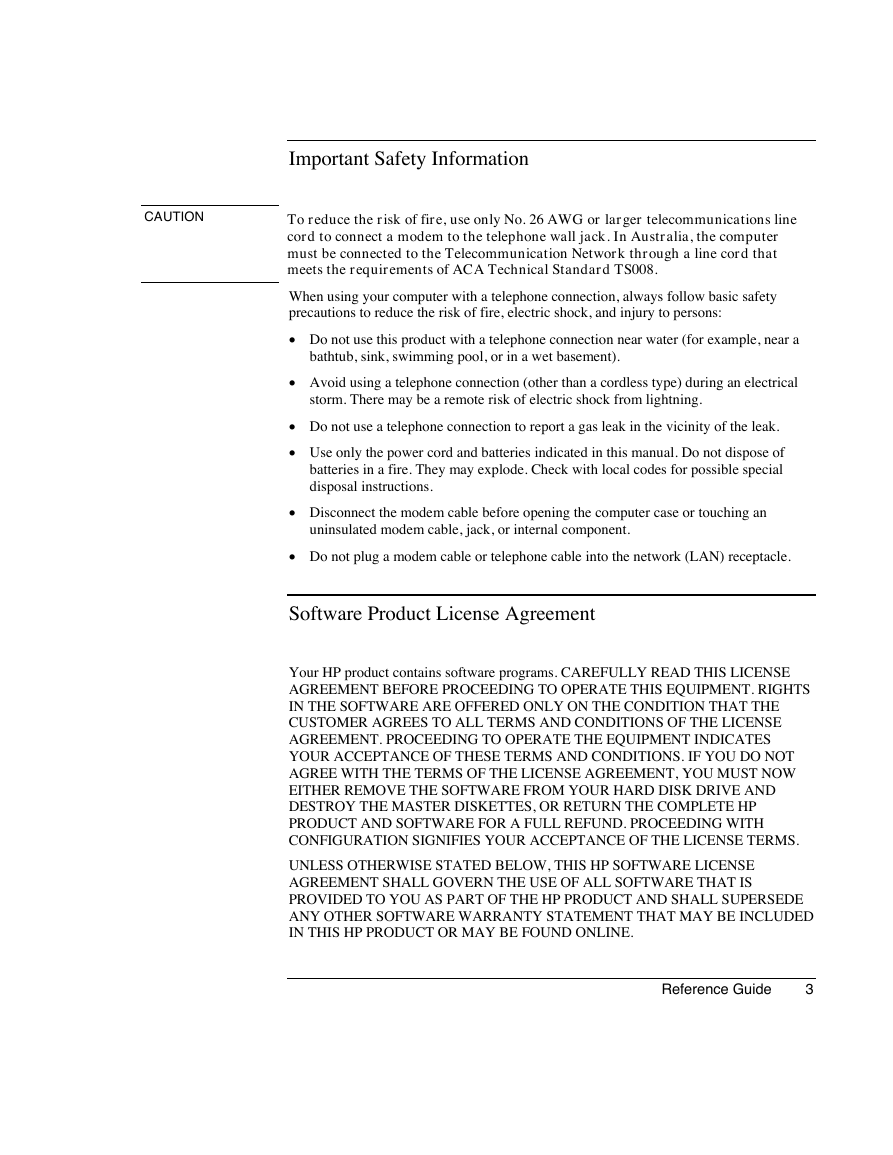
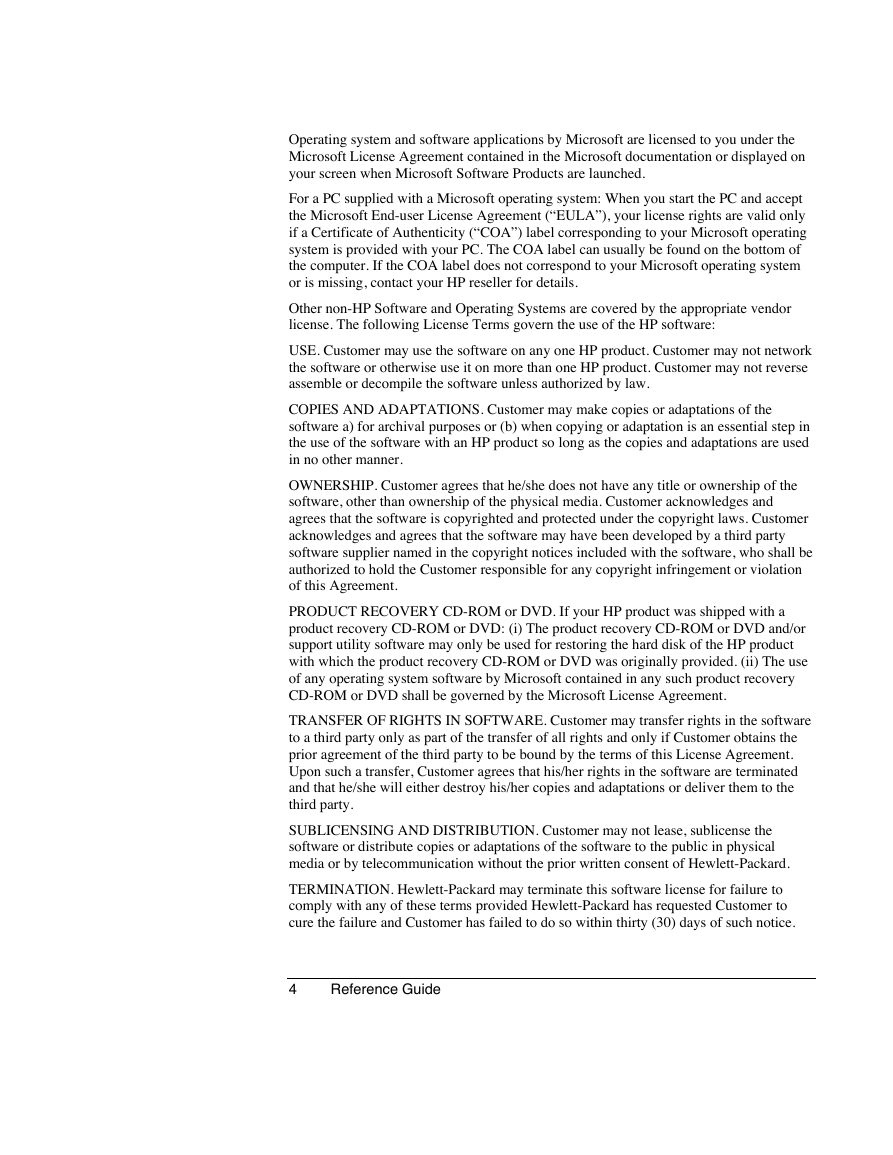
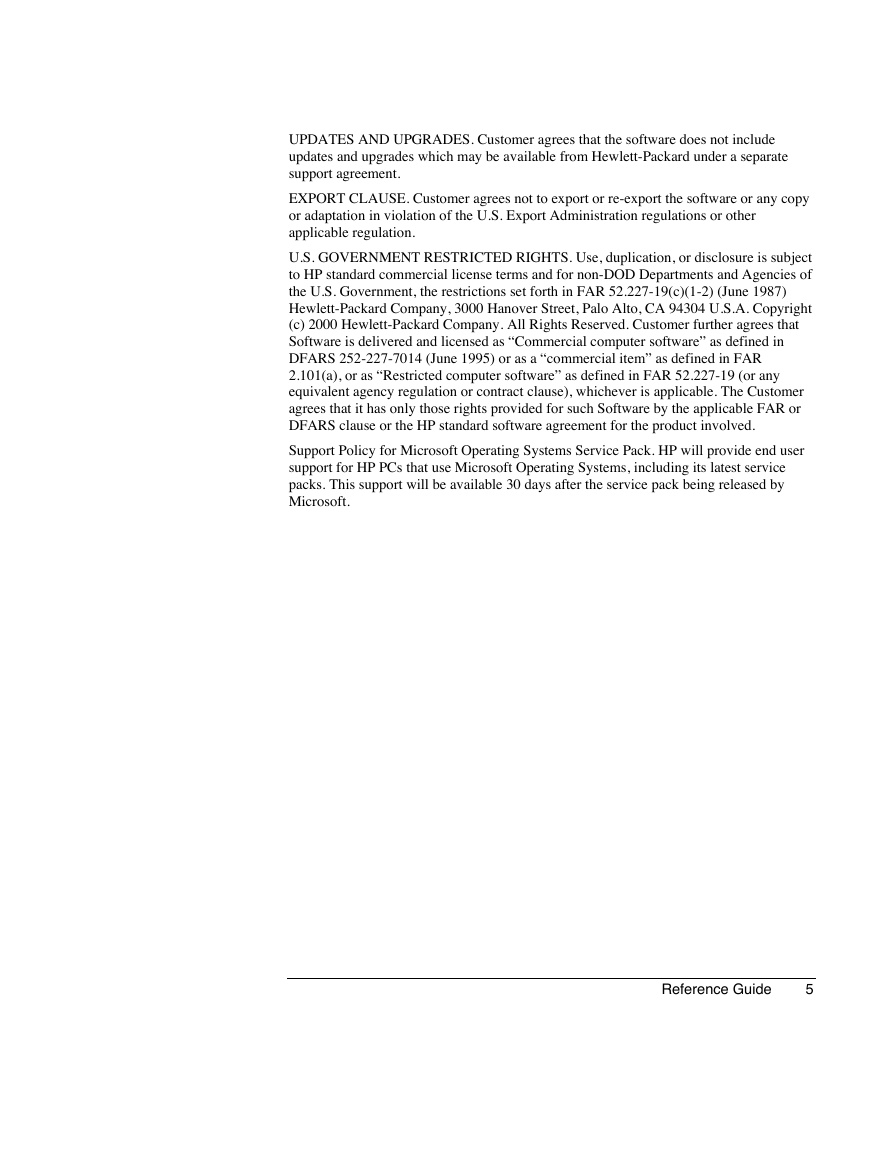
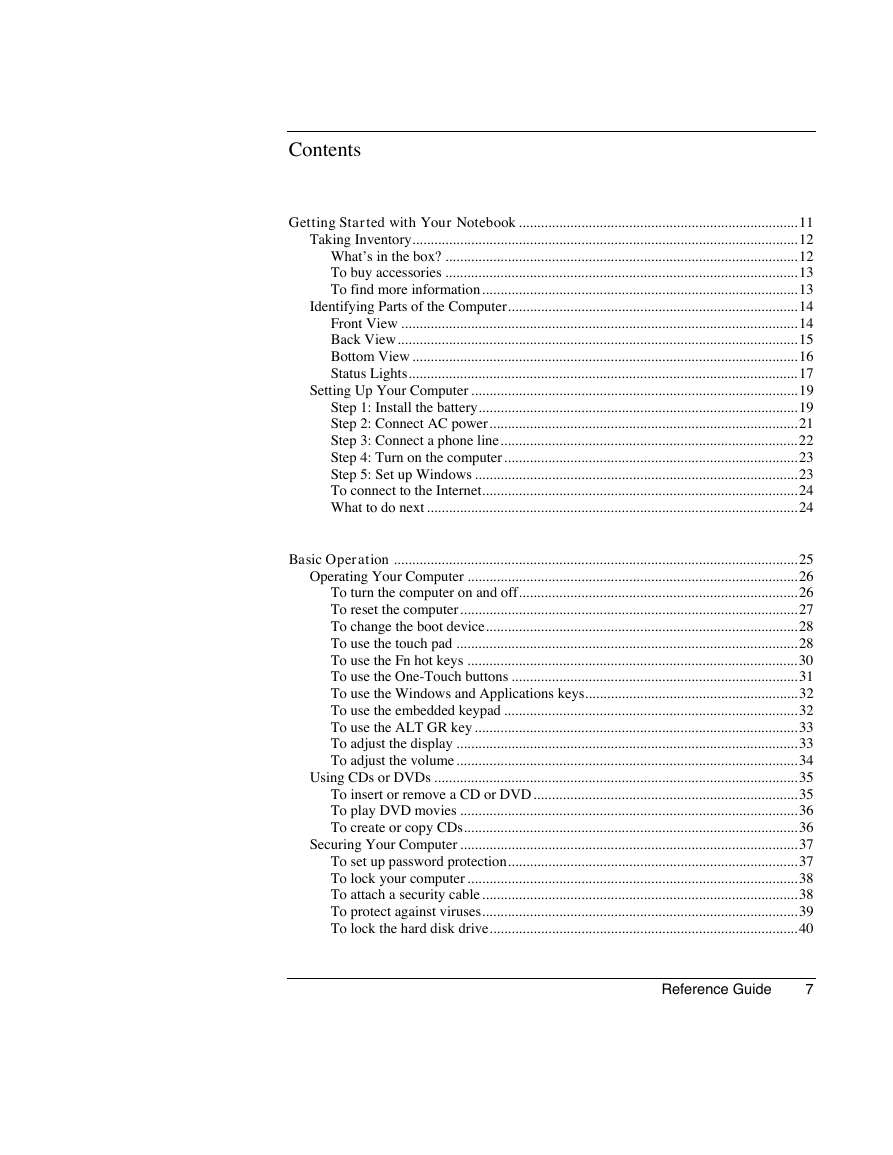
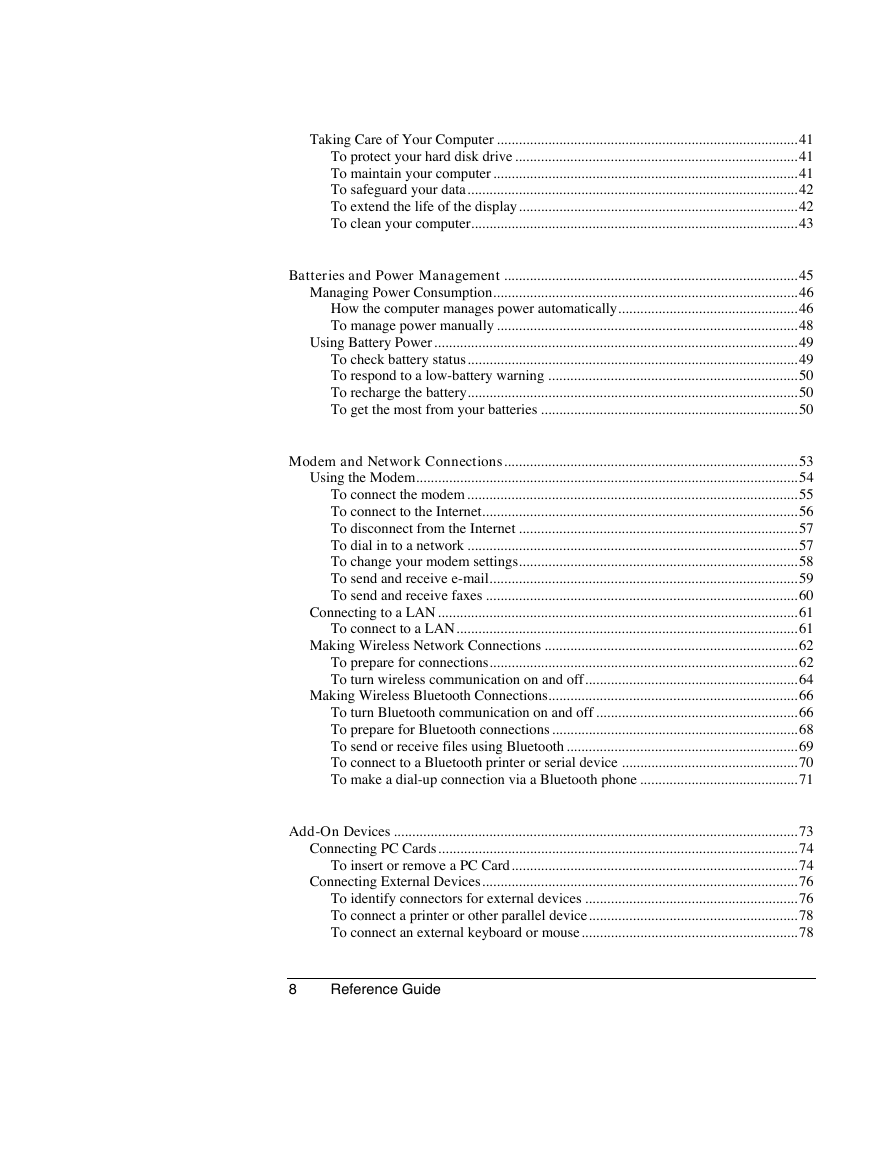
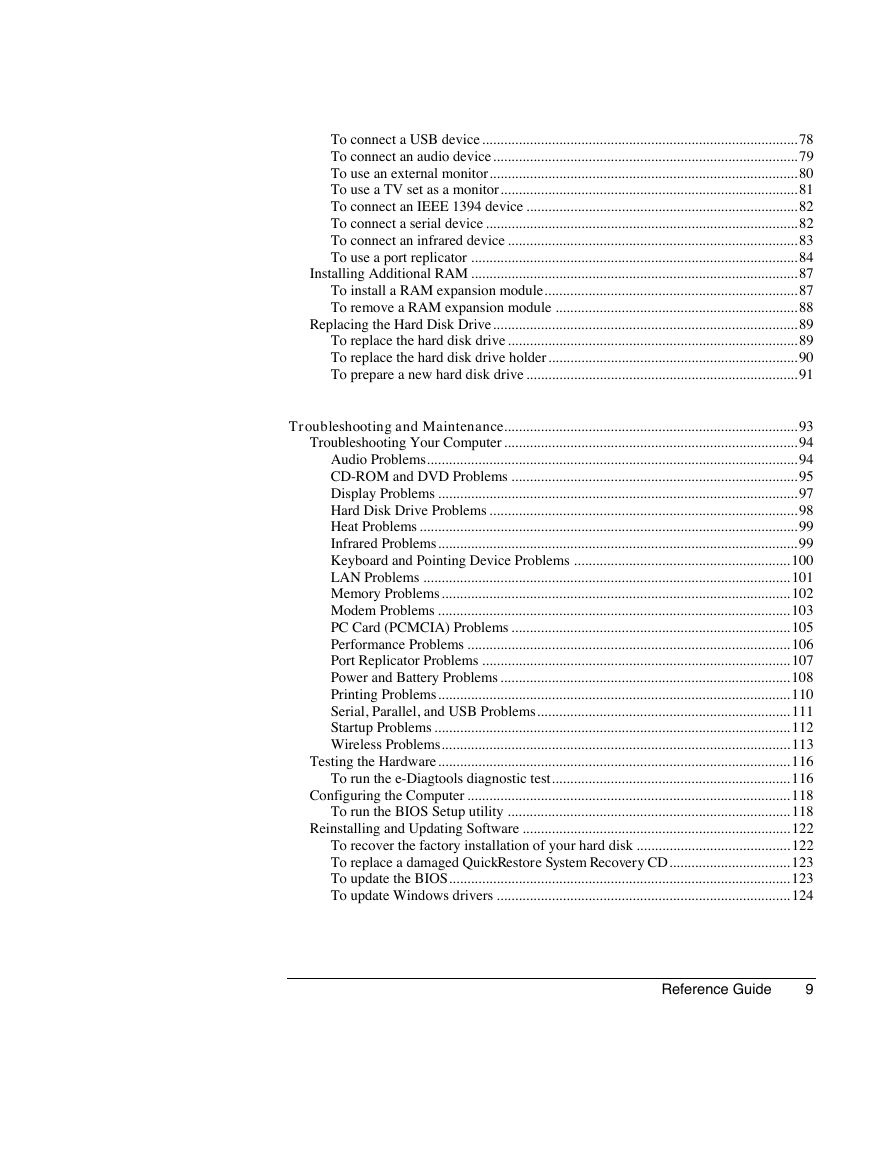

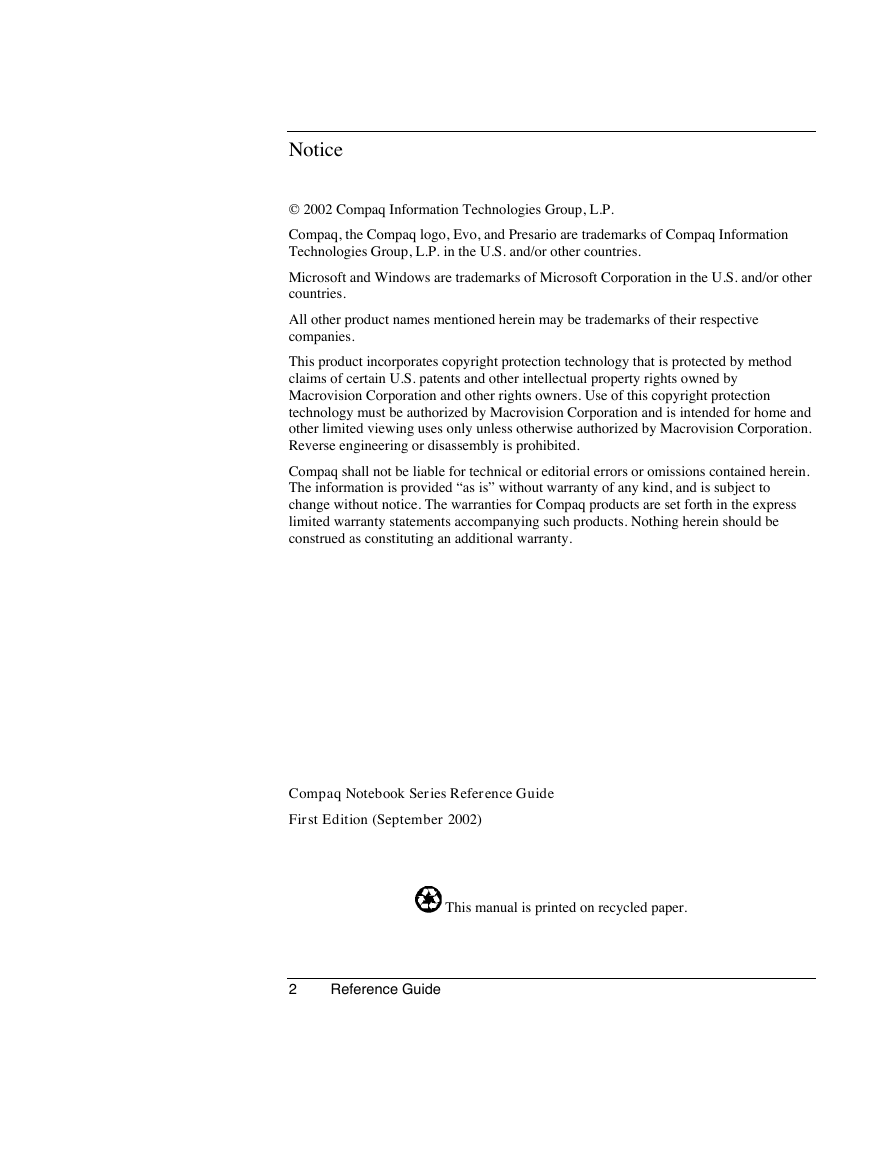
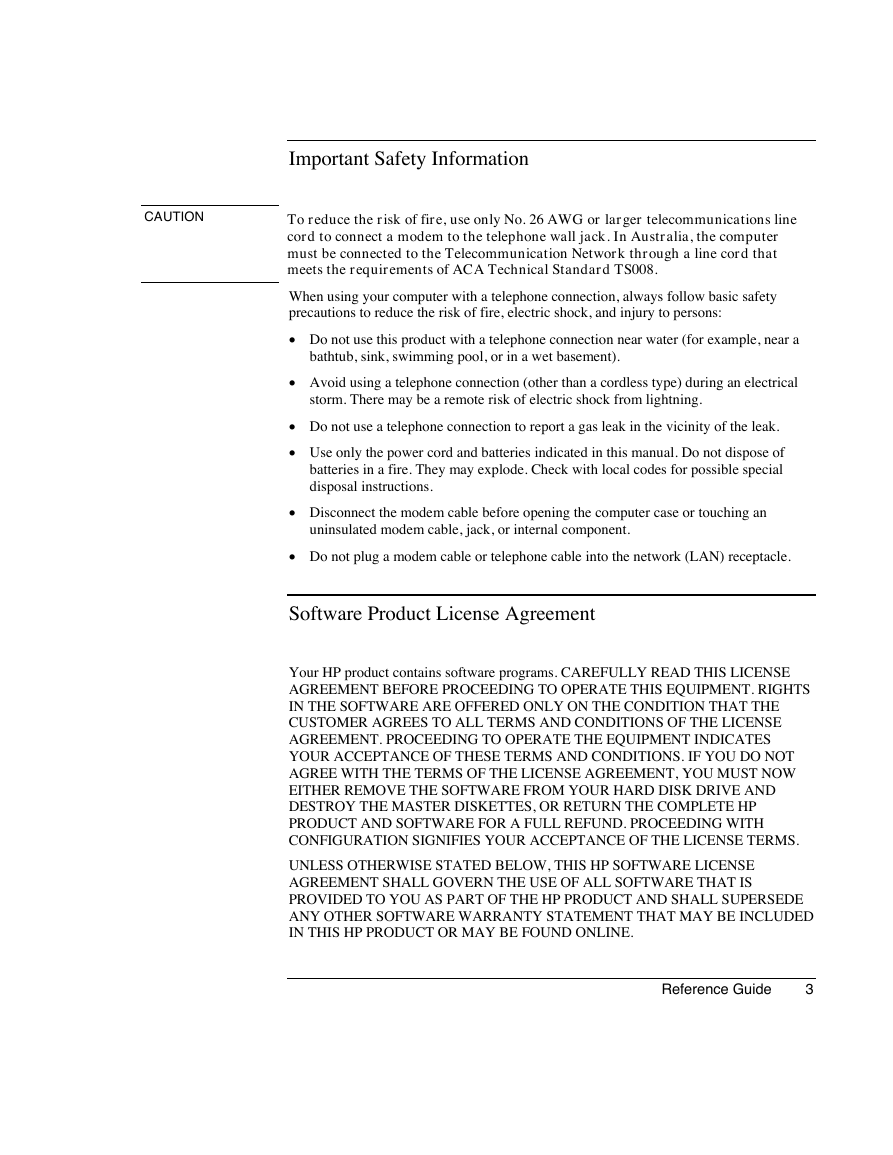
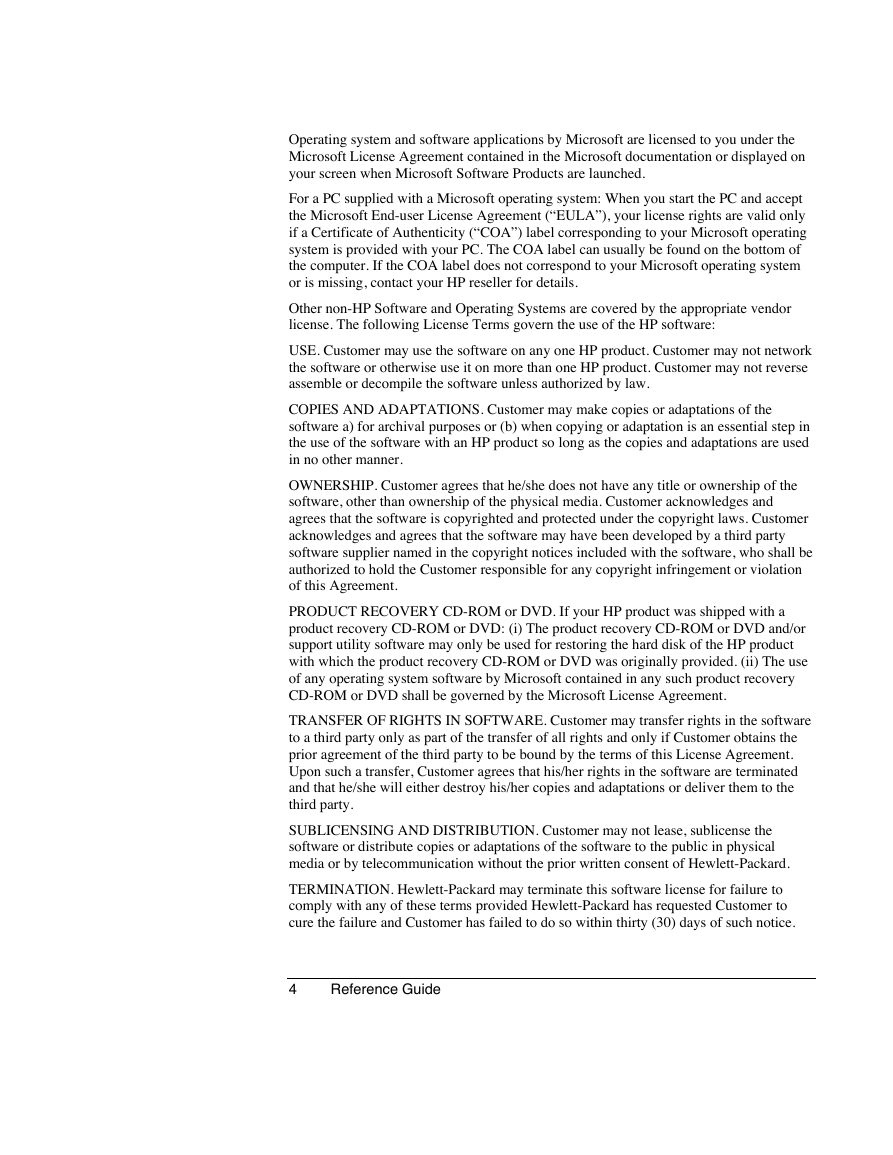
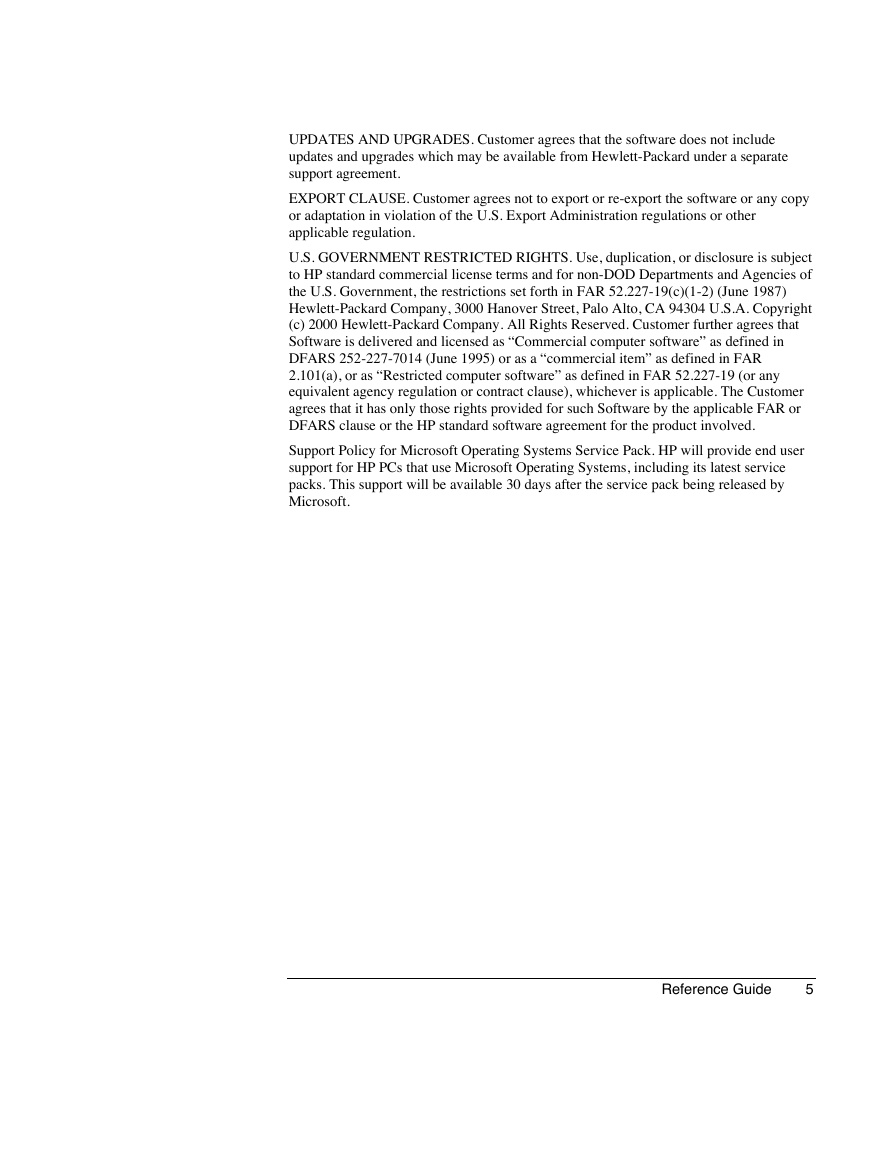
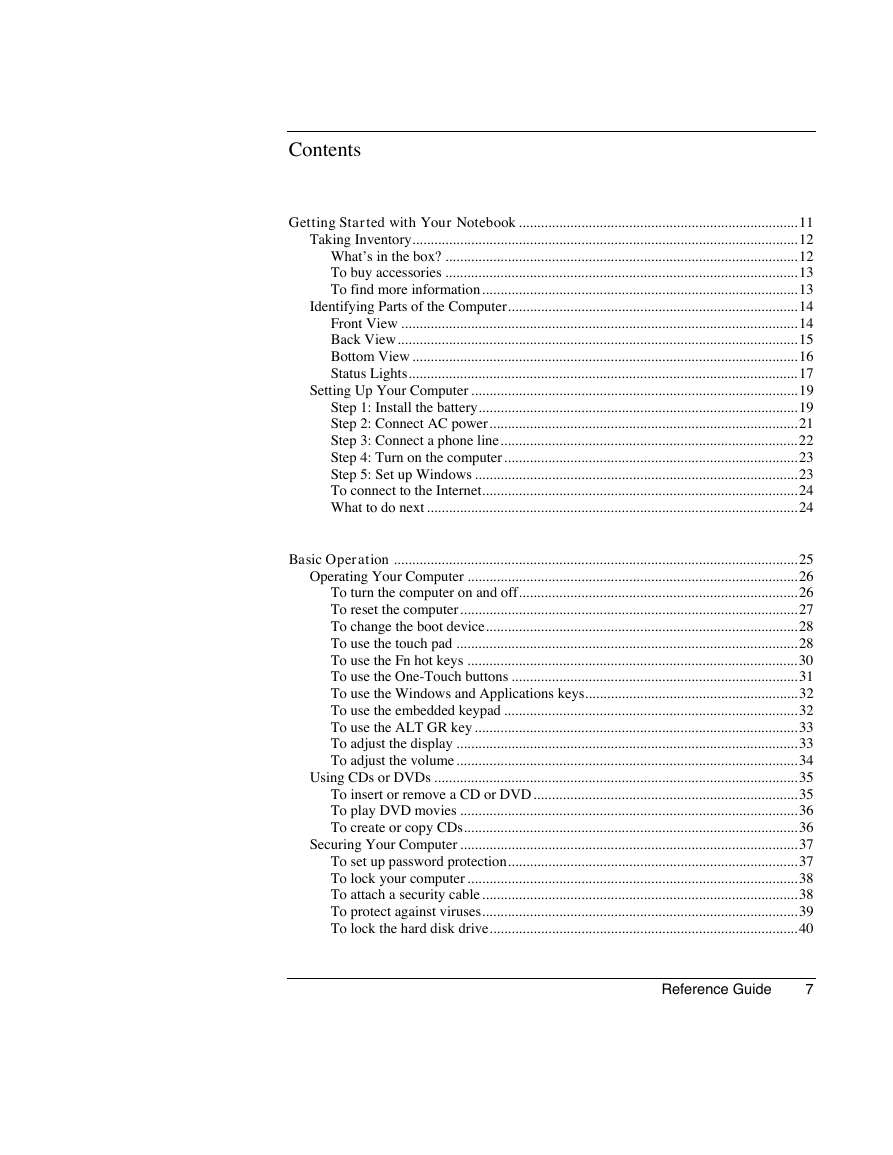
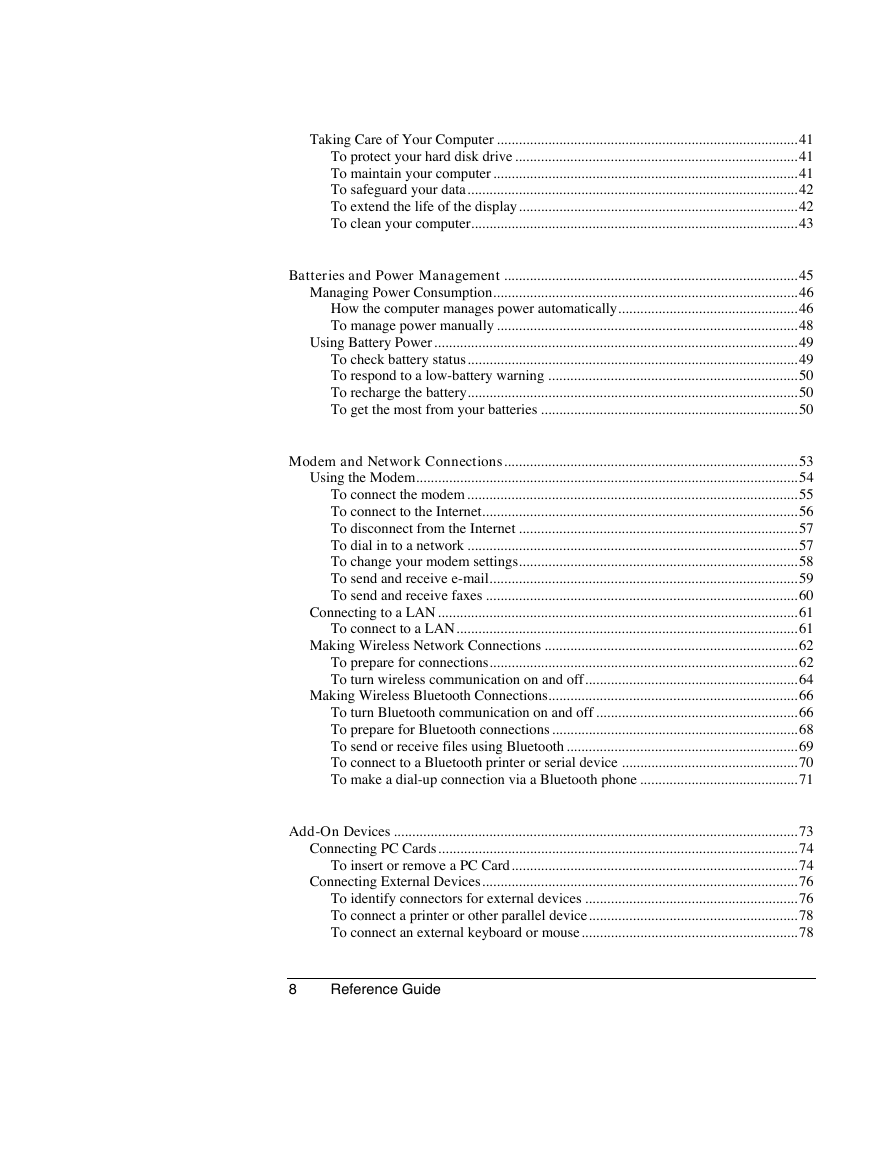
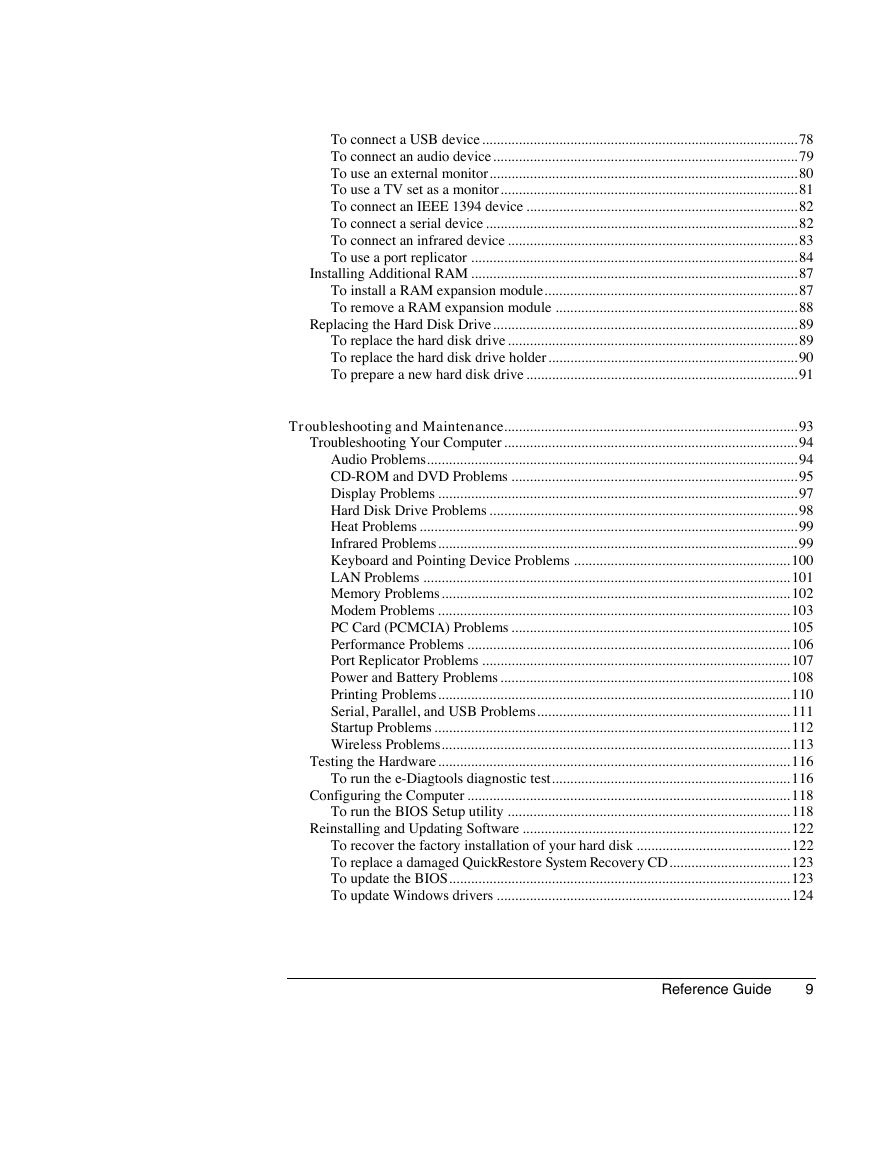
 2023年江西萍乡中考道德与法治真题及答案.doc
2023年江西萍乡中考道德与法治真题及答案.doc 2012年重庆南川中考生物真题及答案.doc
2012年重庆南川中考生物真题及答案.doc 2013年江西师范大学地理学综合及文艺理论基础考研真题.doc
2013年江西师范大学地理学综合及文艺理论基础考研真题.doc 2020年四川甘孜小升初语文真题及答案I卷.doc
2020年四川甘孜小升初语文真题及答案I卷.doc 2020年注册岩土工程师专业基础考试真题及答案.doc
2020年注册岩土工程师专业基础考试真题及答案.doc 2023-2024学年福建省厦门市九年级上学期数学月考试题及答案.doc
2023-2024学年福建省厦门市九年级上学期数学月考试题及答案.doc 2021-2022学年辽宁省沈阳市大东区九年级上学期语文期末试题及答案.doc
2021-2022学年辽宁省沈阳市大东区九年级上学期语文期末试题及答案.doc 2022-2023学年北京东城区初三第一学期物理期末试卷及答案.doc
2022-2023学年北京东城区初三第一学期物理期末试卷及答案.doc 2018上半年江西教师资格初中地理学科知识与教学能力真题及答案.doc
2018上半年江西教师资格初中地理学科知识与教学能力真题及答案.doc 2012年河北国家公务员申论考试真题及答案-省级.doc
2012年河北国家公务员申论考试真题及答案-省级.doc 2020-2021学年江苏省扬州市江都区邵樊片九年级上学期数学第一次质量检测试题及答案.doc
2020-2021学年江苏省扬州市江都区邵樊片九年级上学期数学第一次质量检测试题及答案.doc 2022下半年黑龙江教师资格证中学综合素质真题及答案.doc
2022下半年黑龙江教师资格证中学综合素质真题及答案.doc