To Start Menu
Features of SX80 Multimedia Projector
Major Features
Quick Reference Guide
Table of Contents
Safety Instructions
Safety Precautions
READ AND KEEP THIS OWNER'S MANUAL FOR LATER USE.
AC Power Cord Requirement
Federal Communication Commission Notice
Canadian Radio Interference Regulations
Precautions on Handling the Batteries in the Remote Controller
Lamp Handling Precautions
Carrying/Transporting the Projector
Installation Precautions
Before Use
Supplied Accessories
Installing the Lens Cap
Putting the Projector in the Carrying Bag
Part Names
Main Unit of Projector
Front Side
Rear Side
Bottom Side
Remote Control
Top Control
Input Terminals
Preparing the Remote Control
Installing Remote Control Batteries
Remote Control Operating Range
Projecting an Image
Steps for Setting Up the Projector and Projecting an Image
Setting Up the Projector
Placing in Front of the Screen
Placing on a Level Place
When Pointing the Projector Up
Connecting the Projector
Connectable Equipment and Input Terminals
Connecting the Projector to the Computer
Connecting to RGB Monitor Output Terminal (analog connection)
Connecting to DVI Monitor Output Terminal (digital connection)
Connecting to AV Equipment
Connecting to Digital Video Output Terminal (digital connection)
Connecting to Analog Video Output Terminal (analog connection)
Connecting a Digital Camera or an USB Flash Memory
Starting Projection
When the Language Selection Screen Appears
When the Password Input Screen Appears
When "No signal" Appears
When Notebook Computer Screen Does Not Appear
Adjusting Image
Changing Notebook Computer Screen Output
Turning On External Monitor Output
Setting Up the Screen Automatically
Auto Setup
Performing the Auto Setup
Selecting an Input Signal (INPUT)
Types of Input Signals
Selecting an Input Signal
Adjusting Image
Setting the Display Resolution of the Computer
Windows Vista
Windows XP
Macintosh OSX
AUTO PC
Performing the Auto PC Function
Adjusting the Image Size
Adjusting the Focus
Auto focusing
Manual focusing
Adjusting Keystone Distortion
Auto adjustment
Manual adjustment
Selecting Screen Aspect and Aspect
Selecting Screen Aspect
Moving Image with 16:9 D. Image Shift
Selecting Aspect Ratio
Types of Aspect Ratios
How to Select an Aspect Ratio
Selecting an Image Mode
Image modes
How to Select an Image Mode
Turning Off the Projector
Useful Functions Available During a Presentation
Blackened Out an Image Temporarily
Freezing the Picture
Adjusting the Volume
Muting the Sound
Zooming an Image
Showing the Elapsed Time
Projecting Image Without Computer
Setting Functions from Menus
How to Use Menus
Menu Configuration
Basic Operation of Menu
Setting Display Status
Selecting an Image Projection Mode
Selecting an Input Signal Type (ANALOG PC)
Selecting an Input Signal Type (VIDEO/S- VIDEO)
Selecting an Input Signal Type (COMPONENT)
Adjusting Input Signal (ANALOG PC) - Total Dots
Adjusting Input Signal (ANALOG PC) - Tracking
Adjust Input Signal (ANALOG PC) - Horizontal position
Adjust Input Signal (ANALOG PC) - Vertical position
Adjust Input Signal (ANALOG PC) - Horizontal pixels
Adjust Input Signal (ANALOG PC) - Vertical pixels
Selecting HDMI Input Level
Select HDMI Over Scan
Performing Progressive Processing
Selecting a Menu Position
Correcting the Screen Color
Reversing projection
Capturing a Logo
Selecting the User Logo Display Position
Displaying a User Logo (No signal screen)
Displaying a User Logo (BLANK)
Selecting a Logo at Startup
Selecting Aspect Ratio of Screen
Setting the Image Quality
Selecting an Image Quality
Adjusting the Brightness
Adjusting the Contrast
Adjusting the Sharpness
Making a Gamma Correction
Making Color Adjustment (HDMI/PC/USB)
Making Color Adjustment (COMPONENT/VIDEO/S-VIDEO)
Making Advanced Adjustment (Noise reduction)
Making Advanced Adjustment (Dynamic gamma)
Making Advanced Adjustment (Mem. color correct)
Adjusting Fine Color Adjustment (6-axis color adjust)
Reducing the Lamp Brightness
Resetting the Image Settings
Setting Various Function
Setting Auto Setup Function
Selecting the Power Management Mode
Skip the POWER Button Operation
Enabling/Disabling the Beep
Prohibiting the Projector Operation
Selecting a Display Language
Showing/hiding the Guide Screen
Turning on/off LED Illumination
Setting for Slideshow
Setting up the Remote Control Channel
Extending the Menu Display Time
Setting a Password
Registering a Password
Resetting the Lamp Counter
About the Display of the Lamp Counter
Initializing network settings
Resetting to the Default Setting
Checking the Information of the Projector
Projecting an Image from a Digital Camera or an USB Flash Memory
Projecting an Image from a Digital Camera
Connecting a Digital Camera
Operating the Projected Image
Switching to the Next Image
Rotating an Image
Running a Slideshow
Setting a Slideshow Interval
Finishing projection
Projecting Data on USB Flash Memory
Connecting an USB Flash Memory
Description of USB File Browser
Selecting an Image for Projection
Selecting a Drive
Selecting a Folder
Selecting an Image File for Projection
Operating the Projected Image
Switching to the Previous/Next Image
Rotating an Image
Returning to the USB File Browser
Running a Slideshow of Data saved in a USB Flash Memory
Creating an Image File Folder
Setting a Slideshow Interval
Connecting the Projector to Network
Setting an IP Address
Setting IP Address
If You Want to Reset the IP Address Setting
Setting Network
If You Want to Reset the Network Setting
Error Notification Message
Appendix
Troubleshooting
WARNING Lamp Flash Patterns
Symptoms and Solutions
You cannot turn on the projector.
You cannot project an image from the projector.
A digital camera or USB flash memory is not recognized.
You cannot hear sound.
The projected image is blur.
You cannot project an image appropriately.
The projector is forced to be turned off.
You cannot operate the remote control.
Maintenance
Cleaning the Projector
Cleaning and Replacing the Air Filter
Cleaning the Air Filter
Replacing the Air Filter
Replacing the Lamp
About the Replacing Lamp
Replacing the Lamp
Relationship between Aspect and Screen Aspect
When Projecting an Image from a Computer
When Projecting an Image from Image Software
When Projecting an Image from a Digital Camera or a USB Flash Memory
Supported Computer Signal Types
Relationship between Screen Size and Projecting Distance
Glossary
Specifications
Projector
Remote Control
External View
ANALOG PC-2/COMPONENT IN terminal
Service Port (CONTROL)
Index
Numerics
A
B
C
D
E
F
G
H
I
K
L
M
N
O
P
R
S
T
U
V
W
Z
Menu Configuration



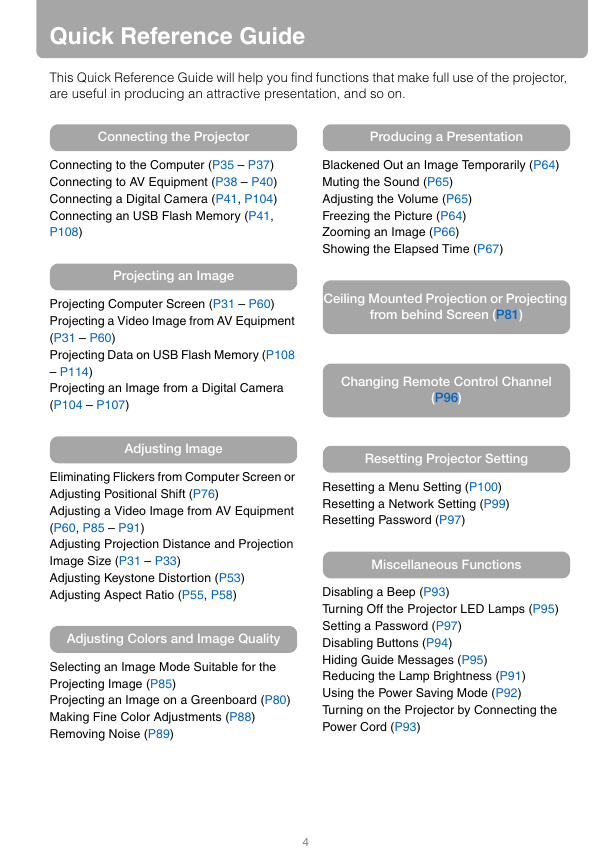
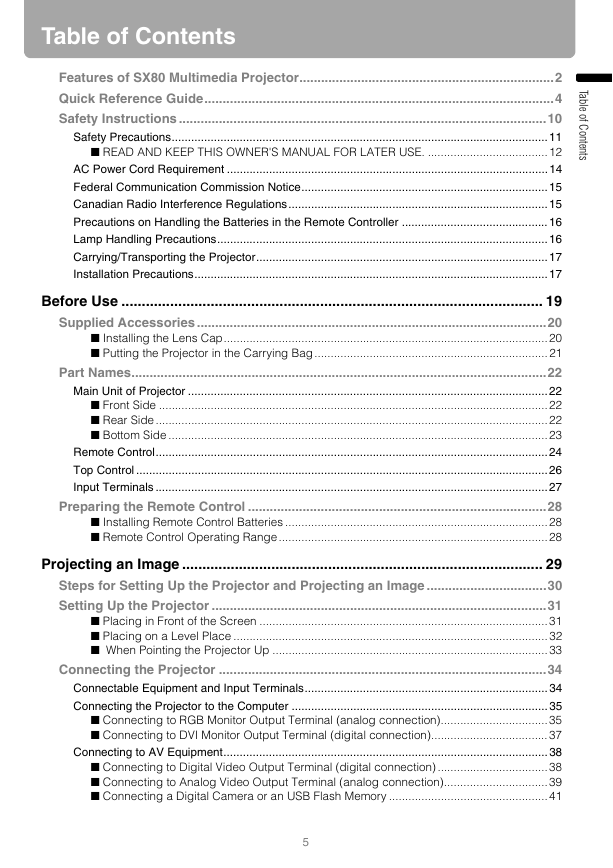






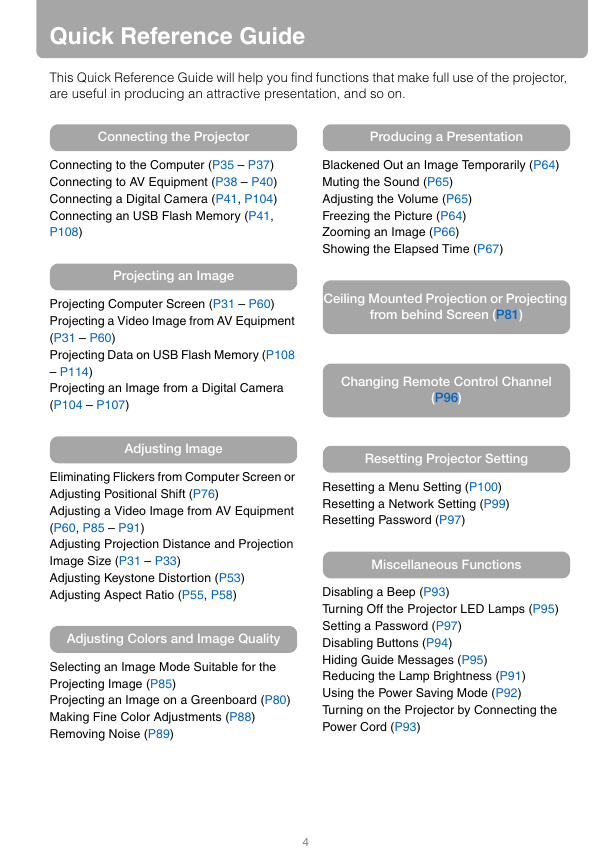
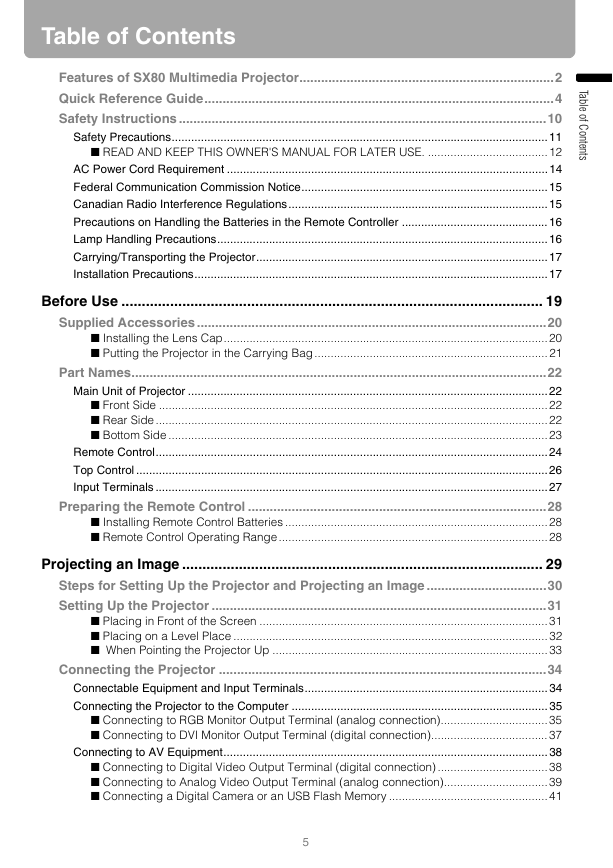



 2023年江西萍乡中考道德与法治真题及答案.doc
2023年江西萍乡中考道德与法治真题及答案.doc 2012年重庆南川中考生物真题及答案.doc
2012年重庆南川中考生物真题及答案.doc 2013年江西师范大学地理学综合及文艺理论基础考研真题.doc
2013年江西师范大学地理学综合及文艺理论基础考研真题.doc 2020年四川甘孜小升初语文真题及答案I卷.doc
2020年四川甘孜小升初语文真题及答案I卷.doc 2020年注册岩土工程师专业基础考试真题及答案.doc
2020年注册岩土工程师专业基础考试真题及答案.doc 2023-2024学年福建省厦门市九年级上学期数学月考试题及答案.doc
2023-2024学年福建省厦门市九年级上学期数学月考试题及答案.doc 2021-2022学年辽宁省沈阳市大东区九年级上学期语文期末试题及答案.doc
2021-2022学年辽宁省沈阳市大东区九年级上学期语文期末试题及答案.doc 2022-2023学年北京东城区初三第一学期物理期末试卷及答案.doc
2022-2023学年北京东城区初三第一学期物理期末试卷及答案.doc 2018上半年江西教师资格初中地理学科知识与教学能力真题及答案.doc
2018上半年江西教师资格初中地理学科知识与教学能力真题及答案.doc 2012年河北国家公务员申论考试真题及答案-省级.doc
2012年河北国家公务员申论考试真题及答案-省级.doc 2020-2021学年江苏省扬州市江都区邵樊片九年级上学期数学第一次质量检测试题及答案.doc
2020-2021学年江苏省扬州市江都区邵樊片九年级上学期数学第一次质量检测试题及答案.doc 2022下半年黑龙江教师资格证中学综合素质真题及答案.doc
2022下半年黑龙江教师资格证中学综合素质真题及答案.doc