Notebook Tour
Components
Top components
Keys
TouchPad
Buttons and switches
Lights
Display components
Front components
Rear components
Right-side components
Left-side components
Bottom components
Wireless antennae (select models only)
Additional hardware components
Labels
Specifications
Operating environment
Rated input power
TouchPad and Keyboard
TouchPad
Using the TouchPad
Using an external mouse
Setting TouchPad preferences
Keyboard
Hotkeys
Hotkey quick reference
Hotkey procedures
Display and clear system information (fn+esc)
Open the Help and Support Center (fn+f1)
Open the Print Options window (fn+f2)
Open a Web browser (fn+f3)
Switch the screen image (fn+f4)
Initiate standby (fn+f5)
Initiate QuickLock (fn+f6)
Decrease screen brightness (fn+f7)
Increase screen brightness (fn+f8)
Play, pause or resume an audio CD or a DVD (fn+f9)
Stop an audio CD or a DVD (fn+f10)
Play previous track or section of an audio CD or a DVD (fn+f11)
Play next track or section of an audio CD or a DVD (fn+f12)
Quick Launch Buttons software
Accessing the Quick Launch Buttons control panel
Setting tiling preferences
Setting advanced preferences
Displaying the Quick Launch Buttons icon
Setting button assignments on an external keyboard
Keypads
Using the embedded numeric keypad
Enabling and disabling the embedded numeric keypad
Switching key functions on the embedded numeric keypad
Using an external numeric keypad
Enabling or disabling num lock mode as you work
Power
Power control and light locations
Power sources
Connecting the AC adapter
Standby and hibernation
Standby
Hibernation
Initiating standby, hibernation or shutdown
When you leave your work
When a reliable power supply is unavailable
When using wireless communication or readable or writable media (select models only)
Default power settings
Turning the computer or display on or off
Using emergency shutdown procedures
Initiating or resuming from standby
Initiating or restoring from hibernation
Power options
Accessing Power Options Properties
Displaying the Power Meter icon
Setting or changing a power scheme
Setting a security prompt
Processor performance controls
Battery packs
Inserting or removing a battery pack
Charging a battery pack
Monitoring the charge of the battery pack
Obtaining accurate charge information
Displaying charge information on the screen
Viewing charge displays
Interpreting charge indicators
Managing low-battery conditions
Identifying low-battery conditions
Low-battery condition
Critical low-battery condition
Resolving low-battery conditions
When external power is available
When a charged battery pack is available
When no power source is available
When the computer cannot restore from hibernation
Calibrating a battery pack
When to calibrate
How to calibrate
Step 1: Charging the battery pack
Step 2: Discharging the battery pack
Step 3: Recharging the battery pack
Conserving battery power
Conserving power as you work
Selecting power conservation settings
Storing a battery pack
Disposing of a used battery pack
Drives
Drive care
IDE drive light
Hard drive
Optical drives
Inserting an optical disc
Removing an optical disc (with power)
Removing an optical disc (without power)
Avoiding standby or hibernation
Multimedia
Multimedia hardware
Using the optical drive
Identifying the installed optical drive
Inserting an optical disc
Removing an optical disc (with power)
Removing an optical disc (without power)
Using media activity hotkeys
Using the audio features
Using the audio-in (microphone) jack
Using the audio-out (headphone) jack
Adjusting the volume
Using the video features
Using the external monitor port
Using the S-Video-out jack
Multimedia software
Identifying preinstalled multimedia software
Installing multimedia software from a CD (select models only)
Using multimedia software
Protecting playback
Protecting the CD or DVD write process
Changing DVD region settings
Observing the copyright warning
External Devices
Using a USB device
Connecting a USB device
Stopping a USB device
Required USB software
Memory Modules
Adding or replacing memory modules
Effects of increasing memory
Index
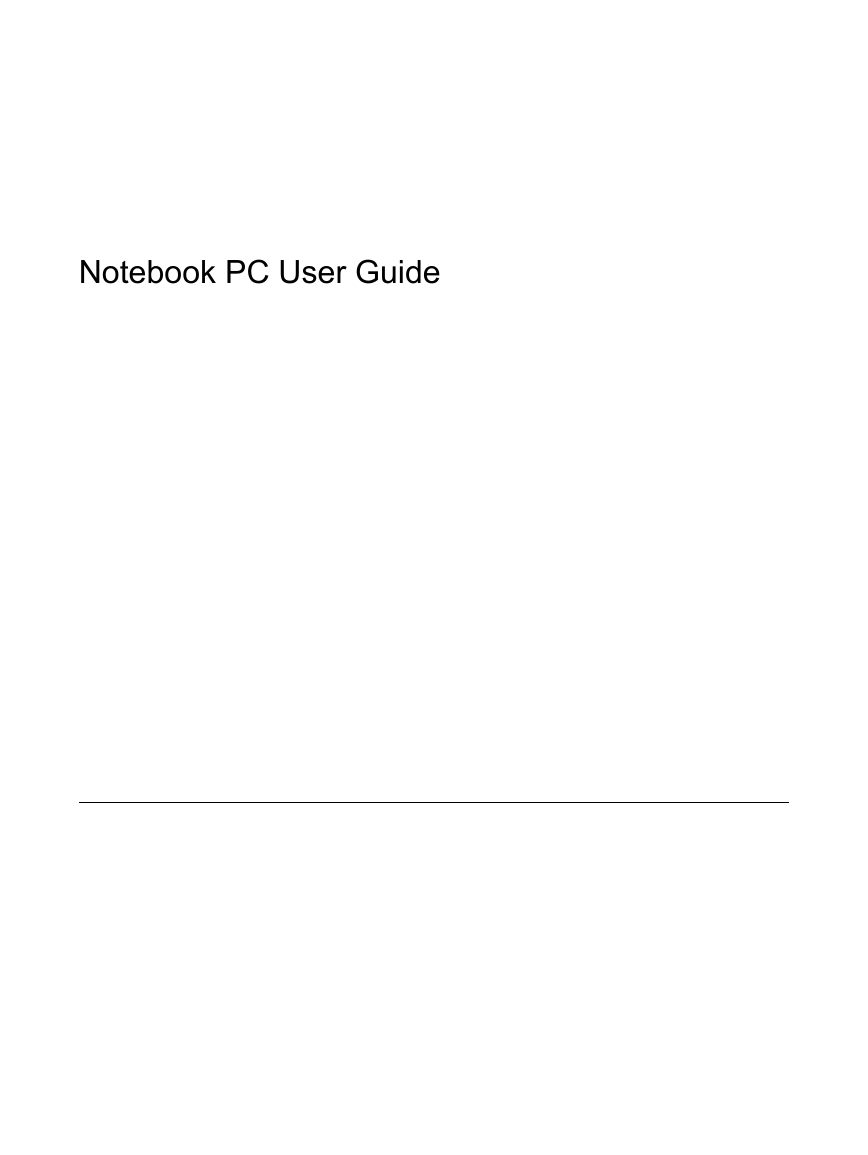
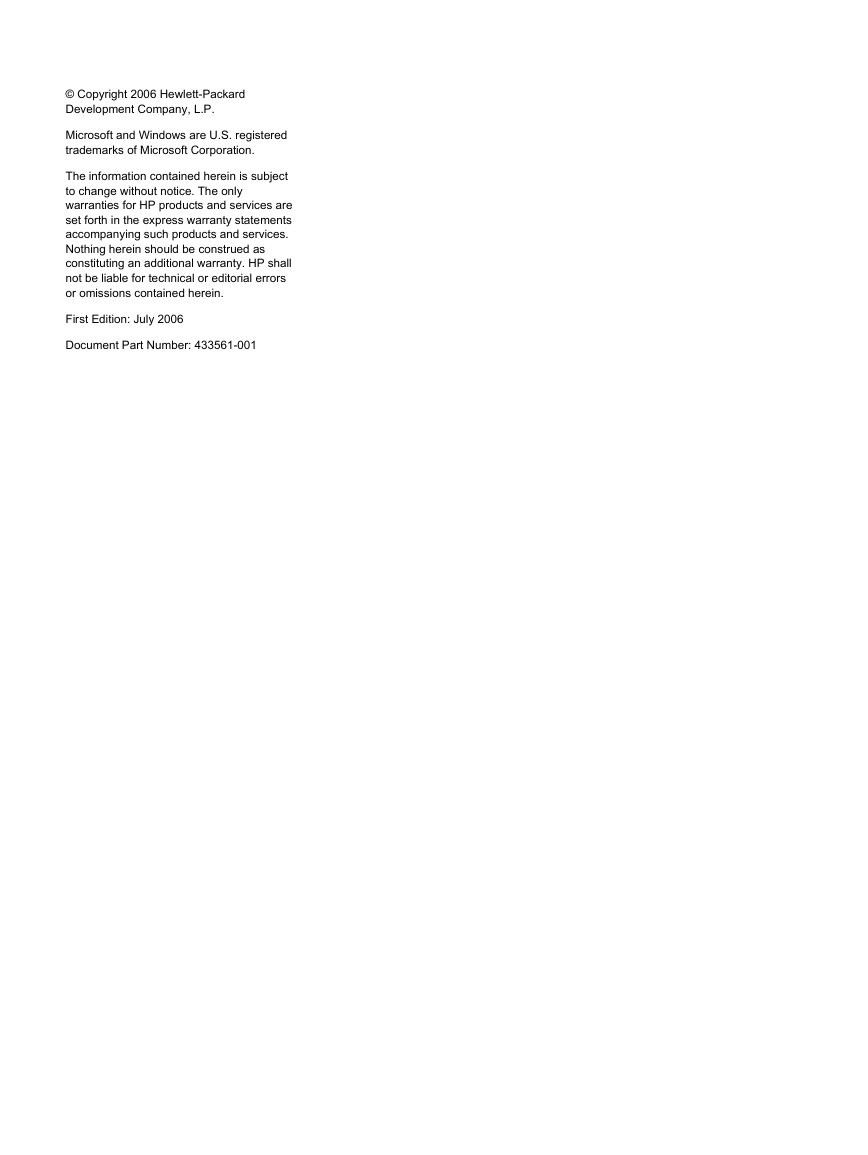
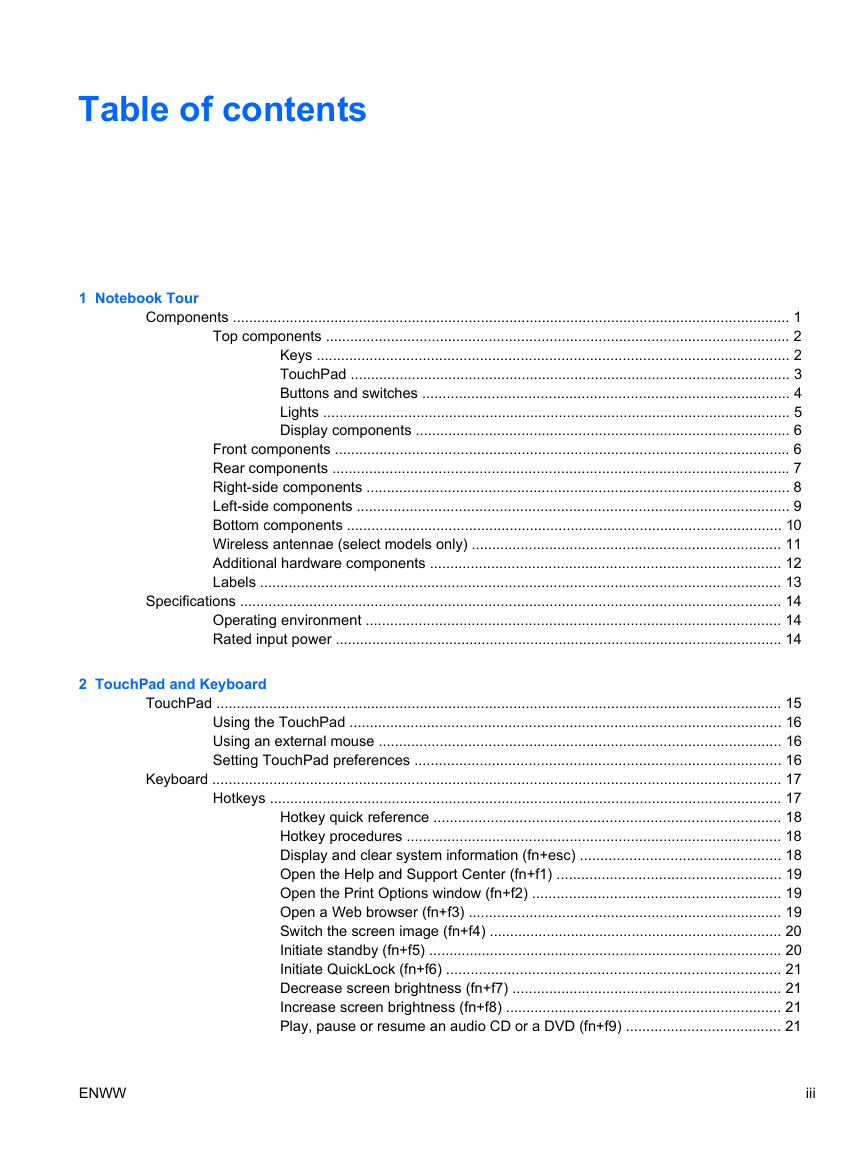
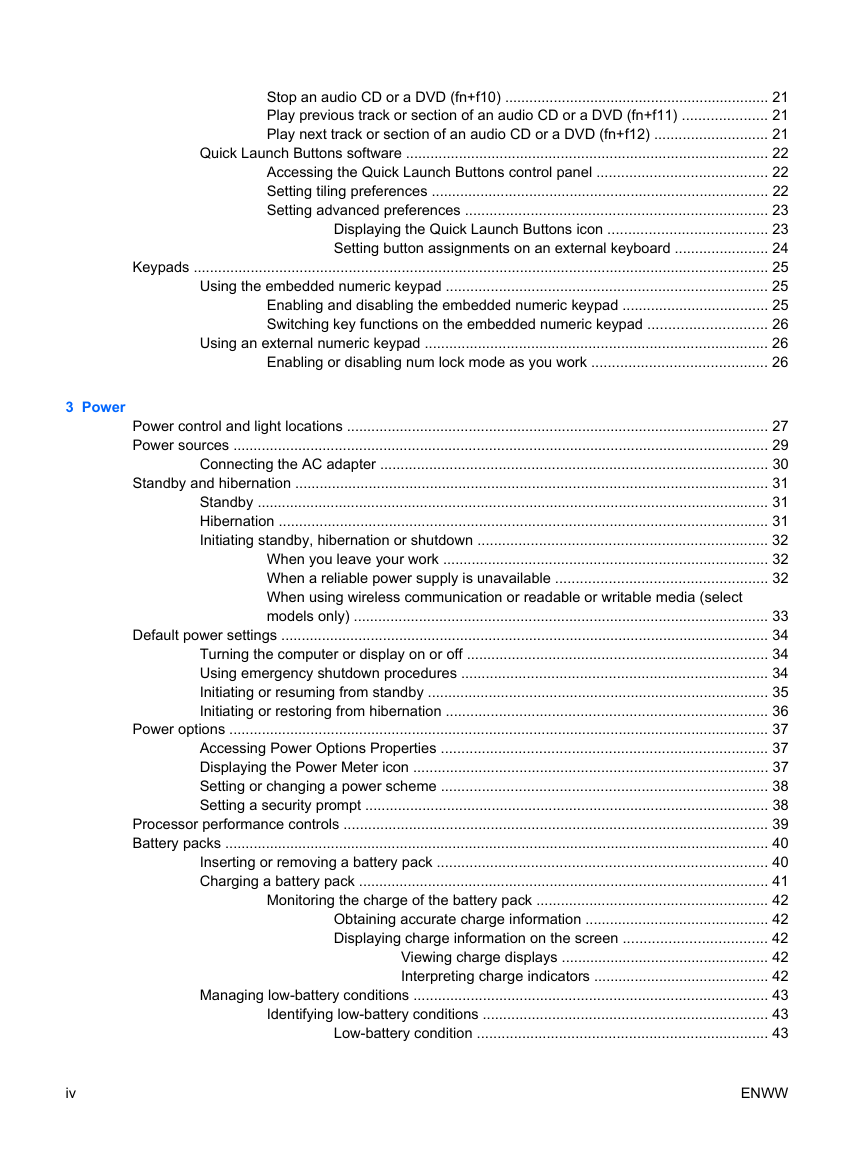
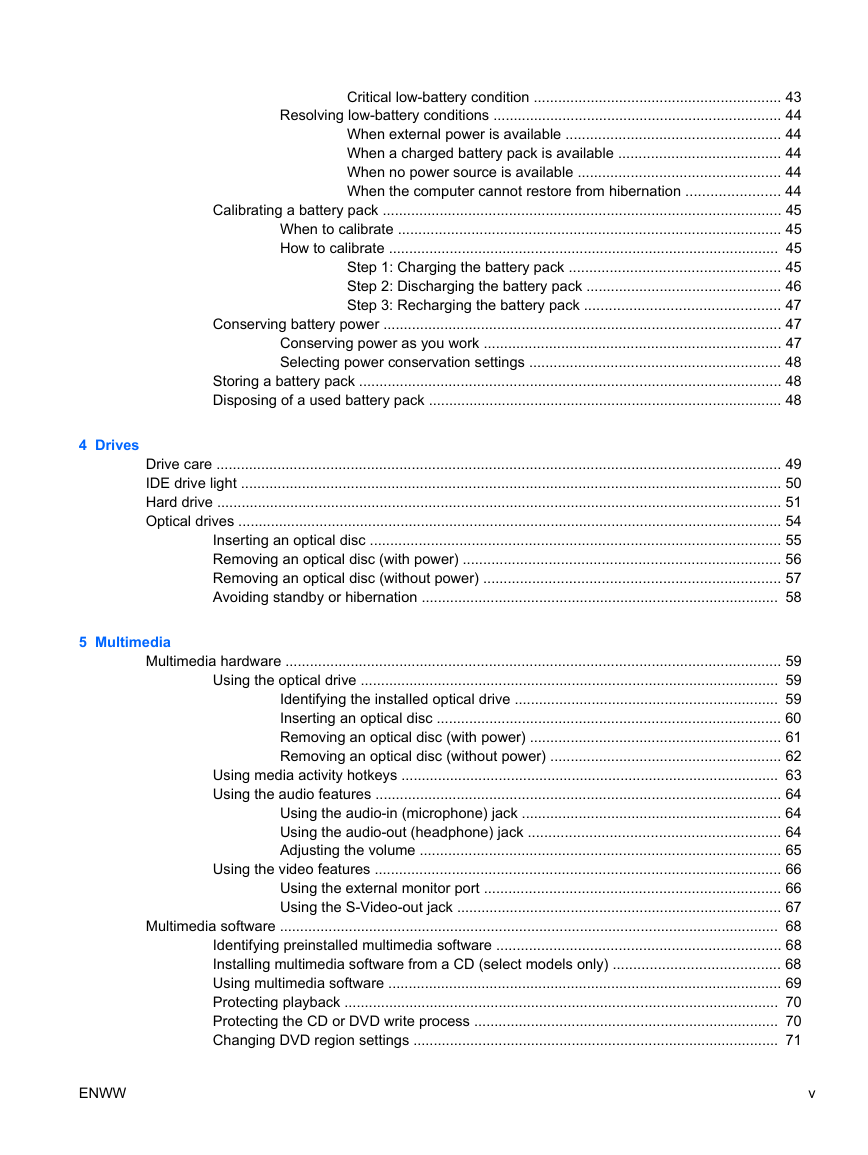
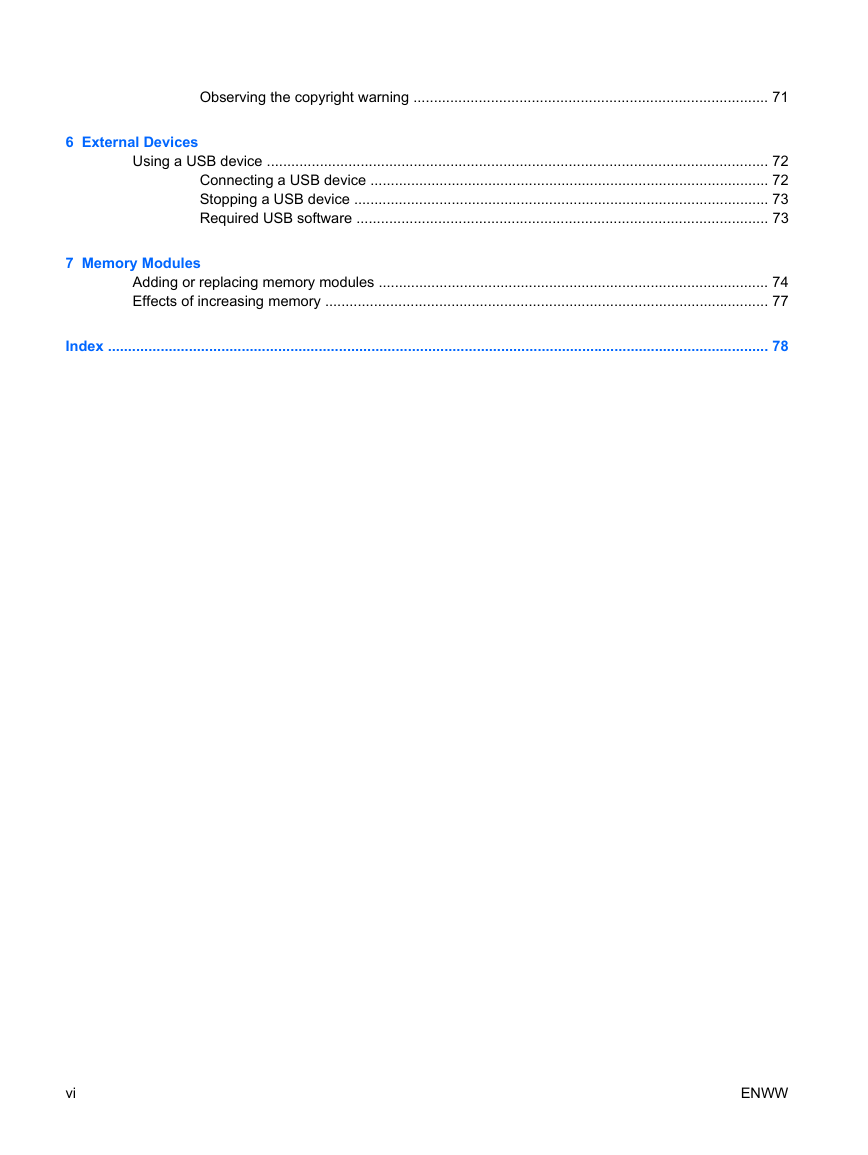
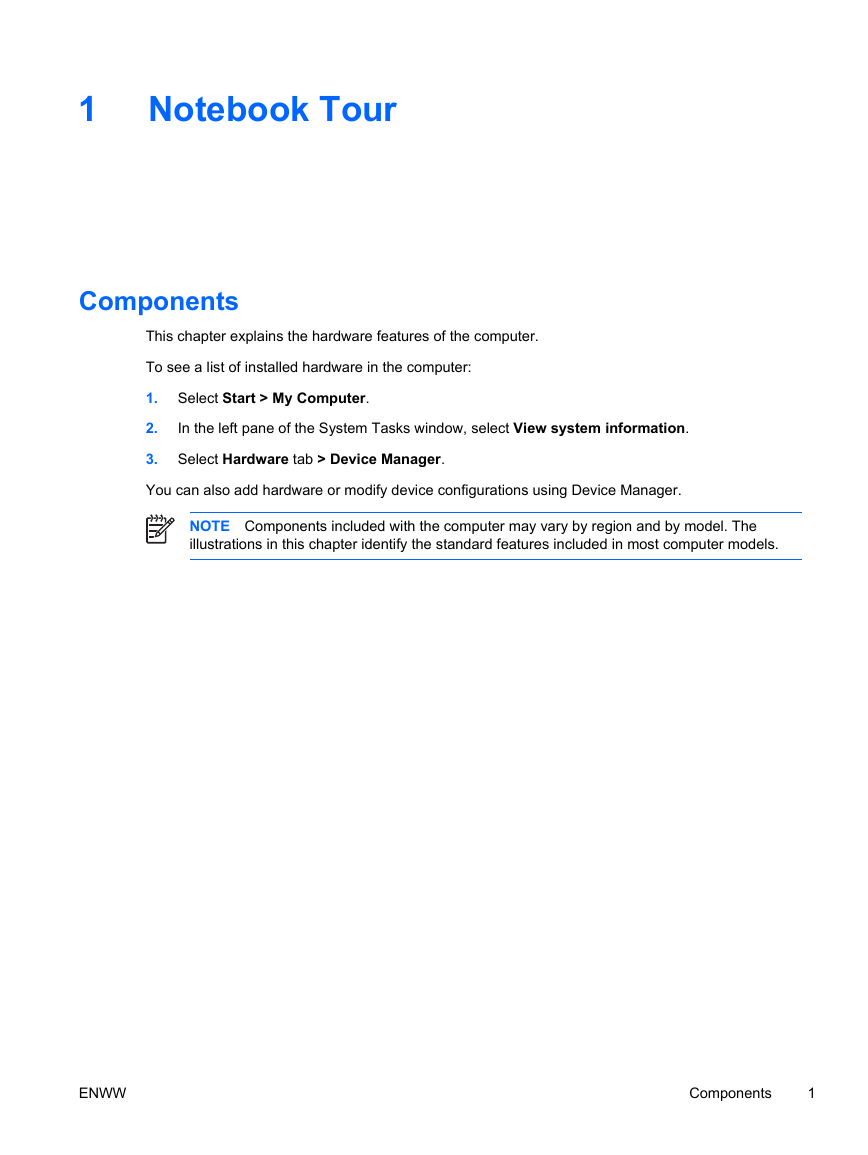
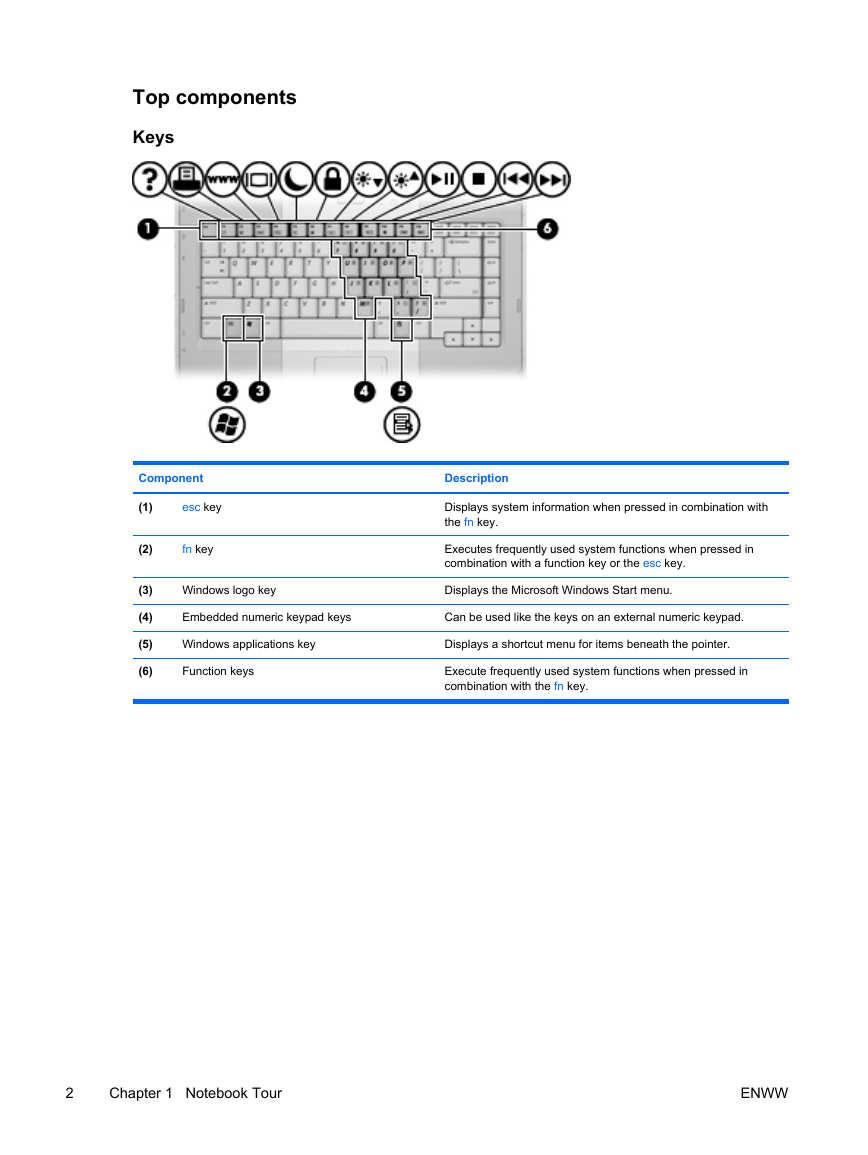
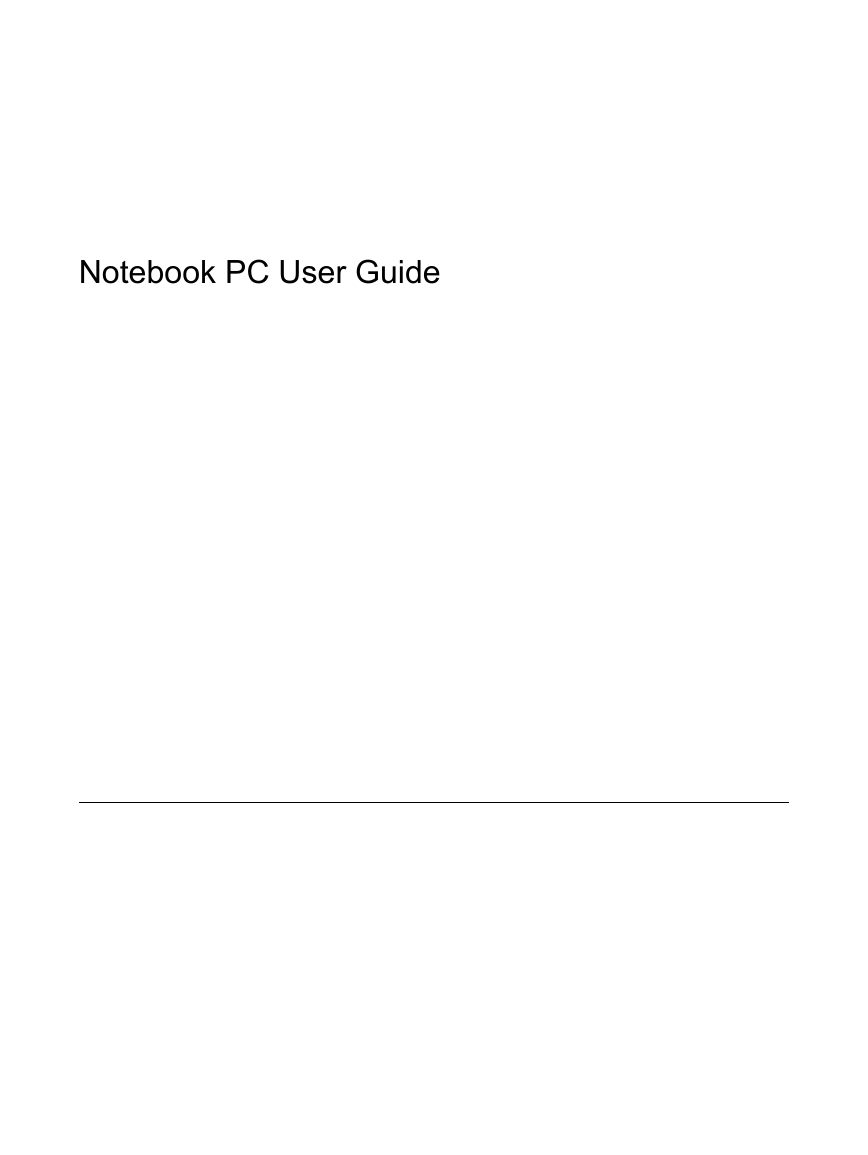
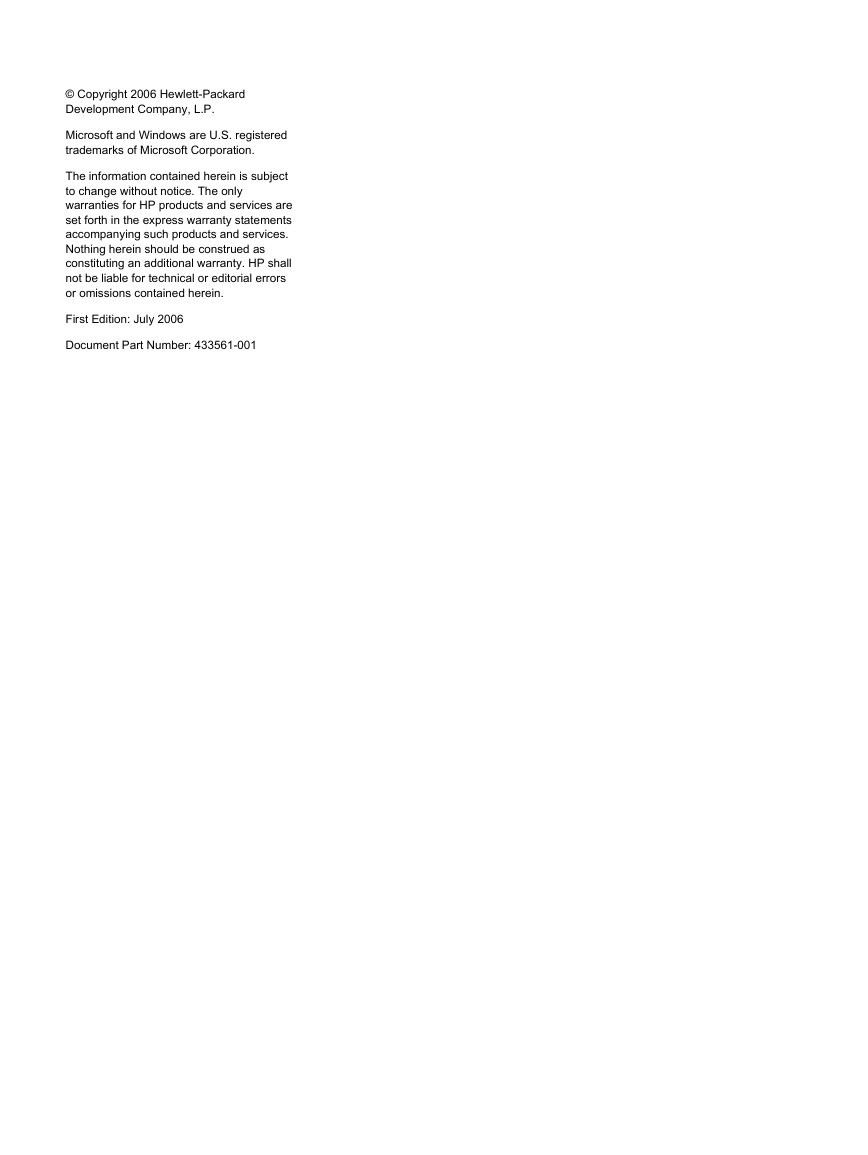
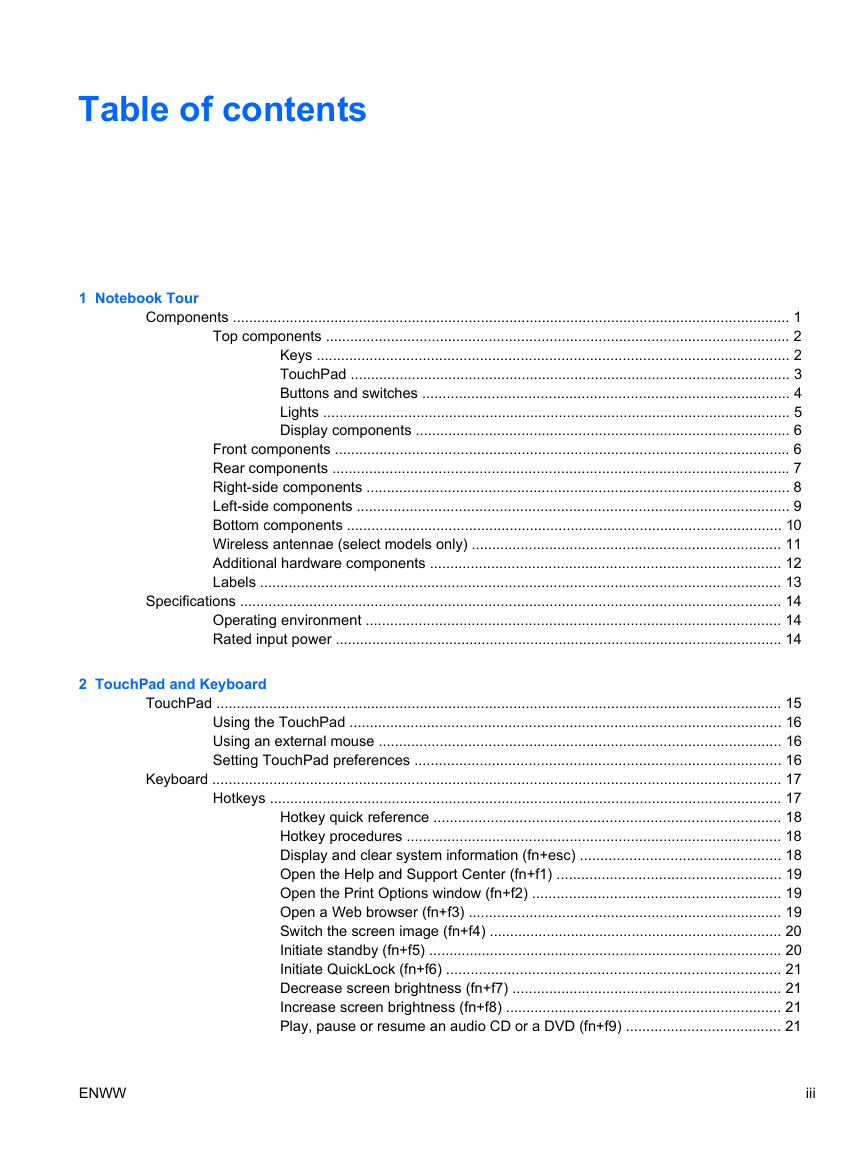
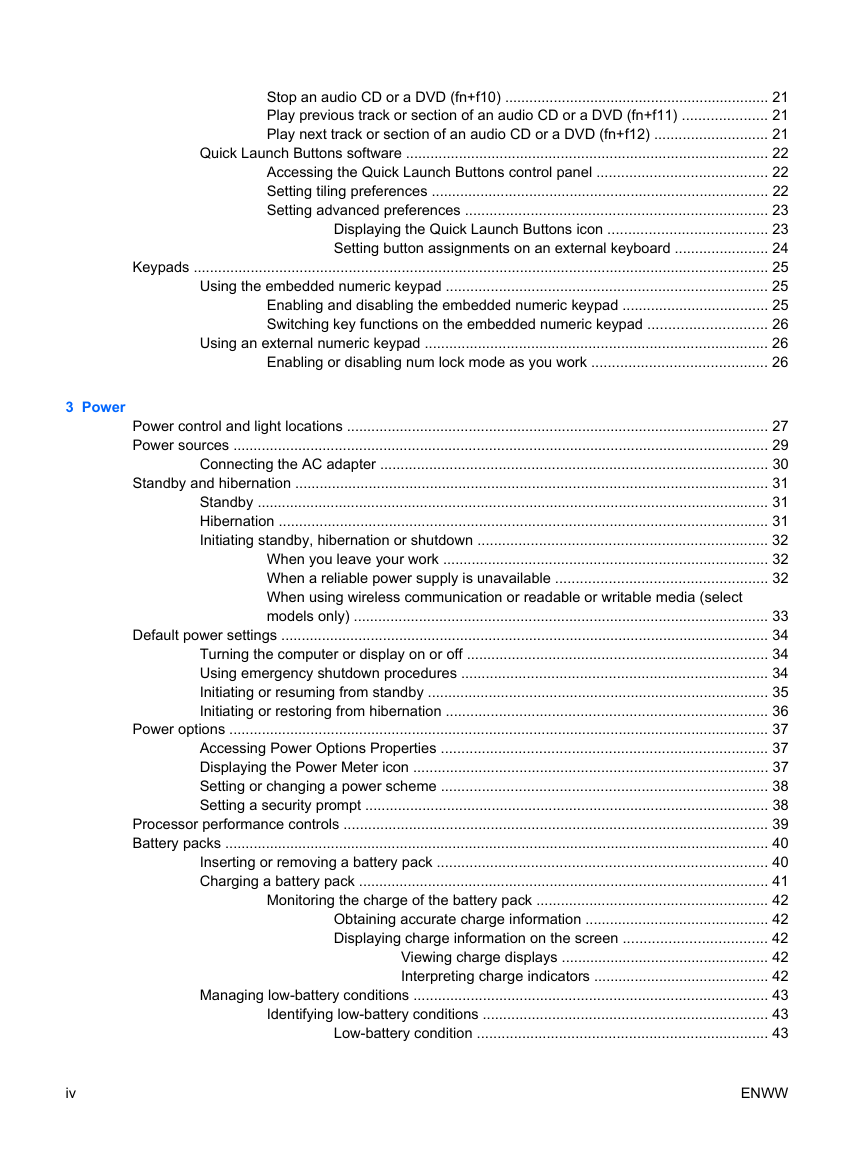
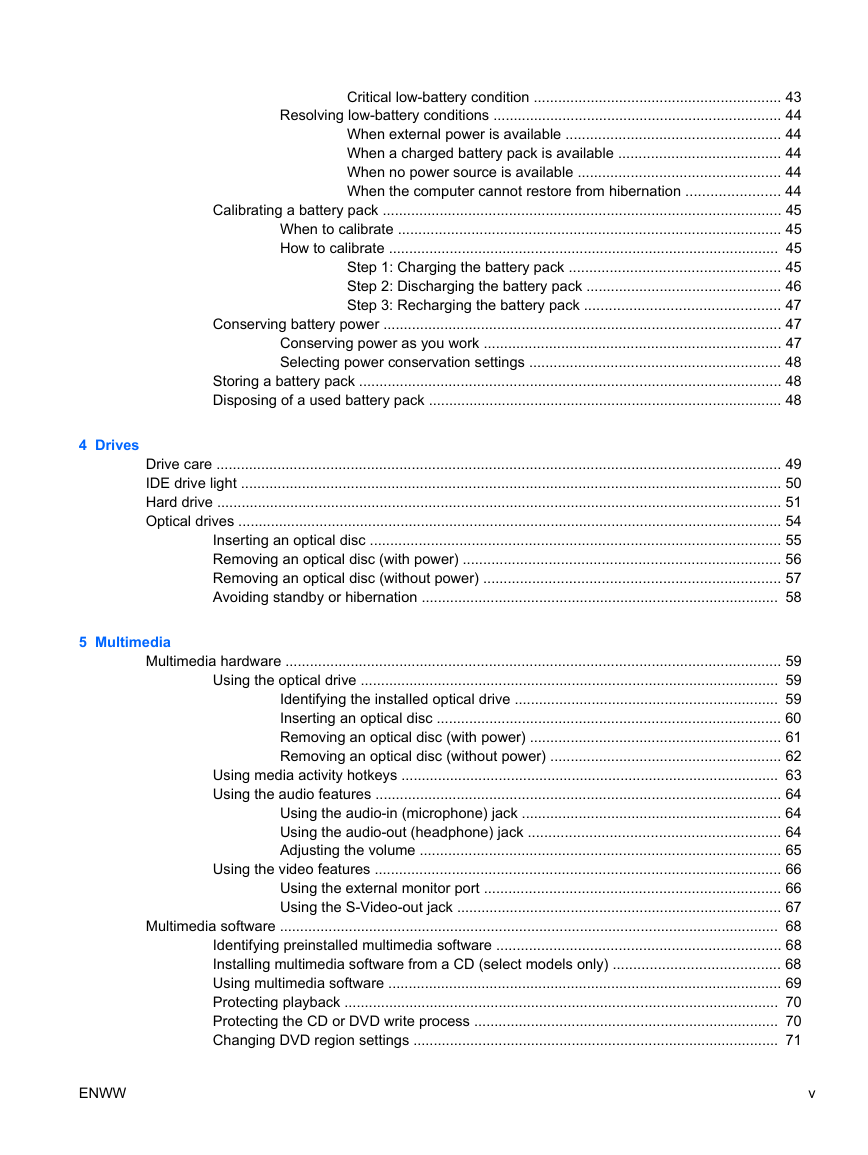
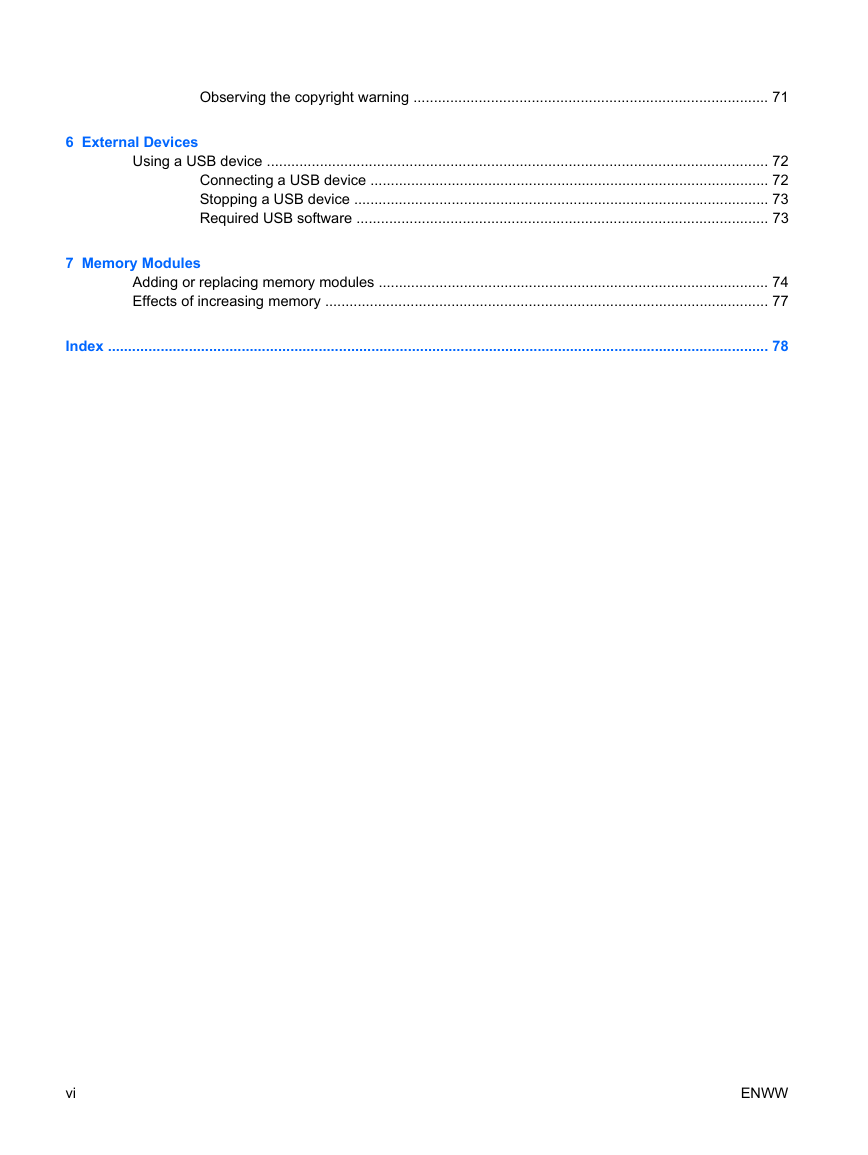
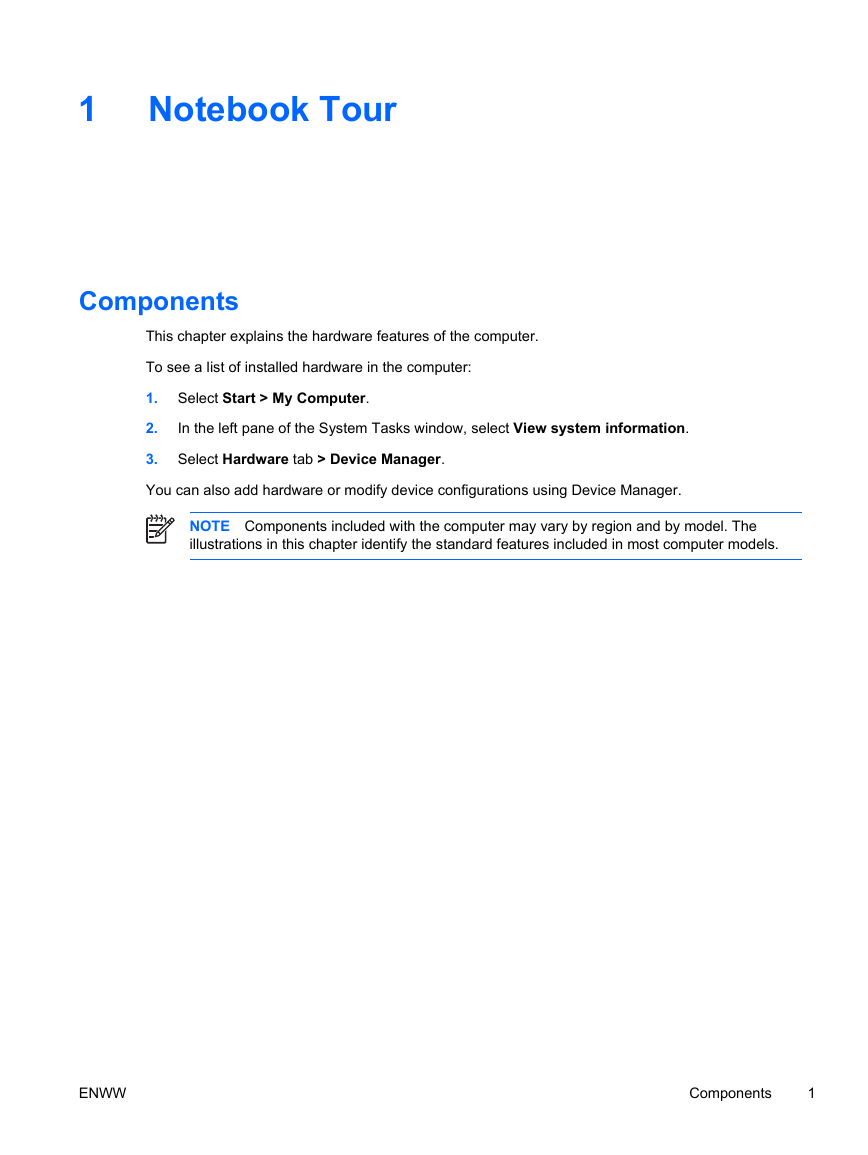
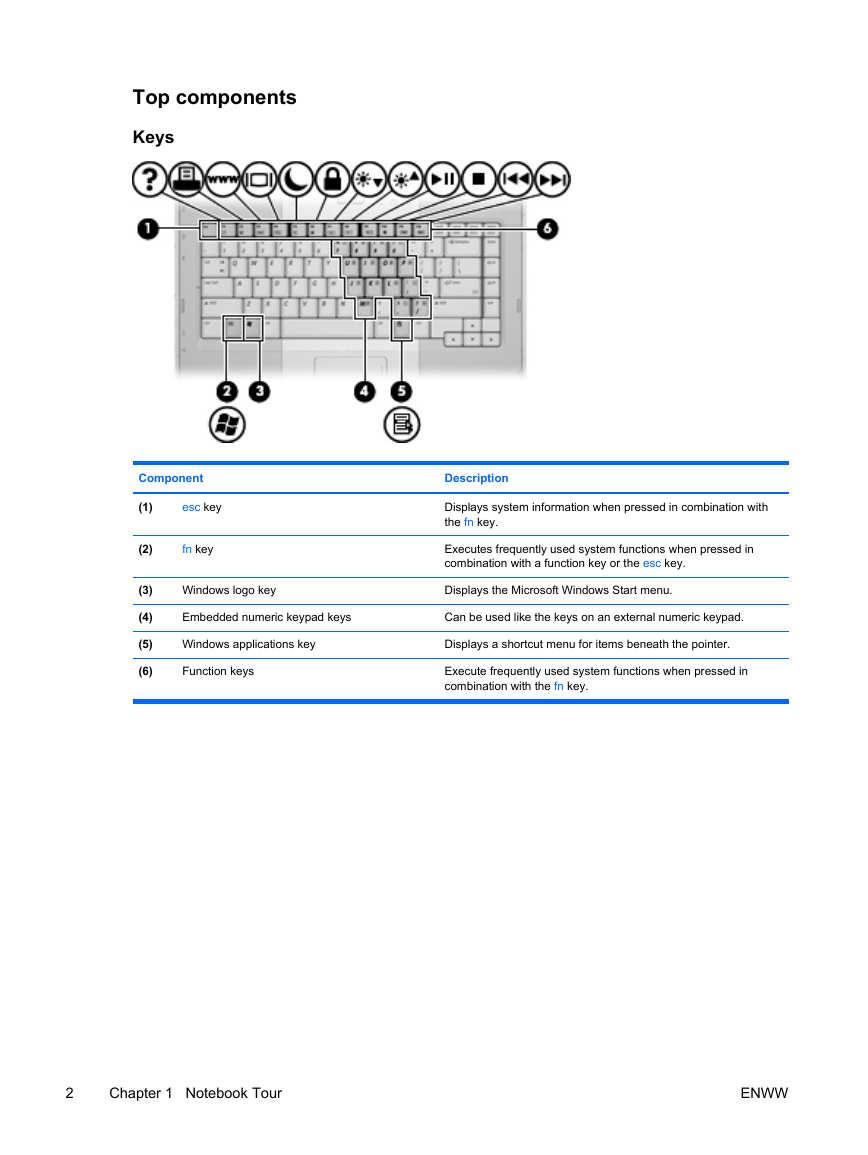
 2023年江西萍乡中考道德与法治真题及答案.doc
2023年江西萍乡中考道德与法治真题及答案.doc 2012年重庆南川中考生物真题及答案.doc
2012年重庆南川中考生物真题及答案.doc 2013年江西师范大学地理学综合及文艺理论基础考研真题.doc
2013年江西师范大学地理学综合及文艺理论基础考研真题.doc 2020年四川甘孜小升初语文真题及答案I卷.doc
2020年四川甘孜小升初语文真题及答案I卷.doc 2020年注册岩土工程师专业基础考试真题及答案.doc
2020年注册岩土工程师专业基础考试真题及答案.doc 2023-2024学年福建省厦门市九年级上学期数学月考试题及答案.doc
2023-2024学年福建省厦门市九年级上学期数学月考试题及答案.doc 2021-2022学年辽宁省沈阳市大东区九年级上学期语文期末试题及答案.doc
2021-2022学年辽宁省沈阳市大东区九年级上学期语文期末试题及答案.doc 2022-2023学年北京东城区初三第一学期物理期末试卷及答案.doc
2022-2023学年北京东城区初三第一学期物理期末试卷及答案.doc 2018上半年江西教师资格初中地理学科知识与教学能力真题及答案.doc
2018上半年江西教师资格初中地理学科知识与教学能力真题及答案.doc 2012年河北国家公务员申论考试真题及答案-省级.doc
2012年河北国家公务员申论考试真题及答案-省级.doc 2020-2021学年江苏省扬州市江都区邵樊片九年级上学期数学第一次质量检测试题及答案.doc
2020-2021学年江苏省扬州市江都区邵樊片九年级上学期数学第一次质量检测试题及答案.doc 2022下半年黑龙江教师资格证中学综合素质真题及答案.doc
2022下半年黑龙江教师资格证中学综合素质真题及答案.doc