Notebook Tour
Components
Top components
Keys
TouchPad
Buttons and switches
Lights
Display components
Front components
Rear components
Right-side components
Left-side components
Bottom components
Wireless antennae (select models only)
Additional hardware components
Labels
Specifications
Operating environment
Rated input power
TouchPad and Keyboard
TouchPad
Using the TouchPad
Using an external mouse
Setting TouchPad preferences
Keyboard
Hotkeys
Hotkey quick reference
Hotkey procedures
Displaying and clearing system information (fn+esc)
Opening Help and Support (fn+f1)
Opening the Print Options window (fn+f2)
Opening a Web browser (fn+f3)
Switching the screen image (fn+f4)
Initiating Hibernation (fn+f5)
Initiating QuickLock (fn+f6)
Decreasing screen brightness (fn+f7)
Increasing screen brightness (fn+f8)
Playing, pausing or resuming an audio CD or a DVD (fn+f9)
Stopping an audio CD or a DVD (fn+f10)
Playing previous track or section of an audio CD or a DVD (fn+f11)
Playing next track or section of an audio CD or a DVD (fn+f12)
Keypads
Using the embedded numeric keypad
Enabling and disabling the embedded numeric keypad
Switching key functions on the embedded numeric keypad
Using an external numeric keypad
Enabling or disabling num lock mode as you work
Power management
Setting power options
Using power-saving states
Initiating and exiting Sleep
Initiating and exiting Hibernation
Using the battery meter
Using power plans
Viewing the current power plan
Selecting a different power plan
Customizing power plans
Setting password protection on wakeup
Using battery power
Using Battery Health in Help and Support
Displaying the remaining battery charge
Inserting or removing the battery
Charging a battery
Managing low battery levels
Identifying low battery levels
Resolving a low battery level
Resolving a low battery level when external power is available
Resolving a low battery level when a charged battery is available
Resolving a low battery level when no power source is available
Resolving a low battery level when the computer cannot exit Hibernation
Calibrating a battery
Step 1: Fully charge the battery
Step 2: Disable Hibernation and Sleep
Step 3: Discharge the battery
Step 4: Fully recharge the battery
Step 5: Reenable Hibernation and Sleep
Conserving battery power
Storing a battery
Disposing of a used battery
Using external AC power
Connecting the AC adapter
Shutting down the computer
Drives
Drive care
IDE drive light
Hard drive
Optical drives
Inserting an optical disc
Removing an optical disc (with power)
Removing an optical disc (without power)
Avoiding the Sleep state or Hibernation
Multimedia
Multimedia hardware
Using the optical drive
Identifying the installed optical drive
Inserting an optical disc
Removing an optical disc (with power)
Removing an optical disc (without power)
Using media activity hotkeys
Using the audio features
Using the audio-in (microphone) jack
Using the audio-out (headphone) jack
Adjusting the volume
Using the video features
Using the external monitor port
Using the S-Video-out jack
Multimedia software
Identifying preinstalled multimedia software
Installing multimedia software from a CD (select models only)
Using DVDPlay
Using multimedia software
Preventing playback disruptions
Protecting the CD or DVD write process
Changing DVD region settings
Observing the copyright warning
External Devices
Using a USB device
Connecting a USB device
Stopping a USB device
Required USB software
Memory Modules
Adding or replacing memory modules
Index

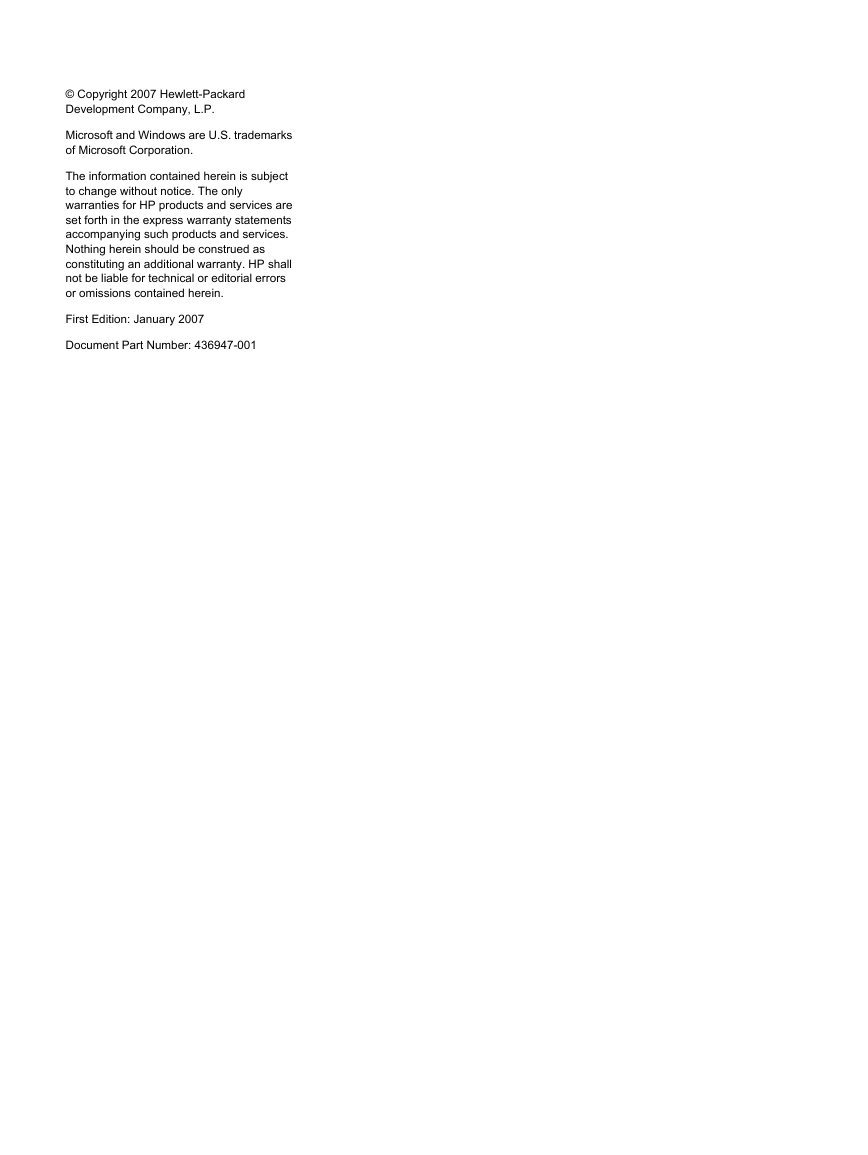
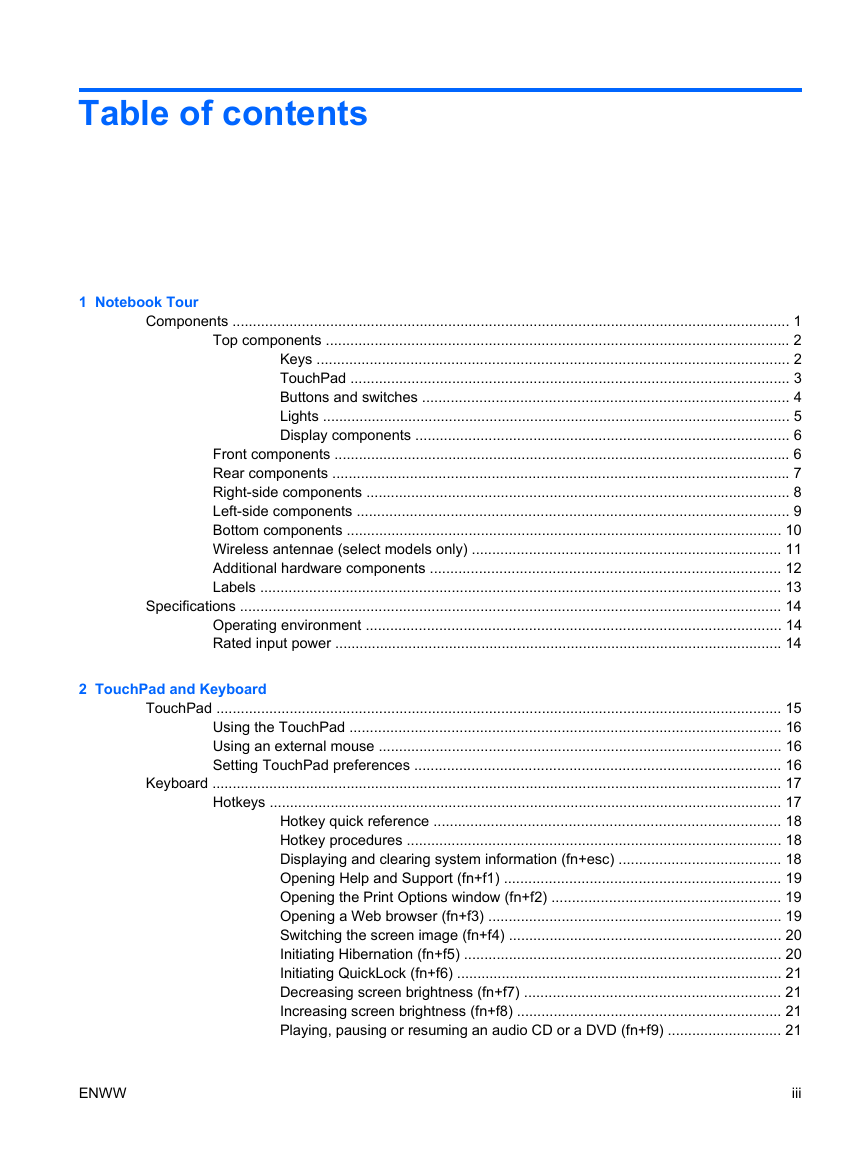
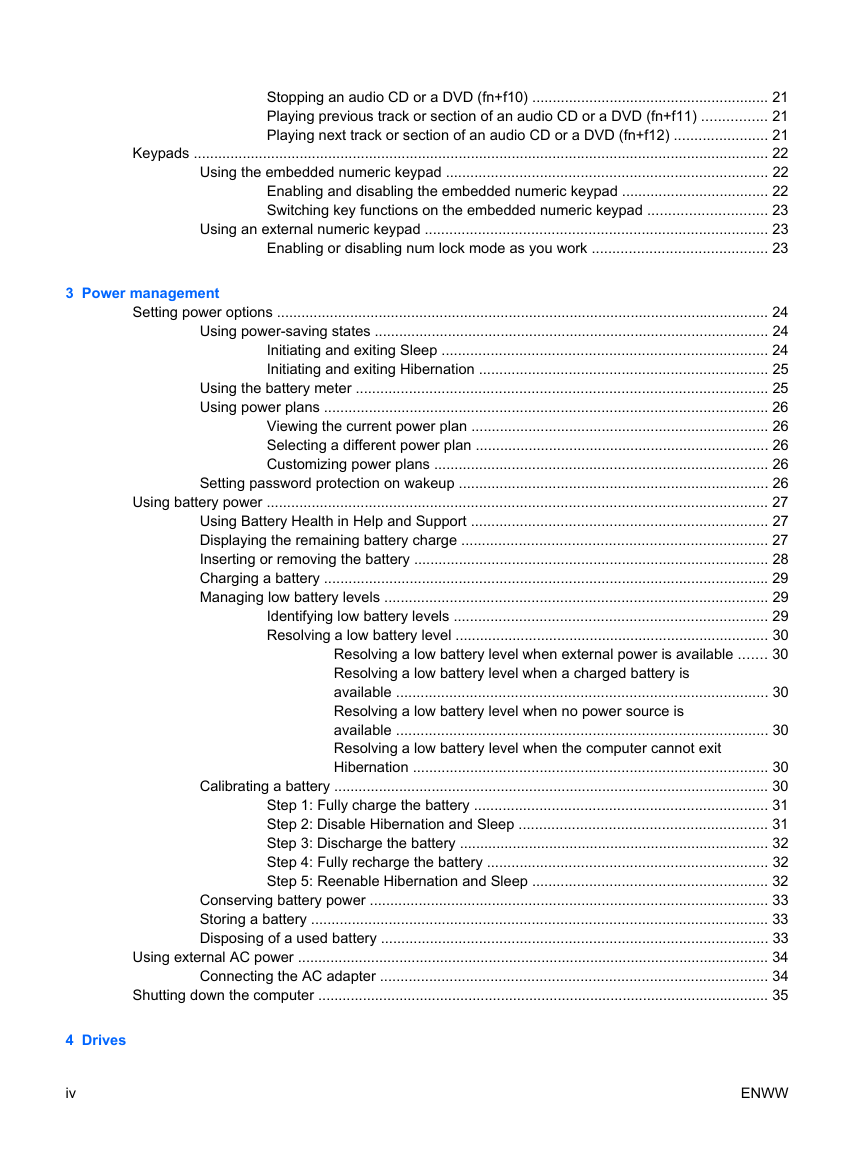
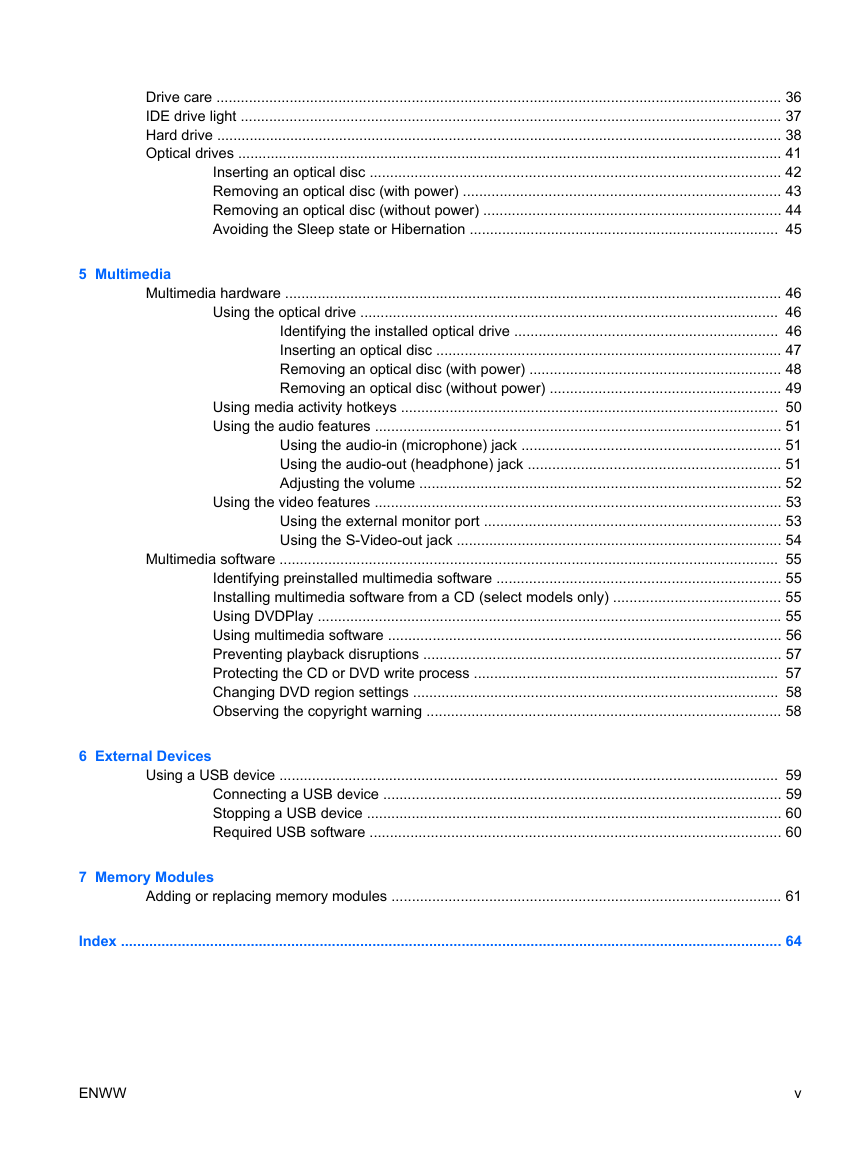


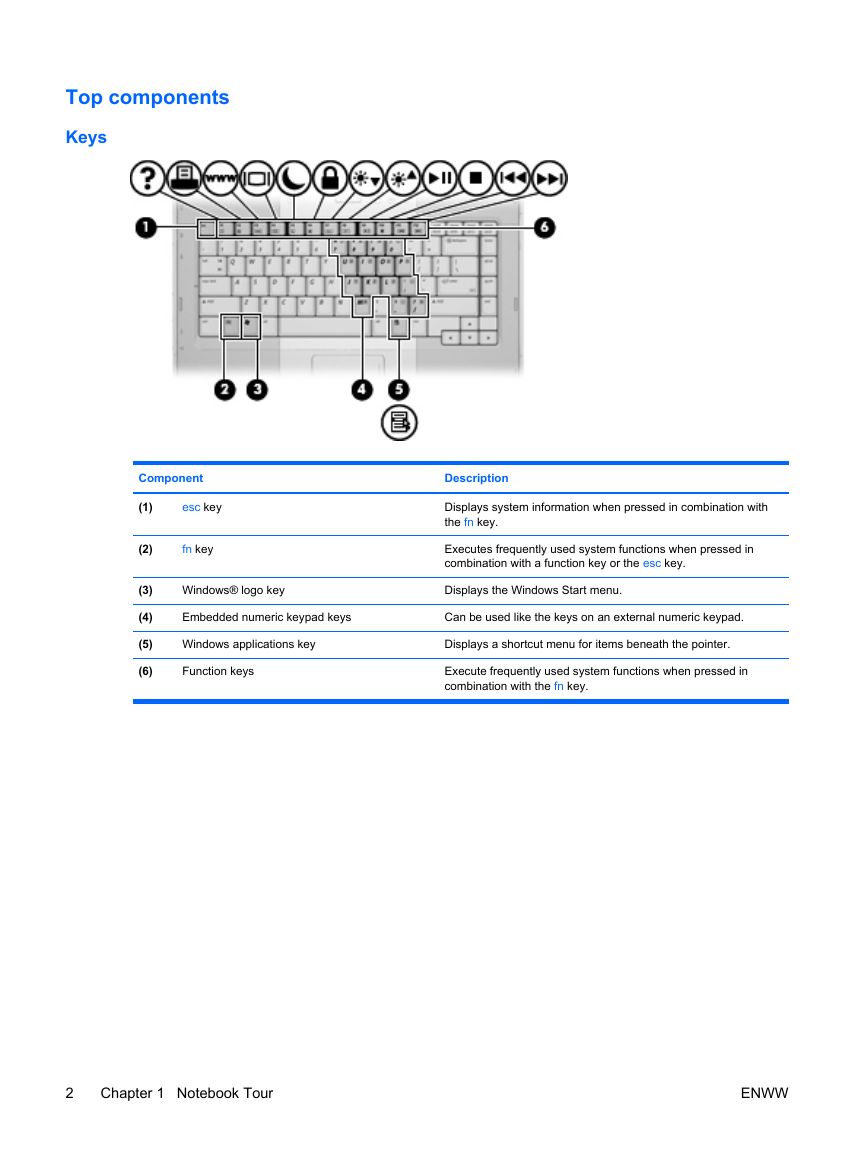

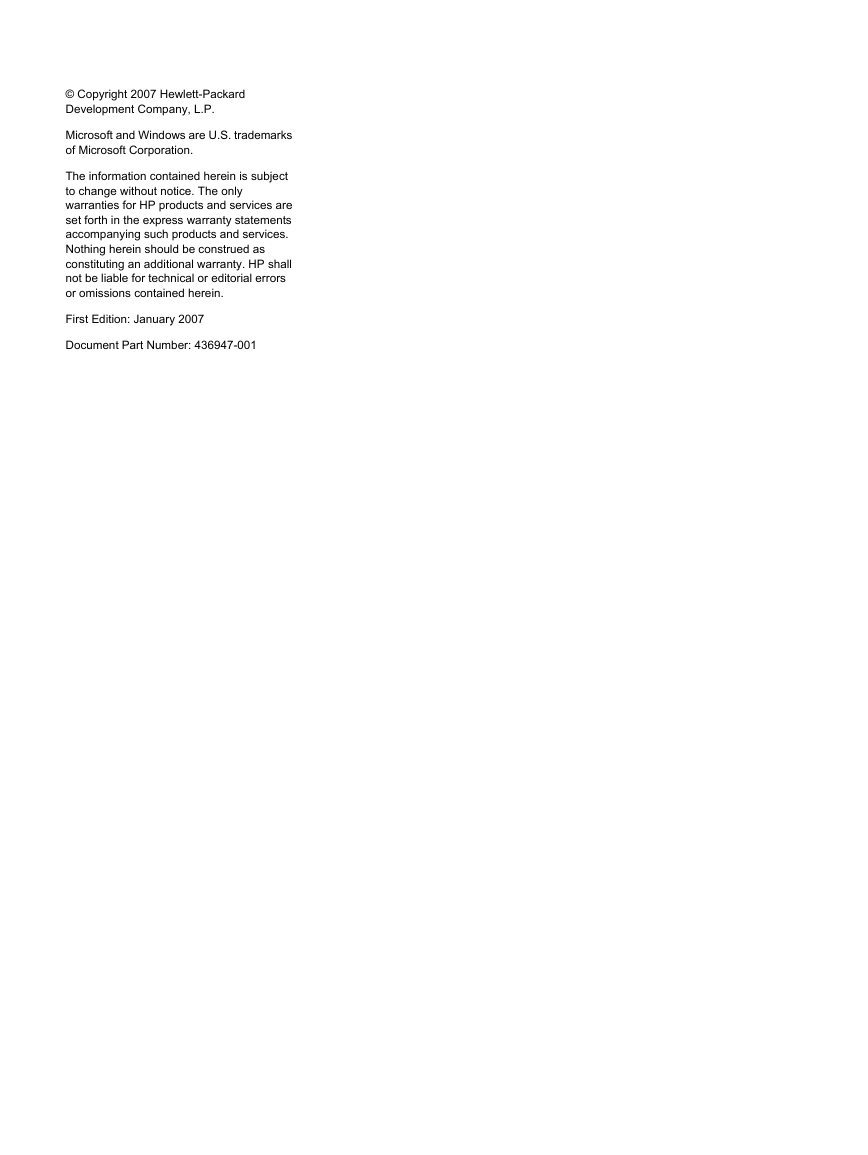
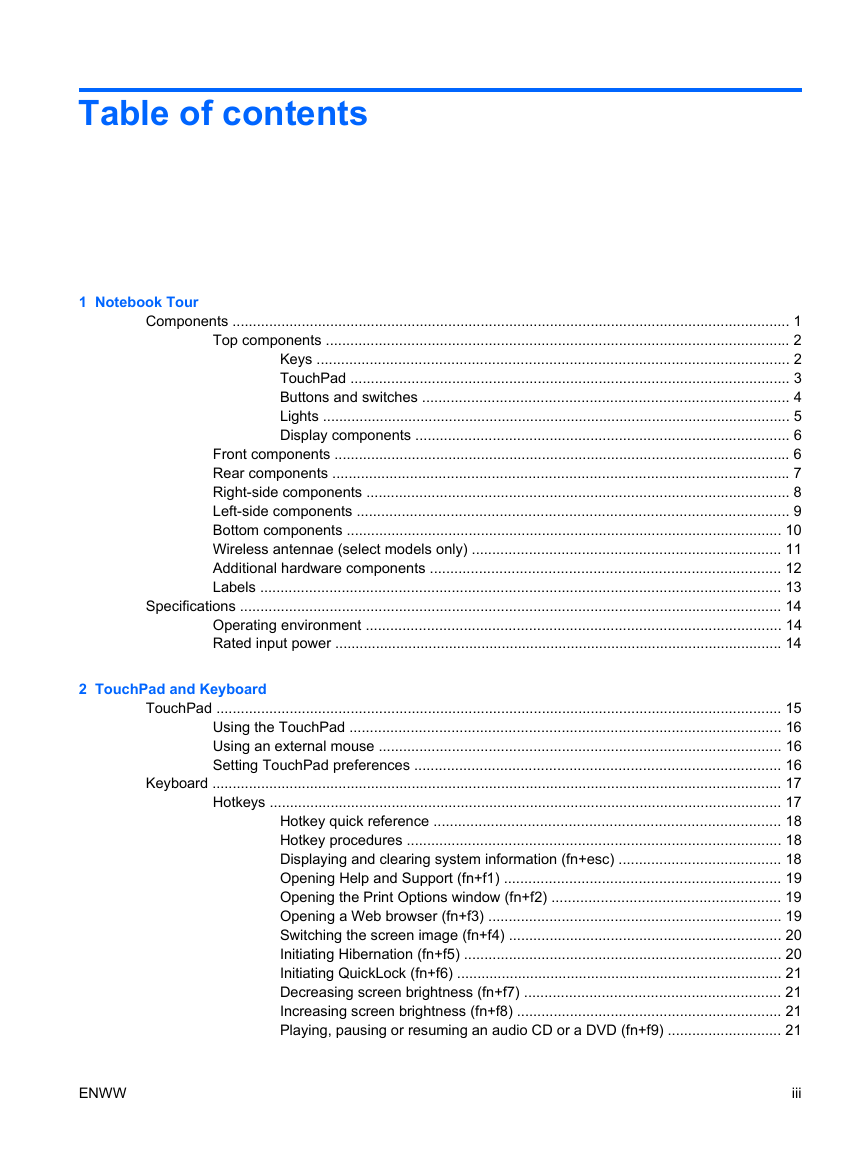
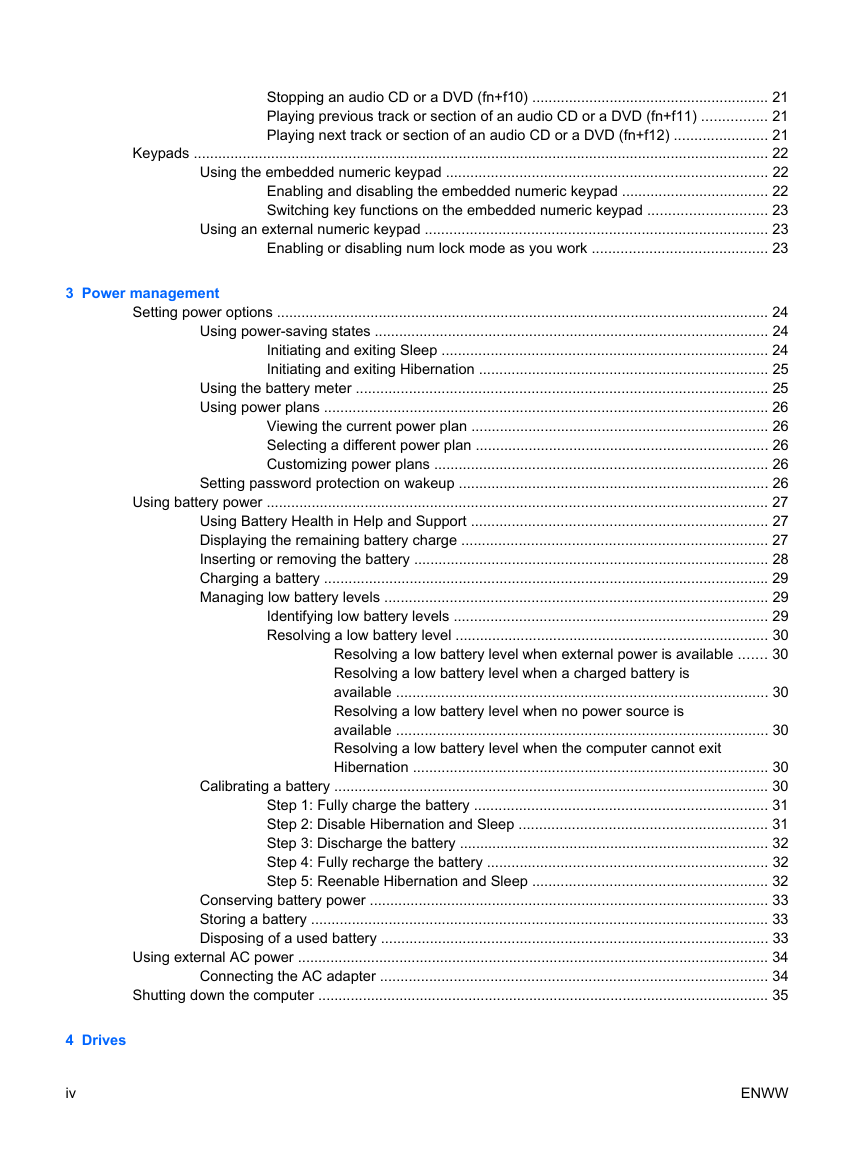
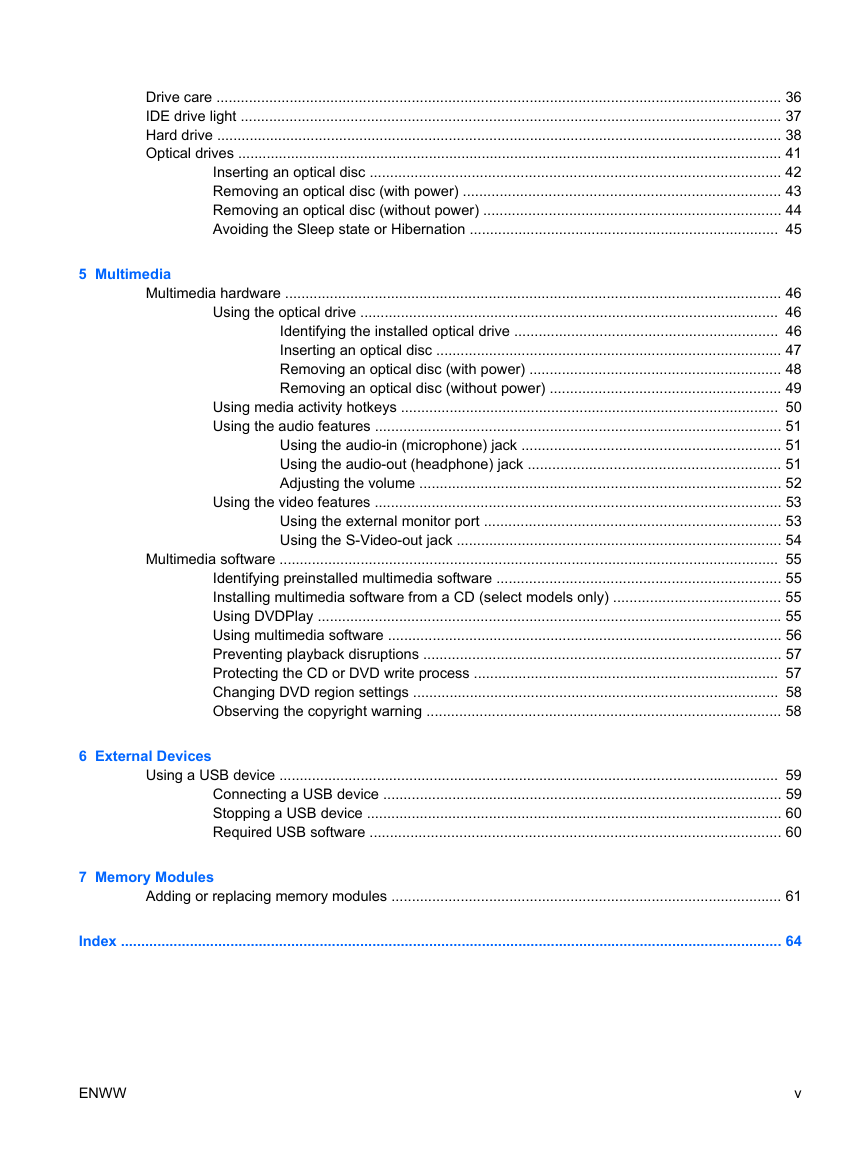


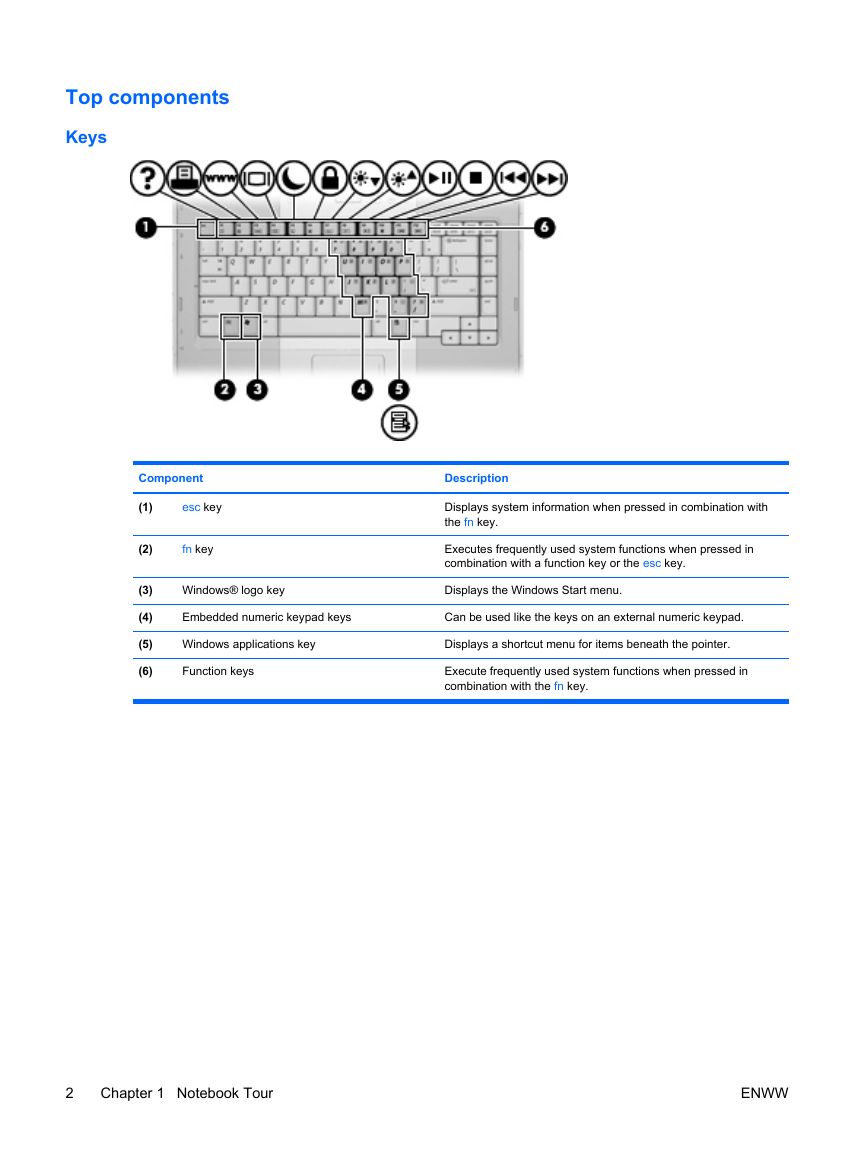
 2023年江西萍乡中考道德与法治真题及答案.doc
2023年江西萍乡中考道德与法治真题及答案.doc 2012年重庆南川中考生物真题及答案.doc
2012年重庆南川中考生物真题及答案.doc 2013年江西师范大学地理学综合及文艺理论基础考研真题.doc
2013年江西师范大学地理学综合及文艺理论基础考研真题.doc 2020年四川甘孜小升初语文真题及答案I卷.doc
2020年四川甘孜小升初语文真题及答案I卷.doc 2020年注册岩土工程师专业基础考试真题及答案.doc
2020年注册岩土工程师专业基础考试真题及答案.doc 2023-2024学年福建省厦门市九年级上学期数学月考试题及答案.doc
2023-2024学年福建省厦门市九年级上学期数学月考试题及答案.doc 2021-2022学年辽宁省沈阳市大东区九年级上学期语文期末试题及答案.doc
2021-2022学年辽宁省沈阳市大东区九年级上学期语文期末试题及答案.doc 2022-2023学年北京东城区初三第一学期物理期末试卷及答案.doc
2022-2023学年北京东城区初三第一学期物理期末试卷及答案.doc 2018上半年江西教师资格初中地理学科知识与教学能力真题及答案.doc
2018上半年江西教师资格初中地理学科知识与教学能力真题及答案.doc 2012年河北国家公务员申论考试真题及答案-省级.doc
2012年河北国家公务员申论考试真题及答案-省级.doc 2020-2021学年江苏省扬州市江都区邵樊片九年级上学期数学第一次质量检测试题及答案.doc
2020-2021学年江苏省扬州市江都区邵樊片九年级上学期数学第一次质量检测试题及答案.doc 2022下半年黑龙江教师资格证中学综合素质真题及答案.doc
2022下半年黑龙江教师资格证中学综合素质真题及答案.doc