Identifying External Hardware
Display Components
Pointing Device Components
TouchPad Models
Dual Device Models
Top Components
Power Lights
Keyboard and Drive Lights
Power and Volume Controls
Easy Access Buttons and Keyboard Keys
Function and Keypad Keys
Front Panel Components
Rear Panel Components
Connectors
Vent, Port and Jacks
Left Side Components
Right Side Components
Underside Components
Memory and Mini PCI Compartments
Bay Components
Vent and Docking Components
Labels
Additional Standard Components
Documentation and Restore CDs
Cord and Cables
Adapters and Accessories
Pointing Devices and Keyboard
Pointing Devices
Pointing Devices on TouchPad Models Only
Pointing Devices on Dual Device Models Only
Using the Pointing Stick Components
Using the TouchPad Components
Enabling or Disabling Dual Device Components
Setting Pointing Device Preferences
Hotkeys
Identifying Hotkeys
Hotkey Quick Reference
Hotkey Procedures
Hotkey Commands
Turn a MultiPort Device On or Off (Fn+F2)
Initiate Standby (Fn+F3)
Switch Image (Fn+F4)
Decrease Brightness (Fn+F7)
Increase Brightness (Fn+F8)
Play, Pause or Resume an Audio CD (Fn+F9)
Stop an Audio CD (Fn+F10)
Play Previous Track of an Audio CD (Fn+F11)
Play Next Track of an Audio CD (Fn+F12)
Easy Access Buttons
Using the Default Settings
Changing the Default Email Application
Learning More About Windows Media Player
Using Custom Assignments and Schemes
Keypads
Using the Internal Keypad
Turning the Internal Keypad On and Off
Switching Key Functions on the Internal Keypad
Using an External Keypad
Turning Num Lock Mode On or Off as You Work
Turning Num Lock Mode On or Off at Startup
Battery Packs
Running the Notebook on Battery Power
Identifying Battery Packs
Inserting or Removing a Primary Battery Pack
Inserting or Removing a MultiBay Battery Pack
Charging a Battery Pack
Charging a New Battery Pack
Charging an In-Use Battery Pack
Charging a Primary and a MultiBay Battery Pack
Monitoring the Charge in a Battery Pack
Obtaining Accurate Charge Information
Displaying Charge Information on the Screen
Accessing Charge Displays
Interpreting Charge Displays
Displaying Charge Information on a Battery Pack
Managing Low-Battery Conditions
Identifying Low-Battery Conditions
Low-Battery Condition
Critical Low-Battery Condition
Resolving Low-Battery Conditions
When External Power Is Available
When a Charged Battery Pack Is Available
When No Power Source Is Available
When the Notebook Cannot Exit Hibernation
Calibrating a Battery Pack
When to Calibrate
How to Calibrate
Charging the Battery Pack
Discharging the Battery Pack
Recharging the Battery Pack
Battery Conservation Procedures and Settings
Conserving Power as You Work
Selecting Power Conservation Settings
Storing a Battery Pack
Disposing of a Used Battery Pack
Finding More Power Information
Drives
Adding a Drive to the System
Understanding Drive Terms
Terms for Types of Drives
Terms for Drive Media
Caring for Drives
Using the IDE Drive Light
Removing and Inserting a MultiBay Drive
Using a MultiBay Hard Drive Adapter
Inserting a Hard Drive into a MultiBay Hard Drive Adapter
Removing a Hard Drive from a MultiBay Hard Drive Adapter
Removing a Drive from the MultiBay
Inserting a Drive into the MultiBay
Inserting and Removing Drive Media
Inserting a CD or DVD
Removing a CD or DVD (With Power)
Removing a CD or DVD (Without Power)
Inserting a Diskette or Disk
Removing a Diskette or Disk
Using Drive Media
Avoiding Standby and Hibernation
Displaying Media Contents
Setting Autorun Preferences
Canceling Autorun on an Audio CD
Displaying the Contents of a Medium
Caring for Drive Media
Finding More Drive Software Information
Audio and Video
Adjusting Volume
Using the Volume Buttons
Using the Volume Control Icon
Using the Internal Speakers
Using the Internal Microphone
Connecting an Audio Device
Identifying Audio Jacks
Using the Microphone Jack
Using the Audio-Out Jack
Connecting a Video Device
S-Video and Composite-Video Connections
Connecting an S-Video Device
Connecting the Audio
Connecting the Video
Turning a Video Device On and Off
Changing the Color Television Format
Finding CD and DVD Software Information
External Device Connections
Connecting a Standard Device
Connecting a USB Device
Using a USB Device
Enabling USB Legacy Support
Linking to an Infrared Device
Setting Up an Infrared Transmission
Avoiding Standby While Using Infrared
Connecting an Optional Cable Lock
Finding Communication and Security Information
Hardware Upgrades
Obtaining Upgrades
Using PC Cards
Selecting a PC Card
Configuring a PC Card
Inserting a PC Card
Stopping and Removing a PC Card
Increasing Memory
Displaying Memory Information
Removing or Inserting a Memory Board
Replacing the Primary Hard Drive
Finding Mini PCI and MultiPort Information
Specifications
Regulatory Agency Series Numbers
Notebook Dimensions
Operating Environment
Rated Input Power
Modem Specifications
Finding More Environmental Information
Index

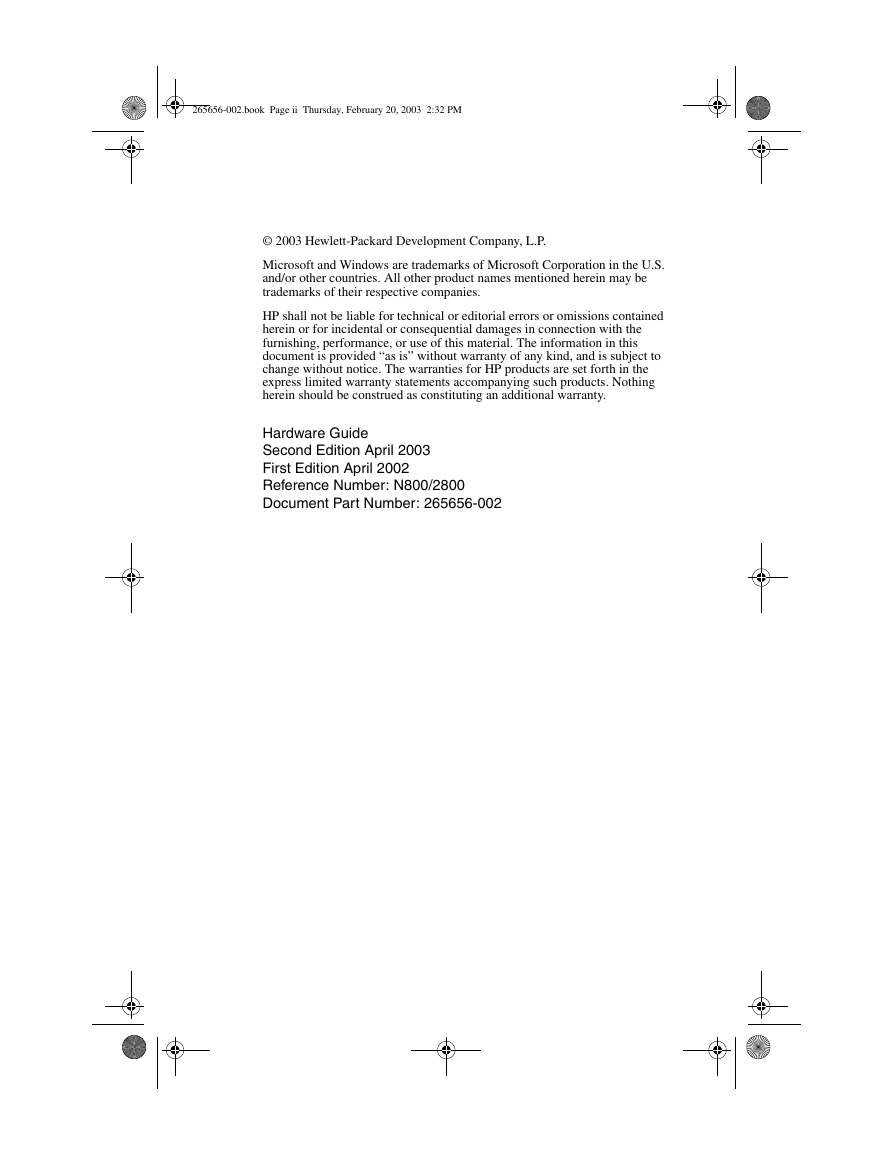
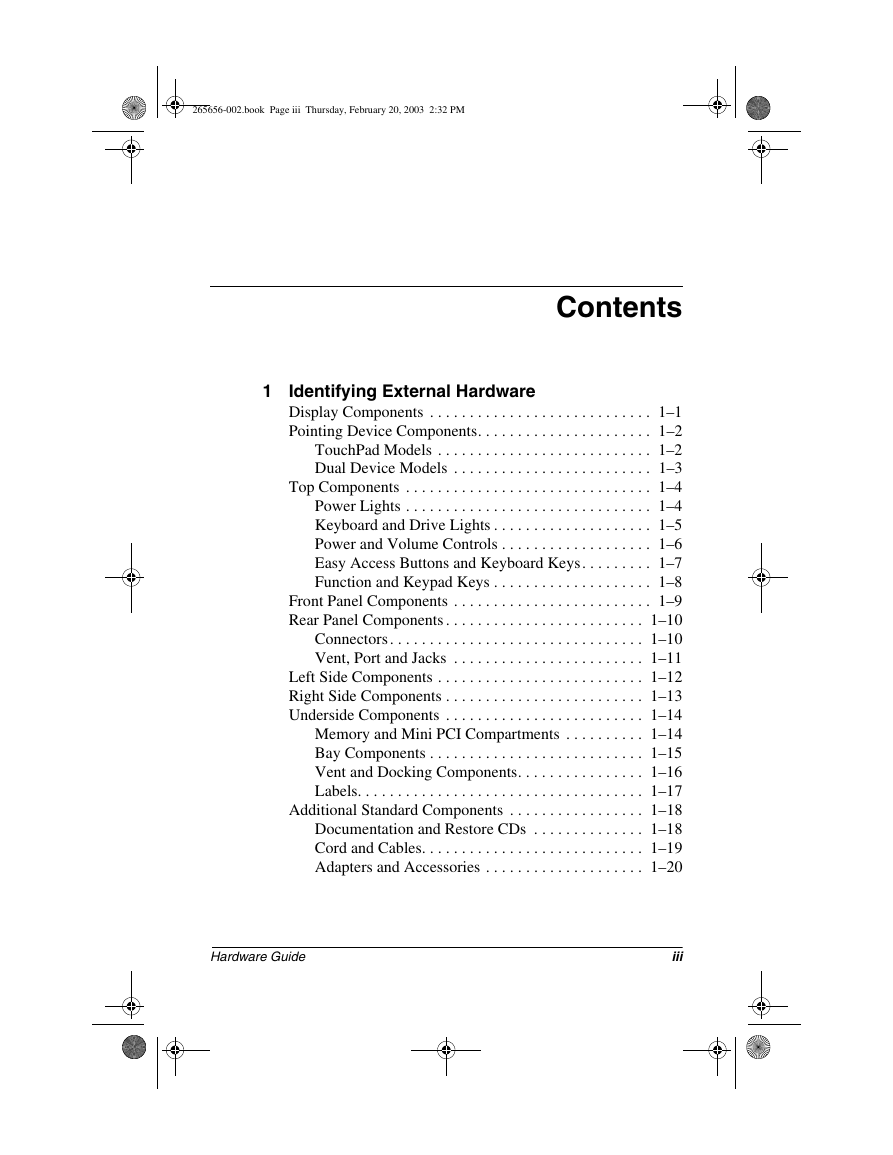
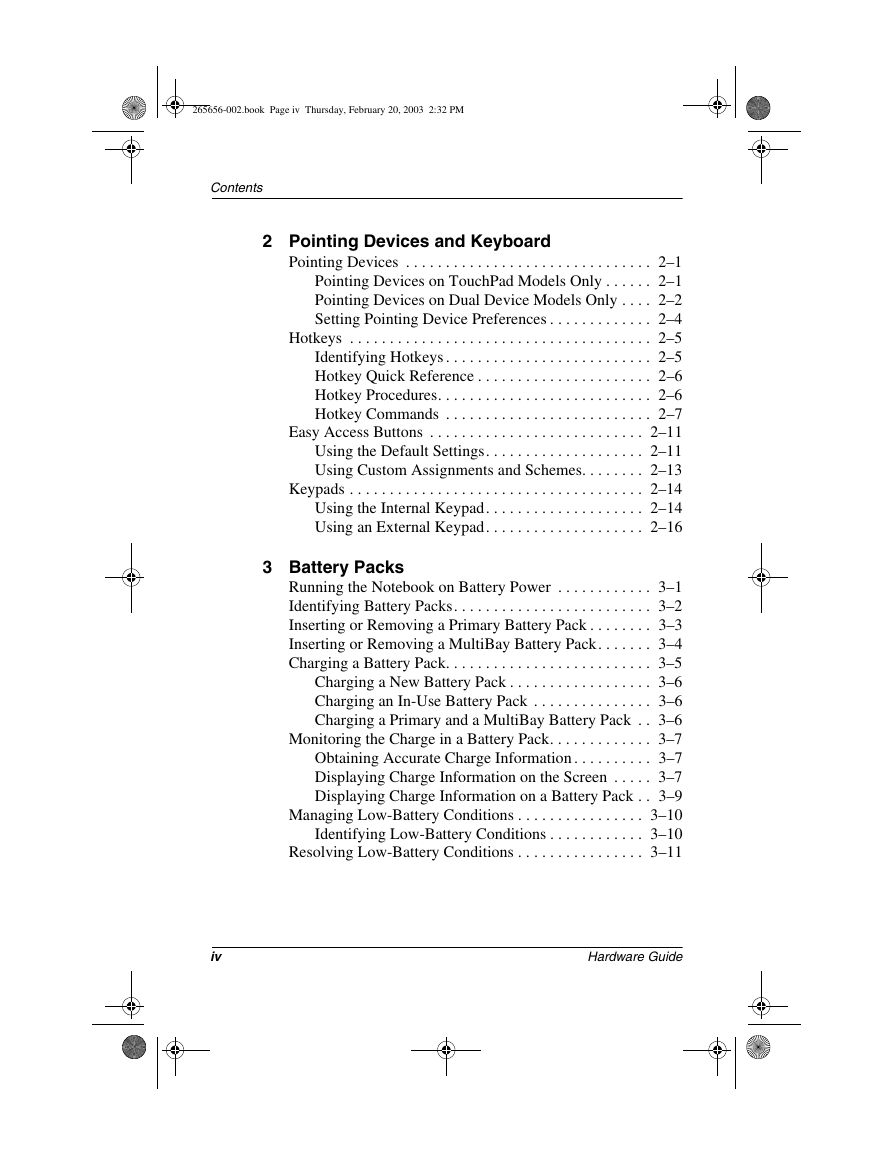
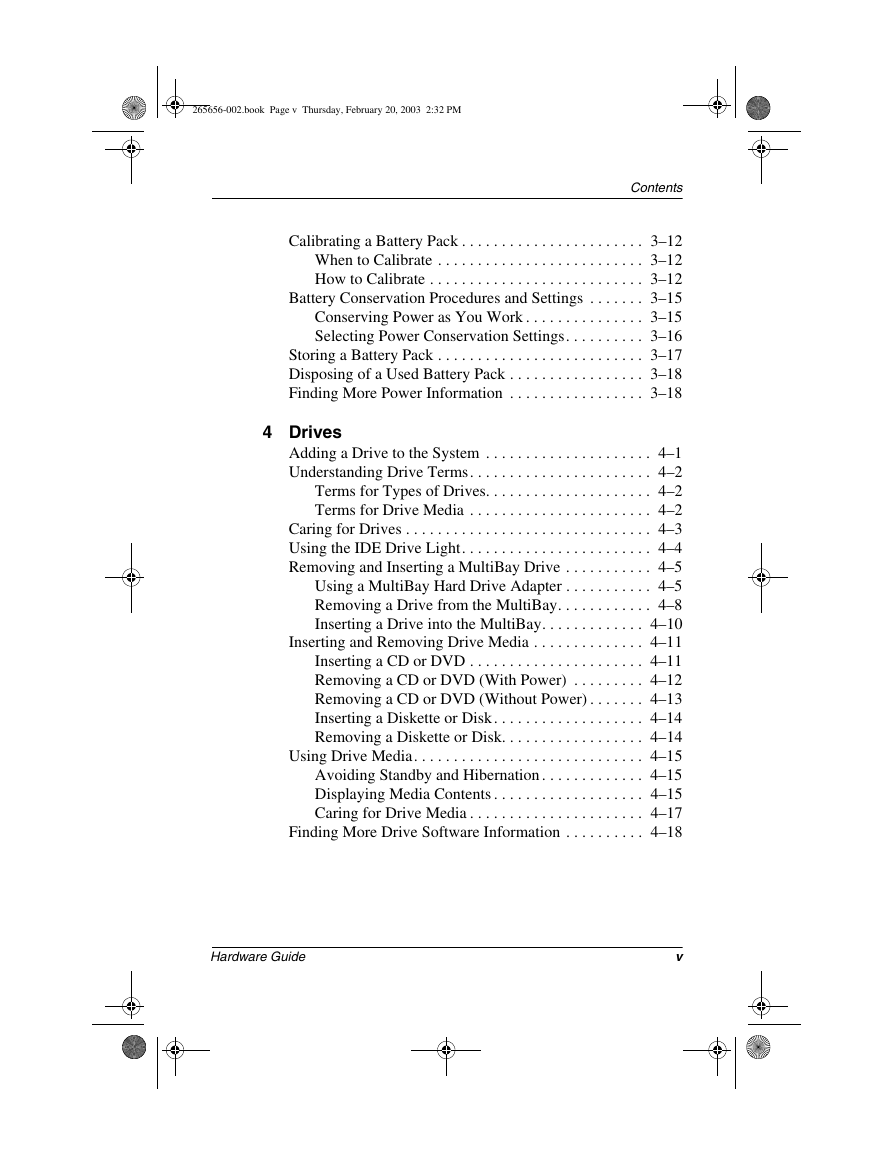
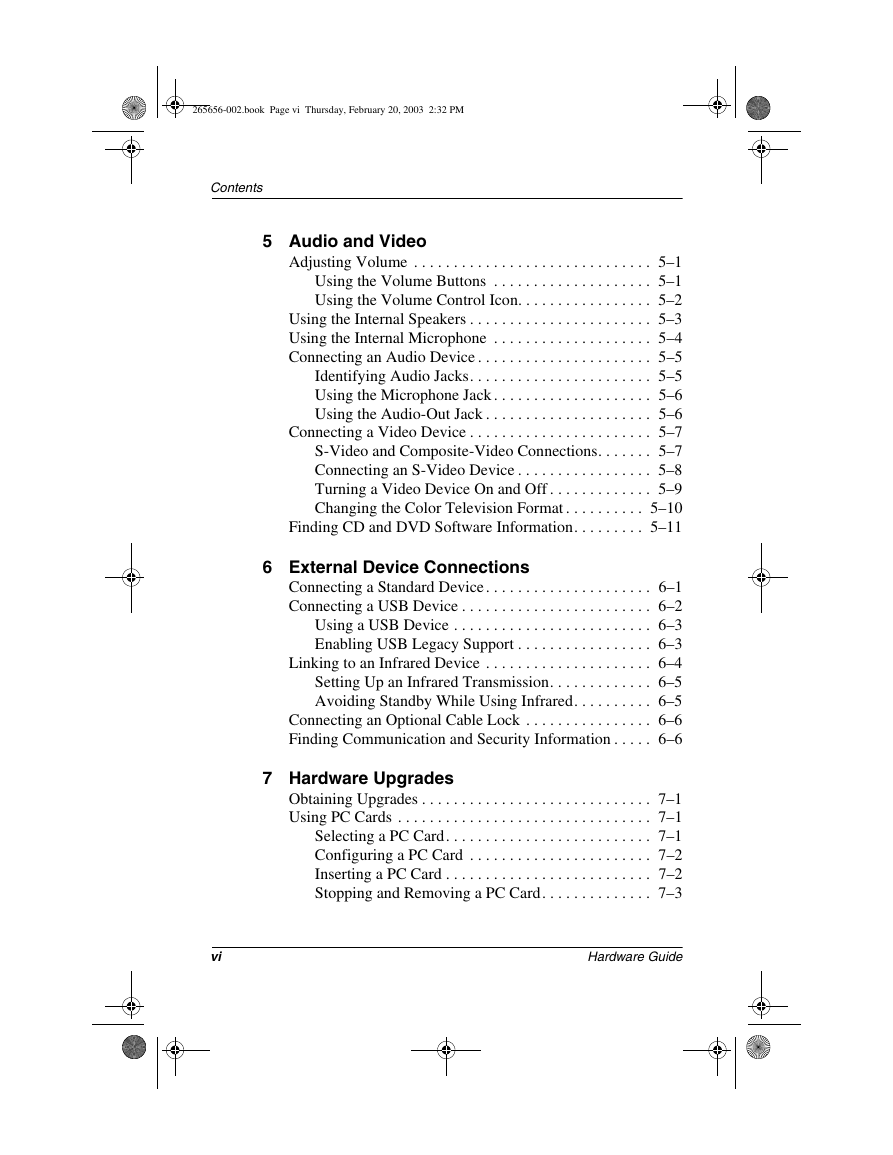

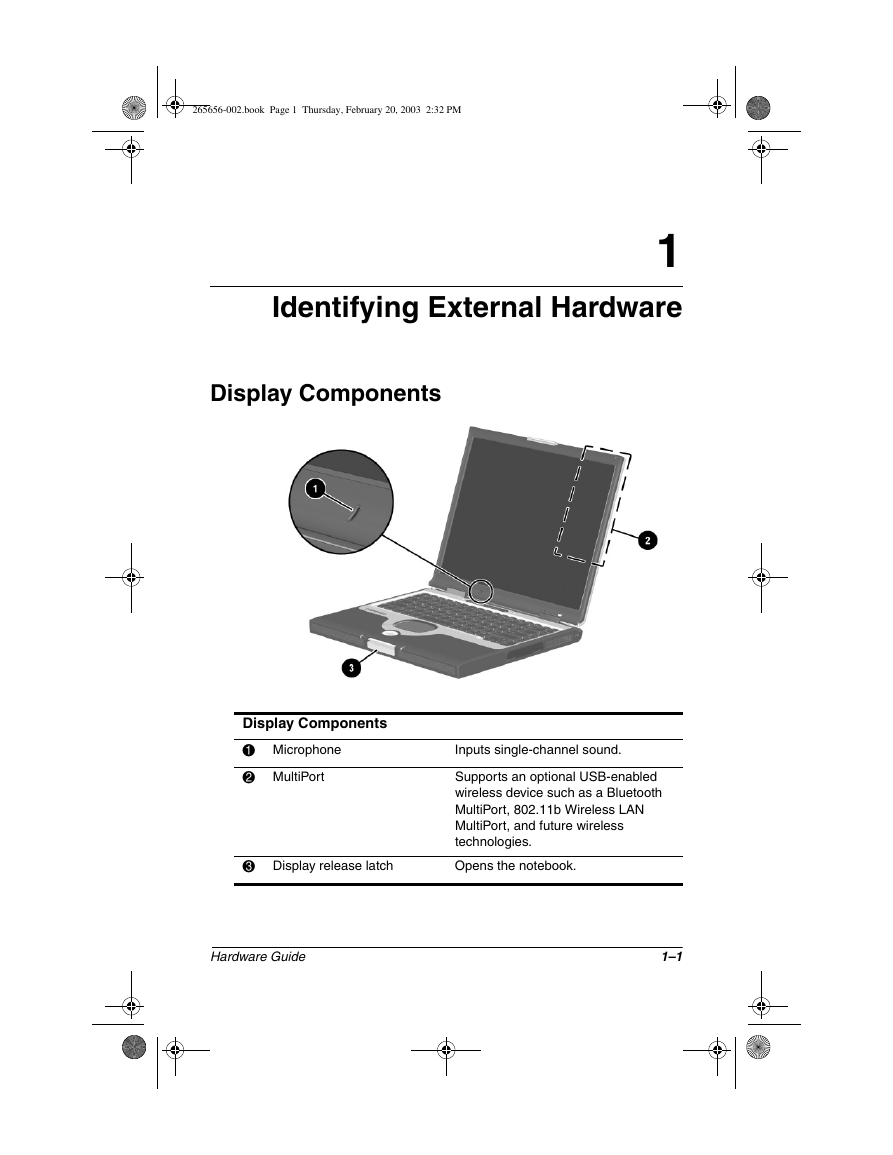

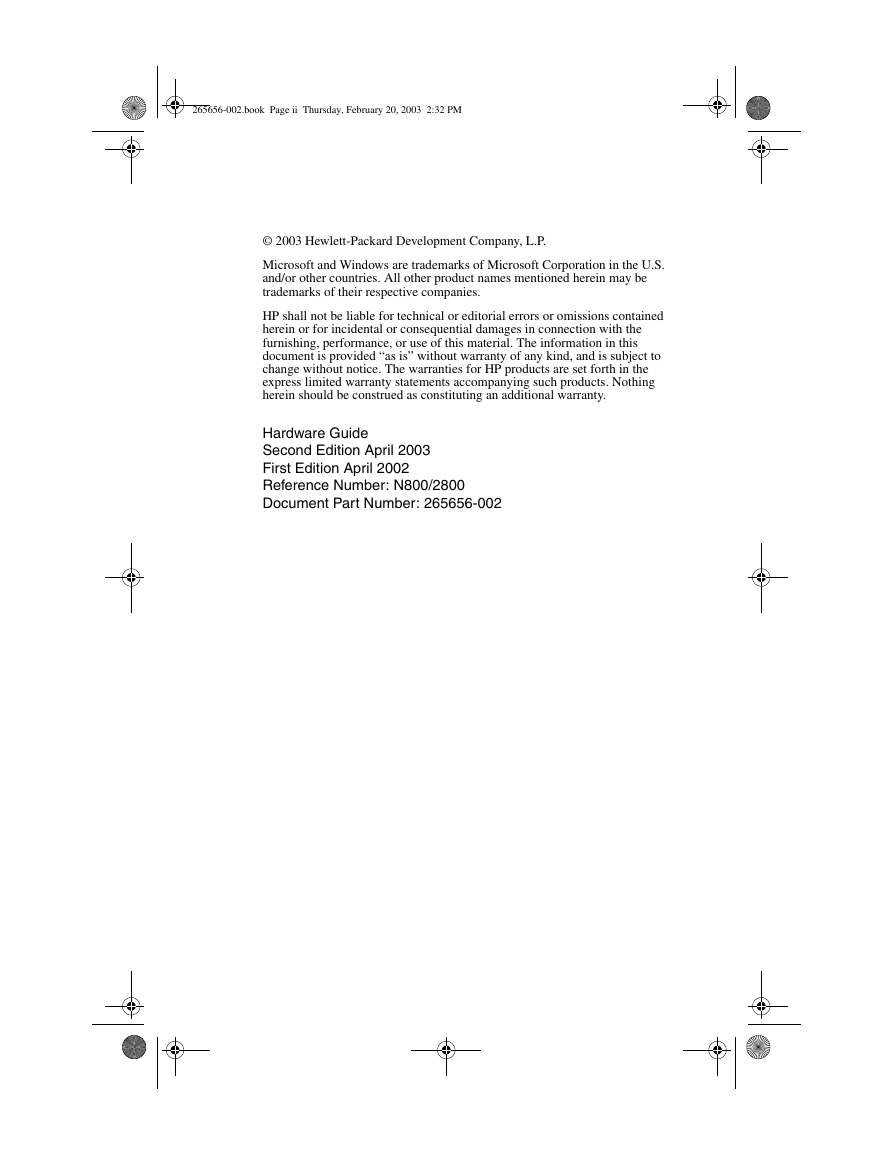
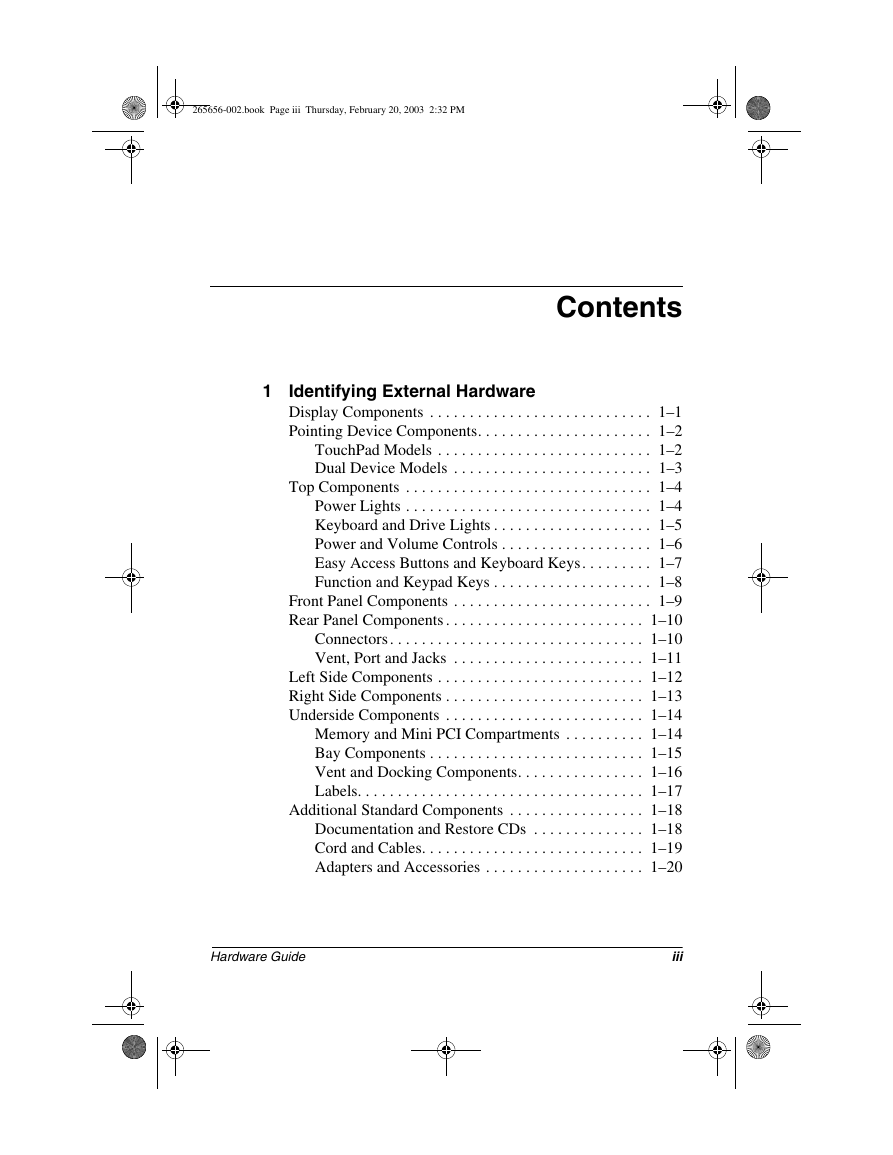
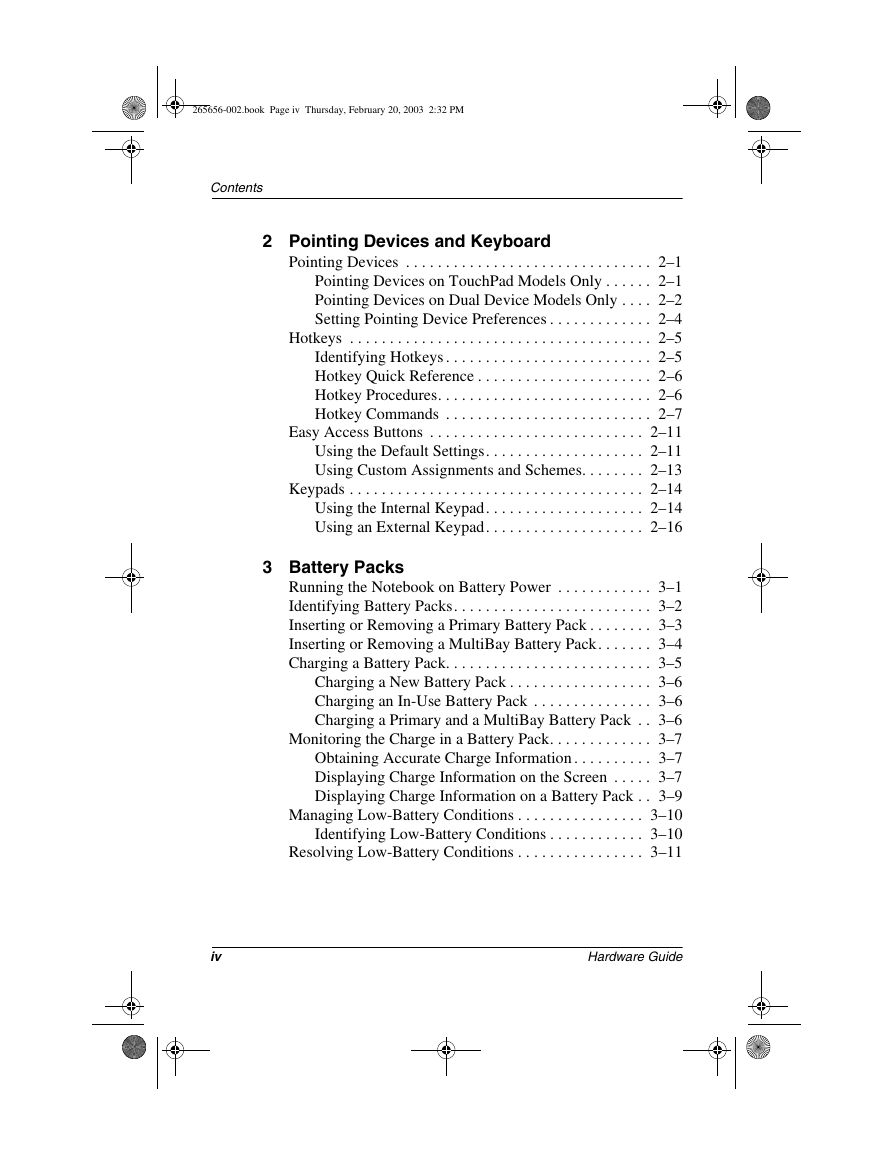
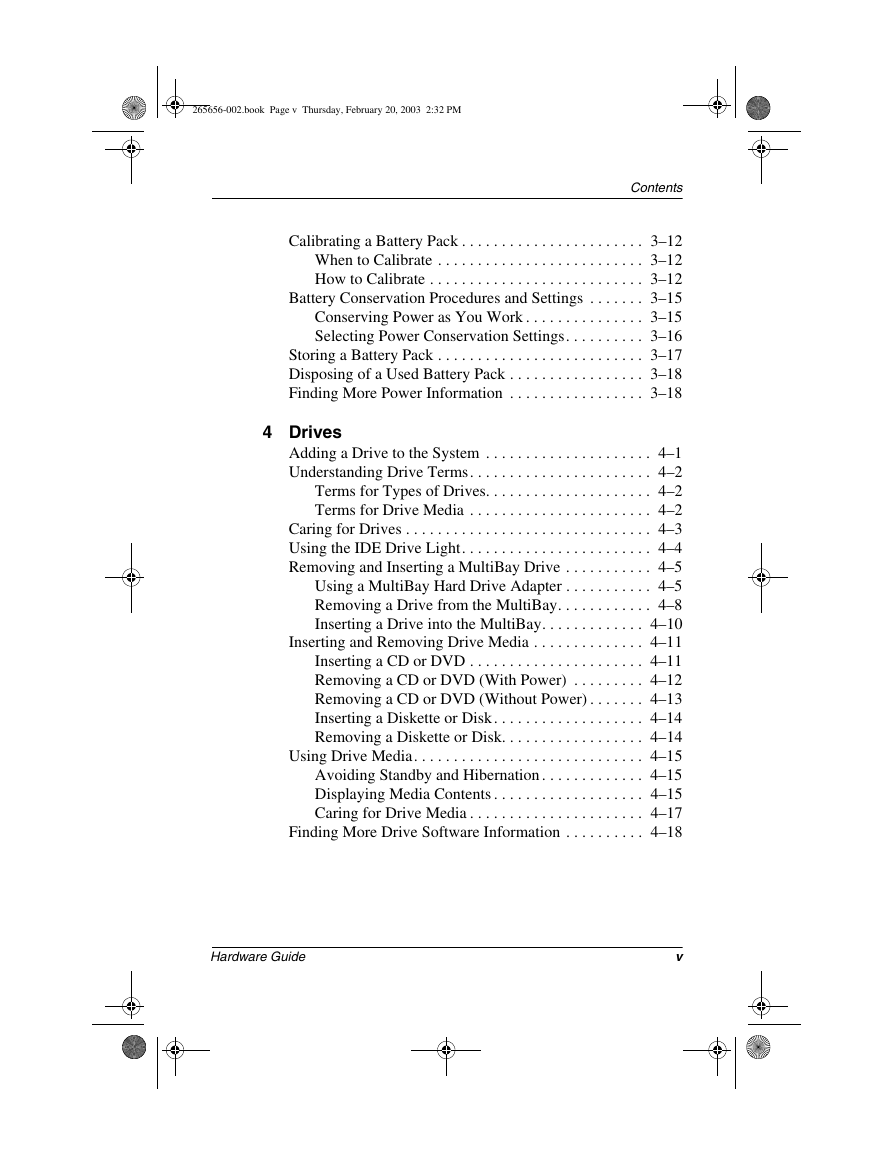
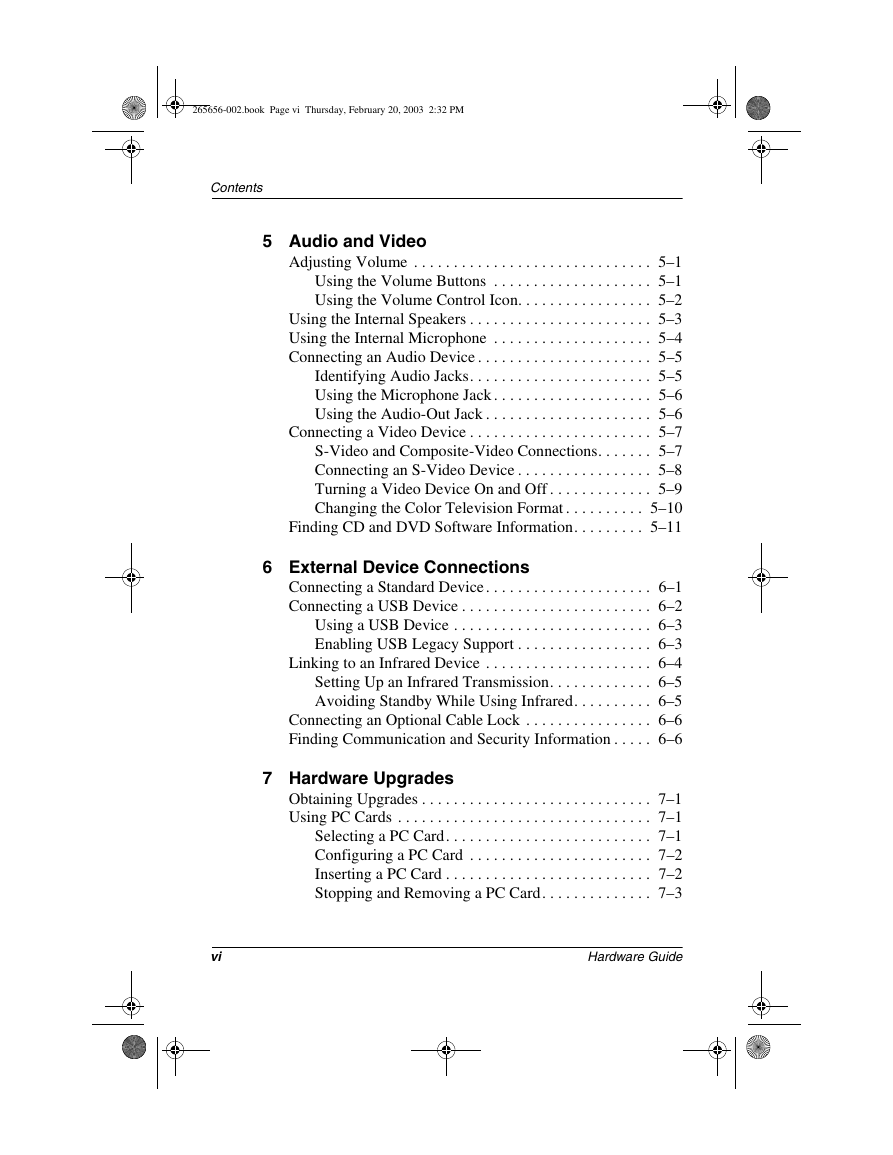

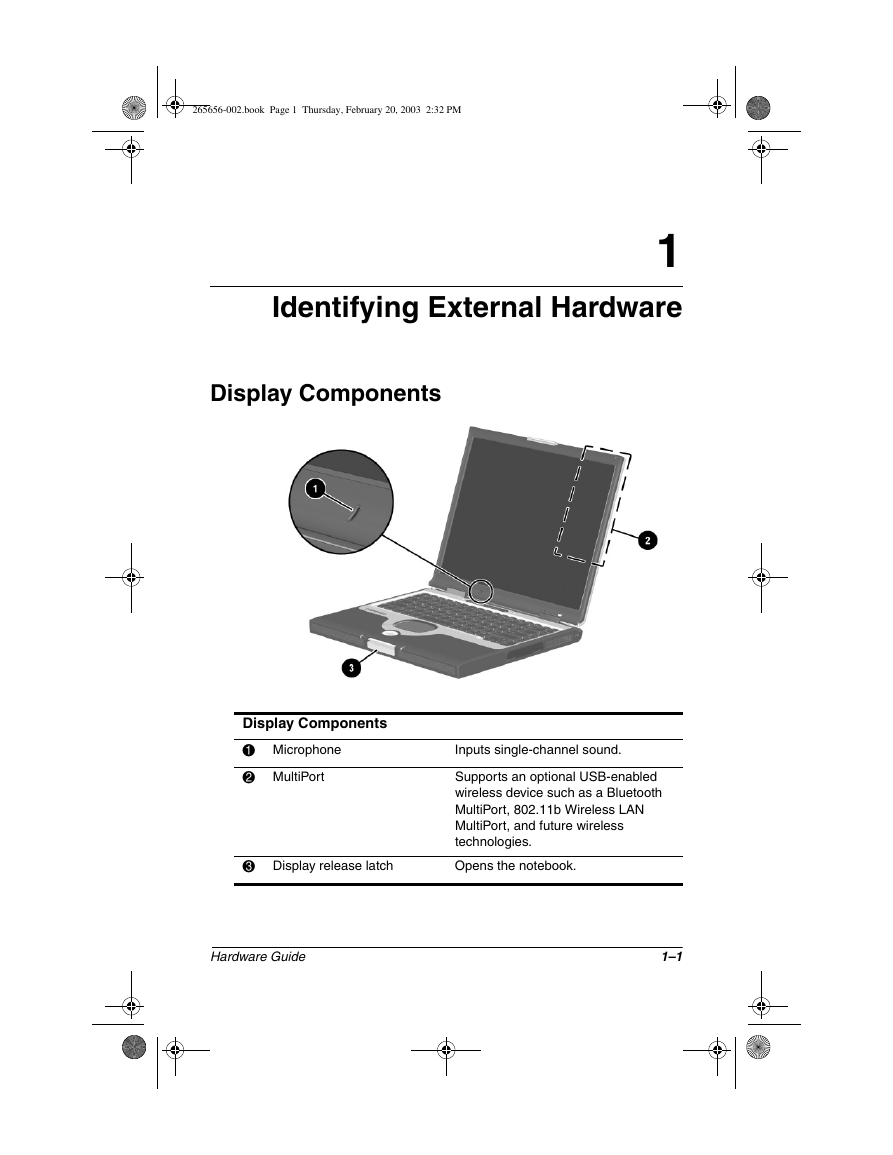
 2023年江西萍乡中考道德与法治真题及答案.doc
2023年江西萍乡中考道德与法治真题及答案.doc 2012年重庆南川中考生物真题及答案.doc
2012年重庆南川中考生物真题及答案.doc 2013年江西师范大学地理学综合及文艺理论基础考研真题.doc
2013年江西师范大学地理学综合及文艺理论基础考研真题.doc 2020年四川甘孜小升初语文真题及答案I卷.doc
2020年四川甘孜小升初语文真题及答案I卷.doc 2020年注册岩土工程师专业基础考试真题及答案.doc
2020年注册岩土工程师专业基础考试真题及答案.doc 2023-2024学年福建省厦门市九年级上学期数学月考试题及答案.doc
2023-2024学年福建省厦门市九年级上学期数学月考试题及答案.doc 2021-2022学年辽宁省沈阳市大东区九年级上学期语文期末试题及答案.doc
2021-2022学年辽宁省沈阳市大东区九年级上学期语文期末试题及答案.doc 2022-2023学年北京东城区初三第一学期物理期末试卷及答案.doc
2022-2023学年北京东城区初三第一学期物理期末试卷及答案.doc 2018上半年江西教师资格初中地理学科知识与教学能力真题及答案.doc
2018上半年江西教师资格初中地理学科知识与教学能力真题及答案.doc 2012年河北国家公务员申论考试真题及答案-省级.doc
2012年河北国家公务员申论考试真题及答案-省级.doc 2020-2021学年江苏省扬州市江都区邵樊片九年级上学期数学第一次质量检测试题及答案.doc
2020-2021学年江苏省扬州市江都区邵樊片九年级上学期数学第一次质量检测试题及答案.doc 2022下半年黑龙江教师资格证中学综合素质真题及答案.doc
2022下半年黑龙江教师资格证中学综合素质真题及答案.doc