Preface
Emergency First Aid
Importer to the EU
Environmental Information
Contents
Notes, Cautions and Warnings
Introduction
Printer overview
Front view
Rear view
Changing the display language
Paper recommendations
Cassette trays
Multi purpose tray
Face down stacker
Face up stacker
Duplex unit
Loading paper
Cassette trays
Multi purpose tray
Printer settings in Windows
PCL or PostScript
Printing preferences in Windows applications
PostScript emulation
PCL emulation
Secure printing
Sending the document
Printing the document
Deleting a secure print document
Store to hard disk
Sending the document
Printing the document
Deleting a stored document
A Guide to printing
How to access the driver screens
Windows drivers
Changing the driver defaults
Windows XP/2000/Server 2003
Windows 98/Me/NT
Changing the application’s driver settings
Windows
Macintosh
PCL saved driver settings
Saving a set of driver settings
Recalling saved driver settings
Setting the driver device options
Windows
Mac OS9
Configuring hardware options from the desktop
Configuring hardware options from chooser (AppleTalk only)
Mac OS X in Classic Mode
Mac OS X
Blacks and Greys
Black overprint
Black printing (black generation)
Composite black
True (pure) black
Fine lines enhancement
Greyscale printing
Windows
Mac OS 9
Mac OS X
Colour matching
Basics
What this guide describes
Printer colour management
Introduction
About RGB and CMYK colour
About the printer drivers
Office colour
Office colour - RGB options
Windows
Mac OS 9
Mac OS X
Customising RGB office colour with the colour correct utility (Windows)
Graphic pro
Matching printer colour to an RGB input device
Printer simulation
CMYK ink simulation
More accurate printer colour
Types of ICC profile supported
Graphic pro workflow - overview
Step 1 - Gather or create the ICC profiles
Step 2 - Down loading ICC profiles to the printer hard disk
Step 3 - Select ICC profiles in the printer driver
Matching the colour of a monitor, scanner or camera
Windows
Mac OS 9
Mac OS X
Simulating another printer - RGB source data
Windows
Mac OS 9 / Classic
Mac OS X
CMYK ink simulations - CMYK source data
Windows
Mac OS 9 / Classic
Mac OS X
Rendering intents
Perceptual
Saturation
Relative colorimetric
Absolute colorimetric
Pure black text / graphics
Colour match precision
Printer driver settings for ICC profile creation or no colour matching
Windows PCL
Mac OS 9
Mac OS X
Finishing options
Booklet printing (imposition)
Windows PostScript
Windows PCL
Collating
Windows
Mac OS9.x
Mac OS X
Colour separation
Windows PostScript
Mac OS9
Mac OS X
Separating queued print jobs
Windows separator page
Mac OS 9 cover page
Mac OS X cover page
Cover print
Windows PCL
Mac OS9.x
Mac OS X
Custom page size
Windows XP/2000 PostScript
Windows PCL
Mac OS 9
Mac OS X
Duplex (double-sided) printing
Windows PostScript
Windows PCL
Mac OS 9
Mac OS X
Printing multiple pages on one sheet (N-up)
Windows PostScript
Windows PCL
Mac OS 9
Mac OS X
Poster printing
Windows PCL
Scale to page
Watermarks
Windows
Mac OS 9
Menu functions
Print jobs menu
Information menu
Shutdown menu
Print menu
Media menu
Colour menu
System configuration menu
PCL emulation
PPR emulation
FX emulation
USB menu
Network menu
Maintenance menu
Usage menu
Job Log Menu
Overlays and Macros (Windows only)
What are overlays and macros?
Creating PostScript overlays
Creating the overlay image
Create and download the project
Test printing the overlay
Defining overlays
Printing with PostScript overlays
Creating PCL Overlays
Creating the overlay image
Create and download macros
Test printing the macro
Defining overlays
Printing with PCL overlays
Replacing consumable items
Consumable order details
Toner cartridge replacement
Image drum replacement
Replacing the belt unit
Fuser replacement
Cleaning the LED head
Installing upgrades
Duplex unit
Memory upgrade
Hard disk drive
Additional paper tray
Adjusting Windows printer drivers
PCL driver
PostScript driver
Clearing paper jams
Major printer components and paper path
Paper sensor error codes
Specifications
Index
Oki contact details
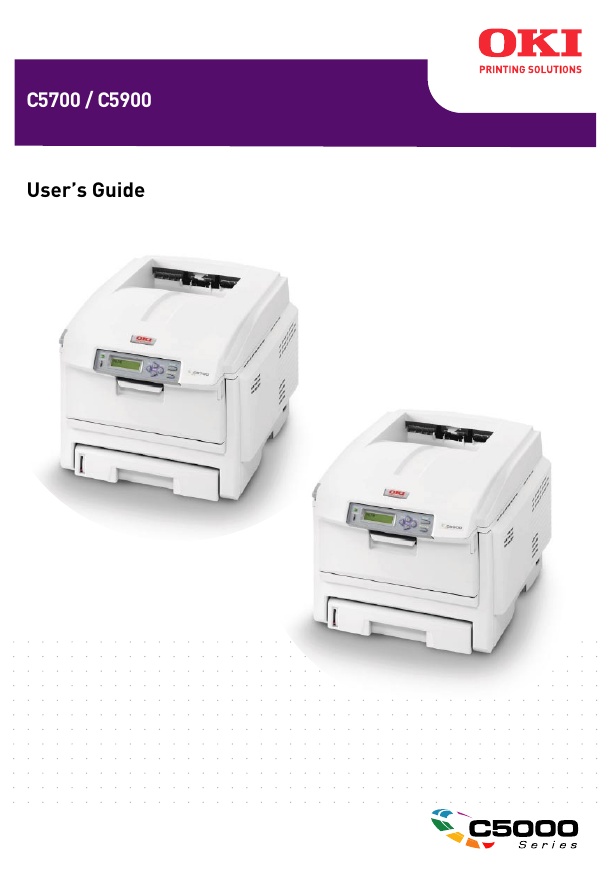

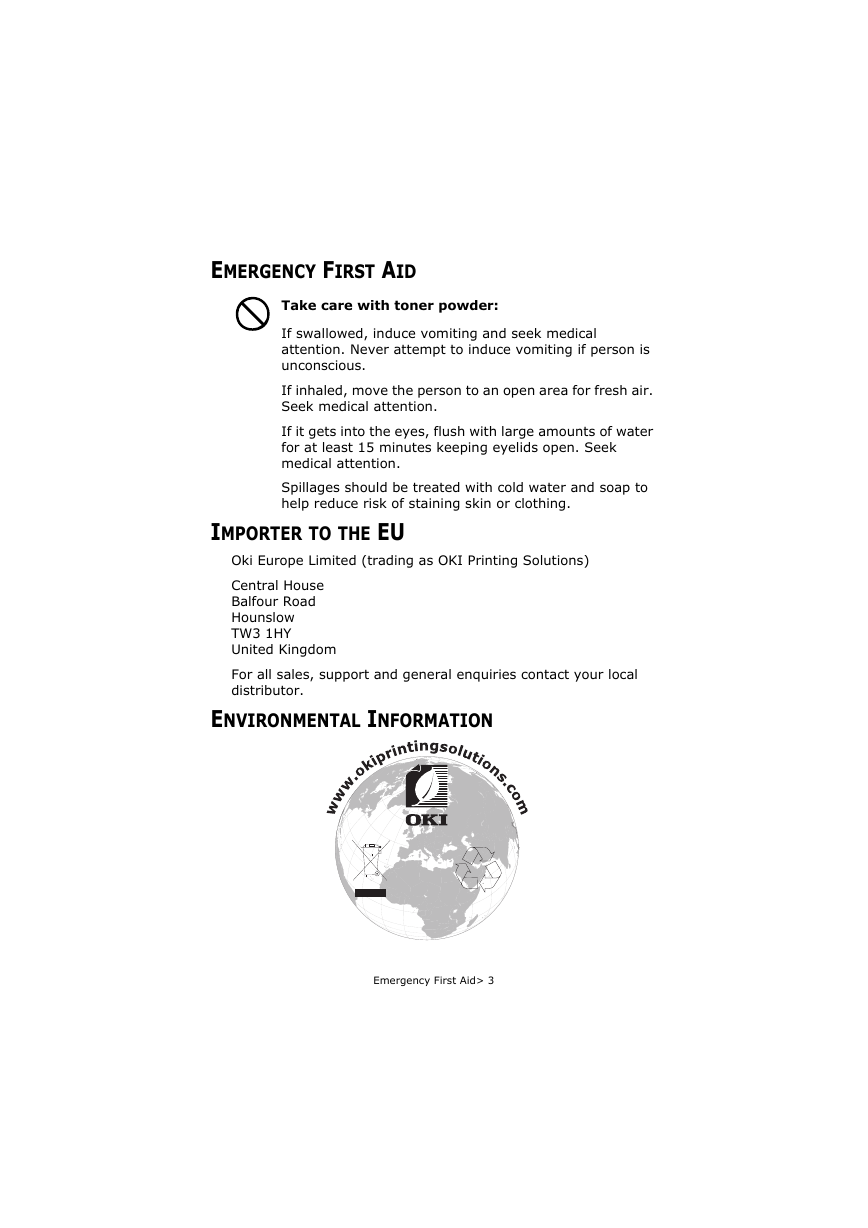
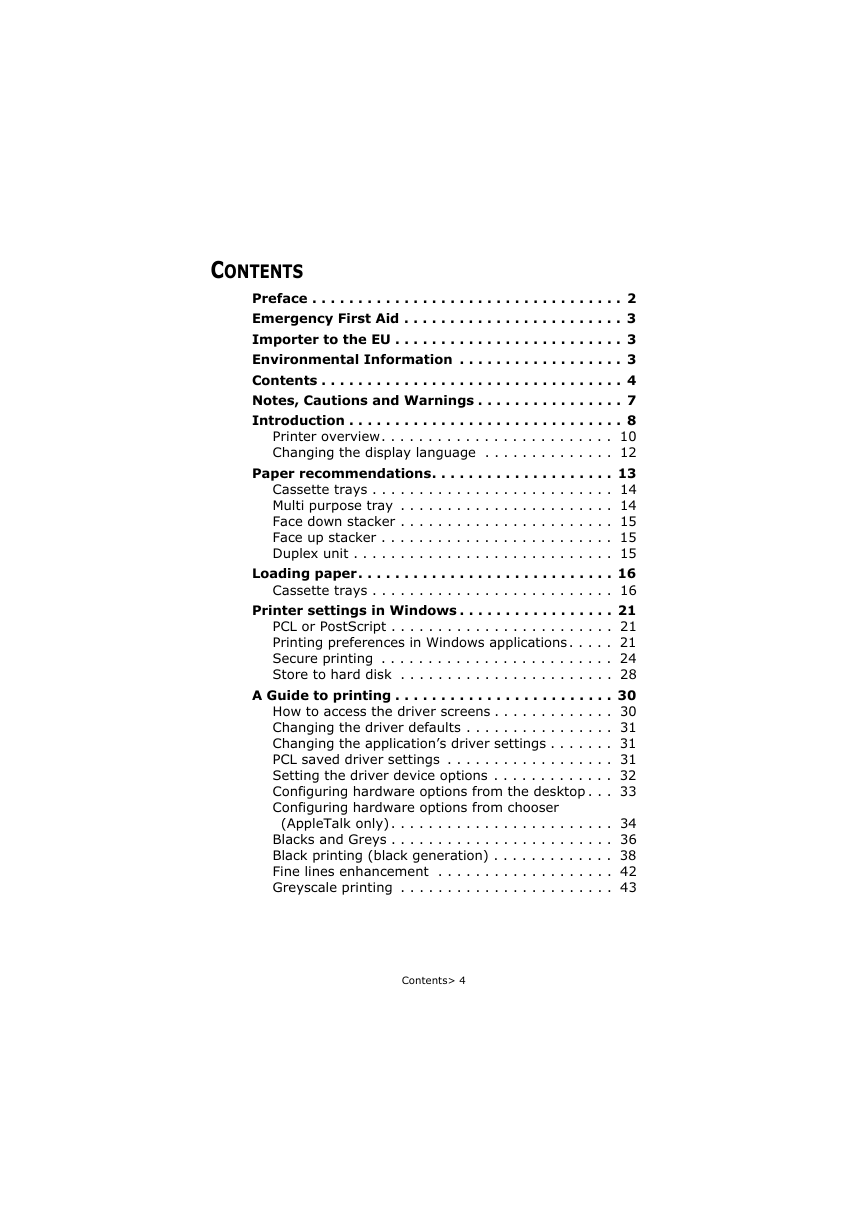
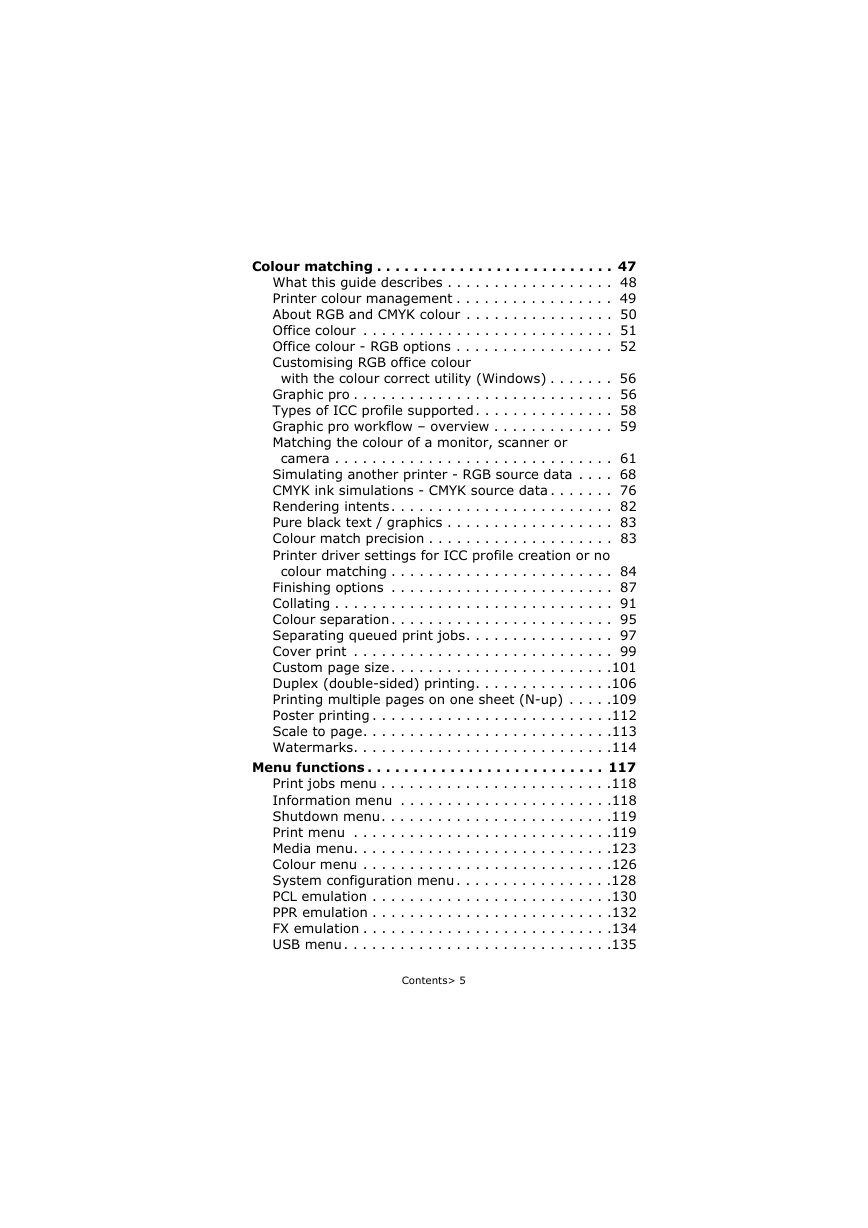
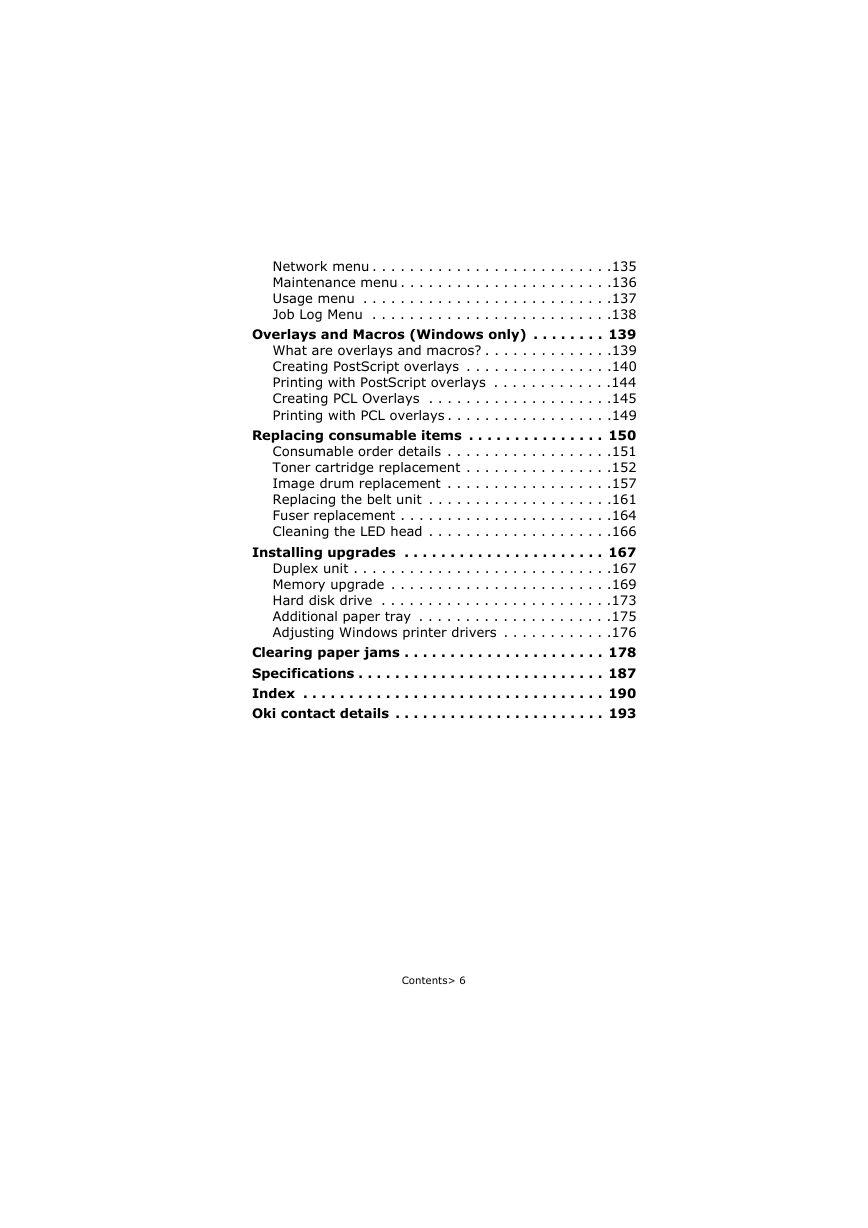

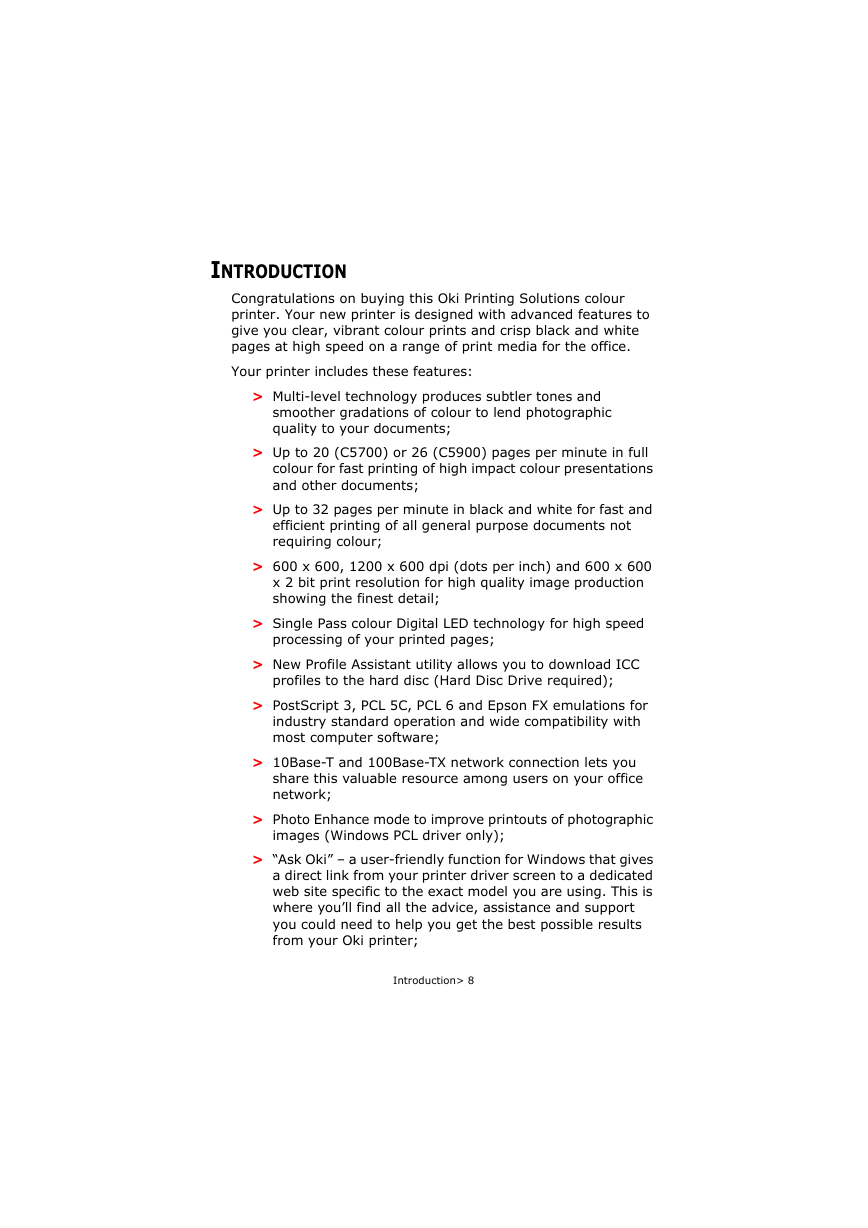
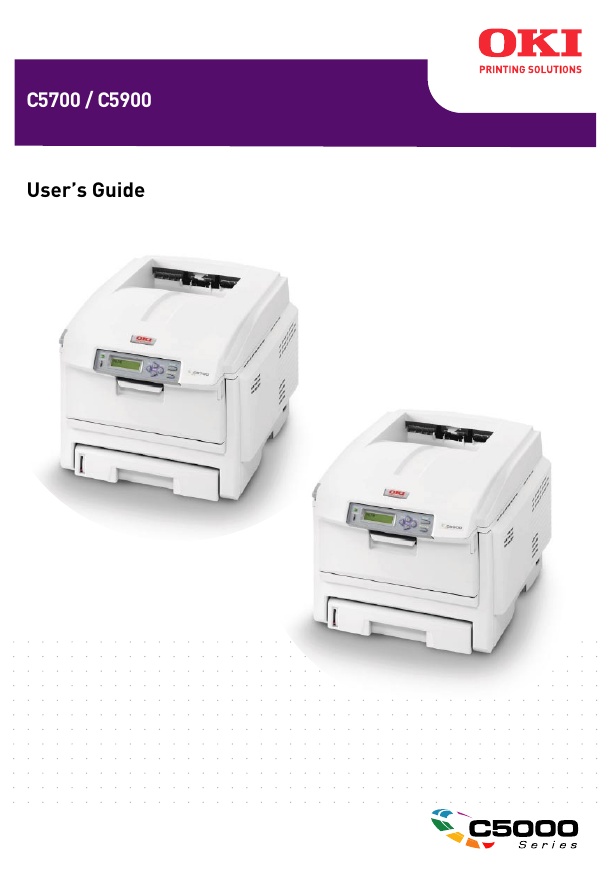

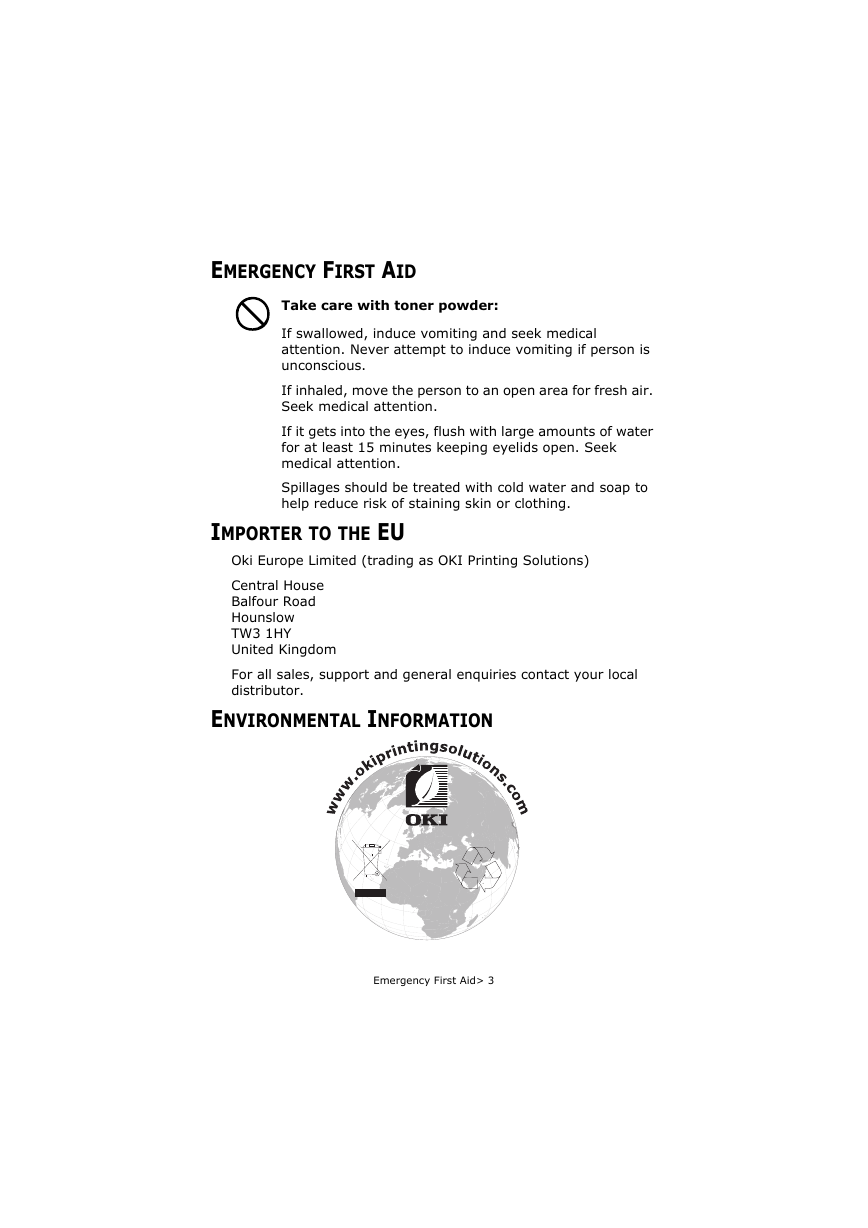
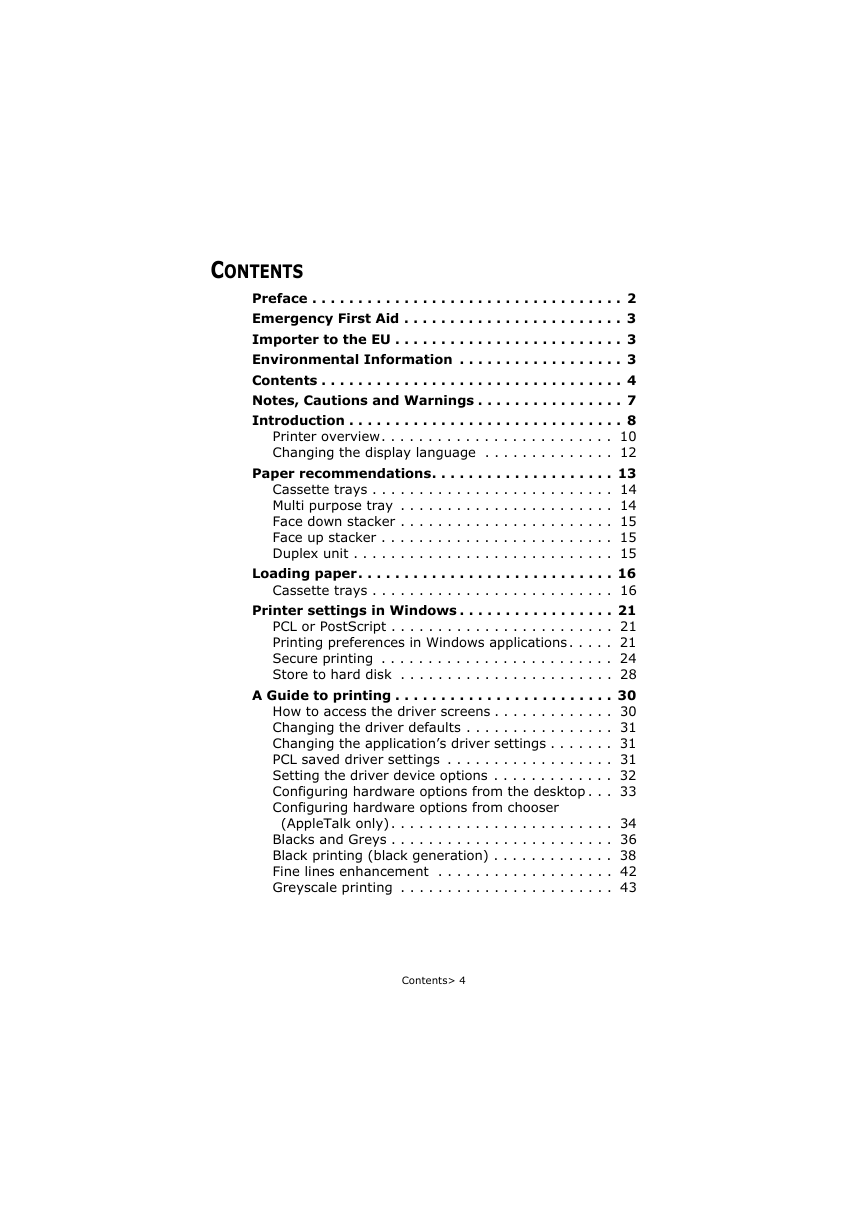
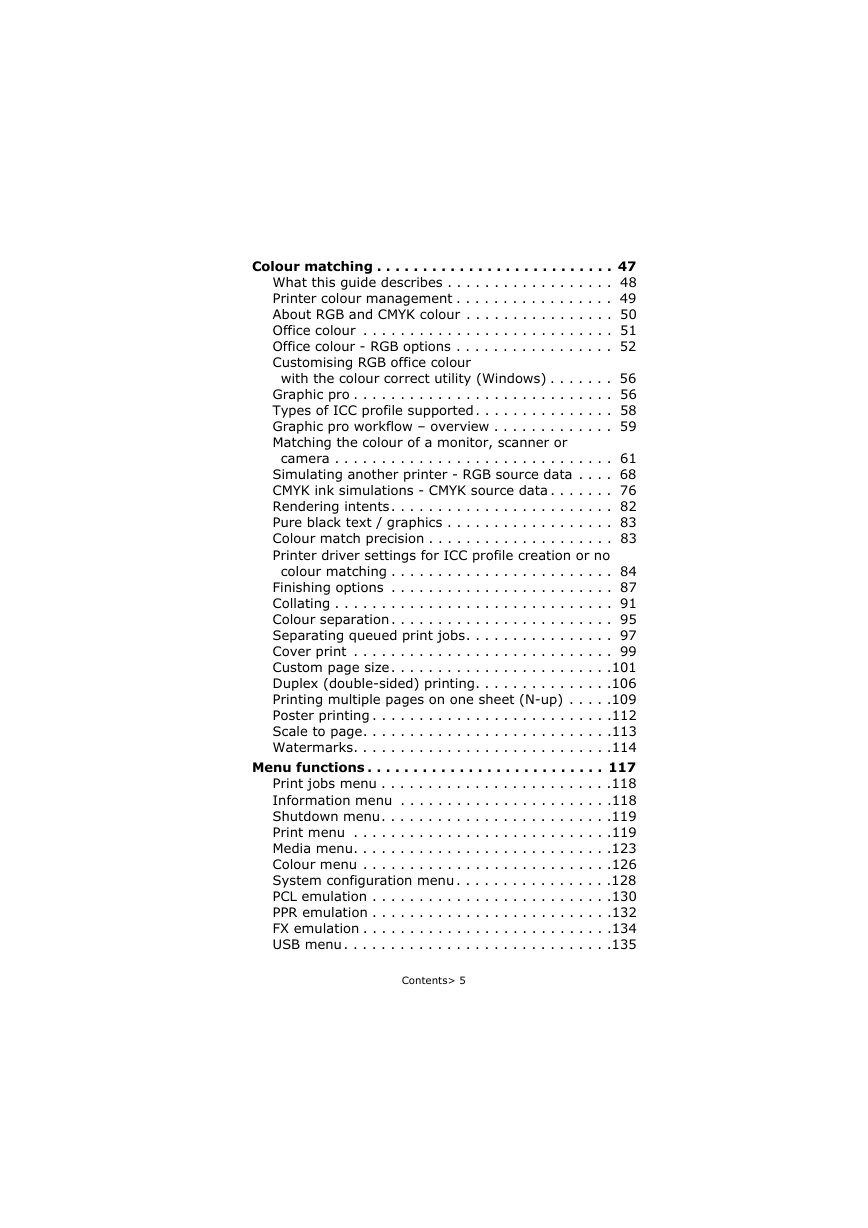
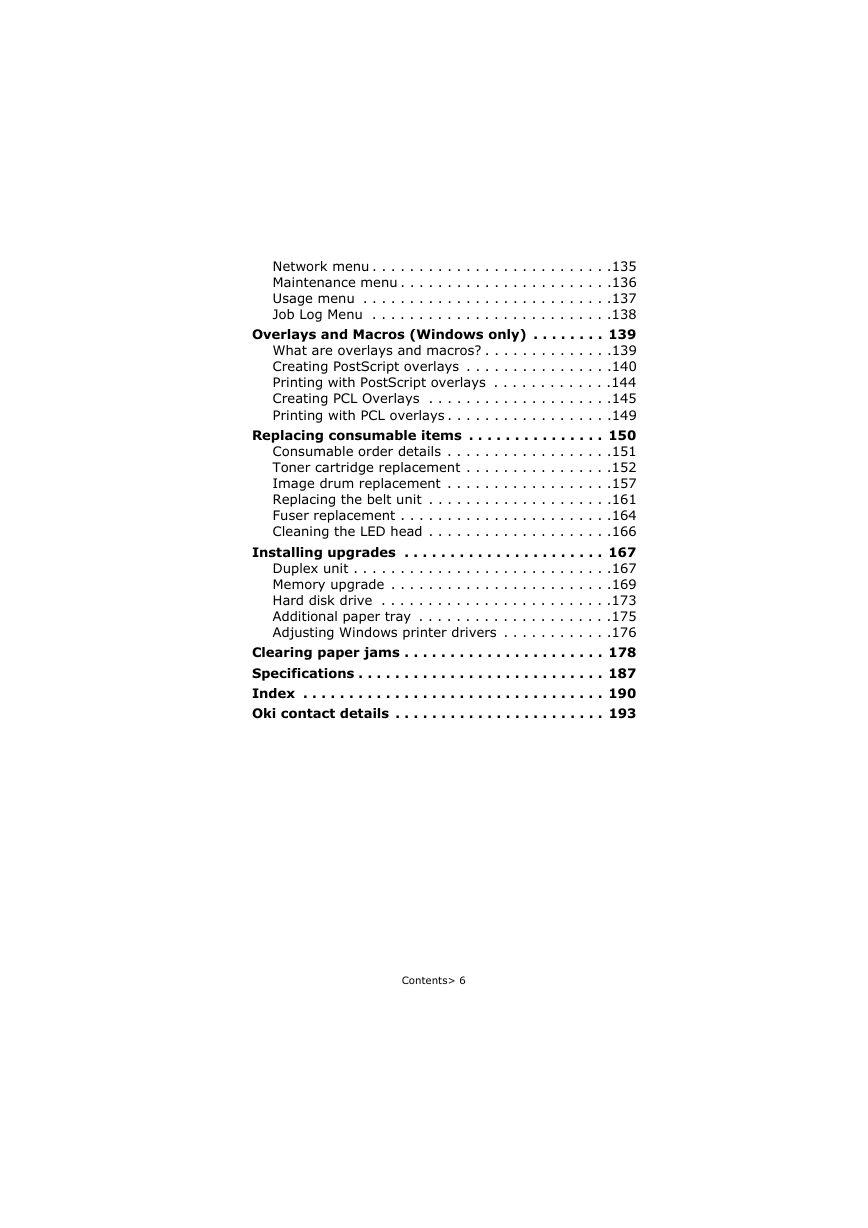

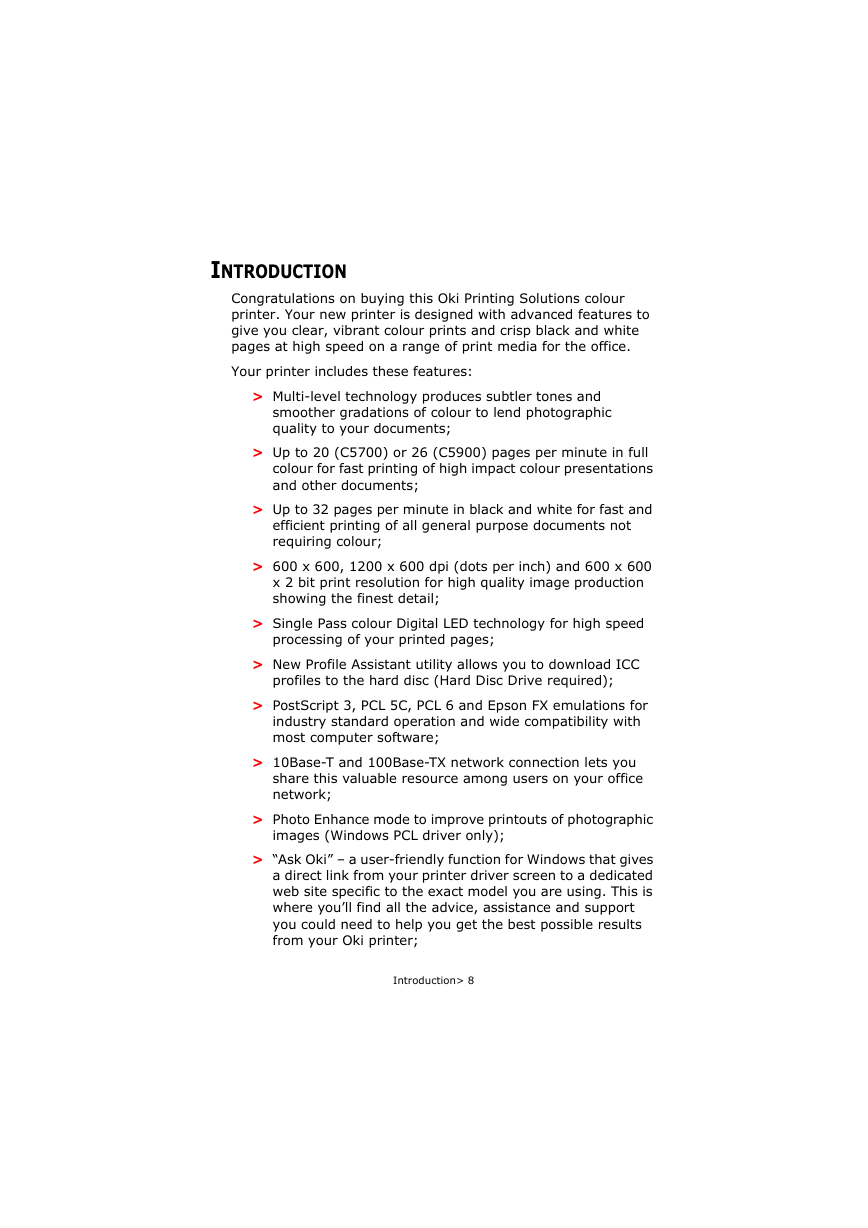
 2023年江西萍乡中考道德与法治真题及答案.doc
2023年江西萍乡中考道德与法治真题及答案.doc 2012年重庆南川中考生物真题及答案.doc
2012年重庆南川中考生物真题及答案.doc 2013年江西师范大学地理学综合及文艺理论基础考研真题.doc
2013年江西师范大学地理学综合及文艺理论基础考研真题.doc 2020年四川甘孜小升初语文真题及答案I卷.doc
2020年四川甘孜小升初语文真题及答案I卷.doc 2020年注册岩土工程师专业基础考试真题及答案.doc
2020年注册岩土工程师专业基础考试真题及答案.doc 2023-2024学年福建省厦门市九年级上学期数学月考试题及答案.doc
2023-2024学年福建省厦门市九年级上学期数学月考试题及答案.doc 2021-2022学年辽宁省沈阳市大东区九年级上学期语文期末试题及答案.doc
2021-2022学年辽宁省沈阳市大东区九年级上学期语文期末试题及答案.doc 2022-2023学年北京东城区初三第一学期物理期末试卷及答案.doc
2022-2023学年北京东城区初三第一学期物理期末试卷及答案.doc 2018上半年江西教师资格初中地理学科知识与教学能力真题及答案.doc
2018上半年江西教师资格初中地理学科知识与教学能力真题及答案.doc 2012年河北国家公务员申论考试真题及答案-省级.doc
2012年河北国家公务员申论考试真题及答案-省级.doc 2020-2021学年江苏省扬州市江都区邵樊片九年级上学期数学第一次质量检测试题及答案.doc
2020-2021学年江苏省扬州市江都区邵樊片九年级上学期数学第一次质量检测试题及答案.doc 2022下半年黑龙江教师资格证中学综合素质真题及答案.doc
2022下半年黑龙江教师资格证中学综合素质真题及答案.doc