C5100n
l
USER’S GUIDE
�
PREFACE
Every effort has been made to ensure that the information in this document is complete,
accurate, and up-to-date. The manufacturer assumes no responsibility for the results of
errors beyond its control. The manufacturer also cannot guarantee that changes in
software and equipment made by other manufacturers and referred to in this guide will
not affect the applicability of the information in it. Mention of software products
manufactured by other companies does not necessarily constitute endorsement by the
manufacturer.
While all reasonable efforts have been made to make this document as accurate and
helpful as possible, we make no warranty of any kind, expressed or implied, as to the
accuracy or completeness of the information contained herein.
The most up-to-date drivers and manuals are available from the Oki Europe website:
Copyright © 2003. All rights reserved.
http://www.okieurope.com
Oki and Microline are registered trademarks of Oki Electric Industry Company, Ltd.
Energy Star is a trademark of the United States Environmental Protection Agency.
Hewlett-Packard, HP, and LaserJet are registered trademarks of Hewlett-Packard
Company.
Microsoft, MS-DOS and Windows are registered trademarks of Microsoft Corporation.
Apple, Macintosh, Mac and Mac OS are registered trademarks of Apple Computer.
Other product names and brand names are registered trademarks or trademarks of
their proprietors.
As an Energy Star Program Participant, the manufacturer has
determined that this product meets the Energy Star guidelines for
energy efficiency.
This product complies with the requirements of the Council Directives
89/336/EEC (EMC) and 73/23/EEC (LVD) as amended where applicable
on the approximation of the laws of the member states relating to
electromagnetic compatibility and low voltage.
PREFACE > 2
�
CONTENTS
Preface . . . . . . . . . . . . . . . . . . . . . . . . . . . . . . . . . . . . . . . . . . . . . 2
Introduction . . . . . . . . . . . . . . . . . . . . . . . . . . . . . . . . . . . . . . . . . 6
Printer overview . . . . . . . . . . . . . . . . . . . . . . . . . . . . . . . . . . . 7
Front View . . . . . . . . . . . . . . . . . . . . . . . . . . . . . . . . . . . . . 7
Rear View. . . . . . . . . . . . . . . . . . . . . . . . . . . . . . . . . . . . . . 8
Changing the display language . . . . . . . . . . . . . . . . . . . . . . . 9
Paper recommendations . . . . . . . . . . . . . . . . . . . . . . . . . . . . . . 10
Cassette trays . . . . . . . . . . . . . . . . . . . . . . . . . . . . . . . . . . . . 11
Multipurpose tray . . . . . . . . . . . . . . . . . . . . . . . . . . . . . . . . . 11
Face down stacker . . . . . . . . . . . . . . . . . . . . . . . . . . . . . . . . 12
Face up stacker . . . . . . . . . . . . . . . . . . . . . . . . . . . . . . . . . . . 12
Duplex unit . . . . . . . . . . . . . . . . . . . . . . . . . . . . . . . . . . . . . . 12
Loading Paper. . . . . . . . . . . . . . . . . . . . . . . . . . . . . . . . . . . . . . . 13
Cassette trays . . . . . . . . . . . . . . . . . . . . . . . . . . . . . . . . . . . . 13
Multipurpose tray . . . . . . . . . . . . . . . . . . . . . . . . . . . . . . 16
Printer settings in Windows. . . . . . . . . . . . . . . . . . . . . . . . . . . . 17
Printing preferences in Windows applications . . . . . . . . . . 17
Setup tab . . . . . . . . . . . . . . . . . . . . . . . . . . . . . . . . . . . . . 18
Job Options tab . . . . . . . . . . . . . . . . . . . . . . . . . . . . . . . . 19
Color tab . . . . . . . . . . . . . . . . . . . . . . . . . . . . . . . . . . . . . 20
Setting from Windows Control Panel. . . . . . . . . . . . . . . . . . 21
General tab . . . . . . . . . . . . . . . . . . . . . . . . . . . . . . . . . . . 21
Advanced tab. . . . . . . . . . . . . . . . . . . . . . . . . . . . . . . . . . 22
Color Management tab . . . . . . . . . . . . . . . . . . . . . . . . . . 24
Device Options tab . . . . . . . . . . . . . . . . . . . . . . . . . . . . . 24
Windows 9x differences. . . . . . . . . . . . . . . . . . . . . . . . . . . . . . . 25
Printer settings in Windows . . . . . . . . . . . . . . . . . . . . . . . . . 25
Printing preferences in Windows applications . . . . . . . . . . 25
Setup tab . . . . . . . . . . . . . . . . . . . . . . . . . . . . . . . . . . . . . 26
Job Options tab . . . . . . . . . . . . . . . . . . . . . . . . . . . . . . . . 27
Colour tab . . . . . . . . . . . . . . . . . . . . . . . . . . . . . . . . . . . . 28
Setting from Windows Control Panel. . . . . . . . . . . . . . . . . . 29
General tab . . . . . . . . . . . . . . . . . . . . . . . . . . . . . . . . . . . 29
Device Options tab . . . . . . . . . . . . . . . . . . . . . . . . . . . . . 29
CONTENTS > 3
�
Colour Printing . . . . . . . . . . . . . . . . . . . . . . . . . . . . . . . . . . . . . . 30
Factors that affect the appearance of prints . . . . . . . . . . . . 30
Choosing a Colour Matching Method . . . . . . . . . . . . . . . . . 32
Accessing the colour Matching Options . . . . . . . . . . . . . . . 32
Setting the colour matching options. . . . . . . . . . . . . . . . . . 33
Using the Colour Swatch feature . . . . . . . . . . . . . . . . . . . . . 34
Menu functions. . . . . . . . . . . . . . . . . . . . . . . . . . . . . . . . . . . . . . 36
Information Menu . . . . . . . . . . . . . . . . . . . . . . . . . . . . . . . . . 37
Print menu. . . . . . . . . . . . . . . . . . . . . . . . . . . . . . . . . . . . . . . 37
Media Menu . . . . . . . . . . . . . . . . . . . . . . . . . . . . . . . . . . . . . 38
Color Menu . . . . . . . . . . . . . . . . . . . . . . . . . . . . . . . . . . . . . . 40
System configuration menu. . . . . . . . . . . . . . . . . . . . . . . . . 41
USB menu . . . . . . . . . . . . . . . . . . . . . . . . . . . . . . . . . . . . . . . 42
Network menu. . . . . . . . . . . . . . . . . . . . . . . . . . . . . . . . . . . . 42
Memory menu . . . . . . . . . . . . . . . . . . . . . . . . . . . . . . . . . . . . 43
System adjustment menu . . . . . . . . . . . . . . . . . . . . . . . . . . 43
Maintenance menu. . . . . . . . . . . . . . . . . . . . . . . . . . . . . . . . 44
Usage menu . . . . . . . . . . . . . . . . . . . . . . . . . . . . . . . . . . . . . 45
Replacing consumable items . . . . . . . . . . . . . . . . . . . . . . . . . . 46
Consumable order details . . . . . . . . . . . . . . . . . . . . . . . . . . 46
Toner cartridge replacement . . . . . . . . . . . . . . . . . . . . . . . . 47
Image drum replacement . . . . . . . . . . . . . . . . . . . . . . . . . . . 52
Replacing the belt unit . . . . . . . . . . . . . . . . . . . . . . . . . . . . . 57
Fuser replacement . . . . . . . . . . . . . . . . . . . . . . . . . . . . . . . . 59
Installing upgrades . . . . . . . . . . . . . . . . . . . . . . . . . . . . . . . . . . 62
Duplex unit . . . . . . . . . . . . . . . . . . . . . . . . . . . . . . . . . . . . . . 62
Memory upgrade . . . . . . . . . . . . . . . . . . . . . . . . . . . . . . . . . 64
Second paper tray . . . . . . . . . . . . . . . . . . . . . . . . . . . . . . . . 67
Adjusting Windows printer drivers . . . . . . . . . . . . . . . . . . . 68
Clearing paper jams . . . . . . . . . . . . . . . . . . . . . . . . . . . . . . . . . . 69
Specifications. . . . . . . . . . . . . . . . . . . . . . . . . . . . . . . . . . . . . . . 77
Index . . . . . . . . . . . . . . . . . . . . . . . . . . . . . . . . . . . . . . . . . . . . . . 78
Oki contact details . . . . . . . . . . . . . . . . . . . . . . . . . . . . . . . . . . . 80
CONTENTS > 4
�
NOTES, CAUTIONS AND WARNINGS
NOTE
A note appears in this manual like this. A note provides additional
information to supplement the main text which may help you to use and
understand the product.
CAUTION!
A caution appears in this manual like this. A caution provides
additional information which, if ignored, may result in equipment
malfunction or damage.
WARNING!
A warning appears in this manual like this. A warning provides
additional information which, if ignored, may result in a risk of
personal injury.
NOTES, CAUTIONS AND WARNINGS > 5
�
INTRODUCTION
Congratulations on buying an Oki colour printer. Your new printer is
designed with advanced features to give you clear, vibrant colour
prints and crisp black and white pages at high speed on a range of
print media for the office.
Your printer includes these features:
>
>
>
>
>
Up to 12 pages per minute in full colour for fast printing of high
impact colour presentations and other documents;
Up to 20 pages per minute in black and white for fast and
efficient printing of all general purpose documents not
requiring colour;
600 x 1200dpi (dots per inch) print resolution for high quality
image production showing the finest detail;
Single Pass Colour Digital LED technology for high speed
processing of your printed pages;
10Base-T and 100Base-TX network connection lets you share
this valuable resource among users on your office network;
Additionally, the following optional features are also available:
>
>
>
Automatic two-sided (duplex) printing for economical use of
paper and compact printing of larger documents;
Additional paper tray for loading a further 530 sheets at a time
to minimise operator intervention, or different paper stocks for
letterhead stationery, alternative paper sizes or other print
media.
Additional memory allows printing of more complex pages,
including two sided and booklet pages with the optional
duplex unit.
INTRODUCTION > 6
�
PRINTER OVERVIEW
FRONT VIEW
1
7
2
6
3
7
4
5
1. Output stacker, face down.
4. Multipurpose feeder.
Standard printed copy
delivery point. Holds up to
250 sheets at 80g/m².
2. Operator panel.
Menu driven operator
controls and LCD display
panel.
3. Paper tray.
Standard blank paper tray.
Holds up to 300 sheets of
80g/m² paper.
Used for feeding heavier paper stocks,
envelopes and other special media. Also for
manual feeding of single sheets when
required.
5. ON/OFF switch.
6.
7. Multipurpose feeder release (2) (press).
Front Cover release (lift).
The LCD display language can be changed to show any of 12 different
languages. (See “Changing the display language” on page 9.)
INTRODUCTION > 7
�
REAR VIEW
This view shows the connection panel, the rear output stacker and the
location of the optional duplex (two-sided printing) unit.
13
10
11
9
12
8
8. AC power socket.
9. USB interface.
10. Network status lights.
11. Network interface.*
12. Location of optional duplex unit.
13. Rear, face up, 100 sheet stacker.
* The Network Interface has a protective “plug” which must be removed before
connection can be made.
When the rear paper stacker is folded down, paper exits through the
rear of the printer and is stacked here face up. This is mainly used for
heavy print media. When used in conjunction with the multipurpose
feed tray, the paper path through the printer is essentially straight.
This avoids bending the paper around curves in the paper path and
enables feeding of up to 203g/m² media.
INTRODUCTION > 8
�
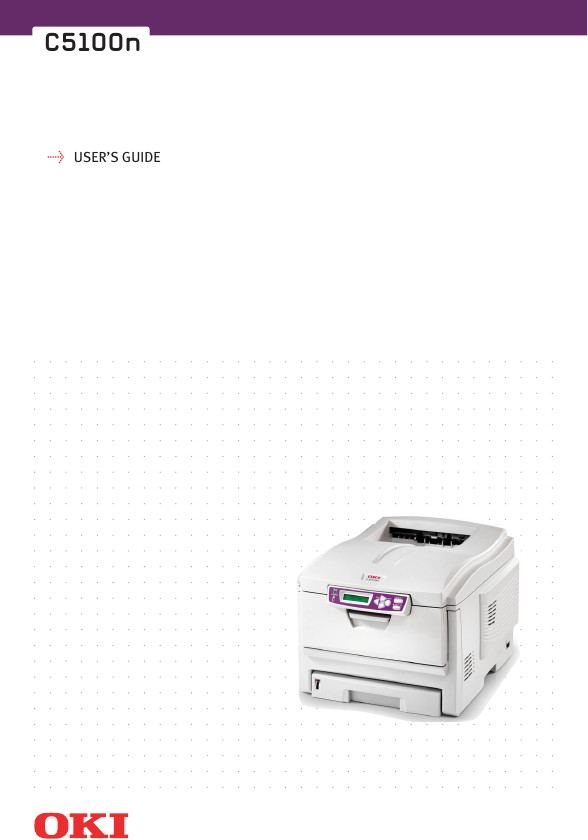
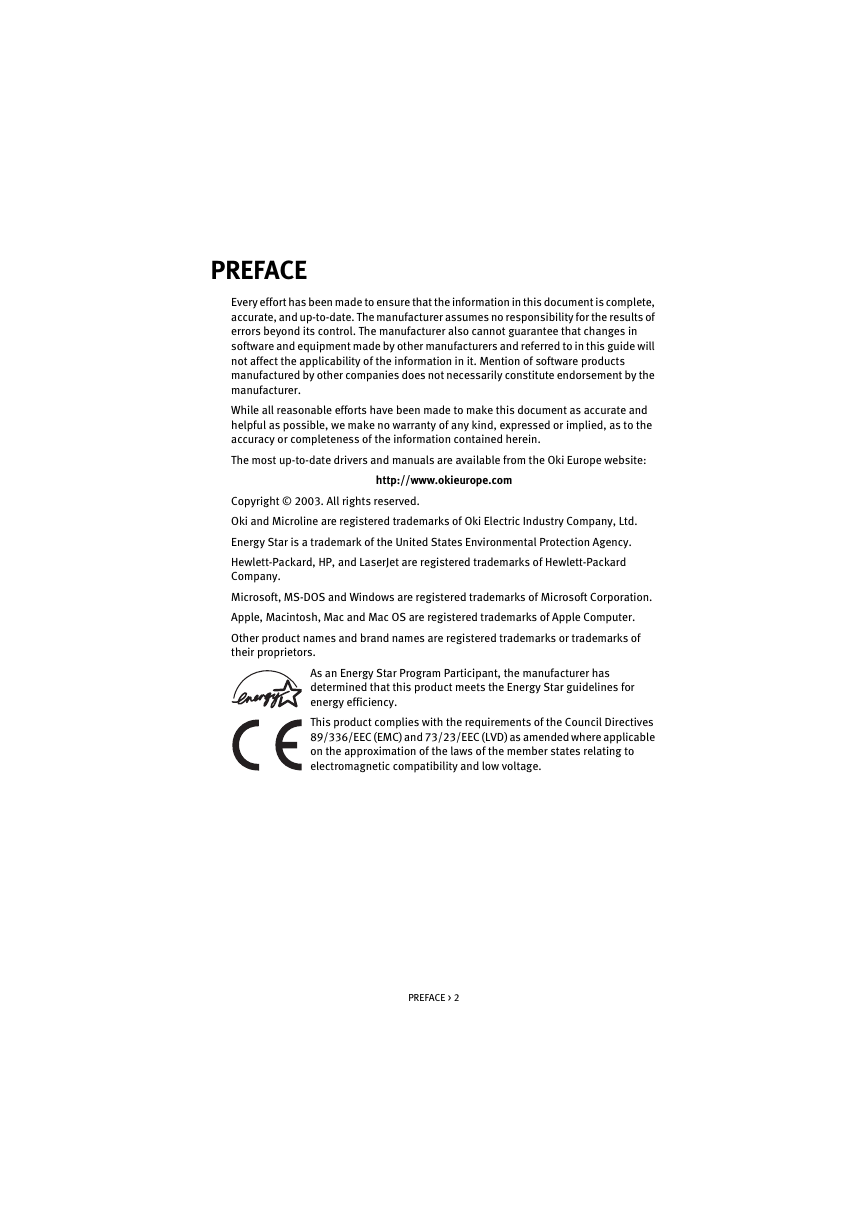
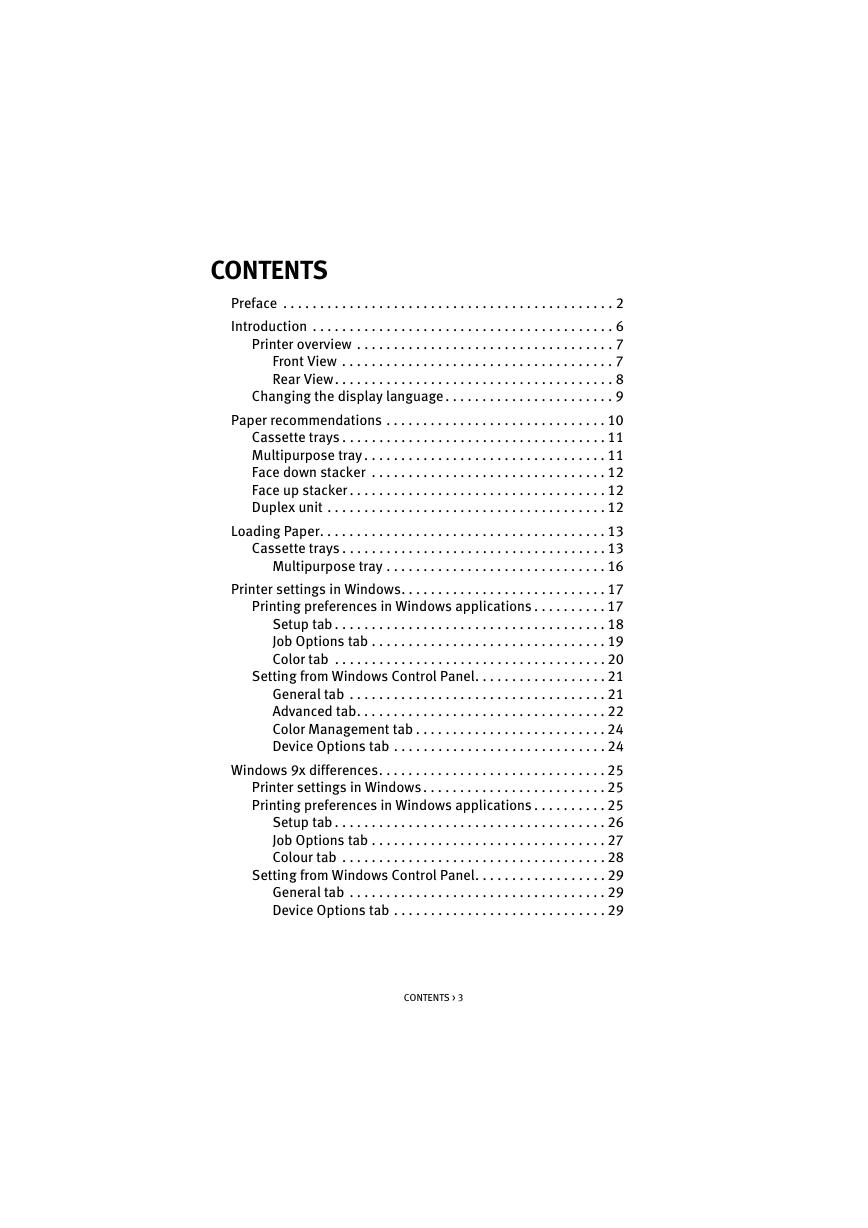

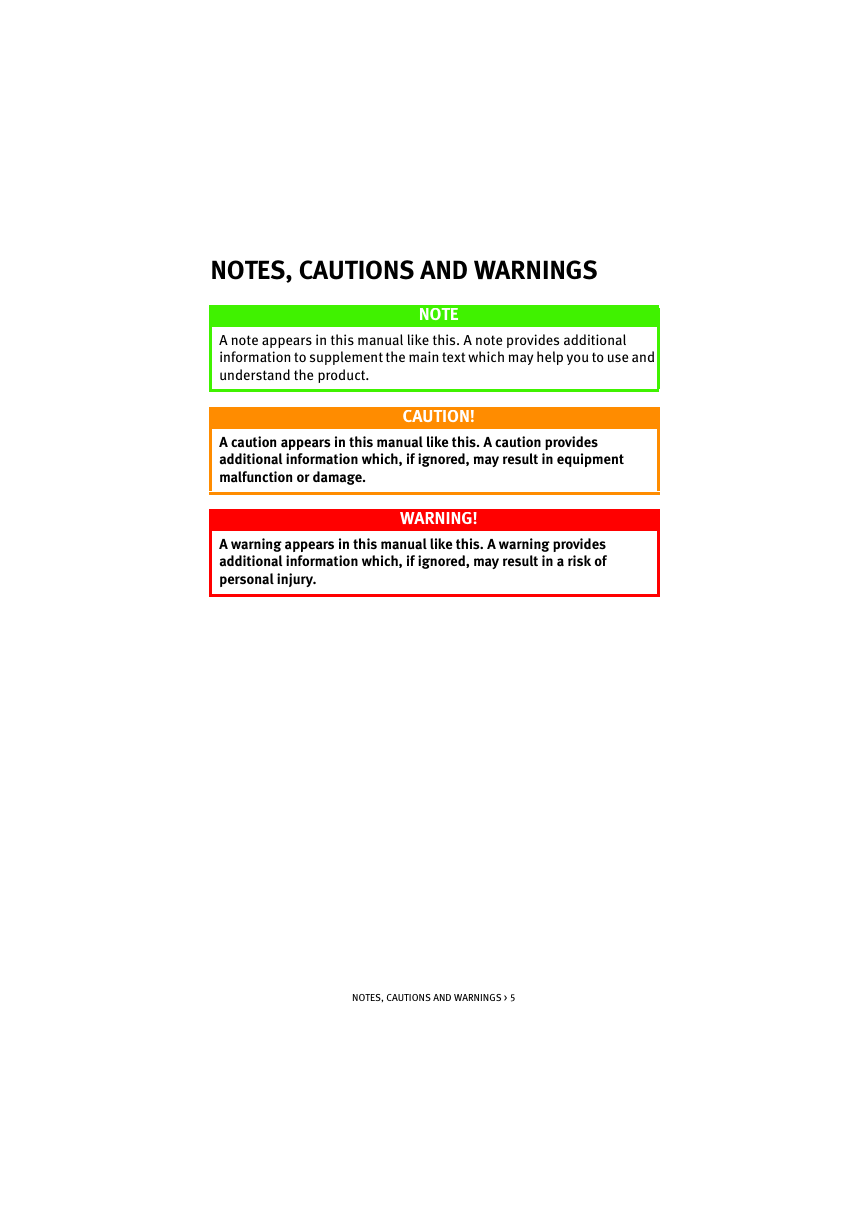
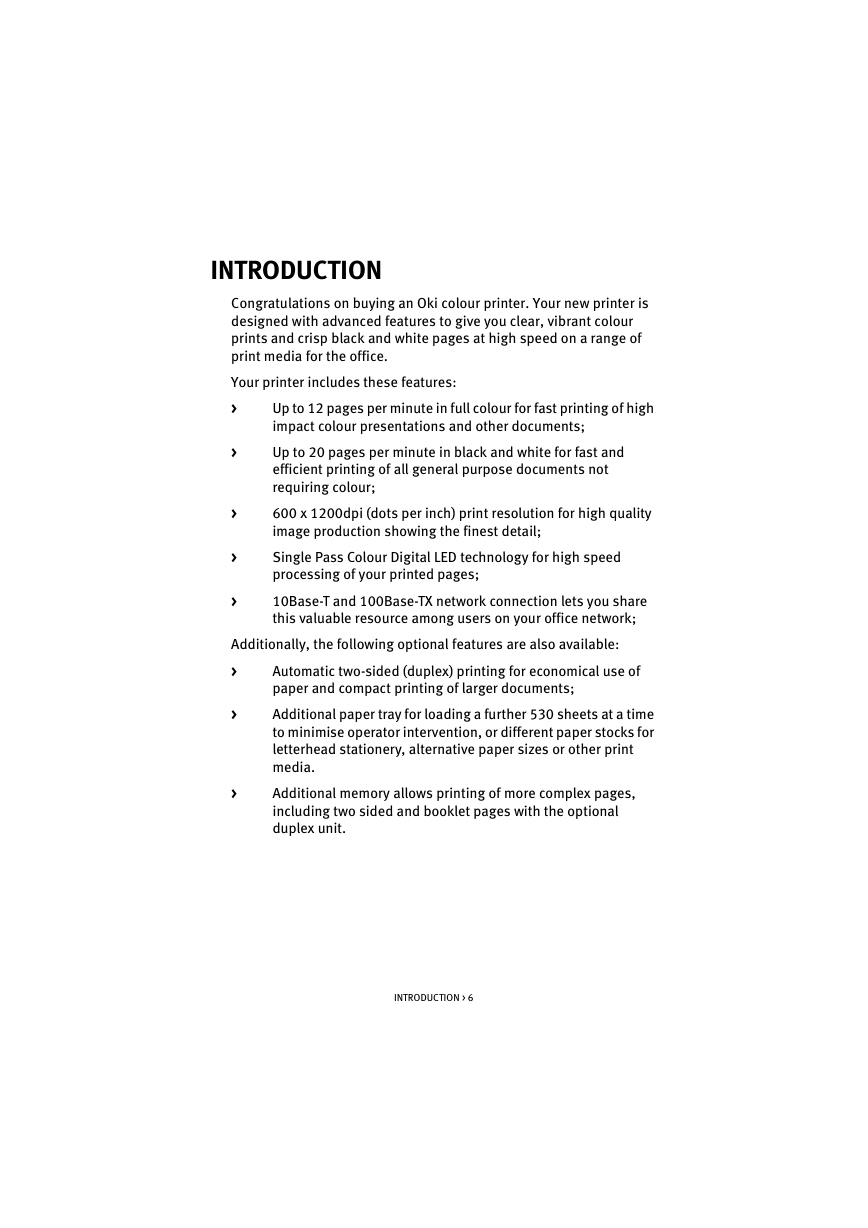
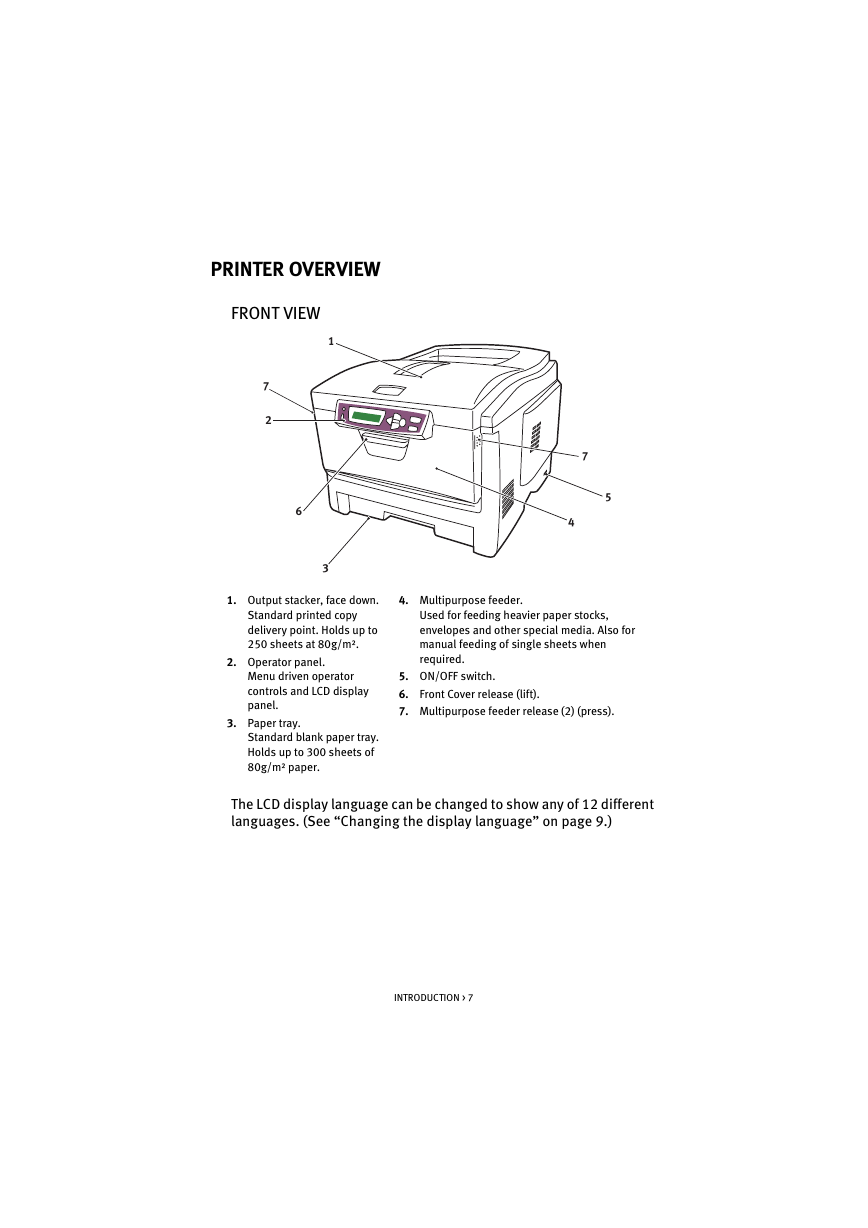
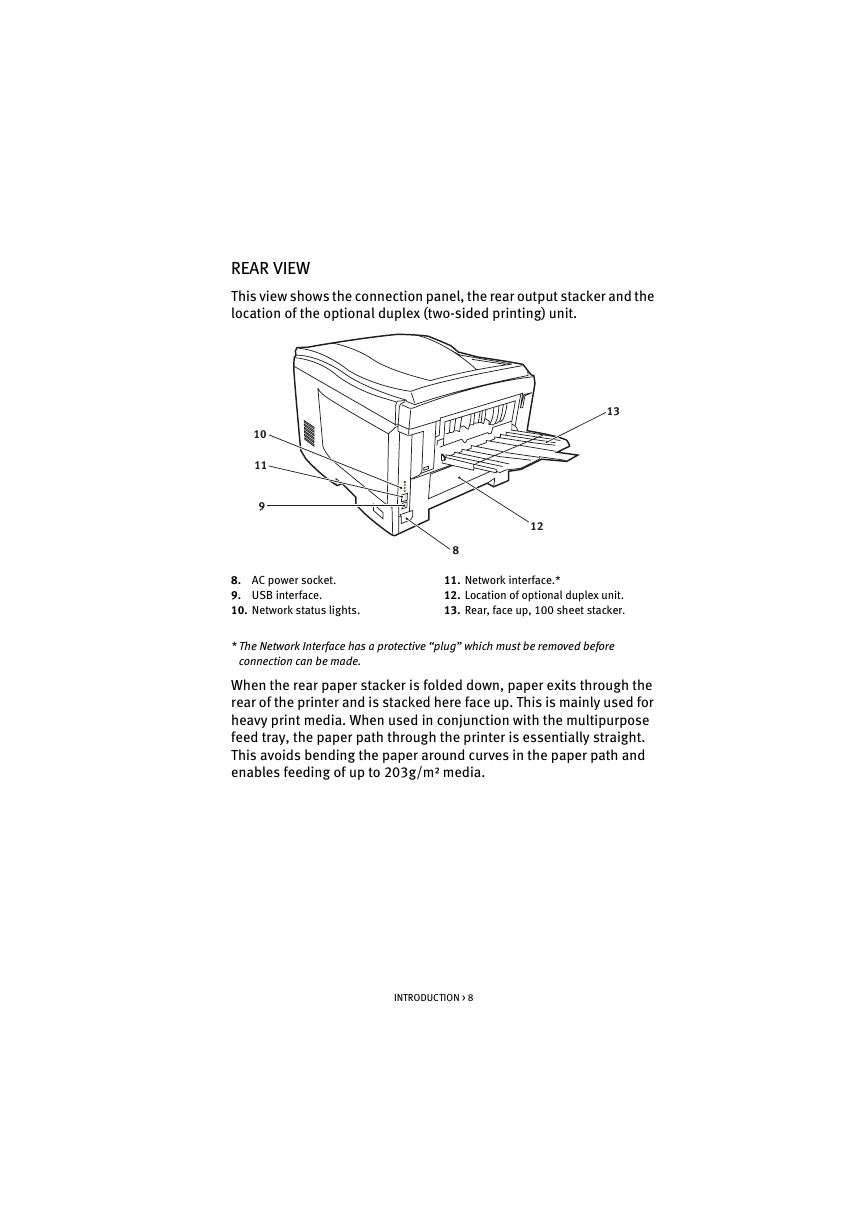
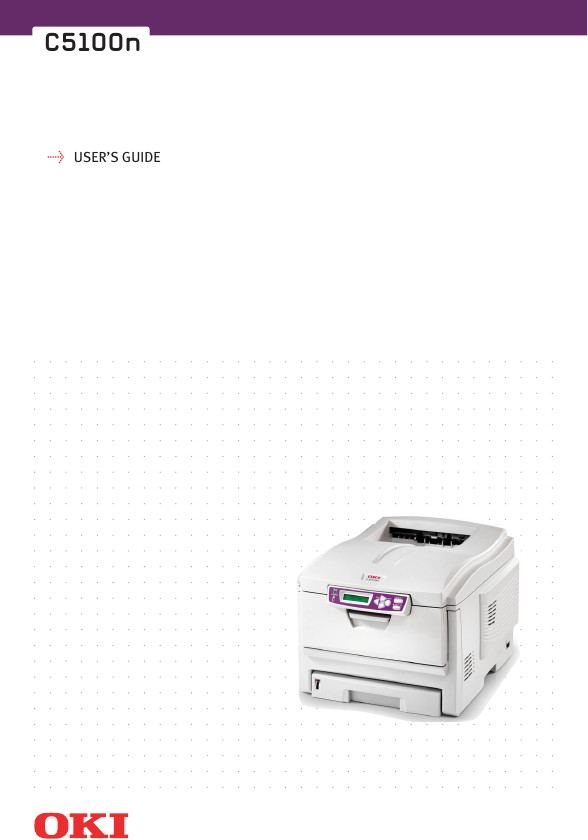
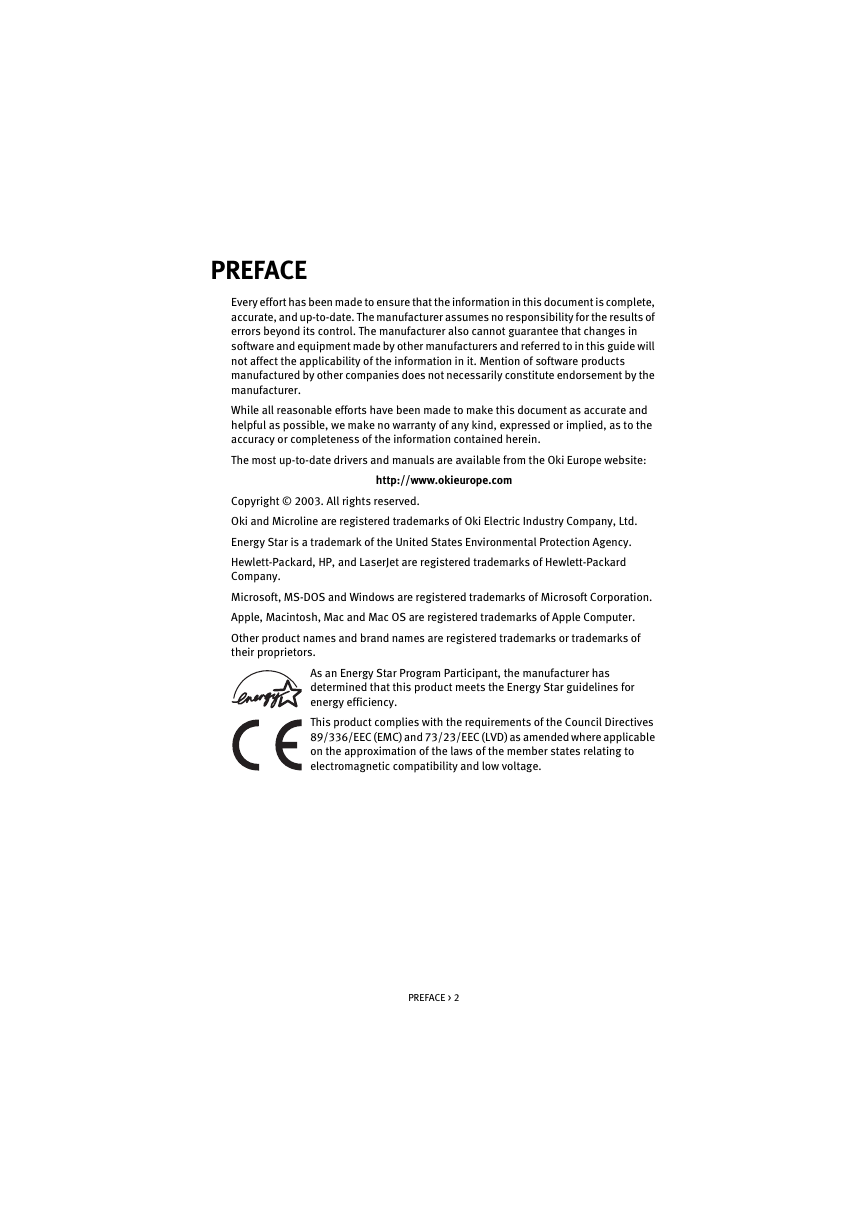
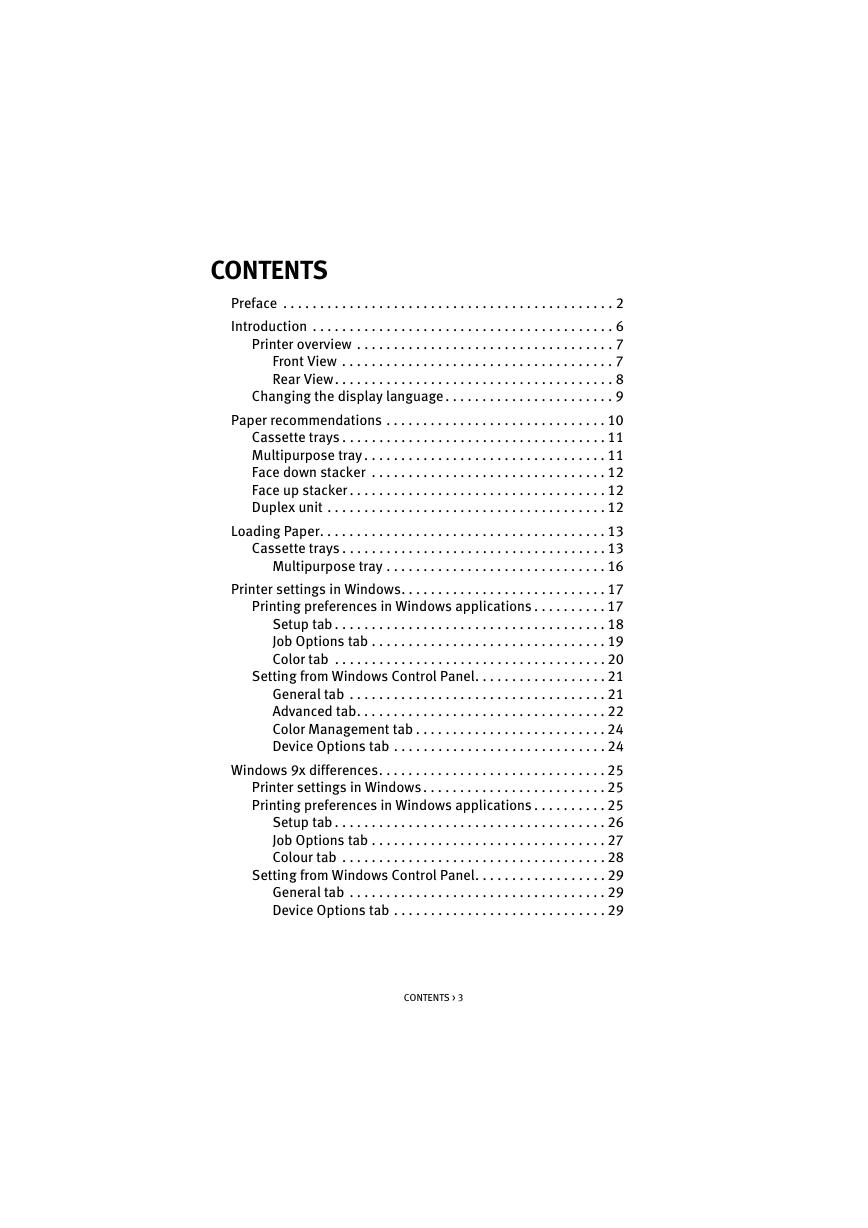

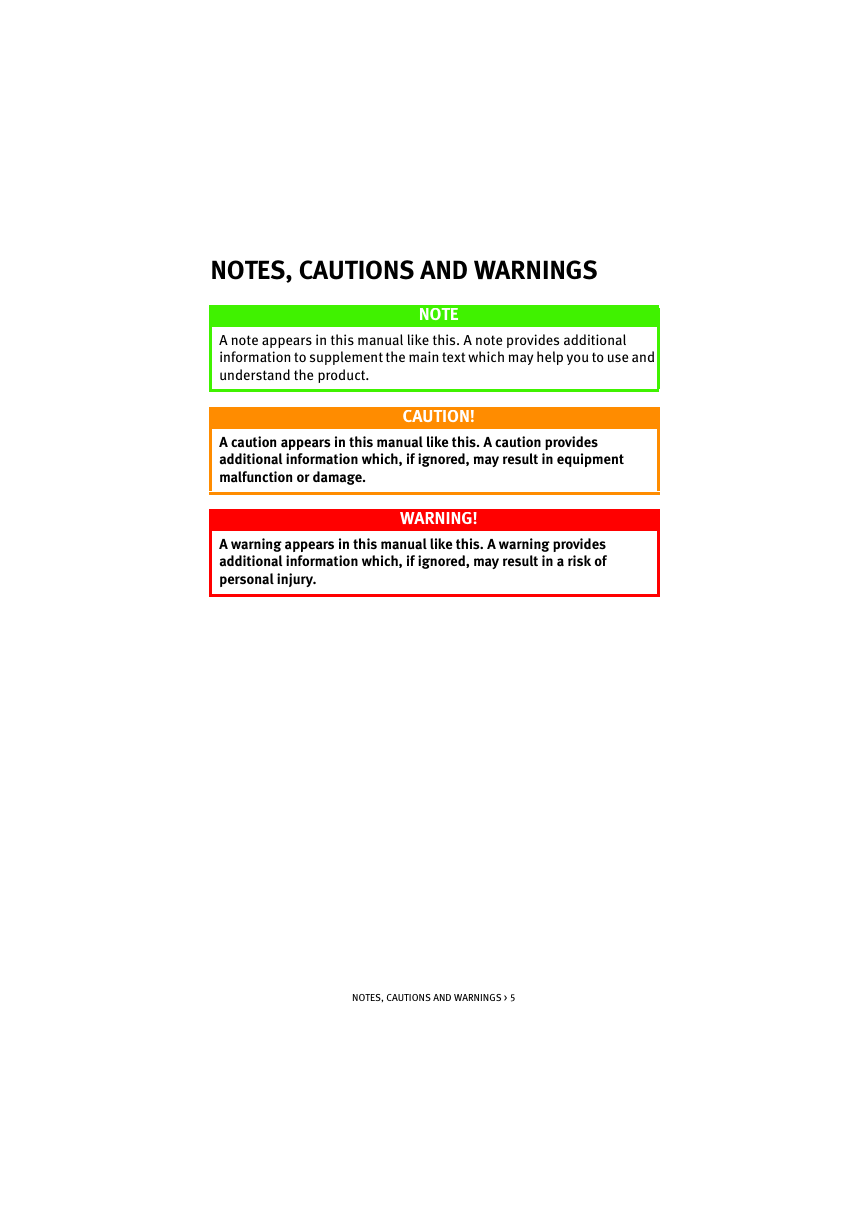
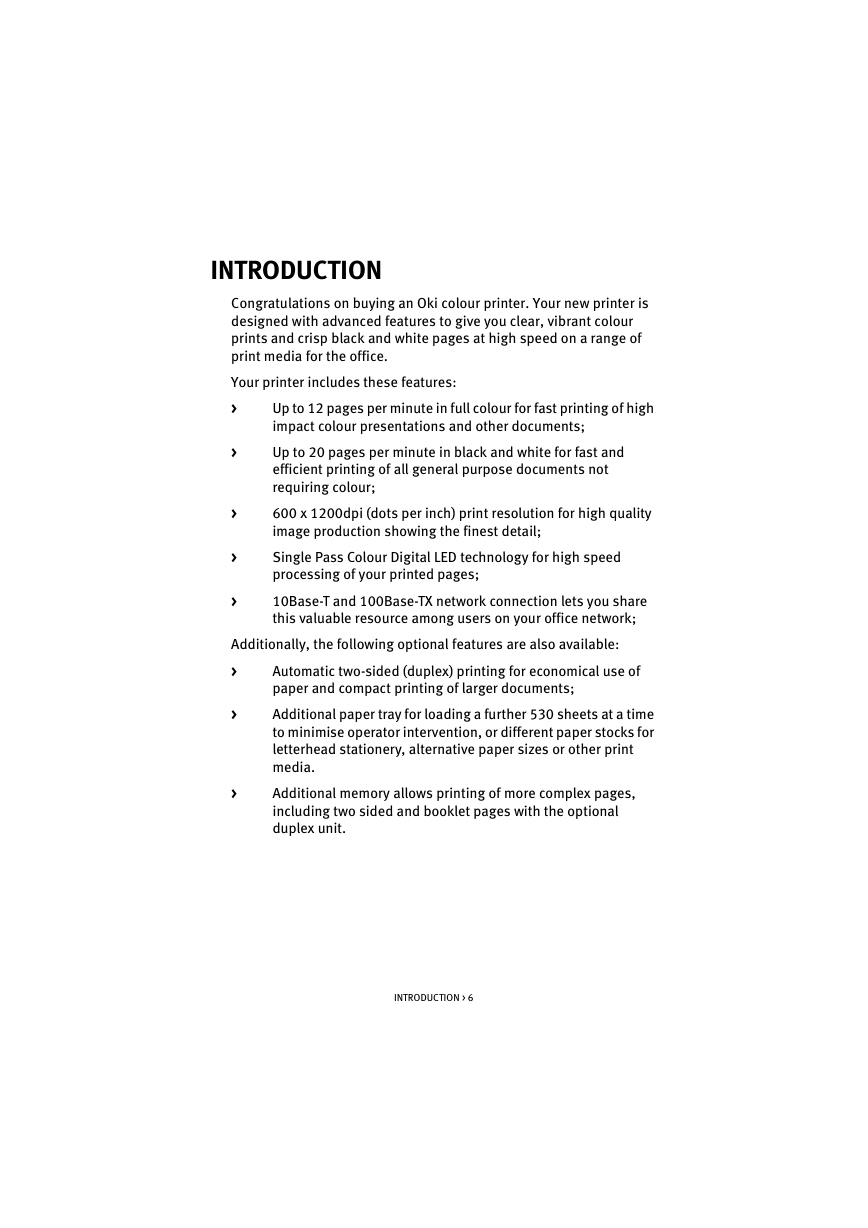
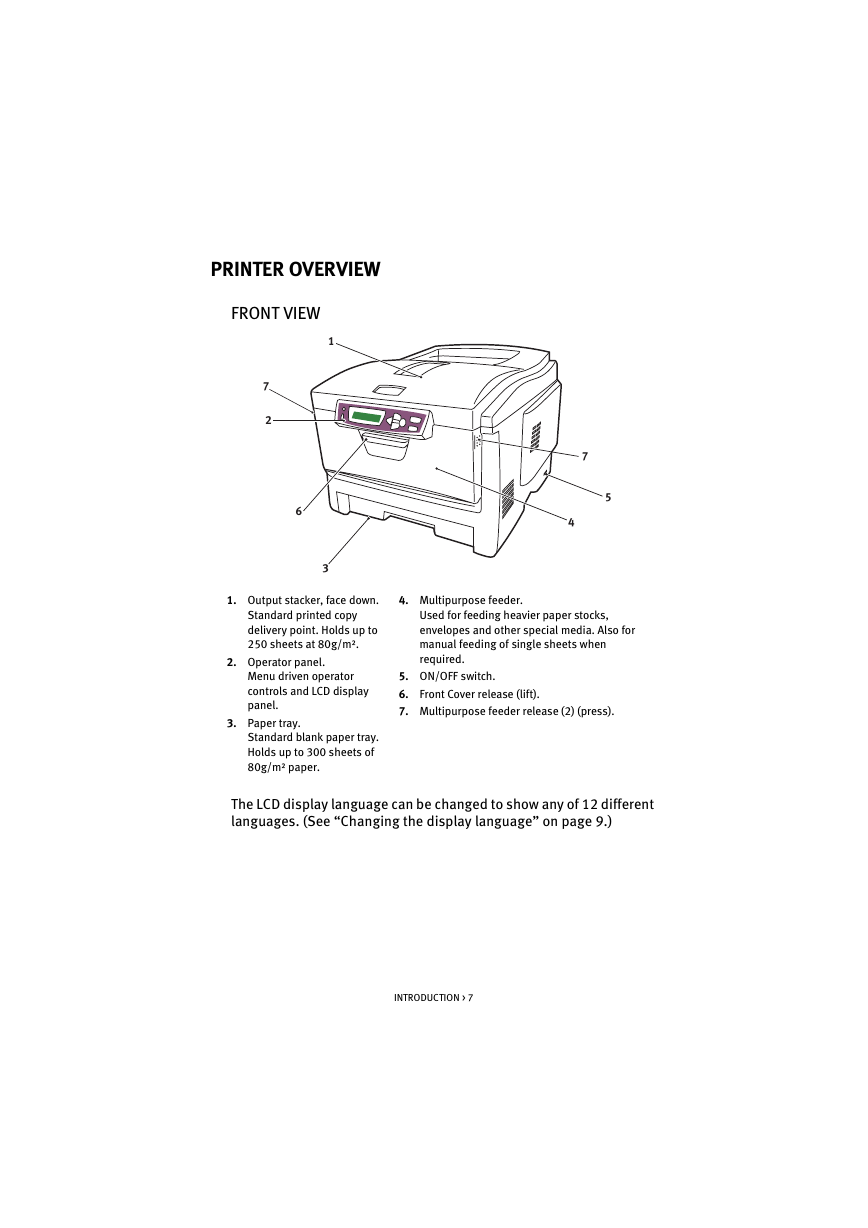
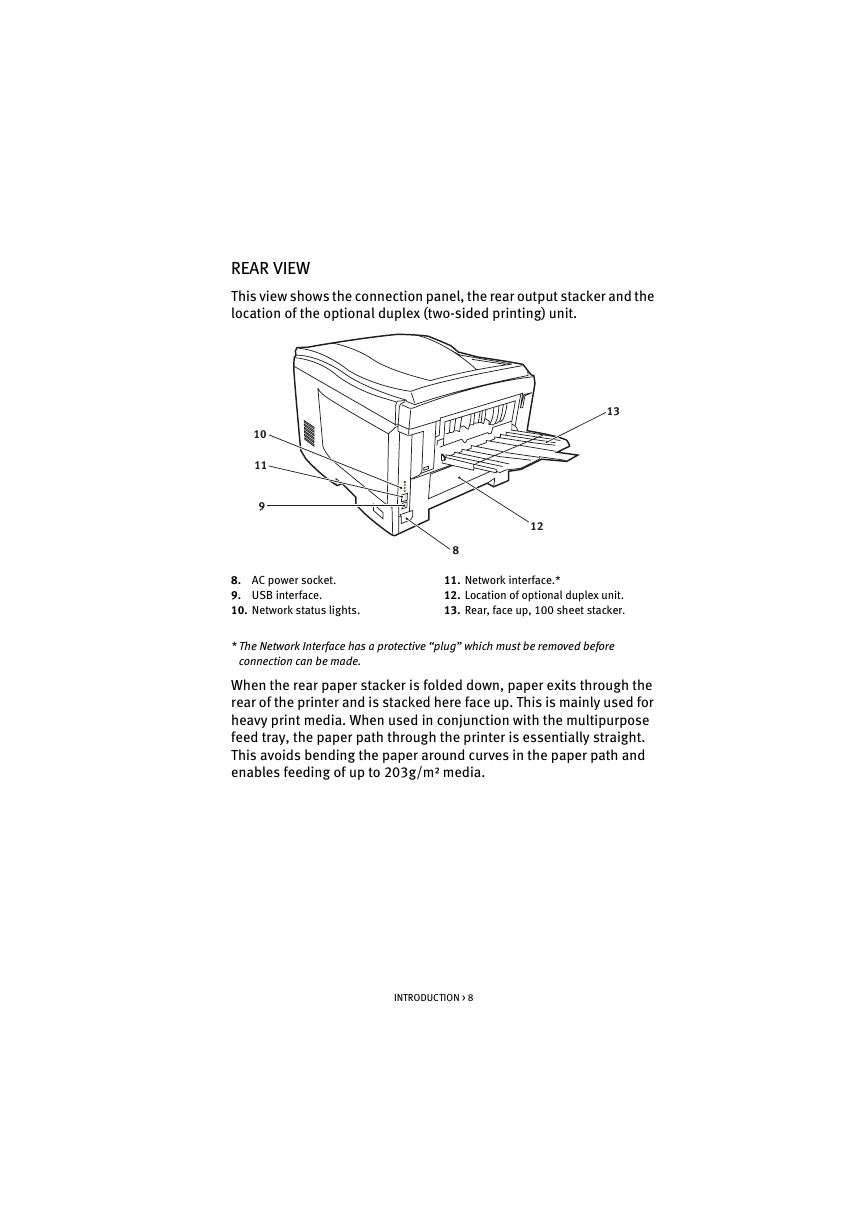
 2023年江西萍乡中考道德与法治真题及答案.doc
2023年江西萍乡中考道德与法治真题及答案.doc 2012年重庆南川中考生物真题及答案.doc
2012年重庆南川中考生物真题及答案.doc 2013年江西师范大学地理学综合及文艺理论基础考研真题.doc
2013年江西师范大学地理学综合及文艺理论基础考研真题.doc 2020年四川甘孜小升初语文真题及答案I卷.doc
2020年四川甘孜小升初语文真题及答案I卷.doc 2020年注册岩土工程师专业基础考试真题及答案.doc
2020年注册岩土工程师专业基础考试真题及答案.doc 2023-2024学年福建省厦门市九年级上学期数学月考试题及答案.doc
2023-2024学年福建省厦门市九年级上学期数学月考试题及答案.doc 2021-2022学年辽宁省沈阳市大东区九年级上学期语文期末试题及答案.doc
2021-2022学年辽宁省沈阳市大东区九年级上学期语文期末试题及答案.doc 2022-2023学年北京东城区初三第一学期物理期末试卷及答案.doc
2022-2023学年北京东城区初三第一学期物理期末试卷及答案.doc 2018上半年江西教师资格初中地理学科知识与教学能力真题及答案.doc
2018上半年江西教师资格初中地理学科知识与教学能力真题及答案.doc 2012年河北国家公务员申论考试真题及答案-省级.doc
2012年河北国家公务员申论考试真题及答案-省级.doc 2020-2021学年江苏省扬州市江都区邵樊片九年级上学期数学第一次质量检测试题及答案.doc
2020-2021学年江苏省扬州市江都区邵樊片九年级上学期数学第一次质量检测试题及答案.doc 2022下半年黑龙江教师资格证中学综合素质真题及答案.doc
2022下半年黑龙江教师资格证中学综合素质真题及答案.doc