hp psc 700 series
Windows Users
Your Basic Guide
�
©Copyright Hewlett-Packard Company 2001
All rights are reserved. No part of the document may be
photocopied, reproduced, or translated to another language
without the prior written consent of Hewlett-Packard
Company.
Publication number: C8424-90154
First edition: March 2001
Printed in U.S.A., Mexico, Germany, or Singapore
Windows® and Windows NT® are U.S.-registered
trademarks of Microsoft Corporation.
Intel® and Pentium® are registered trademarks of Intel
Corporation.
�49�.0
The information contained in this document is subject to
change without notice and should not be construed as a
commitment by the Hewlett-Packard Company.
Hewlett-Packard assumes no responsibility for any
errors that may appear in this document, nor does it
make expressed or implied warranty of any kind with
regard to this material, including, but not limited to,
the implied warranties of merchantability and fitness
for a particular purpose. The Hewlett-Packard Company
shall not be liable for incidental or consequential damages
in connection with, or arising out of the furnishing,
performance, or use of this document and the program
material which it describes.
Note: Regulatory information can be found in the
“Technical information” section.
It is not lawful in many places to make copies of the
following items. When in doubt, check with a legal
representative first.
Governmental paper or documents:
$,109���31472,9�43
!
WARNING
To prevent fire or shock hazard, do not
expose this product to rain or any type
of moisture.
Always follow basic safety precautions when using this
product to reduce risk of injury from fire or electric shock.
WARNING: Potential Shock Hazard
1 Read and understand all instructions in the Setup
Poster.
2 Use only a grounded electrical outlet when connecting
the unit to a power source. If you do not know whether
the outlet is grounded, check with a qualified
electrician.
3 Observe all warnings and instructions marked on the
product.
4 Unplug this product from wall outlets before cleaning.
5 Do not install or use this product near water or when
you are wet.
6 Install the product securely on a stable surface.
7 Install the product in a protected location where no one
can step on or trip over the line cord, and where the line
cord will not be damaged.
8 If the product does not operate normally, see the online
Troubleshooting help.
9 No operator-serviceable parts inside. Refer servicing to
qualified service personnel.
10 Use in a well-ventilated area.
Immigration papers
- Passports
-
- Selective service papers
-
Identification badges, cards, or insignias
Governmental stamps:
- Postage stamps
- Food stamps
Checks or drafts drawn on Governmental agencies
Paper currency, traveler’s checks, or money orders
Certificates of deposit
Copyrighted works
�
HP PSC 700 Series
�4390398
� #0;�0���4:7�:3�9�8�17439�5,30���������������������������������������������������������� ��
� &80��4:7��! !$����9��,�.425:907�������������������������������������������������� ��
#0;�0��9�0���70.947� �������������������������������������������������������������������������������������������������������
#0;�0��9�0�89,9:8���3/4�� ���������������������������������������������������������������������������������������������
� �09��0�5 ��������������������������������������������������������������������������������������������� ��
��070�.,3���1�3/��0�5�� ��������������������������������������������������������������������������������������������������
� �4,/�5,507�47�97,385,703.��1��2&�47��4,/�47���3,�8 ����������������������� ��
�4,/�9�0��35:9�97,����9���09907
��0�,�
�47���
8��0�5,507�������������������������������������������������
#0;�0��9�58�147��4,/�3��850.�1�.�9�508�41�5,507� ������������������������������������������������������
�4,/�9�0��35:9�97,����9��03;0�4508�%43����47�8���9��57�39�3�’� ��������������������������������������
$09�9�0�5,507�9�50� ��������������������������������������������������������������������������������������������������������
�4,/�47���3,�8�43�9�0���,88� ������������������������������������������������������������������������������������������
�;4�/�5,507��,28� ���������������������������������������������������������������������������������������������������������
� &80�9�0�57�39�10,9:708 ��������������������������������������������������������������������� ���
$9,79�,�57�39��4-� �������������������������������������������������������������������������������������������������������������
� &80�9�0�8.,3�10,9:708��������������������������������������������������������������������� ���
�0��3�,�8.,3� ����������������������������������������������������������������������������������������������������������������
� &80�9�0�.45��10,9:708 �������������������������������������������������������������������� ���
�,�0�.45�08� �����������������������������������������������������������������������������������������������������������������
�3�9�,90�9�0�.45��574.088�1742��4:7��! !$�����������������������������������������������������������
�3�9�,90�9�0�.45��574.088�1742��4:7�.425:907� �������������������������������������������������������
#0/:.0�47�03�,7�0�,�.45�� �������������������������������������������������������������������������������������
����903�47�/,7�03�,�.45�� ��������������������������������������������������������������������������������������
$��19�9�0�8�/0�2,7��38� �������������������������������������������������������������������������������������������
!071472�850.�,��.45���4-8� ��������������������������������������������������������������������������������������������
�,�0�.45�08�,:942,9�.,����1�9� ��������������������������������������������������������������������������������
!7�39�80;07,��.45�08�43�430�5,�0���������������������������������������������������������������������������
�,�0�,�548907� �������������������������������������������������������������������������������������������������������
$945�.45��3�� ����������������������������������������������������������������������������������������������������������������
� �//�9�43,��809:5��31472,9�43 ��������������������������������������������������������� ���
��.748419�8�5�:�
,3/
5�,��2088,�08�/4�349�,550,7������������������������������������������������������
�0���,7/�,70�2088,�0�,550,78�%��3/4�8�����
�47���’� ����������������������������������
!70;�4:8�;078�43��389,��0/�2088,�0� ����������������������������������������������������������������������������
�4:7�.425:907��8�:3,-�0�94�.422:3�.,90���9���4:7��! !$�� ��������������������������������������
��3/4�8��//�!7�3907�10,9:70�����������������������������������������������������������������������������������������
$09�:5�147�309�47��57�39�3��:8�3����3/4�8�8�,7�3�� �����������������������������������������������������
#024;0�,3/�70�389,����4:7��! !$��8419�,70����������������������������������������������������������������
��,3�0�9�0�17439
5,30��.4:397��47��,3�:,�0�����������������������������������������������������������������
Contents
i
�
HP PSC 700 Series
� &80��0��099
!,.�,7/�8�8:55479�807;�.08�������������������������������������� ���
�3907309� �������������������������������������������������������������������������������������������������������������������������
�! �:894207�$:55479� ��������������������������������������������������������������������������������������������������
�!���897�-:9�43��03907���������������������������������������������������������������������������������������������������
�
%0.�3�.,���31472,9�43 �������������������������������������������������������������������� ���
!4�07�850.�1�.,9�438������������������������������������������������������������������������������������������������������
7/07�57�39�.,797�/�08� ���������������������������������������������������������������������������������������������������
#0�:�,947��349�.08� �������������������������������������������������������������������������������������������������������
�0.�,7,9�43�41��431472�9�����������������������������������������������������������������������������������������������
�!�!$���03:� ��������������������������������������������������������������������������������������������������������������
�70,9�;0��45���03:������������������������������������������������������������������������������������������������������
ii
Contents
�
1
#0;�0���4:7�:3�9�8�17439�5,30�
You can perform many functions using either the front panel or the HP PSC 700 Series
software. The method you choose may depend on the function you need to perform, or
it may depend on which is the most convenient.
�774�8�
$.74���9�74:���203:�8099�3�8����84�:80/�
94�8.74���9�74:���3:2-07�41�.45�08�5,507�
9�508�,3/�.70,9�;0�.45��8099�3�8�
3�
%:73�:3�9�43�411�
�3907�
$0�0.9�47�8,;0�/�85�,�0/�
8099�3��
�:2-07�41��45�08�
$0�0.98�9�0�3:2-07�41�.45�08�147�,�
.45���4-���774�8�.,3�,�84�-0�:80/�
!,507�%�50�
$0�0.98�5,507�9�50�459�438�
��,.��
$9,79�,�-�,.�
,3/
���90�.45��
$9,79�$.,3�
$9,798�,�8.,3��4-�
�,3.0��
$945��4-�0��9�203:�47�0��9�
-:9943�8099�3�8�
�03:�
�..088�94�;,7�4:8�.45��809:5�
8.,33�3��705479�,3/�
2,�3903,3.0�459�438�
":,��9��
$0�0.98�9�0�8500/�,3/�6:,��9��
147�,�.45���4-�
�4�47�
$9,79�,�.4�47�.45��
�70,9�;0��45��3��
$0�0.98�70/:.9�43�03�,7�02039�459�438�
,3/�3:2-07�41��9028�43�,�5,�0
Chapter 1—Review your unit’s front panel
1
�
HP PSC 700 Series
Even if you do not connect your HP PSC to a computer (also called stand-alone use), you
can use the front panel to process copy jobs. You can change a wide variety of settings
using the front-panel buttons and menu system. Depending on your model, your front
panel may look slightly different from the diagram.
2
Chapter 1—Review your unit’s front panel
�
2
&80��4:7��! !$����9��,�.425:907
If you connect your HP PSC to a computer, you can work from the front panel or from
the HP PSC 700 Series software.
For comprehensive information, see the fully searchable Onscreen Guide. To access the
guide, go to the Director, click Help, and choose Onscreen Guide.
#0;�0��9�0���70.947
The Director is available through the desktop shortcut.
To start the Director:
Double-click the HP PSC 700 Series shortcut on the Windows desktop, or
In the Windows taskbar, click Start, point to Programs, choose HP PSC
700 Series, and then choose HP Director.
The following shows some of the features available through the Director.
�..088�438.7003�
,88�89,3.0�
'�0��47�.�,3�0�;,7�4:8�8099�3�8�
�3.�:/�3��/0;�.0�,3/�57�39�
$.,3�
�2,�0�47�
90�9�
503�89,9:8���3/4��
503�/01,:�9�14�/07�147�
8.,330/��2,�08�
�,:3.���4:7�-74�807�
,3/�,..088�4:7�8�90�
$.,3�
/�70.9���94�
�4:7�0
2,���
43��4:7�
.425:907�
#���9
.��.��94�.70,90�-:99438�147�1706:039���
:80/�8.,3�47�.45��8099�3�8�
�45���3�-�,.��,3/����90�47�
.4�47�
Chapter 2—Use your HP PSC with a computer
3
�
HP PSC 700 Series
#0;�0��9�0�89,9:8���3/4�
The status window is similar to the display included on the front panel of your HP PSC.
It describes the current state of your HP PSC, and it is always available by right-clicking
the status icon in the Windows status area (lower-right corner of the Windows taskbar).
One of the default settings for your HP PSC instructs the computer to display the status
window automatically if there is an issue that needs to be addressed, such as your
HP PSC being out of paper.
Depending on the current state of your HP PSC, a different icon appears in the Windows
status area. Right-clicking an icon displays a shortcut menu that lets you display the
status window or close the HP PSC software.
Icon
Indicates
Print job in process
Scan job in process
Copy job in process
Error condition
Ready (idle)
4
Chapter 2—Use your HP PSC with a computer
�
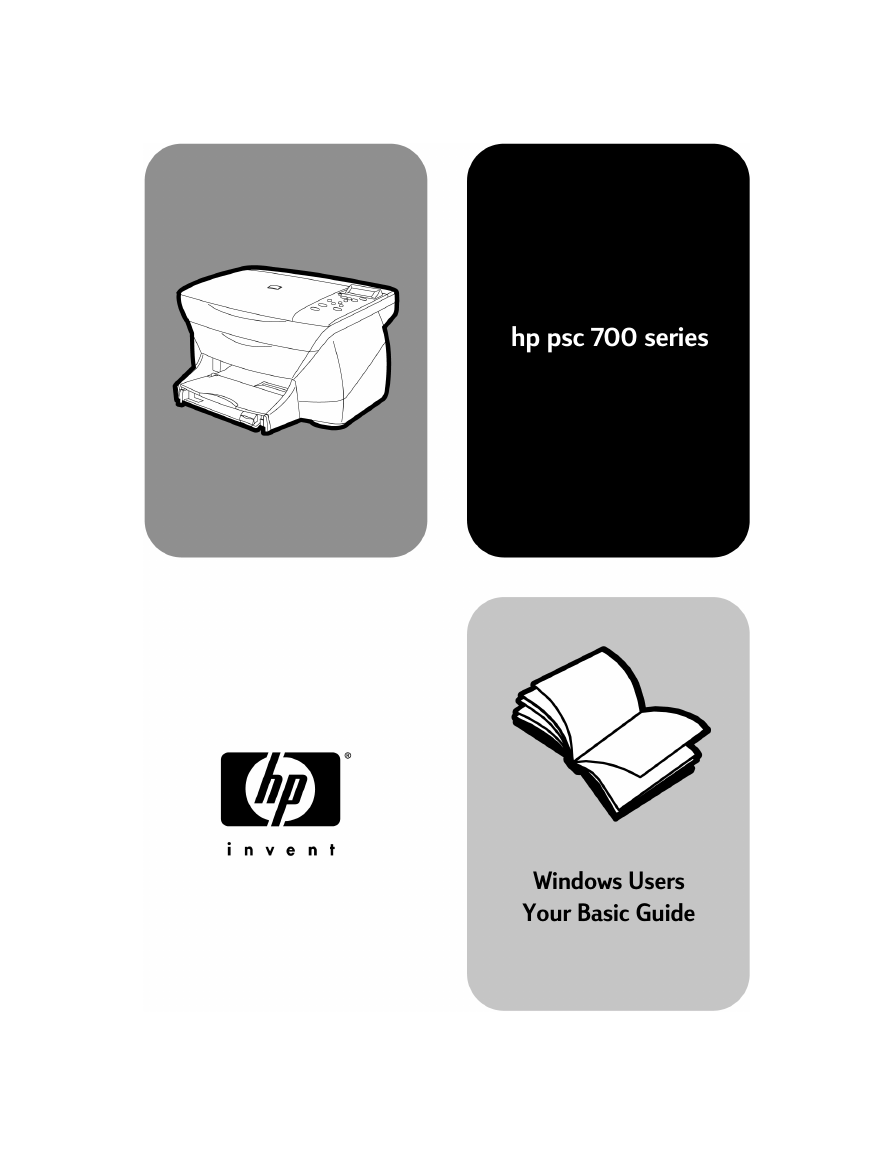
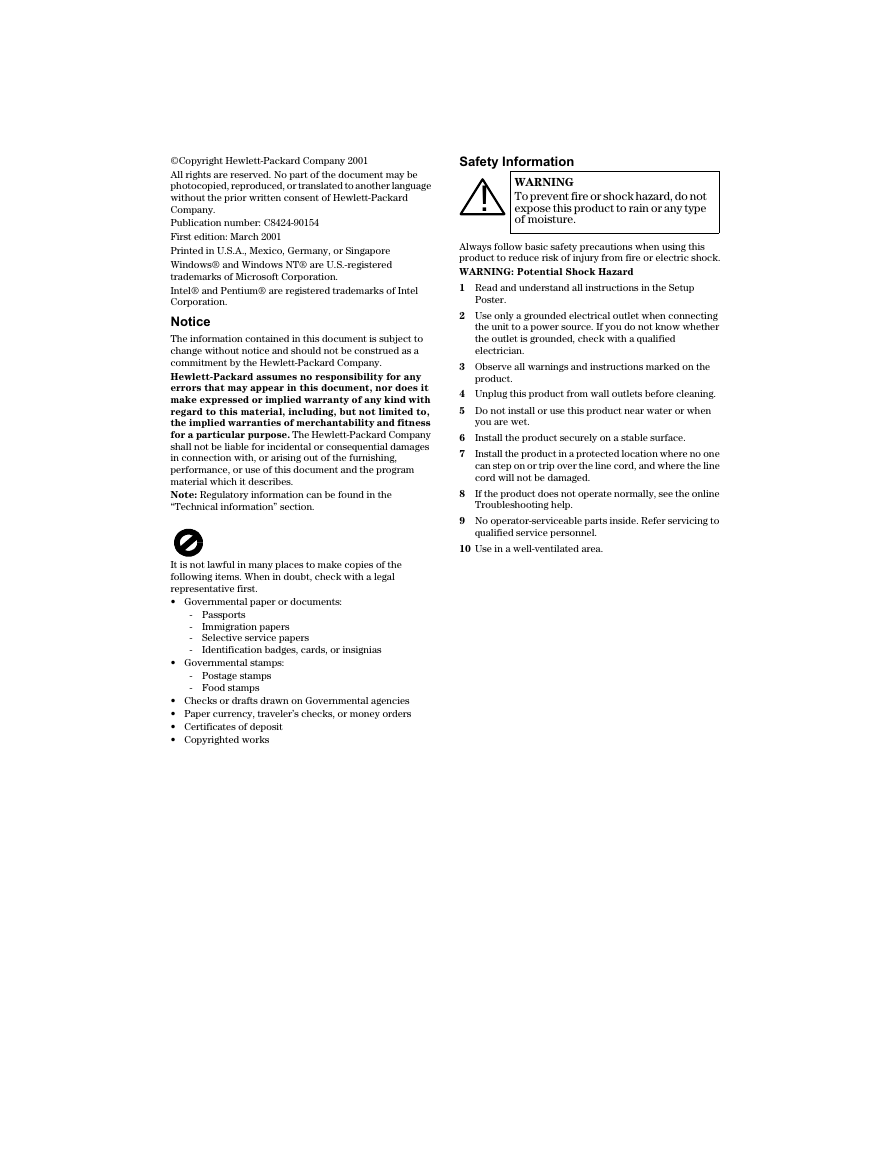
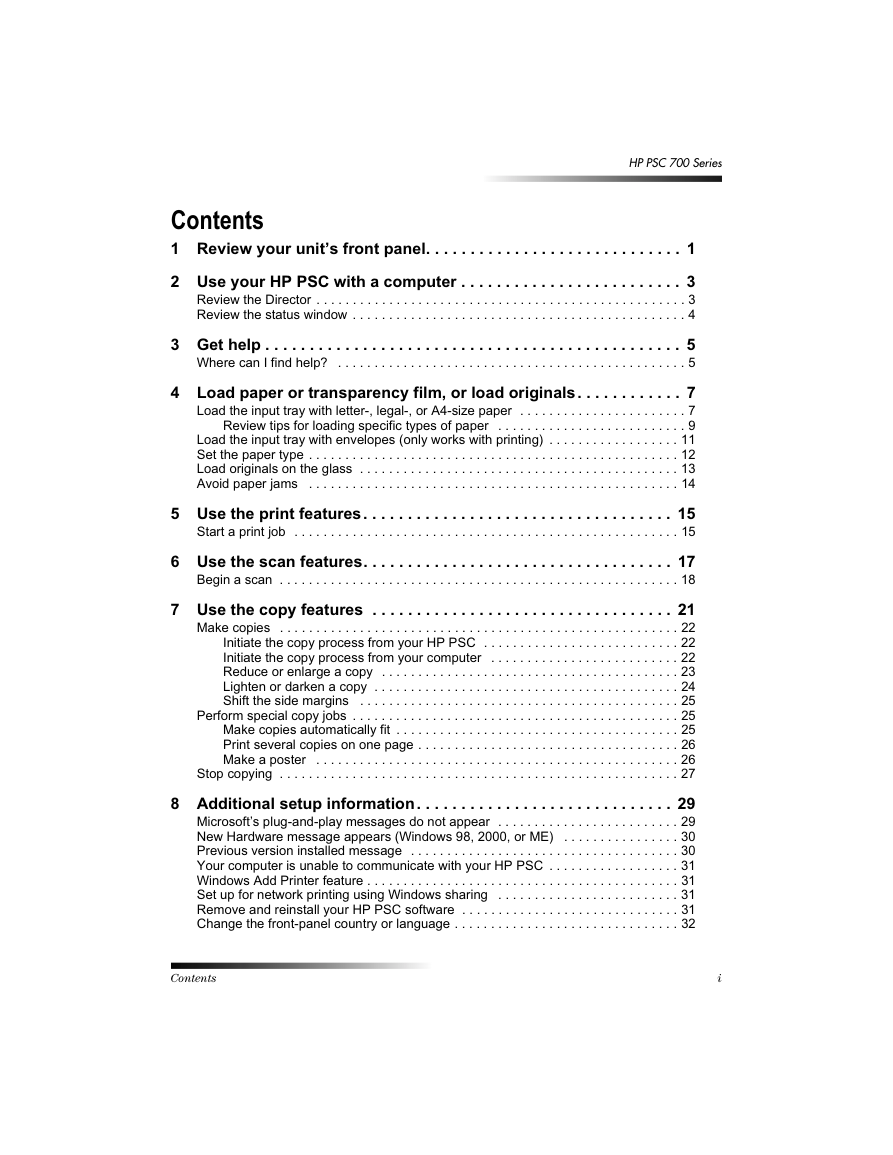
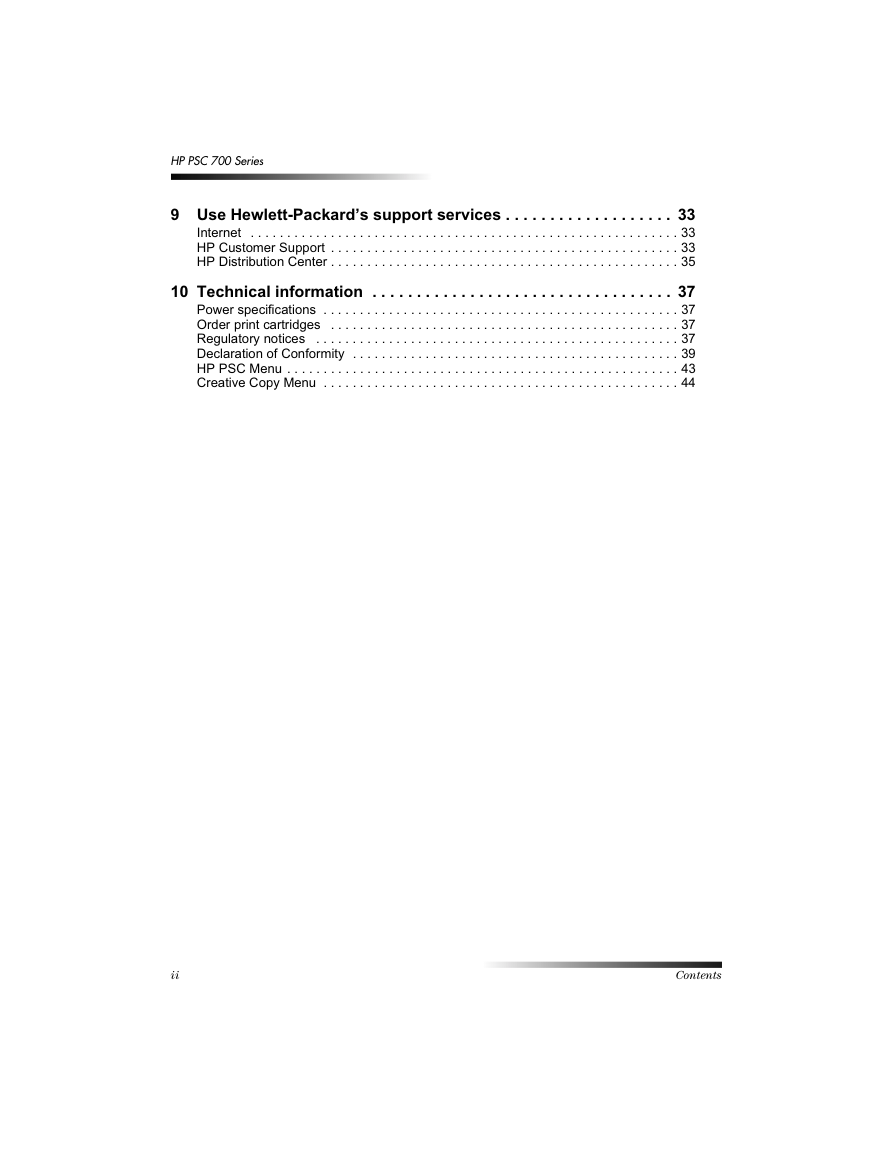
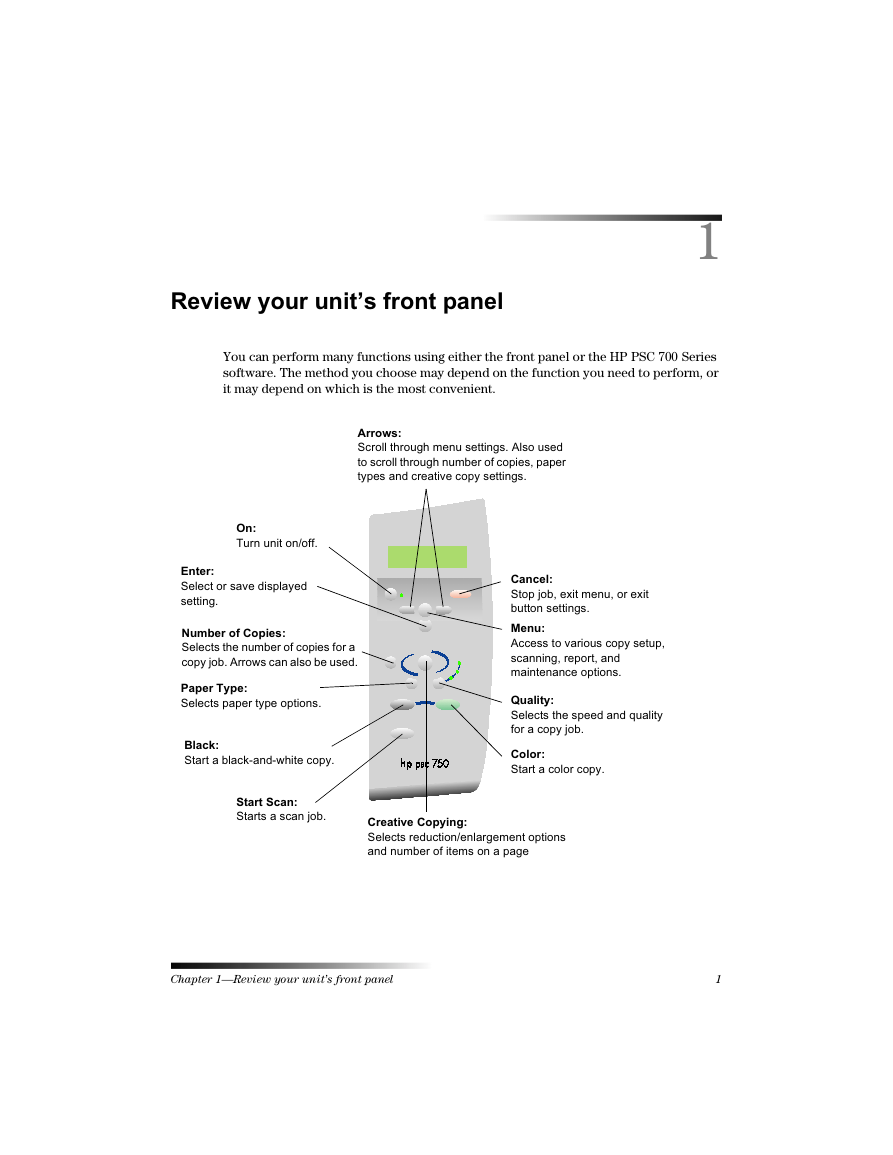
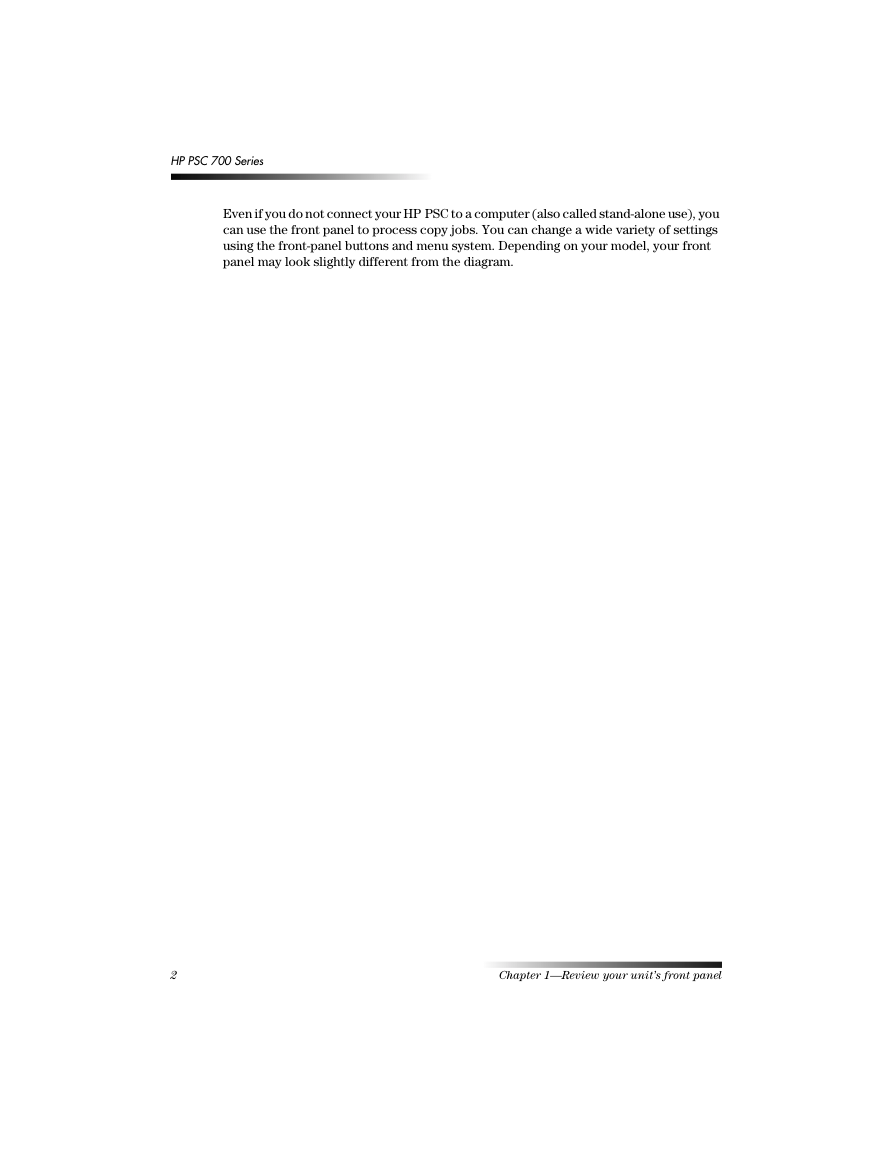
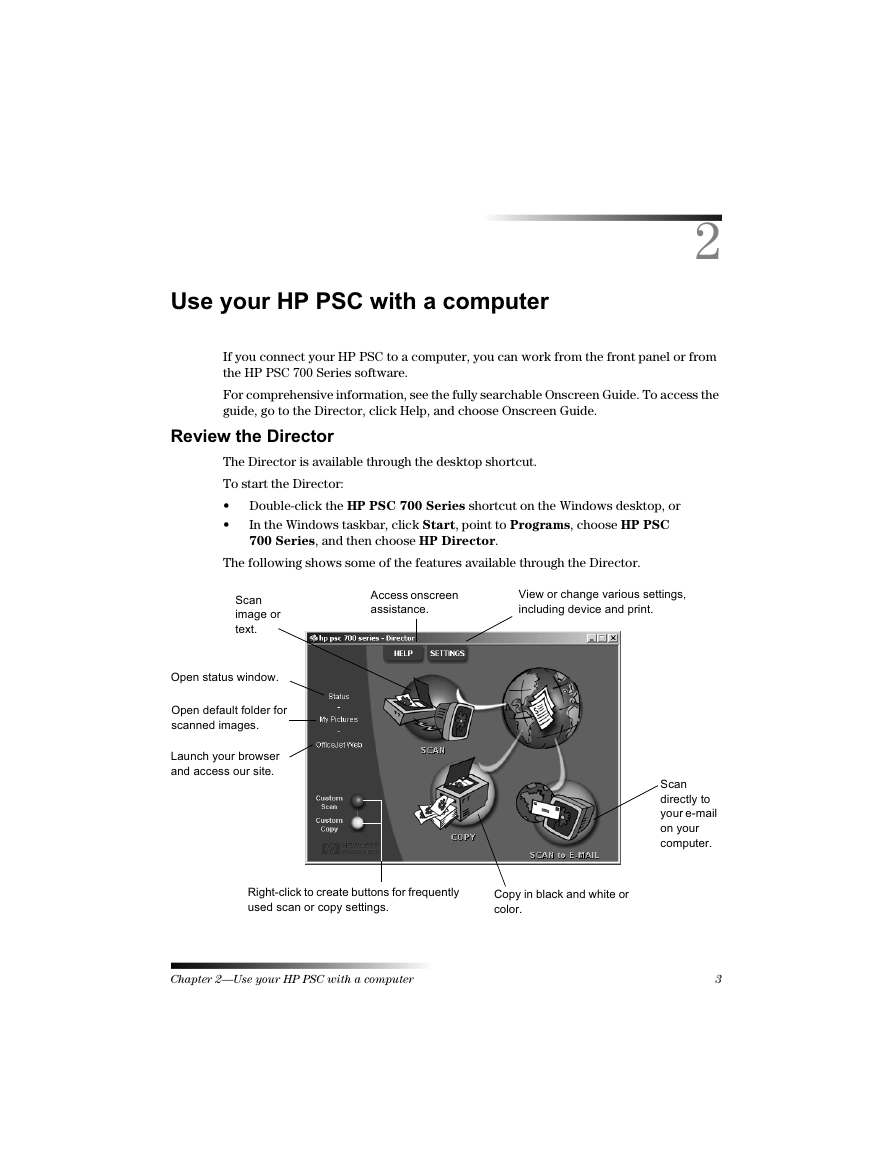
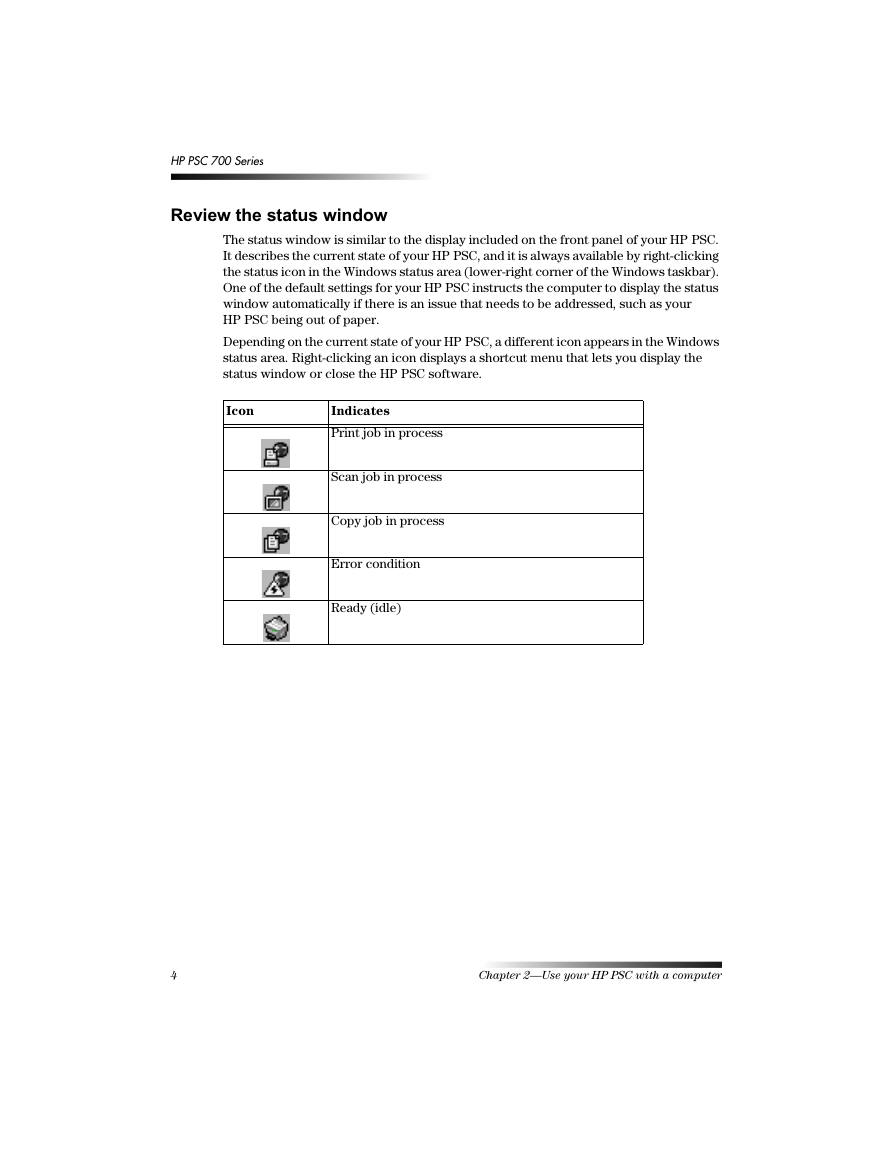
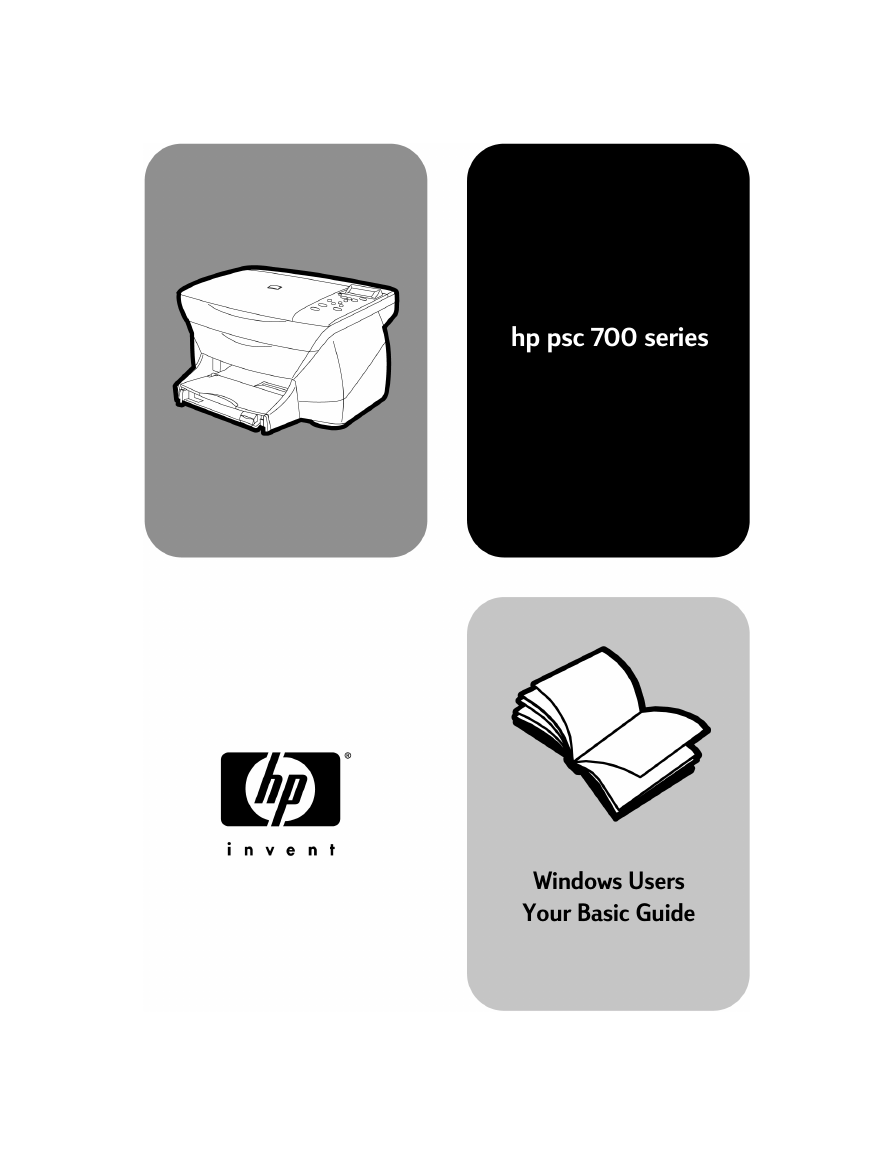
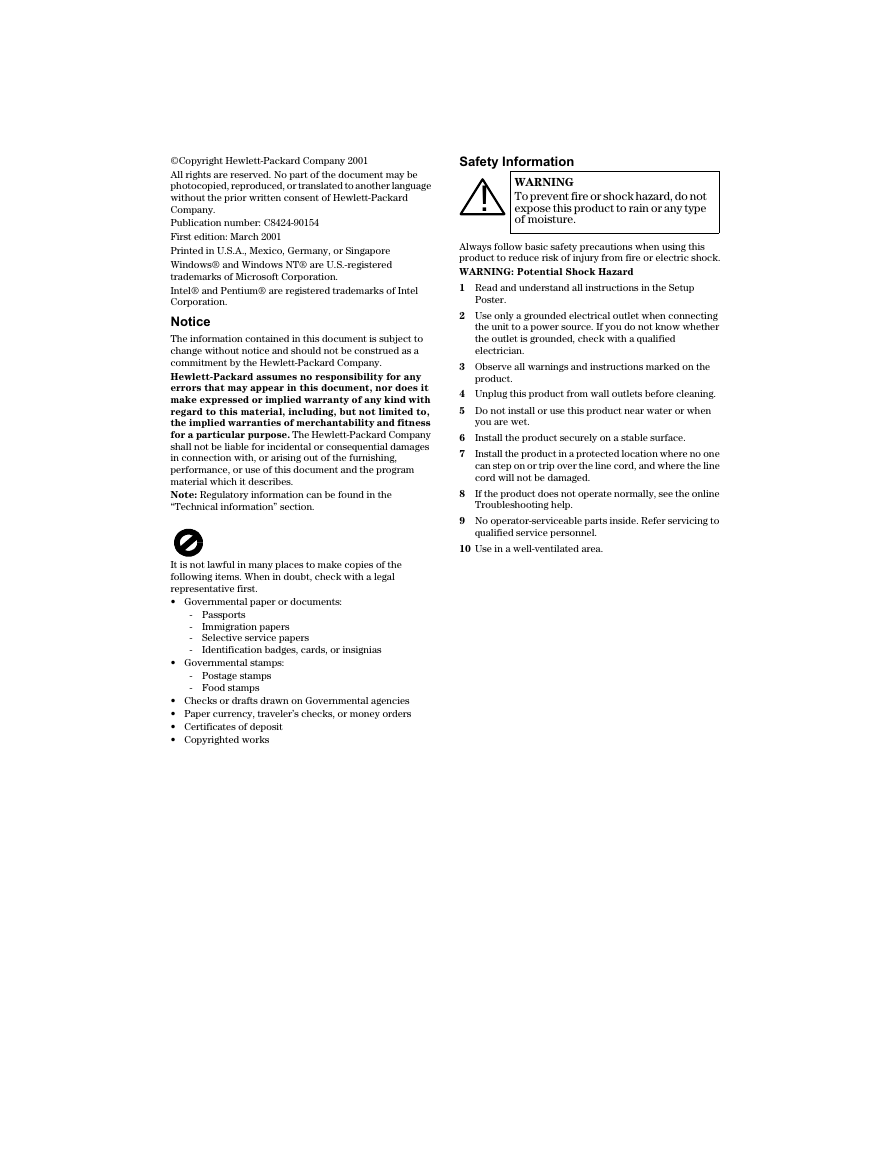
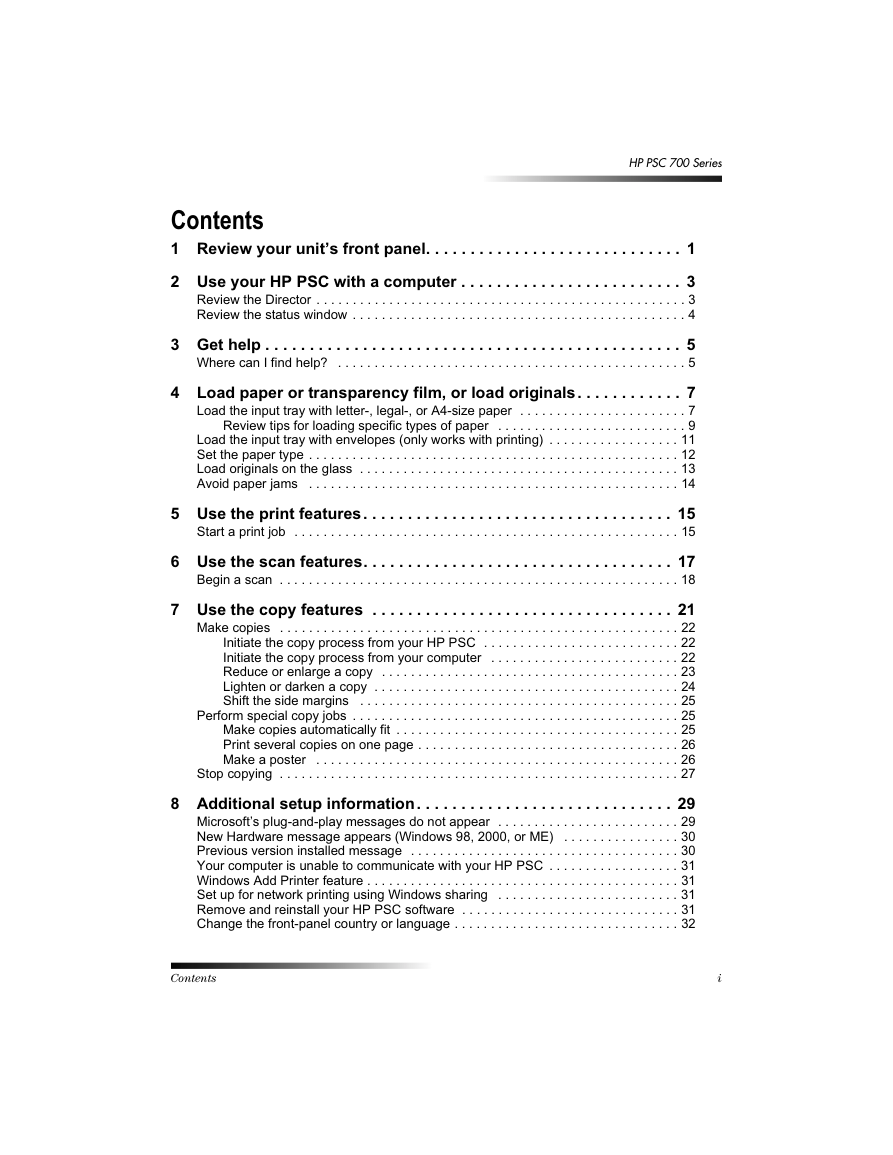
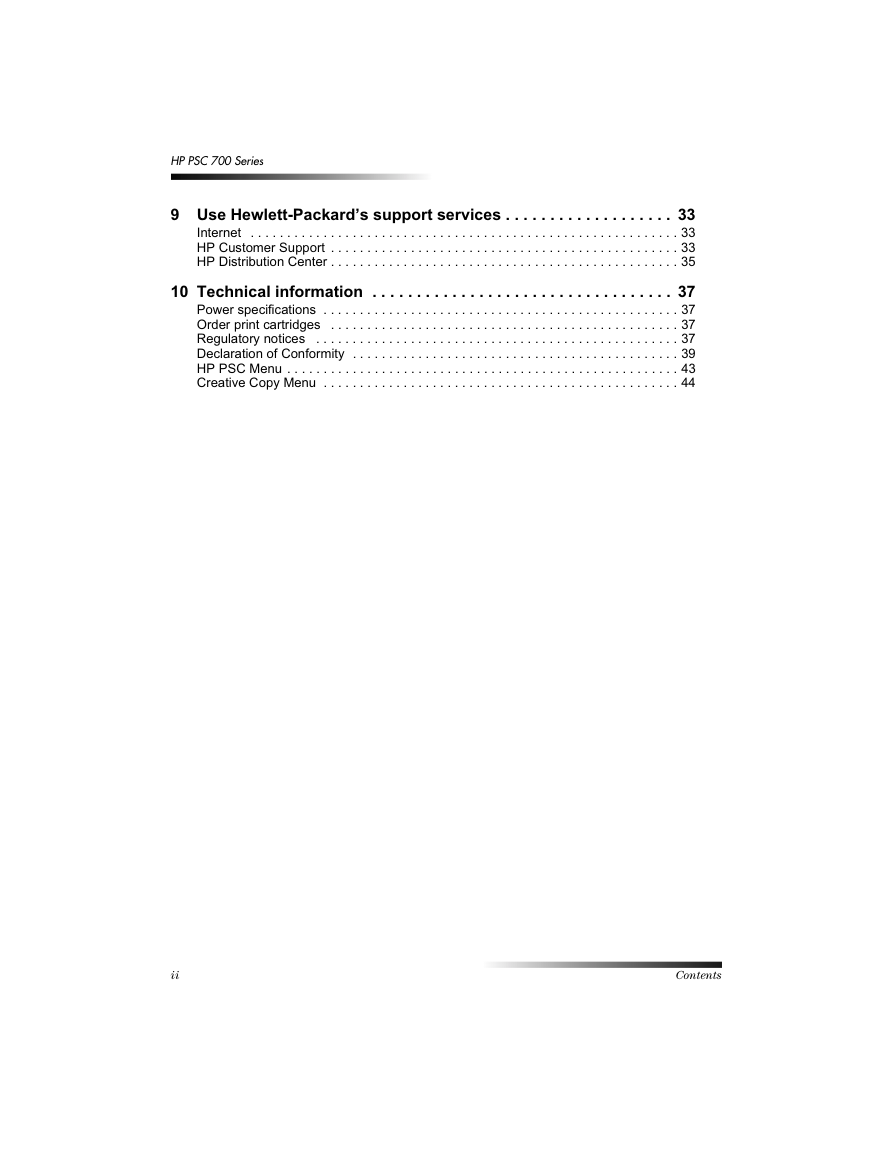
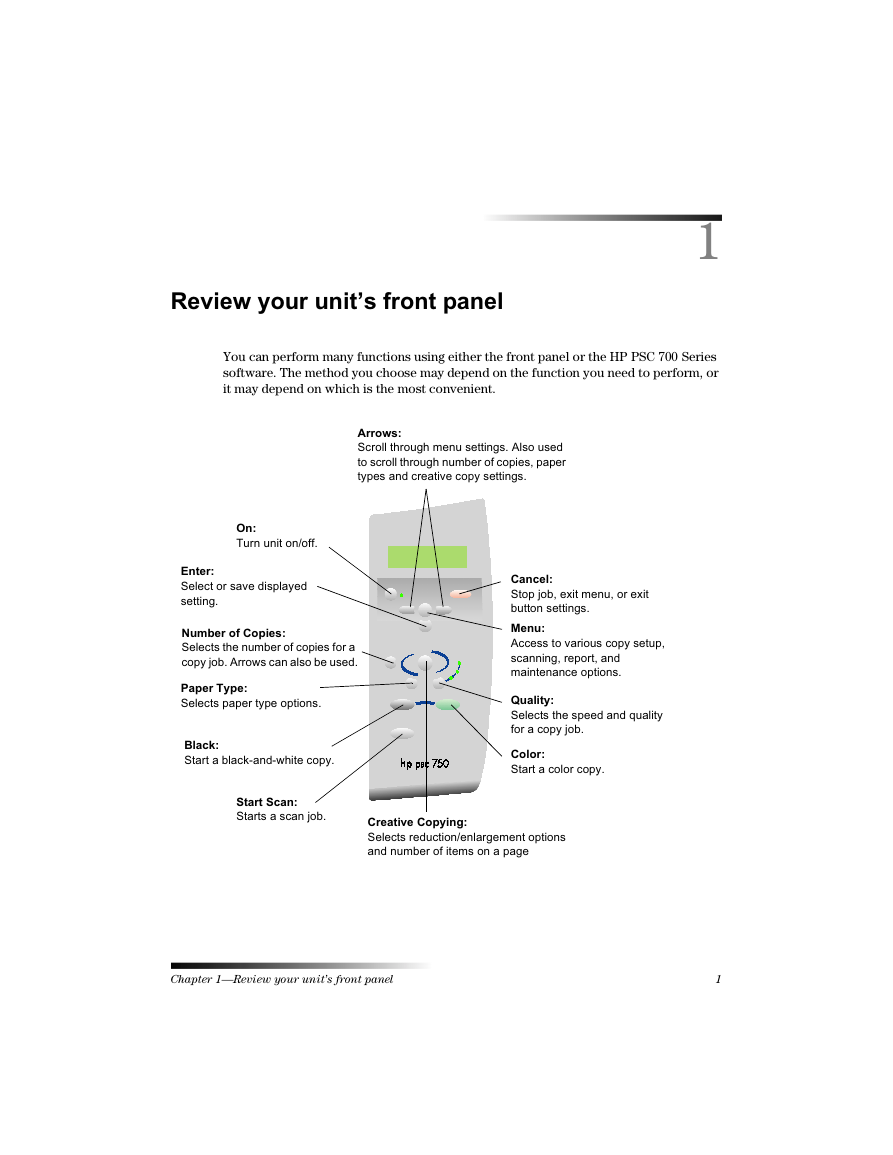
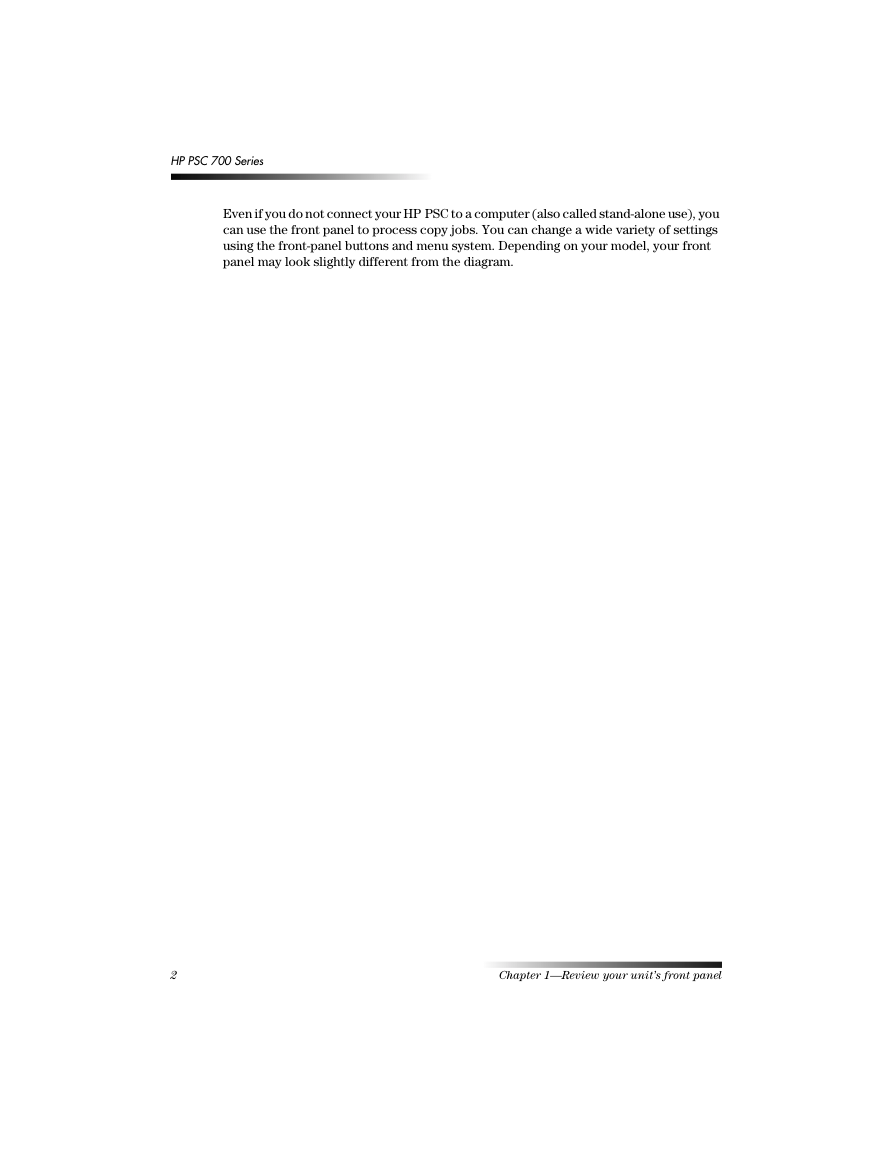
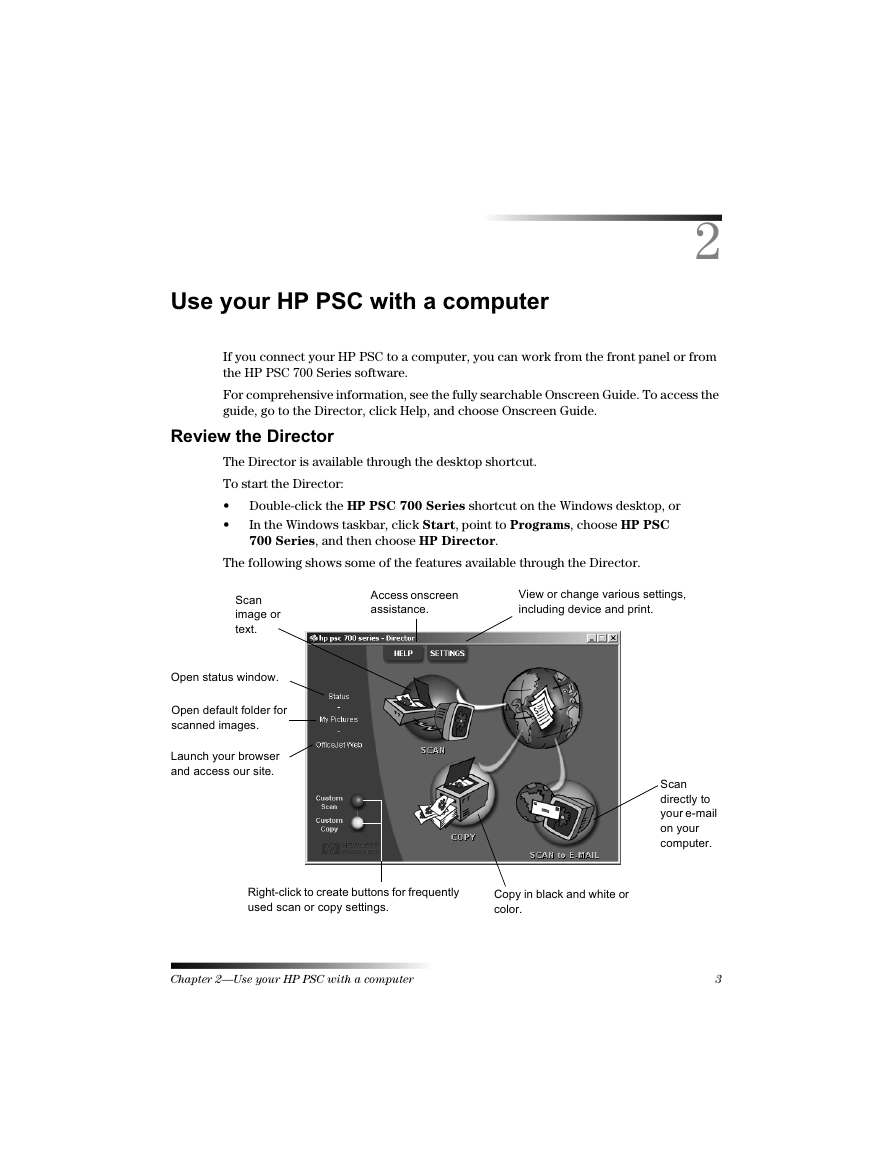
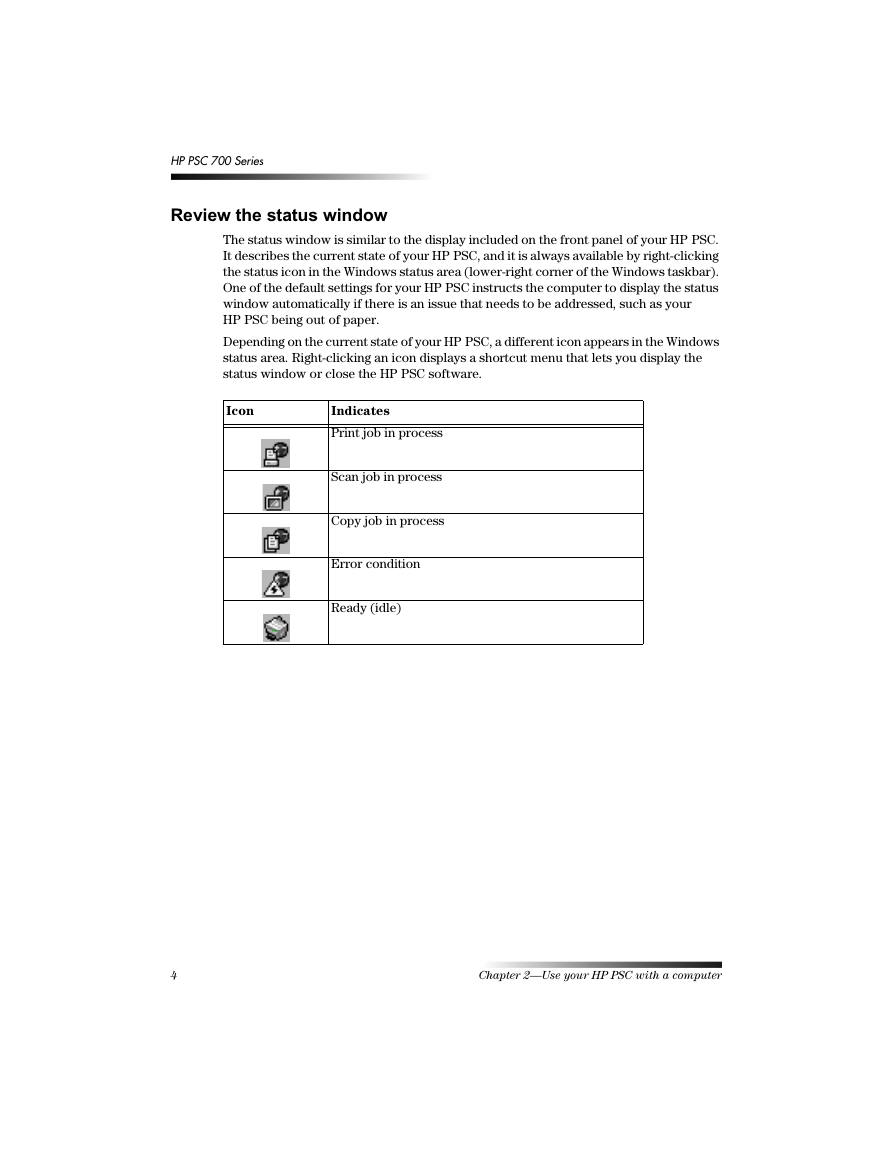
 2023年江西萍乡中考道德与法治真题及答案.doc
2023年江西萍乡中考道德与法治真题及答案.doc 2012年重庆南川中考生物真题及答案.doc
2012年重庆南川中考生物真题及答案.doc 2013年江西师范大学地理学综合及文艺理论基础考研真题.doc
2013年江西师范大学地理学综合及文艺理论基础考研真题.doc 2020年四川甘孜小升初语文真题及答案I卷.doc
2020年四川甘孜小升初语文真题及答案I卷.doc 2020年注册岩土工程师专业基础考试真题及答案.doc
2020年注册岩土工程师专业基础考试真题及答案.doc 2023-2024学年福建省厦门市九年级上学期数学月考试题及答案.doc
2023-2024学年福建省厦门市九年级上学期数学月考试题及答案.doc 2021-2022学年辽宁省沈阳市大东区九年级上学期语文期末试题及答案.doc
2021-2022学年辽宁省沈阳市大东区九年级上学期语文期末试题及答案.doc 2022-2023学年北京东城区初三第一学期物理期末试卷及答案.doc
2022-2023学年北京东城区初三第一学期物理期末试卷及答案.doc 2018上半年江西教师资格初中地理学科知识与教学能力真题及答案.doc
2018上半年江西教师资格初中地理学科知识与教学能力真题及答案.doc 2012年河北国家公务员申论考试真题及答案-省级.doc
2012年河北国家公务员申论考试真题及答案-省级.doc 2020-2021学年江苏省扬州市江都区邵樊片九年级上学期数学第一次质量检测试题及答案.doc
2020-2021学年江苏省扬州市江都区邵樊片九年级上学期数学第一次质量检测试题及答案.doc 2022下半年黑龙江教师资格证中学综合素质真题及答案.doc
2022下半年黑龙江教师资格证中学综合素质真题及答案.doc