Table of Contents
Getting Started
Package Contents
Attaching the Wrist Strap
Loading the Camera Batteries
Mode Dial Settings
Turning the Camera On and Off
Turning the TFT Display On and Off Image Quality Flash Off
TFT Icons
Checking the Battery level
Suggested Battery Brands
Choosing Internal Memory or CF card
Inserting a CF card
Taking a Picture
Setting the Focus Range
Using the Flash
Using the Digital Zoom
Using the White Balance Feature
Setting Picture Quality and Resolution
Using the Self Timer
Reviewing your pictures
To view the images enlarged
Thumbnail view
Running a Slide Show
Deleting pictures
Protecting your Pictures from Deletion
Customizing Your Camera Settings
Date/Time
Language
Video Output
Auto Off
Quick View
Brightness
Exposure Compensation
Formatting Memory or Compact Flash
Using DPOF
Installing Software and Drivers
Computer System Requirements
Windows Based System Requirements
Macintosh Based System Requirements
Software included with your camera
Installing the Camera Driver – Windows Based Systems
Installing the Camera Driver – Macintosh Based Systems
Installing the Photo Editing Software
Downloading Your Images
Troubleshooting
Customer Support
Appendix
Camera Specifications
Original Factory Settings
Tips Safety and Maintenance
FCC Compliance
Warranty
Icon Quick Index
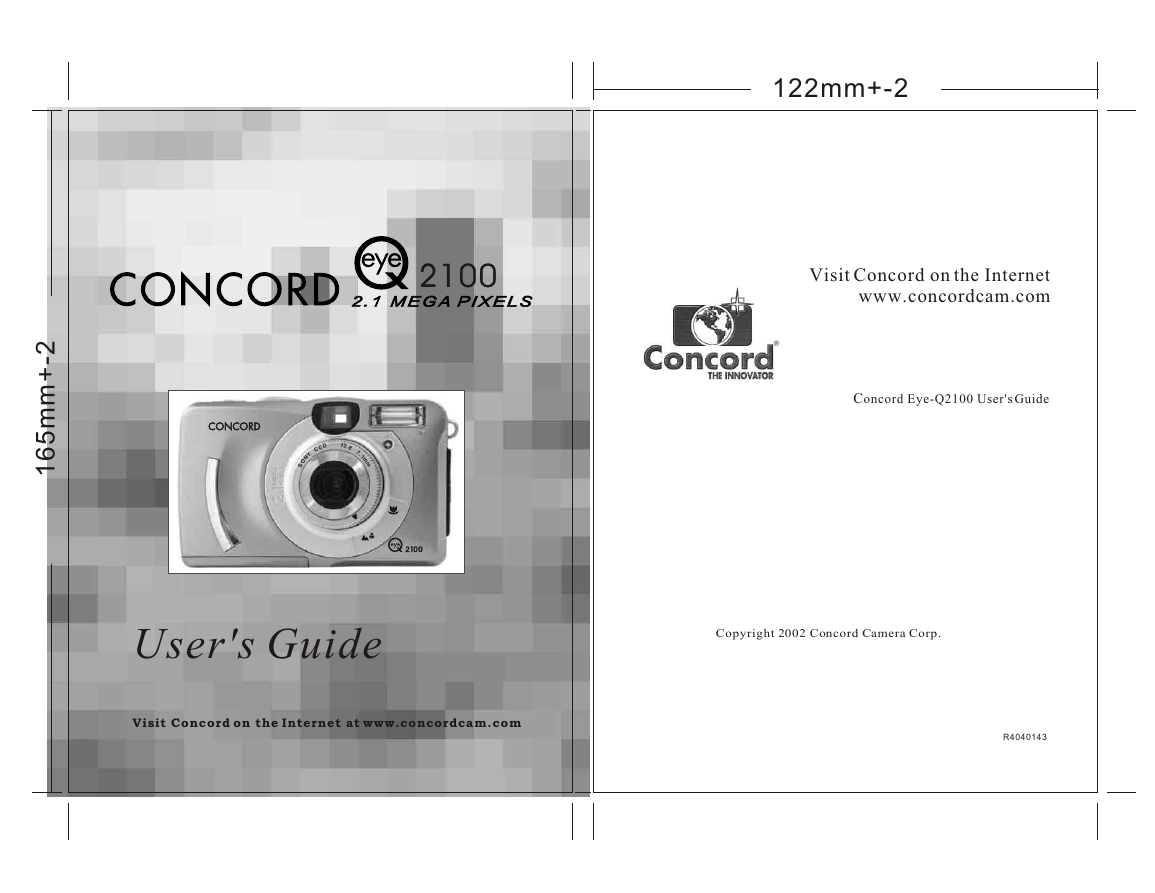
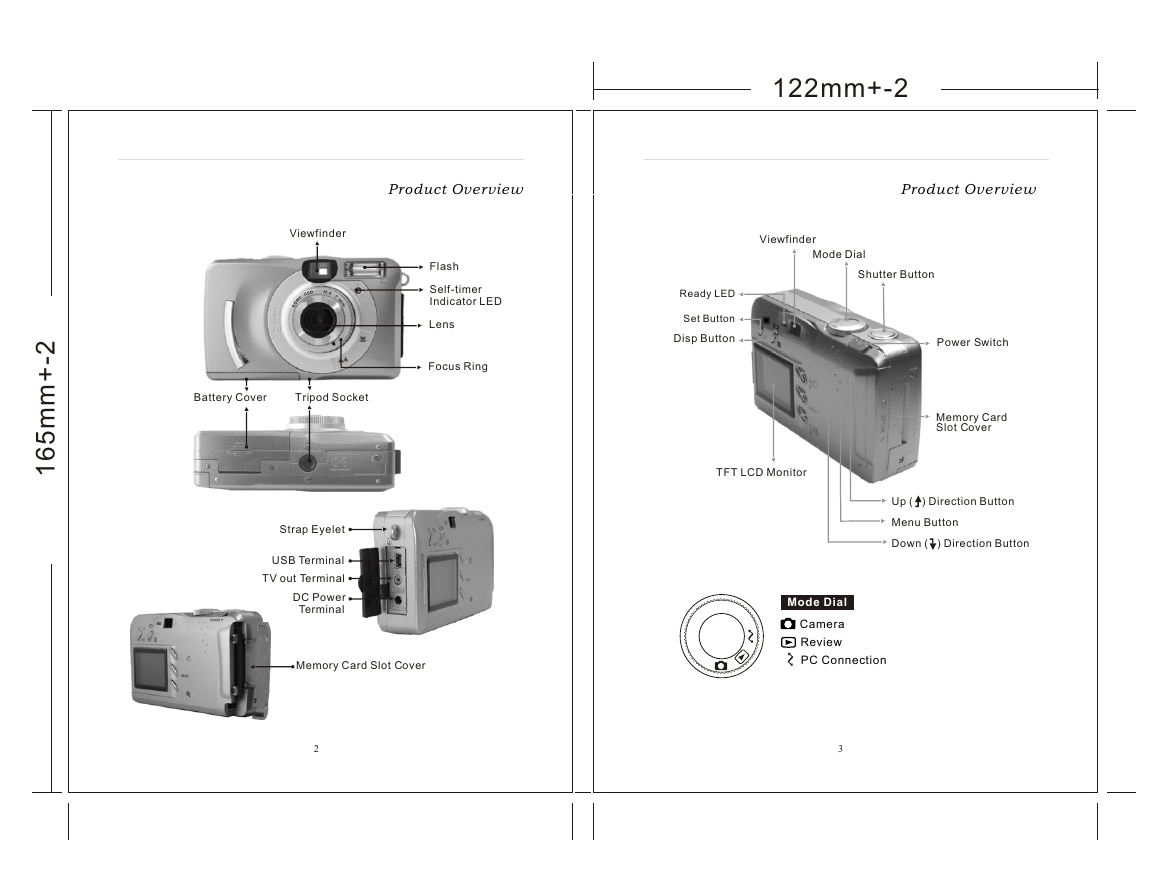
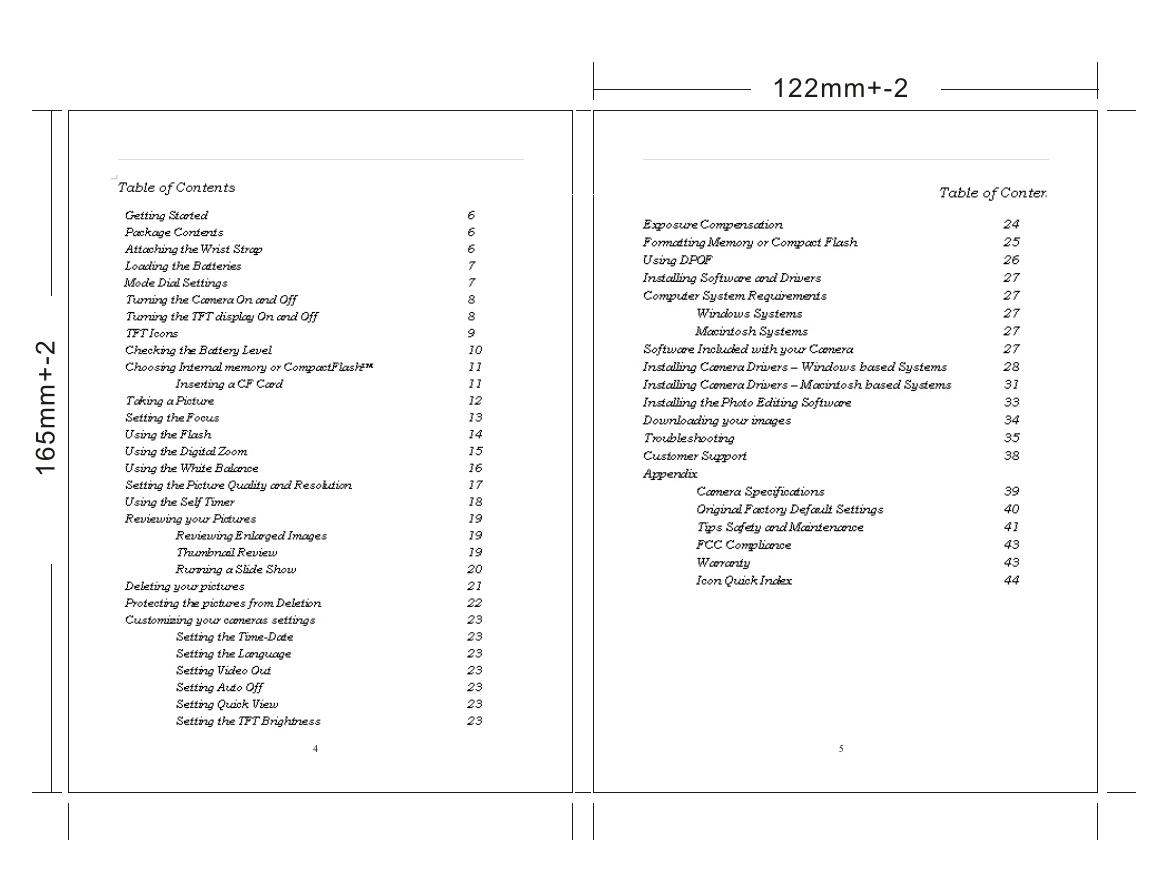
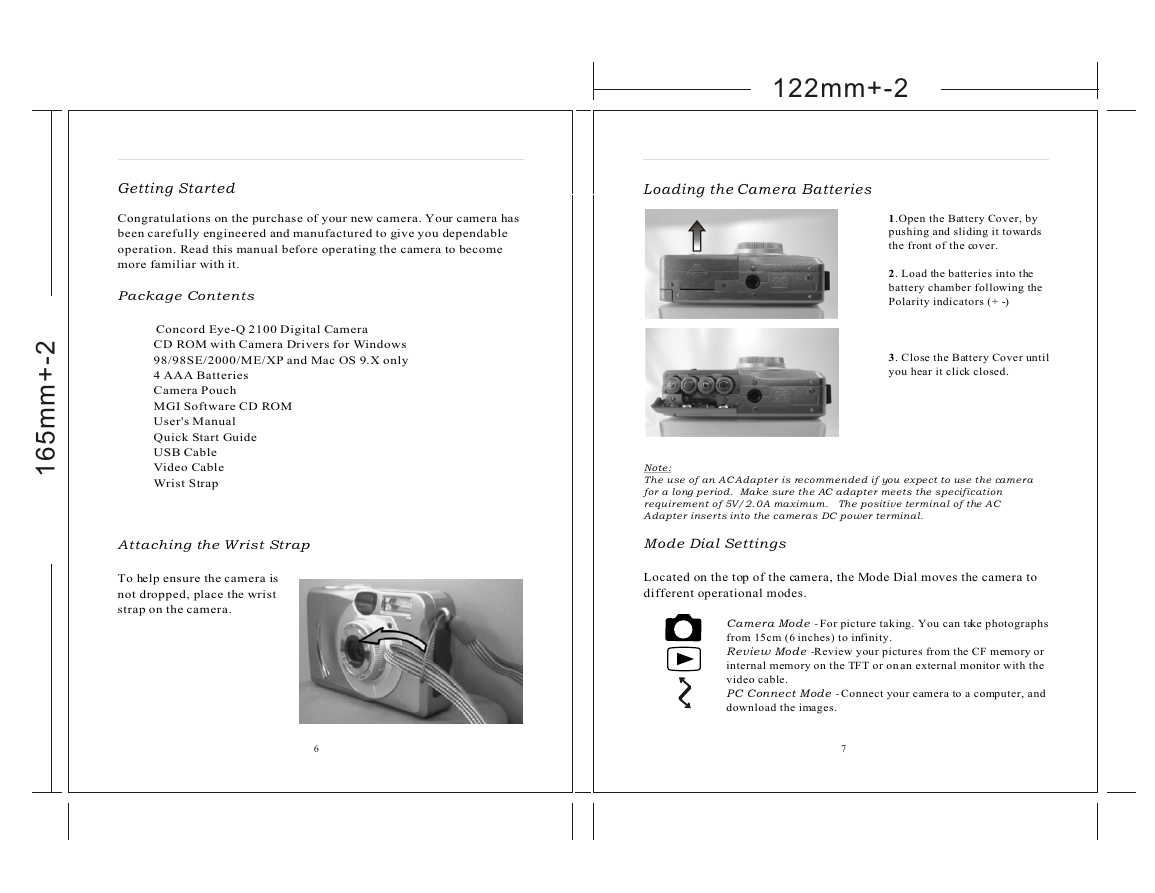
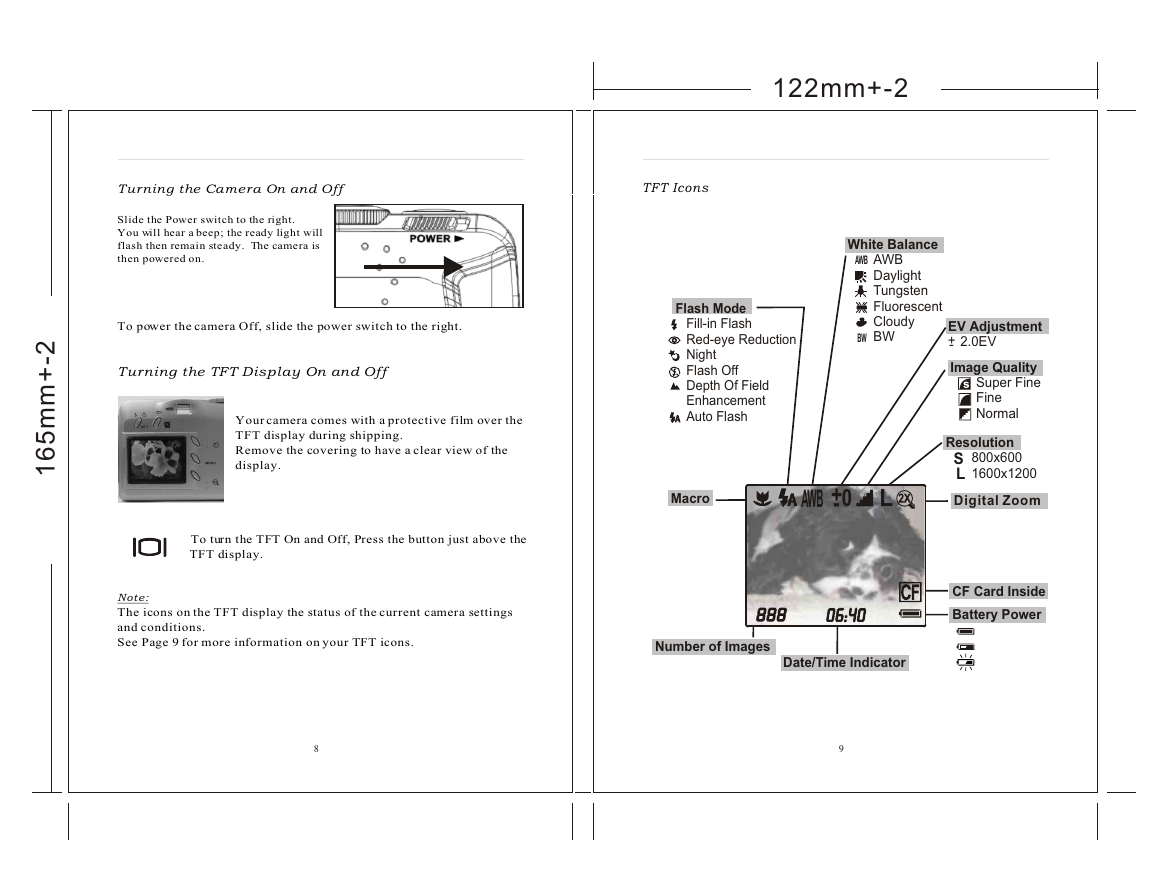
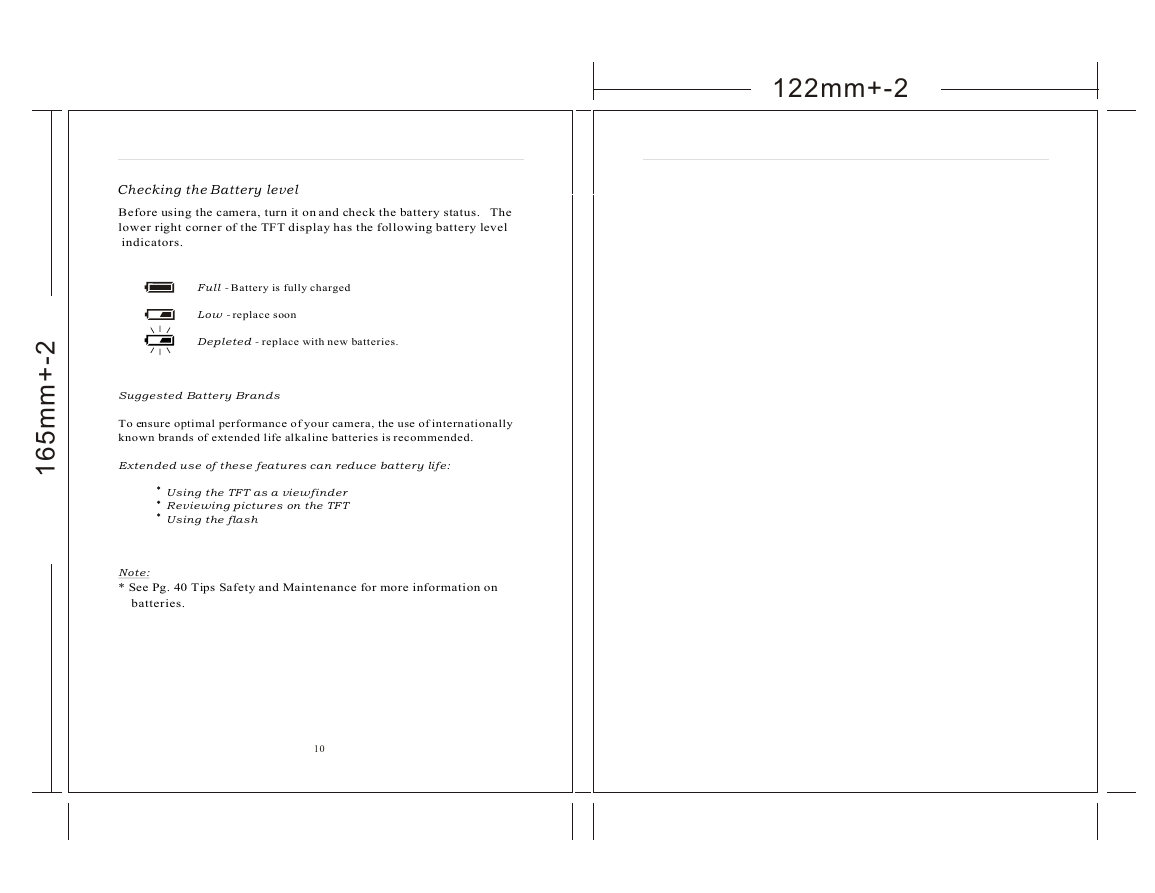


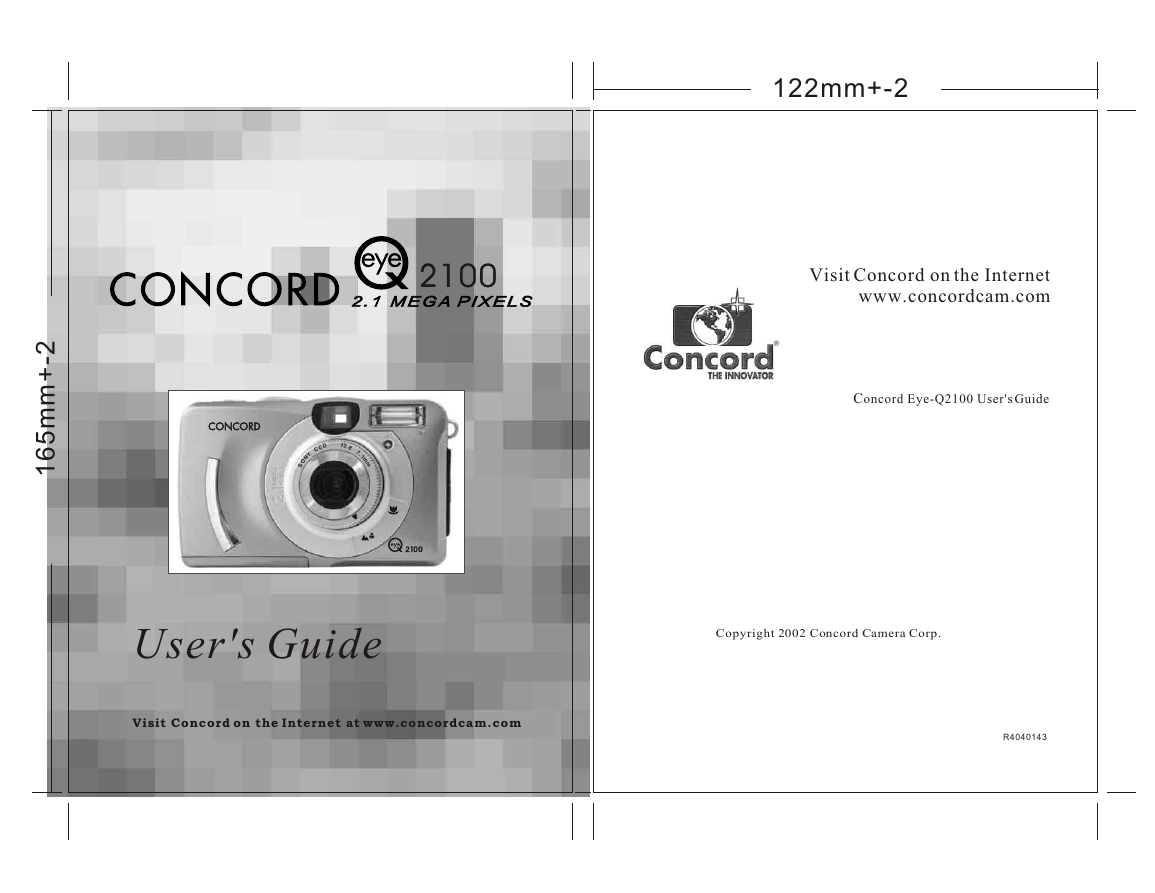
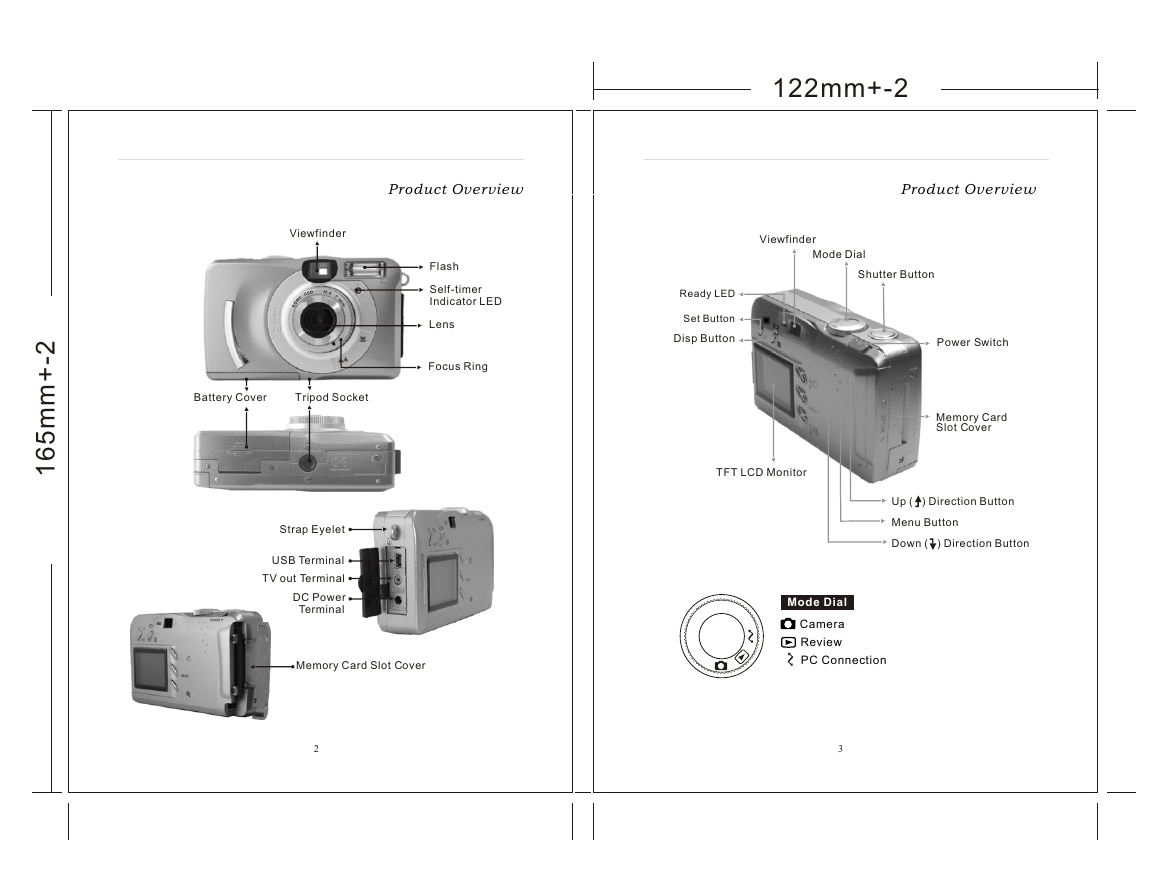
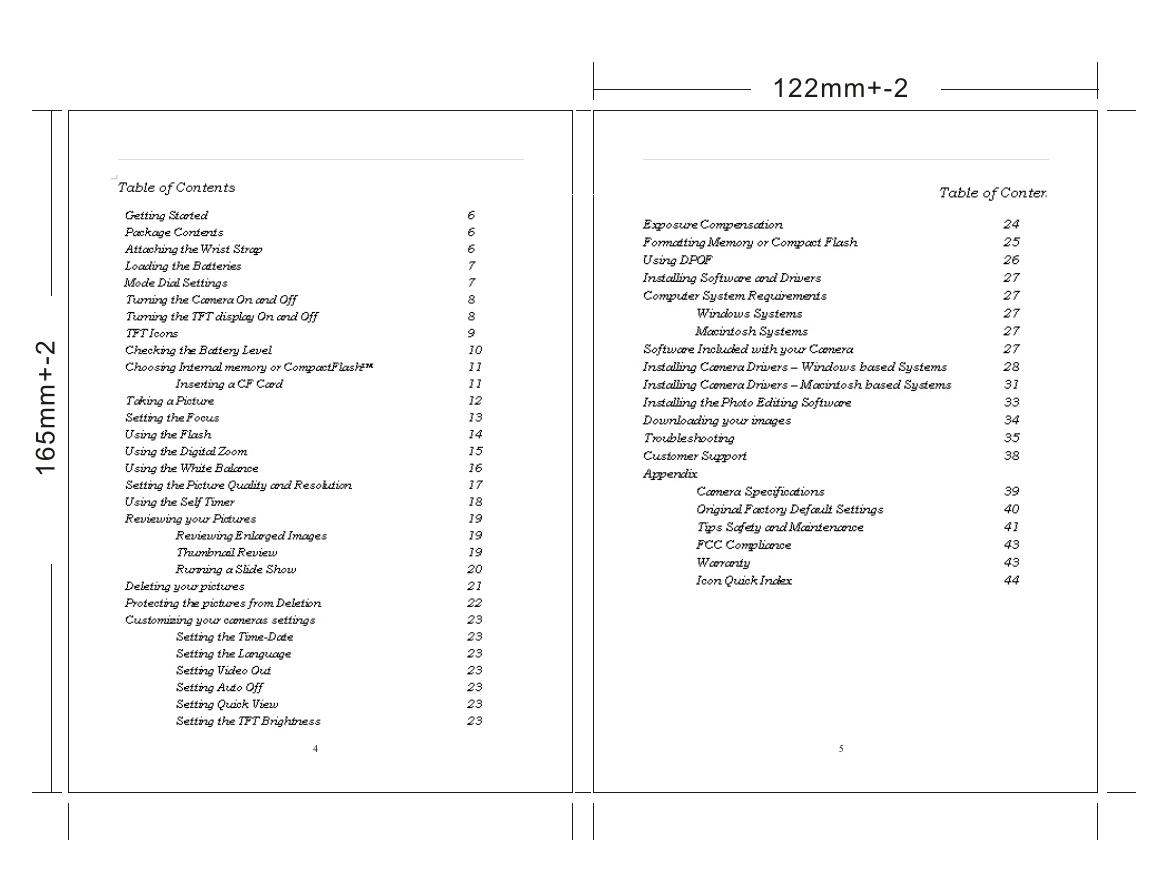
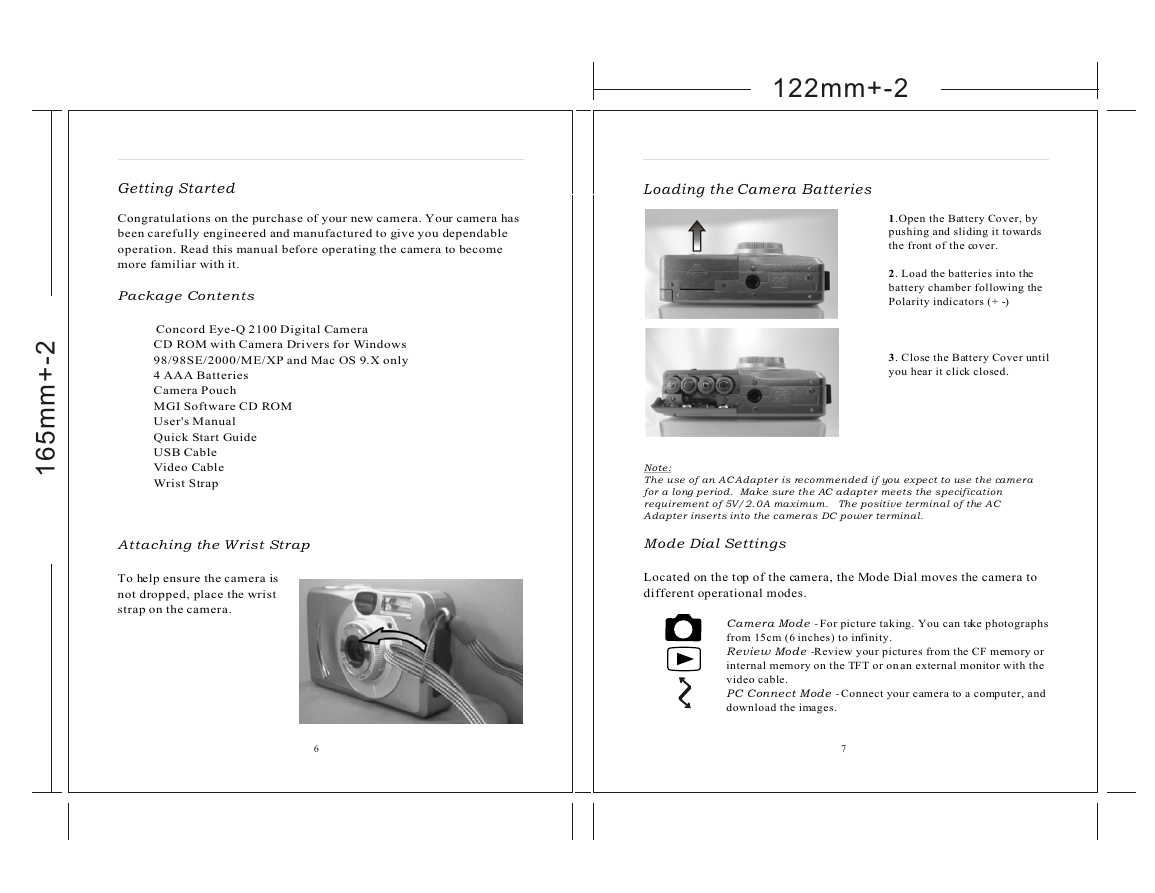
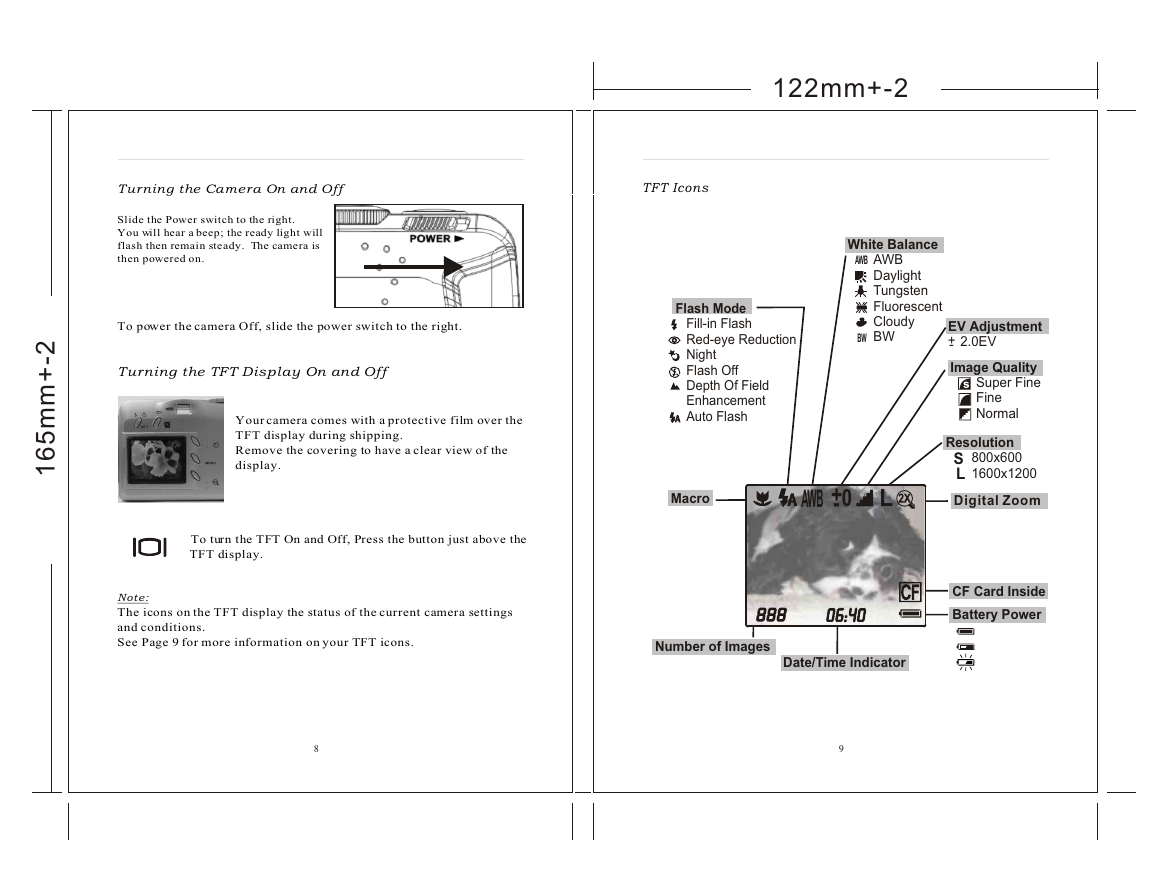
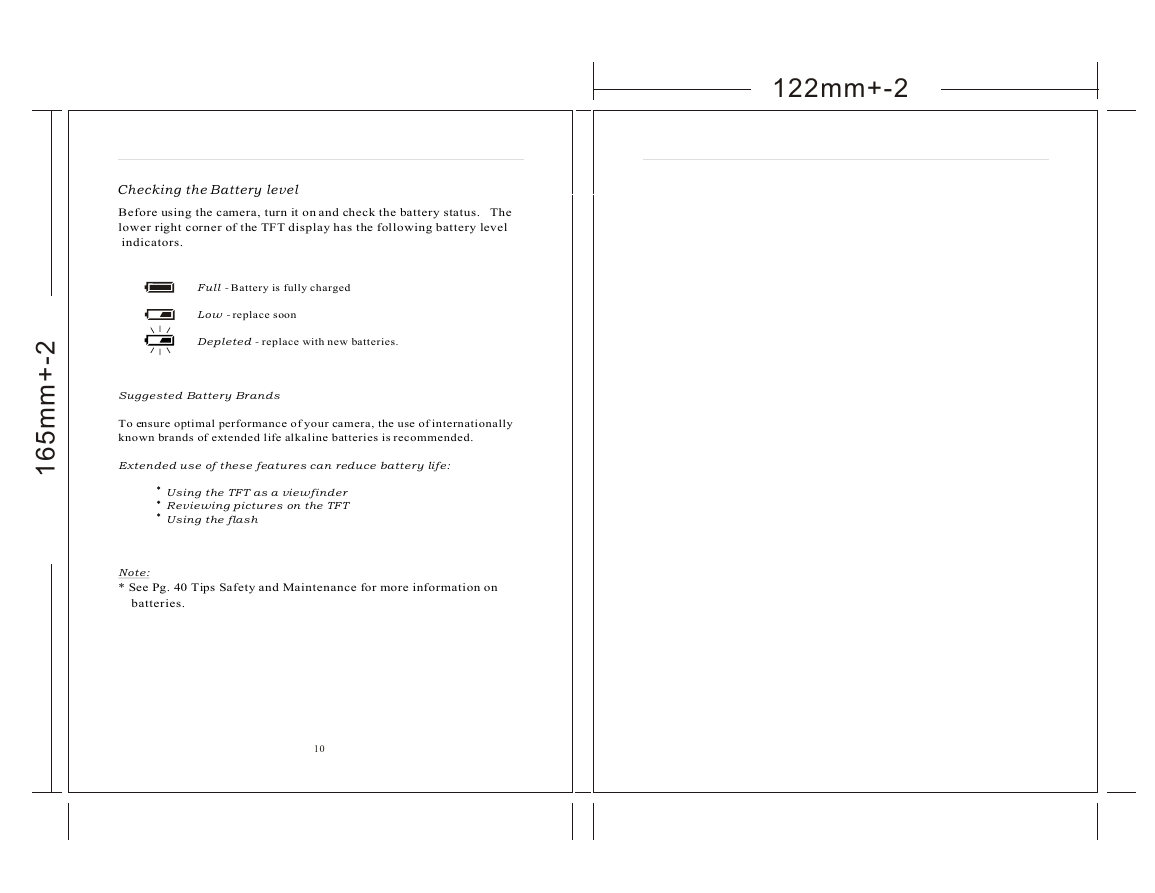


 2023年江西萍乡中考道德与法治真题及答案.doc
2023年江西萍乡中考道德与法治真题及答案.doc 2012年重庆南川中考生物真题及答案.doc
2012年重庆南川中考生物真题及答案.doc 2013年江西师范大学地理学综合及文艺理论基础考研真题.doc
2013年江西师范大学地理学综合及文艺理论基础考研真题.doc 2020年四川甘孜小升初语文真题及答案I卷.doc
2020年四川甘孜小升初语文真题及答案I卷.doc 2020年注册岩土工程师专业基础考试真题及答案.doc
2020年注册岩土工程师专业基础考试真题及答案.doc 2023-2024学年福建省厦门市九年级上学期数学月考试题及答案.doc
2023-2024学年福建省厦门市九年级上学期数学月考试题及答案.doc 2021-2022学年辽宁省沈阳市大东区九年级上学期语文期末试题及答案.doc
2021-2022学年辽宁省沈阳市大东区九年级上学期语文期末试题及答案.doc 2022-2023学年北京东城区初三第一学期物理期末试卷及答案.doc
2022-2023学年北京东城区初三第一学期物理期末试卷及答案.doc 2018上半年江西教师资格初中地理学科知识与教学能力真题及答案.doc
2018上半年江西教师资格初中地理学科知识与教学能力真题及答案.doc 2012年河北国家公务员申论考试真题及答案-省级.doc
2012年河北国家公务员申论考试真题及答案-省级.doc 2020-2021学年江苏省扬州市江都区邵樊片九年级上学期数学第一次质量检测试题及答案.doc
2020-2021学年江苏省扬州市江都区邵樊片九年级上学期数学第一次质量检测试题及答案.doc 2022下半年黑龙江教师资格证中学综合素质真题及答案.doc
2022下半年黑龙江教师资格证中学综合素质真题及答案.doc