Concord Eye-Q 2040 User's Guide
CAMERA CAMERA OVER OVERVIEW VIEW
TABLE OF CONTENTS
GETTING ST GETTING STARTE ARTED
LOADING THE BATTERIES
INTERNAL MEMORY
TURNING THE CAMERA ON AND OFF
SETTING THE CAMERAS OPERATIONAL MODE
TAKING A PICTURE PICTURE
TAKING A PICTURE WITH THE LCD
MAIN MENU IN CAMERA MODE
SETTING THE FLASH
SELF-TIMER
IMAGE QUALITY
WHITE BALANCE
EXPOSURE COMPENSATION
TAKING VIDEO CLIPS
USING MAIN MENU IN REVIEW MODE
DELETING YOUR FILES
USING THUMBNAIL MODE
USING THE SETUP MENU
SETUP MENU AND FEATURES
FORMATTING THE INTERNAL MEMORY AND MEMORY CARD
TO RESTORE THE DEFAULT SETTINGS
COMPUTER SYSTEM REQUIREMENTS
INSTALLATION REQUIREMENTS
IDENTIFYING YOUR OPERATING SYSTEM
USING THE INSTALLER SPLASH SCREEN
FLOW DIAGRAM FOR SOFTWARE INSTALLATION
INSTALLING THE DRIVER AND DIRECTX 9 WINDOWS 98 SE
INSTALLING DIRECTX 9 WINDOWS 2000
INSTALLING ARCSOFT PHOTOIMPRESSION ALL WINDOWS USERS
INSTALLING ADOBE ACROBAT READER 5 ALL WINDOWS USERS
(OPTIONAL)
CONNECTING THE CAMERA CONNECTING THE CAMERA TO THE COMPUTE O THE COMPUTER
USING ARCSOFT PHOTOIMPRESSION
UNPLUGGING YOUR CAMERA FROM THE COMPUTER
CHANGING TV MODE SETTIN CHANGING TV MODE SETTING
ERROR MESSAGE ERROR MESSAGES
TROUBLESHOOTIN TROUBLESHOOTING
GETTING HEL GETTING HELP
CAMERA CAMERA SPECIFICA SPECIFICATION TIONS
SAFETY SAFETY TIPS TIPS AND MAINTENANCE AND MAINTENANCE
REGULA EGULATOR ORY INFORMA INFORMATIO TION



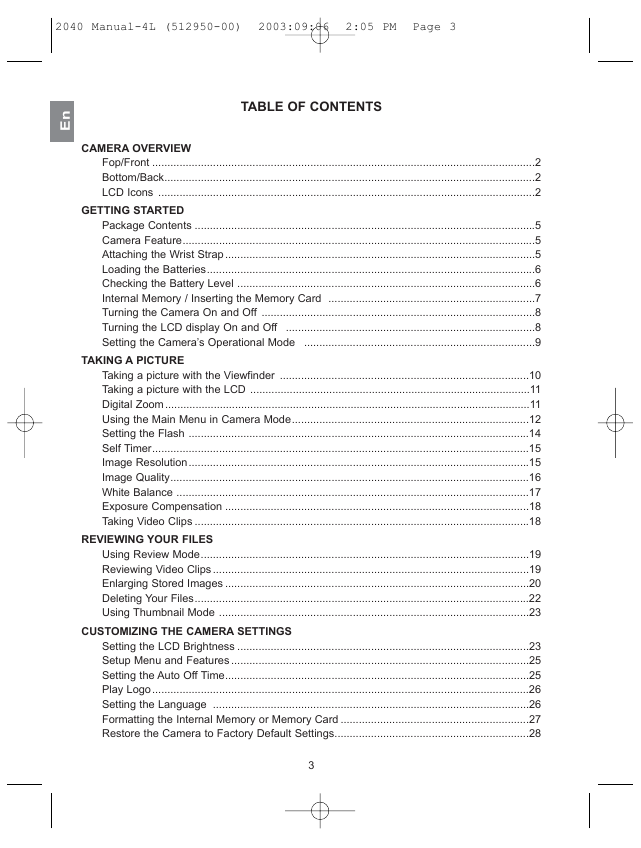

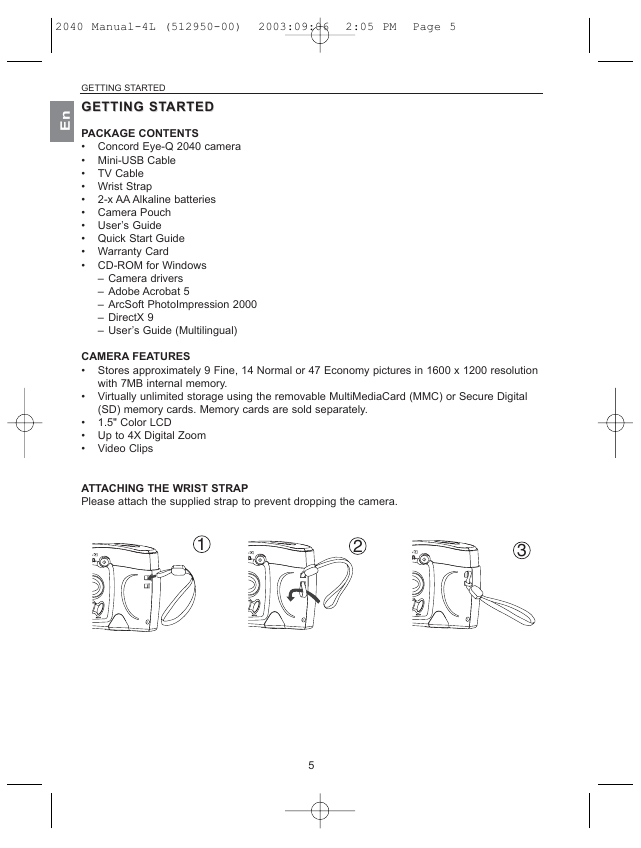





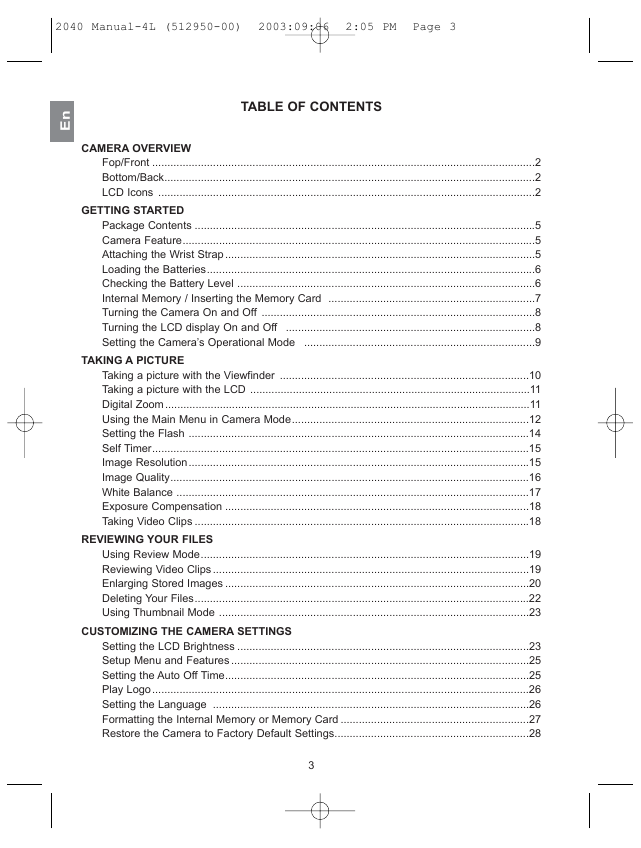

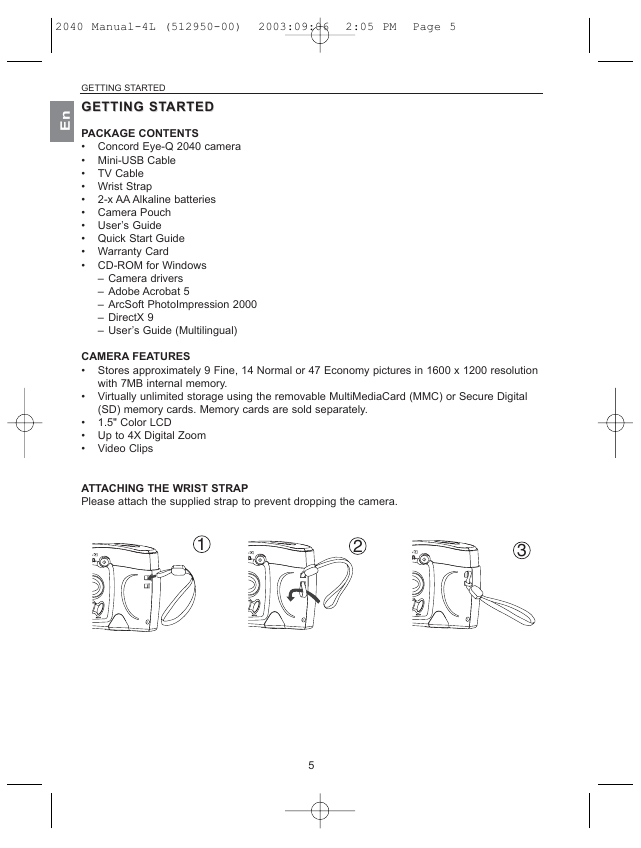


 2023年江西萍乡中考道德与法治真题及答案.doc
2023年江西萍乡中考道德与法治真题及答案.doc 2012年重庆南川中考生物真题及答案.doc
2012年重庆南川中考生物真题及答案.doc 2013年江西师范大学地理学综合及文艺理论基础考研真题.doc
2013年江西师范大学地理学综合及文艺理论基础考研真题.doc 2020年四川甘孜小升初语文真题及答案I卷.doc
2020年四川甘孜小升初语文真题及答案I卷.doc 2020年注册岩土工程师专业基础考试真题及答案.doc
2020年注册岩土工程师专业基础考试真题及答案.doc 2023-2024学年福建省厦门市九年级上学期数学月考试题及答案.doc
2023-2024学年福建省厦门市九年级上学期数学月考试题及答案.doc 2021-2022学年辽宁省沈阳市大东区九年级上学期语文期末试题及答案.doc
2021-2022学年辽宁省沈阳市大东区九年级上学期语文期末试题及答案.doc 2022-2023学年北京东城区初三第一学期物理期末试卷及答案.doc
2022-2023学年北京东城区初三第一学期物理期末试卷及答案.doc 2018上半年江西教师资格初中地理学科知识与教学能力真题及答案.doc
2018上半年江西教师资格初中地理学科知识与教学能力真题及答案.doc 2012年河北国家公务员申论考试真题及答案-省级.doc
2012年河北国家公务员申论考试真题及答案-省级.doc 2020-2021学年江苏省扬州市江都区邵樊片九年级上学期数学第一次质量检测试题及答案.doc
2020-2021学年江苏省扬州市江都区邵樊片九年级上学期数学第一次质量检测试题及答案.doc 2022下半年黑龙江教师资格证中学综合素质真题及答案.doc
2022下半年黑龙江教师资格证中学综合素质真题及答案.doc