Rollei d33 com
Brief Instructions
�
BEFORE YOU START…
Thank you for buying this Rollei digital camera.
Please read these instructions carefully to fully understand the different features of your
camera.
This symbol confirms conformity of the camera with European Union
regulations governing electrical equipment. CE stands for Conformité
Européenne (European Conformity).
Check whether the contents of your package is complete. Should this not be the case, consult
your camera dealer or contact an authorized Customer Service Center.
• Camera
• Size AA alkaline batteries (4x)
• Video cable
• Wrist strap
• Camera case
• USB cable
• Software on CD-ROM:
USB drivers for Windows®98/ Windows®98 Second Edition/Windows 2000 Prof/Me
USB drivers for Mac OS 8.6/9/9.0.2/9.0.4
Windows®/ Macintosh (PDF) Manual
Adobe PhotoDeluxe 4.0 Family Edition,
CD-ROM for Windows®
Adobe PhotoDeluxe 2.0 CD-ROM for Macintosh
• Documentation (hard copy)
Warranty Card
22
�
CAMERA BODY
DESCRIPTION OF PARTS
Shutter
release
Control
dial
Data monitor
Viewfinder window
Self-timer lamp
Flash*
Lens*
Flash
sensor*
Terminal
cover
Flash ready
lamp
(orange)
Focus lamp
(green)
ON/OFF switch
Viewfinder
eyepiece*
Strap eyelet
MENU button
ENTER button
LCD screen*
DISPLAY button
Four-way toggle
Card slot
* Do not touch!
3
�
DESCRIPTION OF PARTS
DESCRIPTION OF PARTS
TERMINALS
BOTTOM PLATE
Battery-compartment
cover
Power supply
Video out USB connector
Tripod socket 1/4“
DATA MONITOR
The diagram below shows all the data that can be displayed on the data monitor.
Image size
Flash mode
No. of images remaining*/
No card
Battery condition
Self-timer
* The number of images remaining can only be approximate because it varies with JPEG
compression which is a function of subject characteristics.
4
�
INSTALLING THE DRIVER SOFTWARE
Installing the driver software
To install the drivers for Windows 98 / Windows 98 SE / Windows 2000 Prof. / Windows,
proceed as follows:
Insert the installation CD-ROM into your CD-
ROM drive.
Double-click on the Setup icon.
The Setup dialog box appears. Please wait.
1
2
3
4
When the “Welcome” dialog appears,
click [Next].
5
When the Software License Agreement box
appears, read it carefully and decide what to
do:
[Back]: to preceding box.
[Yes]: to accept.
[No]: to reject and exit.
5
�
INSTALLING THE DRIVER SOFTWARE
6
When the Start Copying Files box appears,
select:
[Next]: to start installation.
[Back]: to go back to the previous dialog box.
[Cancel]: to exit.
7
When the Setup Complete box appears, click
[Finish] to complete installation.
6
�
INSTALLING THE DRIVER SOFTWARE
The following steps apply equally to OS 8.6 and OS.9
1
2
Choose the appropriate driver for your
system.
Start the installation program by double-
clicking.
3
When the Welcome box appears, click
[Continue].
7
�
INSTALLING THE DRIVER SOFTWARE
4
5
6
7
To start installation, click [Install].
Read the warnings, then click on [Continue].
If necessary, you may quit the program by clicking
[Cancel].
Installation has been completed successfully.
To initial the newly installed software, restart your
computer (suggested) or click [Continue] if you
wish to continue installing.
Please take the detailed manual from the Acrobat Reader file on the
software CD.
Technical specifications are subject to alterations
Rollei Fototechnic GmbH P.O.Box 3245 D-38022 Braunschweig www.rollei.de 10-01
�

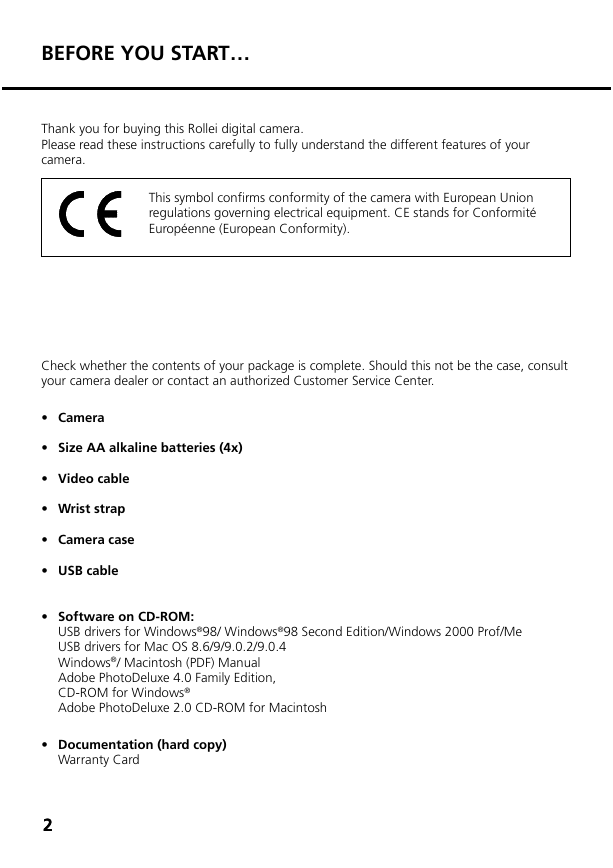


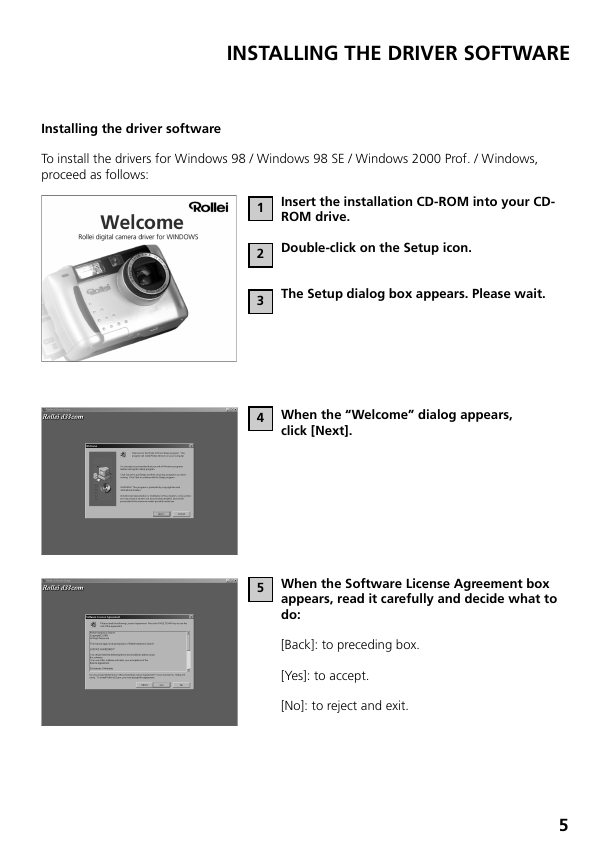
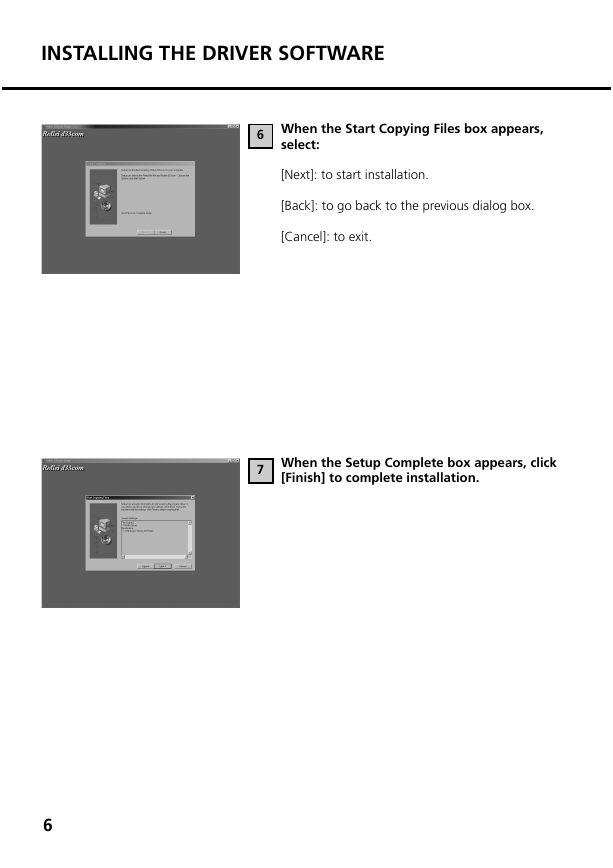
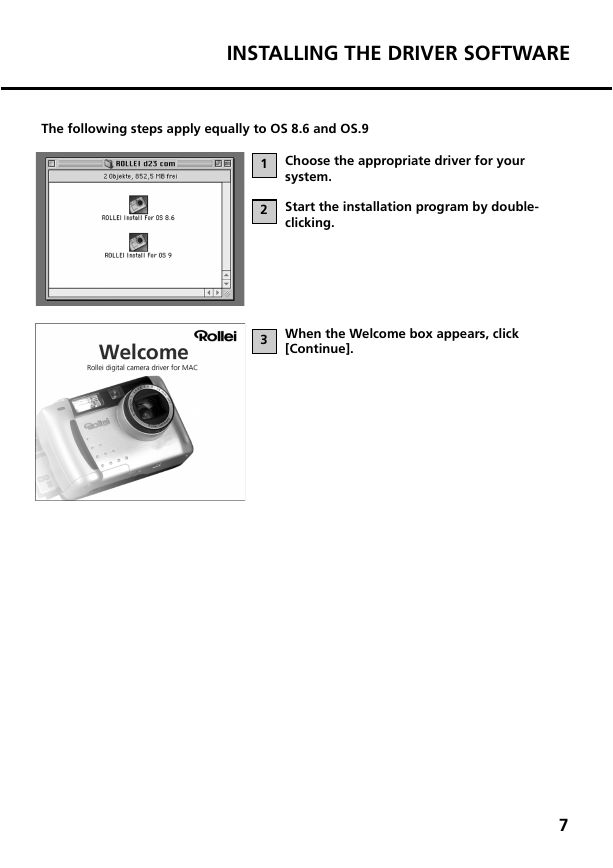
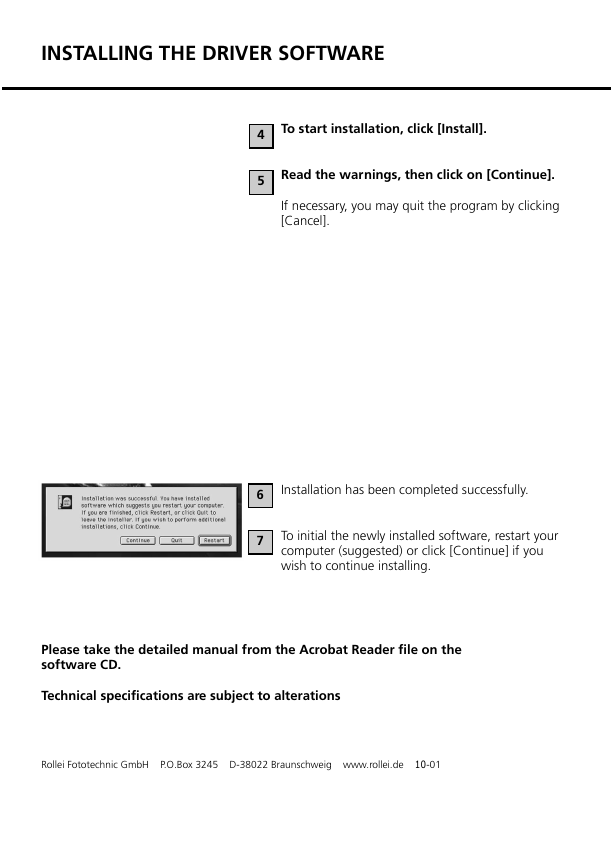

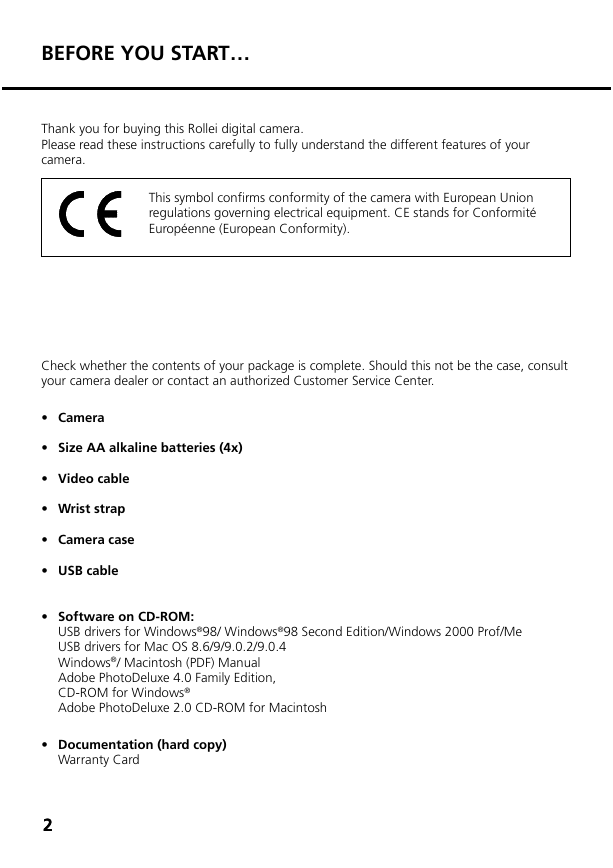


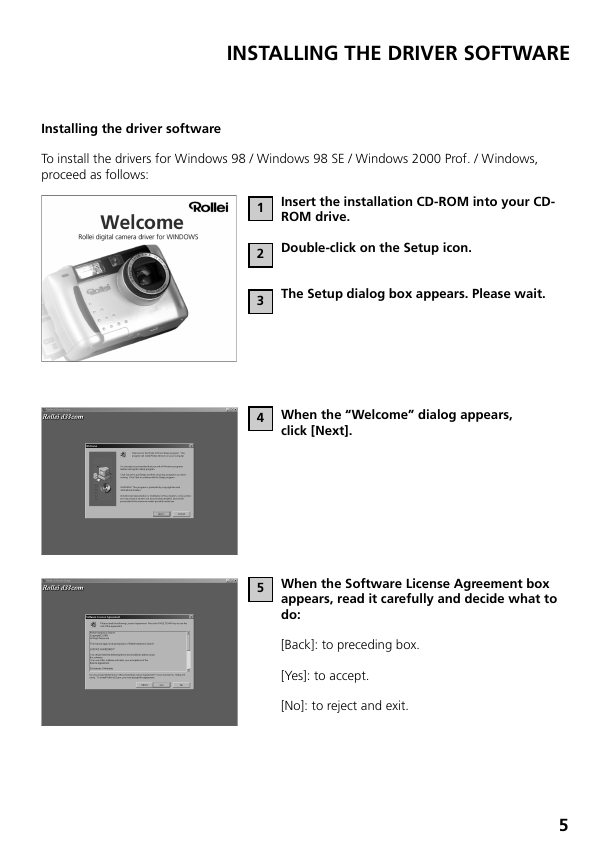
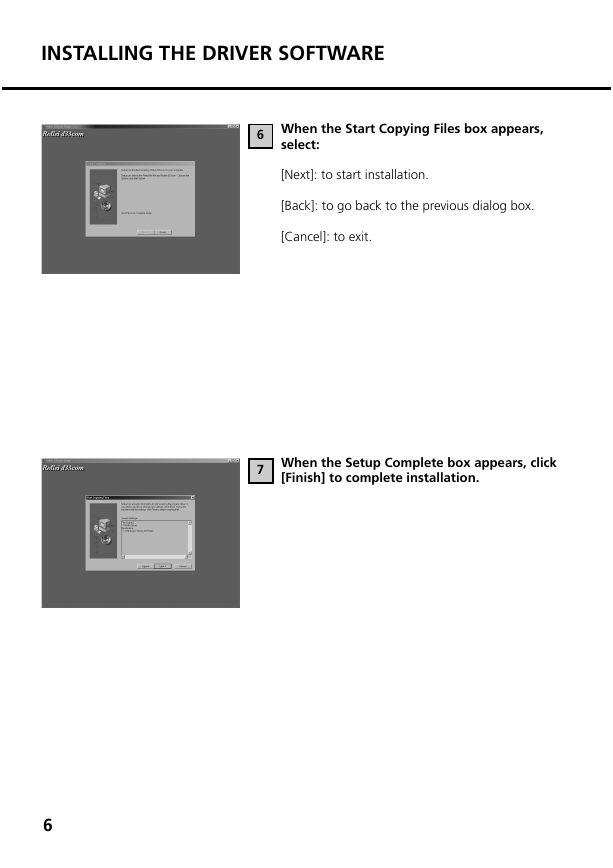
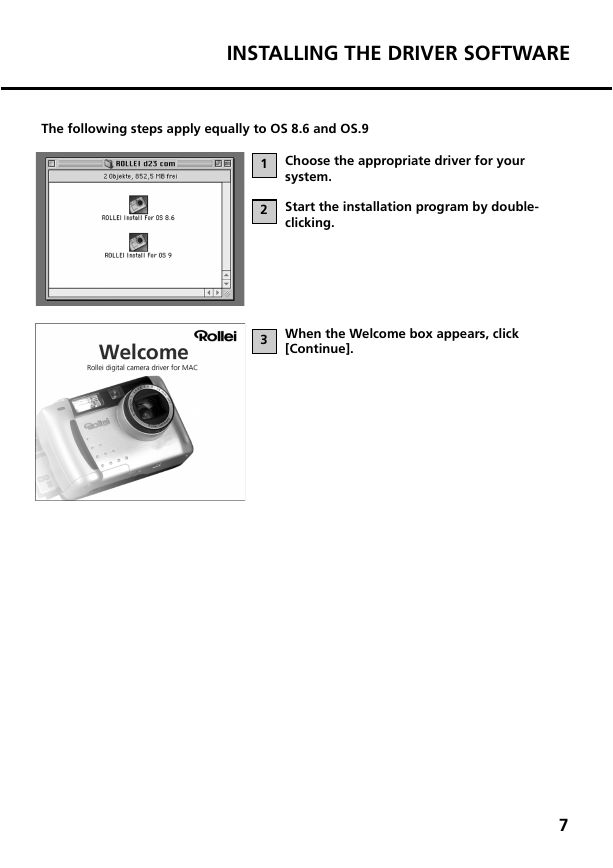
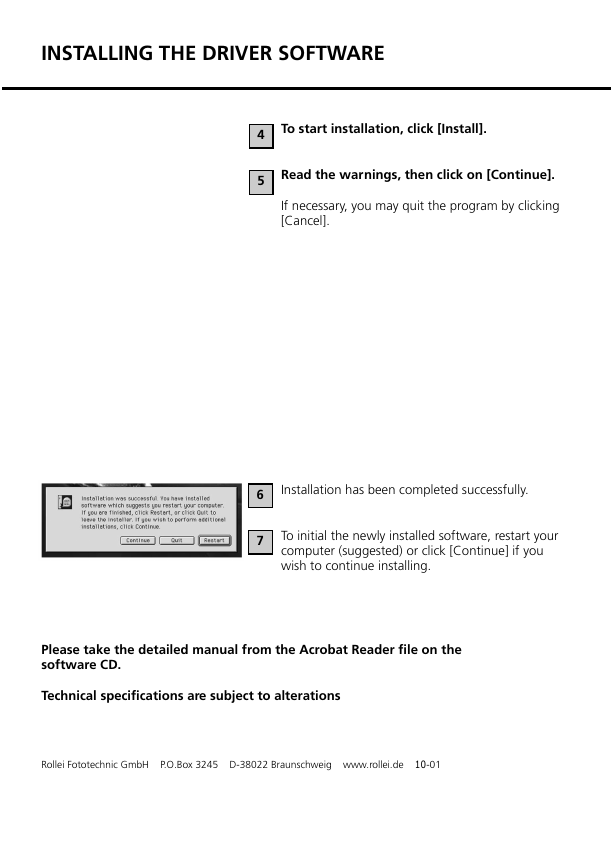
 2023年江西萍乡中考道德与法治真题及答案.doc
2023年江西萍乡中考道德与法治真题及答案.doc 2012年重庆南川中考生物真题及答案.doc
2012年重庆南川中考生物真题及答案.doc 2013年江西师范大学地理学综合及文艺理论基础考研真题.doc
2013年江西师范大学地理学综合及文艺理论基础考研真题.doc 2020年四川甘孜小升初语文真题及答案I卷.doc
2020年四川甘孜小升初语文真题及答案I卷.doc 2020年注册岩土工程师专业基础考试真题及答案.doc
2020年注册岩土工程师专业基础考试真题及答案.doc 2023-2024学年福建省厦门市九年级上学期数学月考试题及答案.doc
2023-2024学年福建省厦门市九年级上学期数学月考试题及答案.doc 2021-2022学年辽宁省沈阳市大东区九年级上学期语文期末试题及答案.doc
2021-2022学年辽宁省沈阳市大东区九年级上学期语文期末试题及答案.doc 2022-2023学年北京东城区初三第一学期物理期末试卷及答案.doc
2022-2023学年北京东城区初三第一学期物理期末试卷及答案.doc 2018上半年江西教师资格初中地理学科知识与教学能力真题及答案.doc
2018上半年江西教师资格初中地理学科知识与教学能力真题及答案.doc 2012年河北国家公务员申论考试真题及答案-省级.doc
2012年河北国家公务员申论考试真题及答案-省级.doc 2020-2021学年江苏省扬州市江都区邵樊片九年级上学期数学第一次质量检测试题及答案.doc
2020-2021学年江苏省扬州市江都区邵樊片九年级上学期数学第一次质量检测试题及答案.doc 2022下半年黑龙江教师资格证中学综合素质真题及答案.doc
2022下半年黑龙江教师资格证中学综合素质真题及答案.doc