Dear Customer,
About this User Manual
Symbols Used
Installation Guide
Package Contents
Attaching the Paper Tray
Inserting Paper
Connecting the Handset
Connecting the Telephone Cable
Ireland
Connecting the Power Cable
Initial Installation
Selecting the Language
Selecting the Country
Entering Your Number
Entering Your Name
Entering the Time and Date
Overview
Overview of the Menu Functions
1 Telephone Book
2 Calls
3 Fax
4 Miscellaneous
5 Fax Switch
6 SMS
7 Answering Machine
9 Settings
Machine Overview
Panel
General Safety Information
Setting Up the Machine
Power Supply
Repairs
Consumable Materials
1 Telephone Functions
Making Telephone Calls on the Machine
Chain Dialling
Inserting a Dialling Pause
Hands-Free
Recording a telephone conversation
Telephone Book of the Machine
Saving Entries
Editing an Entry
Deleting an Entry
Groups
Adding Group Entries
Displaying Group Entries
Deleting Individual or All Group Entries
Short Dial
Assigning or Changing a Short Dial Entry
Deleting a Short Dial Entry
Caller Line Identification Presentation (CLIP)
Missed Calls
Switching Call Waiting On and Off
2 Answering Machine
Switching On and Off
Editing the Outgoing Message
Recording the Outgoing Message
Listening to the Outgoing Message
Using the Anonymous Outgoing Message
Using the Outgoing Message Without Recording of Messages
Listening to Messages
Listening to New Messages
Listening to Messages Again
Deleting Messages
Deleting an Individual Message
Deleting Heard Messages
Setting Up Forwarding and Remote Control
Entering the Access Code
Forwarding Messages
Using the Remote Control
Remote Control Functions
Recording Internal Memos
Changing Settings
Entering the VIP Code
Setting the Recording Length
3 Fax
Sending a Fax
Manually Sending a Fax
Broadcasting
Entering Recipients Individually
Sending a Fax to a Group
Delayed Fax Transmission
Receiving Faxes
Polling Faxes
Polling Faxes Directly
Polling Secure Faxes
Sending Faxes via Polling
Using Fax Templates
4 Copier
Inserting Documents
Creating a Copy
Creating Multiple Copies
5 SMS
SMS Requirements
Sending an SMS
Notification by SMS
Receiving an SMS
Reading an SMS
Loading Previously Read SMS Messages
Loading SMS Functions
Printing an SMS
Deleting an SMS
Changing Settings
Changing Send and Receive Numbers
Switching Off Automatic Printing
Switching SMS Reception On and Off
6 Fun and Games
Sudoku
Printing a Game
Printing the Last Game Again
Printing the Solution
Sudoku for Every Day
7 Settings
Entering the Time and Date
Selecting the Language
Selecting the Country
Entering Your Number
Entering Your Name
Setting the Contrast
Lowering the Transmission Speed
Switching Page Adjustment On and Off
Setting Ring Tones
Selecting the Ring Tone
Setting the Volume
Configuring the Fax Switch
Configuring Day Mode
Configuring Night Mode
Setting the Timer
Special Settings
Printing Lists and Help Pages
Printing Numbers and Entries
Printing the Call List
Printing the Telephone Book
Printing the Fax Journal
Printing a Transmission Report
Printing Help Pages
Starting the Initial Installation
Checking the Firmware Version
8 Telephone Lines and Additional Devices
Configuring Telephone Lines and Services
Private Branch Exchanges
DSL Connection
ISDN Connection
Voice Mailbox
Connecting Additional Devices
Connection to the Machine
Connection to the Telephone Line
Using Additional Telephones (Easylink)
Starting Fax Reception
Taking Over the Line
Changing Codes
9 Service
Changing the ink film
Checking the Ink Film Reserve
Fixing a Paper Jam
Fixing a Document Jam
Cleaning
Using Service Codes
Power Cycling
10 Appendix
Technical Data
Standards
Scanner
Memory
Telephone
Paper
Document Feeder
Fax
Guarantee
Declaration of Conformity (DoC)
Customer Information
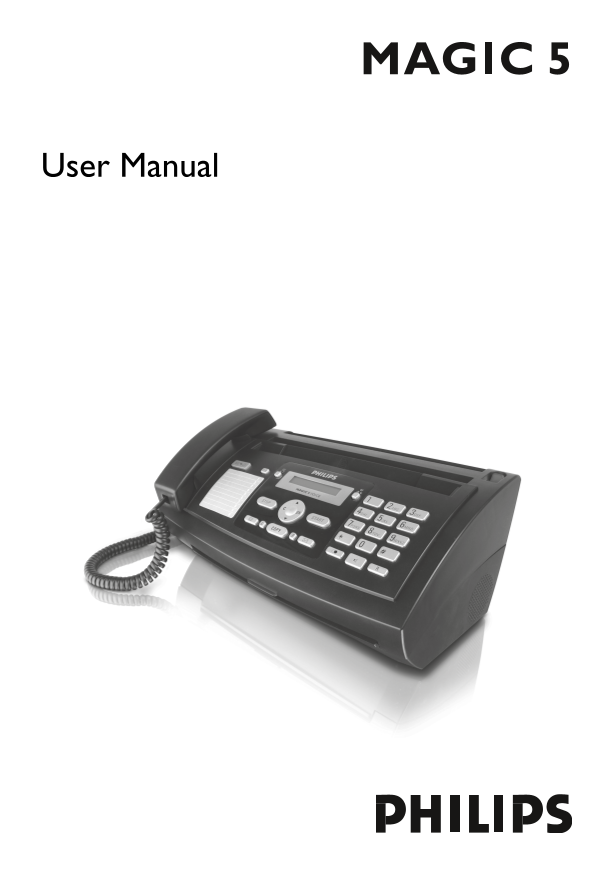
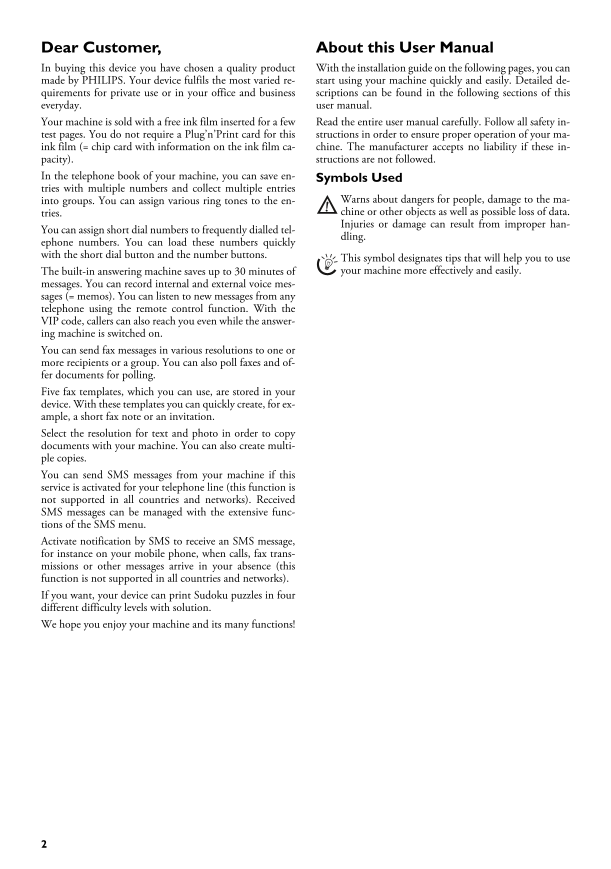
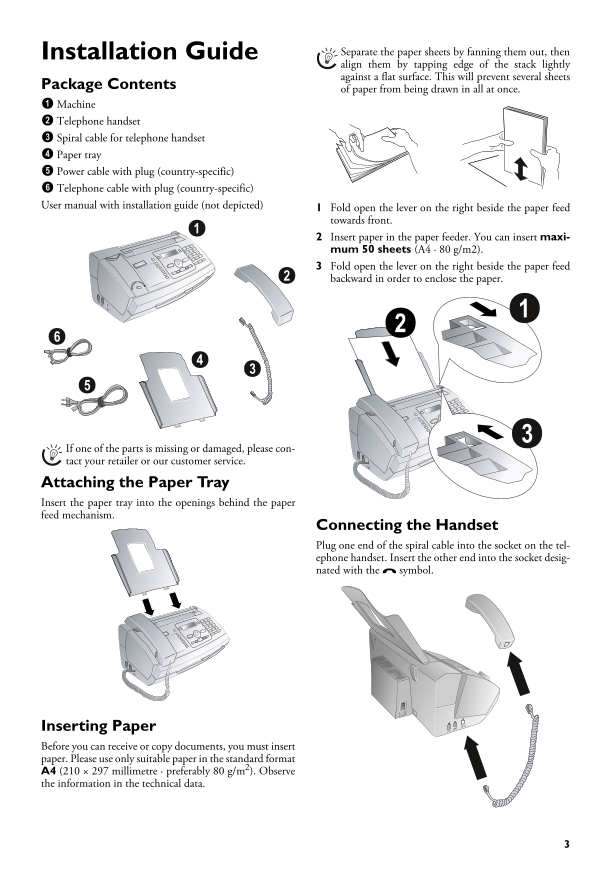
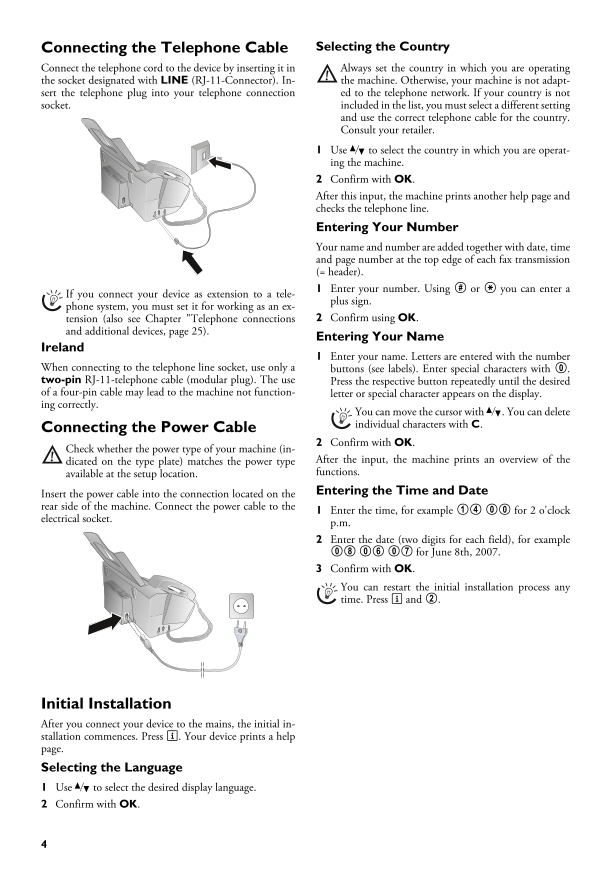
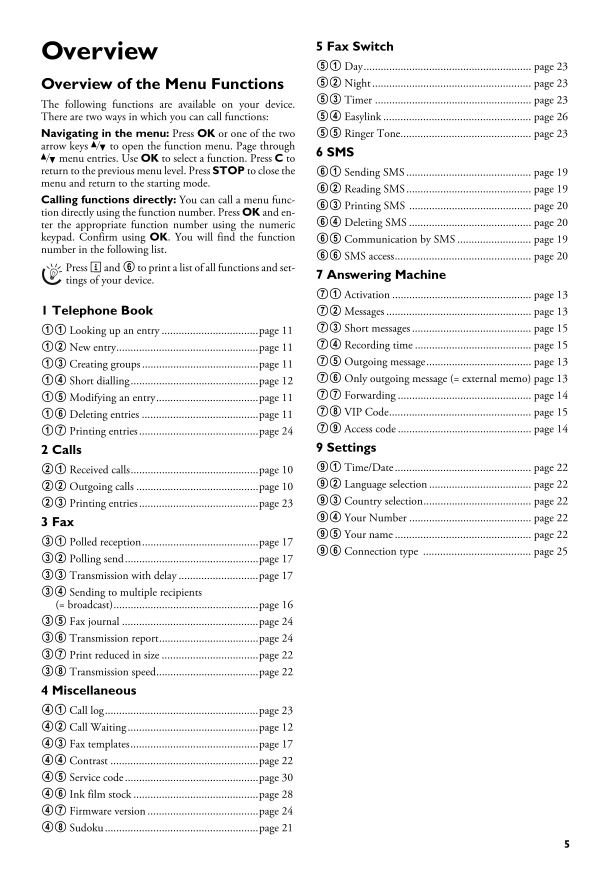
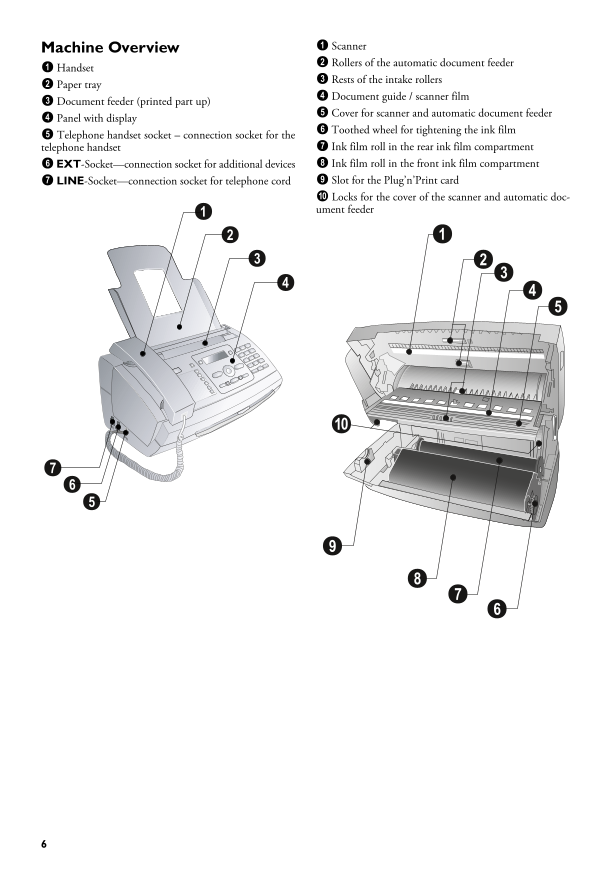
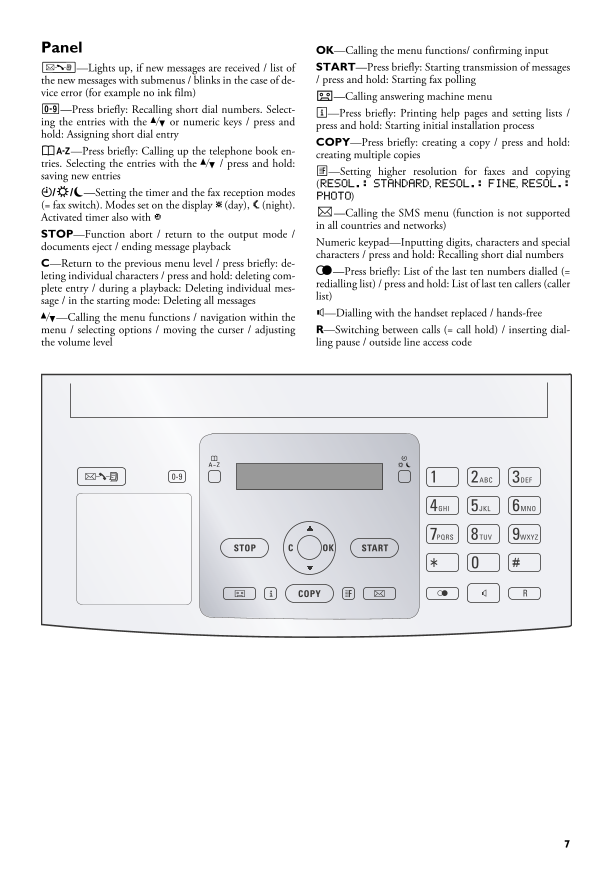
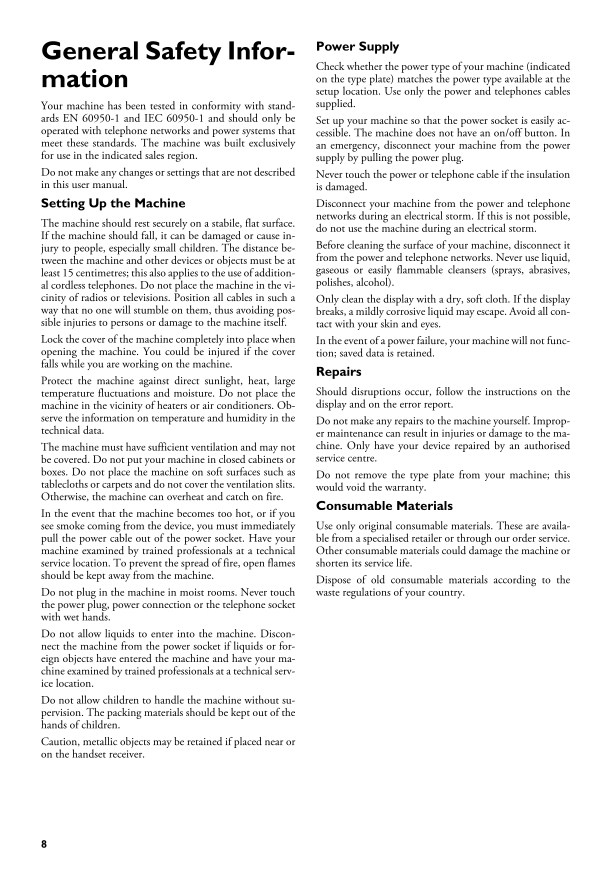
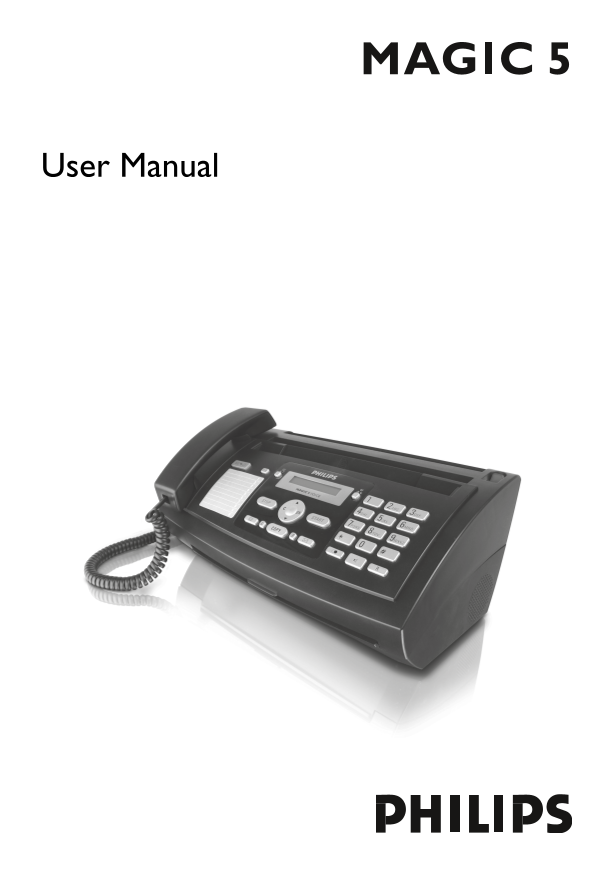
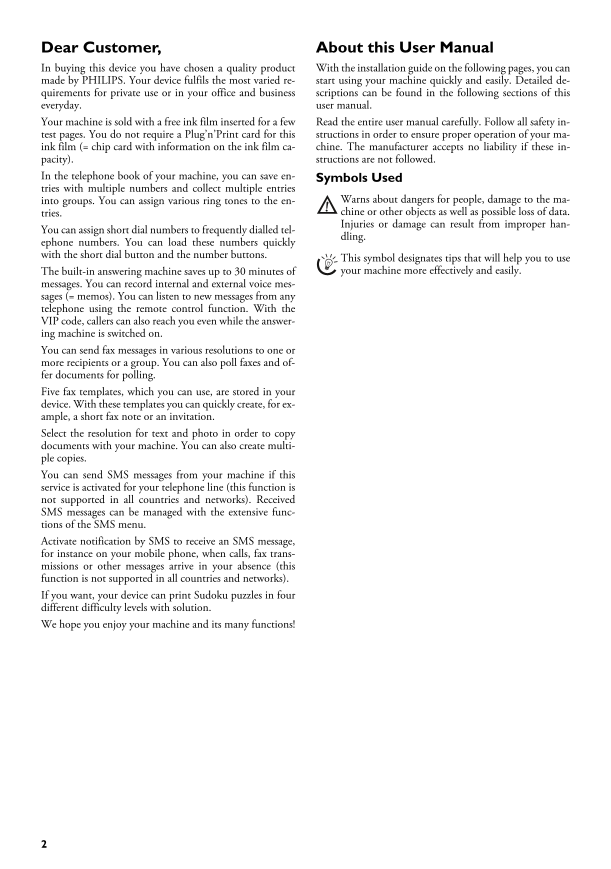
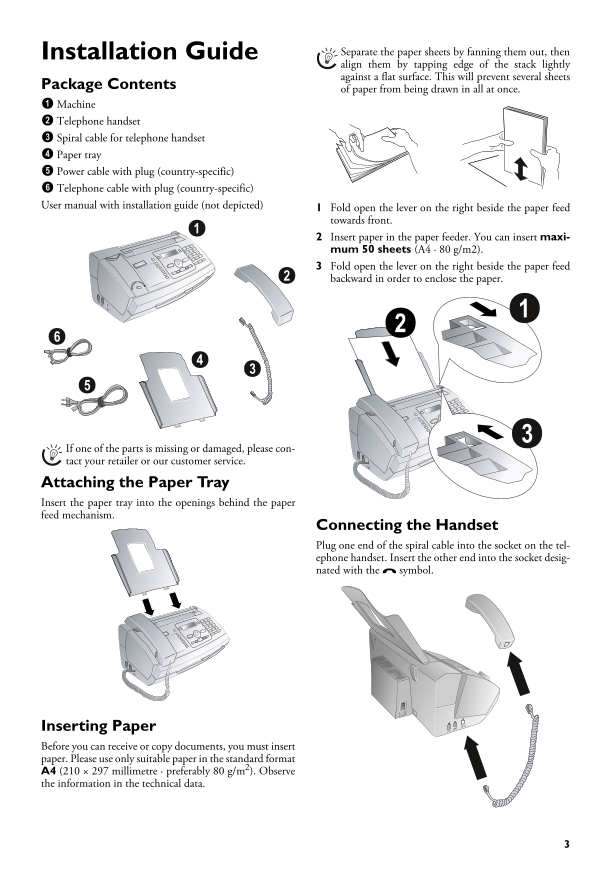
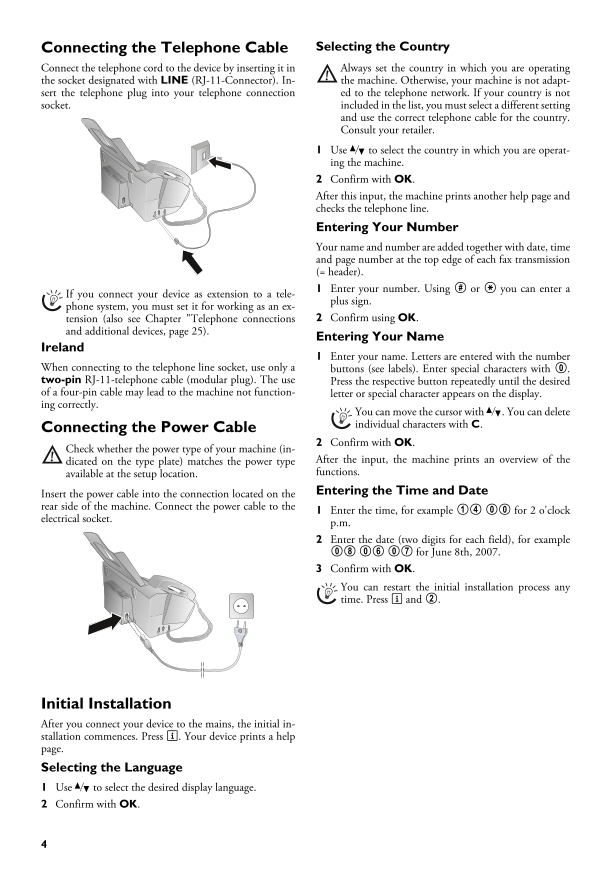
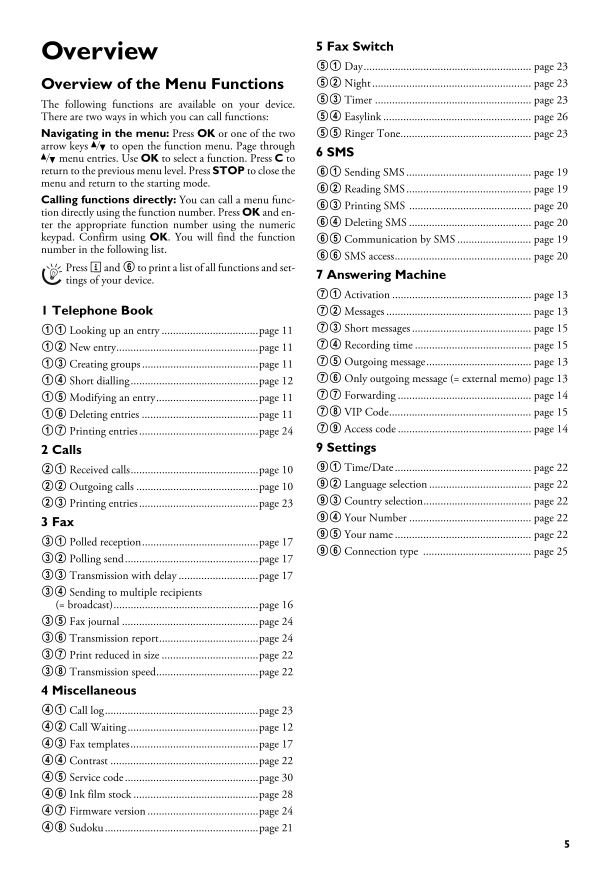
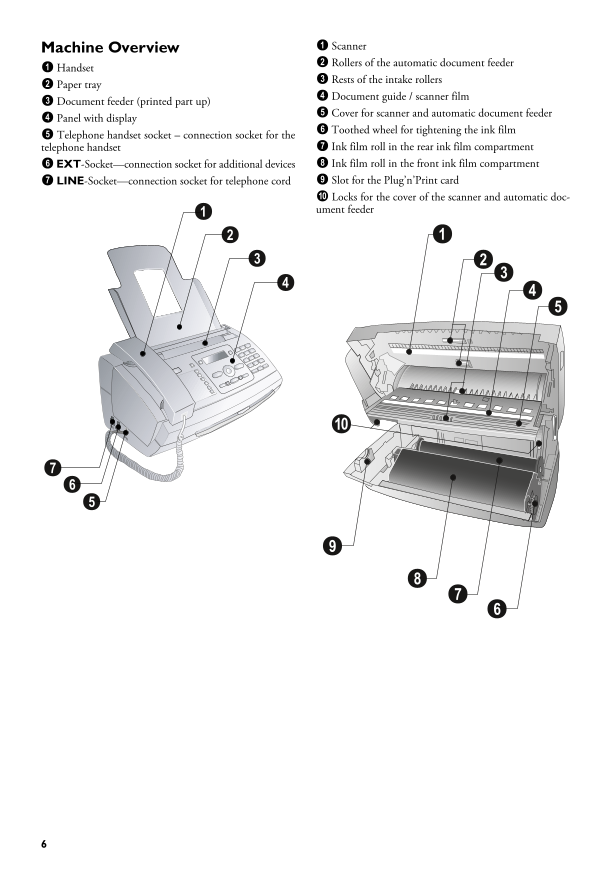
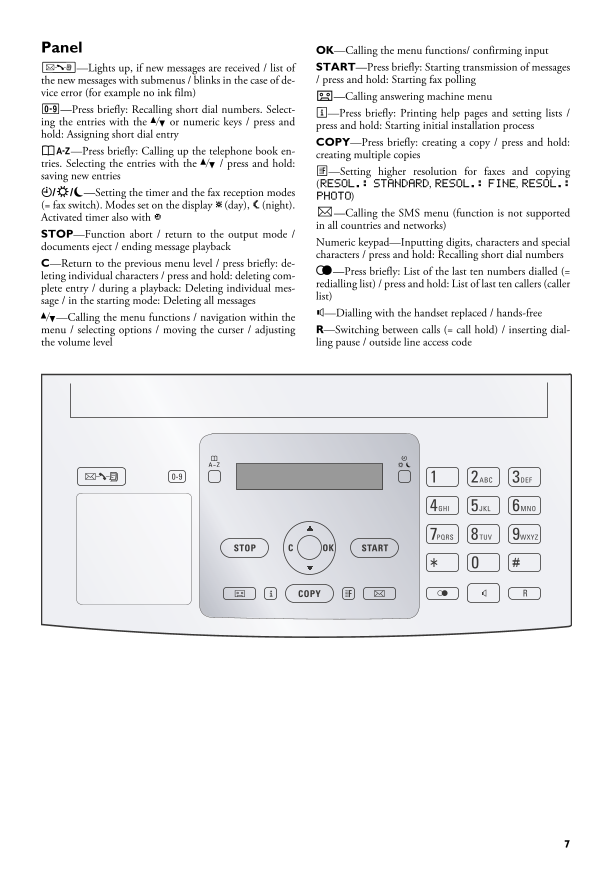
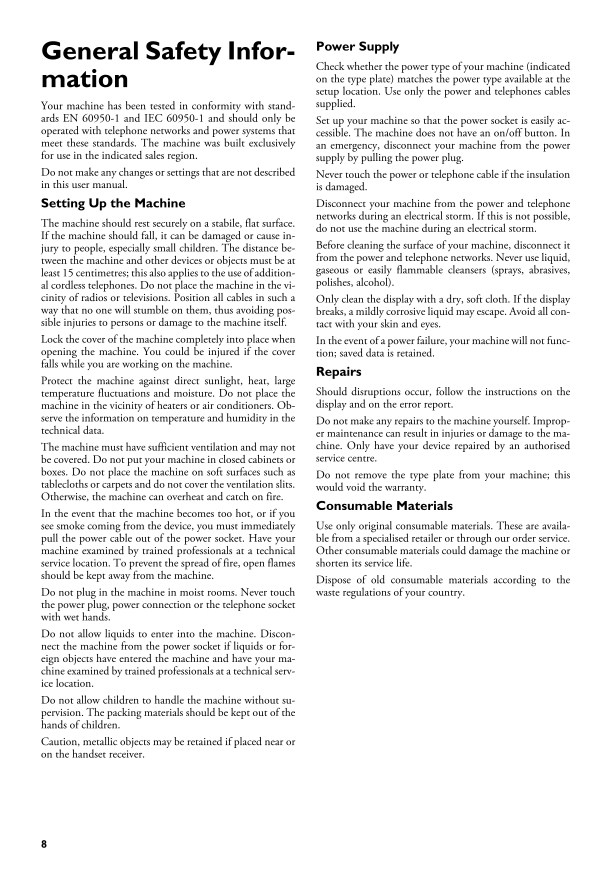
 2023年江西萍乡中考道德与法治真题及答案.doc
2023年江西萍乡中考道德与法治真题及答案.doc 2012年重庆南川中考生物真题及答案.doc
2012年重庆南川中考生物真题及答案.doc 2013年江西师范大学地理学综合及文艺理论基础考研真题.doc
2013年江西师范大学地理学综合及文艺理论基础考研真题.doc 2020年四川甘孜小升初语文真题及答案I卷.doc
2020年四川甘孜小升初语文真题及答案I卷.doc 2020年注册岩土工程师专业基础考试真题及答案.doc
2020年注册岩土工程师专业基础考试真题及答案.doc 2023-2024学年福建省厦门市九年级上学期数学月考试题及答案.doc
2023-2024学年福建省厦门市九年级上学期数学月考试题及答案.doc 2021-2022学年辽宁省沈阳市大东区九年级上学期语文期末试题及答案.doc
2021-2022学年辽宁省沈阳市大东区九年级上学期语文期末试题及答案.doc 2022-2023学年北京东城区初三第一学期物理期末试卷及答案.doc
2022-2023学年北京东城区初三第一学期物理期末试卷及答案.doc 2018上半年江西教师资格初中地理学科知识与教学能力真题及答案.doc
2018上半年江西教师资格初中地理学科知识与教学能力真题及答案.doc 2012年河北国家公务员申论考试真题及答案-省级.doc
2012年河北国家公务员申论考试真题及答案-省级.doc 2020-2021学年江苏省扬州市江都区邵樊片九年级上学期数学第一次质量检测试题及答案.doc
2020-2021学年江苏省扬州市江都区邵樊片九年级上学期数学第一次质量检测试题及答案.doc 2022下半年黑龙江教师资格证中学综合素质真题及答案.doc
2022下半年黑龙江教师资格证中学综合素质真题及答案.doc