Digital Camcorder
English
Table of Contents
Getting Started
Parts of the camcorder
Loading/Removing battery
Using SD/MMC card (optional)
Charging battery - using adapter
Charging battery - using PC
Attaching the strap
Basic Operations
Powering the camcorder on and off
Switching mode
Setting time
Setting language
Recording a video clip
OSD display - recording video
Taking a still picture
OSD display - Camcorder mode
Recording a voice clip
OSD display - Voice Recorder mode
Playback
Playing files
OSD display - My Works mode
Locking a file / Copying files
Music Player
Copy MP3 files * (select model only)
Playing music * (select model only)
Viewing display on a TV
Connecting the camcorder to TV
Recording TV program or DVD
Connecting the camcorder to TV or DVD player * (select model only)
Advanced Operations
Using menu
Menu items in Settings mode - 1
Menu items in Settings mode - 2
Menu items in Camcorder mode - 1
Menu items in Camcorder mode - 2
Menu items in My Works mode
Menu items in Voice Recorder mode
Menu items in Music Player mode
Menu items in Movie Recorder mode
Copy files to PC
Connecting the camcorder to PC
File folder of the removable disk
Appendix
Troubleshooting
Battery power indicator table
Capacity table
Battery life table
Specifications
System requirement


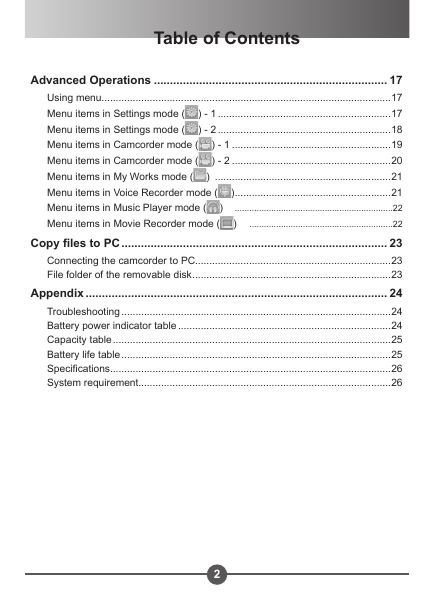
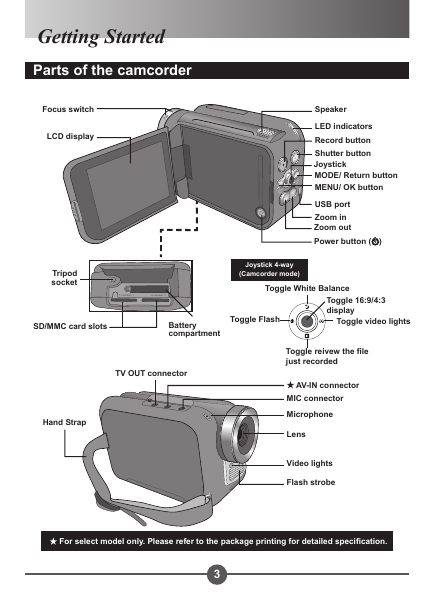

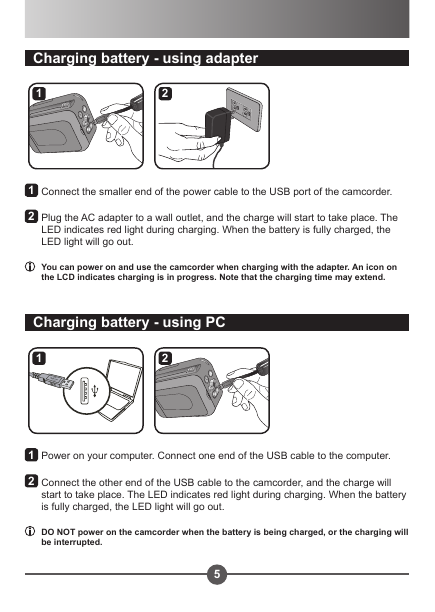
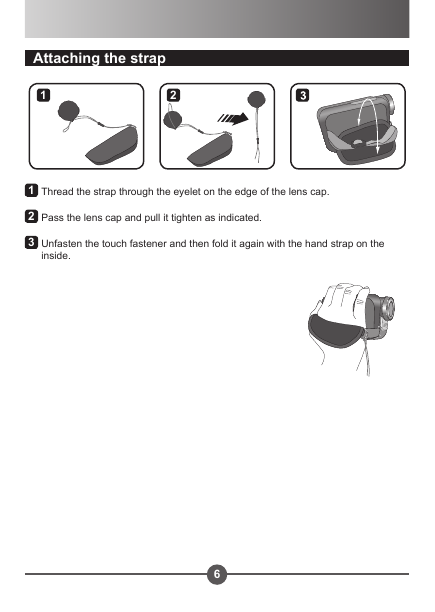
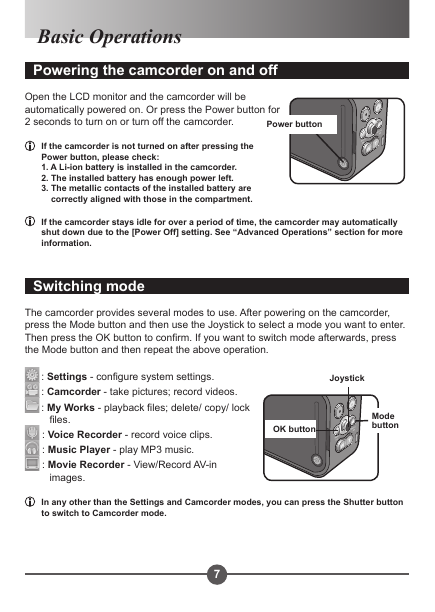


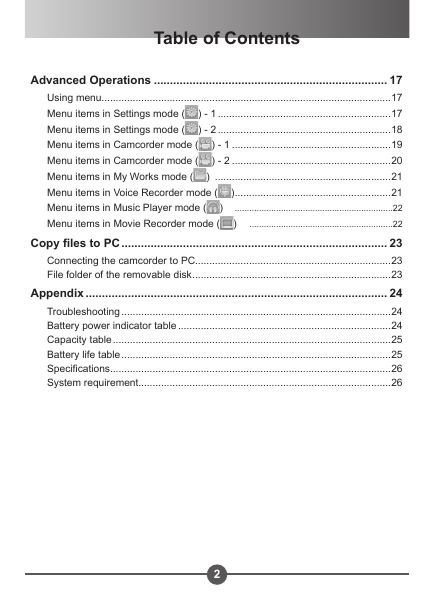
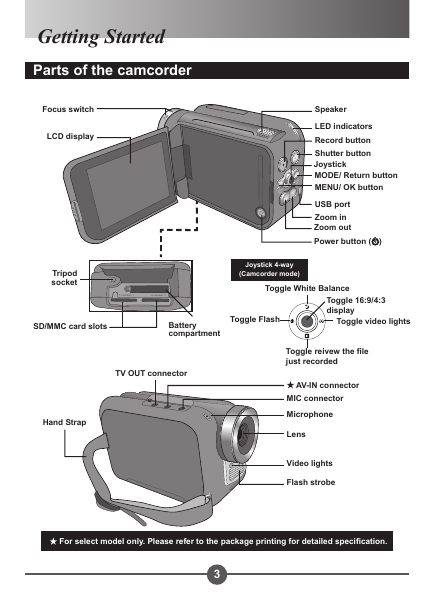

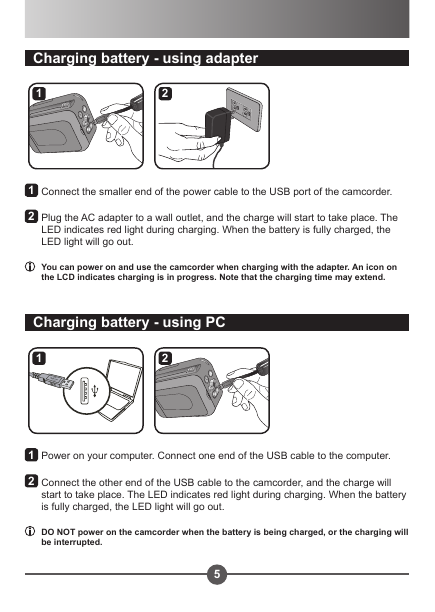
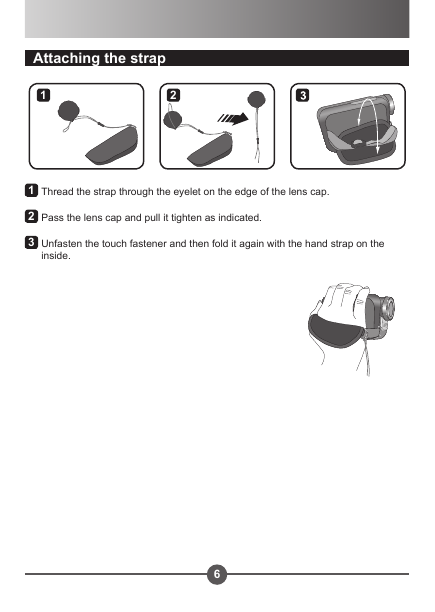
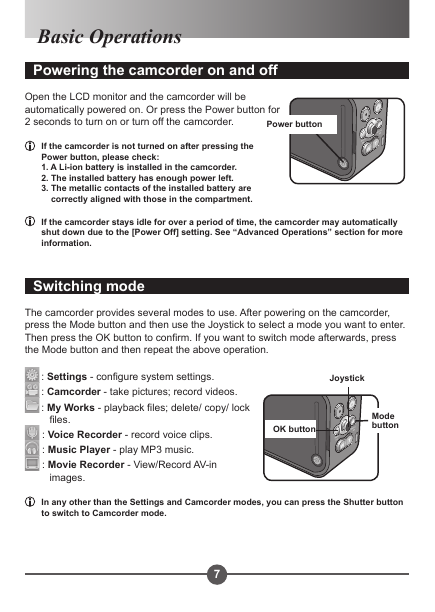
 2023年江西萍乡中考道德与法治真题及答案.doc
2023年江西萍乡中考道德与法治真题及答案.doc 2012年重庆南川中考生物真题及答案.doc
2012年重庆南川中考生物真题及答案.doc 2013年江西师范大学地理学综合及文艺理论基础考研真题.doc
2013年江西师范大学地理学综合及文艺理论基础考研真题.doc 2020年四川甘孜小升初语文真题及答案I卷.doc
2020年四川甘孜小升初语文真题及答案I卷.doc 2020年注册岩土工程师专业基础考试真题及答案.doc
2020年注册岩土工程师专业基础考试真题及答案.doc 2023-2024学年福建省厦门市九年级上学期数学月考试题及答案.doc
2023-2024学年福建省厦门市九年级上学期数学月考试题及答案.doc 2021-2022学年辽宁省沈阳市大东区九年级上学期语文期末试题及答案.doc
2021-2022学年辽宁省沈阳市大东区九年级上学期语文期末试题及答案.doc 2022-2023学年北京东城区初三第一学期物理期末试卷及答案.doc
2022-2023学年北京东城区初三第一学期物理期末试卷及答案.doc 2018上半年江西教师资格初中地理学科知识与教学能力真题及答案.doc
2018上半年江西教师资格初中地理学科知识与教学能力真题及答案.doc 2012年河北国家公务员申论考试真题及答案-省级.doc
2012年河北国家公务员申论考试真题及答案-省级.doc 2020-2021学年江苏省扬州市江都区邵樊片九年级上学期数学第一次质量检测试题及答案.doc
2020-2021学年江苏省扬州市江都区邵樊片九年级上学期数学第一次质量检测试题及答案.doc 2022下半年黑龙江教师资格证中学综合素质真题及答案.doc
2022下半年黑龙江教师资格证中学综合素质真题及答案.doc