Preface
Notice
Federal Communications Commission (FCC) Statement
Important Safety Instructions
Battery Precautions
Cleaning
Servicing
About This Manual
Conventions
Table of Contents
Chapter 1: Introduction
Chapter 2: System
Chapter 3: Modules
Chapter 4: Firmware
Chatper 5: Power
Chatper 6: Enhancements
Appendix A
Appendix B
Glossary
Index
Advanced User Guides
List of Figures
List of Figures (continued)
List of Tables
Chapter 1: Introduction
Introduction: Sample Pages
Packing Contents
Quick Start
System Map
Front View: Work Panel, LCD & CD-ROM Bay
Left View: Reset, IrDA, USB, Audio & PC Card
Right View: HDD, Drive Bay, Power Bays & FaxModem (option)
Rear View: Ports
Rear View (continued)
Rear View (continued)
Bottom View: Compartments
Hot Key Controls
LED Indicators
LED Indicators (continued)
Chapter 2: System
Keyboards
External Keyboards
TouchPad
TouchPad & Serial Device
TouchPad & PS/2 Device
Inserting & Removing aCD-ROM
Multimedia Applications
MPEG
Audio CDs
Video
LCD
Attaching a Monitor
TV
Switching
Audio
Additional Audio
PC Cards
Operating Systems
Inserting a PC Card
Removing a PC Card
USB Devices
Fax/Modem (optional module)
Usage
Chapter 3: Modules
Indicators
Swapping Modules
What's Swappable?
HDD
Removing the HDD Module
Installing the HDD Cartridge
Replacing/Upgrading the Cartridge
Setting Up a New HDD for the First Time
Drive Bay Modules
Removing a Module
Securing a Module
FDD (Floppy) Module
Startup Considerations
Drive Bay Installation
Parallel Connection
FDD Figures
Inserting/Removing Floppy Disks
FDD Care
The Zip/LS-120 Module (option)
Startup Considerations
Drivers & Utilities
Operation
Operation (continued)
Chapter 4: Firmware
The Power-On Self Test (POST)
Failing the POST
The Setup Program
Entering Setup
More on Setup
Date and Time (Startup Menu)
Boot Display (Startup Menu)
TV Setup (Startup Menu)
Admin Password (Startup Menu)
User Password (Startup Menu)
Diskette Drive (Disks Menu)
Com Ports (Components Menu)
Parallel Port (Components Menu)
PS/2 Mouse Port (Components Menu)
Power Saving
Enable Power Saving (Power Menu)
Customize (Power Menu)
Suspend Controls (Power Menu)
Resume Timer (Power Menu)
Chapter 5: Power
Icons
Power Hardware
AC Power
Battery Power
First-Time Use & Storage
First-Time (continued)
Battery Power
Installing & Removing a Battery Pack
Battery Pack
Using & Charging the Battery Pack
Power Management
Hardware (Battery Status & Warnings)
Low Battery & Suspend
Firmware (Setup Controls)
Suspend to Disk
Suspend to Disk (continued)
Suspend to RAM
Software (Utilities)
APM
SystemSoft PowerProfiler
Chapter 6: Enhancements
Memory
Installing DIMMs
CardWizard
CardWizard & Operating Systems
CardWizard & Windows NT 4.0
Using Card Wizard
Power Management
Using Removable Storage Cards
CardWizard Utilities
Utilities: ATAINIT & MCFORMAT
Supported PC Cards & ZV Socket
IrDA Drivers
Audio Applets
TouchPad
Gestures
Customizing Gestures
Appendix A: Specifications
CPU & Chipset
Memory
Video
Audio
Drives
Power (minimum Requirements)
I/O
Other Features
Environment
Dimensions
Accessories/Options†
Appendix B: Troubleshooting
Getting Started
Power
Power (continued)
Power (continued)
Display
Display (continued)
Operation
Operation (continued)
Operation (continued)
Operation (continued)
POST Messages
POST (continued)
POST (continued)
POST (continued)
POST (continued)
POST (continued)
Glossary
A - B
C - D
C - D(cont.)
E - F
G - H
I - J
K - L
M - N
M - N(cont.)
O - P
O - P(cont.)
Q - R
S - T
U - V
W - Z
Index
AC - AU
BA -CH
CD - DS
EC - HD
HD - KE
KE - MI
MI - NU
OP - OS
PA - PO
PO - PS
QU - SO
SO - TV
UN - WO
XT - ZV
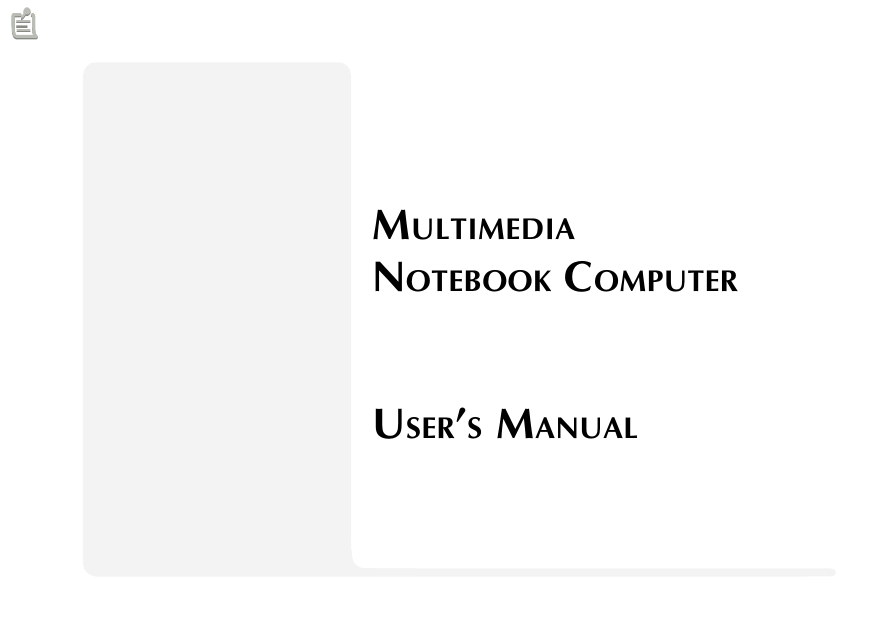
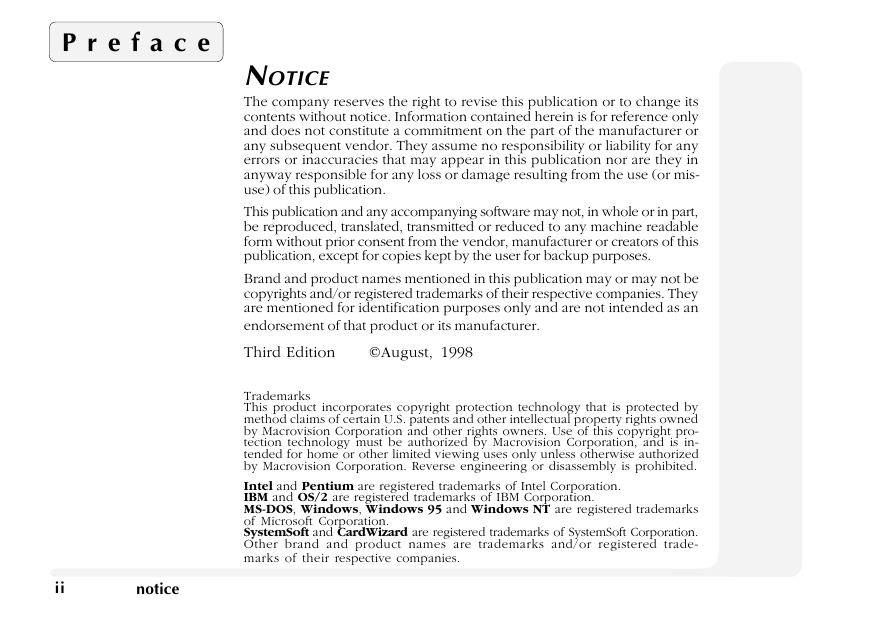

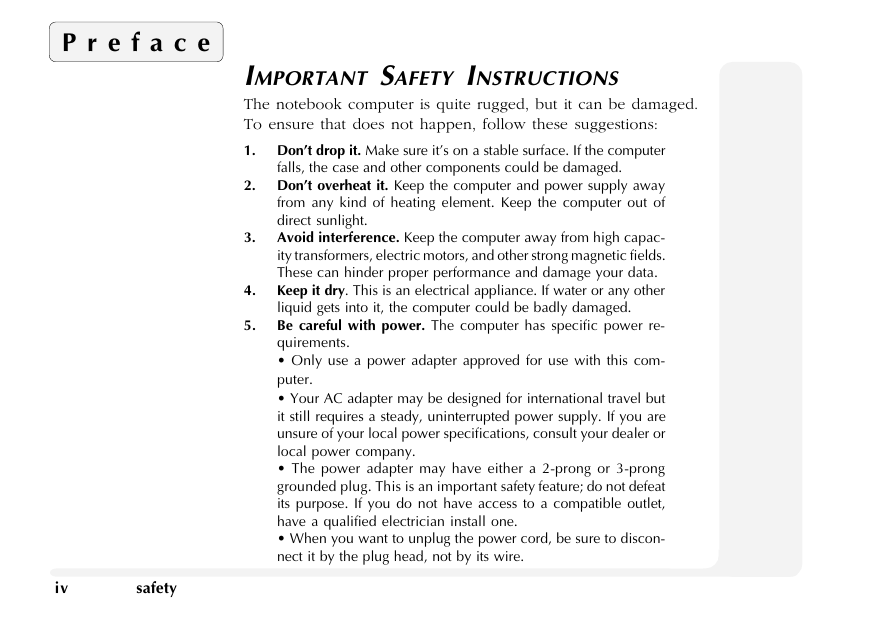
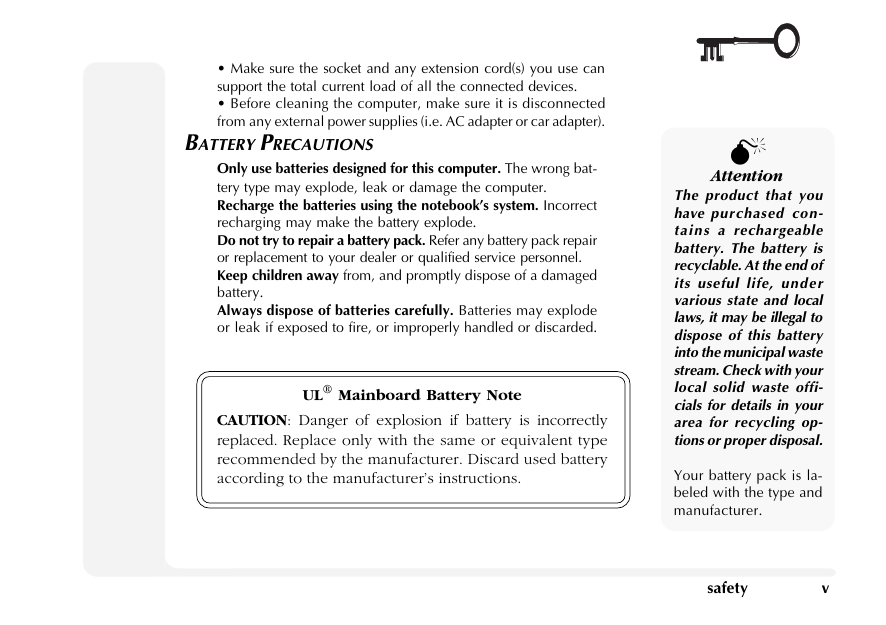
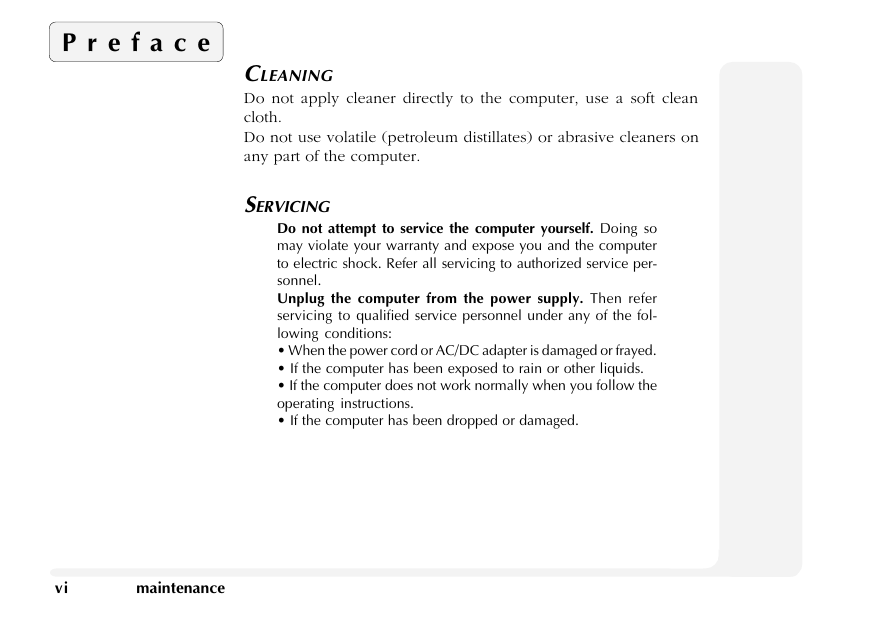
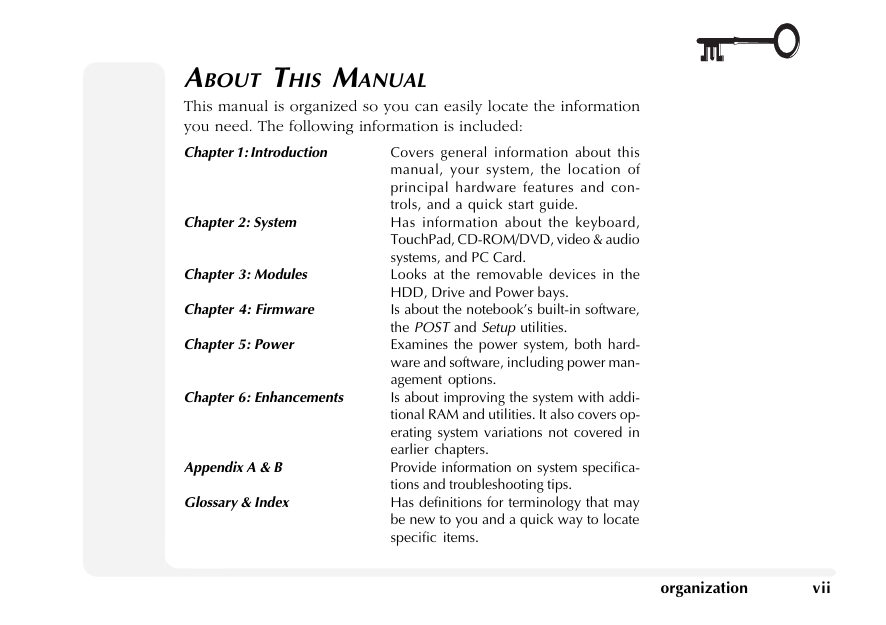
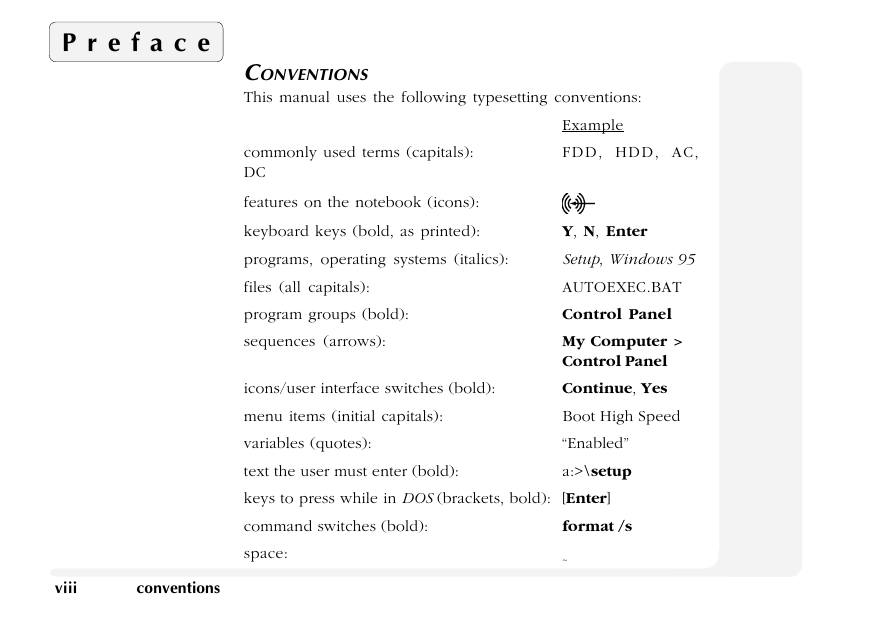
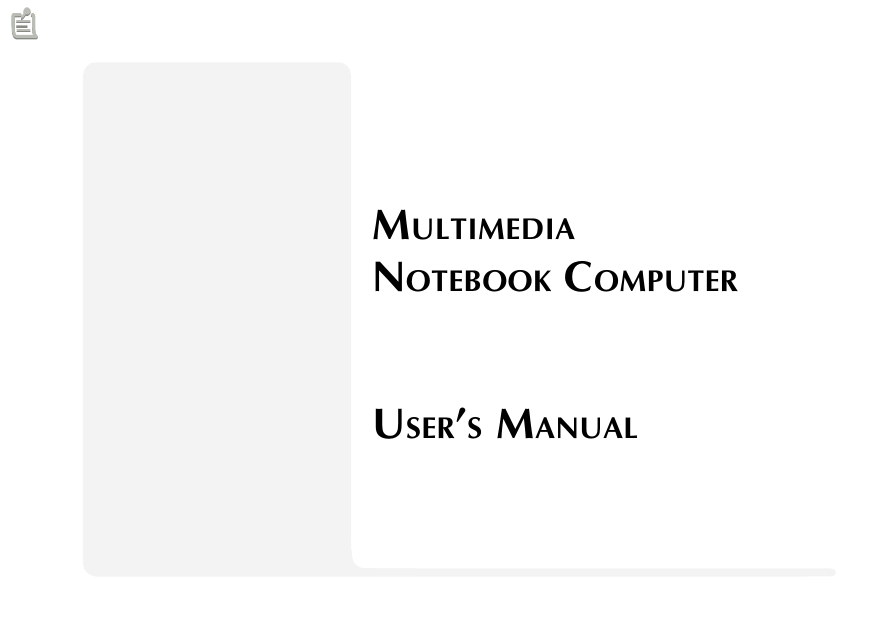
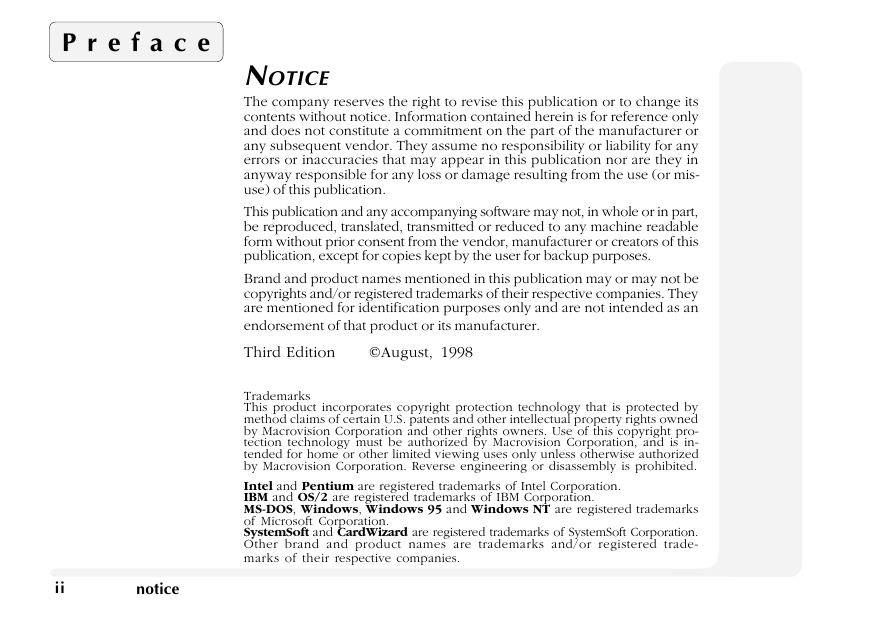

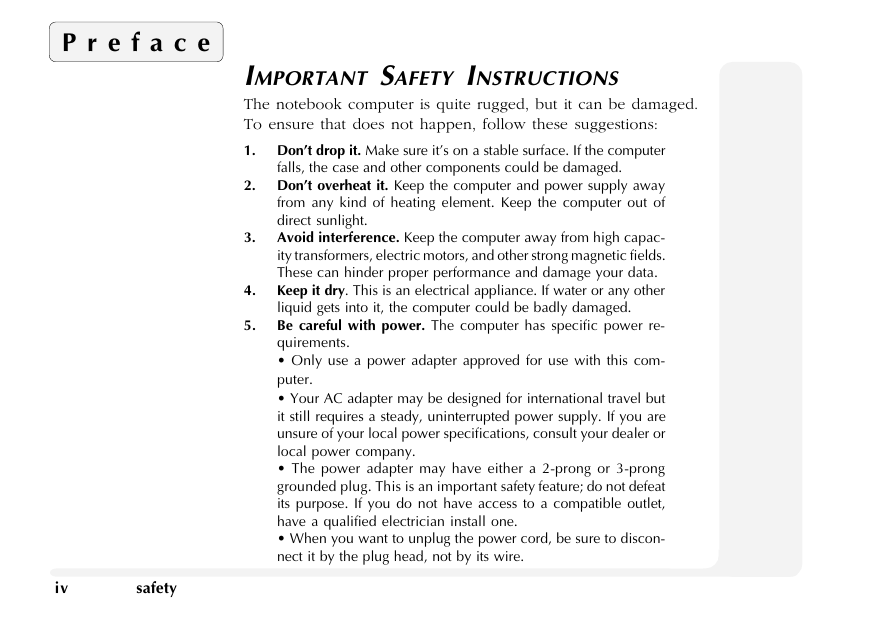
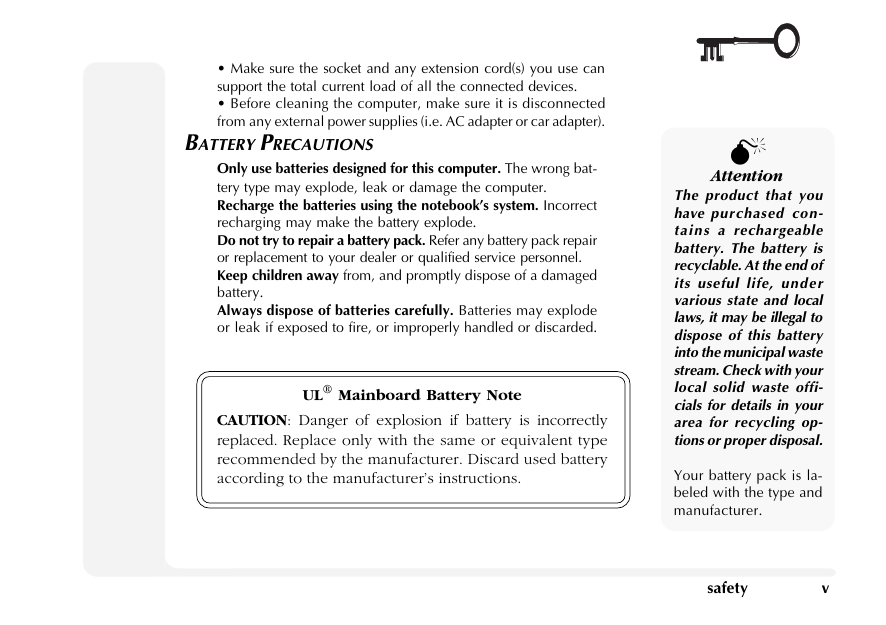
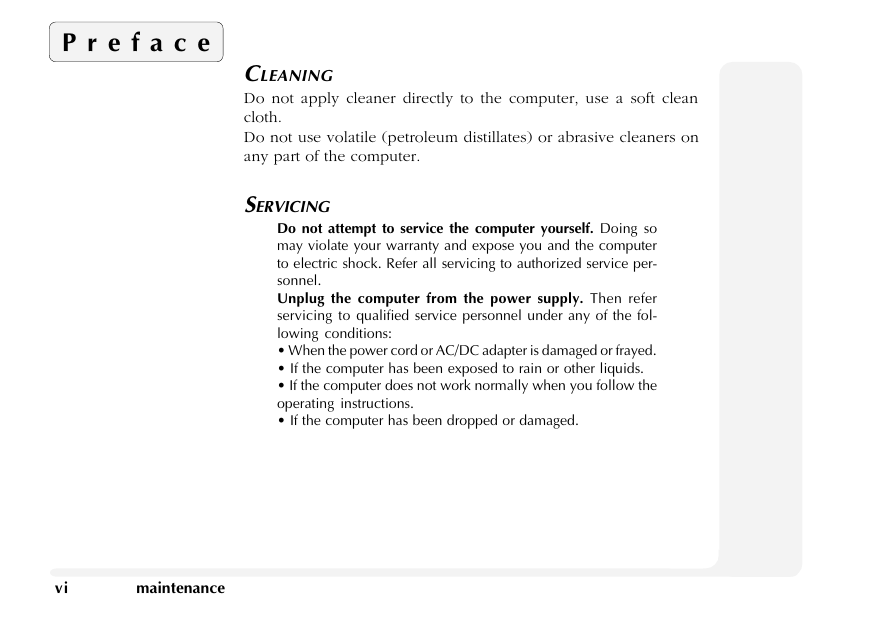
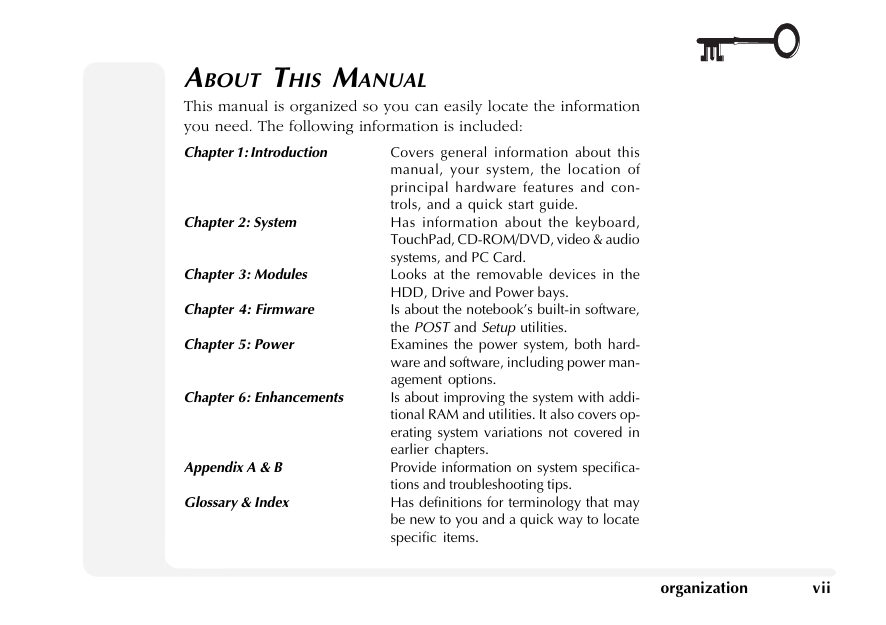
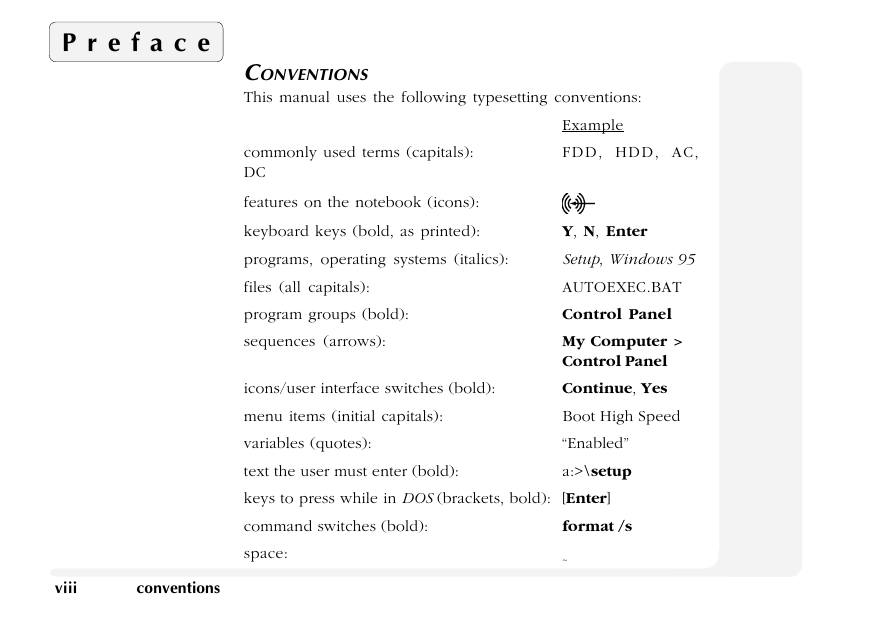
 2023年江西萍乡中考道德与法治真题及答案.doc
2023年江西萍乡中考道德与法治真题及答案.doc 2012年重庆南川中考生物真题及答案.doc
2012年重庆南川中考生物真题及答案.doc 2013年江西师范大学地理学综合及文艺理论基础考研真题.doc
2013年江西师范大学地理学综合及文艺理论基础考研真题.doc 2020年四川甘孜小升初语文真题及答案I卷.doc
2020年四川甘孜小升初语文真题及答案I卷.doc 2020年注册岩土工程师专业基础考试真题及答案.doc
2020年注册岩土工程师专业基础考试真题及答案.doc 2023-2024学年福建省厦门市九年级上学期数学月考试题及答案.doc
2023-2024学年福建省厦门市九年级上学期数学月考试题及答案.doc 2021-2022学年辽宁省沈阳市大东区九年级上学期语文期末试题及答案.doc
2021-2022学年辽宁省沈阳市大东区九年级上学期语文期末试题及答案.doc 2022-2023学年北京东城区初三第一学期物理期末试卷及答案.doc
2022-2023学年北京东城区初三第一学期物理期末试卷及答案.doc 2018上半年江西教师资格初中地理学科知识与教学能力真题及答案.doc
2018上半年江西教师资格初中地理学科知识与教学能力真题及答案.doc 2012年河北国家公务员申论考试真题及答案-省级.doc
2012年河北国家公务员申论考试真题及答案-省级.doc 2020-2021学年江苏省扬州市江都区邵樊片九年级上学期数学第一次质量检测试题及答案.doc
2020-2021学年江苏省扬州市江都区邵樊片九年级上学期数学第一次质量检测试题及答案.doc 2022下半年黑龙江教师资格证中学综合素质真题及答案.doc
2022下半年黑龙江教师资格证中学综合素质真题及答案.doc