26-29 inside cover
Preface
Notice
Federal Communications Commission (FCC) Statement
Warning
Important Safety Instructions
Battery Precautions
Warning
Cleaning
Servicing
Conventions
Table of Contents
Advanced User Guides
Warnings
List of Figures
List of Tables
Chapter 1: Introduction
Introduction
Advanced Notes
Fig. 1-1 Manual Layout Key
Not Here
Packing
Quick Start Guide
Battery Charging
Save to Disk Considerations
System Maps
Front View
Fig. 1- 2 Front View
Table 1-1
LED Indicators
LEDs
Hot Key Controls
Key Combinations
Table 1-2
Hot Key Controls
Contrast Controls
Drive Warning
Fig. 1- 3 Left View
Left View: Drives
Inserting/Removing Disks
FDD and LS-120 Care
Fig. 1- 4 Right View
Right View
Rear View
Fig. 1- 5 Rear View
Printer Types
Fan Warning
Parallel to USB Adapters
Upgrade Warning
Fig. 1-6 Bottom View
Bottom View
Chapter 2: System
Introduction
Software Notes
Assumptions
Networking Note
Service Packs, Versions & Updates
Special Characters
Fig. 2 - 1 Type Keys
Fig. 2 - 2 Function Keys
Keyboards
External Keyboards
Fig. 2 - 3 PS/2 Port
Configuring the TouchPad
Fig. 2 - 4 The TouchPad
TouchPad
TouchPad & Serial Device
TouchPad & PS/2 Device
TouchPad & Serial Device
Windows 9x/Windows NT 4.0
Return to TouchPad
(exclusively):
Protect the LCD
Fig. 2 - 5 The LCD Controls
Video
LCD
Video Driver Controls
Fig. 2 - 6 Windows 95 Display Properties Control
Power Warning
Fig. 2 - 7 Windows 98 Display Panel Settings
TV Type
Attaching a Monitor
TV
Switching
Table 2 - 1
Video Output
Key Combination Sequence
Video Setup
Windows 9x
Windows NT4.0
Audio
Volume Safety
Fig. 2 - 8 Audio Subsystem Ports
TV Audio
Audio Setup
Windows 9x
Windows NT4.0
CD-ROM
Data Storage
Multimedia
DVD
DVD Limits
Fig. 2 - 9 CR-ROM Drive
Audio CD
Multimedia CD's: MPEG
Fig. 2 - 10 Using a CD-ROM
Inserting & Removing a CD-ROM
CD-ROM Drivers
DOS
Windows 9x
Windows NT4
DVD-ROM Setup (Windows 9x only)
PC Cards
Fig. 2 - 11 PC Card Sockets
Inserting a PC Card
PC Card Changes
I/O PC Cards
Fig. 2 - 12 PC Card
Removing a PC Card
PC Card Setup
Windows 95
Windows 98
Windows NT 4.0
Fig. 2 - 13 Fax/Modem Port
Fax/Modem (option)
Fax/Modem Setup
Windows 9x
Windows NT 4.0
Fig. 2 - 14 LAN Port
LAN (option)
Setting up the LAN
Windows 98
Windows 95
Windows NT 4
USB & Related Chipset Setup
Stage 1 USB setup:
Stage 2 Chipset setup
Windows 98
Windows NT 4.0
Chapter 3: Firmware
Introduction
Firmware: POST
Fig. 3 - 1 Startup Screen: The POST
The Power-On Self Test (POST)
Failing the POST
Fatal Errors
Non-Fatal Errors 3-3
The Setup Program
Entering Setup
Setup Screens
Fig. 3 - 2 Setup Main Menu
Auto Limitations
More on Setup
System Time & Date (Main Menu)
Legacy Diskette A (Main Menu)
Primary Master (Main Menu)
Type (Main Menu >Primary Master)
Multi-Sector Transfers (Main Menu >Primary Master)
LBA Mode Control
(Main Menu >Primary Master)
32 Bit I/O (Main Menu >Primary Master)
Transfer Mode & Ultra DMA Mode (Main Menu >Primary Master)
LBA Warning
When to Use LBA
Secondary Master (Main Menu)
Secondary Slave (Main Menu)
Advanced Menu
Installed O/S (Advanced Menu)
Fig. 3 - 3 Advanced Menu
Serial Resources
Reset Configuration Data (advanced Menu)
I/O Device Configuration (advanced Menu)
Serial port A (Advanced Menu >I/O Device Configuration)
Serial port B (Advanced Menu >I/O Device Configuration)
Mode
(Advanced Menu >I/O Device Configuration> Serial port B)
Parallel port
(Advanced Menu >Peripheral configuration)
Mode (Advanced Menu > I/O Device Configuration> > Parallel port)
Fig. 3 - 4 Advanced Menu, I/O device Configuration Sub-Menu
Parallel Modes
Fig. 3 - 5 Security Menu
Security Menu
Set Supervisor Password & Set User Password (Security Menu)
Set Supervisor Password (Security Menu)
Set User Password (Security Menu)
Password on Boot (Security Menu)
Power Menu
Fig. 3 - 6 Power Menu
System: DVD
Power Savings (Power Menu)
Suspend Mode (Power Menu)
Resume On Time & Resume Time (Power Menu)
Exit Menu
Chapter 4: Power
Introduction
Table 4 - 1
Power Indicators
Icons & Indicators
Power Hardware
AC Power
Power: AC power
Adapter Warning
Fig. 4 - 1 Connecting AC Adapter
Power: 1st time battery use
Battery Power
First-Time Use & Storage
Packaging Note
Fig. 4 - 2 Pull the Battery Out by the Tab
Installing & Removing a Battery Pack
Into the Power Bay
Using & Charging the Battery Pack
Battery Type Warning
PC Card Warning
Power Management
Hardware (Battery Status & Warnings)
Low Battery & Suspend
Without Save to Disk
With Save to Disk
Firmware (Setup Controls)
Save to Disk
Partition Warning
Save to Disk
DOS Save to Disk Setup
Space
The File Method
(for FAT16/FAT32 file system only)
The Partition Method
Other Controls
Reformatting (partition only)
Deleting (partition or file)
Suspend (to RAM)
Software (Utilities)
APM & ACPI
Additional Power Management
Notes:
Chapter 5: Extras
Introduction
Other Extras
HDD
Removing the HDD Module
Removal Warning
Fig. 5 - 1 Removing the HDD
Warrantee Warning
Installing the HDD Module
Replacing/Upgrading the Cartridge
Taking it Apart
Contamination Warning
Fig. 5 - 2 HDD Module Disassembly
HDD JumperWarning
Fig. 5 - 3 HDD Module Disassembly
HDD Module Assembly
Setting Up a New HDD for the First Time
Setting Up the HDD
Hardware
528MB or Larger HDDs & LBA Mode
Software
Partitioning
Formatting
Save to Disk Warning
Extras: memory
Warranty Warning
Module Warning
Memory
Installing DIMMs
Fig. 5 - 4 Removing the RAM Bay Cover
Fig. 5 - 5 Inserting the DIMM
TouchPad
Gestures
Customizing Gestures
Window 9x & Windows NT 4.0
Fig. 5 - 6 Default TouchPad Gestures
TouchPad Driver Installation
Windows 9x & NT 4.0
AudioRack32 (option)
Port Replicator (option)
Troubleshooting
Fig. 5 - 7 Port Replicator Docking
Docking Procedures
Undocking Procedure
Regulatory Information
Appendix A: Specifications
Introduction
Upgrade Warning
CPU & Chipset
Memory
Voltage, Speed & Power Savings
Video
Video Standards
TV & Monitor Output
More on TV Output
Audio
Drives
I/O
Other Features
More on Battery Life
Power (minimum Requirements)
Recharge Timing
More on Charging
Environment
Dimensions
Accessories & Options*
Appendix B: Troubleshooting
Introduction
Getting Started
Power
Display
Operation
Faster Repairs
POST Messages
Warning Messages
Other Messages
Glossary
A - B
G - H
I - J
K - L
M - N
O - P
Q - R
S - T
U - V
W - Z
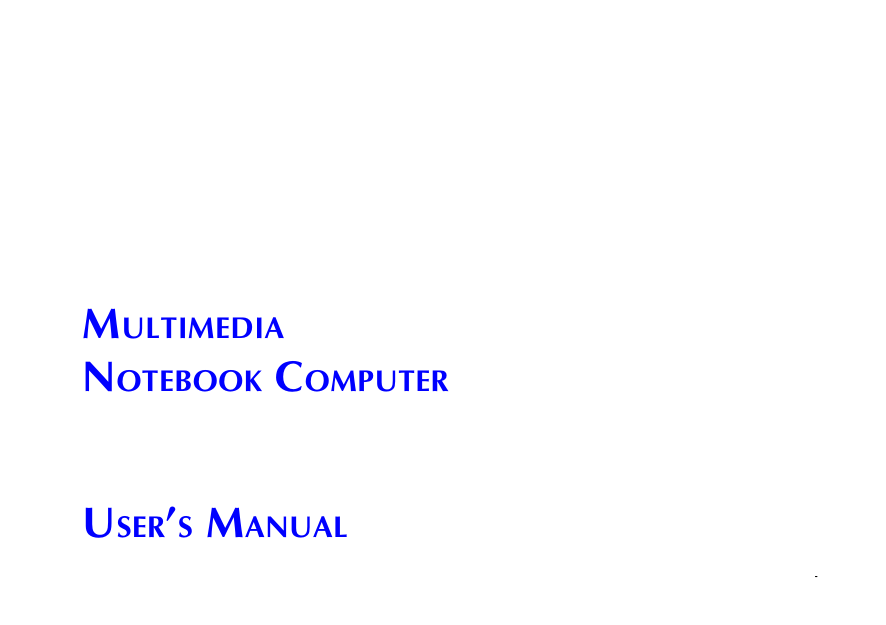
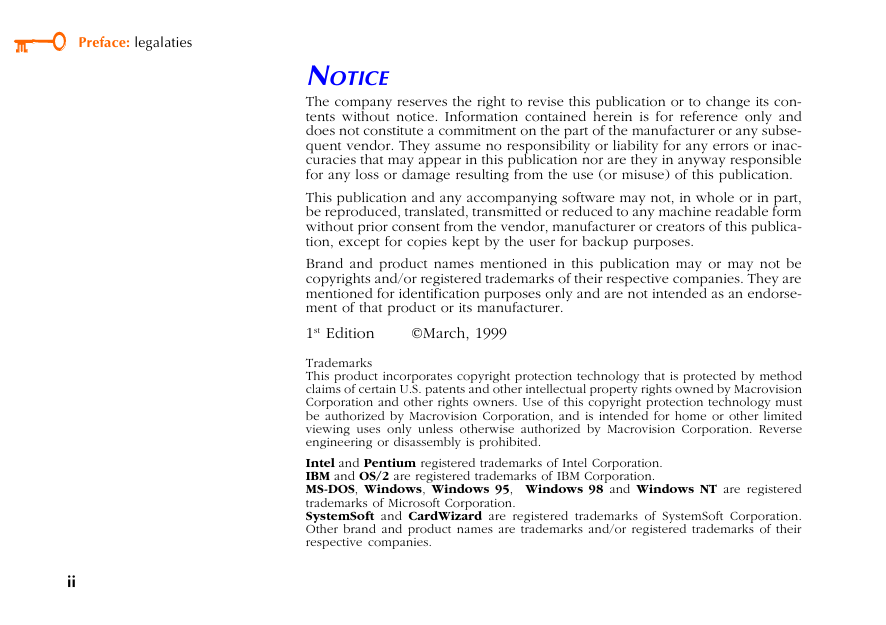
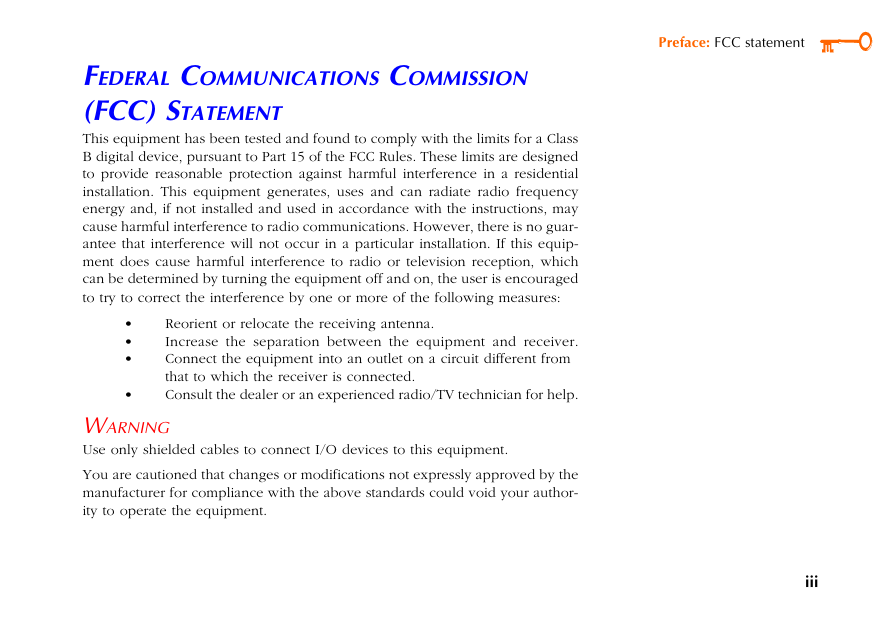
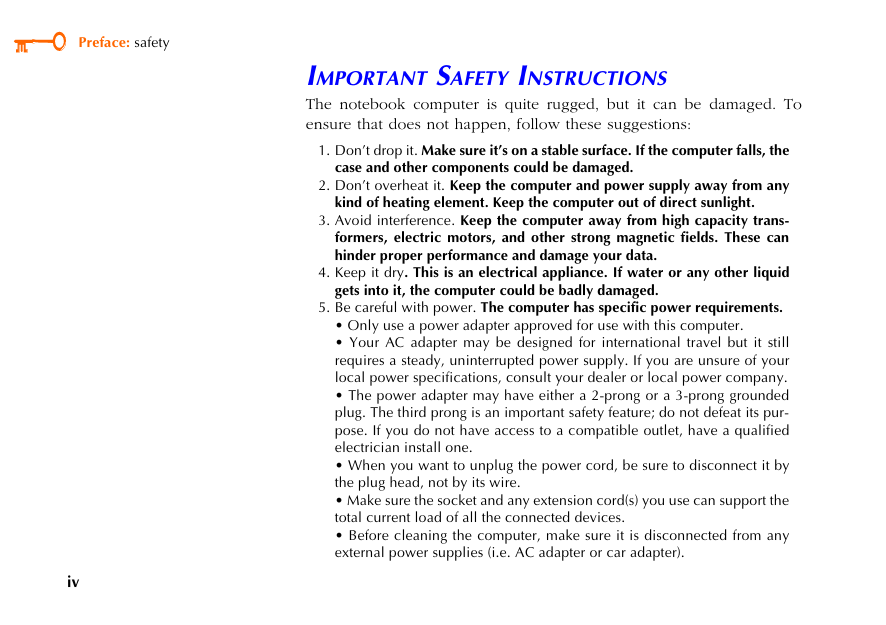
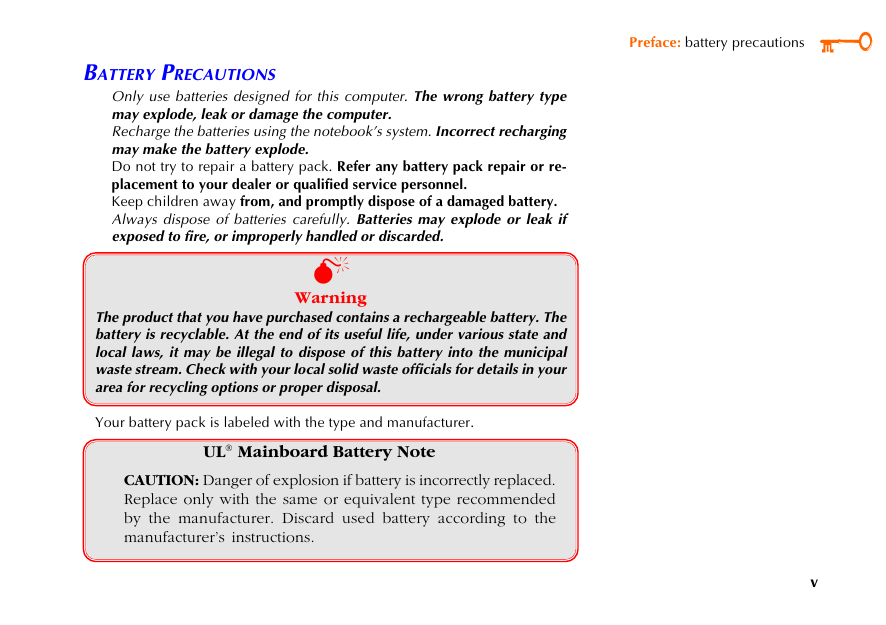
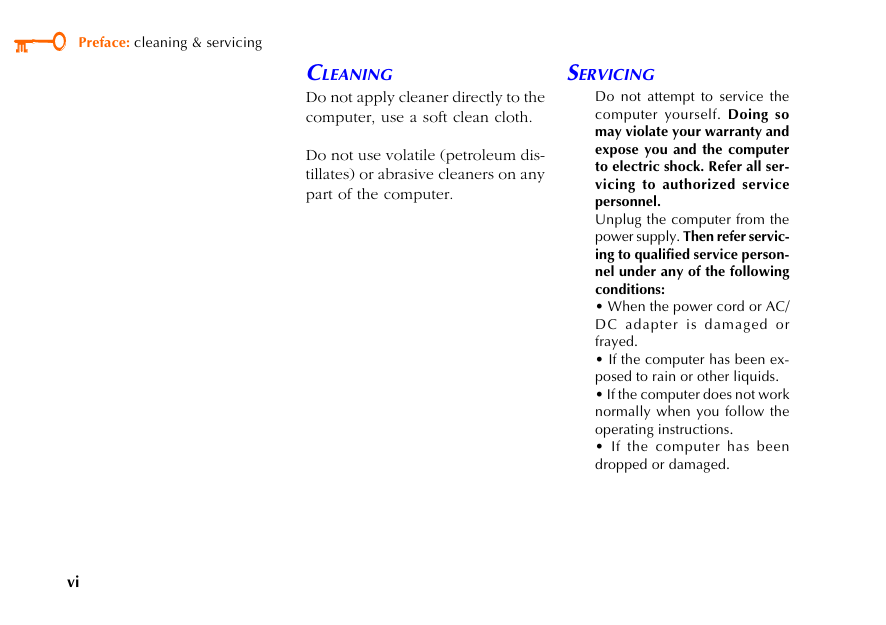
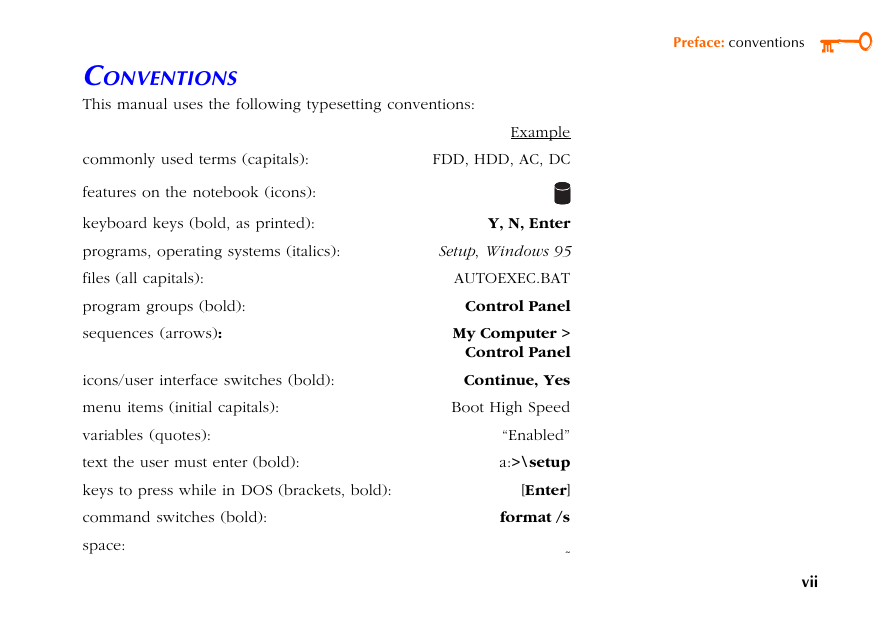
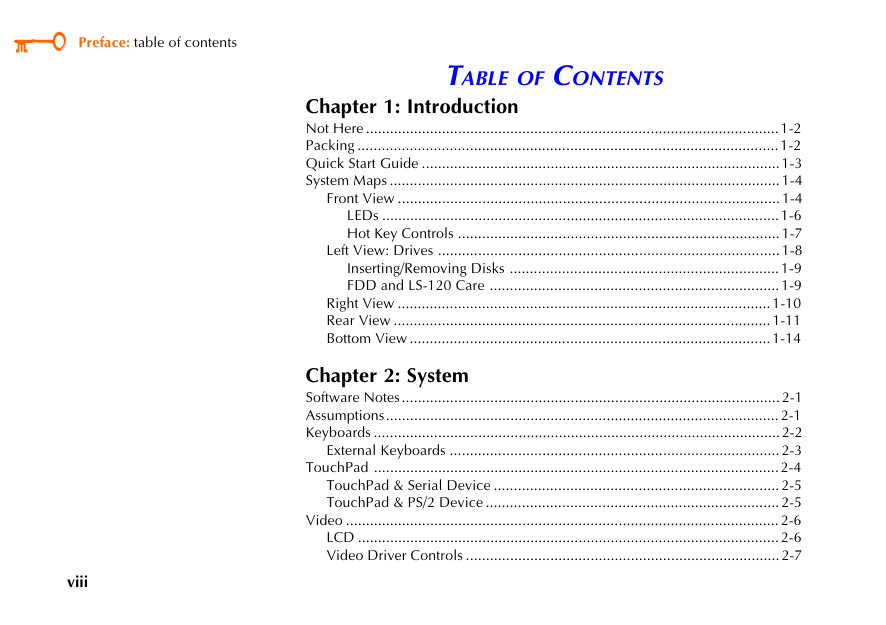
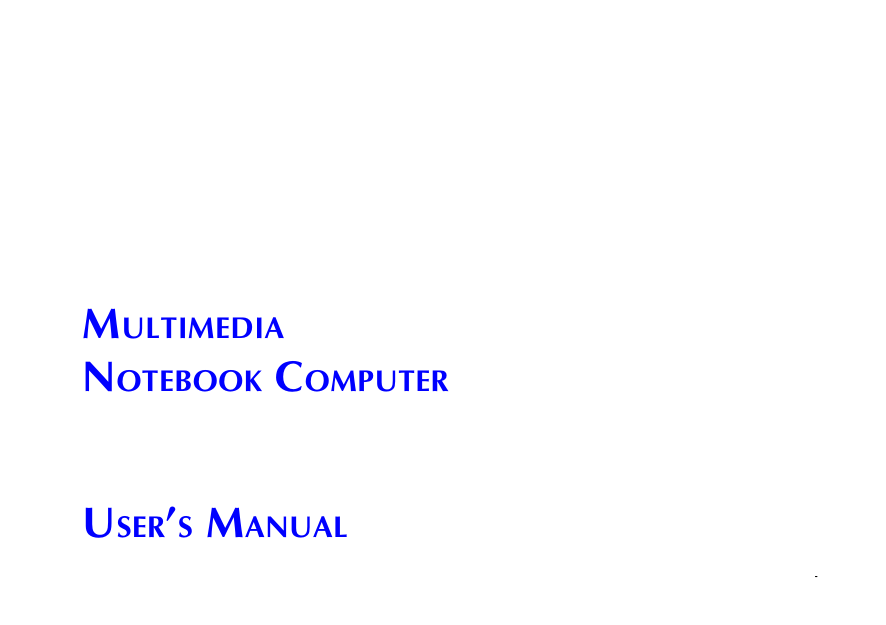
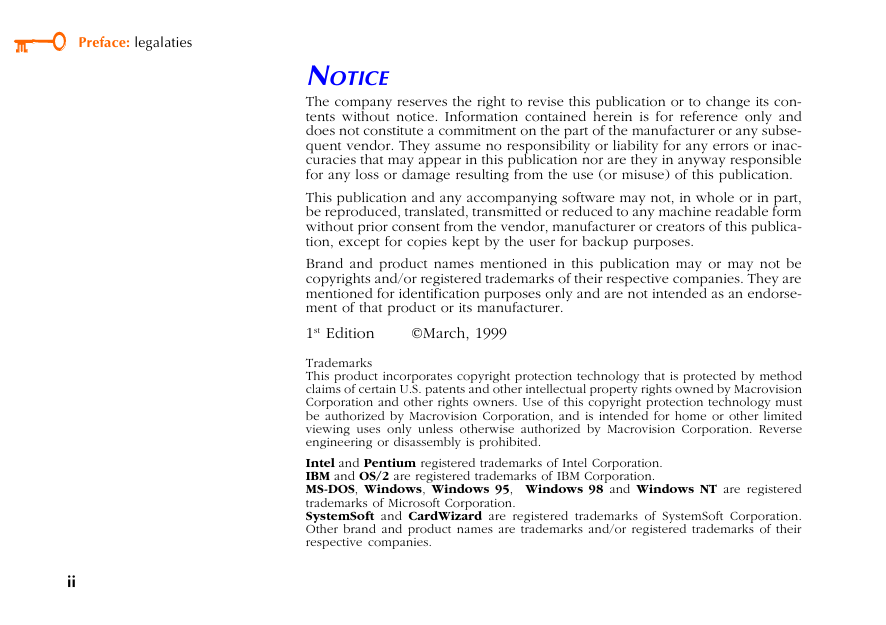
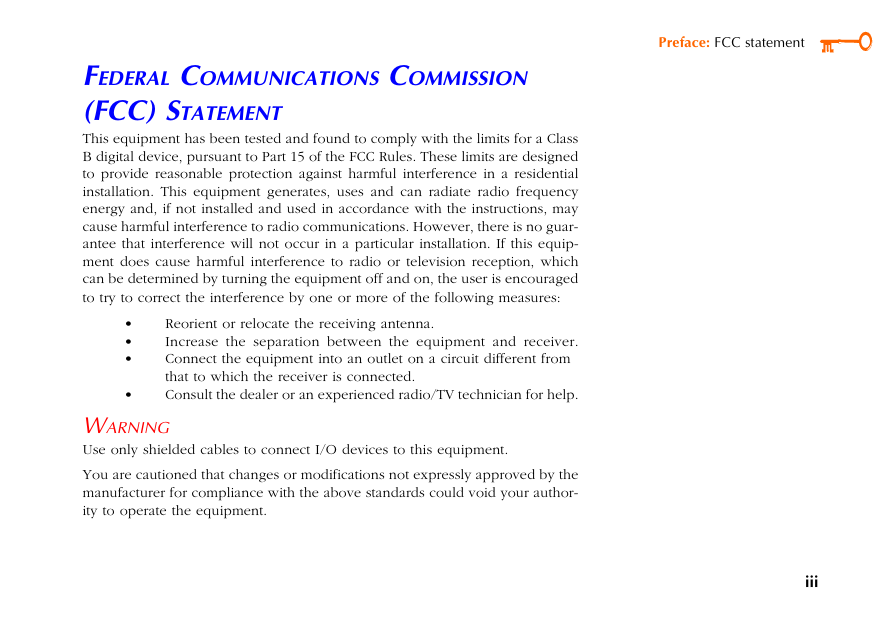
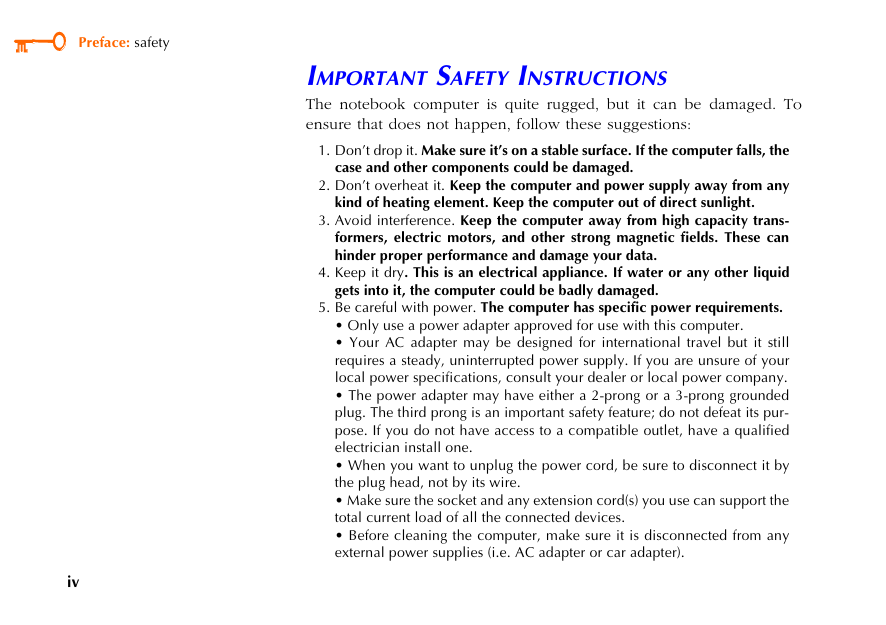
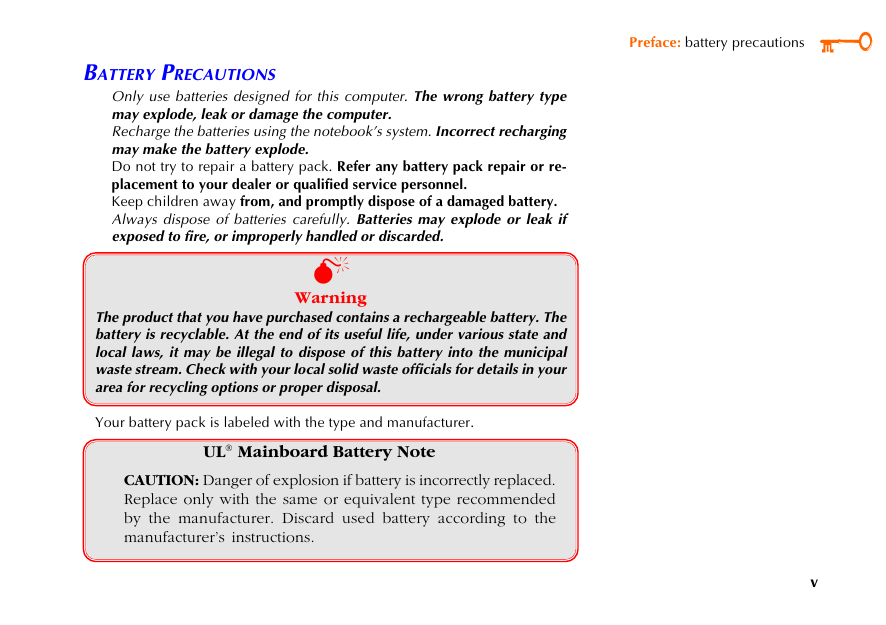
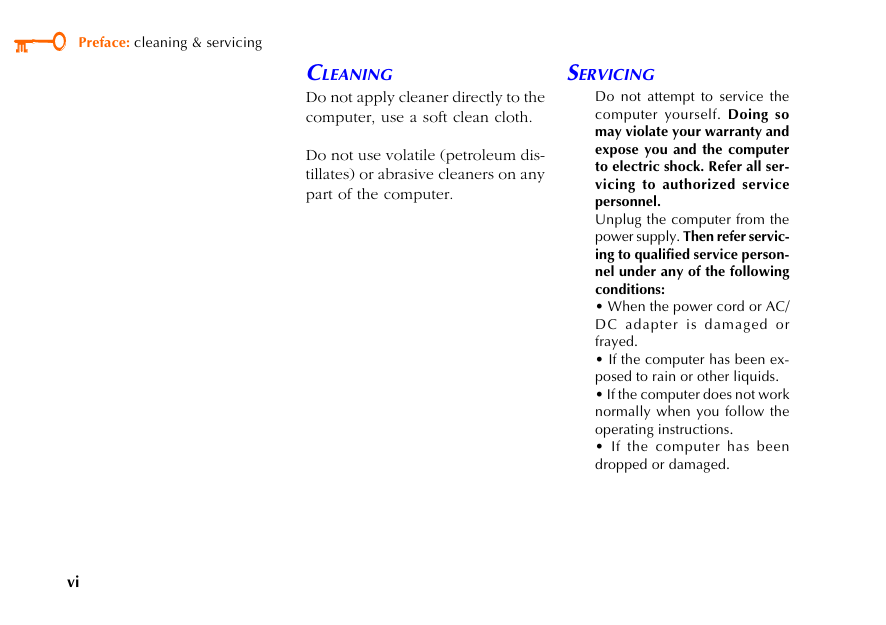
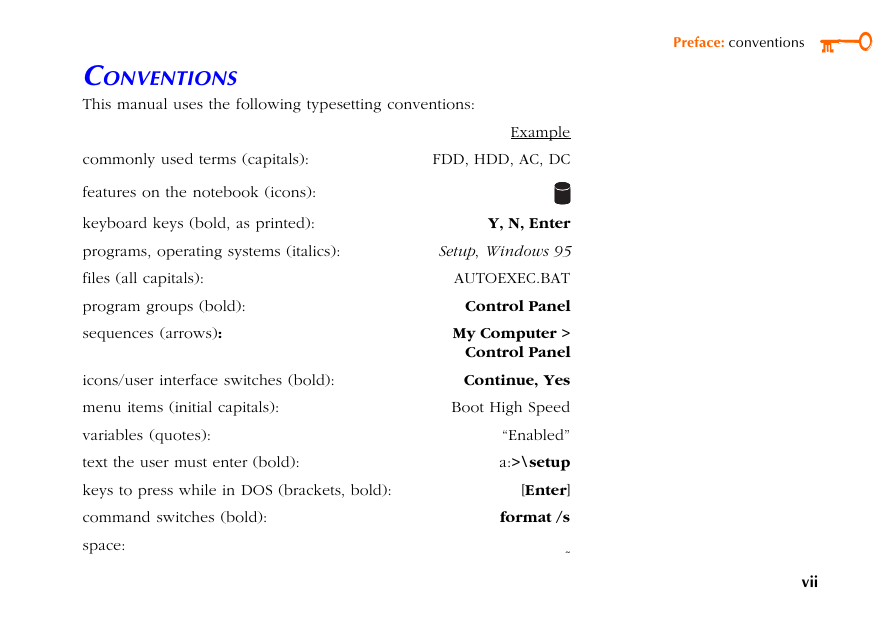
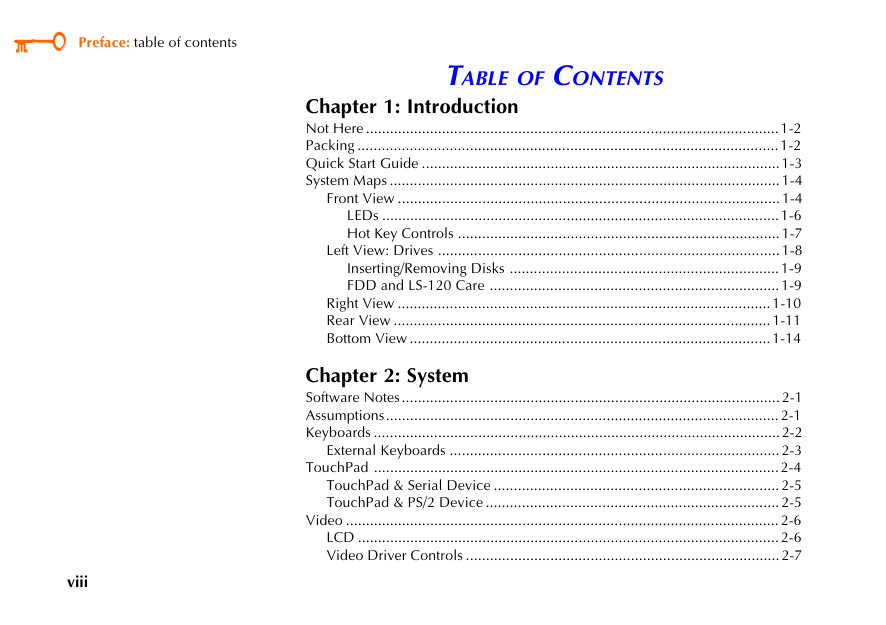
 2023年江西萍乡中考道德与法治真题及答案.doc
2023年江西萍乡中考道德与法治真题及答案.doc 2012年重庆南川中考生物真题及答案.doc
2012年重庆南川中考生物真题及答案.doc 2013年江西师范大学地理学综合及文艺理论基础考研真题.doc
2013年江西师范大学地理学综合及文艺理论基础考研真题.doc 2020年四川甘孜小升初语文真题及答案I卷.doc
2020年四川甘孜小升初语文真题及答案I卷.doc 2020年注册岩土工程师专业基础考试真题及答案.doc
2020年注册岩土工程师专业基础考试真题及答案.doc 2023-2024学年福建省厦门市九年级上学期数学月考试题及答案.doc
2023-2024学年福建省厦门市九年级上学期数学月考试题及答案.doc 2021-2022学年辽宁省沈阳市大东区九年级上学期语文期末试题及答案.doc
2021-2022学年辽宁省沈阳市大东区九年级上学期语文期末试题及答案.doc 2022-2023学年北京东城区初三第一学期物理期末试卷及答案.doc
2022-2023学年北京东城区初三第一学期物理期末试卷及答案.doc 2018上半年江西教师资格初中地理学科知识与教学能力真题及答案.doc
2018上半年江西教师资格初中地理学科知识与教学能力真题及答案.doc 2012年河北国家公务员申论考试真题及答案-省级.doc
2012年河北国家公务员申论考试真题及答案-省级.doc 2020-2021学年江苏省扬州市江都区邵樊片九年级上学期数学第一次质量检测试题及答案.doc
2020-2021学年江苏省扬州市江都区邵樊片九年级上学期数学第一次质量检测试题及答案.doc 2022下半年黑龙江教师资格证中学综合素质真题及答案.doc
2022下半年黑龙江教师资格证中学综合素质真题及答案.doc