Facsimile
Quick Reference Guide
Model No. KX-PW201CL
KX-PW201CW
KX-PW201CL
Thank you for purchasing a Panasonic facsimile.
Table of Contents
Finding the controls ……………………………………………………………2
Installations and connections …………………………………………………4
Setting the date and time ………………………………………………………6
Setting your facsimile telephone number ……………………………………6
Setting your logo…………………………………………………………………7
Character input and command key table ……………………………………8
Automatic dialing on the main unit ……………………………………………9
Automatic dialing on the portable handset …………………………………11
Intercom between the main unit and portable handset ……………………13
Sending faxes …………………………………………………………………14
Receiving faxes ………………………………………………………………15
Operating the built-in answering device ……………………………………17
Individual e-mail services ……………………………………………………18
Specifications…………………………………………………………Back cover
● This guide explains some basic features and operations, but not all of them.
For further details, see the Japanese operating instructions.
● This product is designed for use in Japan.
Panasonic cannot provide service for this product if used outside Japan.
● Any details given in this guide are subject to change without notice.
Finding the controls
Main unit (control panel)
1 2 3 4
8月 1日 14:00
19 ヨ ウケン 00ケン
18 5
6
17
7
16
15 14 13 12 11 10 9 8
1 Flash button 11 Redial button
(For call waiting service users.) To redial the phone numbers in the
Erase button redial list. The last 10 phone numbers
dialed are stored in memory.
2 Intercom button
Character Input Mode button 12 Hold button
Call Memory button starts a search in
3 Cancel button
the Number Display log.
4 One-touch dial buttons (For caller ID display service users.)
5 Volume buttons 13 Monitor button
6 Function button initiates programming. 14 Tone button switches to tone dialing.
Edit button
15 Copy button starts copying.
7 Phonebook button
16 Start/Fax button starts faxing.
8 Set button stores a paramater.
17 Stop button
9 Auto Answer button & indicator
18 E-Mail button & indicator
—light on: answering device activated.
—light off: used as a regular telephone. 19 Liquid crystal display
Pause button
10 Record button records telephone calls.
Replay button plays back recorded
messages.
2
Finding the controls
Portable handset
Earpiece LCD (with back light)
How to use key
● Displays battery strength, telephone
numbers etc.
● To use the phonebook.
1
● To redial the phone コキ1
numbers in the redial
list. The last 10 phone
numbers dialed are
stored in memory.
2 3 2
● To adjust the volume. 1 Portable handset number
2 Function menu that is
co ntrolled by or .
3 Battery strength
● To make/answer calls.
● To page the main unit or
another portable handset. How to use buttons
● To change the character
input mode. and buttons refer to the
function displayed on the bottom of the
● To end a call. display. They function differently
● To end or exit from editing or depending on the mode.
other operations.
● To put a call on hold.
● To start a search in the
Number Display log. Dial bu ttons
(For caller ID display service Tone button
users.) ● To switch to Tone dialing mode.
Sharp button
● To clear letters/number s.
● For call waiting service
users.
Microphone
● To use the One-touch dial.
Do not cover the
microphone while
● To use the speakerphone. talking.
3
Installations and connections
Installing the thermal recording
papar
1 Open the control panel. 4 Pull the recording paper towards you to cut off.
く
開 1 Pull up
here.
2 Open the control
Control panel
panel until it locks.
Install a new thermal recording paper.
Replacement thermal recording paper:
2 Install the recording paper. UG-0010A4 (15 m role type) ¥450
・As of June 2003. ・Tax not included.
Rolling core is upside
Reverse
Slack
3 Pull the paper approx. 10 cm out of the unit and
close the control panel until it locks.
Appr
1 o
0 x.
c
m
Click
● Approximetely 5 cm of the recording paper will
come out automatically.
4
Installations and connections
Connecting the main unit Setting up the portable handset
1 Connect the cord and place the handset on the 1 Power outlet
main unit. (AC 100 V)
Charger AC adaptor
2 Raise the antenna.
Plug
Click 2
Battery
Click
Connector
Black Red
Click
Click Battery cover
回
(電 線
話
回線 停 3 Charge the battery in the charger for 10 hours.
へ) 電電 用
話
機
● After your Panasonic battery is fully charged,
it will last up to about 7 hours of conversation.
Telephone line cord Wall jack
While charging. Charging completed.
3 Connect the telephone line ジュウデンチュウ ジュウデンカンリョウ
cord (Supplied accessory).
Power outlet
Power cord (AC 100V)
4 Connect the power cord.
After the Power On...
This unit will automatically select the dialing
mode (Tone/Pulse).
5
Setting the date and time Setting your facsimile
telephone number
1 Press (Function). 1 Press (Function).
キノウアトウロクモード キノウアトウロクモード
カイセシシシ [ ▼▲] オス カイセシシシ [ ▼▲] オス
2 Press . 2 Press .
Example : 2003年06月01日 アナタノバンゴウ?
20:10 TEL= .. .......
Cursor Cursor
3 Enter the correct year/month/day. 3 Enter your facsimile telephone number, up to 20
Example: October 1, 2003
digits.
Press . Example: 098 765·
アナタノバンゴウ?
2003年10月01日 TEL=0980765..
020:10
4 Enter the correct hour/minute in a 24-hour clock entry. The (Space) button
Example: 15:45 (3:45 PM) replaces the digit with a space.
Press .
2003年10月01日 4 Press (Set).
15:45
トウロクアシマシタ
5 Press (Set).
トウロクアシマシタ アナタノバンゴウ?
TEL=0980765 . .
2003年10月01日 5 Press (Stop).
15:45
Example : 10月01日015:45
ヨウケン000000ケン
6 Press (Stop).
Example : 10月01日015:45
ヨウケン000000ケン
6
Setting your logo
Example: Micah
1. Press once.
アナタノナマエ?
M
Cursor
2. Press six times.
アナタノナマエ?
M i
3. Press six times.
アナタノナマエ?
M i c
1 4. Press to move the cursor to the next space
Press (Function).
キノウアトウロクモード and press four times.
カイセシシシ [ ▼▲] オス アナタノナマエ?
M i c a
2 Press .
アナタノナマエ? 5. Press five times.
アナタノナマエ?
M i c a h
Cursor
3 Enter your logo, up to 30 characters, using the dial 4 Press (Set).
keypad. トウロクアシマシタ
● To enter English characters easily, press
(Character input mode) repeatedly and select
アナタノナマエ?
“英” (English and sign input mode). M i c a h
● For details, see the table on page 8 for instructions.
5 Press (Stop).
Example : 10月01日015:45
ヨウケン000000ケン
7
Character input and command key table
Pressing the dial keys will select a character as shown below.
Character Katakana English Numbers
Display of the
main unit カナ 英
Display of the
portable handset [カナ] [AB] [12]
Dial key
( Main Portable
unit ) ( handset )
アイウエオァィゥェォ @ _ ー &$¥%+= ~
・ ^ 1
カキクケコ A B C a b c 2
サシスセソ D E F d e f 3
タチツテトッ G H I g h i 4
ナニヌネノ J K L j k l 5
ハヒフヘホ MN O m n o 6
マミムメモ P Q R S p q r s 7
ヤユヨャュョ T U V t u v 8
ラリルレロ WX Y Z w x y z 9
ワヲンー!? ( ) ! ? / ー # ‚ ; : |・’ ”( ) [ ]{ }〈 〉「 」 0
、。、。 、。
(Main unit), (Portable handset) Used to change the character input mode.
(Main unit),
Used to move the cursor to the left and right.
(Portable handset)
Command keys
(Main unit), (Portable handset) Used to delete a character.
(Main unit), (Portable handset) Used to insert a space.
● When entering e-mail address, the small letters are displayed before the capital letters.
● When entering e-mail address, you can not enter the following symbols: 、。- . 「 」
● When entering e-mail address, you can enter only English and Numbers.
● When entering e-mail message, pressing enables you to begin the new line. ( “ ” is displayed.)
● The display items of the main unit are somewhat different from those of the portable handset.
8
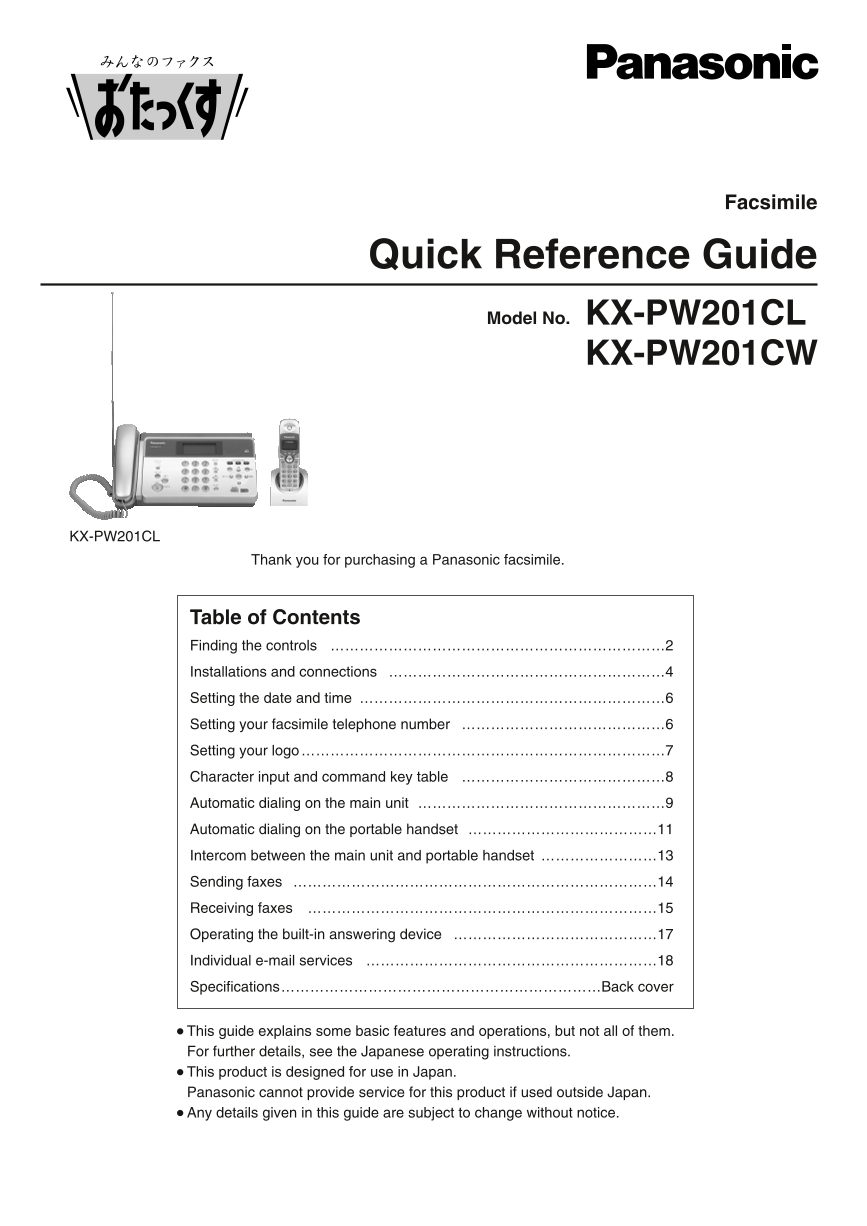







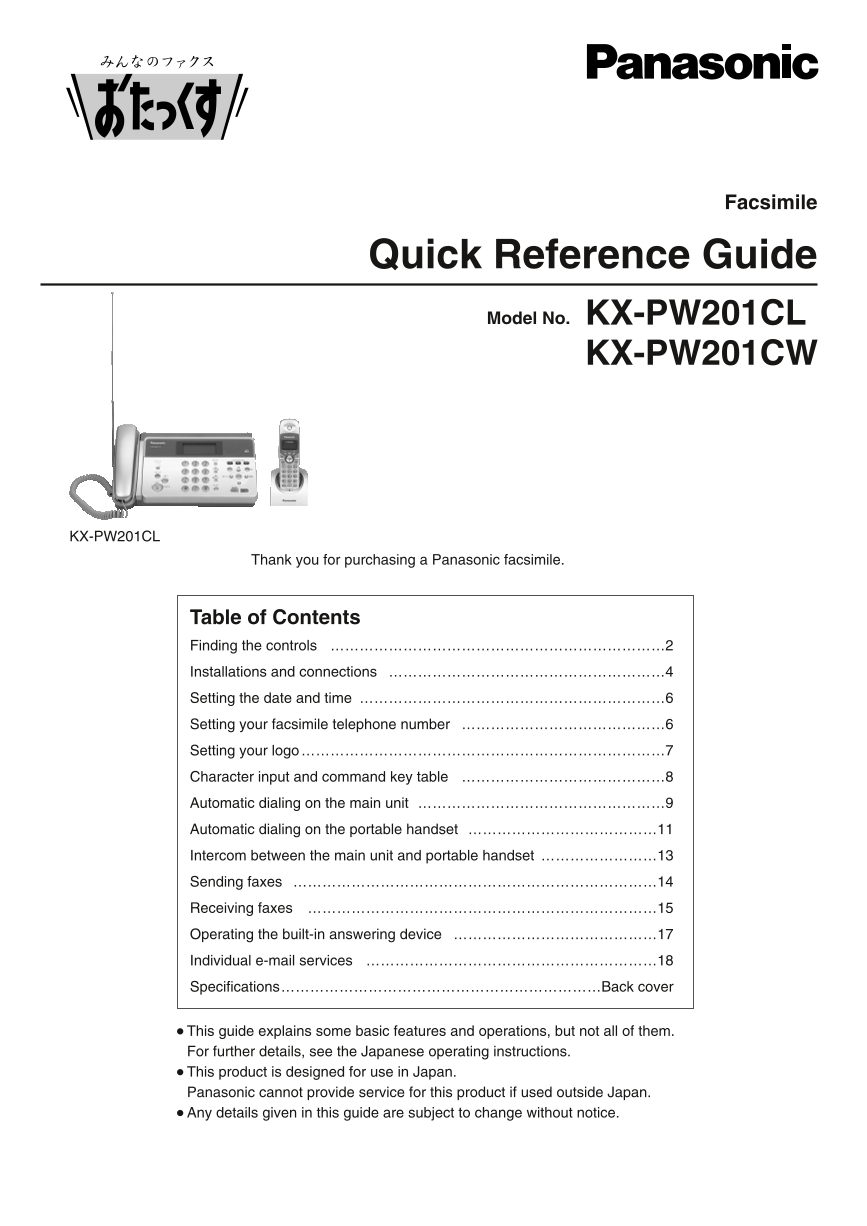







 2023年江西萍乡中考道德与法治真题及答案.doc
2023年江西萍乡中考道德与法治真题及答案.doc 2012年重庆南川中考生物真题及答案.doc
2012年重庆南川中考生物真题及答案.doc 2013年江西师范大学地理学综合及文艺理论基础考研真题.doc
2013年江西师范大学地理学综合及文艺理论基础考研真题.doc 2020年四川甘孜小升初语文真题及答案I卷.doc
2020年四川甘孜小升初语文真题及答案I卷.doc 2020年注册岩土工程师专业基础考试真题及答案.doc
2020年注册岩土工程师专业基础考试真题及答案.doc 2023-2024学年福建省厦门市九年级上学期数学月考试题及答案.doc
2023-2024学年福建省厦门市九年级上学期数学月考试题及答案.doc 2021-2022学年辽宁省沈阳市大东区九年级上学期语文期末试题及答案.doc
2021-2022学年辽宁省沈阳市大东区九年级上学期语文期末试题及答案.doc 2022-2023学年北京东城区初三第一学期物理期末试卷及答案.doc
2022-2023学年北京东城区初三第一学期物理期末试卷及答案.doc 2018上半年江西教师资格初中地理学科知识与教学能力真题及答案.doc
2018上半年江西教师资格初中地理学科知识与教学能力真题及答案.doc 2012年河北国家公务员申论考试真题及答案-省级.doc
2012年河北国家公务员申论考试真题及答案-省级.doc 2020-2021学年江苏省扬州市江都区邵樊片九年级上学期数学第一次质量检测试题及答案.doc
2020-2021学年江苏省扬州市江都区邵樊片九年级上学期数学第一次质量检测试题及答案.doc 2022下半年黑龙江教师资格证中学综合素质真题及答案.doc
2022下半年黑龙江教师资格证中学综合素质真题及答案.doc