h
s
i
l
g
n
E
Welcome:
Thank you kindly for purchasing this fine product.
Much investment in time and effort has gone into its development, and it is our hope
that it will give you many years of trouble-free service.
Safety Notice:
1. Do not drop, puncture or disassemble the device; otherwise the warranty will be voided.
2. Avoid all contact with water, and dry hands before using.
3. Do not expose the device to high temperature or leave it in direct sunlight. Doing so may
damage the device.
4. Use the device with care. Avoid pressing hard on the device body.
5. For your own safety, avoid using the device when there is a storm or lightning.
6. Use only the accessories supplied by the manufacturer.
7. Keep the device out of the reach of infants.
FCC Compliance Statement:
This device complies with Part 15 of the FCC Rules. Operation is
subjected to the following two conditions: (1) this device may not cause
harmful interference, and (2) this device must accept any interference
received, including interference that may cause undesired operation.
This equipment has been tested and found to comply with limits for a
Class B digital device, pursuant to Part 15 of the FCC rules. These limits
are designed to provide reasonable protection against harmful interference in residential
installations. This equipment generates, uses, and can radiate radio frequency energy, and if
not installed and used in accordance with the instructions, may cause harmful interference to
radio communications.
However, there is no guarantee that interference will not occur in a particular installation. If this
equipment does cause interference to radio or television equipment reception, which can be
determined by turning the equipment off and on, the user is encouraged to try to correct the
interference by one or more of the following measures:
-Reorient or relocate the receiving antenna.
-Move the equipment away from the receiver.
-Plug the equipment into an outlet on a circuit different from that to which the receiver is
connected.
-Consult the dealer or an experienced radio/television technician for additional suggestions.
You are cautioned that any change or modifications to the equipment not expressly approved
by the party responsible for compliance could void Your authority to operate such equipment.
If the time arises to throw away your product, please
recycle all the components possible.
Batteries and rechargeable batteries are not to be
disposed in your domestic waste! Please recycle
them at your local recycling point.
Together we can help to protect the environment.
�
Care and Safety Information:
Please follow all warnings, precautions and maintenance as recommended
in this user’s guide.
Warning- Keep away from liquid to avoid electric fires.
Warning- Do not disassemble the projector.
Warning- Avoid facing directly into projector’s lens.
Avoid Hearing Damage:
Listening at high volume for a
long period of time could cause
damage to your ears.
!
Eye Safety Warnings
Avoid staring/facing directly into
the projector beam at all time.
projector
Usage Notice:
Do:
•
•
•
•
•
Turn off and unplug the power before cleaning the product.
Use a soft dry cloth with mild detergent to clean the display housing.
Unplug the power if the product is not used for a long period of time.
Ensure that the ambient room temperature is within 5 - 35°C.
Relative Humidity is 5 - 35°C, 80% (Max.), non-condensing.
Do not:
•
•
•
Block the ventilation opening.
Use abrasive cleaners, waxes or solvents to clean the unit.
Use under the following conditions:
In extremely hot, cold or humid environments.
In areas susceptible to excessive dust and dirt.
Near any appliance generating a strong magnetic field.
In direct sunlight.
�
h
s
i
l
g
n
E
Getting Started
Product overview
Projection button
Shutter button
Record button
Menu button
Left button
(Folder)
Up button (Zoom in)
Return Button
Right button (LED light)
OK button
Down button
(Zoom out)
Focus switch
Micro SD card slot
IR receiver
Power Switch
Mic
Tripod socket
Power/Charging LED
HDMI out
DC In/USB connector
AV input / Headphone output
LED Light
�
Speaker
Camcorder
Lens
Projection
Lens
�
Package Content
Projector
Quick Guide
Tripod
AC power adapter
USB cable
AV cable (RCA
female to mini jack)
Pouch
Remote Controller
� Connect one end of the supplied AC adapter to the USB
OR
Connect one end of the supplied USB cable to the USB
Optional Accessory:
iPod cable, AV cable (mini jack to mini jack ), AV cable (RCA male to mini jack), HDMI cable,
Pouch (bigger), Projection screen
� The charging LED turns orange and the charging starts.
3 When interrupted the LED went off.
Remote Controller
Up button
Projection on/off
Record button
Left button
Menu button
Down button
Shutter button
OK/Play/Pause button
Right button
Return button
Volume control buttons
�
�
Reading LED indicators
The Power LED is lighting orange when projector is charged.
The Power LED is lighting green when connected with AC power adapter in standby
mode or the battery is fully charged.
h
s
i
l
g
n
E
Charging the battery
� Connect one end of the supplied AC adapter to the USB
port of the projector and the other end to a wall outlet.
OR
Connect one end of the supplied USB cable to the USB
port of the projector and the other end to a powered PC.
Make sure the projector is powered off.
� The charging LED turns orange and the charging starts.
3 When interrupted the LED went off.
Charging status
Charging time
Powered OFF, charged by AC adapter
around 4 hours
Powered OFF, charged by USB
around 7 hours
Powered ON and connecting with AC adapter
no charging
Powered ON and connecting with USB
no charging
3
�
Inserting a memory card (optional)
� Open the Micro SD card cover.
� Gently push the card as indicated (golden-fingers
facing upwards) until the card reaches the end of the
slot.
3 When the card is inserted successfully, the icon (
will appear on screen. To remove the card, push the card
to release it and then pull it out gently.
)
� Put the cover back.
Turning on/off your projector
Slide the Power switch to “ON” position to turn on the projector.
To turn off the projector, slide the Power switch to “OFF” position.
Setting language
� Power on the projector.
� Press the MENU button to enter the Setting screen.
3 Use the Up/Down (
/
the OK button to confirm.
) button to select the Language item, and then Press
� Use the Up/Down (
) button to select a language.
5 When done, press the OK button to confirm the setting.
/
�
�
Button Operation
h
s
i
l
g
n
E
How to
Bring up the menu
Move the highlight bar
Action
Press the MENU button.
Press the Up/Down/Left/Right button.
Enter sub-menu/Confirm an item
Press the OK button.
Exit menu/Go back to upper menu
Press the Return button (when in sub-menu).
Reading LCD indicators
00:03:12
1
Video resolution
Picture resolution
LED light
Recording time
Internal memory/SD card inserted
Battery life
Zoom ratio indicator
5
�
� Press the OK/Quick Playback (
� Use the Up/Down buttons to select target folder.
3 When selecting one file, press the OK button to play it.
� Press the Projection button (
Basic Operations
Recording a video clip
� Use the Up/Down (
� Press the Record (
3 Press the Record (
� While recording, press the OK/Quick Playback (
/
) button to start recording.
) button again to stop recording.
) buttons to zoom in or zoom out.
) button to pause
recording, and press the (
) button again to resume recording.
Video recording will be stopped after 25 minutes due to power saving setting. If you want
to continue recording, press the “Record” button again.
For better image quality, you may add extra light when the lighting is insufficient during
recording video clips. Please press the Right button to turn on the LED light.
Option
Icon
Description
On
Off
Enable LED light.
Disable LED light.
Taking a still picture
� Use the Up/Down (
� Press the Shutter (
) buttons to zoom in or zoom out.
/
) button to take a picture.
For better image quality, you may add extra light when the lighting is insufficient during
taking pictures. Please press the Right button to turn on the LED light.
Option
Icon
Description
On
Off
Enable LED light.
Disable LED light.
�
�
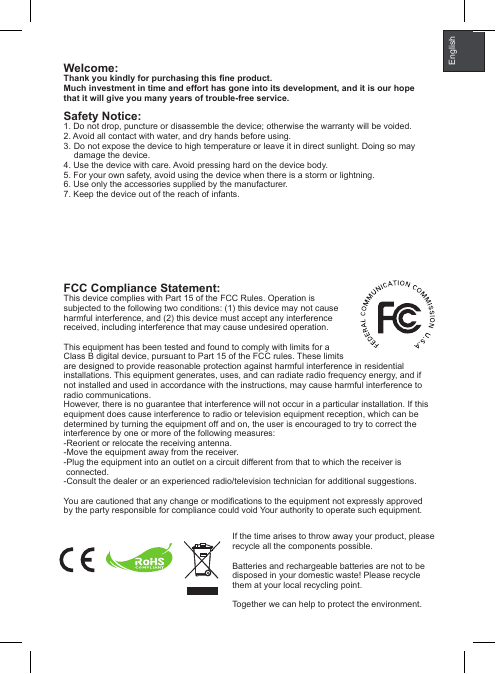
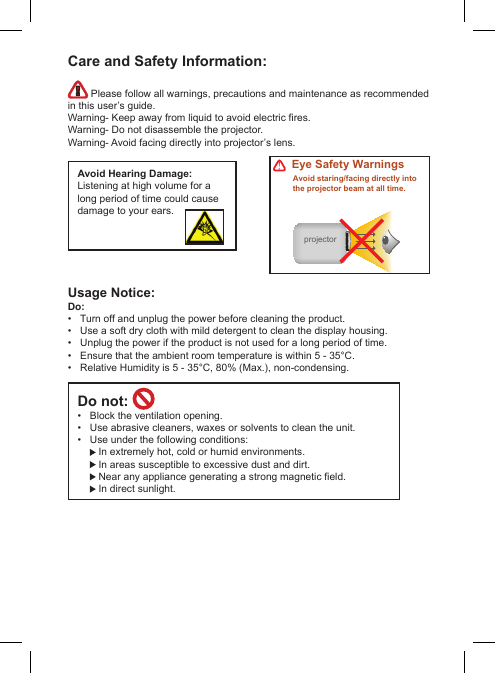
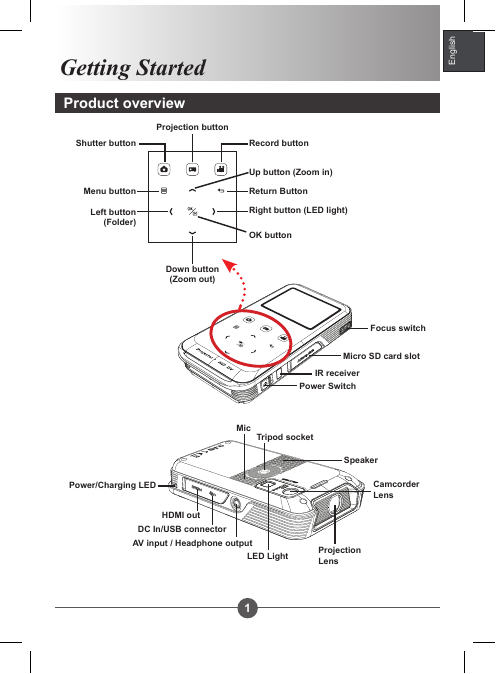
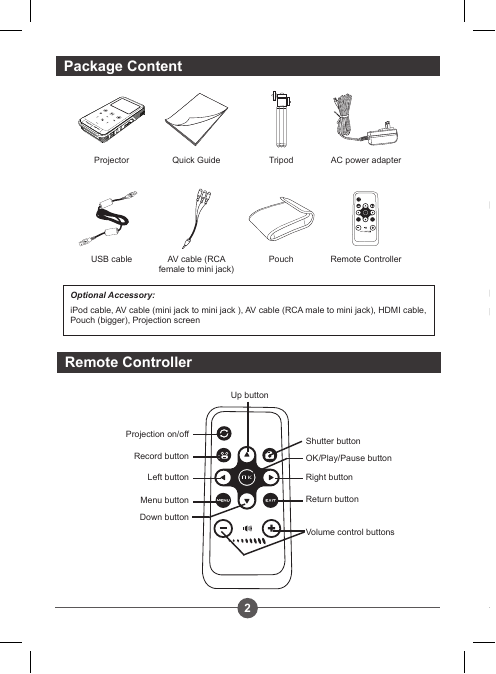


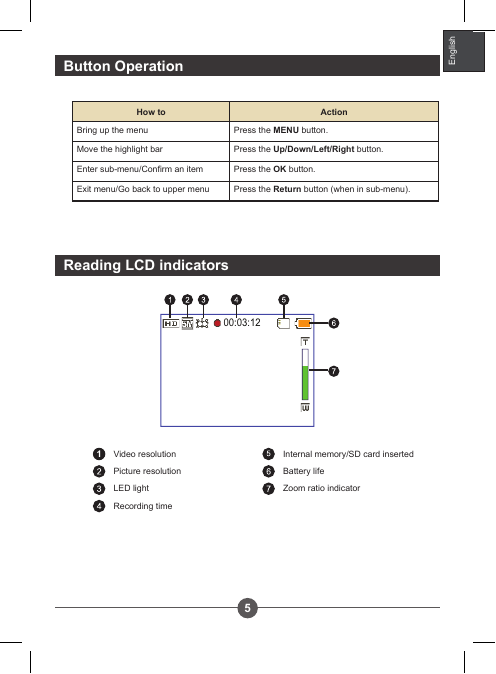

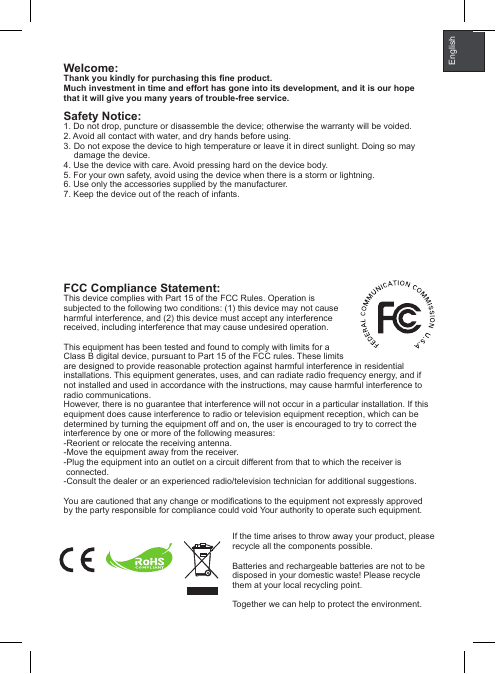
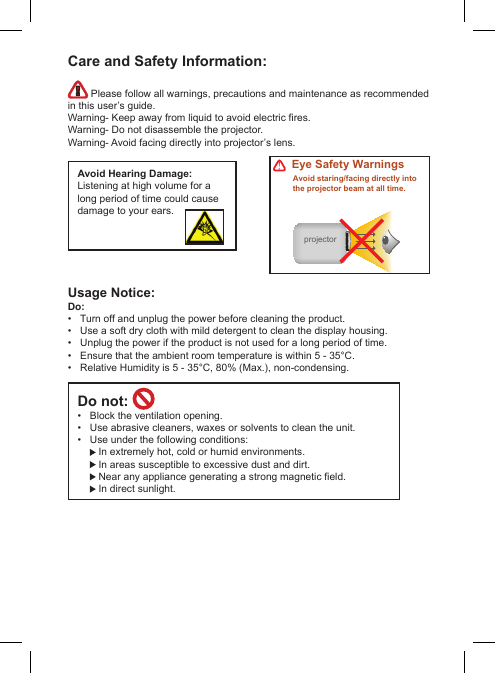
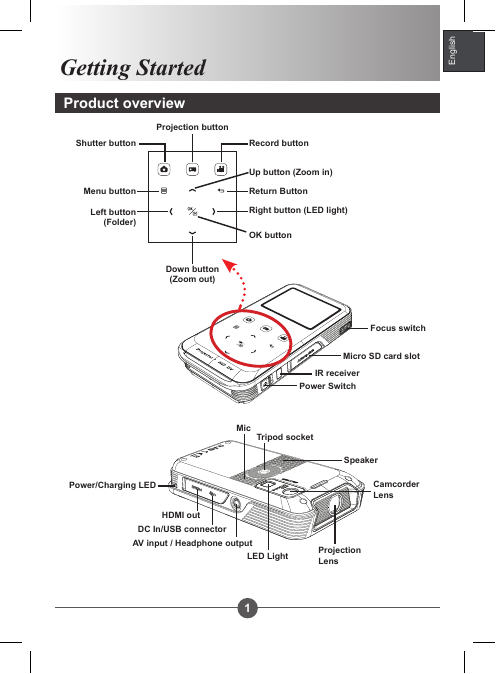
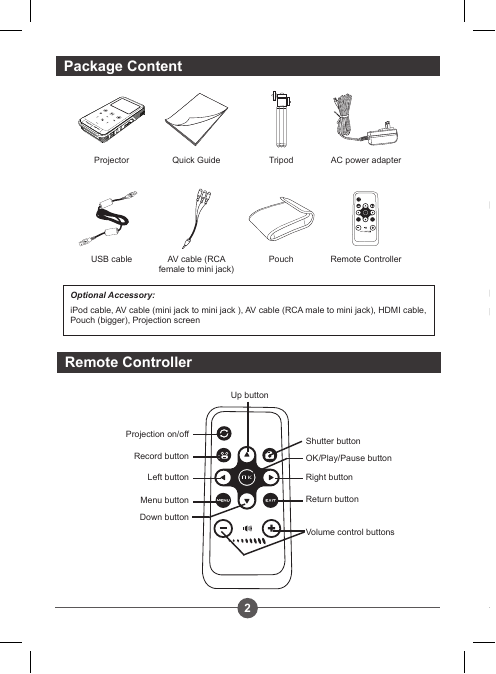


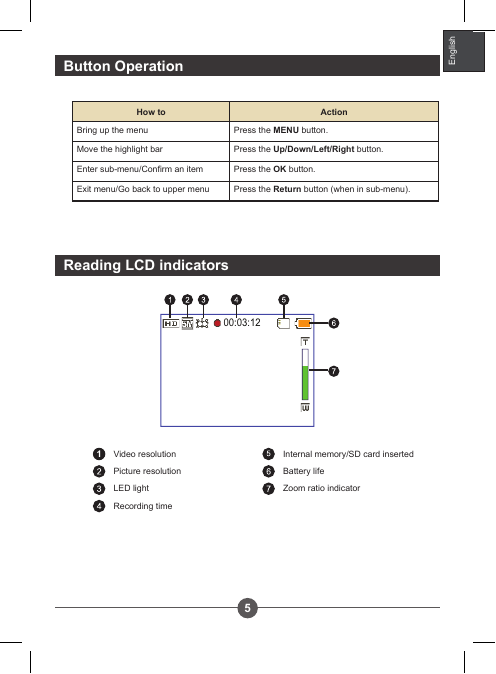

 2023年江西萍乡中考道德与法治真题及答案.doc
2023年江西萍乡中考道德与法治真题及答案.doc 2012年重庆南川中考生物真题及答案.doc
2012年重庆南川中考生物真题及答案.doc 2013年江西师范大学地理学综合及文艺理论基础考研真题.doc
2013年江西师范大学地理学综合及文艺理论基础考研真题.doc 2020年四川甘孜小升初语文真题及答案I卷.doc
2020年四川甘孜小升初语文真题及答案I卷.doc 2020年注册岩土工程师专业基础考试真题及答案.doc
2020年注册岩土工程师专业基础考试真题及答案.doc 2023-2024学年福建省厦门市九年级上学期数学月考试题及答案.doc
2023-2024学年福建省厦门市九年级上学期数学月考试题及答案.doc 2021-2022学年辽宁省沈阳市大东区九年级上学期语文期末试题及答案.doc
2021-2022学年辽宁省沈阳市大东区九年级上学期语文期末试题及答案.doc 2022-2023学年北京东城区初三第一学期物理期末试卷及答案.doc
2022-2023学年北京东城区初三第一学期物理期末试卷及答案.doc 2018上半年江西教师资格初中地理学科知识与教学能力真题及答案.doc
2018上半年江西教师资格初中地理学科知识与教学能力真题及答案.doc 2012年河北国家公务员申论考试真题及答案-省级.doc
2012年河北国家公务员申论考试真题及答案-省级.doc 2020-2021学年江苏省扬州市江都区邵樊片九年级上学期数学第一次质量检测试题及答案.doc
2020-2021学年江苏省扬州市江都区邵樊片九年级上学期数学第一次质量检测试题及答案.doc 2022下半年黑龙江教师资格证中学综合素质真题及答案.doc
2022下半年黑龙江教师资格证中学综合素质真题及答案.doc