T25’s User’s Manual
Welcome to Aiptek
Thank you for purchasing this PocketCinema T25 from Aiptek.
PocketCinema T25 is the latest generation of Pico Projectors you can easily
connect by USB to your computer. With its compact design and light weight
it fits perfect in every bag. Thanks to the latest development T25 offers a
bright, colorful and clear picture and is best for business presentations,
slideshows or just watching movies.
Before you start using the product, we recommend reading this manual step
by step to obtain the best results with your new Pico Projector. We wish you
a lot of fun.
Best regards
Your Aiptek Team
N
E
E
D
R
F
T
I
U
T
www.aiptek.eu
Page 1
�
T25’s User’s Manual
N
E
E
D
R
F
T
I
U
T
Safety Notice:
1. Do not let the projector fall down, and do not damage or deattach the product;
otherwise your warranty will be void.
2. Avoid any contact of the device with water and dry your hands before using the
3. Do not expose the projector to high temperatures and direct sunlight.
4. Handle the product with care. Avoid contact with sharp objects. Keep device off
device.
from metallic objects.
5. For your own safety, do not use the projector during thunderstorms or lightning.
6. Only use accessories recommended from the manufacturer.
7. Keep the projector out of reach from children.
8. Avoid facing directly into the projector’s lens.
FCC Compliance Statement:
This device complies with Part 15 of the FCC Rules. Operation is subjected to the
following two conditions: (1) this device may not cause harmful interference, and (2)
this device must accept any interference received, including interference that may
cause undesired operation.
This equipment has been tested and found to comply with limits for
a Class B digital device, pursuant to Part 15 of the FCC rules. These
limits are designed to provide reasonable protection against harmful
interference in residential installations. This equipment generates,
uses, and can radiate radio frequency energy, and if not installed
and used in accordance with the instructions, may cause harmful
interference to radio communications.
However, there is no guarantee that interference will not occur in a particular
installation. If this equipment does cause interference to radio or television
equipment reception, which can be determined by turning the equipment off and
on, the user is encouraged to try to correct the interference by one or more of the
following measures:
- Reorient or relocate the receiving antenna.
- Move the equipment away from the receiver.
- Plug the equipment into an outlet on a circuit different from that to which the
- Consult the dealer or an experienced radio/television technician for additional
receiver is connected.
suggestions.
You are cautioned that any change or modifications to the equipment not expressly
approved by the party responsible for compliance could void your authority to
operate such equipment.
www.aiptek.eu
Page 2
�
N
E
E
D
R
F
T
I
U
T
T25’s User’s Manual
If this product is going to be end of life, please
recycle it properly. It cannot be treated as
municipal waste. It must be disposed of
separately via the appropriate return and
collection systems available.
Care and Safety Information for Projectors:
Please follow all warnings, precautions and maintenance as recommended in
this user’s guide.
Avoid Hearing Damage:
Listening at high volume for a long
period of time could cause damage
to your ears.
Eye Safety Warnings!
Avoid staring/facing directly
into the projector beam at all
time.
Usage Notice:
Do:
●
●
●
●
●
●
Turn off and unplug the power before cleaning the product.
Use a soft dry cloth with mild detergent to clean the display housing.
Unplug the power if the product is not used for a long period of time.
Ensure that the ambient room temperature is within 0 - 35°C.
Relative Humidity is 20-80%, 80% (Max.), non-condensing.
It’s normal that the projector will feel warm with continuous use due to its high
performance.
Do not:
●
●
●
Block the ventilation opening.
Use abrasive cleaners, waxes or solvents to clean the unit.
Use under the following conditions:
► In extremely hot, cold or humid environments.
► In areas susceptible to excessive dust and dirt.
► Near any appliance generating a strong magnetic field.
► In direct sunlight.
www.aiptek.eu
Page 3
�
T25’s User’s Manual
Table of Contents
N
E
E
D
R
F
Package Contents ................................................................................... Page 5
Product Overview .................................................................................... Page 5
Power the projector ................................................................................. Page 6
System Requirements ............................................................................. Page 6
Install the Driver....................................................................................... Page 6
Start the Projection .................................................................................. Page 7
Projection Size and Distance................................................................... Page 8
T
I
Specifications .......................................................................................... Page 9
Troubleshooting ....................................................................................... Page 10
U
T
Warranty .................................................................................................. Page 10
www.aiptek.eu
Page 4
�
T25’s User’s Manual
Package Contents
Please check that the package contains the following items:
USB projector
USB cable
User’s guide
AC Power Adapter
Pouch
Tripod
Product Overview
PocketCinema T25 provides several connections and for operation:
N
E
E
D
R
F
T
I
U
T
1
3
2
4
7
6
5
1 Lens
2 Blue Power LED, lid when T25 has
power
3 DC-In: To connect with power
adapter
4 USB Jack: To connect with USB
cable to PC/Notebook
5 Focus Ring: To adjust projection
focus by rolling the ring.
6 Stand: To project picture to a higher
level without using tripod
7 Tripod Socket: To use the tripod to
bring projection to a higher level
www.aiptek.eu
Page 5
�
N
E
E
D
R
F
T
I
U
T
T25’s User’s Manual
Power the projector
PocketCinema T25 can get the power in two different ways
1. Power adapter: If power adapter is connected the brightness can reach 25 peak
lumens. In power mode it’s not necessary to connect the second (blue) USB
cable with your PC/Notebook.
2. USB Mode: In USB mode, both USB cables (black for data and blue for power)
need to be connected with T25. The brightness can reach 18 peak lumens in
USB mode.
System Requirements
Your system should have at least the following specifications to make PocketCinema
T25 working smoothly on your system:
Operating System: Windows XP SP2 or higher, Windows Vista, Windows 7
CPU:
RAM:
Interface:
Dual Core CPU or higher
2GB DDR RAM or higher
2x free USB 2.0 Ports (1x free USB port if AC adapter is
used)
50MB free space
Hard Disk:
Install the Driver
Before using the projector to projection, you need to install the Pico Projector driver
on your Notebook/PC.
1. Use USB cable to connect the device to your Notebook/PC. The T25 is detected
as mass storage device and a pop-up window appear. Click the icon to open the
folder and than “Pico_Projector.exe” to start the driver installation.
2. The Setup Wizard will appear to select the language you prefer. Simply follow the
on-screen instructions to continue the installation.
3. During the driver installation, Hardware Installation dialog may pops up. Please
click Continue Anyway on the Hardware Installation dialog window.
For Windows XP
For Windows Vista /7
www.aiptek.eu
Page 6
�
T25’s User’s Manual
4. When the driver installation is completed, Computer Restart dialog will pops up.
Please choose “Yes” to reboot your computer, and then click “Finish” to close the
program.
5. After rebooting, Pico Projector is installed in your Notebook/PC successfully.
Start the Projection
After installation, you will find Pico Projector icon on your desktop. Click on the icon
to start the projection. After a few seconds the Control Panel of the projector will
appear on the screen and the projections starts automatically. Then the control icon
of Pico Projector will appear in the function bar next to the clock.
N
E
E
D
R
F
T
I
U
T
The Control Panels shows three functions:
1. Full Screen:
2. Compatible Mode: In compatible mode the resolution of your PC is reduced to
The projected image has same resolution like your PC. The
picture is displayed 1:1 and shrinked to the native resolution
of the Pico Projector automatically. Use this mode on
powerful PC’s if you need the full resolution.
800x600 pixel and projects with T25. The advantage is a maybe
better picture quality and better preformance of your system.
This mode will turn off the projector and close the driver.
3. Exit:
Please remember that every time you want to use the projector please follow
the steps like below:
1. Use USB cable to connect the projector with your Notebook/PC. Use second
USB or adapter for needed power.
2. Open the Pico Projector application by clicking the icon on desktop.
3. Choose the best mode for your projection.
4. If you want to stop projection, please click "Exit" button.
Using a Netbook with Atom CPU or other single core processor may influence
the performance of your system. Some ideas might help to make the projection
more smoothly.
1. To adjust the resolution of video under 640x480.
www.aiptek.eu
Page 7
�
T25’s User’s Manual
2. Select “Compatible Mode” to project.
3. Use the following license free media player for video playback from
http://kmplayer.en.softonic.com
N
E
In order to save power, unplug the USB cable from Notebook/PC when you finished
your presentation.
E
D
R
F
T
I
U
T
Projection Size and Distance
Projection
Distance (A)
cm
inch
Screen Size-Width
(B)
cm
inch
Screen Size-
Height (C)
cm
inch
Screen Diagonal
(D)
cm
inch
20.0
100.0
131.2
172.4
213.5
246.5
300.0
7.9
39.4
51.7
67.9
84.1
97.0
118.1
9.5
46.5
61.0
80.0
99.1
114.3
139.1
3.8
18.3
24.0
31.5
39.0
45.0
54.8
7.6
37.2
48.8
64.0
79.2
91.4
111.3
3.0
14.6
19.2
25.2
31.2
36.0
43.8
12.7
62.0
81.3
106.7
132.1
152.4
185.4
5.0
24.4
32.0
42.0
52.0
60.0
73.0
www.aiptek.eu
Page 8
�
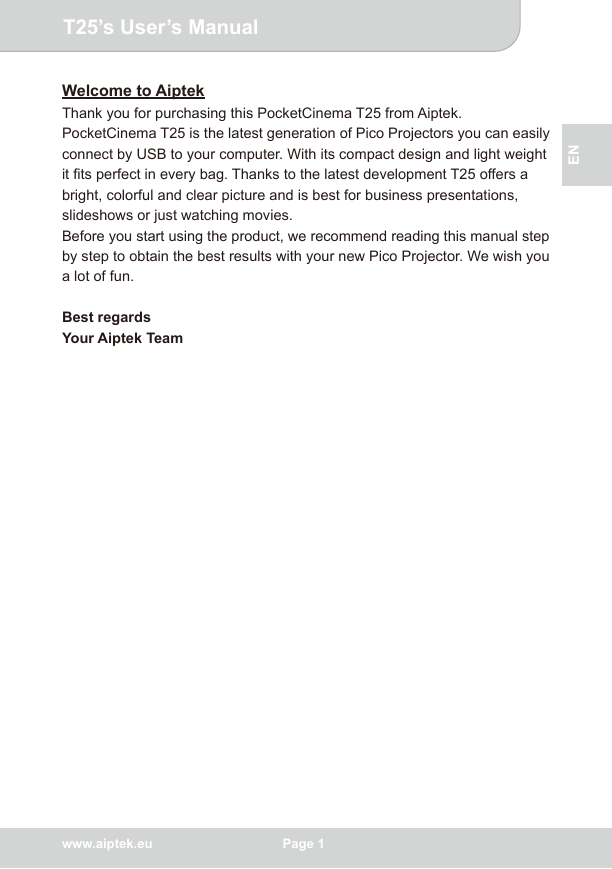
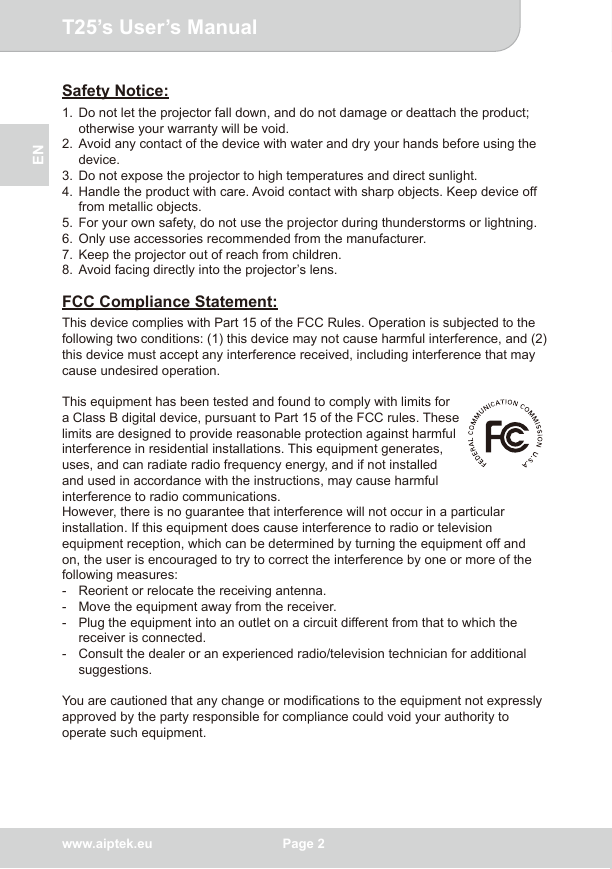


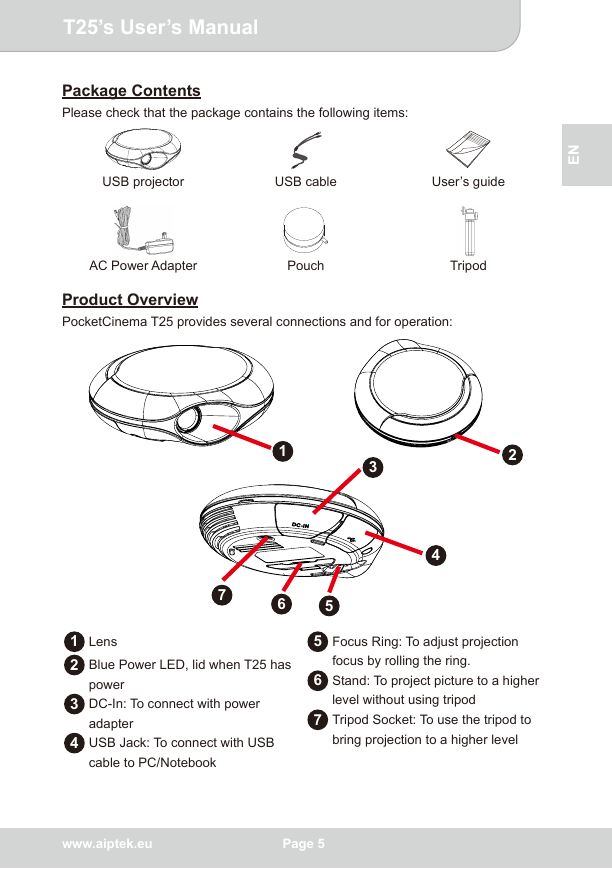

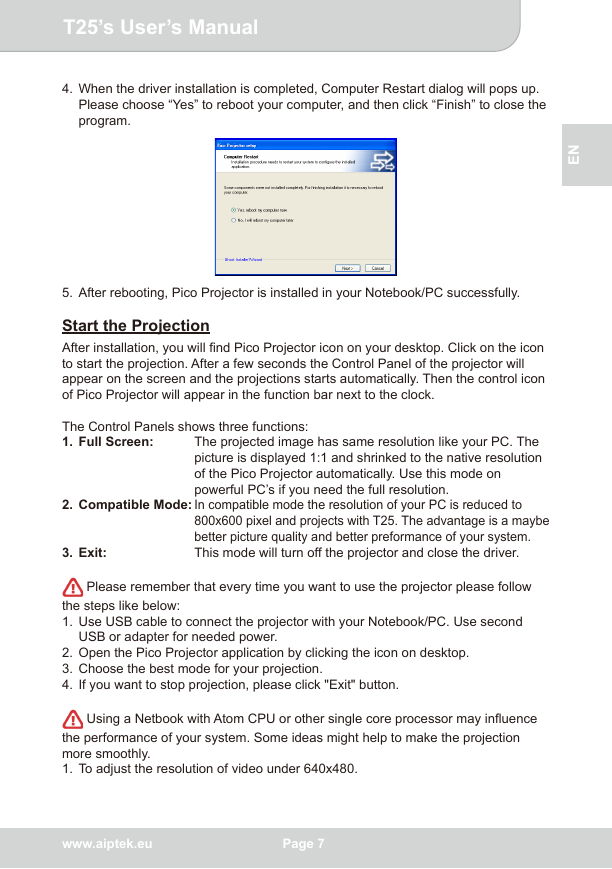
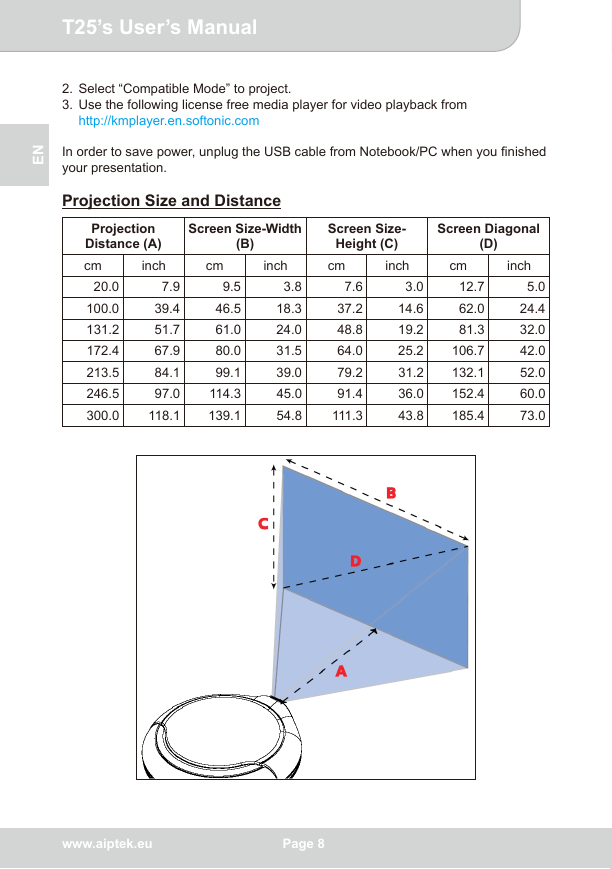
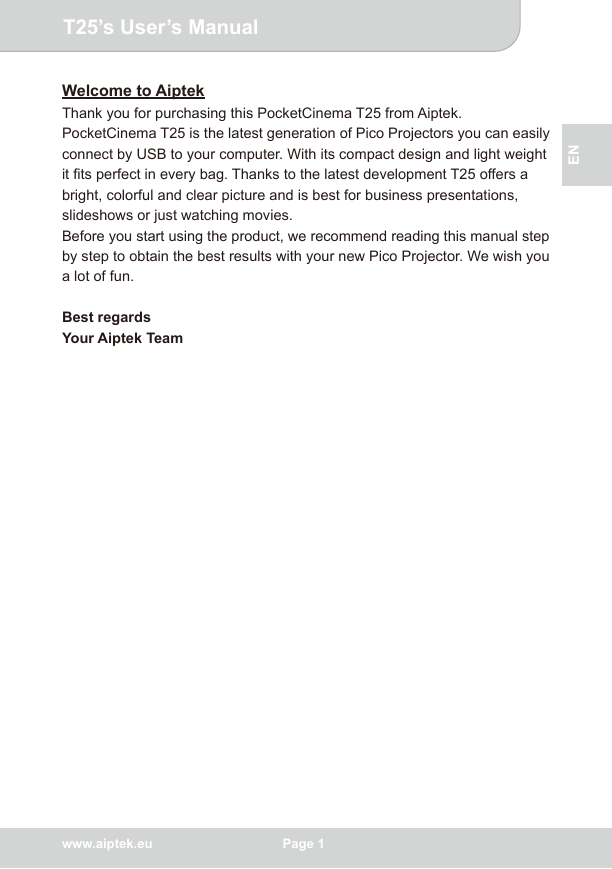
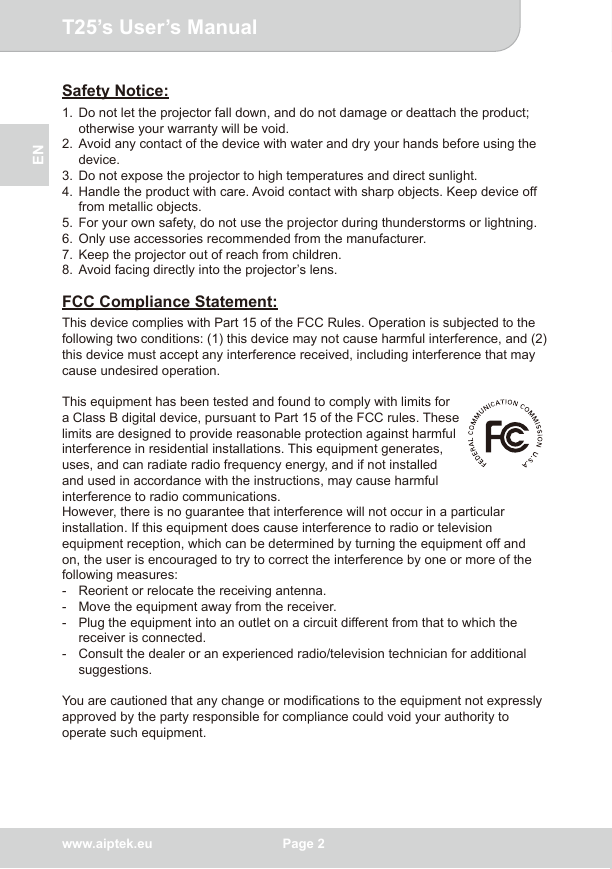


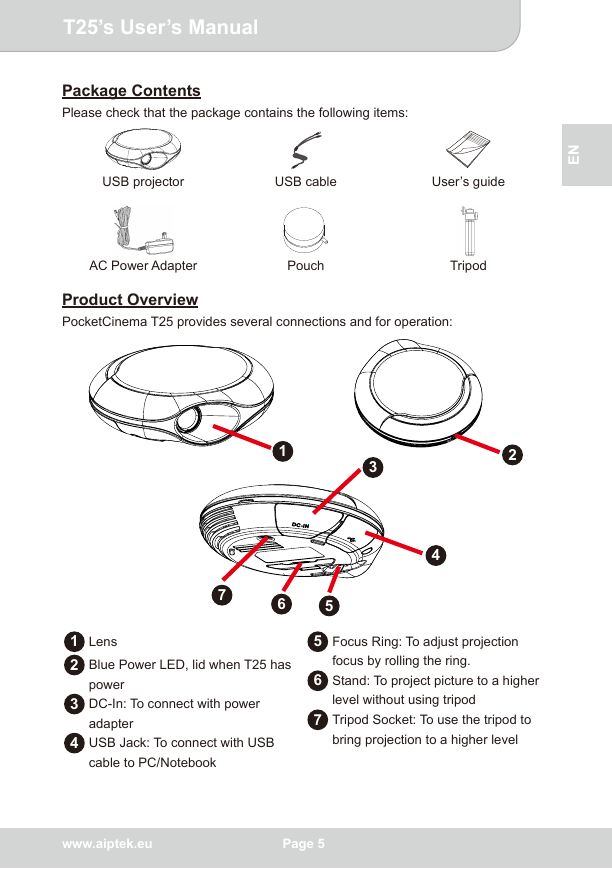

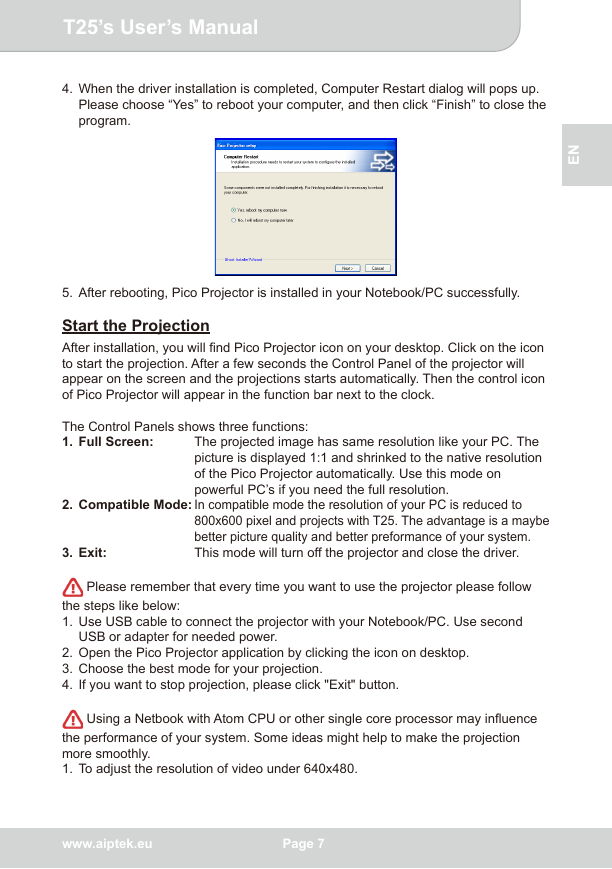
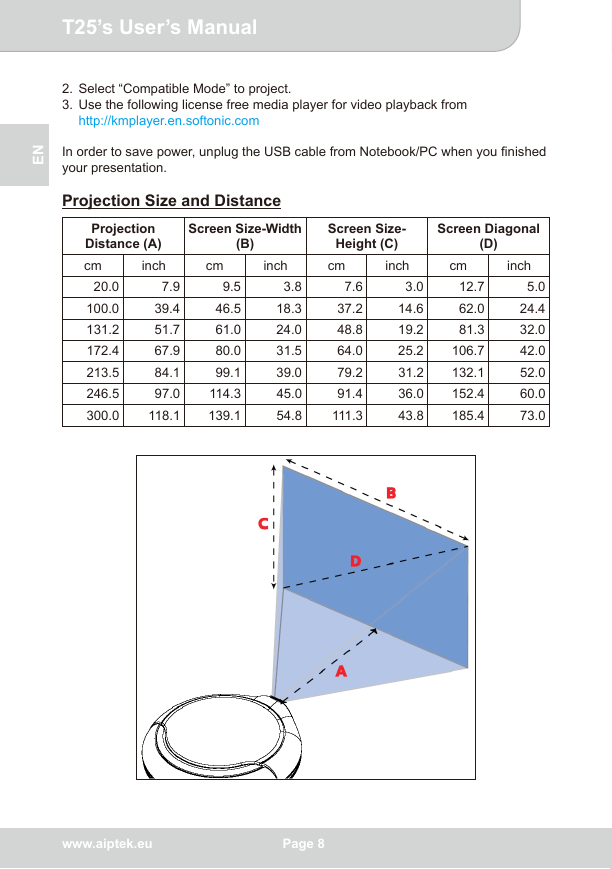
 2023年江西萍乡中考道德与法治真题及答案.doc
2023年江西萍乡中考道德与法治真题及答案.doc 2012年重庆南川中考生物真题及答案.doc
2012年重庆南川中考生物真题及答案.doc 2013年江西师范大学地理学综合及文艺理论基础考研真题.doc
2013年江西师范大学地理学综合及文艺理论基础考研真题.doc 2020年四川甘孜小升初语文真题及答案I卷.doc
2020年四川甘孜小升初语文真题及答案I卷.doc 2020年注册岩土工程师专业基础考试真题及答案.doc
2020年注册岩土工程师专业基础考试真题及答案.doc 2023-2024学年福建省厦门市九年级上学期数学月考试题及答案.doc
2023-2024学年福建省厦门市九年级上学期数学月考试题及答案.doc 2021-2022学年辽宁省沈阳市大东区九年级上学期语文期末试题及答案.doc
2021-2022学年辽宁省沈阳市大东区九年级上学期语文期末试题及答案.doc 2022-2023学年北京东城区初三第一学期物理期末试卷及答案.doc
2022-2023学年北京东城区初三第一学期物理期末试卷及答案.doc 2018上半年江西教师资格初中地理学科知识与教学能力真题及答案.doc
2018上半年江西教师资格初中地理学科知识与教学能力真题及答案.doc 2012年河北国家公务员申论考试真题及答案-省级.doc
2012年河北国家公务员申论考试真题及答案-省级.doc 2020-2021学年江苏省扬州市江都区邵樊片九年级上学期数学第一次质量检测试题及答案.doc
2020-2021学年江苏省扬州市江都区邵樊片九年级上学期数学第一次质量检测试题及答案.doc 2022下半年黑龙江教师资格证中学综合素质真题及答案.doc
2022下半年黑龙江教师资格证中学综合素质真题及答案.doc