Contents
Getting Started
Unpacking
Selecting a Location
Understanding the Component Location
Front View
Rear View
Control Panel Functions
Attaching Accessories
Document Output Support
Handset and Handset Cradle
Installing the Toner Cartridge
Loading Paper
Connecting the Telephone Line
Turning the Machine On
Changing the Display Language
Setting the Machine ID
Entering Characters Using the Number Keypad
Setting the Date and Time
Changing the Clock Mode
Setting the Paper Type and Size
Setting Sounds
Speaker, Ringer, Key Sound and Alarm Sound
Speaker Volume
Using the Save Modes
Toner Save Mode
Toll Save Mode
Power Save Mode
Setting Up the Fax System
Available Fax Setup Options
Basic Functions
Preparing a Document
Loading a Document
Adjusting the Document Resolution
Sending a Fax Automatically
Sending a Fax Manually
Redialing the Last Number
Confirming Transmission
Automatic Redialing
About Receiving Modes
Loading Paper for Receiving Faxes
Receiving Automatically in Fax Mode
Receiving Manually in Tel Mode
Receiving Automatically in Ans/Fax Mode
Receiving Manually Using an Extension Telephone
Receiving Faxes Using the DRPD Mode
Receiving Faxes in the Memory
Loading Paper for Copying
Setting the Paper Type and Size for the Manual Feeder
Making a Copy
Setting Copy Options
Darkness
Original Type
Number of Copies
Reduced/Enlarged Copying
Changing the Default Settings
Setting the Time Out Option
Collation Copying
One-touch Dialing
Storing a Number for One-touch Dialing
Sending a Fax using a One-touch Number
Speed Dialing
Storing a Number for Speed Dialing
Sending a Fax using a Speed Number
Group Dialing
Setting a Group Dial Number
Editing Group Dial Numbers
Sending a Fax Using Group Dialing (Multi-address Transmission)
Searching for a Number in the Memory
Searching Sequentially through the Memory
Searching with a Particular First Letter
Printing a Phonebook List
Advanced Fax Functions
Sending Broadcasting Faxes
Sending a Delayed Fax
Sending a Priority Fax
Polling a Remote Machine
Adding Documents to a Scheduled Fax
Canceling a Scheduled Fax
Additional Features
Using Secure Receiving Mode
Printing Reports
Using Advanced Fax Settings
Changing Setting Options
Advanced Fax Setting Options
Maintenance
Clearing the Memory
Adjusting Shading
Cleaning Your Machine
Cleaning the Outside
Cleaning the Inside
Cleaning the Scan Unit
Maintaining the Toner Cartridge
Redistributing Toner
Replacing the Toner Cartridge
Setting the Notify Toner Option
Cleaning the Drum
Ignoring the Toner Empty Message
Consumables and Replacement Parts
Replacing the ADF Rubber Pad
Troubleshooting
Clearing Document Jams
Input Misfeed
Exit Misfeed
Clearing Paper Jams
In the Paper Tray
In the Paper Exit Area
In the Fuser Area or Around the Toner Cartridge
In the Manual Feeder
Tips for Avoiding Paper Jams
Clearing LCD Error Messages
Solving Problems
Paper Feeding Problems
Copying Problems
Faxing Problems
General Specifications
Copier Specifications
Facsimile Specifications
Paper Specifications
Overview
Supported Sizes of Paper
Guidelines for Using Paper
Paper Specifications
Paper Storage Environment
Index




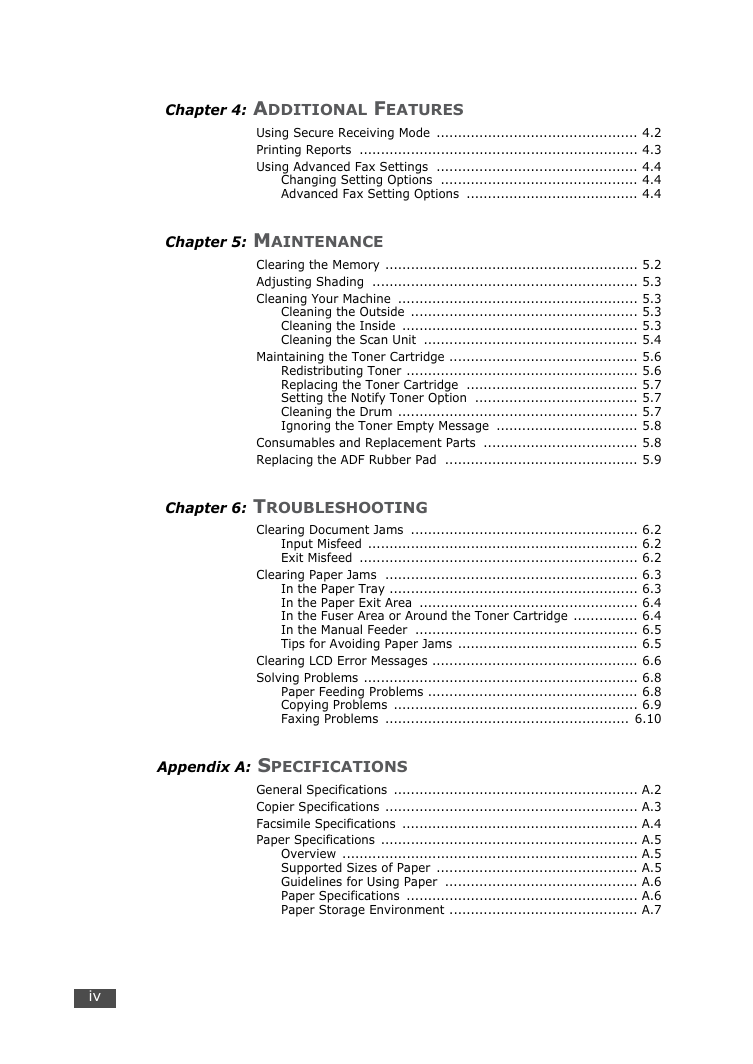
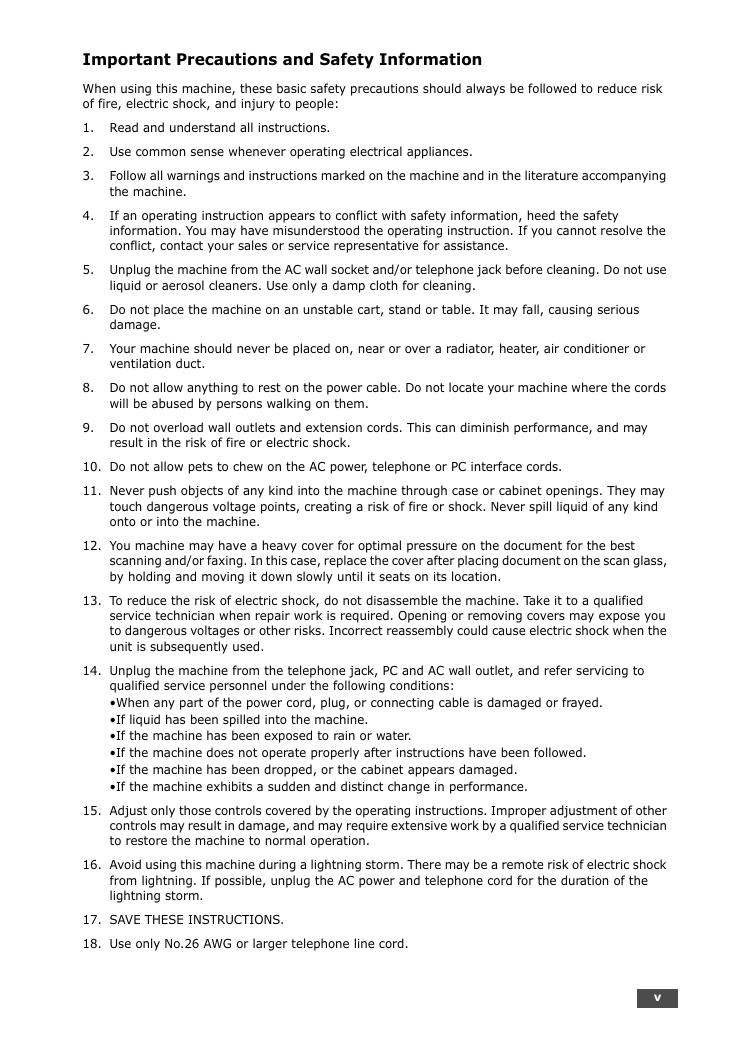
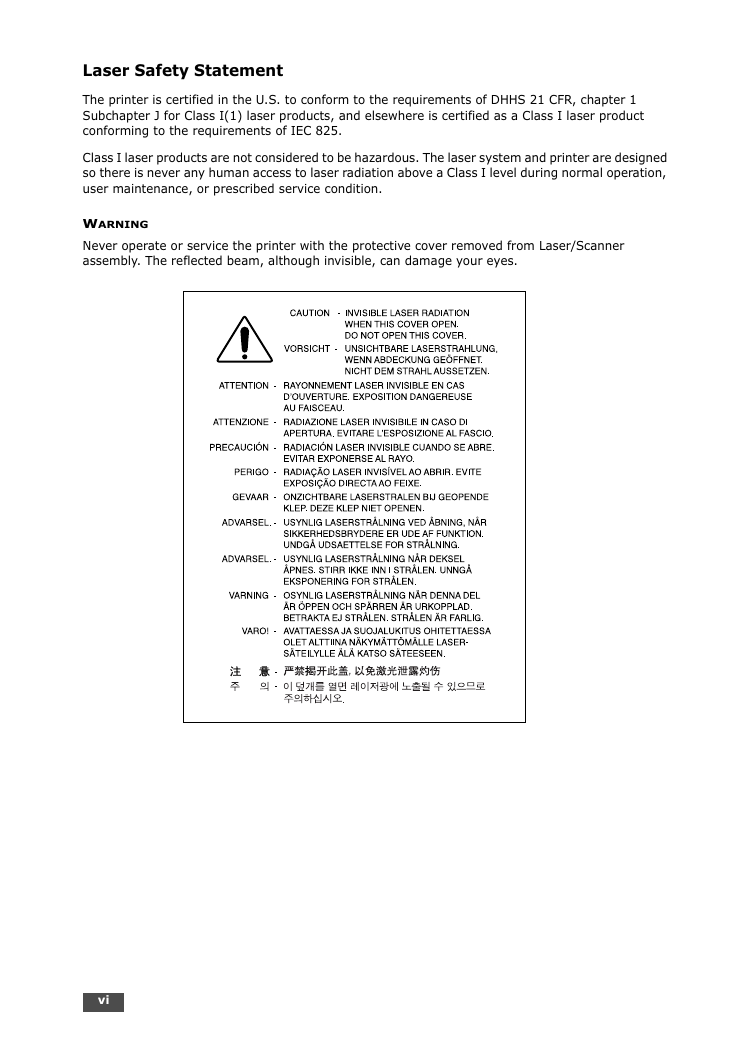
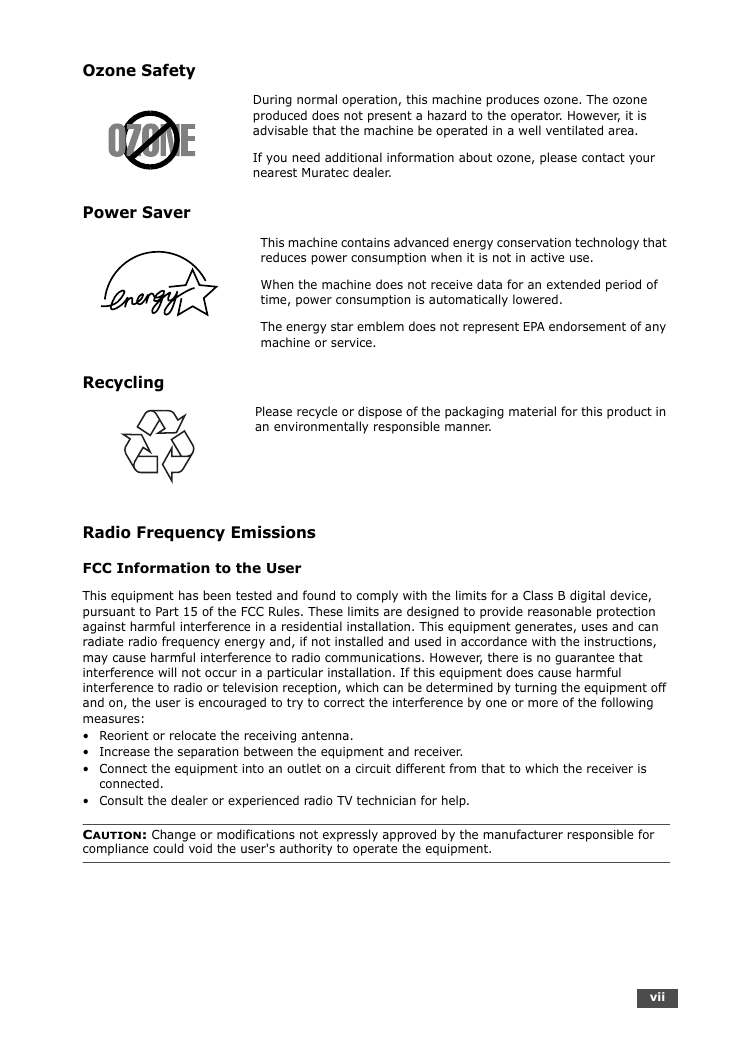




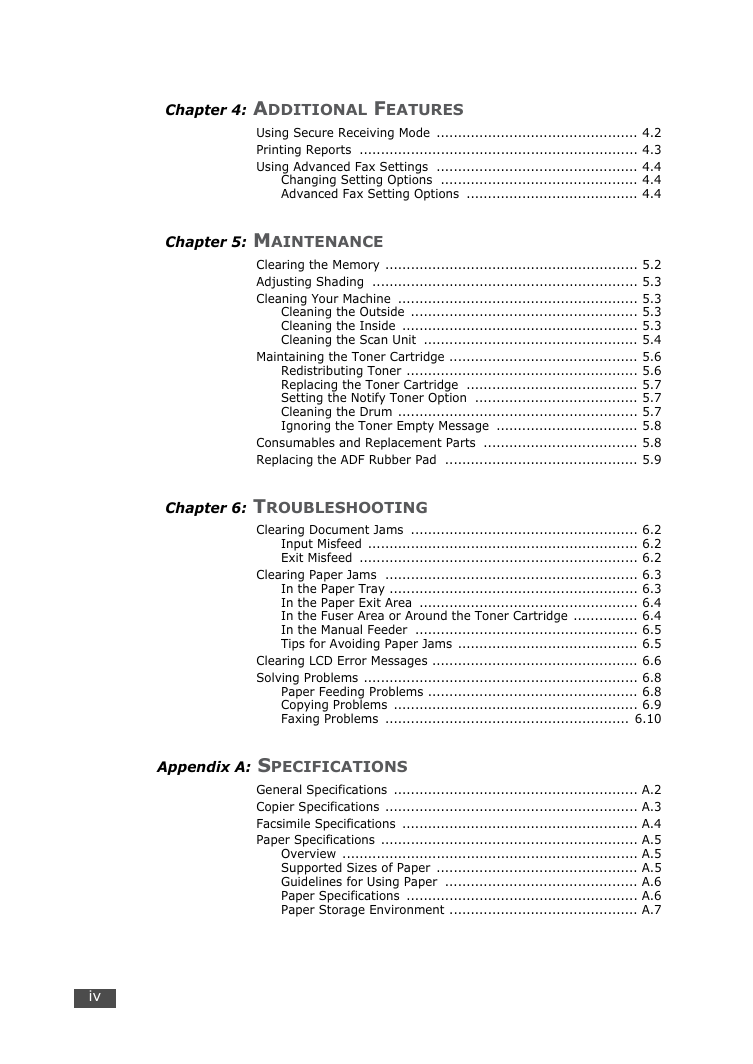
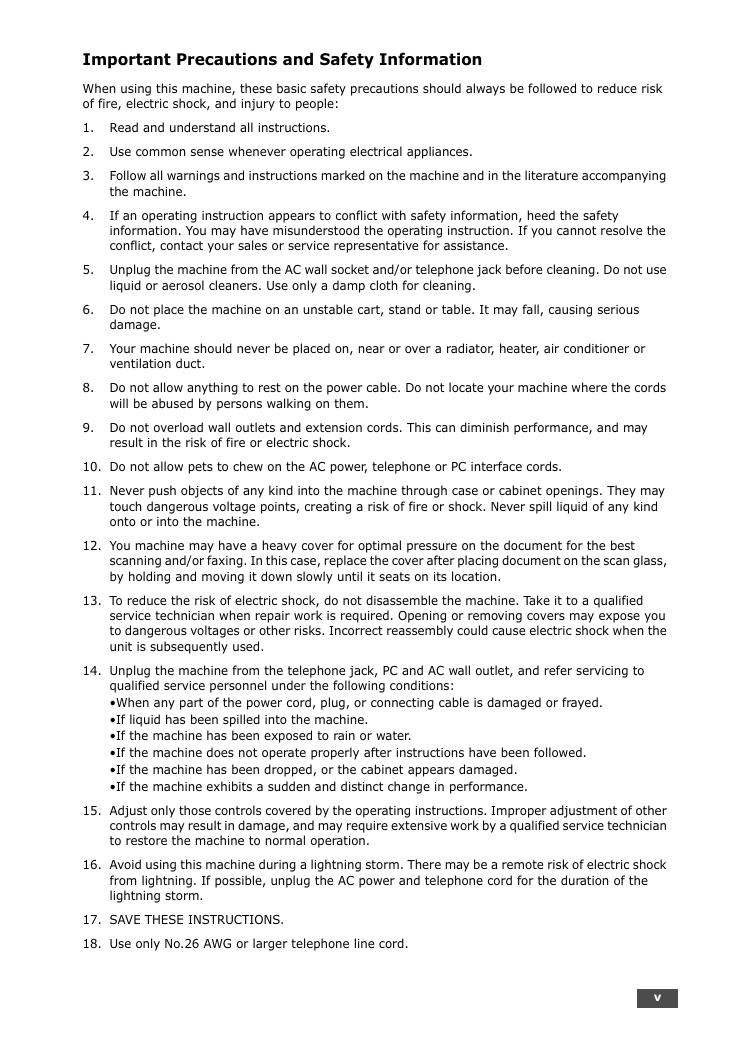
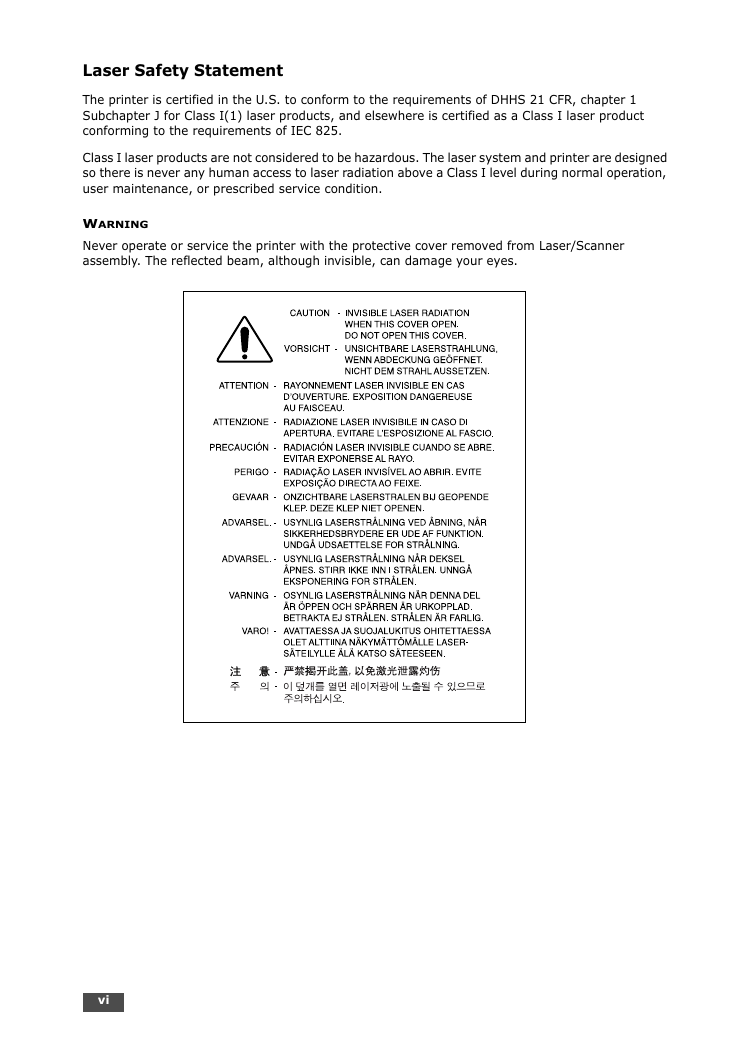
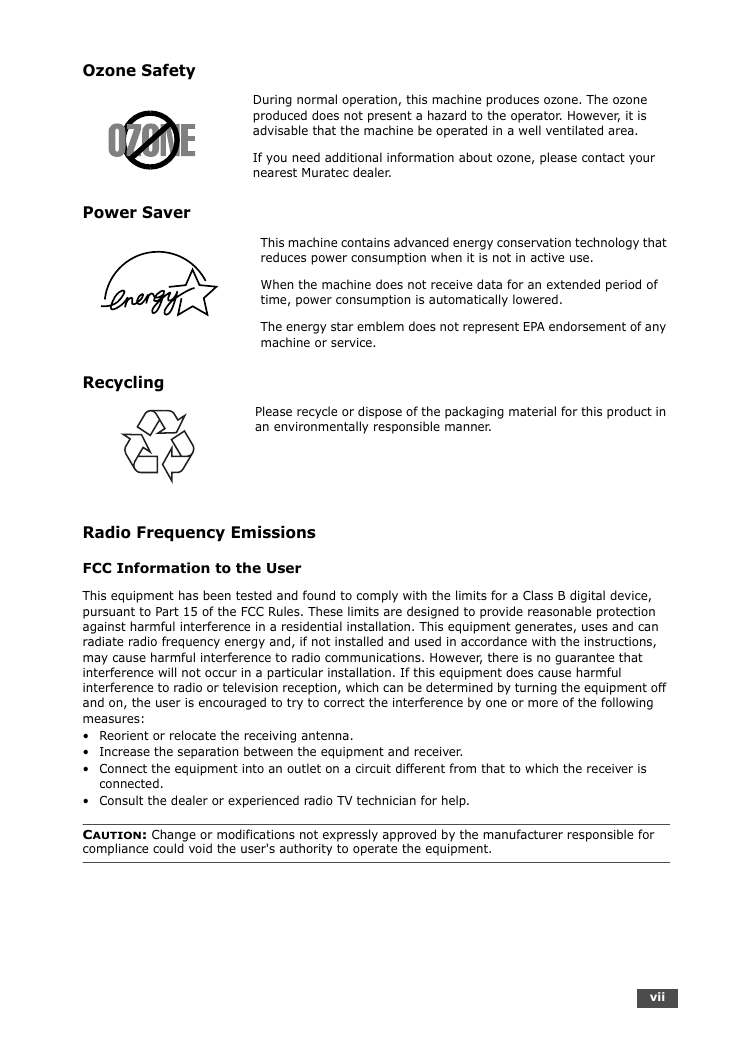
 2023年江西萍乡中考道德与法治真题及答案.doc
2023年江西萍乡中考道德与法治真题及答案.doc 2012年重庆南川中考生物真题及答案.doc
2012年重庆南川中考生物真题及答案.doc 2013年江西师范大学地理学综合及文艺理论基础考研真题.doc
2013年江西师范大学地理学综合及文艺理论基础考研真题.doc 2020年四川甘孜小升初语文真题及答案I卷.doc
2020年四川甘孜小升初语文真题及答案I卷.doc 2020年注册岩土工程师专业基础考试真题及答案.doc
2020年注册岩土工程师专业基础考试真题及答案.doc 2023-2024学年福建省厦门市九年级上学期数学月考试题及答案.doc
2023-2024学年福建省厦门市九年级上学期数学月考试题及答案.doc 2021-2022学年辽宁省沈阳市大东区九年级上学期语文期末试题及答案.doc
2021-2022学年辽宁省沈阳市大东区九年级上学期语文期末试题及答案.doc 2022-2023学年北京东城区初三第一学期物理期末试卷及答案.doc
2022-2023学年北京东城区初三第一学期物理期末试卷及答案.doc 2018上半年江西教师资格初中地理学科知识与教学能力真题及答案.doc
2018上半年江西教师资格初中地理学科知识与教学能力真题及答案.doc 2012年河北国家公务员申论考试真题及答案-省级.doc
2012年河北国家公务员申论考试真题及答案-省级.doc 2020-2021学年江苏省扬州市江都区邵樊片九年级上学期数学第一次质量检测试题及答案.doc
2020-2021学年江苏省扬州市江都区邵樊片九年级上学期数学第一次质量检测试题及答案.doc 2022下半年黑龙江教师资格证中学综合素质真题及答案.doc
2022下半年黑龙江教师资格证中学综合素质真题及答案.doc