High Defi nition Camcorder
ENglish / ESpañol / 繁體中文 / 簡体中文 / 한국어 /
日本語 / TÜRKÇE / Português do Brasil / العربية
l
a
u
n
a
M
s
’
r
e
s
U
�
Welcome:
Dear user, thank you for purchasing this product.
Much investment in time and effort has gone into its development, and it is our hope
that it will give you many years of trouble-free service.
FCC Compliance Statement:
This device complies with Part 15 of the FCC Rules. Operation is
subjected to the following two conditions: (1) this device may not cause
harmful interference, and (2) this device must accept any interference
received, including interference that may cause undesired operation.
This equipment has been tested and found to comply with limits for a
Class B digital device, pursuant to Part 15 of the FCC rules. These limits
are designed to provide reasonable protection against harmful interference in residential
installations. This equipment generates, uses, and can radiate radio frequency energy, and if
not installed and used in accordance with the instructions, may cause harmful interference to
radio communications.
However, there is no guarantee that interference will not occur in a particular installation. If this
equipment does cause interference to radio or television equipment reception, which can be
determined by turning the equipment off and on, the user is encouraged to try to correct the
interference by one or more of the following measures:
-Reorient or relocate the receiving antenna.
-Move the equipment away from the receiver.
-Plug the equipment into an outlet on a circuit different from that to which the receiver is
connected.
-Consult the dealer or an experienced radio/television technician for additional suggestions.
You are cautioned that any change or modifications to the equipment not expressly approved
by the party responsible for compliance could void Your authority to operate such equipment.
Safety Notice:
1. Do not drop, puncture or disassemble the camcorder; otherwise the warranty will be voided.
2. Avoid all contact with water, and dry hands before using.
3. Do not expose the camcorder to high temperature or leave it in direct sunlight. Doing so may
damage the camcorder.
4. Use the camcorder with care. Avoid pressing hard on the camcorder body.
5. For your own safety, avoid using the camcorder when there is a storm or lightning.
6. Do not use batteries of different specifications. Doing so may lead to the potential for serious
damage.
7. Remove the battery during long periods between usage, as a deteriorated battery may affect
the functionality of the camcorder.
8. Remove the battery if it shows signs of leaking or distortion.
9. Use only the accessories supplied by the manufacturer.
10. Keep the camcorder out of the reach of infants.
11. Risk of explosion if battery is replaced by an incorrect type.
12. Dispose of used batteries according to the instructions.
If the time arises to throw away your product, please
recycle all the components possible.
Batteries and rechargeable batteries are not to be
disposed in your domestic waste! Please recycle
them at your local recycling point.
Together we can help to protect the environment.
�
Preparing the camcorder
Knowing the camcorder parts
N
E
1
2
3
4
5
6
13
12
14
15 16
19
17
1 Power button
Directional button:
2 Left/Flash
3 Up/Icon
4 Right/Menu
5 Playback
6 Down/Video resolution
7 LED indicator
8 Wrist strap holder (back)
9 Record
10 Shutter
11 Delete
12 Connector cover
13 LCD display
14 Speaker
15 Zoom in/Volume up
16 Zoom out/Volume down
17 HDMI output
18 TV-out connector/earphone
19 USB port
20 Tripod socket
21 SD card slot
22 Focus switch
23 Lens
24 Flash strobe
25 Microphone
26 Wrist strap holder (front)
* For the battery compartment cover
and the locker, please refer to
section “Load the battery (batteries)”
.
�
20
26
7
9
10
8
11
18
21
22
23
24
25
11
26
�
For select model only. Please refer to the package printing for detailed specification.
Getting started
Loading the battery (batteries)(
Slide latch open to remove the battery compartment cover.
1.
)
1.
2.
3.
4.
2.
Load the battery (batteries) based on specifications of the camcorder as follows:
Camcorder supplied with AA batteries
Load four AA batteries into the compartment according to the (+) (-) orientation shown in the
battery compartment.
Never use different types or brands of batteries together, or mix used and unused
batteries.
Camcorder supplied with a lithium battery
Slide in the connector end of the lithium battery as the direction of the arrow shown and make
sure that the metallic contacts are aligned with the contacts in the compartment.
Connect one end of the adaptor to the camcorder and the other end to a power outlet.
When the USB adaptor is plugged successfully, the following circumstances will occur, according to
specifications of the camcorder:
Camcorder supplied with lithium battery
Please charge the battery at least 8 hours for first time use.
1.
2.
3.
3.
Replace the cover.
�
�
For select model only. Please refer to the package printing for detailed specification.
Inserting the SD card
1.
2.
3.
4.
Lift the memory card cover as shown.
Insert the card as the direction of indication until it reaches the end of the slot.
When the card is inserted successfully, the icon (
) will appear on screen.
To remove the card, push the card to release it and then pull it out gently.
Put the cover back.
Using the USB adapter (
)
Connect one end of the adaptor to the camcorder and the other end to a power outlet.
When the USB adaptor is plugged successfully, the following circumstances will occur, according to
specifications of the camcorder:
Camcorder supplied with lithium battery
Please charge the battery at least 8 hours for first time use.
1.
2.
3.
Connect one end of the supplied AC adapter to the USB port of the camcorder and the other
end to a wall outlet.
OR
Connect one end of the supplied USB cable to the USB port of the camcorder and the other end
to a powered PC. Make sure the camcorder is powered off.
The charging LED turns red and the charge starts.
When the charging is interrupted or the battery pack is fully charged, the charging LED will turn
off.
When using a PC to charge the battery, do not power on the camcorder, or the charge
will stop.
�
�
Turning the power on/off
To turn on the camcorder, either open the LCD panel or press the Power button.
To turn off the camcorder, either close the LCD panel or press the Power button.
1.
2.
3.
If the power is not turned on after you have completed the above procedures, please
check the following have been done correctly: Batteries are correctly loaded.
The loaded battery (batteries) has enough power.
Realizing the battery life indicator
Icon
Description
Full battery life
Moderate battery life
Low battery life
* The flash strobe will be disabled.
Empty battery life
Note: To avoid sudden outage of power supply, you are recommended to replace the battery
when the icon indicates low battery life.
Recording a video clip
1.
2.
3.
4.
5.
) for most filming conditions.
) only for close-ups.
50cm ~
30cm ~ 50cm
Set the focus to an appropriate setting. Normally, you
may set the focus to (
Select (
Press the Record button (
Use the Zoom buttons (
the screen.
Use the Joystick Enter to pause, and Enter again to resume.
Press the Record button (
) to start recording.
) to zoom in or zoom out
) again to stop recording.
/
�
�
Taking a still picture
1.
2.
3.
) only for close-ups.
Set the focus to an appropriate setting. Normally, you
may set the focus to (
Select (
Use the Zoom buttons (
the screen.
Press the Shutter button (
) to take a still picture.
) for most filming conditions.
/
) to zoom in or zoom out
50cm ~
30cm ~ 50cm
Exporting to a standard TV and HDTV
TV : Traditional CRT TV
The TV system is different across areas. If you need to adjust the TV-out setting,
please refer to the “Advanced settings” section for more information. (Taiwan:
NTSC; America: NTSC; Europe: PAL; China: PAL)
1.
2.
3.
4.
Turn on your TV and switch the TV to AV
mode.
Connect the audio and video ends of the
AV cable to the TV.
Turn on the camcorder.
Connect the other end of the AV cable to
your camcorder.
TV : HDTV with HDMI input port
1.
2.
3.
4.
5.
Turn on your HDTV.
Connect the HDMI-in connector (the bigger
end) of the HDMI cable to the HDTV.
Turn on the camcorder.
Connect the other end of the HDMI cable to
your camcorder.
Switch the HDTV to the “HDMI input” mode.
Televisão
TV
Modo AV
Vídeo
Áudio
SAÍDA
AV
cable
DE TV
TV
HDMI In
HDMI
Out
Camcorder and Camera functions are not available in AV/HDMI-out mode.
The HD TV will display your video clips in 1080i (60 fields) resolution mode although it
is recorded in 1080P (30 frames) setting.
�
�
Advanced settings
Key tips
Item
Option
Description
Flash Strobe
(Joystick Left)
Video Resolution
(Joystick Down)
Icon
(Joystick Up)
On (
Auto (
Off (
)
)
)
The flash is forced to fire in every shot.
The flash automatically fires when the lighting is insufficient.
The flash is disabled.
Please refer to the package printing for resolution specification.
On/Off
Enable/Disable OSD icons to display on the screen.
Setting menu (
) options
Press the Joystick Right (
) to enter.
Item
Video
Resolution
Picture
Resolution
Option
Description
Please refer to the package printing for resolution specification.
Please refer to the package printing for resolution specification.
Slideshow
On (
)/ Off (
) Start picture slideshow. / Repeat playing all video clips.
Date Stamp
On (
)/ Off (
) Enable this feature to print a date mark on each picture.
Clock
Language
-
-
Set date and time.
Let you select the language used for OSD.
�
�
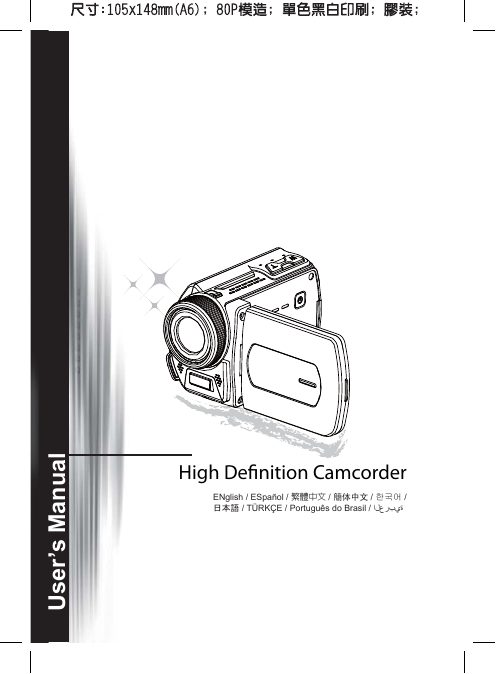
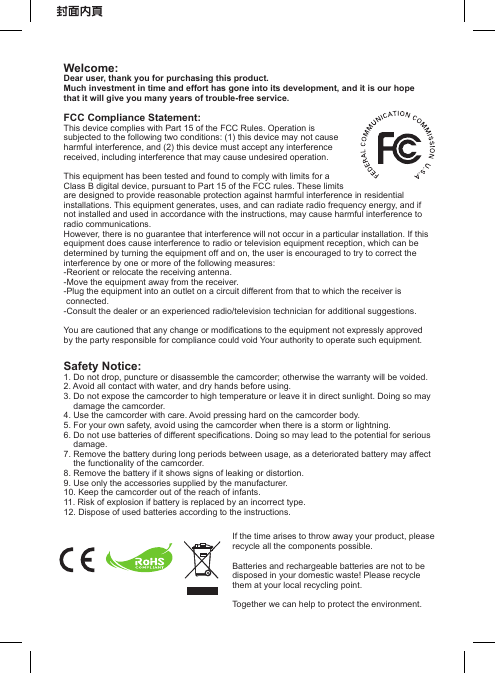
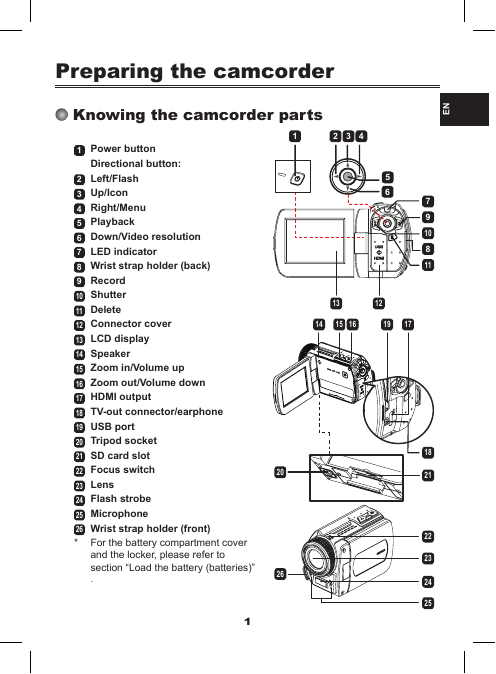
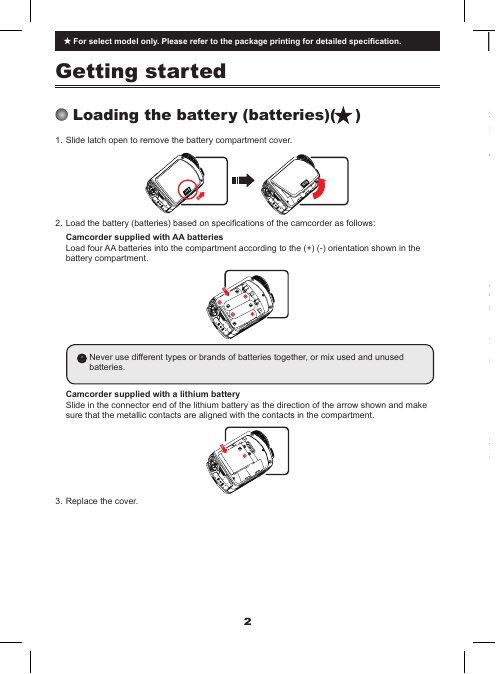
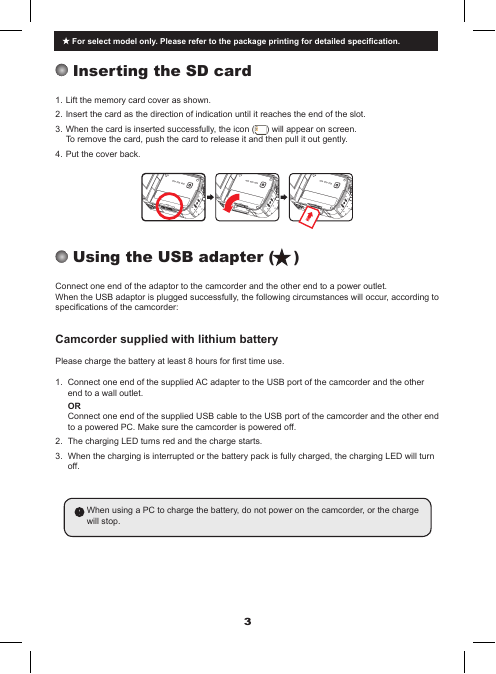
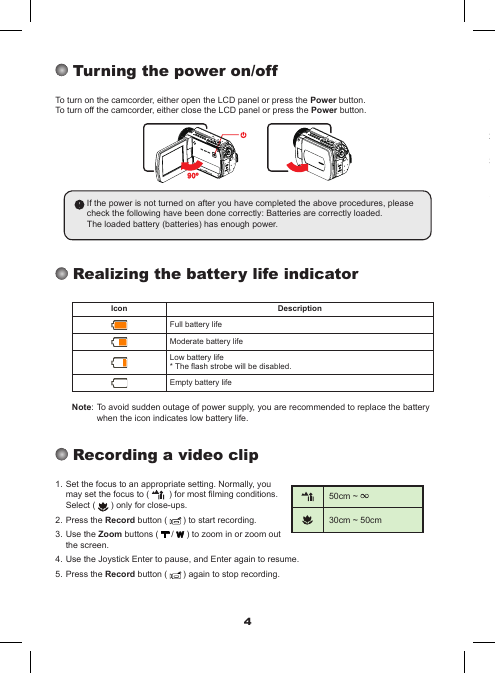
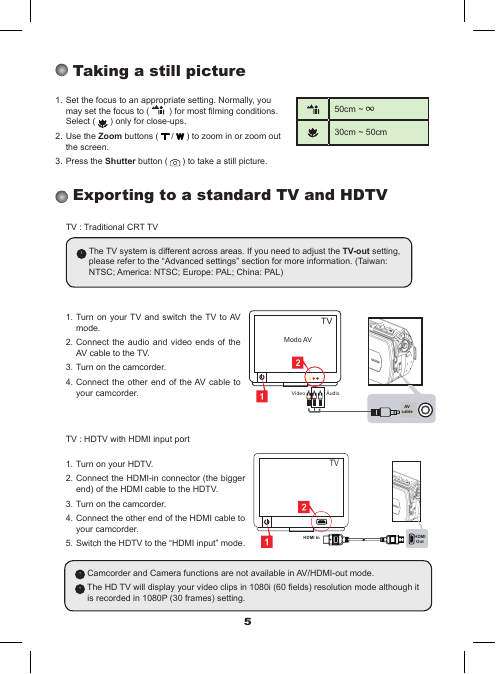
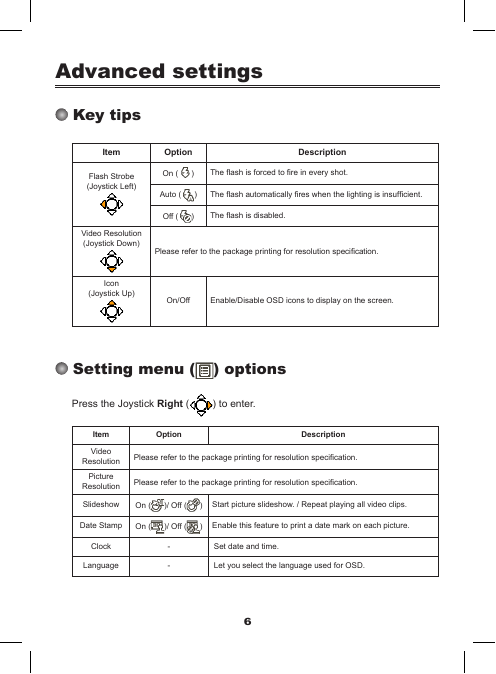
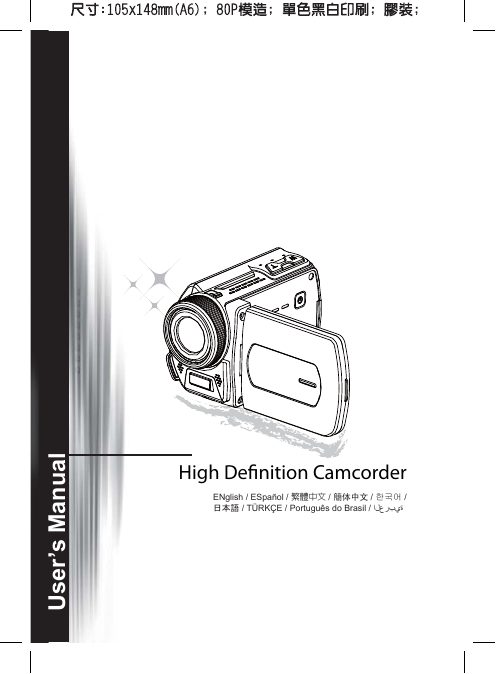
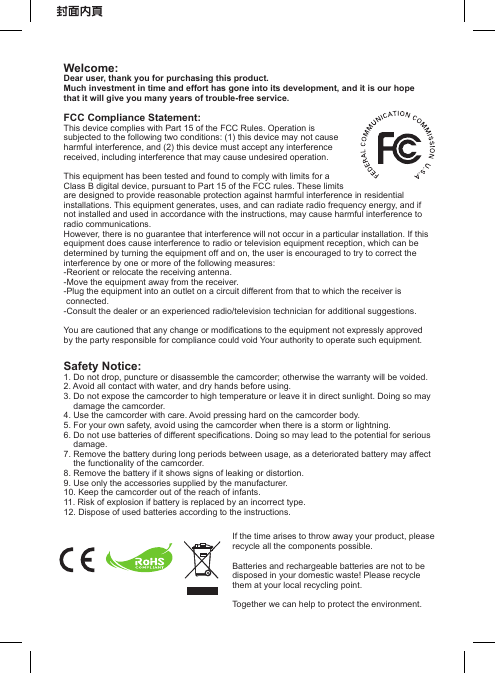
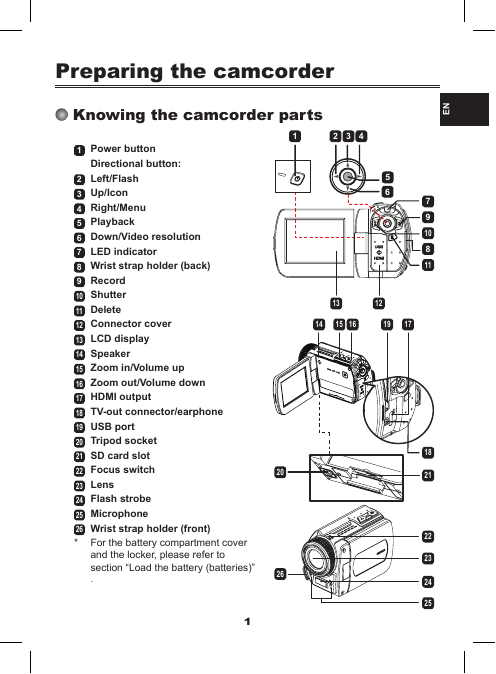
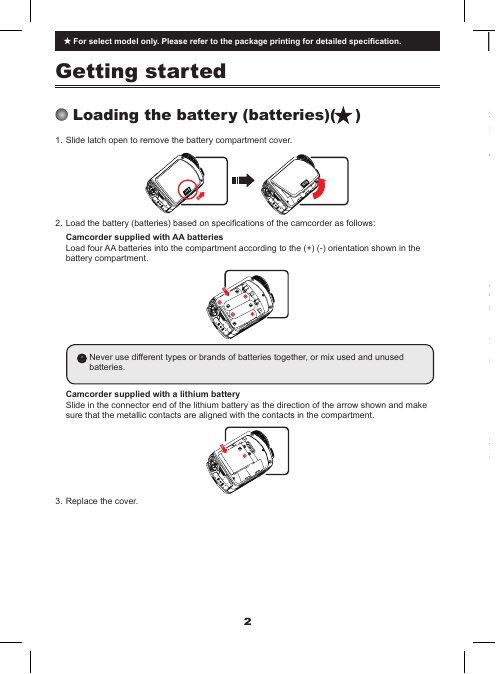
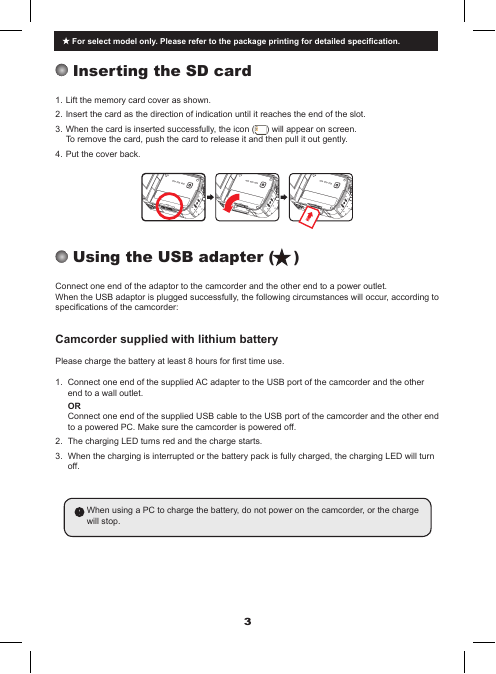
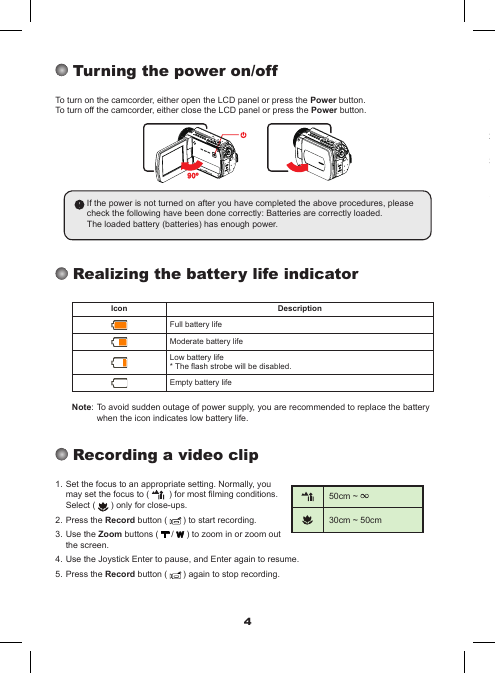
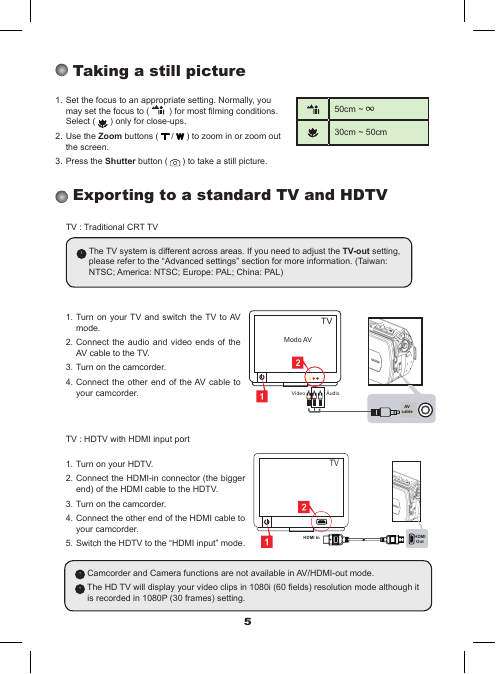
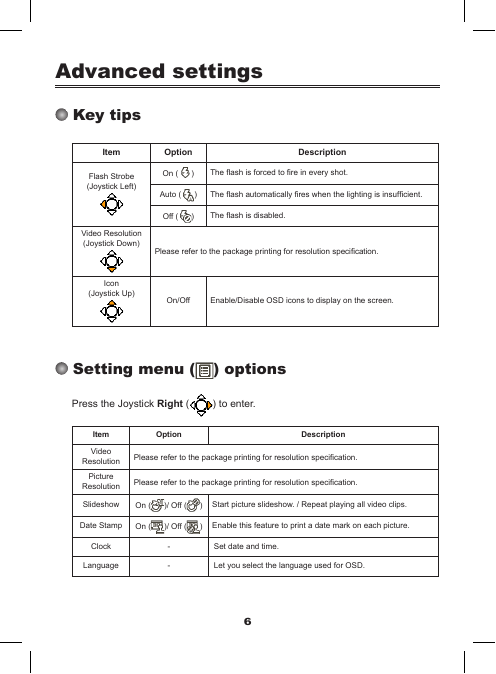
 2023年江西萍乡中考道德与法治真题及答案.doc
2023年江西萍乡中考道德与法治真题及答案.doc 2012年重庆南川中考生物真题及答案.doc
2012年重庆南川中考生物真题及答案.doc 2013年江西师范大学地理学综合及文艺理论基础考研真题.doc
2013年江西师范大学地理学综合及文艺理论基础考研真题.doc 2020年四川甘孜小升初语文真题及答案I卷.doc
2020年四川甘孜小升初语文真题及答案I卷.doc 2020年注册岩土工程师专业基础考试真题及答案.doc
2020年注册岩土工程师专业基础考试真题及答案.doc 2023-2024学年福建省厦门市九年级上学期数学月考试题及答案.doc
2023-2024学年福建省厦门市九年级上学期数学月考试题及答案.doc 2021-2022学年辽宁省沈阳市大东区九年级上学期语文期末试题及答案.doc
2021-2022学年辽宁省沈阳市大东区九年级上学期语文期末试题及答案.doc 2022-2023学年北京东城区初三第一学期物理期末试卷及答案.doc
2022-2023学年北京东城区初三第一学期物理期末试卷及答案.doc 2018上半年江西教师资格初中地理学科知识与教学能力真题及答案.doc
2018上半年江西教师资格初中地理学科知识与教学能力真题及答案.doc 2012年河北国家公务员申论考试真题及答案-省级.doc
2012年河北国家公务员申论考试真题及答案-省级.doc 2020-2021学年江苏省扬州市江都区邵樊片九年级上学期数学第一次质量检测试题及答案.doc
2020-2021学年江苏省扬州市江都区邵樊片九年级上学期数学第一次质量检测试题及答案.doc 2022下半年黑龙江教师资格证中学综合素质真题及答案.doc
2022下半年黑龙江教师资格证中学综合素质真题及答案.doc