Welcome to your HP iPAQ and product registration
Box contents
Components
Front panel components
Top panel components
Left and Right panel components
Back panel components
Set up your HP iPAQ
Step 1: Remove the battery cover and insert the SIM card
Step 2: Insert the battery and replace the battery cover
Step 3: Charge the battery
Step 4: Turn on your HP iPAQ
Get started with your HP iPAQ
Home screen
Getting Started
Status icons
Keyboard
Answer/Send key
End key
Home key
Back key
Softkeys
Keyboard layout
Enter text
Enter key
Backspace key
Shift key
Options key
Symbol key
Center button
Know your HP iPAQ
Find information about your HP iPAQ
Access programs
View the operating system (OS) information
Check the connection and signal strength
Customize your HP iPAQ
Create a device name
Enter owner information
Change the regional settings
Adjust the volume settings
Adjust the ring tone and notification sounds
Manage profiles
Use profiles
Edit profiles
Change the power management settings
Adjust the brightness settings
Increase the font size
Install and remove programs
Set clocks and alarms
Use Key Guard
Lock and unlock your HP iPAQ
Use the SIM PIN to protect information on your HP iPAQ
Battery saving tips
HP Power Save Mode
Use your HP iPAQ
Call features
Make calls
Make calls from the Home screen
Make calls from Contacts
Redial a number
Answer calls
Mute a call
Put a call on hold
Create an appointment during a call
Use call waiting
Make emergency calls
Make calls using speed dial
Make data calls
Make a conference call
Make a call from a hyperlinked phone number
Make international calls
Use voice mail
Use the handsfree function
Call history
Manage calls using call history
Make calls using call history
View the call details
Voice commands
Change the service settings
Auto Answer
Band Control
Call Options
Forward calls
Call waiting
Caller ID
Block calls
Configure channels
Fixed Dialing
Change the network settings
View the available phone networks
Set the preferred networks
Manually select a phone network
Select a frequency band
Voice notes
Create a voice note
Listen to voice notes
Rename voice notes
Reply to e‑mails using voice notes
Delete voice notes
Reset your HP iPAQ
Perform a soft reset
Perform a hard reset (factory reset)
Storage cards
Insert a storage card
Remove a storage card
View contents of a storage card
Contacts
Create a contact
Edit the contact information
Copy a contact
Create and assign a category for a contact
Find a contact
Send an e‑mail message to a contact
Send a text message to a contact
Add or remove a picture
Delete a contact
Use the contact list
Messaging
Understand messages
Text messaging
MMS and its uses
Set up e‑mail accounts
Set up e‑mail using Exchange Server
Internet e‑mail
Create a new POP3 or IMAP4 account
Change the e‑mail download options
Delete an account
Synchronize e‑mail
Use messaging
Folder types
Compose and send e‑mails
Reply to or forward a message
Add an attachment to a message
Receive attachments
Receive meeting requests
Create or change a signature
Download messages
Download messages from a server
Install an online address book
Calendar
Create a new appointment
Assign a sensitivity level to an appointment
Change the display of the work week
Set a default reminder for all new appointments
Update an appointment
Cancel an appointment
Tasks
Create a new task
Create and assign a category to a task
Set the start and due dates for a task
Show the start and due dates in the task list
Mark a task as completed
Camera
Use the camera
Capture photos
View photos
Camera settings
Basic settings
Photo settings
Use the video recorder
Record videos
Video settings
Transfer images
Use GPRS
Use Bluetooth
Connections
Use Wireless Manager
HSPA/GPRS/EDGE
HSPA
GPRS/EDGE
Differences between GSM and GPRS/EDGE/WCDMA/3G technology
Configure GPRS network settings
Edit an Internet connection
Edit WAP information settings
Troubleshoot automatic detection
Bluetooth
Bluetooth terms
Open Bluetooth settings
Connect to a computer using Bluetooth
Create, end, and accept a Bluetooth partnership
Edit a Bluetooth partnership
Bluetooth device profiles
Set up an incoming or outgoing Bluetooth communications (COM) port
End a Bluetooth connection
Wi‑Fi
Wi‑Fi terms
Open Wi‑Fi settings
Automatically connect to a Wi‑Fi network
Manually connect to a Wi‑Fi network
Delete a Wi‑Fi network
End a Wi‑Fi connection
Configuring 802.1x authentication settings
Advanced settings
Connect to intranet URLs
Change an intranet URL
Set up a WAP gateway
Configure advanced proxy settings
Advanced connection settings
Set up a VPN server connection
End a connection
Synchronization
Synchronization software
Set up the Synchronization application
Synchronize data and copy files
Port data to Microsoft Windows Mobile 6.1
Troubleshoot synchronization issues
Customized links in WMDC
Applications
ArcSoft Streaming Player
Global Positioning System (GPS)
Use GPS
Use GPS Connection Utility
Google Maps™ for mobile
Google Search
Launch Google Search
HP Help and Support
HP Asset Viewer
Getting Started
Customer Support
HP Enterprise Mobility Suite
HP iPAQ DataConnect
HP iPAQ Key Guard
Internet Explorer®
Internet Sharing
To connect to a computer using a USB data connection
To connect to a computer using Bluetooth data connection
Java Virtual Machine
Jetcet PDF
Jetcet Print
MSN Messenger
Office Mobile applications
Word® Mobile
Excel® Mobile
PowerPoint® Mobile
OneNote® Mobile
Pictures & Videos
View the pictures stored on your HP iPAQ or on a storage card
View a slideshow
E‑mail pictures
Associate a contact with a picture
Assign a picture to the Home screen background
HP Snapfish Upload
HP Enhance Document
Switch to the camera
Video support
Remote Desktop Mobile
SIM Manager
Manage certificates
Task Manager
Voice Commander
Windows Live™
Windows Media® Player
Clear the Now Playing List
Update the Library
Use Voice Commander to play media files
Windows Update
Product specifications
System specifications
Physical specifications
Operating environment
Guidelines for care and maintenance
Use your HP iPAQ
Clean your HP iPAQ
Carry or store your HP iPAQ
Use accessories
Frequently asked questions
Battery
Connection
Synchronization
Miscellaneous
Optional accessories
Safety information
General precautions
Safety precautions for power cords and accessories
Safety precautions for battery packs
Safety precautions for docking devices
Safety precautions for products with wireless devices
Safety precautions for products with modems, telecommunications or local area network accessories
Regulatory notices
Federal Communications Commission Notice
Modifications
Cables
Declaration of Conformity for Products Marked with the FCC Logo (United States Only)
Canadian Notice
Avis Canadien
European Union Notice
Products with 2.4‑GHz Wireless LAN Devices
France
Battery Warning
Battery Recycling
Battery Disposal
Chemical substances
Disposal of Waste Equipment by Users in Private Household
Equipment Warning
Acoustics Warning
Airline Travel Notice
Medical Electronic Equipment
SAR Notice
Wireless Notices
U.S. Regulatory Wireless Notice
Canadian Regulatory Wireless Notice
Brazilian Notice
Singaporean Wireless Notice
Thailand Wireless Notice
Wireless LAN 802.11b Devices
Wireless LAN 802.11g Devices
Bluetooth Devices
Quick reference
Acronyms
Icons used
Index
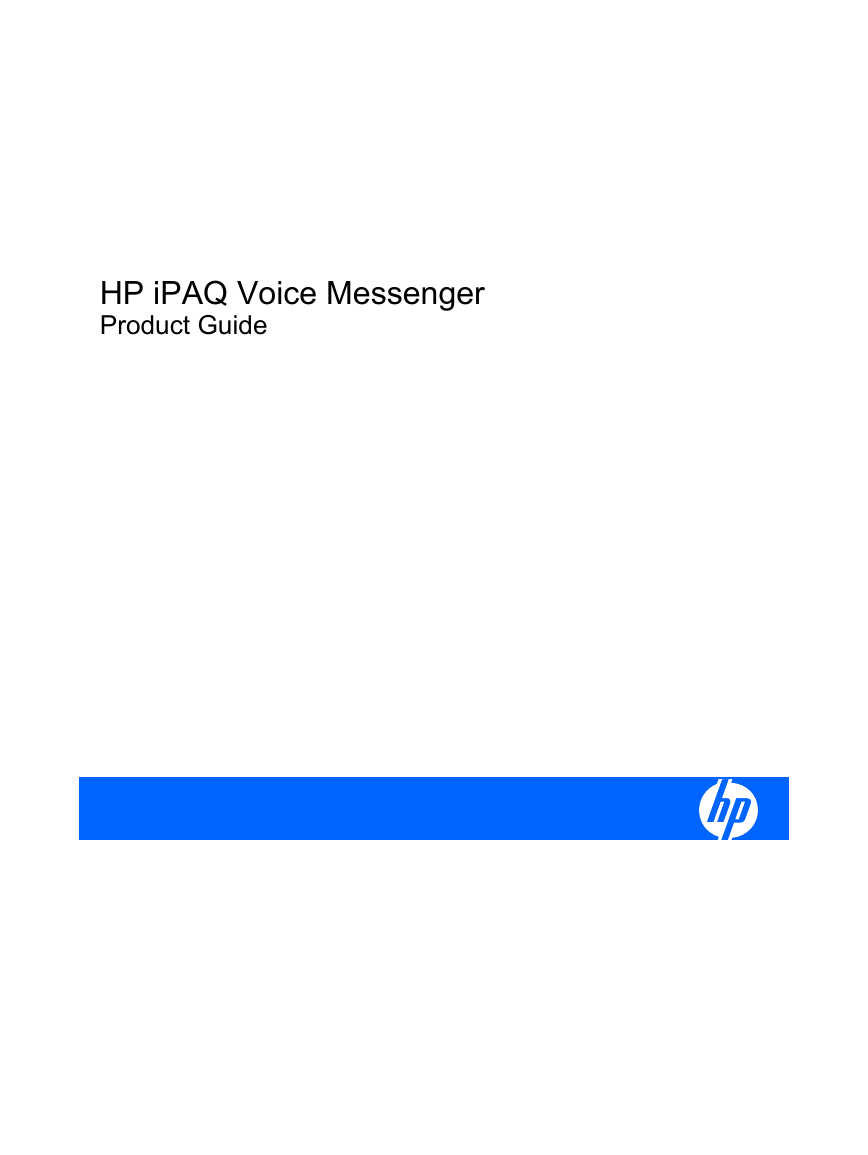
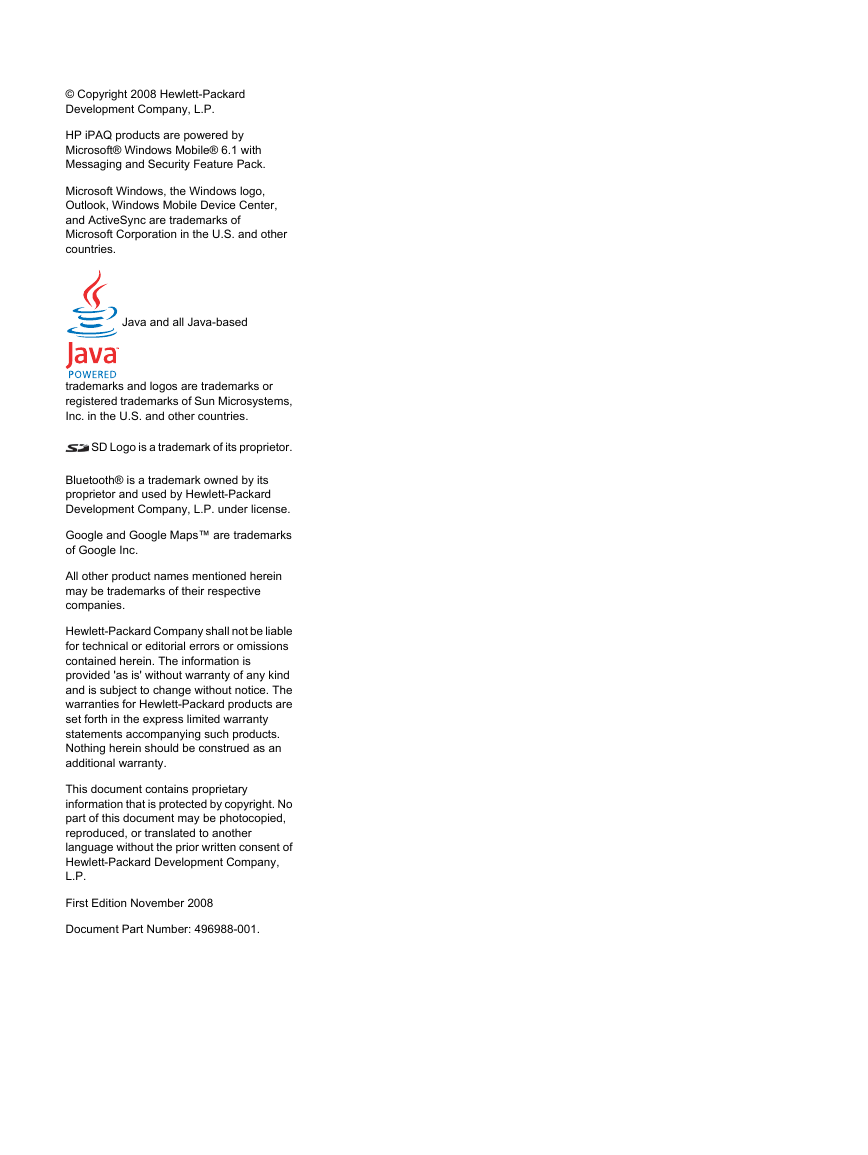
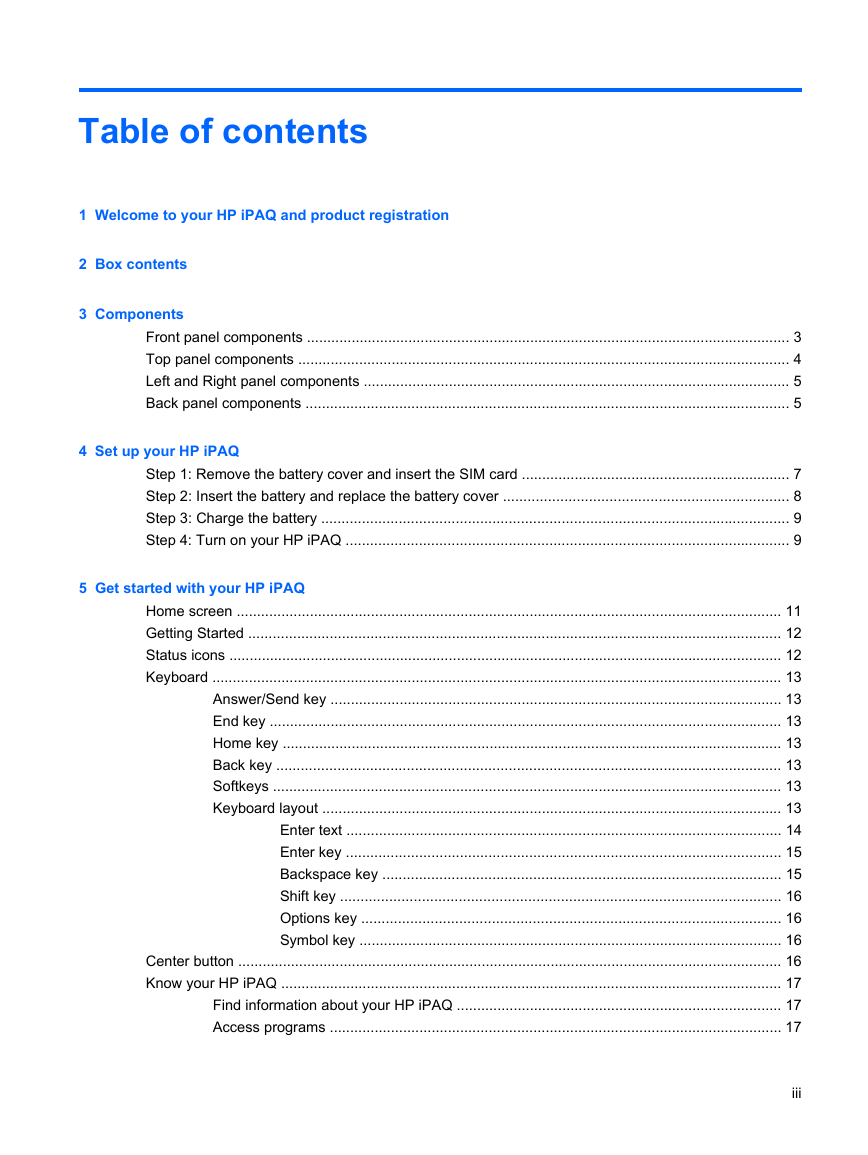
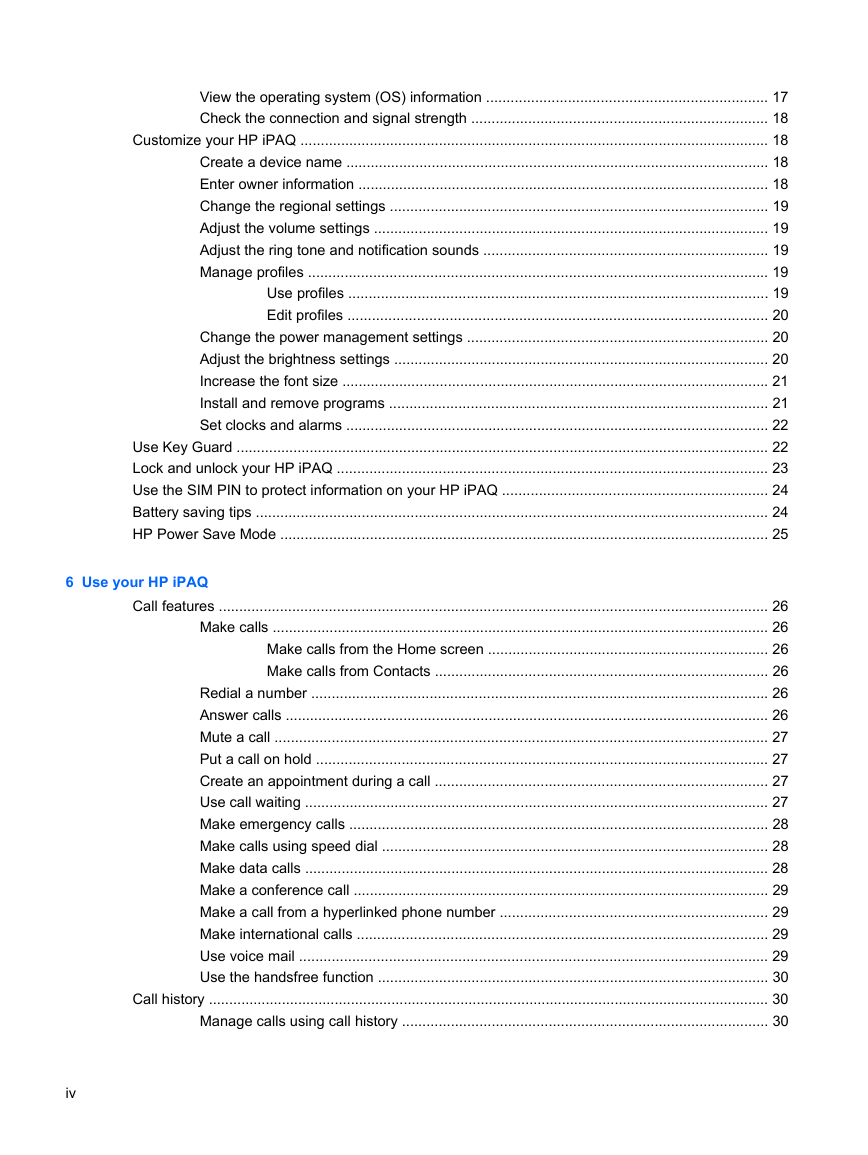
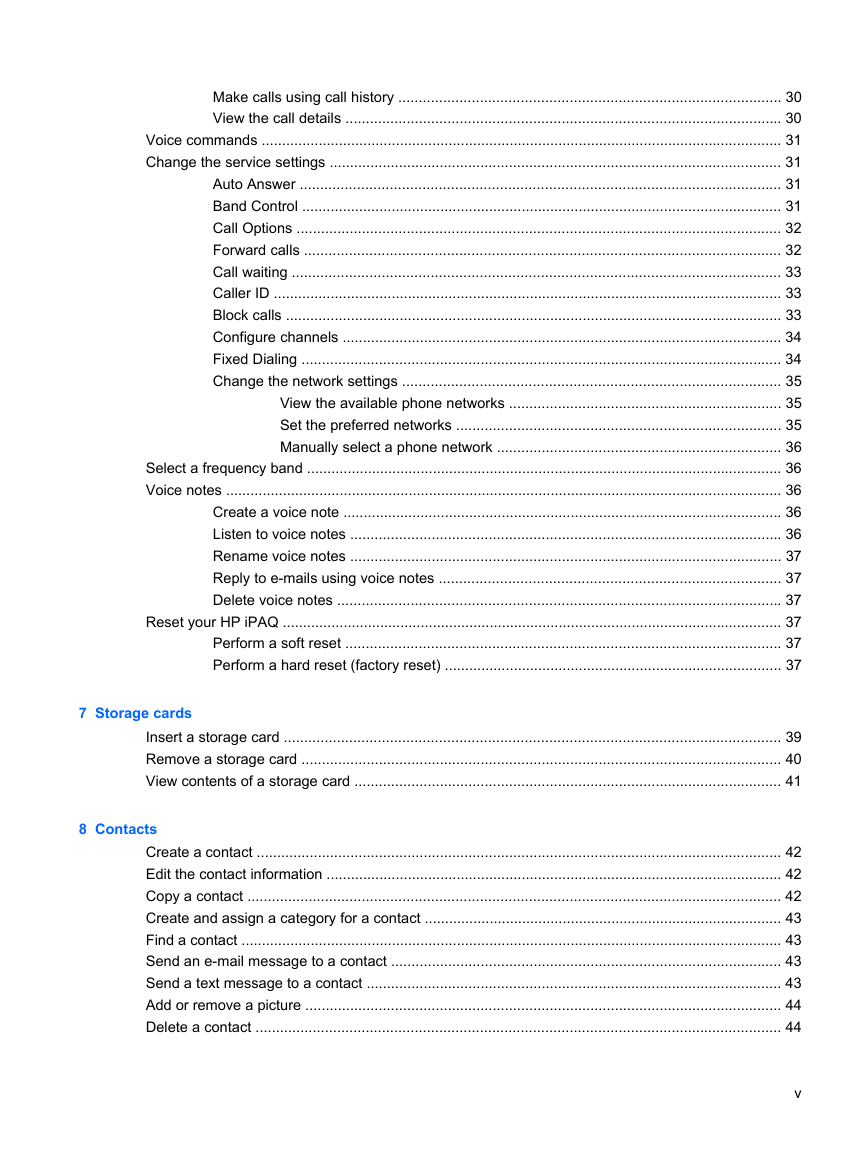
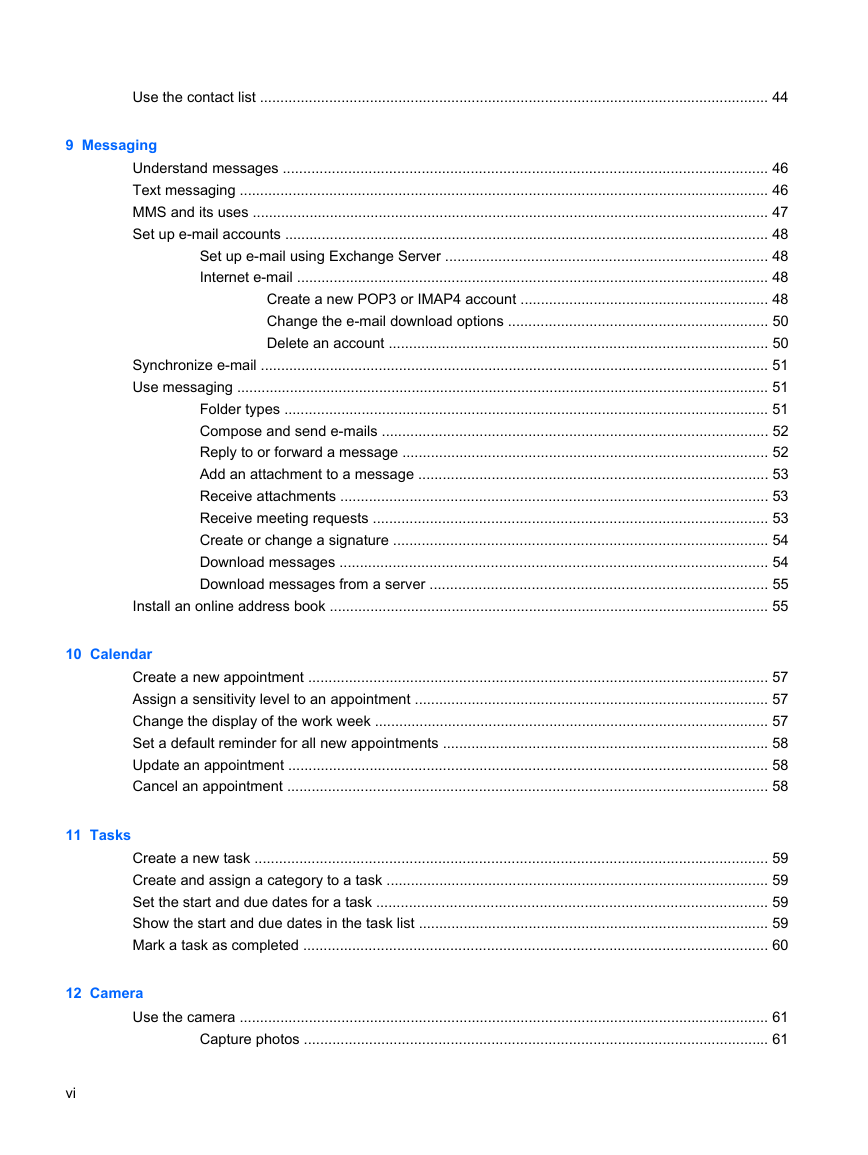

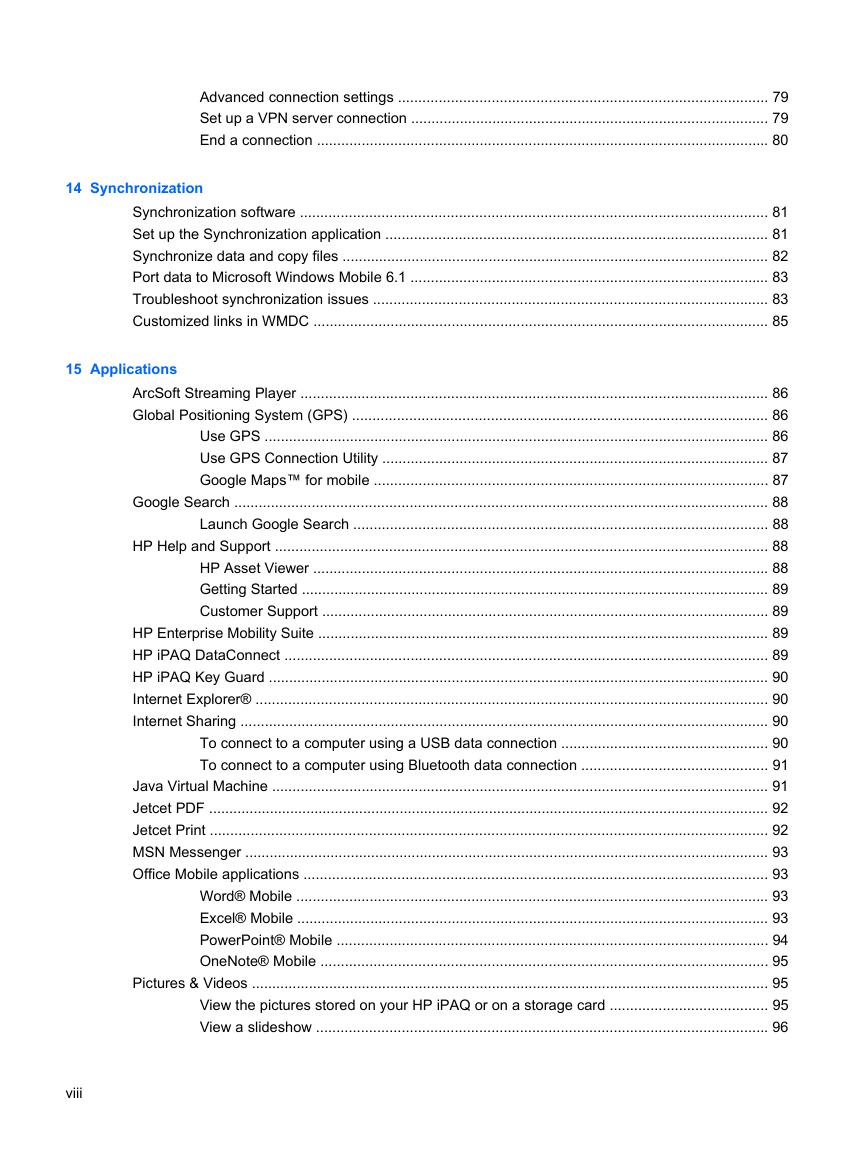
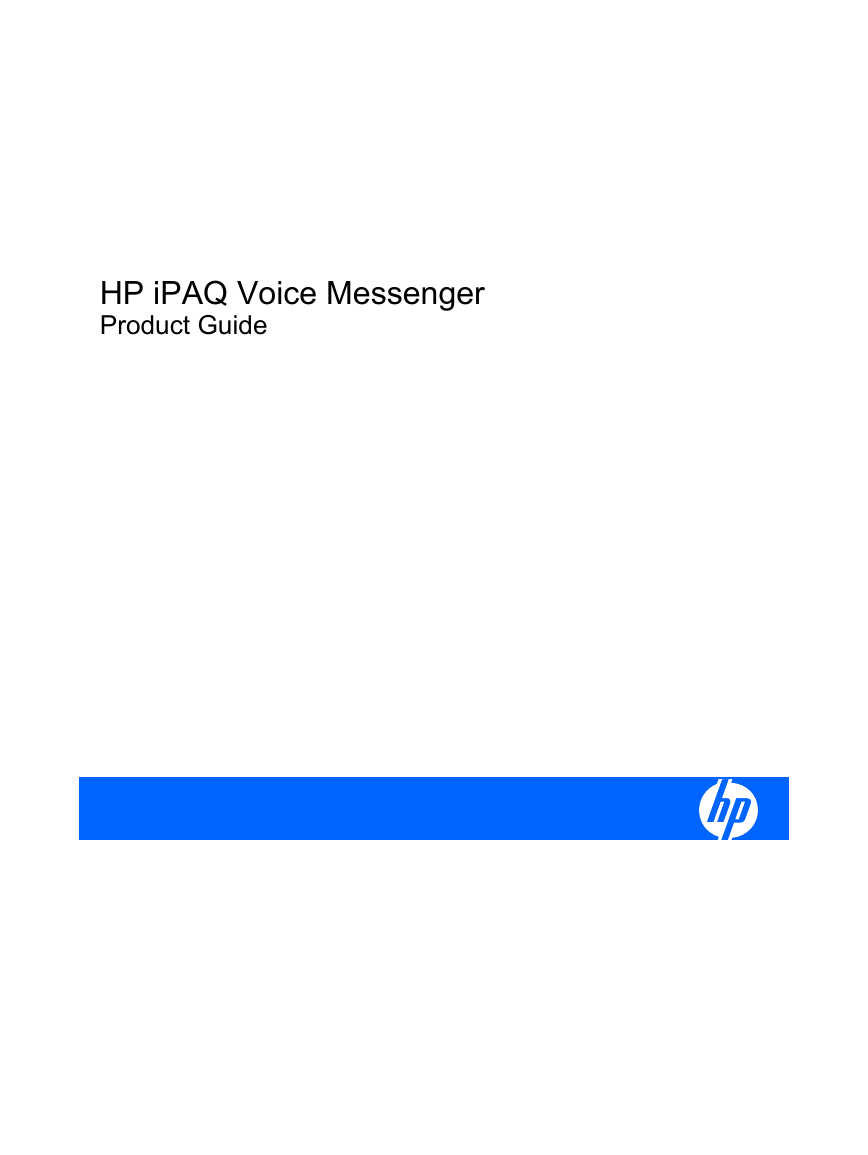
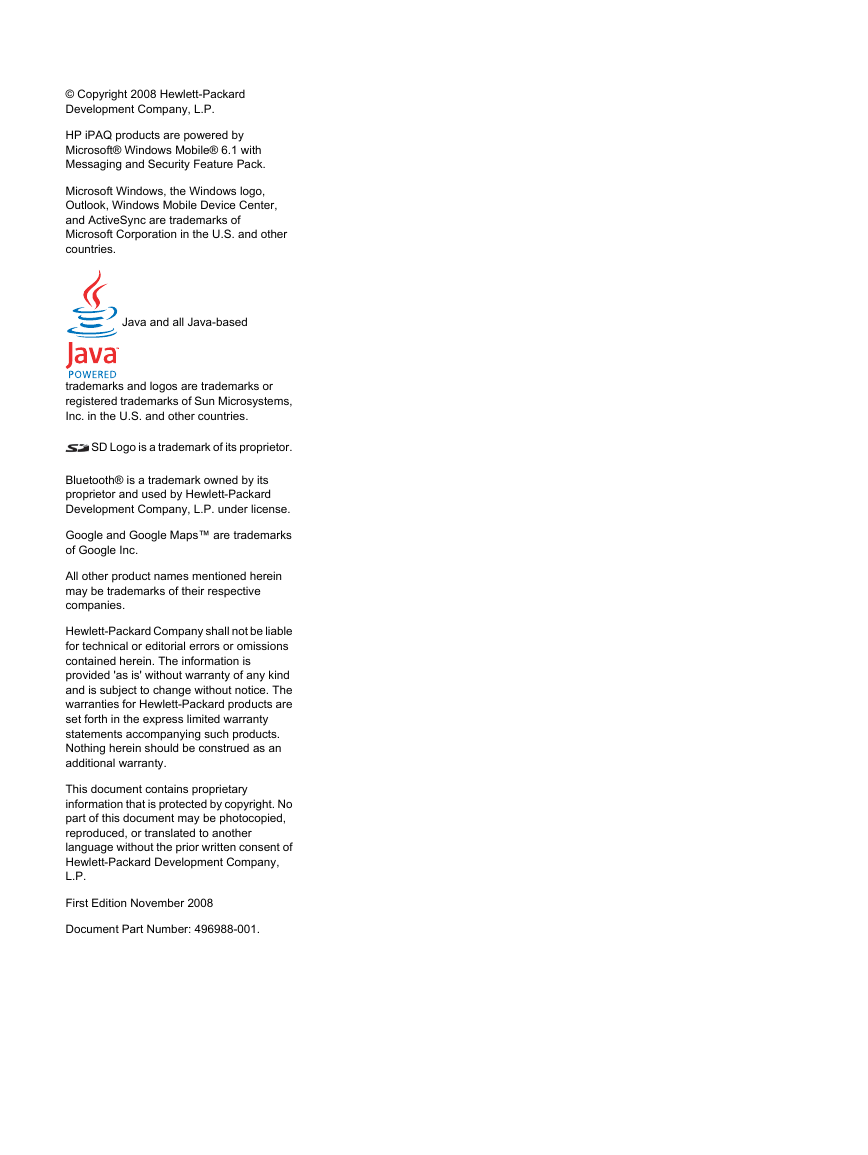
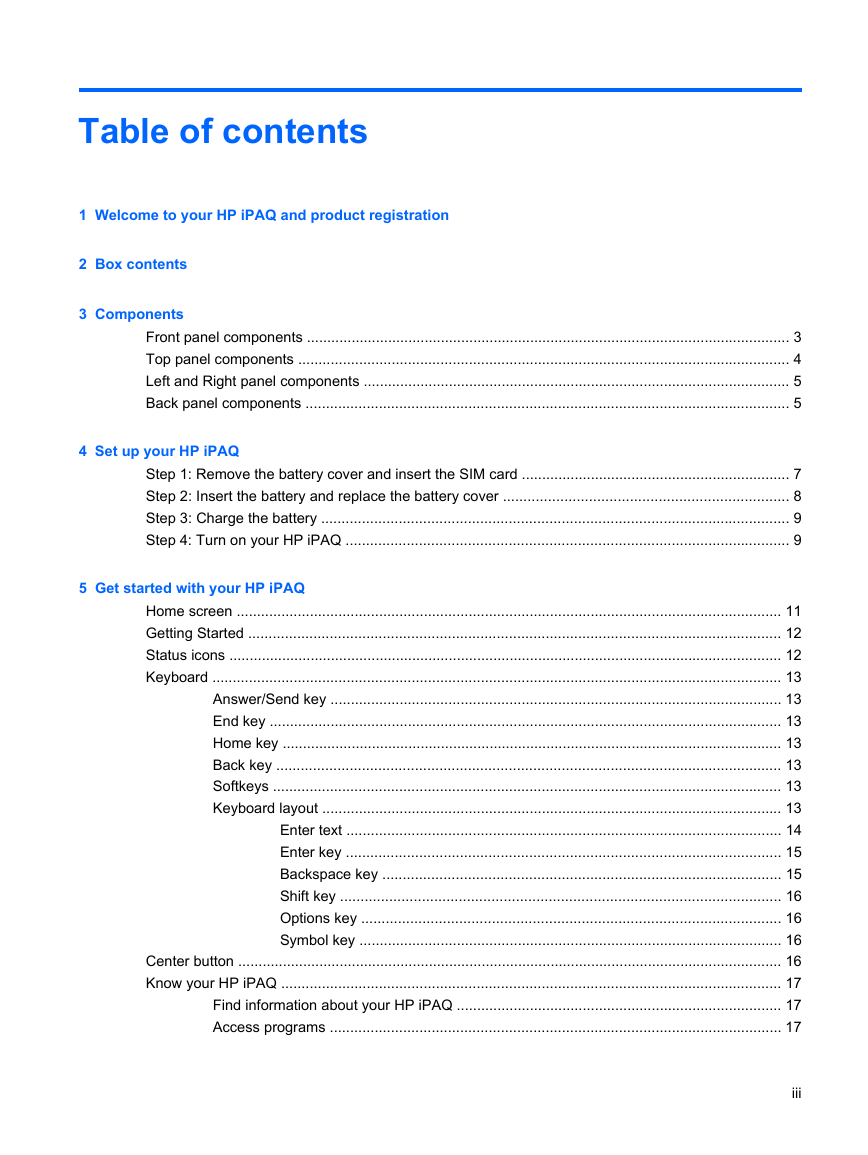
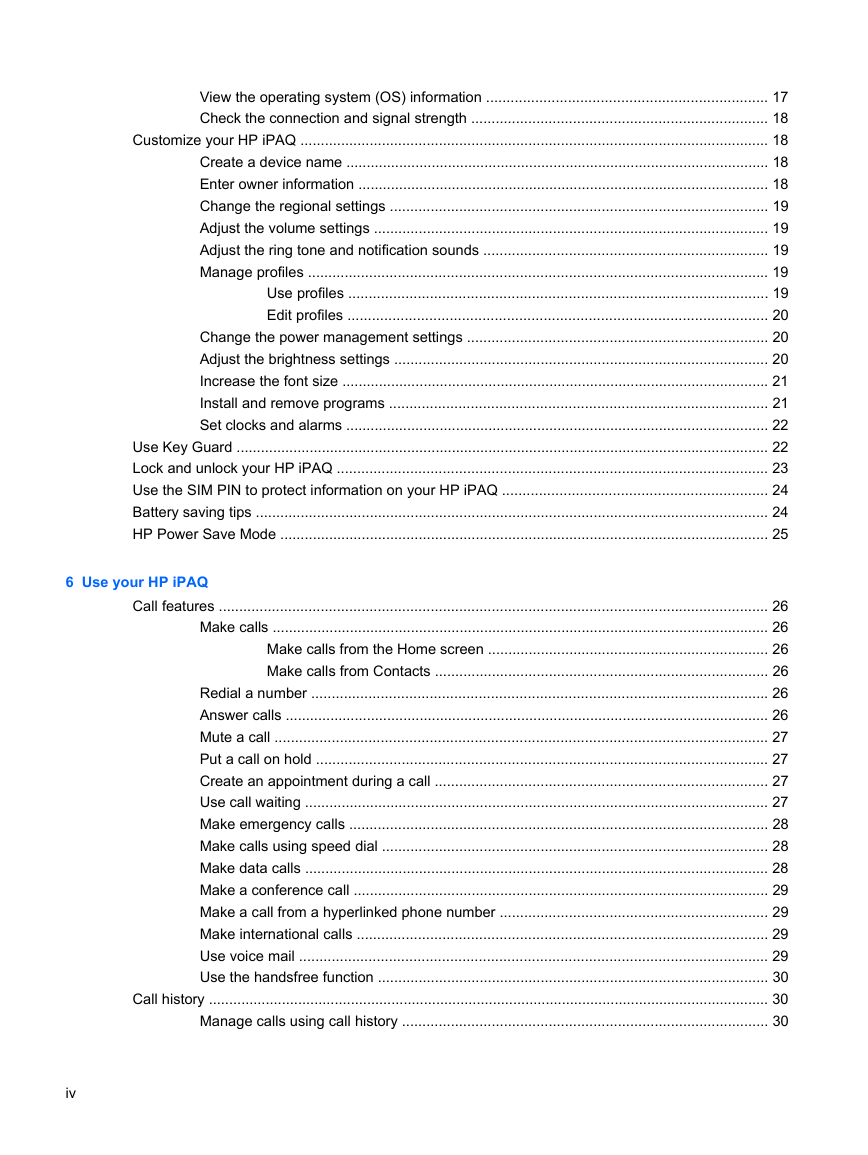
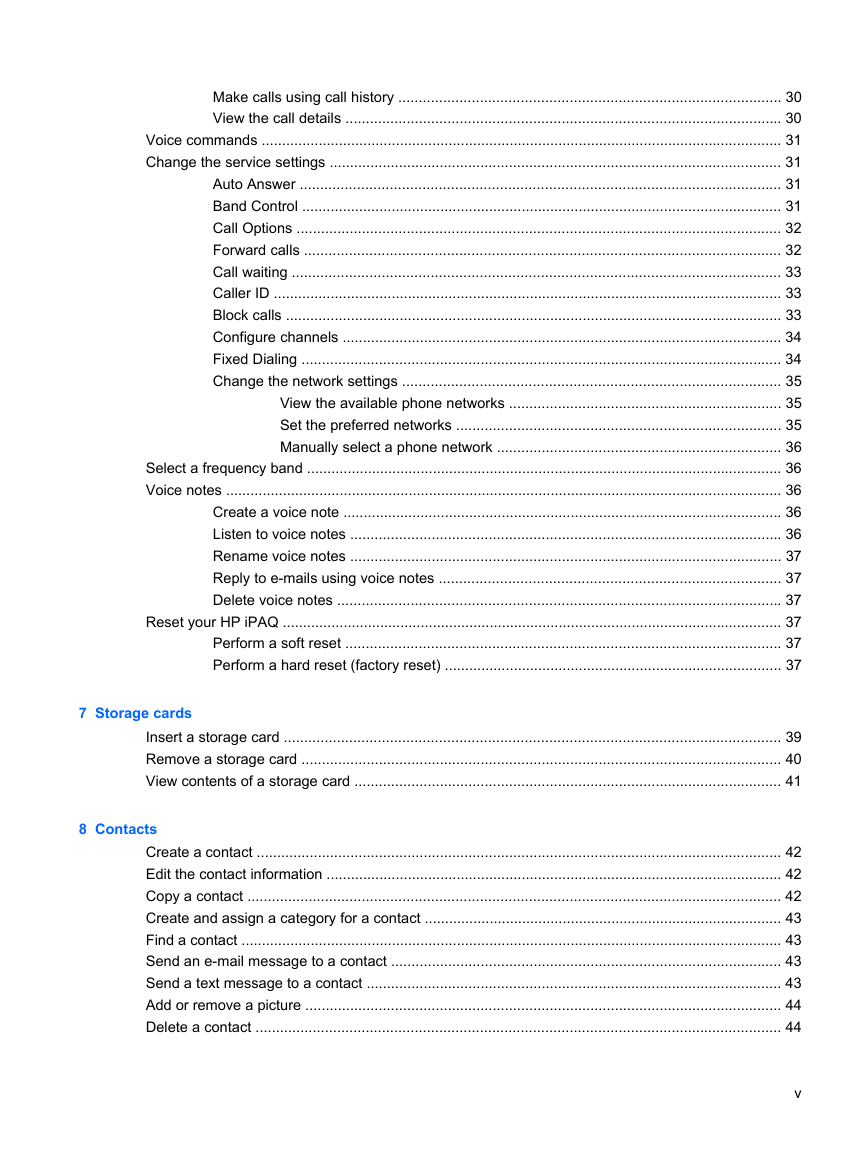
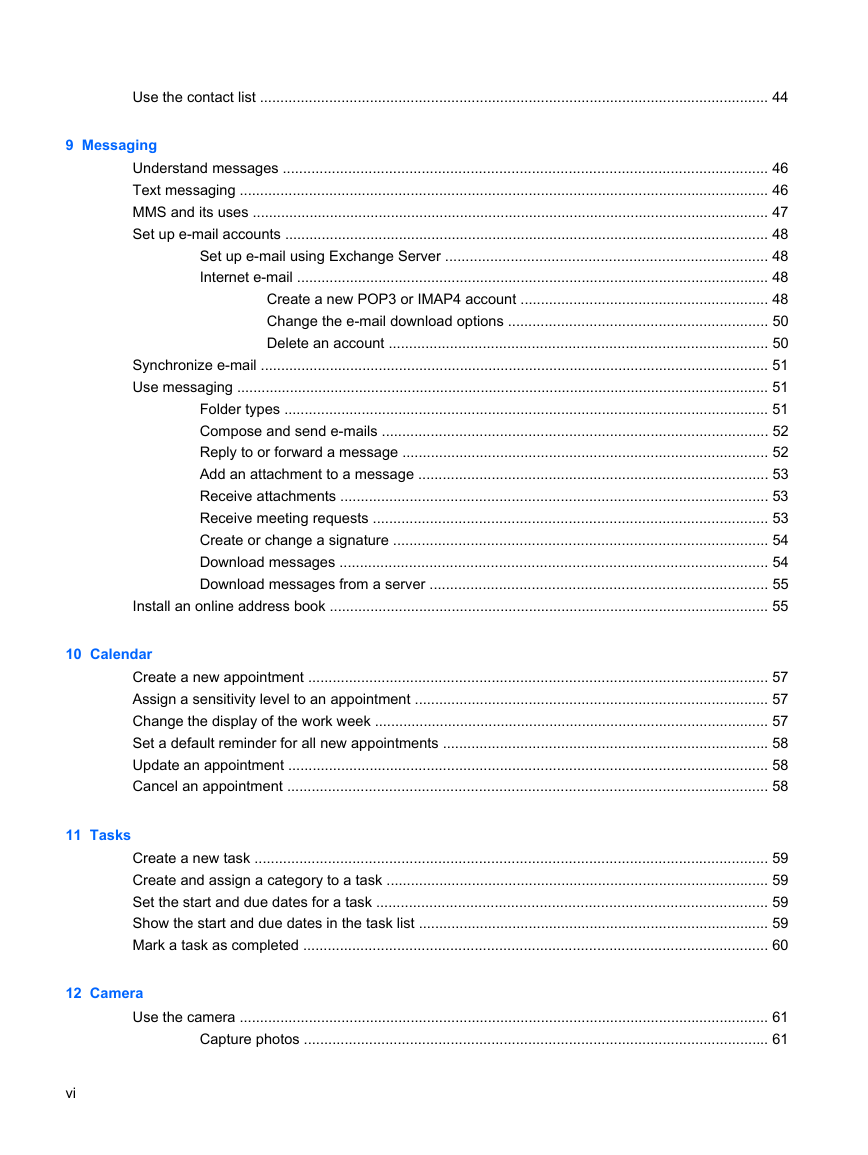

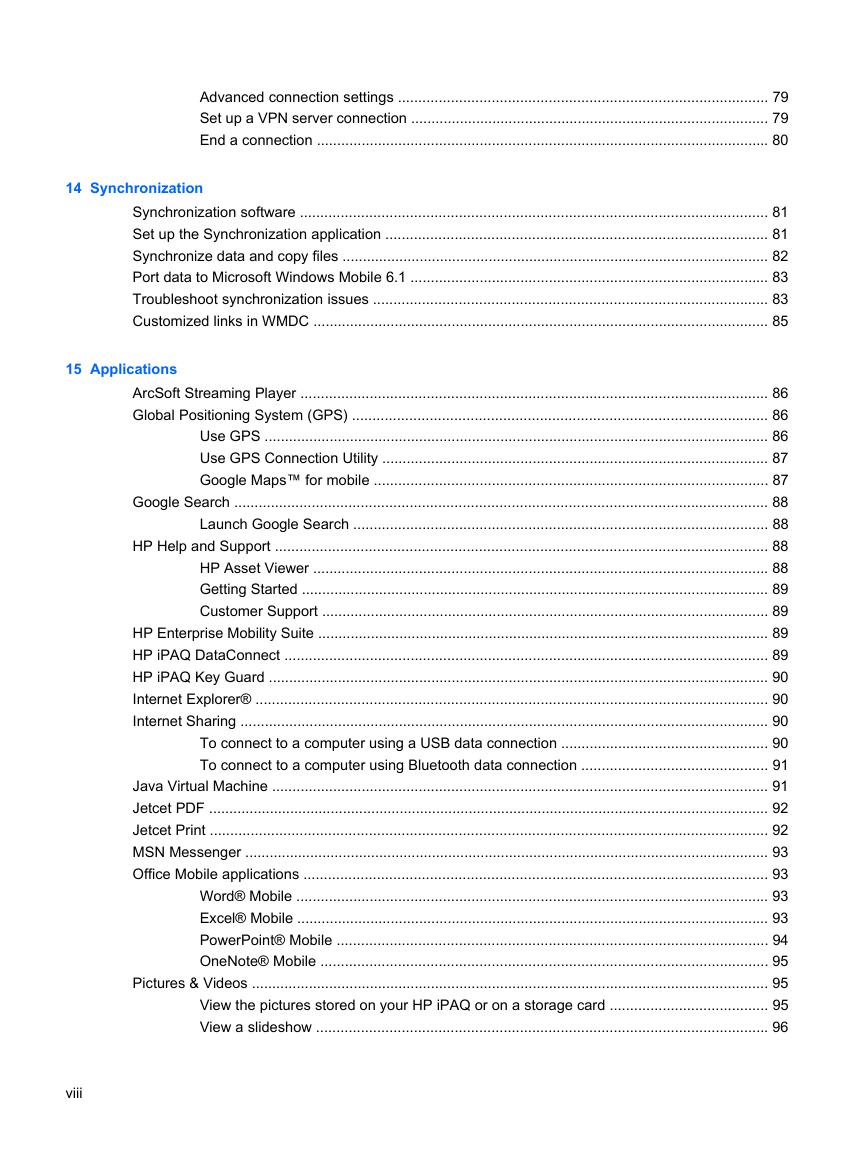
 2023年江西萍乡中考道德与法治真题及答案.doc
2023年江西萍乡中考道德与法治真题及答案.doc 2012年重庆南川中考生物真题及答案.doc
2012年重庆南川中考生物真题及答案.doc 2013年江西师范大学地理学综合及文艺理论基础考研真题.doc
2013年江西师范大学地理学综合及文艺理论基础考研真题.doc 2020年四川甘孜小升初语文真题及答案I卷.doc
2020年四川甘孜小升初语文真题及答案I卷.doc 2020年注册岩土工程师专业基础考试真题及答案.doc
2020年注册岩土工程师专业基础考试真题及答案.doc 2023-2024学年福建省厦门市九年级上学期数学月考试题及答案.doc
2023-2024学年福建省厦门市九年级上学期数学月考试题及答案.doc 2021-2022学年辽宁省沈阳市大东区九年级上学期语文期末试题及答案.doc
2021-2022学年辽宁省沈阳市大东区九年级上学期语文期末试题及答案.doc 2022-2023学年北京东城区初三第一学期物理期末试卷及答案.doc
2022-2023学年北京东城区初三第一学期物理期末试卷及答案.doc 2018上半年江西教师资格初中地理学科知识与教学能力真题及答案.doc
2018上半年江西教师资格初中地理学科知识与教学能力真题及答案.doc 2012年河北国家公务员申论考试真题及答案-省级.doc
2012年河北国家公务员申论考试真题及答案-省级.doc 2020-2021学年江苏省扬州市江都区邵樊片九年级上学期数学第一次质量检测试题及答案.doc
2020-2021学年江苏省扬州市江都区邵樊片九年级上学期数学第一次质量检测试题及答案.doc 2022下半年黑龙江教师资格证中学综合素质真题及答案.doc
2022下半年黑龙江教师资格证中学综合素质真题及答案.doc