Welcome to your HP iPAQ Glisten
Product registration
What's in the box?
Set up your HP iPAQ Glisten
Remove battery cover
Insert SIM card and optional microSD card
Insert the battery
Replace battery cover
Charge your iPAQ
Turn on your iPAQ
Configure your iPAQ
Transfer data from your old device (optional)
Getting started with your iPAQ
Start with the Today screen
Using your keyboard
Status icons
PIN setup and lock screen
Make and receive phone calls
Make a call
Redial a number
Answer a call
Mute a call
Put a call on hold
Use Call Waiting
Make emergency calls
Make calls using Speed Dial
Make a call from Contacts
Call voicemail
Use the speakerphone
Make a call from a hyperlink phone number
Dial international numbers
Make a conference call
Call history
Set up Call Forwarding
Set up Call Barring
Set up Caller ID
Voice Commander
Customize Settings
Name your iPAQ
Enter owner information
Set the time
Change regional settings
Adjust volume
Customize ring tone and notification sounds
Customize your screen
Customize your Today screen
Change the power management settings
Remove programs
Manage your iPAQ
Secure your iPAQ
Change the SIM PIN (Personal Identification Number)
Lock the keyboard
Lock your iPAQ using a PIN
File Explorer
Task Manager
SIM Manager
Configure channels
Battery saving tips
View hardware and software information about your iPAQ
Set up your email accounts
Overview
Set up IT managed corporate email
Set up personal email
Delete an account
Send and receive email messages
Overview
Send an email message
Reply to or forward a message
Add an attachment to a message
Open attachments
Respond to meeting requests
Create or change a signature
Keyboard shortcuts
Send and receive text messages and multimedia messages
Overview
Send a text message
Send a multimedia message
Manage your contacts
Add contacts
Edit contact information
Delete a contact
Create and assign a category
Find a contact
Make a call from Contacts
Send a text message to a contact
Send an email to a contact
Send a contact's information as a vCard
Add a contact picture
Assign a ring tone to a contact
Contact list tips
Set alarm clock
Manage your calendar
Overview
Schedule an appointment
View your appointments by category
Change your calendar view based on your work week
Change calendar options
Update an appointment
Cancel an appointment
Create and manage tasks
Overview
Create a task
View your tasks by category
Show the start and due dates in the task list
Mark a task as complete
Take notes
Overview
Write a note
Create a voice note
Create a copy of a note
Copy and paste content between notes
Take notes during a call
Rename notes
Delete notes
Use productivity tools
Microsoft® Office Mobile
Work with Office Mobile Documents
Open a file
Find or replace text or data
Create a file
Create a template
Create a document or workbook by using a template
Save a copy of a document or workbook
Automatically save files on a storage card
Rename a file
Locate a file
Work with Word Mobile
View Word files by type in the file list
Set the default Word template
Open and view a Word document
Move or copy text in a document
Create a list in a document
Format text in a document
Align text in a document
Indent paragraphs in a document
Zoom in or out in a Word Mobile document
Check spelling in a document
Work with Excel Mobile
Overview
Get Started
View Excel workbooks by type in the file list
Set the default Excel template
Open and view an Excel spreadsheet
Enter and edit data
Enter a value or text in a cell
Edit a value or text in a cell
Enter a sequence of values automatically
Copy and paste data
Insert cells
Insert rows
Insert columns
Delete cells, rows, or columns
Format Data
Format numbers and text
Adjust column widths and row heights
Fit rows and columns to data
View the data you want
Adjust the view of the worksheet
Zoom in or out
Hide and display rows or columns
Go to a cell or region
Filter data in a worksheet
Sort data in a worksheet
Calculate
Calculate values automatically
Add values automatically
Enter a simple formula
Enter a formula that contains a cell reference
Enter a formula that contains a function
Work with charts
Overview
Create a chart
Add titles to a chart
Add a legend to a chart
Change the chart type
Change the scale of a chart
Delete a chart
Work with worksheets
Insert a worksheet
Delete a worksheet
Rename a worksheet
Switch to another worksheet
Work with PowerPoint Mobile
Overview
Open and view a slide show presentation
Change the slide show orientation
Set slide show playback options
Zoom in and out in a slide
Navigate between slides
OneNote Mobile
Overview
View PDF documents
Print documents and information with JetCet Print
MSN® Money
Take photos and video
Overview
Camera capture modes
Camera settings
Capture photos
Capture videos
View photos and videos
Transfer your media files
HP Photosmart Mobile
View pictures and videos stored on your iPAQ or a storage card
Attach a voice note to a picture
Print pictures
View a slide show
Email pictures
Associate a contact with a picture
Assign a picture to the Today screen background
Upload photos to Snapfish
Enhance documents
Set the slide show screen saver
Organize images
Copy and paste an image
View videos
Browse the Internet
Internet Explorer
Navigate
Add a web page to your Favorites list
Windows Live™
Overview
Sign in to Windows Live
Search for information
Check your email
Sign in as a different user
Use Wireless Manager
Connect to a Wi-Fi network
Overview
Open Wi‑Fi settings
Connect to a Wi‑Fi network
Manually connect to a Wi‑Fi network
Find your IP address
Delete a Wi‑Fi network
Open Wi‑Fi settings
Use Bluetooth
Overview
Open Bluetooth settings
Use a Bluetooth headset
Create a Bluetooth partnership
Delete a Bluetooth partnership
Accept a Bluetooth partnership
Change the display name of a Bluetooth partnership
Connect to a computer using Bluetooth
Use your iPAQ as a wireless modem with Bluetooth
Set up an incoming or outgoing Bluetooth communications (COM) port
Turn off Bluetooth
Use Google Maps TM and other GPS Applications
Use Google Maps
Get Directions
Search with Google Maps
Add layers to a map
Use Google™ Latitude
Global Positioning System (GPS) on your iPAQ
Find your initial position faster with GPS Data
Identify the COM port for your GPS receiver
Troubleshoot frequent GPS signal loss and interference
Synchronize your iPAQ
Overview
Install synchronization software on your PC
Connect your iPAQ to your PC
Copy files between your iPAQ and computer
Copy data from your previous device to your iPAQ
Troubleshoot synchronization issues
Listen to music and watch videos
Windows Media Player
Clear the Now Playing List
Update the library
ArcSoft Streaming Player
Data connection types over the mobile phone network
Overview
HSDPA
GPRS/EDGE
Differences between GSM and GPRS/EDGE/WCDMA/HSDPA technology
Advanced settings for data connections
Overview
Connect to intranet URLs
Change an intranet URL
Set up an automatic choice for connections
Set up a VPN server connection
End a connection
Remote Desktop Mobile
Java Applications
Use your iPAQ as a wireless modem
Overview
Connect to a computer using the USB sync cable
Connect to a computer using Bluetooth
Accessories
Tips and Tricks
Lock the Keyboard
Start the Camera
Connect to a wireless network using the Wi-Fi button
Open your calendar
Use the Lock Screen
Customize the Start menu
View your complete call history
Use Voice Commander with a headset
Quick access from the Today screen
Add a photo to a contact
Assign a ring tone to contact
Change wallpaper
Control music playback
Add text quickly using My Text
Today screen status icons
Frequently asked questions
Applications
Audio and video
Battery
Bluetooth
Compatibility
Connections
Troubleshoot your iPAQ
Battery
Connection
Synchronization
Miscellaneous
Product Specifications
System specifications
Physical specifications
Operating environment
Supported frequency bands
Index

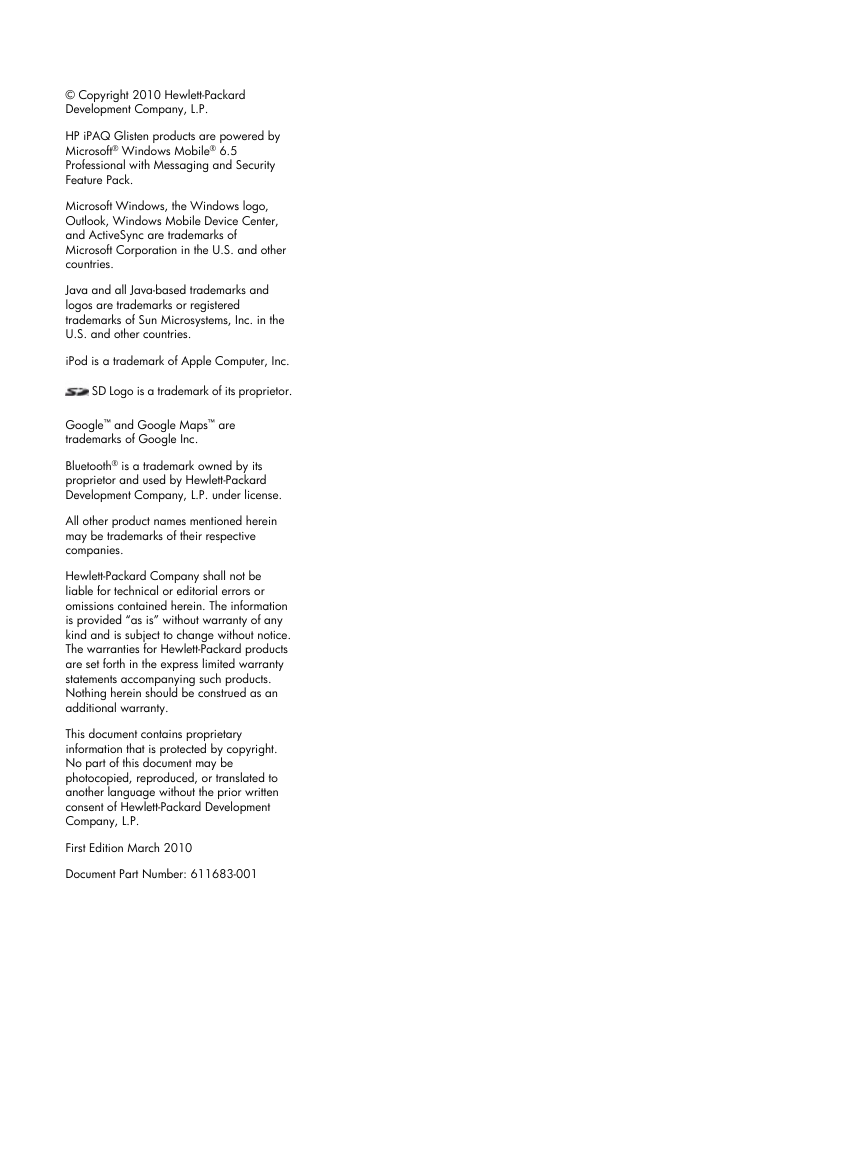
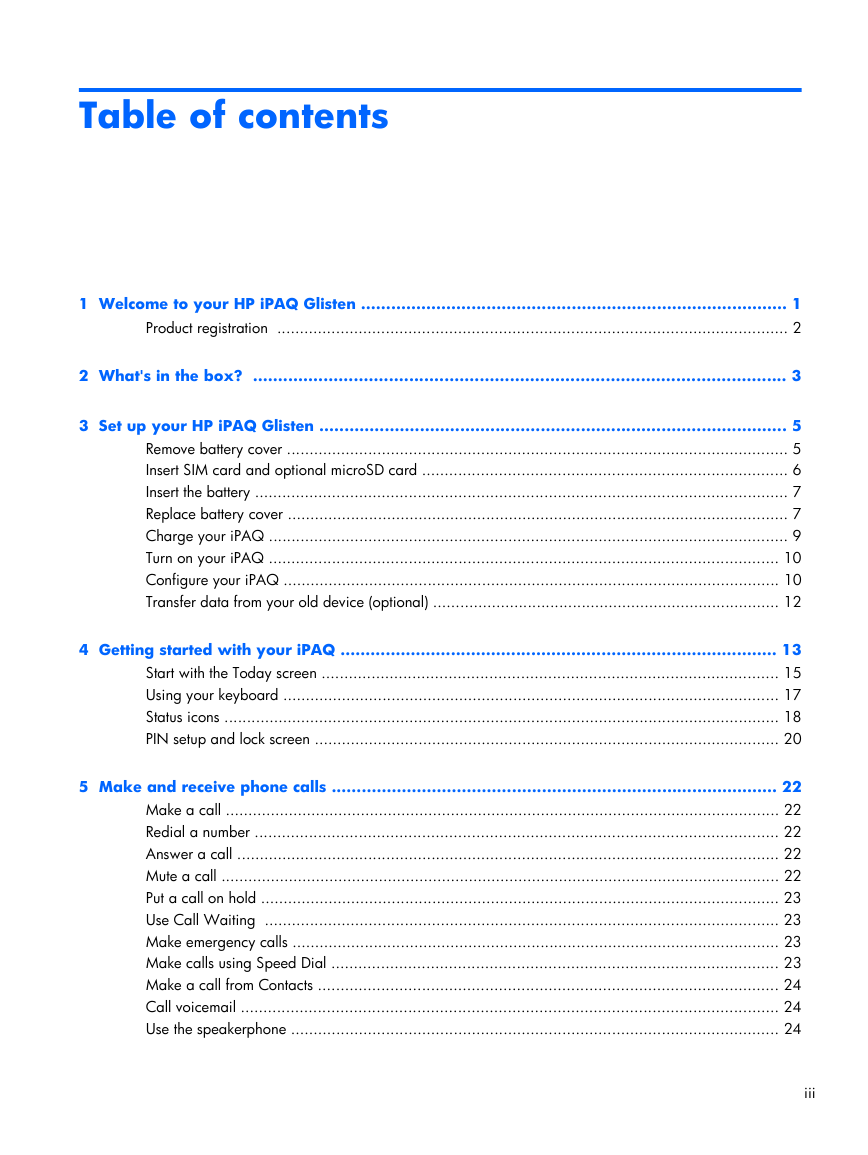
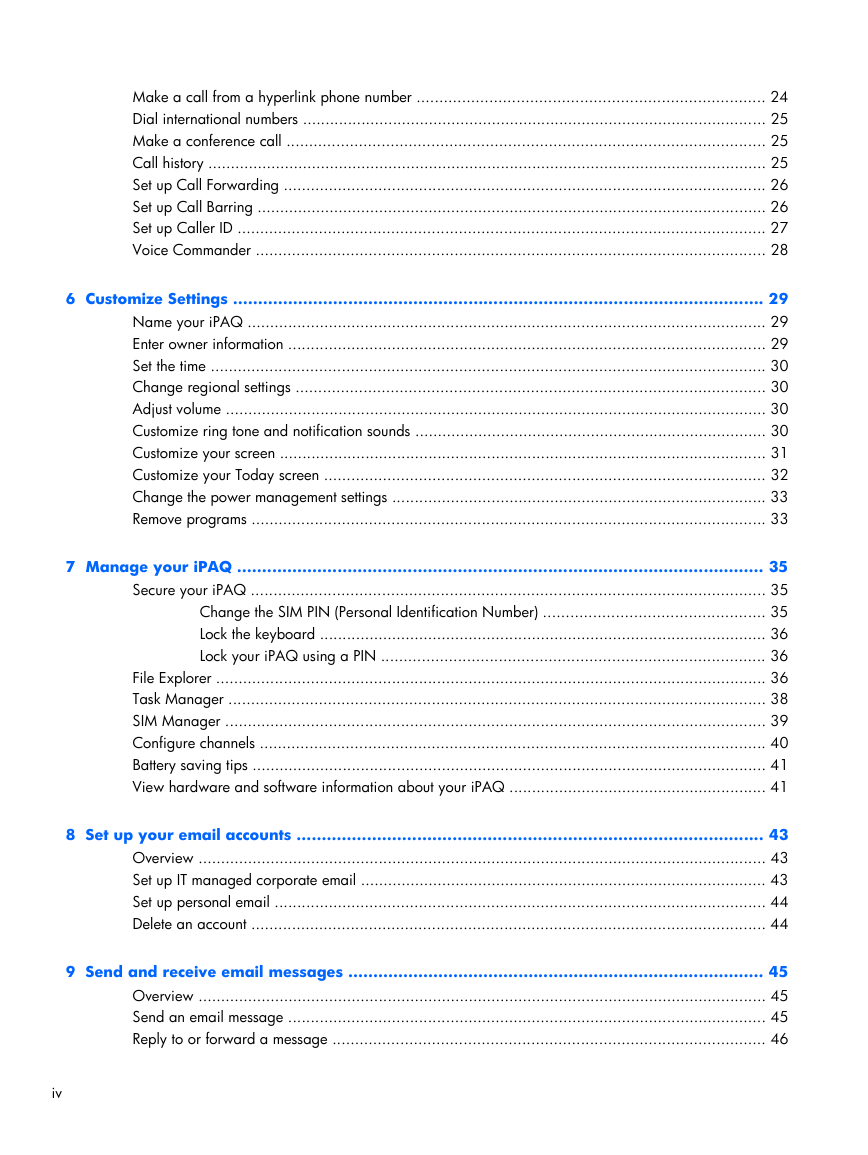
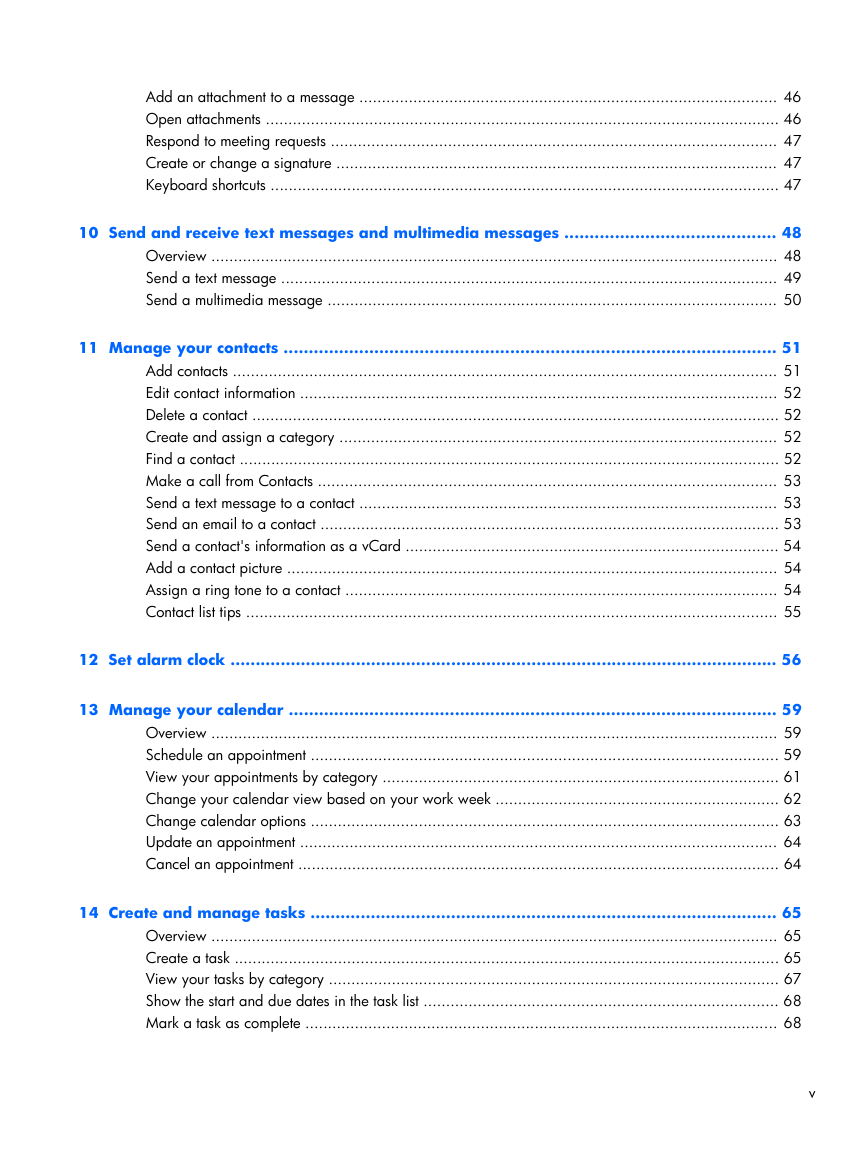
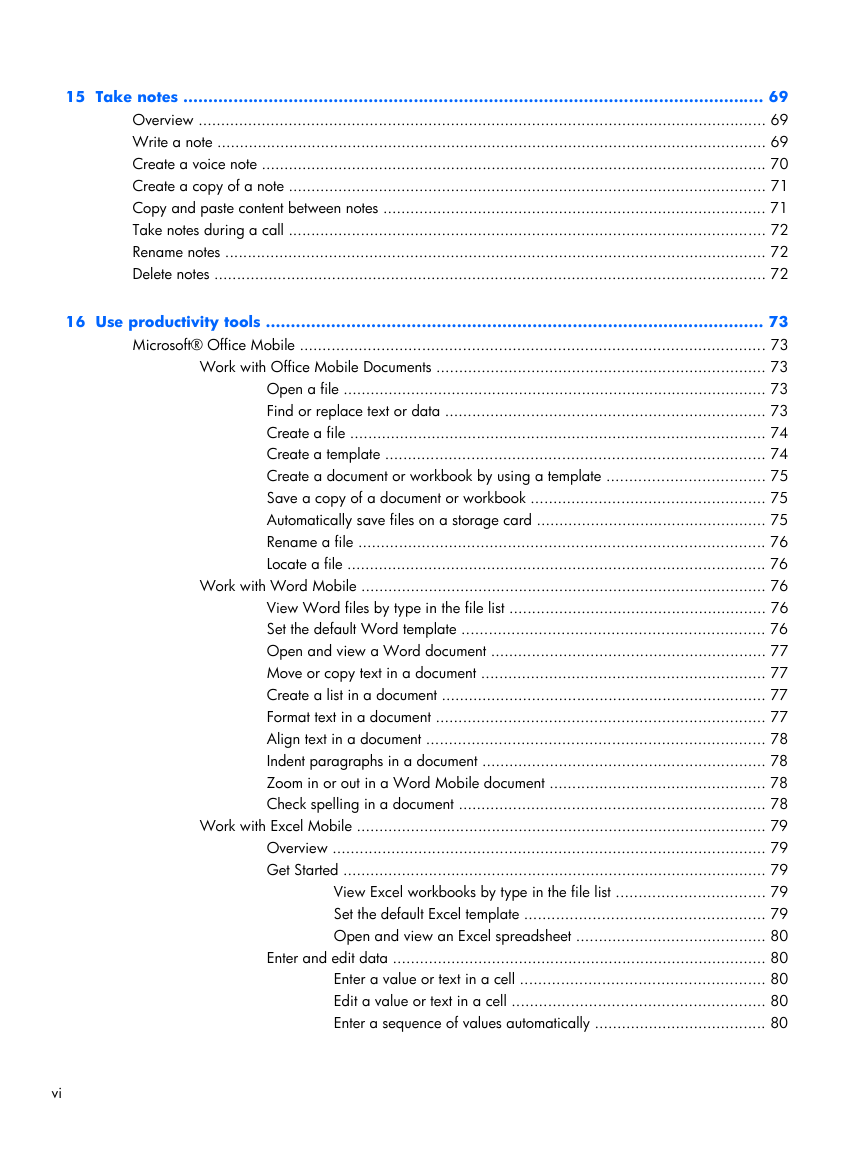
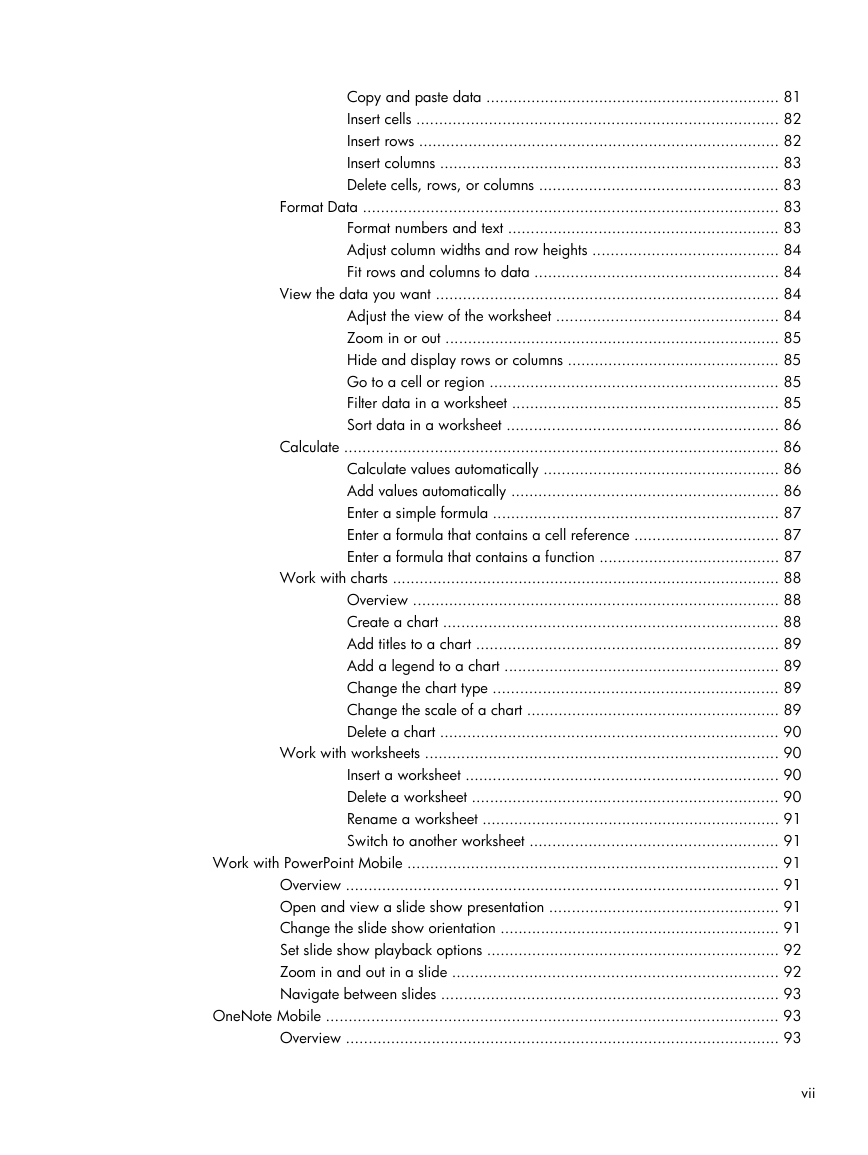
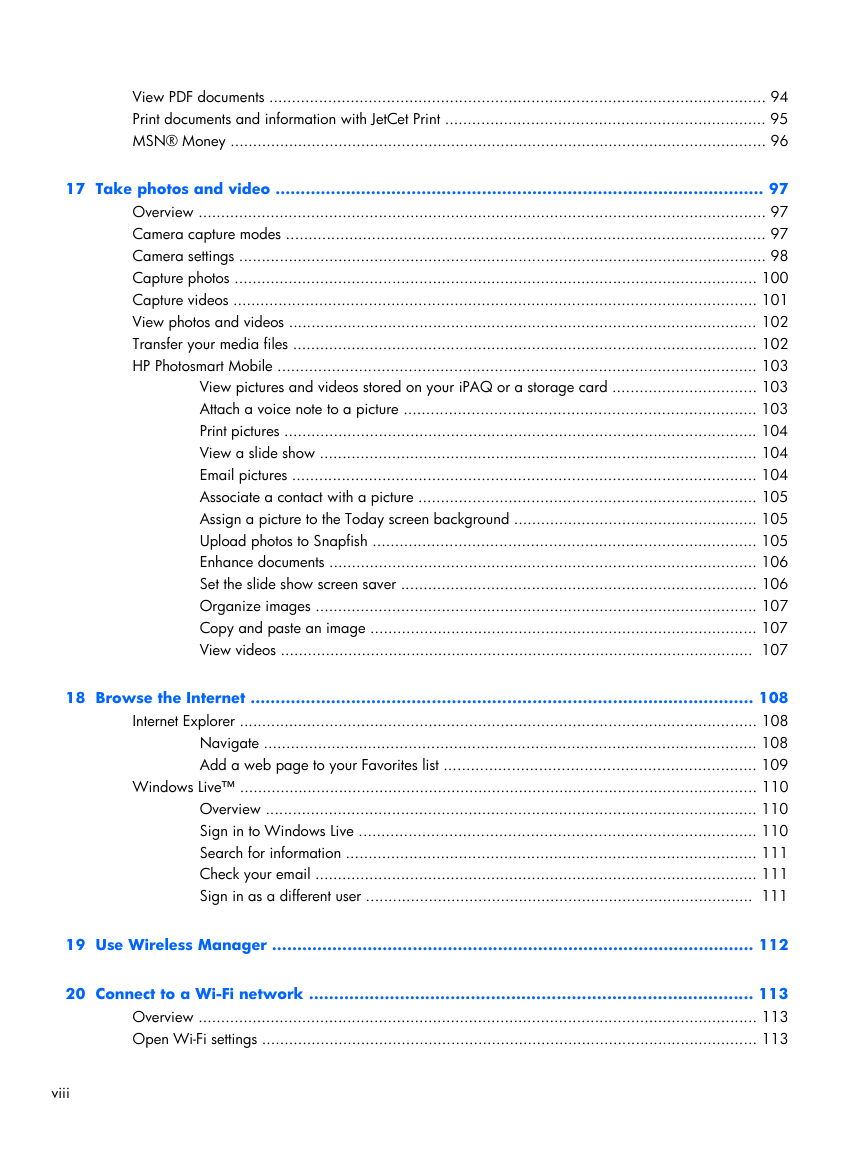

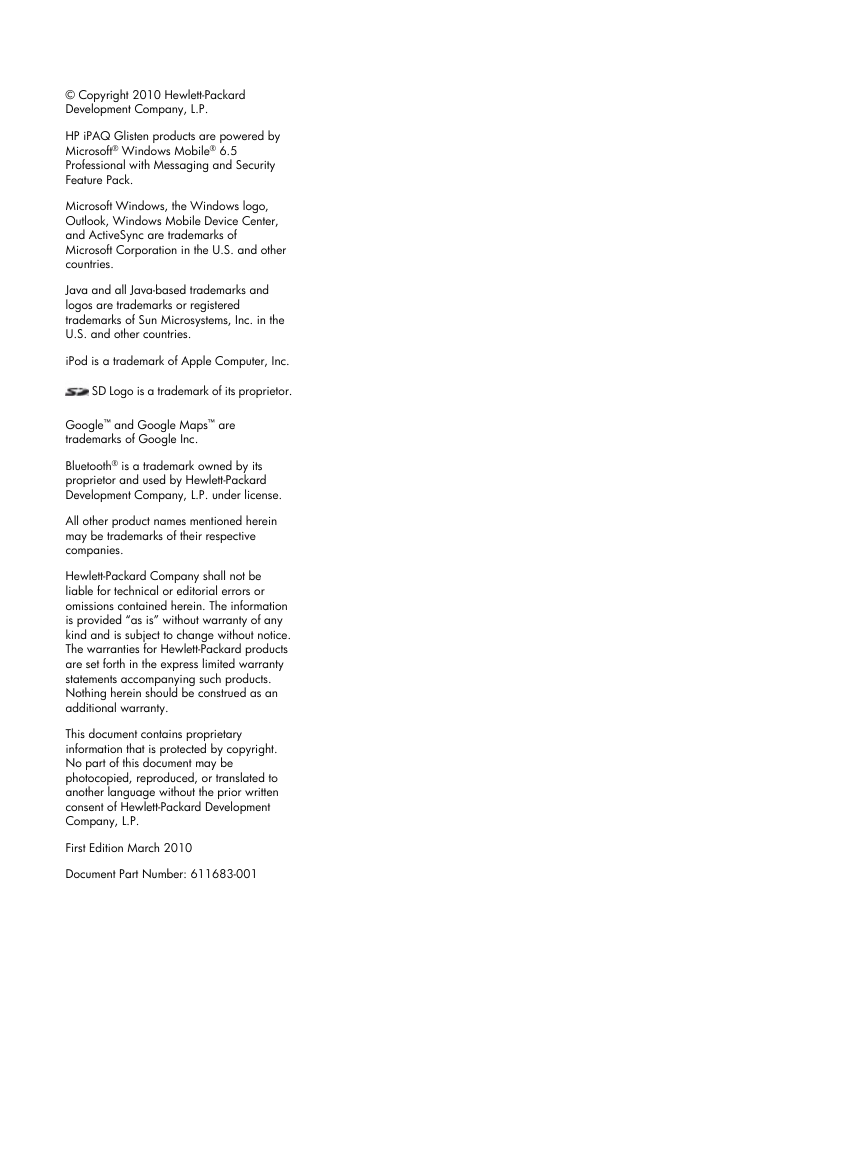
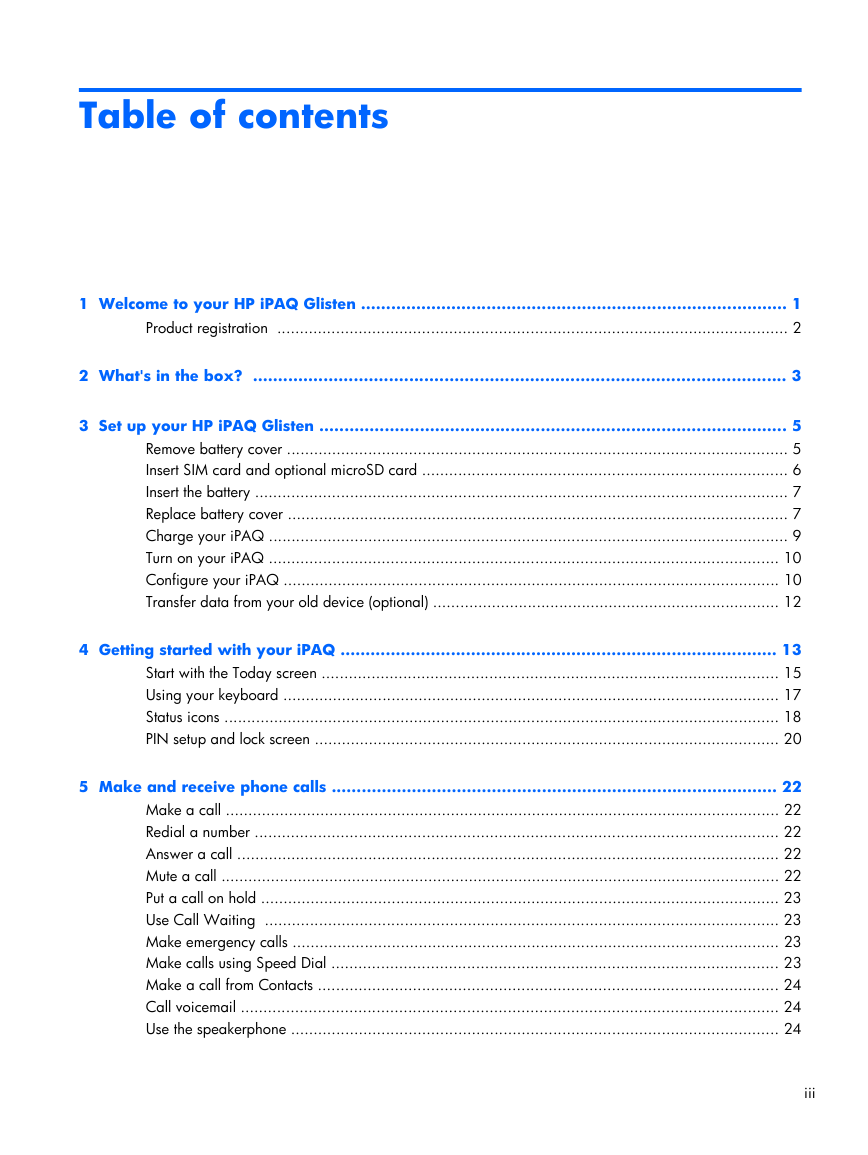
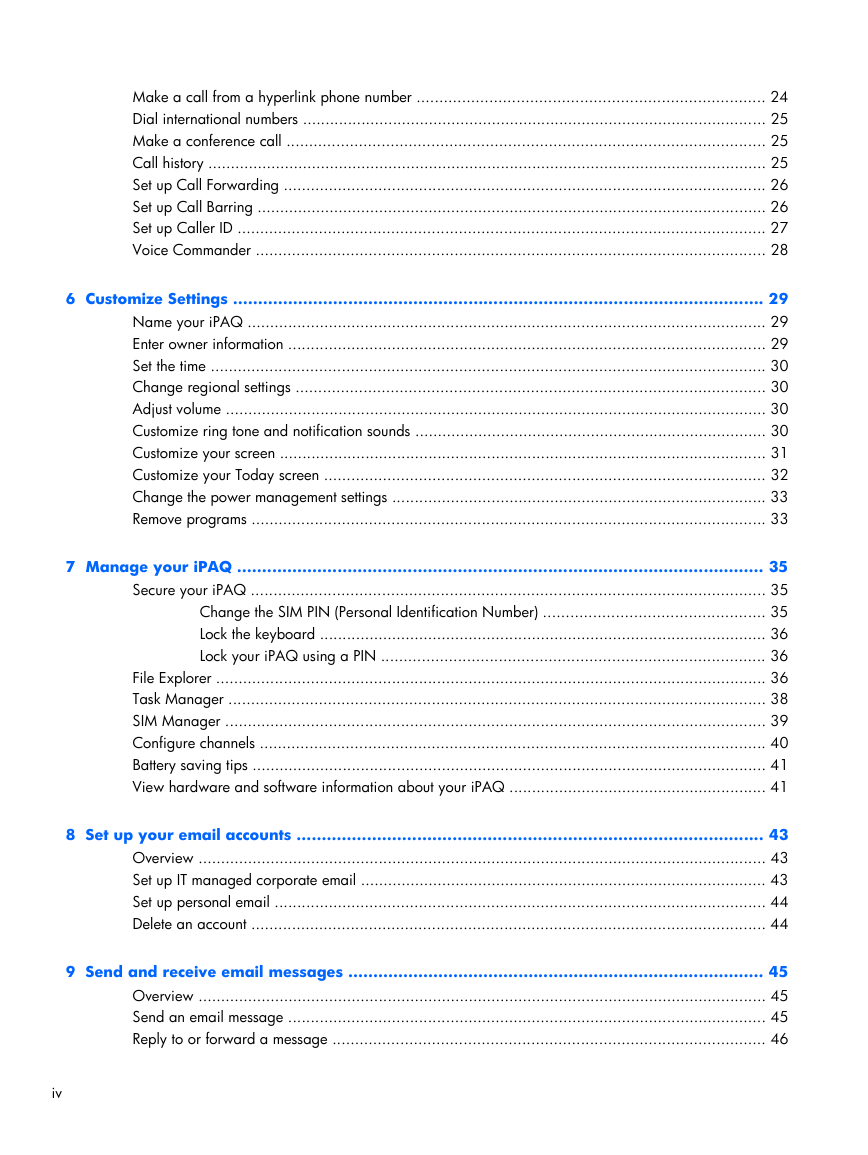
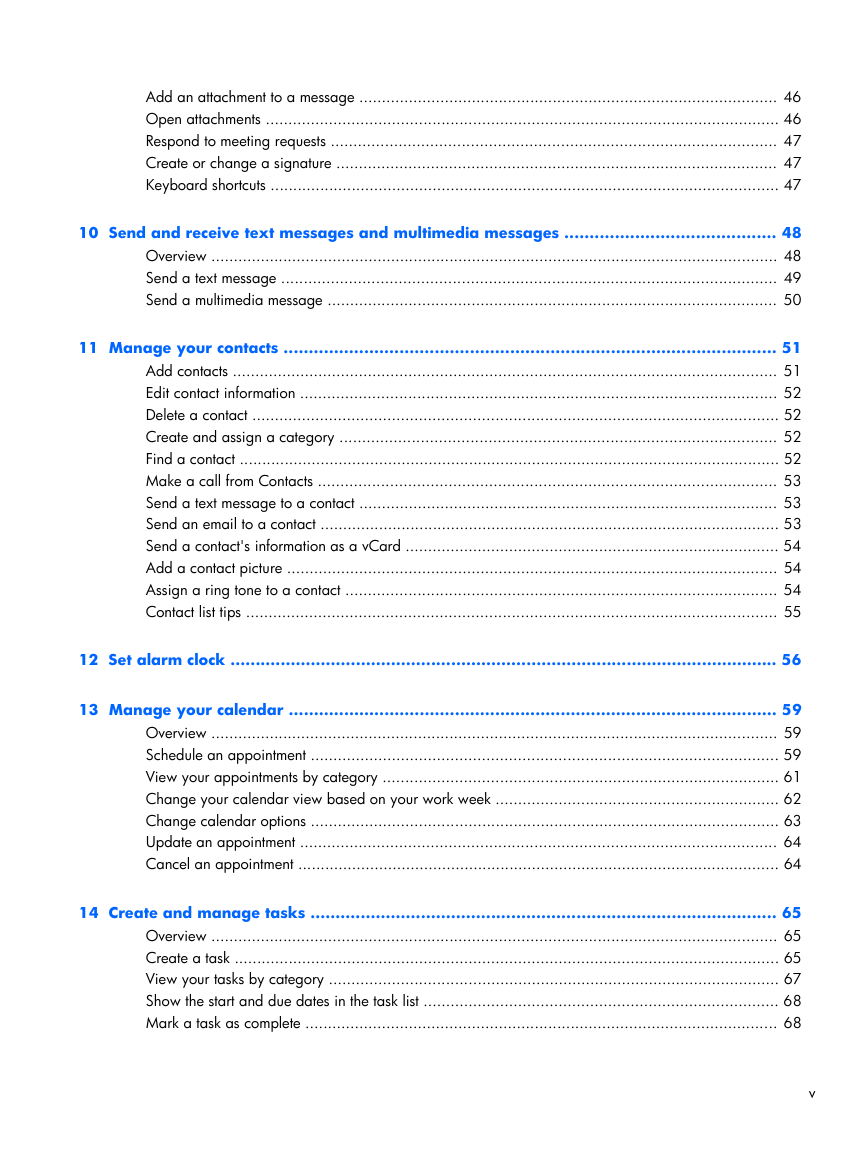
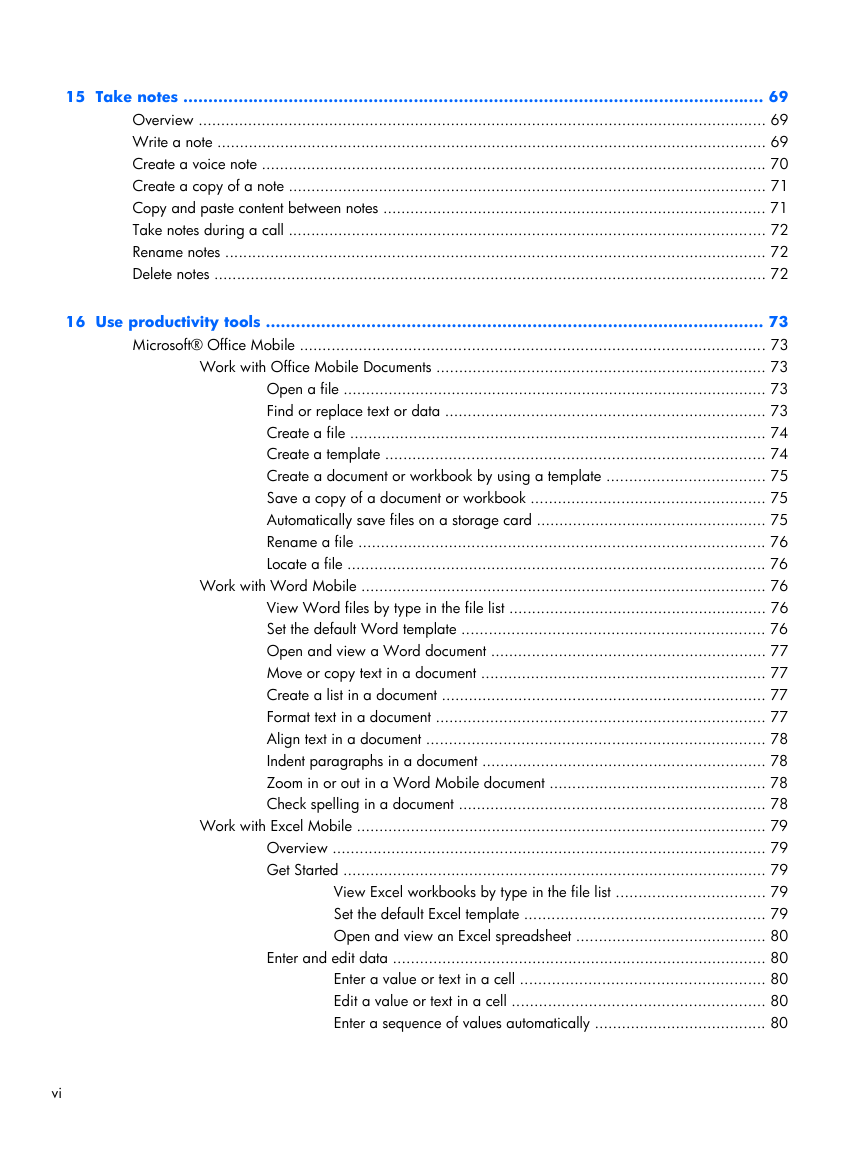
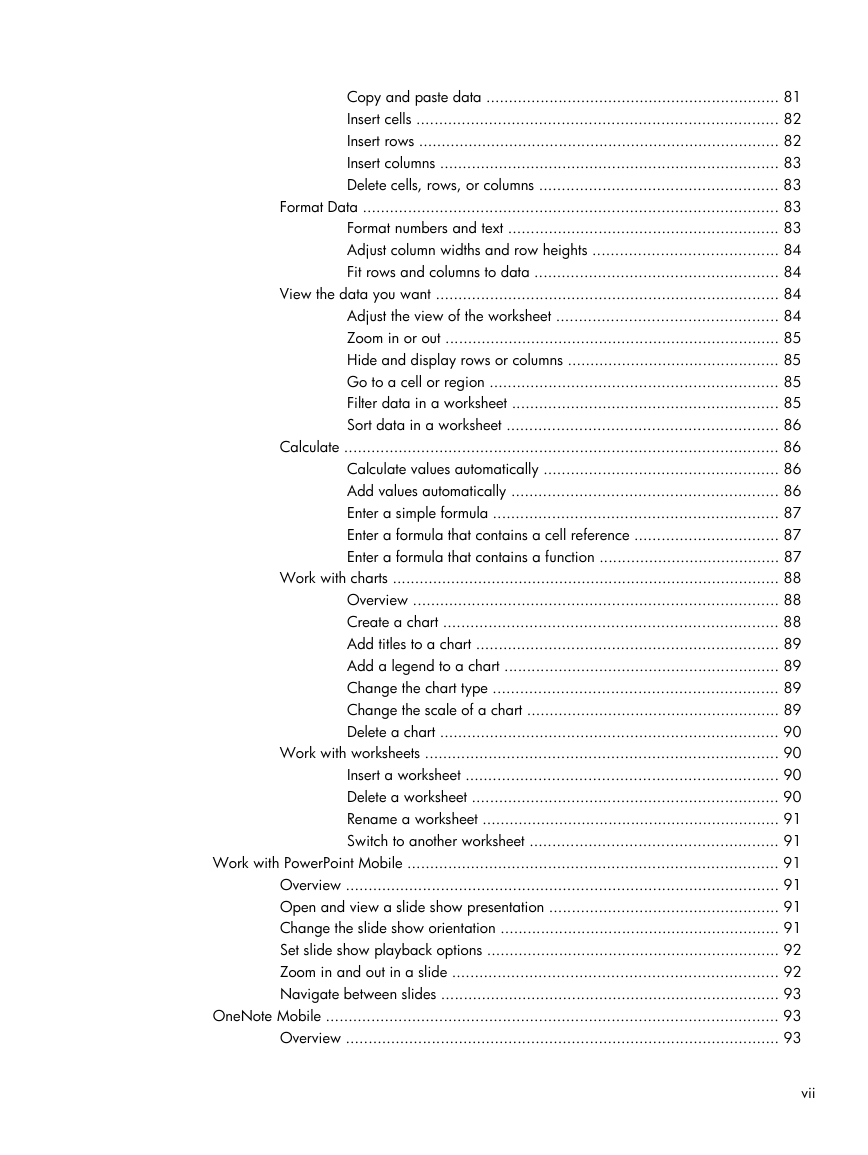
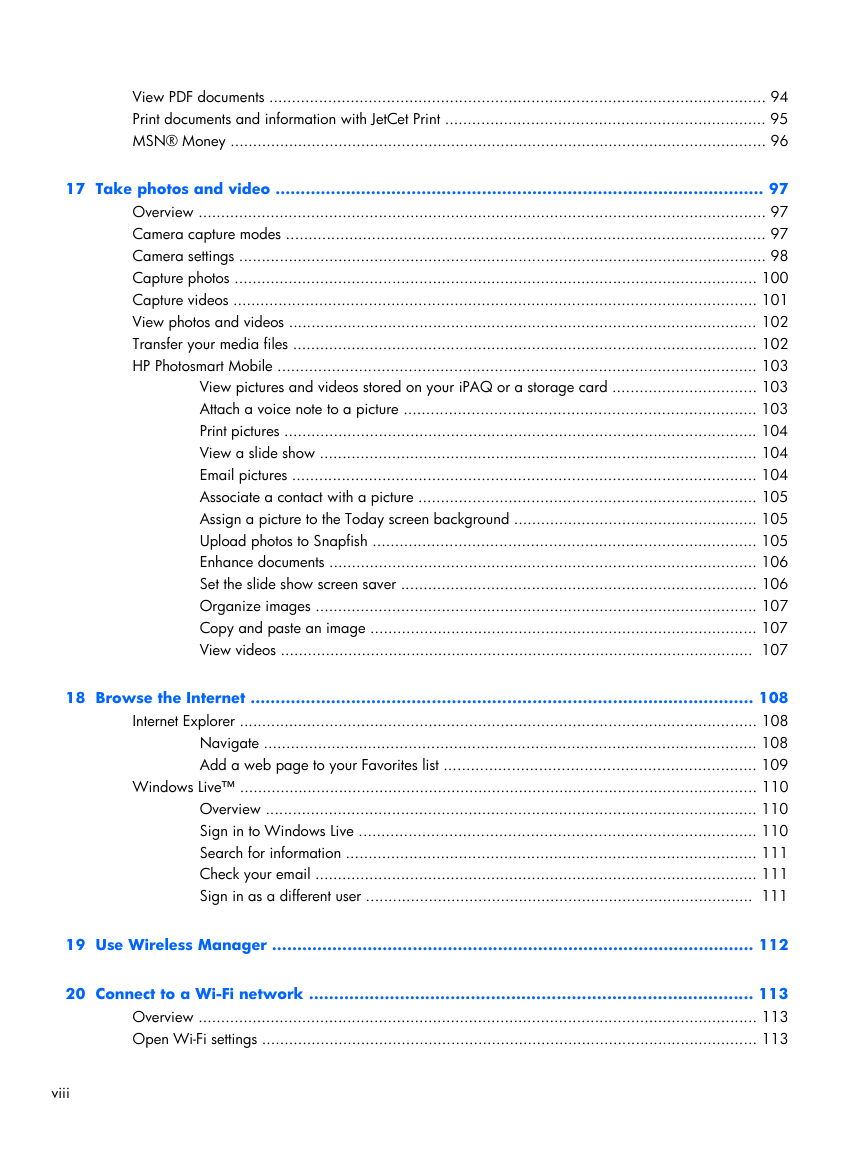
 2023年江西萍乡中考道德与法治真题及答案.doc
2023年江西萍乡中考道德与法治真题及答案.doc 2012年重庆南川中考生物真题及答案.doc
2012年重庆南川中考生物真题及答案.doc 2013年江西师范大学地理学综合及文艺理论基础考研真题.doc
2013年江西师范大学地理学综合及文艺理论基础考研真题.doc 2020年四川甘孜小升初语文真题及答案I卷.doc
2020年四川甘孜小升初语文真题及答案I卷.doc 2020年注册岩土工程师专业基础考试真题及答案.doc
2020年注册岩土工程师专业基础考试真题及答案.doc 2023-2024学年福建省厦门市九年级上学期数学月考试题及答案.doc
2023-2024学年福建省厦门市九年级上学期数学月考试题及答案.doc 2021-2022学年辽宁省沈阳市大东区九年级上学期语文期末试题及答案.doc
2021-2022学年辽宁省沈阳市大东区九年级上学期语文期末试题及答案.doc 2022-2023学年北京东城区初三第一学期物理期末试卷及答案.doc
2022-2023学年北京东城区初三第一学期物理期末试卷及答案.doc 2018上半年江西教师资格初中地理学科知识与教学能力真题及答案.doc
2018上半年江西教师资格初中地理学科知识与教学能力真题及答案.doc 2012年河北国家公务员申论考试真题及答案-省级.doc
2012年河北国家公务员申论考试真题及答案-省级.doc 2020-2021学年江苏省扬州市江都区邵樊片九年级上学期数学第一次质量检测试题及答案.doc
2020-2021学年江苏省扬州市江都区邵樊片九年级上学期数学第一次质量检测试题及答案.doc 2022下半年黑龙江教师资格证中学综合素质真题及答案.doc
2022下半年黑龙江教师资格证中学综合素质真题及答案.doc