Welcome to your HP iPAQ
Box contents
Components
Front panel components
Top and bottom panel components
Left and right side components
Back panel components
Set up your HP iPAQ
Step 1: Remove the battery cover and insert the SIM card
Step 2: Install the battery and replace the battery cover
Step 3: Charge the battery
Step 4: Turn on your HP iPAQ
Step 5: Locate the stylus
Step 6: Use the keyboard
Get started with your HP iPAQ
The Today screen
Launch Getting Started
Status icons
Use the touch screen display
Use shortcut menus
Use the 5‑way optical navigation
Use the main buttons on the HP iPAQ
Answer/Send key
End/Power key
Windows key
ok key
Volume up/down keys
Camera key
Keyboard
Enter key
Backspace key
Shift key
Options key
Symbol key
Use the on‑screen keyboard
Use Key Guard
Know your device
Find information about your HP iPAQ
Access programs
View the operating system (OS) information
Customize your HP iPAQ
Create a device name
Specify owner information
Change the regional settings
Adjust the volume settings
Adjust the ring tone and notification sounds
Use the ringer/sound switch
Customize screen settings
Change the power management settings
Adjust the brightness settings
Connect to a computer
Install and remove programs
Set alarms and clocks
Display the clock in the title bar
Customize the shortcut key
Adjust the speed for scrolling through items in a list
Use the proximity sensor
Protect your HP iPAQ with a password
Battery‑saving tips
Power Save Mode
Use your HP iPAQ
Check connection and signal strength
Call features
Make a call
Call a contact
Make a call from the Today screen
Make a call from Contacts
Redial a number
Answer a call
Mute a call
Put a call on hold
Use call waiting
Make emergency calls
Make calls using speed dial
Use Voice mail
Use the speakerphone
Make data calls
Make a call from a hyperlink phone number
Dial international numbers
Make a conference call
Call history
Make calls using call history
View call details
Change the SIM PIN
Change service settings
Forward calls
Call waiting
Configure caller ID
Block calls
Set up Voice mail or text messaging center number
Supported frequency bands
Configure channels
Contacts
Create a contact
Edit the contact information
Delete a contact
Create and assign a category
Copy a contact
Find a contact
Send an e‑mail message from Contacts
Send a text message to a contact
Add and remove a picture
Use the contact list
Messaging
Identify the folder types
Synchronize e‑mail
Set up messaging accounts
Set up e‑mail using Exchange Server
Internet e‑mail
Create a POP3 or IMAP4 account
Change the e‑mail download options
Delete an account
Text messaging
MMS
Composer MMS
Use messaging
Compose and send e‑mail messages
Reply to or forward a message
Add an attachment to a message
Receive attachments
Receive meeting requests
Create or change a signature
Download messages
Download messages from a server
Install an online address book
Calendar
Create an appointment
Create and assign a category
Change the display of the work week
Set a default reminder for all new appointments
Update an appointment
Cancel an appointment
Tasks
Create a task
Create and assign a category
Set the start and due dates for a task
Show the start and due dates in the task list
Set options for displaying tasks on the Today screen
Mark a task as completed
Camera
Use the camera
View photos and videos
Camera settings
Basic settings
Photo settings
Video recorder
Video settings
Options for camera and video recorder
Transfer images
Use MMS
Use Bluetooth
Use e‑mail
Storage cards
Insert a storage card
Remove a storage card
View contents of a storage card
Connections
Use Wireless Manager
HSPA/GPRS/EDGE
HSPA
GPRS/EDGE
Differences between GSM and GPRS/EDGE/WCDMA/HSPA technology
Bluetooth
Bluetooth terms
Open Bluetooth settings
Use a Bluetooth headset
Create a Bluetooth partnership
End a Bluetooth partnership
Accept a Bluetooth partnership
Edit a Bluetooth partnership
Connect to a computer using Bluetooth
Use your HP iPAQ as a wireless modem with Bluetooth
Bluetooth device profiles
Access services
Set up an incoming or outgoing Bluetooth communications (COM) port
End a Bluetooth connection
Wi‑Fi
Wi‑Fi terms
Open Wi‑Fi settings
Connect to a Wi‑Fi network
Manually connect to a Wi‑Fi network
Find an IP address
Delete a Wi‑Fi network
Advanced settings
Connect to intranet URLs
Change an intranet URL
Set up an automatic choice for connections
Set up a WAP gateway
Configure advanced proxy settings
Advanced connection settings
Set up a VPN server connection
End a connection
Synchronization
Synchronization software
Set up the Synchronization application
Synchronize data and copy files
Port data to Microsoft Windows Mobile 6.1
Troubleshoot synchronization issues
Customized links in WMDC
Applications
ArcSoft Streaming Player
Customer Feedback
Games
Bubble Breaker
Solitaire
Global Positioning System (GPS) on your HP iPAQ
Prepare your HP iPAQ
Verify Internet access
Verify the date and time
Download the GPS Connection Utility data file
Verify compatibility with your HP iPAQ
Configure and manage my GPS software to connect to my HP iPAQ's GPS receiver automatically
Identify the COM port for my GPS receiver
Improve a slow GPS connection
Troubleshoot frequent GPS signal loss
Troubleshoot common reasons for interference when using GPS software
Google Maps™ for mobile
Google Search
HP Asset Viewer
Certificates
HP Enterprise Mobility Suite
HP iPAQ DataConnect
HP Photosmart Mobile
View the pictures and videos stored on your HP iPAQ or a storage card
Attach a voice note to a picture
Print pictures
View a slideshow
E‑mail pictures
Associate a contact with a picture
Assign a picture to the Today screen background
Upload photos to Snapfish
Enhance documents
Set the screen saver
Organize images
Send an image to clipboard
View videos
Internet Sharing
To connect to a computer using a USB data connection
To connect to a computer using Bluetooth data connection
Java Virtual Machine
Jetcet PDF 5
Jetcet Print 5
Microsoft® Office Mobile
Use Word Mobile
Use Excel Mobile
Use PowerPoint Mobile
Use OneNote Mobile
Notes
Write a note
Voice notes
Create voice notes
Delete voice notes
Listen to voice notes
Rename voice notes
Create a copy of a note
Take notes during a call
Opera browser
Pocket Internet Explorer
Remote Desktop Mobile
Search
SIM Manager
Task Manager
Voice Commander
Windows Live
Windows Media Player
Clear the Now Playing List
Update the library
Windows Update
Product specifications
System specifications
Physical specifications
Operating environment
Guidelines for care and maintenance
Use your HP iPAQ appropriately
Clean your HP iPAQ
Carry or store your HP iPAQ
Use accessories
Frequently asked questions
Battery
Connection
Synchronization
Miscellaneous
Optional accessories
Safety information
General precautions
Safety precautions for power cords and accessories
Safety precautions for battery packs
Safety precautions for docking devices
Safety precautions for products with wireless devices
Safety precautions for products with modems, telecommunications or local area network accessories
Regulatory notices
Federal Communications Commission Notice
Modifications
Cables
Declaration of Conformity for Products Marked with the FCC Logo (United States Only)
Canadian Notice
Avis Canadien
European Union Notice
Products with 2.4–GHz Wireless LAN Devices
France
Battery Warning
Battery Recycling
Battery Disposal
Chemical substances
Disposal of Waste Equipment by Users in Private Household
Equipment Warning
Acoustics Warning
Airline Travel Notice
Medical Electronic Equipment
SAR Notice
Wireless Notices
Precaution for the use of the device
U.S. Regulatory Wireless Notice
Canadian Regulatory Wireless Notice
Brazilian Notice
Singaporean Wireless Notice
Thailand Wireless Notice
Quick reference
Acronyms
Icons used
Index
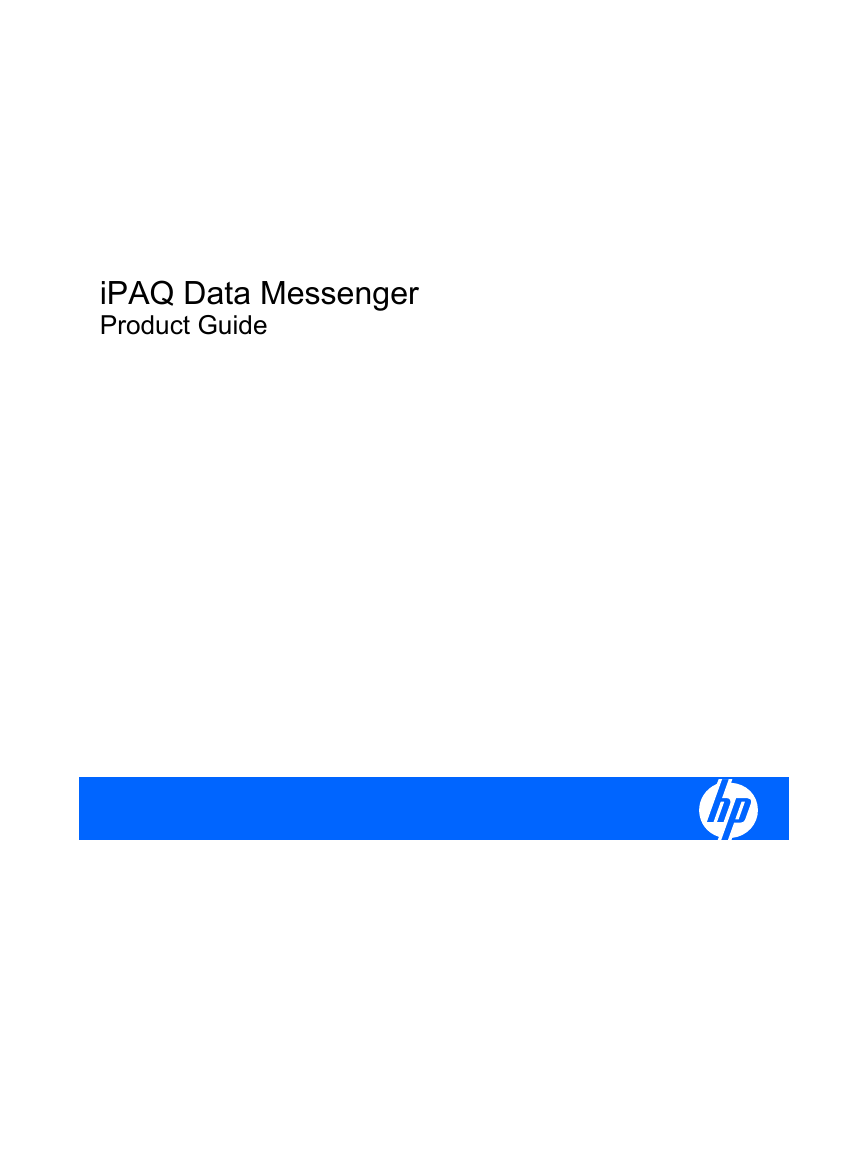
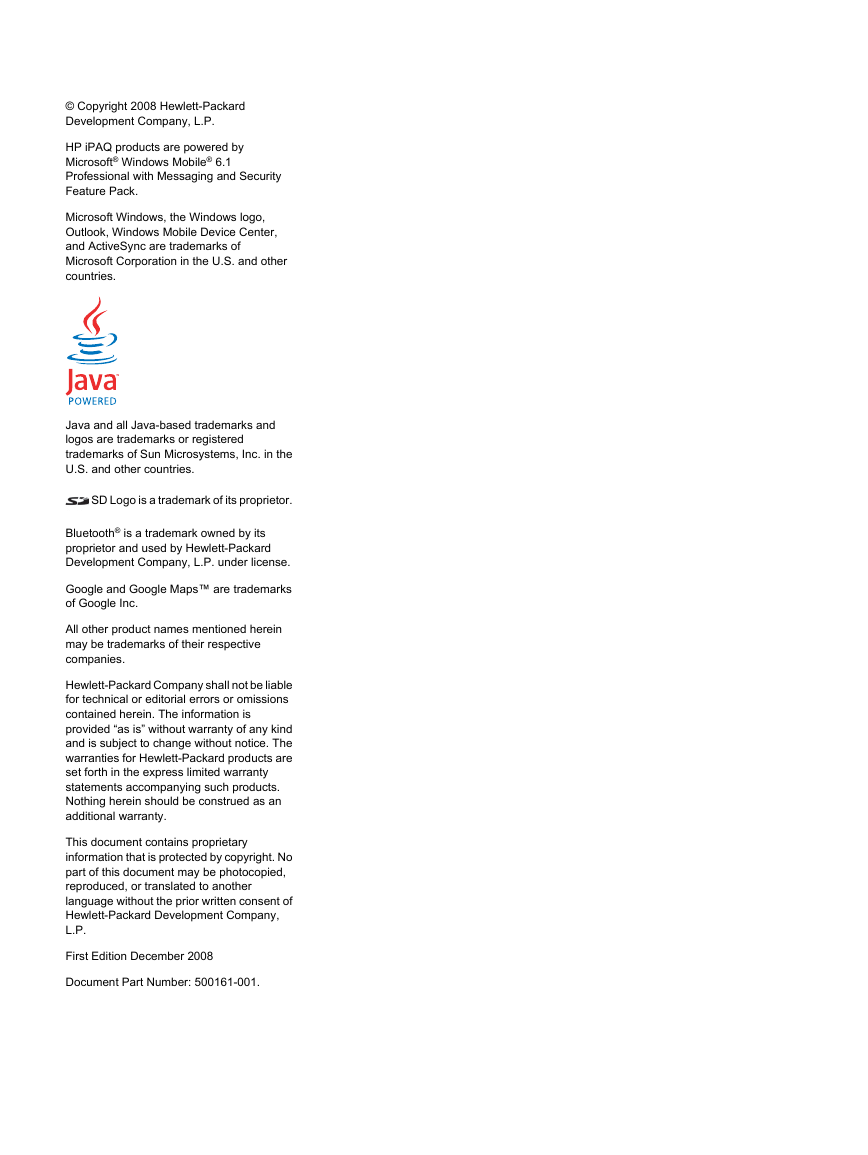
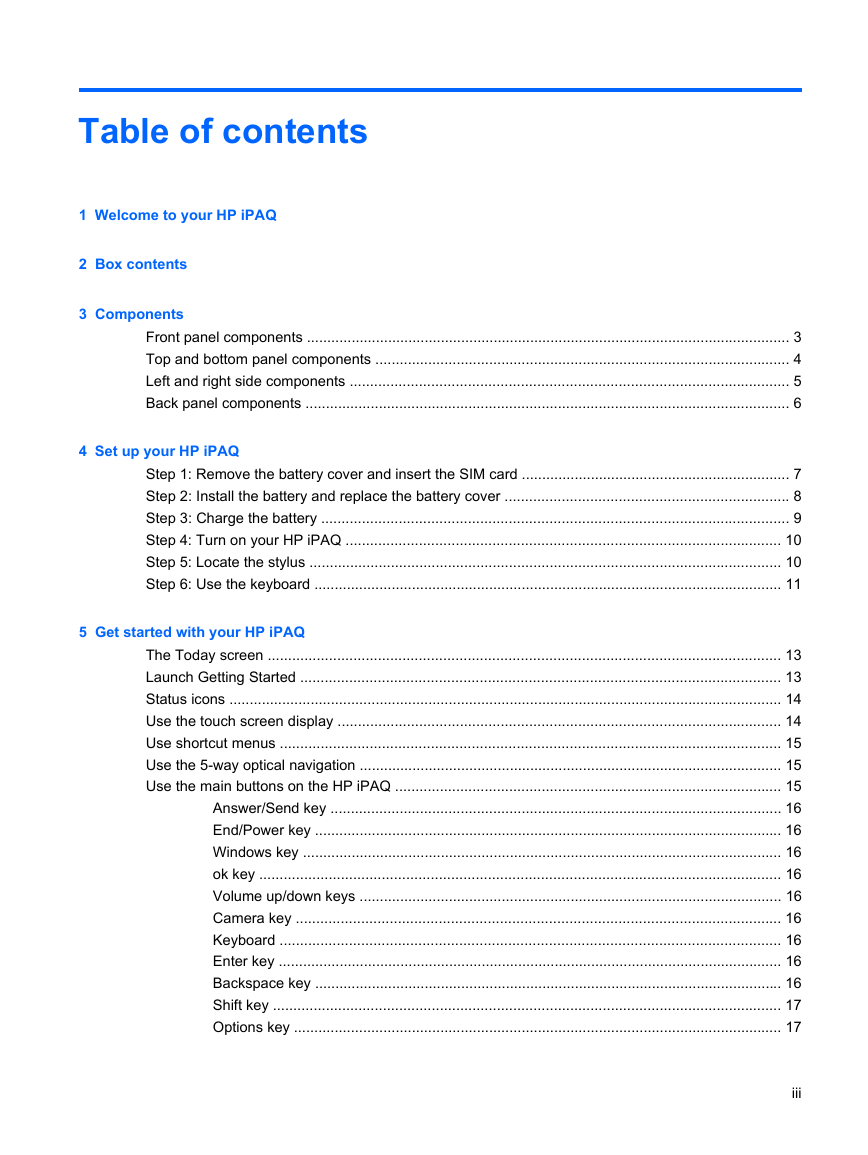
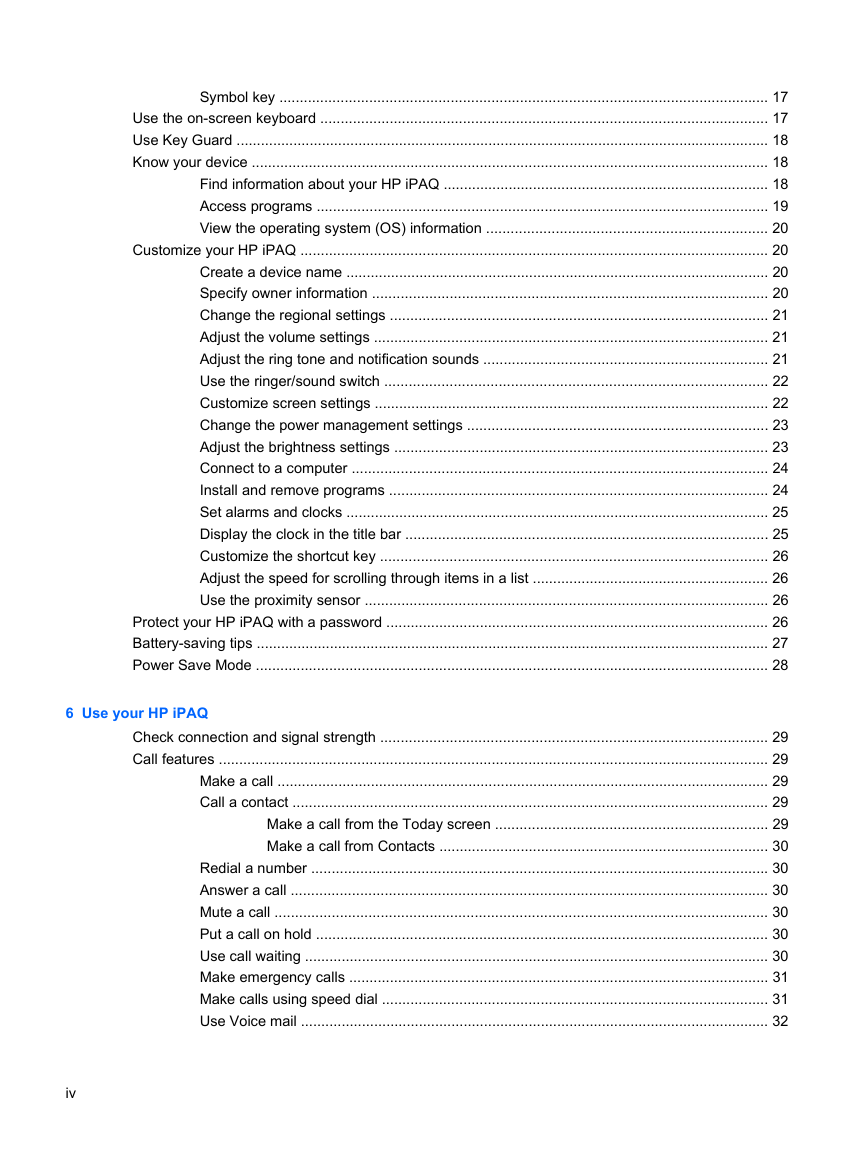
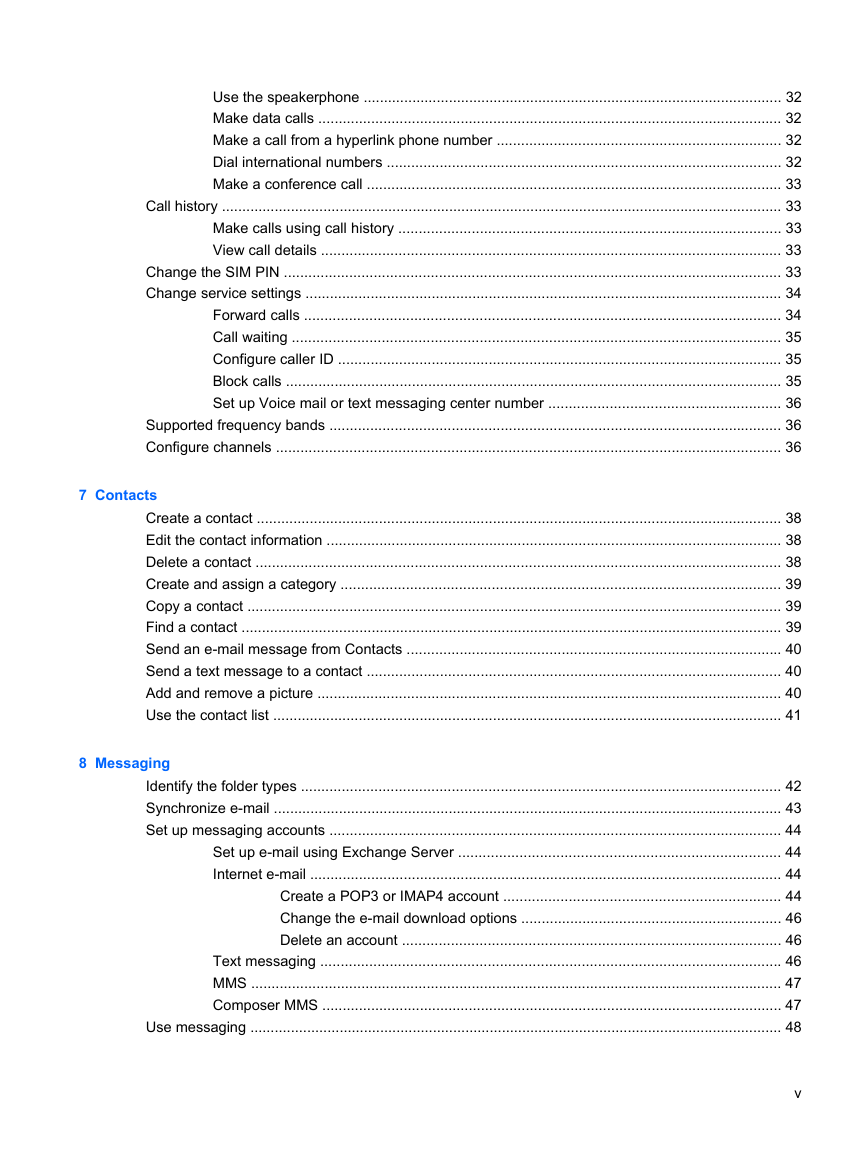
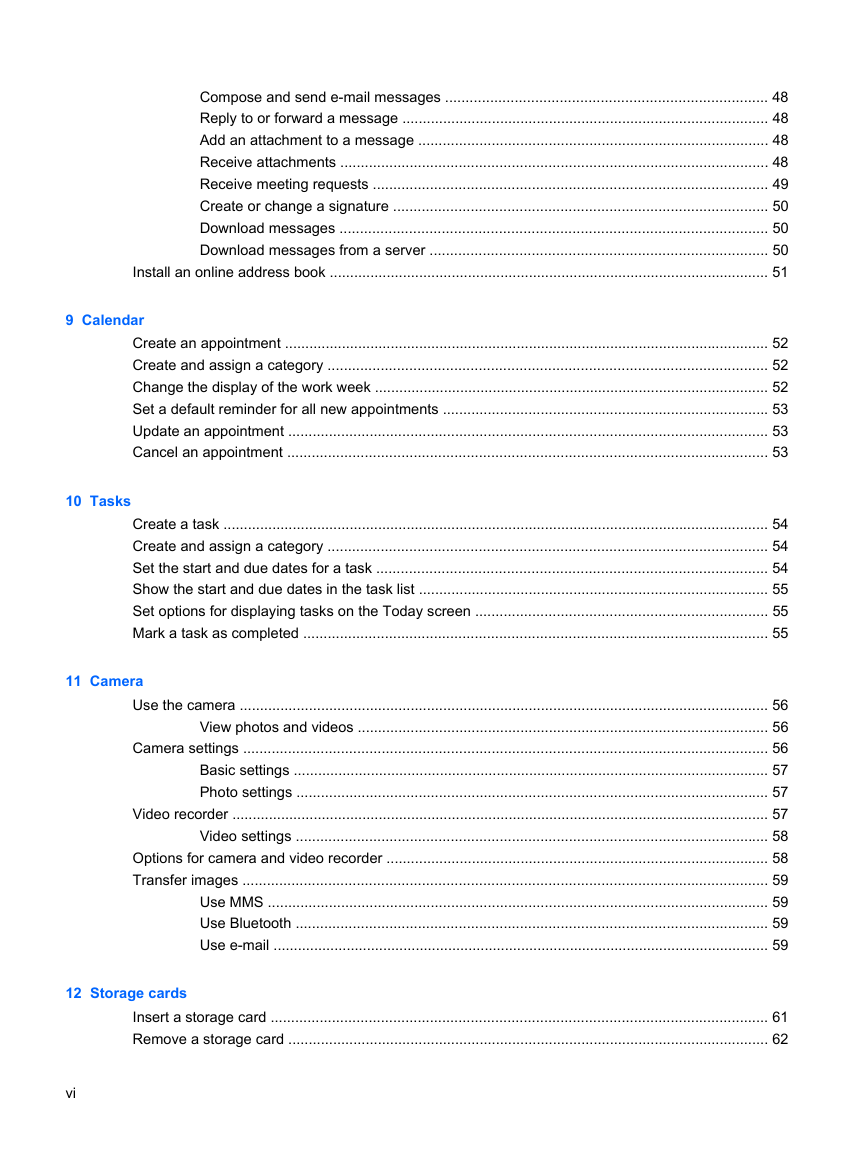
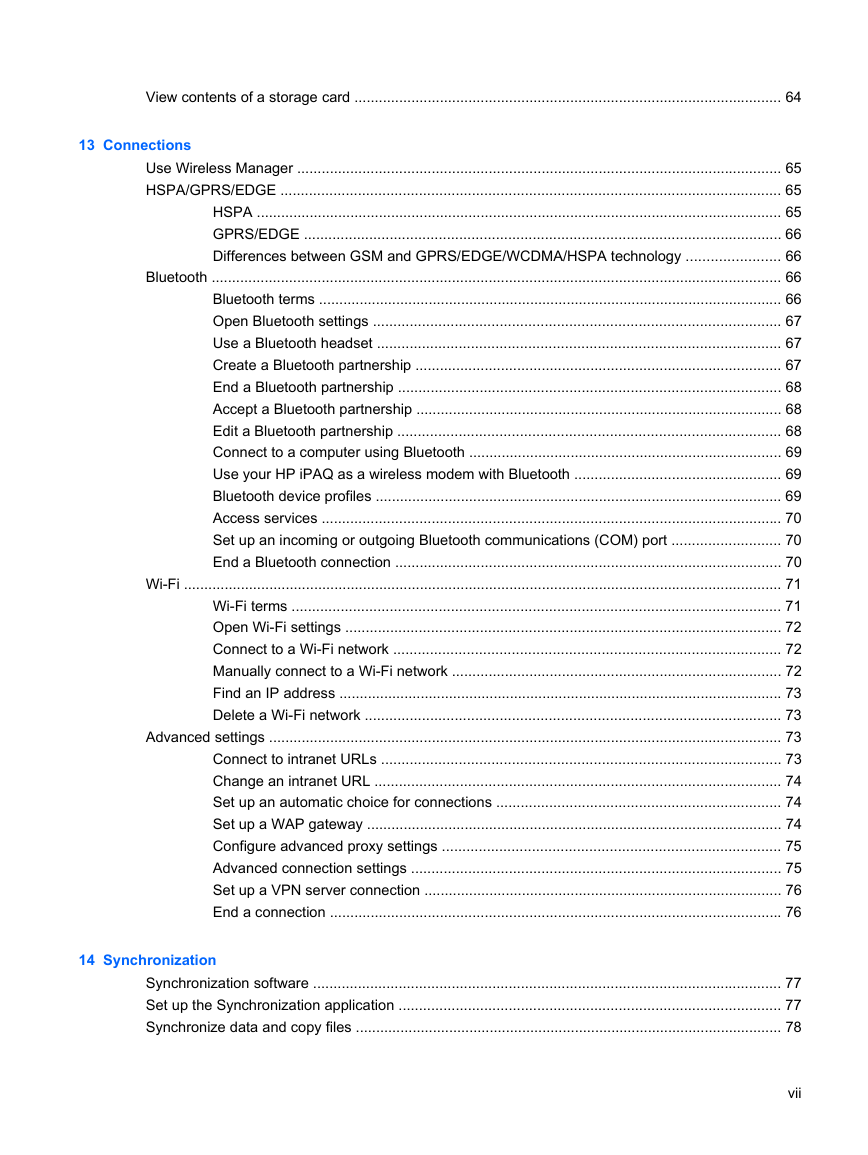
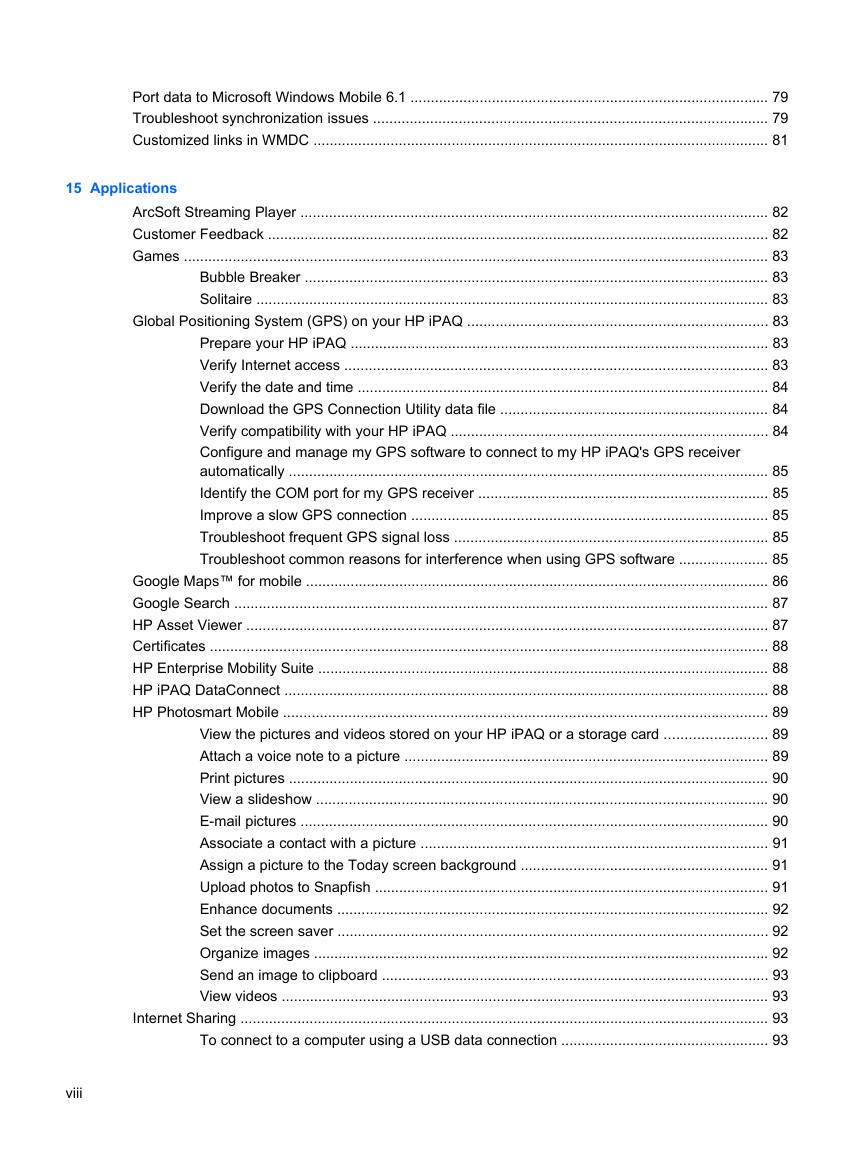
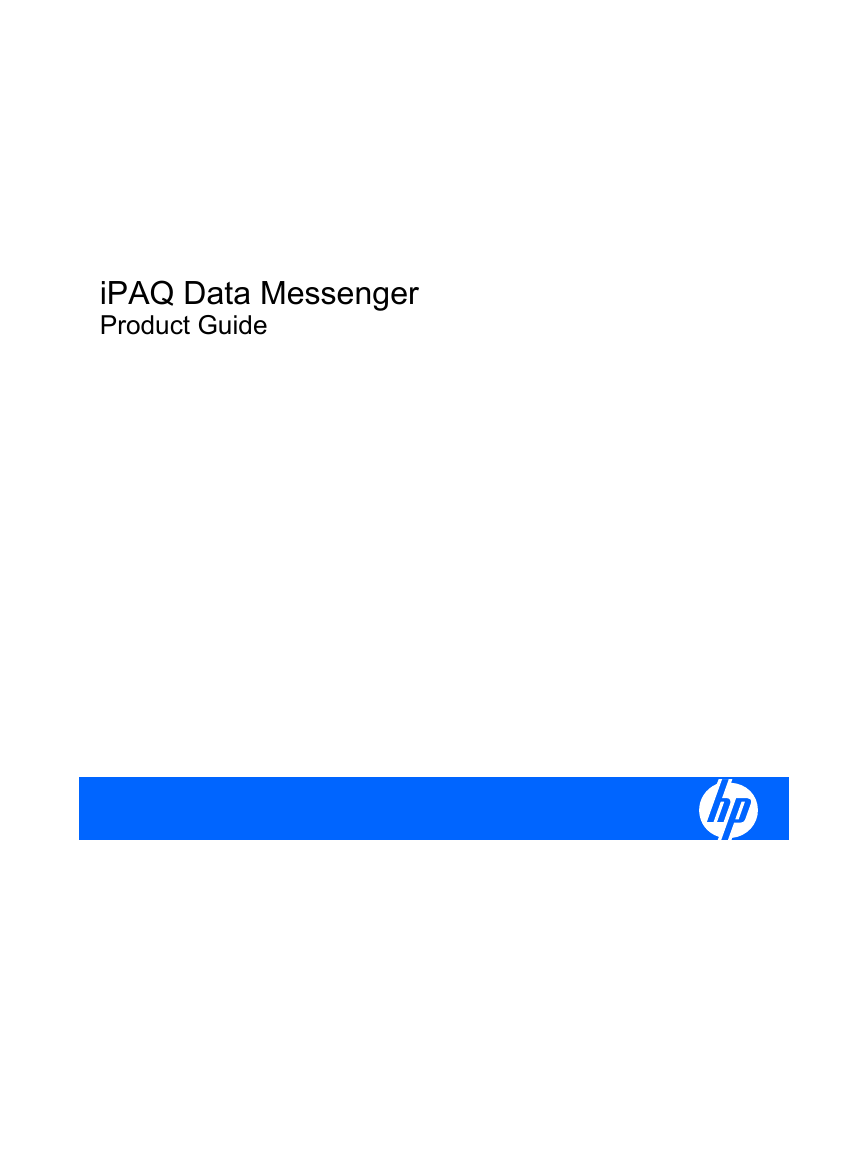
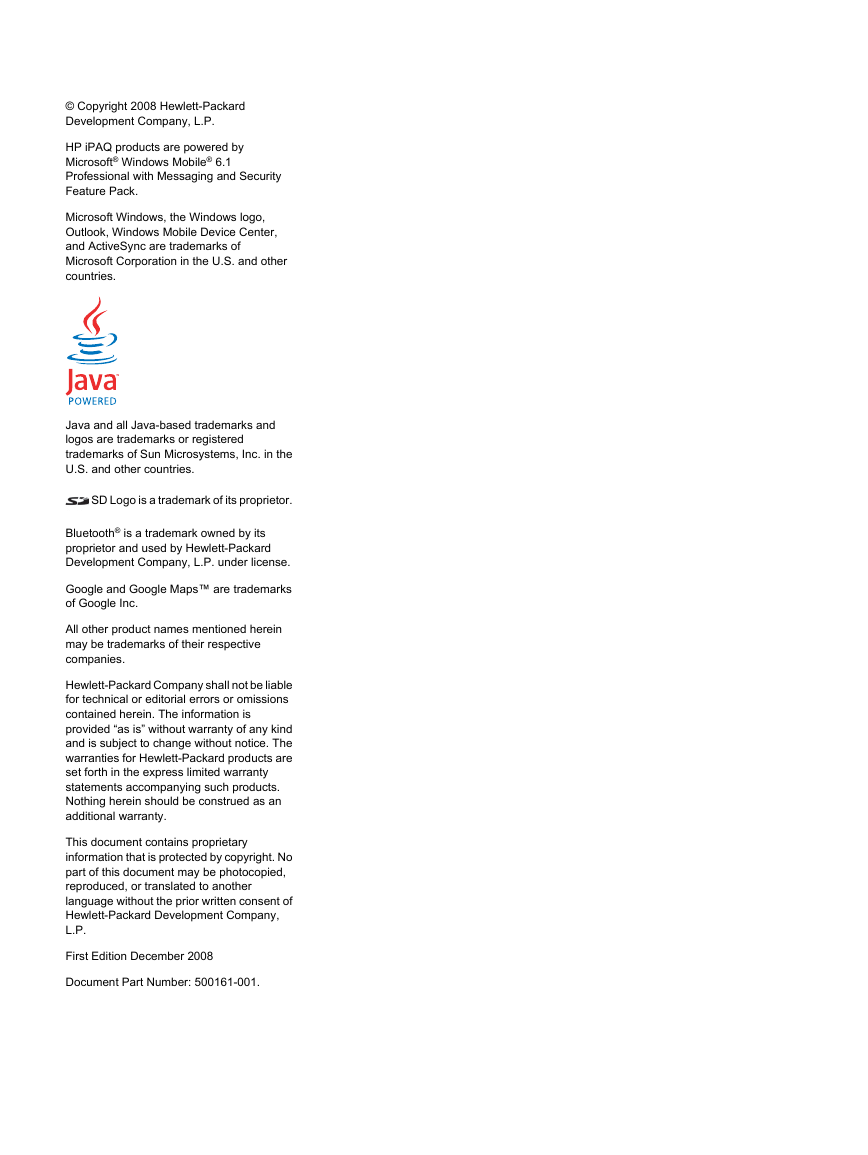
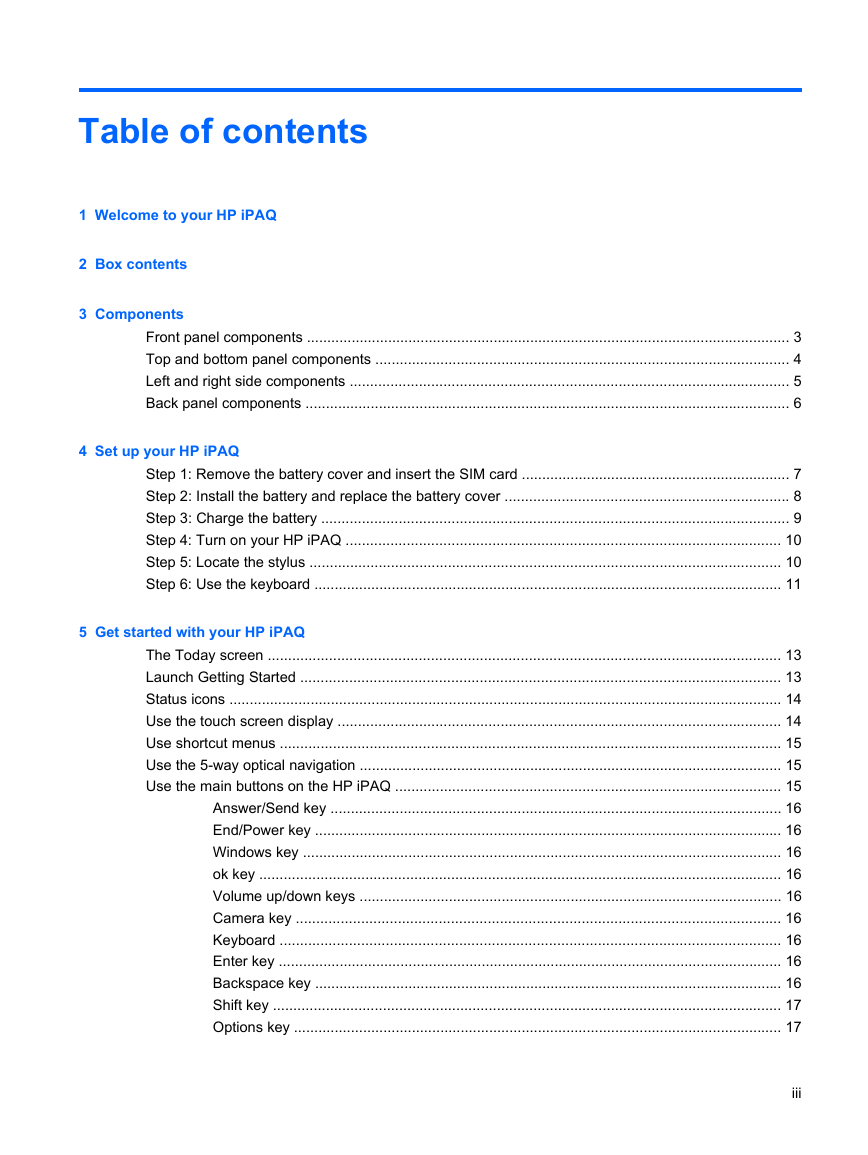
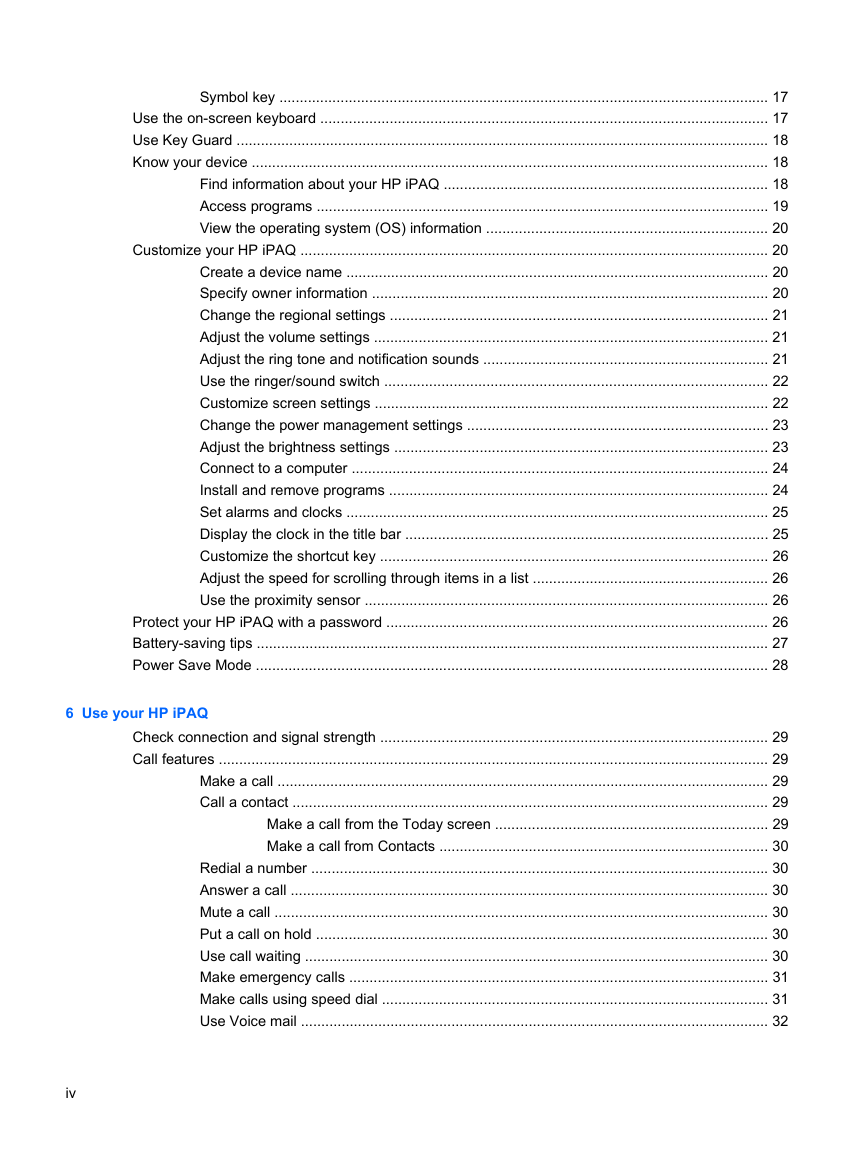
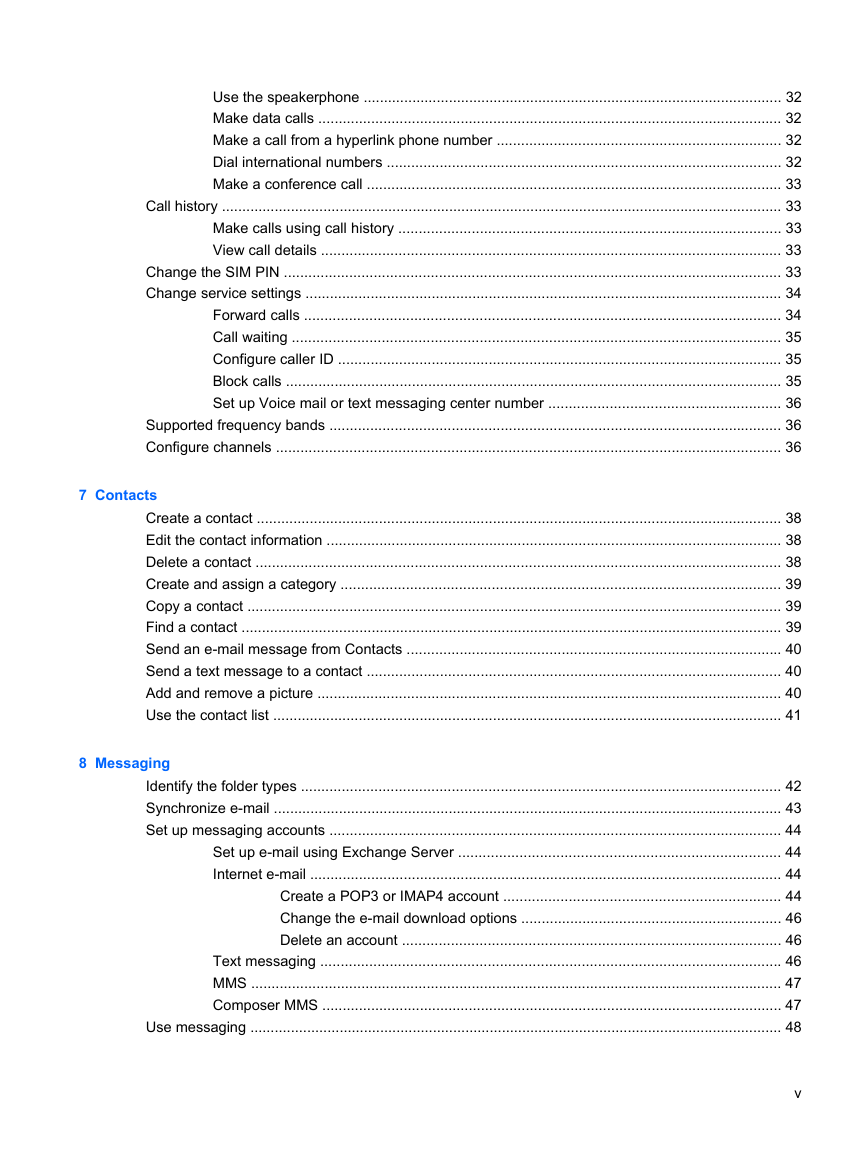
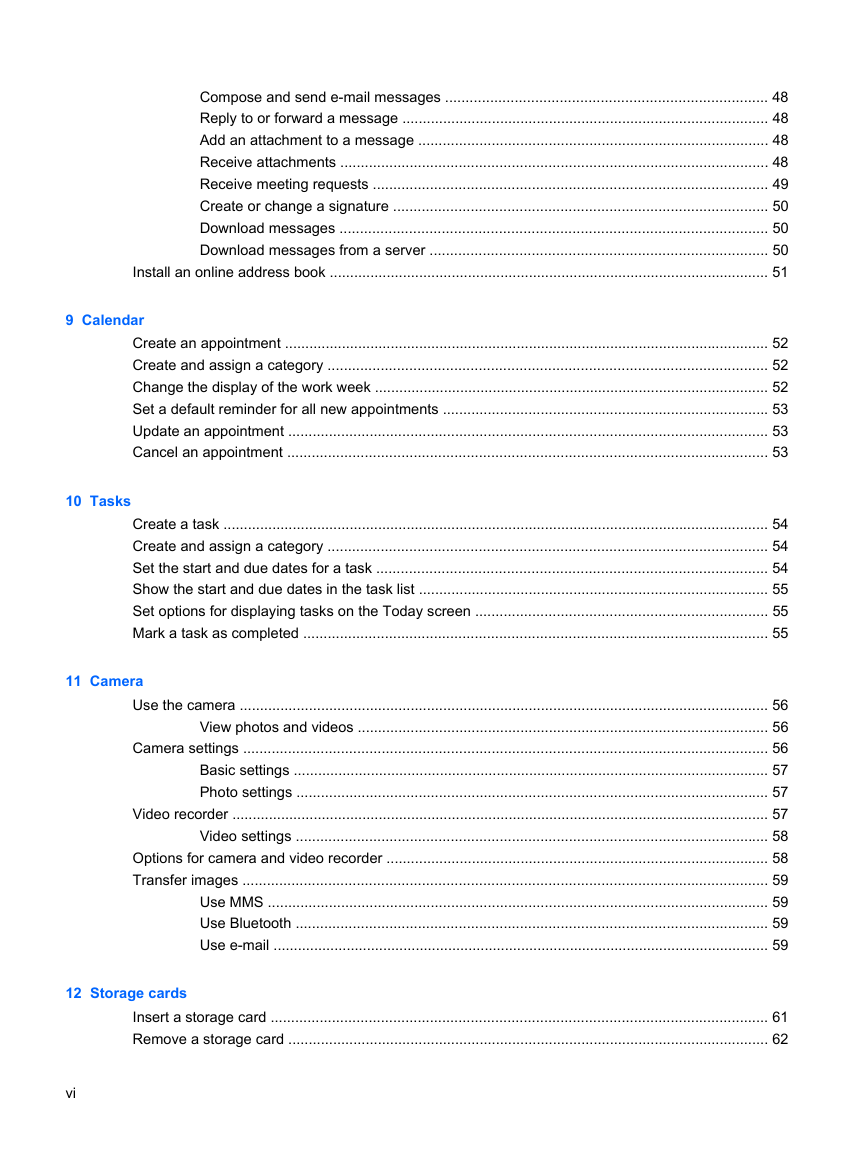
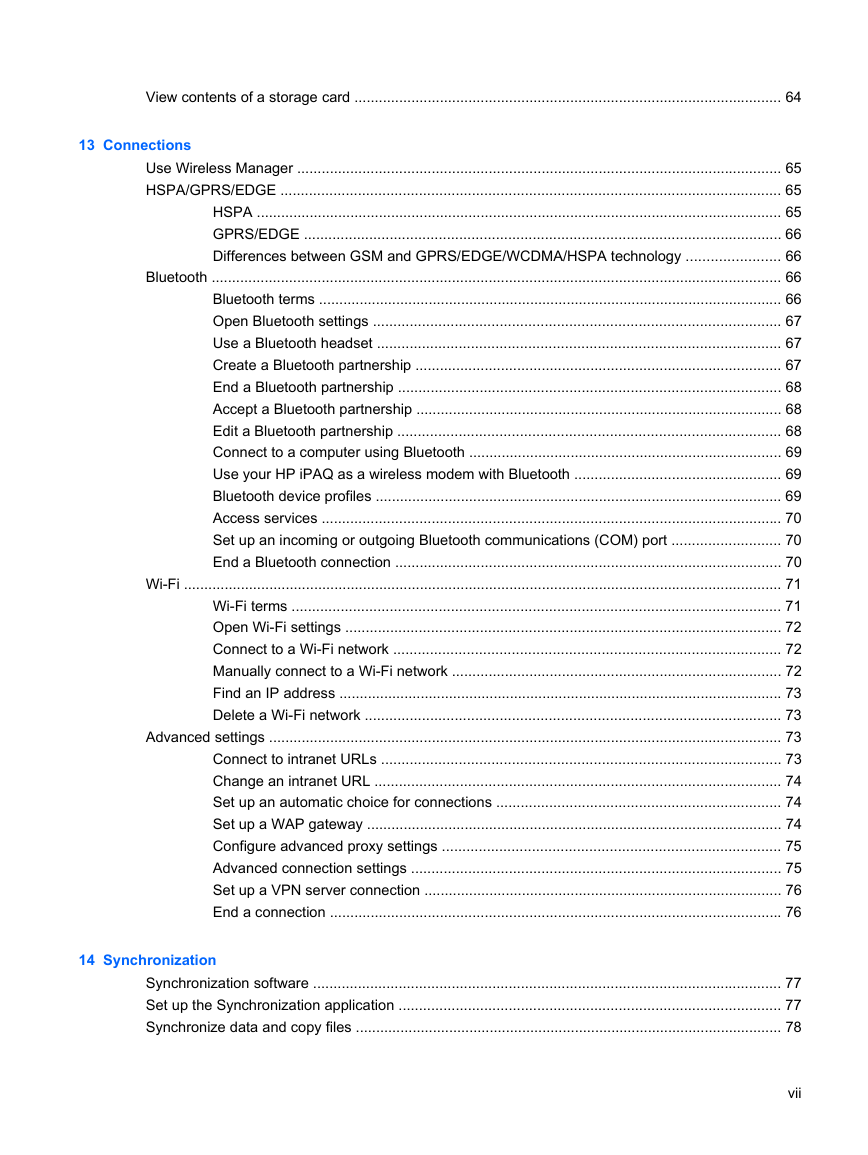
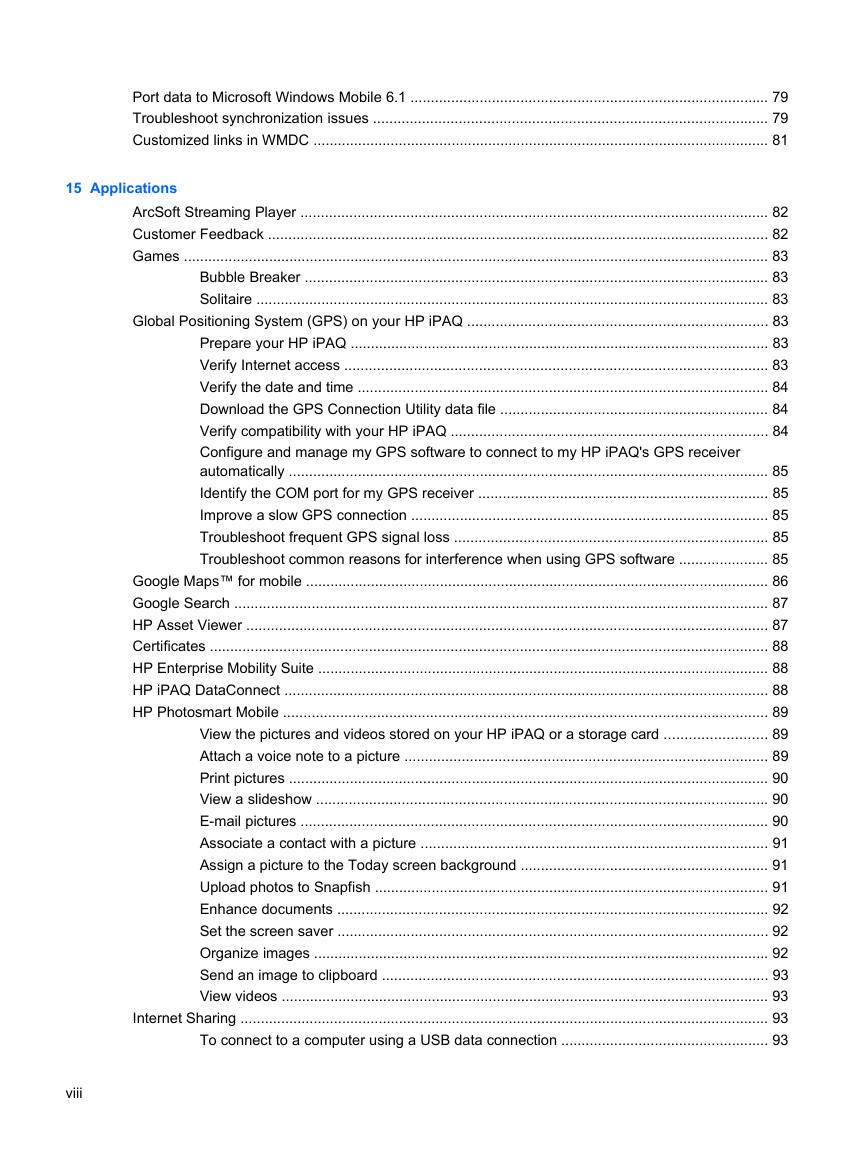
 2023年江西萍乡中考道德与法治真题及答案.doc
2023年江西萍乡中考道德与法治真题及答案.doc 2012年重庆南川中考生物真题及答案.doc
2012年重庆南川中考生物真题及答案.doc 2013年江西师范大学地理学综合及文艺理论基础考研真题.doc
2013年江西师范大学地理学综合及文艺理论基础考研真题.doc 2020年四川甘孜小升初语文真题及答案I卷.doc
2020年四川甘孜小升初语文真题及答案I卷.doc 2020年注册岩土工程师专业基础考试真题及答案.doc
2020年注册岩土工程师专业基础考试真题及答案.doc 2023-2024学年福建省厦门市九年级上学期数学月考试题及答案.doc
2023-2024学年福建省厦门市九年级上学期数学月考试题及答案.doc 2021-2022学年辽宁省沈阳市大东区九年级上学期语文期末试题及答案.doc
2021-2022学年辽宁省沈阳市大东区九年级上学期语文期末试题及答案.doc 2022-2023学年北京东城区初三第一学期物理期末试卷及答案.doc
2022-2023学年北京东城区初三第一学期物理期末试卷及答案.doc 2018上半年江西教师资格初中地理学科知识与教学能力真题及答案.doc
2018上半年江西教师资格初中地理学科知识与教学能力真题及答案.doc 2012年河北国家公务员申论考试真题及答案-省级.doc
2012年河北国家公务员申论考试真题及答案-省级.doc 2020-2021学年江苏省扬州市江都区邵樊片九年级上学期数学第一次质量检测试题及答案.doc
2020-2021学年江苏省扬州市江都区邵樊片九年级上学期数学第一次质量检测试题及答案.doc 2022下半年黑龙江教师资格证中学综合素质真题及答案.doc
2022下半年黑龙江教师资格证中学综合素质真题及答案.doc