DVR 690HD Digital Camcorder
Waterproof
User Manual
© 2009-2011 Sakar International, Inc. All rights reserved.
Windows and the Windows logo are registered trademarks of Microsoft Corporation.
All other trademarks are the property of their respective companies.
�
Contents
Introduction ........................................................................................................................................... 2
What‟s Included .................................................................................................................................... 2
Camera Technical Specifications .......................................................................................................... 3
Computer System Requirements – Windows ........................................................................................ 4
Computer System Requirements – Macintosh ...................................................................................... 4
Parts of the Camera .............................................................................................................................. 5
Initial Camera Setup ............................................................................................................................. 6
Powering ON/OFF Your Digital Video Camera ...................................................................................... 9
Changing Camera Mode ....................................................................................................................... 9
Navigating the Menus ......................................................................................................................... 10
Video Capture Mode ........................................................................................................................... 11
Video Playback Mode ......................................................................................................................... 23
Photo Capture Mode ........................................................................................................................... 27
Photo Playback Mode ......................................................................................................................... 41
Connecting the Digital Video Camera to a TV ..................................................................................... 46
Using Your Digital Camcorder Underwater .......................................................................................... 46
Installing the Software ......................................................................................................................... 50
Connecting the Camera to the Computer ........................................................................................... 51
Getting Photos and Videos from Your Camera to Your Computer ....................................................... 52
Get started! ......................................................................................................................................... 53
Transfer media from my camera to my computer manually (Using Windows) .................................... 53
Transfer media from my camera to my computer manually (Using Macintosh) .................................. 54
Camera Maintenance .......................................................................................................................... 54
Sakar Warranty Card .......................................................................................................................... 55
Technical Support ............................................................................................................................... 56
Troubleshooting .................................................................................................................................. 56
1
�
Introduction
Thank you for purchasing this digital video camera. Everything you need to take quality digital photos
and videos is included with your digital video camera.
Vivitar makes capturing those special moments as easy as possible.
Note: Your digital video camera needs an SD Memory card (up to 32GB) for normal use.
SD Memory cards are not included and need to be purchased separately.
It is recommended to use an SDHC Class 4
SD card or higher.
Please read this manual carefully first in order to get the most out of your digital video camera.
What‟s Included
1) Digital Video Camera
2) AV Cable
3) USB Cable
4) Vivitar Experience Image Manager Software
Installation CD
5) Wrist Strap
6) AC Charger
7) Built-in Lithium Battery (not shown)
Note: SDHC Class 4 (or higher) Memory card not included.
2
�
Camera Technical Specifications
Image Sensor
CMOS Sensor
Image Resolution
2592x1944(5M) / 2048x1536(3M) / 1600x1200(2M) /
1280x1024(1M) / 640x480(VGA)
Video Resolution
1280X720 (HD), VGA 640X480, QVGA 320X240
File Format
JPEG/AVI
External Memory
SDHC Card (up to 32GB)
LCD Display
Lens
Zoom
Exposure
White Balance
ISO
Scene
2.0 Inch TFT
f=6.5mm, F3.0
4X Digital Zoom
-3.0EV ~ +3.0EV
Auto, Daylight, Cloudy, Incandescent , Fluorescent
Auto / 100 / 200 / 400
Auto / Scenery / Portrait / Night Scenery / Night Portrait /
High Sensitivity / Sport / Beach/ Party
Language
English / French / Spanish / Portuguese / German /
Flash
Self-Timer
Anti-Shake
Print Photos
Interface
Turkish
LED Flash lamp
2 / 5 or 10 second delay
Yes
Yes
USB 2.0
Windows XP (SP 3), Vista (SP1) and 7 / Mac OSX v10.5.x
System Requirements
and above
Battery
Built-in Lithium Battery
Working Temperature
0~40 ℃
3
�
Computer System Requirements – Windows
To be able to download photos and videos to your PC, you will need the following minimum
configuration:
Microsoft® Windows XP with Service Pack 3, Windows Vista with Service Pack 1 or Windows 7
Pentium® 4 processor (or above)
512 MB of RAM, with 250 MB of free hard disk space
16-bit Color monitor, 1024 X 768 recommended screen resolution
CD-ROM Drive
QuickTime® 6 or higher
Microsoft® Internet Explorer 7 or higher
Windows Media Player 10 or higher
DirectX 9 or higher
Internet connection required
Computer System Requirements – Macintosh
To be able to download photos and videos to your Macintosh, you will need the following minimum
configuration:
Intel processor running Mac OS X v10.5.x or later
256 MB RAM, 250 MB free hard disk space
Display: 1024 x 768 or higher-resolution monitor
QuickTime® 6 or higher
Internet connection required
4
�
Parts of the Camera
1. Power Button
2. Shutter / OK Button
3. MODE Button
4. MENU Button
5. Delete Button
11. Digital Lens
12. LED Light
13. Microphone / Speaker
14. Wrist Strap Connector
15. RESET
6. Zoom In / Up Button
16. SD Memory Card Slot
7. Zoom Out / Down Button
17. USB Port
8. ViviLink / Left Button
18. AV Out Port
9. LED On-Off / Right Button
19. Battery Charging LED
10. LCD Screen
5
�
Initial Camera Setup
Charging the Battery
Installing the Memory Card
To Charge the Battery:
1. Power off the camera.
2. Connect the camera with the USB cable
to the AC Charger or to the computer (as
shown above).
3. Allow the battery to charge for at least 3
hours before using the first time.
4. The charge light will turn off when the
battery is fully charged.
Turning On the Camera
SD Memory card
(up to 32GB) needed for normal use.
SDHC Class 4 (or higher)
recommended.
Using the Camera
Selecting
the modes
Accessing
the menu
6
�
When powering the camera ON for the first time the camera will take you through the initial camera
setup.
Powering the Camera ON
1) Charging the Battery
Make sure the battery has been fully charged (see previous page for details).
The energy status of the power is displayed on LCD as shown below:
Full battery power
Medium battery power
Low battery power
2) Installing the SD Memory Card
Push the lever to open the SD/USB and AV Cable cover.
Make sure a Class 4 (or higher) SDHC Memory Card (up to 32GB) has been properly inserted into
your camera. SD card not included.
To properly insert the SD Card:
- Push the SD card into the slot.
- Push the SD card until you hear a slight clicking sound. This indicates the SD card has been
inserted correctly.
Note:
After the camera is powered on, an SD icon will appear on the LCD display. If you do not see
the SD icon on the display, please check if the card was inserted properly.
Make sure the SD card is not locked (check the lock switch on the side of the SD card).
If the SD card is locked this will prevent the camera from saving captured photos to the SD card.
3) Powering ON the camera
Press the POWER
button to turn on the camera.
7
�



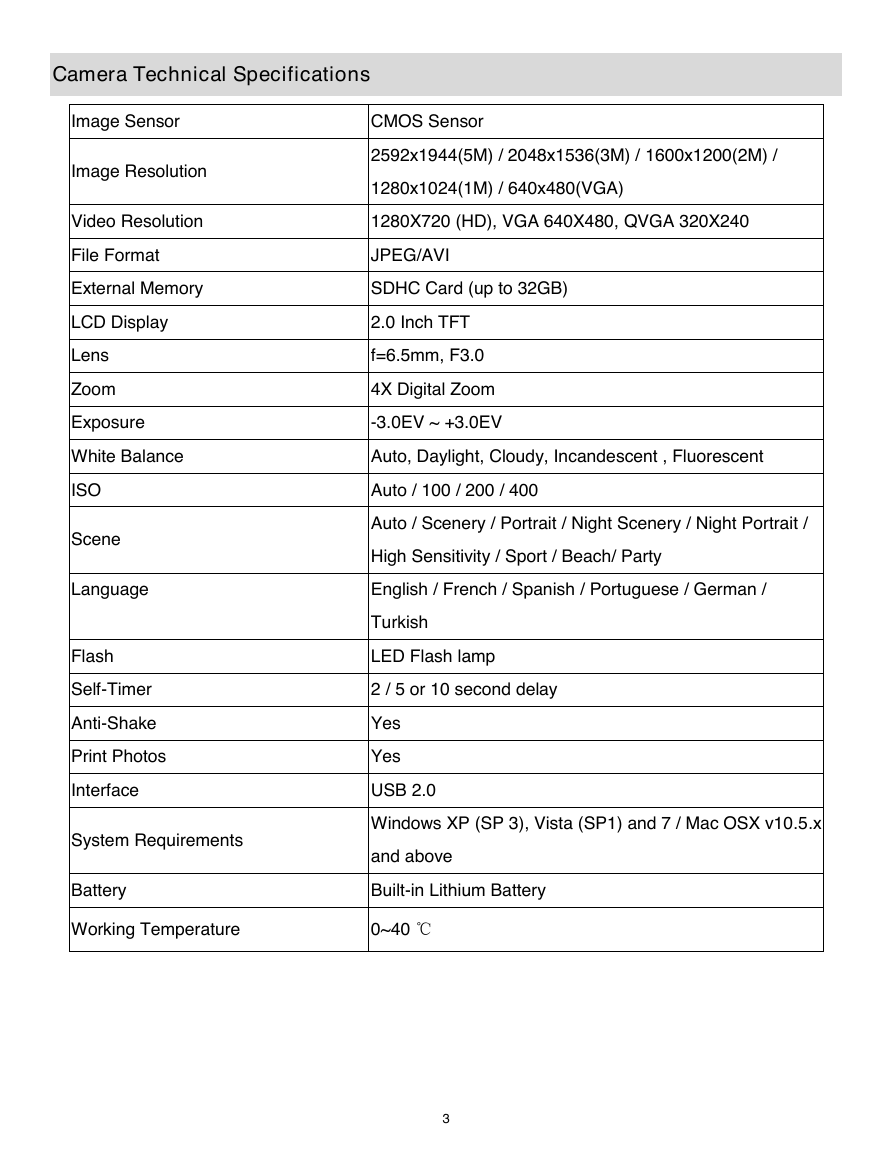
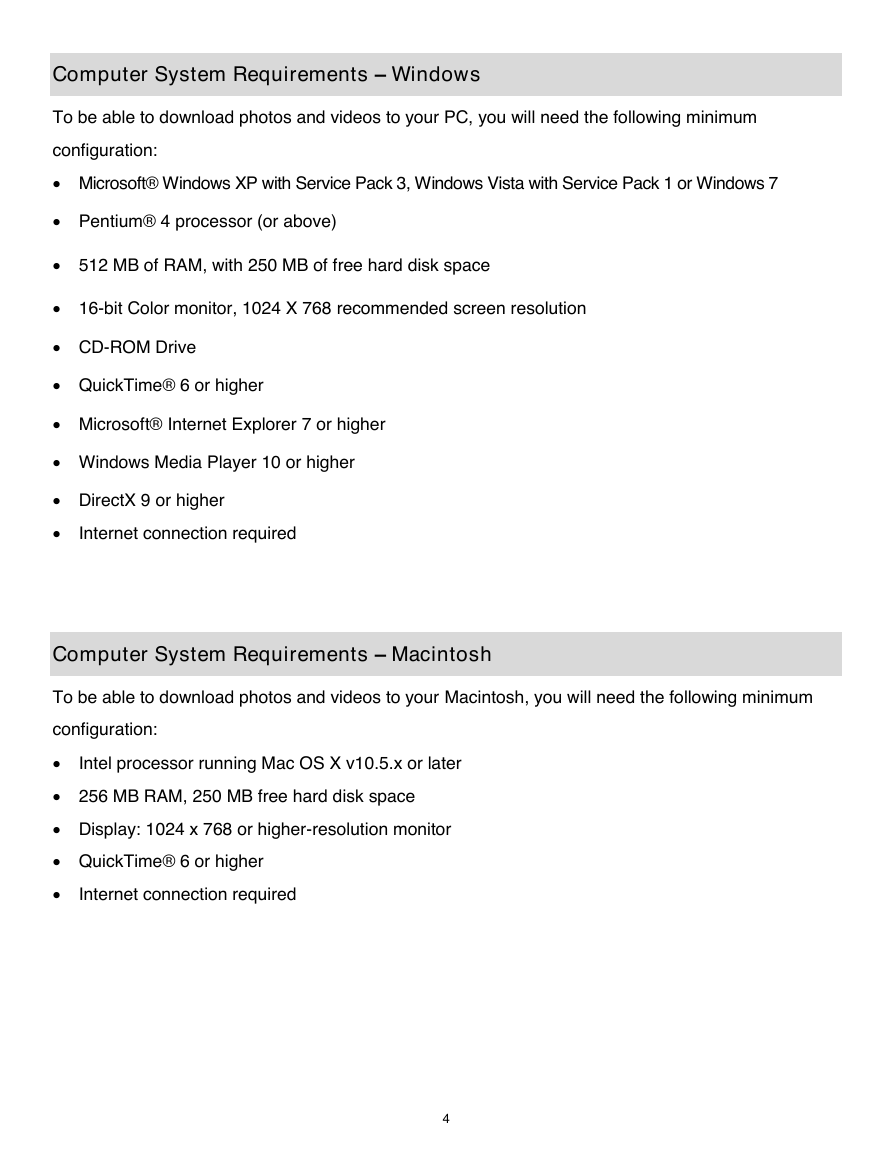

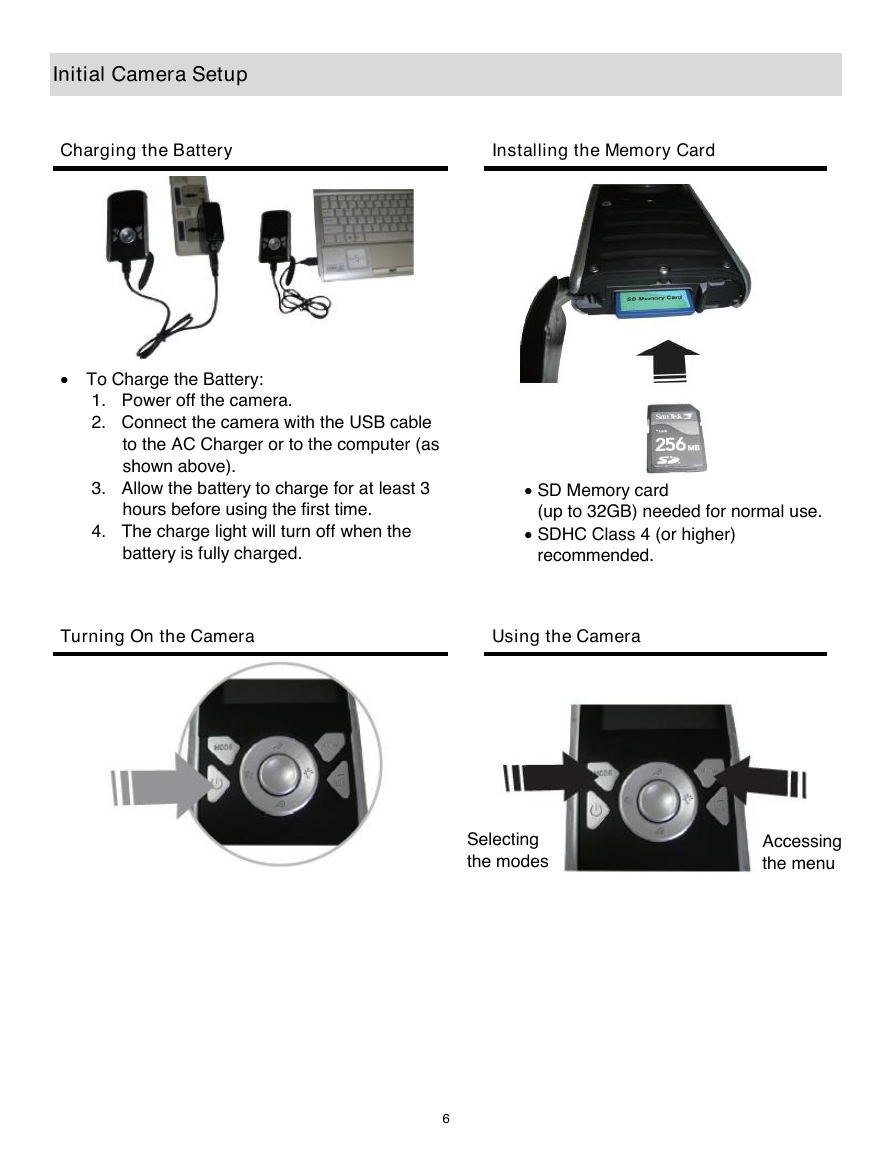




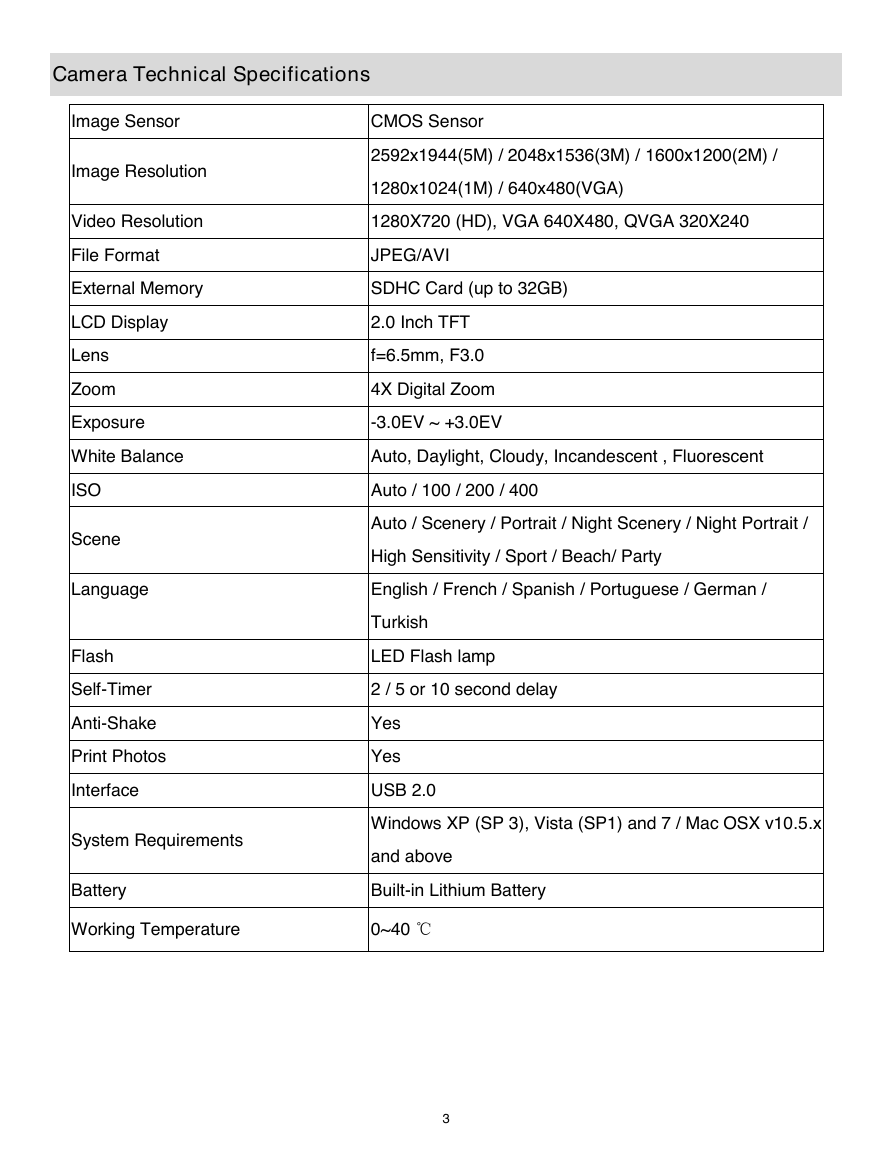
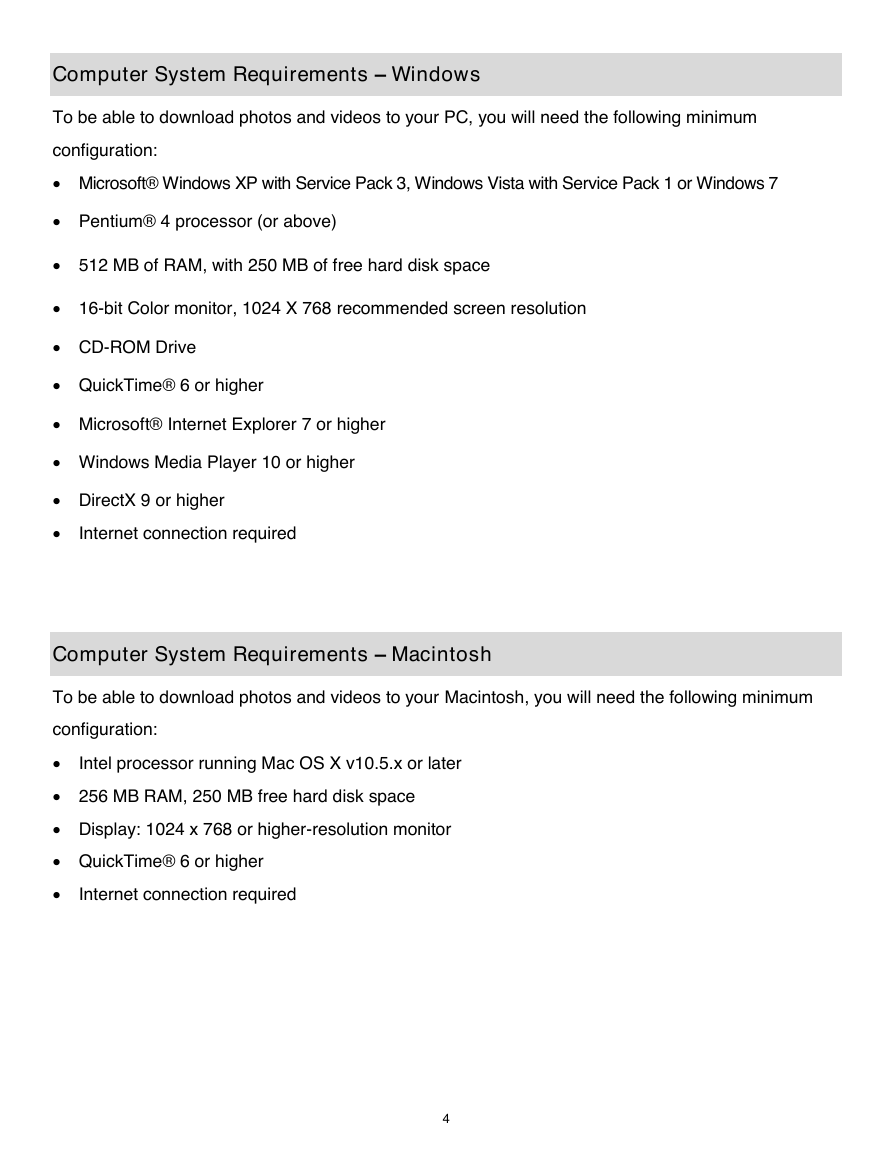

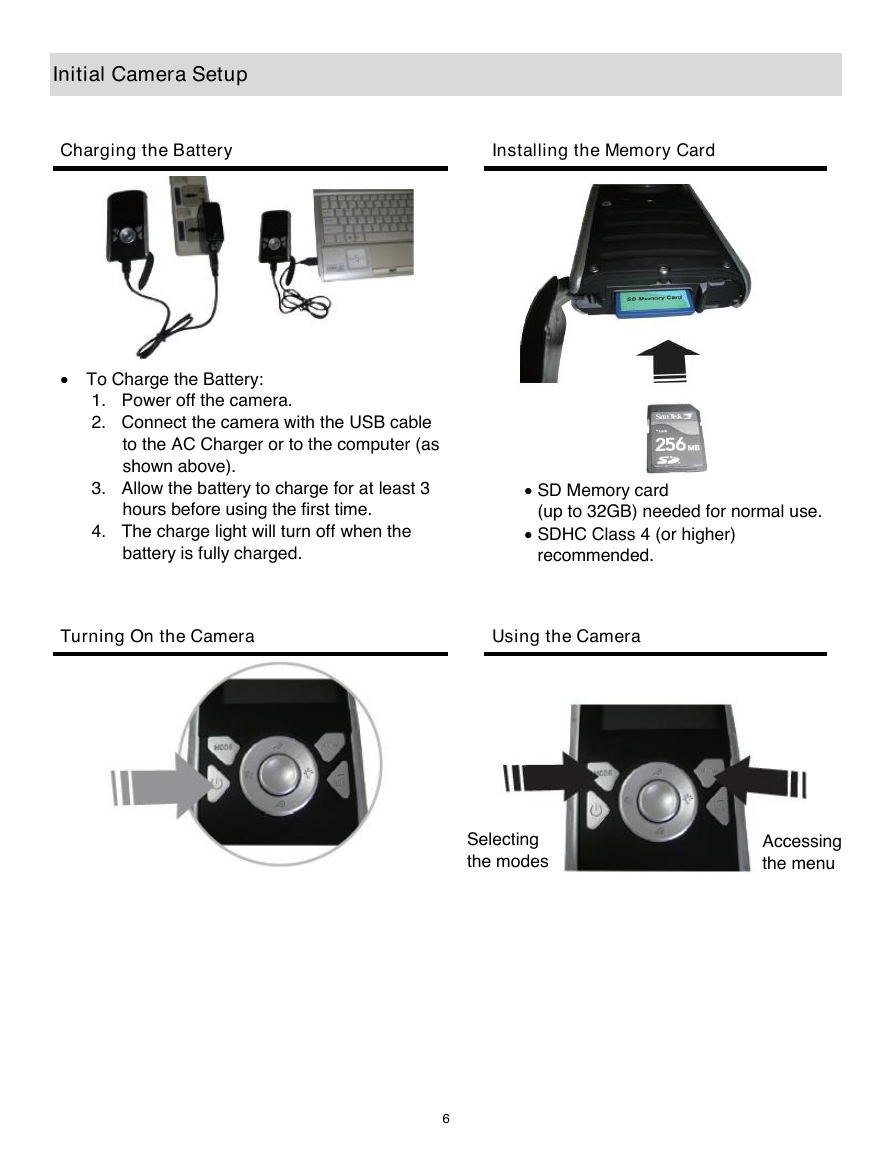

 2023年江西萍乡中考道德与法治真题及答案.doc
2023年江西萍乡中考道德与法治真题及答案.doc 2012年重庆南川中考生物真题及答案.doc
2012年重庆南川中考生物真题及答案.doc 2013年江西师范大学地理学综合及文艺理论基础考研真题.doc
2013年江西师范大学地理学综合及文艺理论基础考研真题.doc 2020年四川甘孜小升初语文真题及答案I卷.doc
2020年四川甘孜小升初语文真题及答案I卷.doc 2020年注册岩土工程师专业基础考试真题及答案.doc
2020年注册岩土工程师专业基础考试真题及答案.doc 2023-2024学年福建省厦门市九年级上学期数学月考试题及答案.doc
2023-2024学年福建省厦门市九年级上学期数学月考试题及答案.doc 2021-2022学年辽宁省沈阳市大东区九年级上学期语文期末试题及答案.doc
2021-2022学年辽宁省沈阳市大东区九年级上学期语文期末试题及答案.doc 2022-2023学年北京东城区初三第一学期物理期末试卷及答案.doc
2022-2023学年北京东城区初三第一学期物理期末试卷及答案.doc 2018上半年江西教师资格初中地理学科知识与教学能力真题及答案.doc
2018上半年江西教师资格初中地理学科知识与教学能力真题及答案.doc 2012年河北国家公务员申论考试真题及答案-省级.doc
2012年河北国家公务员申论考试真题及答案-省级.doc 2020-2021学年江苏省扬州市江都区邵樊片九年级上学期数学第一次质量检测试题及答案.doc
2020-2021学年江苏省扬州市江都区邵樊片九年级上学期数学第一次质量检测试题及答案.doc 2022下半年黑龙江教师资格证中学综合素质真题及答案.doc
2022下半年黑龙江教师资格证中学综合素质真题及答案.doc