Quick Reference Guide
Facsimile
Model No. KX-PW501DL
KX-PW501DW
KX-PW501DL
Thank you for purchasing a Panasonic facsimile.
Table of Contents
Finding the controls ……………………………………………………………2
Installations and connections …………………………………………………4
Setting the date and time ………………………………………………………7
Setting your facsimile telephone number ……………………………………7
Setting your logo…………………………………………………………………8
Character input and command key table ……………………………………9
Automatic dialing on the main unit……………………………………………10
Automatic dialing on the portable handset …………………………………12
Intercom between the main unit and portable handset ……………………14
Sending faxes …………………………………………………………………15
Receiving faxes ………………………………………………………………16
Operating the built-in answering device ……………………………………17
Specifications …………………………………………………………………19
� This guide explains some basic features and operations, but not all of them.
For further details, see the Japanese operating instructions.
� This product is designed for use in Japan.
Panasonic cannot provide service for this product if used outside Japan.
� Any details given in this guide are subject to change without notice.
Finding the controls
Main unit (control panel)
1 2 3 4 5 6
7
17 8
9
16 15 14 13 12 11 10
1 Voice select button adjusts the receiver 6 Auto Answer button & indicator
tone quality. —light on: answering device activated.
2 Set button —light off: used as a regular telephone.
3 Volume/Redial/Phonebook key Pause button
7 Replay button plays back recorded
To adjust the volume. messages.
Record button records telephone calls.
To redial the phone numbers in 8 Stop button
the redial list. The last 10 phone 9 Copy button starts copying.
numbers dialed are stored in 10 Start/Fax button starts faxing.
memory. 11 Monitor button
12 Intercom/Character Input Mode button
To use the phonebook. 13 Tone button switches to tone dialing.
14 Function button initiates programming.
4 Flash button
Edit button
(For call waiting service users.)
15 Resolution button selects the resolution
Clear button
when faxing or copying.
Erase button
16 One-touch dial buttons
5 Hold button
17 Liquid crystal display
Call Memory button starts a search in
the Number Display log.
(For caller ID display service users.)
2
Finding the controls
Portable handset
Earpiece LCD (with back light)
How to use key
● Displays battery strength, telephone
numbers etc.
● To use the phonebook.
1 2
子機1 圏外 3
● To redial the phone
numbers in the redial 4
list. The last 10 phone
numbers dialed are 機能 留守
stored in memory.
5
● To adjust the volume. 1 Po rtable handset number
● To change Hiragana into 2 Indicates which directions the
Kanji.
key can be tilted.
● To make/answer calls. up and down
left
● To page the main unit or
another portable handset. 3 Out of range
● To clear letters/numbers. (Walk closer to the main unit.)
● To end a call. 4 Battery strength
● To end or exit from editing or
5
other operations. Function menu that is
co ntrolled by or .
● To put a call on hold.
● To start a search in the
Number Display log.
(For caller ID display service How to use buttons
users.)
Voice select button and buttons refer to the function
● To adjust the receiver tone displayed on the bottom of the display.
quality. They function differently depending on
the mode.
● For call waiting service
users.
Microphone Dial bu ttons
● To use the one-touch dial. Do not cover the Tone button
●
microphone while To switch to Tone dialing mode.
● To use the speakerphone. talking.
Sharp button
Note:
● If you use the portable handset near a microwave oven which is being used, noise may be heard from
the earpiece or the speaker. Move away from the microwave oven and closer to the main unit.
3
Installations and connections
Installing the ink film
1 Open the control panel and the back cover. 3 If the ink film is slack, tighten it by winding the “T”
shaped gear.
3 Open the back cover
開く until it locks. Do not
be slacken.
1 Open the control
panel until it locks.
2 Press here. 4 Close the back cover and the control panel until they
2 Insert the ink film. lock.
1 To close the back cover, press here.
Find the “T” shaped gear (blue).
Ink film
押す
Click
Click
2 Close the control panel until it locks.
Click
2 Insert the “T”
shaped gear 1 Insert the blue
(blue) into the core into the
left slot of the right slot of the
main unit. main unit.
Blue core
3 Insert the white core into the slots.
� When the unit runs out of ink film, the following
message will be displayed.
フィルムガシナクナリマシタ フィルムガシナクナリマシタ
コウカンシテクダサイシU 2 3 ヒンバン : K X - F A N 14 2
Install a new ink film.
Replacement ink film:
KX-FAN142 (35 m) ¥1250
・As of December 2003. ・Tax not included.
4
Installations and connections
Installing recording paper (A4 size)
1 3 Insert the recording paper into the recording
Install the recording paper tray. paper tray. (Up to 30 sheets)
1 Separate the recording paper cover from the
recording paper tray.
Printing
side is
Recording on
the b
paper cover ack
Recording
paper tray
2 Insert the left tab on the recording paper tray into
the left slot of the main unit.
3 Insert the right tab into the right slot of the main unit. 4 Close the paper entrance cover by leaning it
Recording back.
Tab
paper tray
2 3 Install the recording paper cover on the recording
paper tray by sliding it down from the top.
3
Slot Recording
paper cover
Recording
2 Insert the recording paper into the recording paper tray. paper tray
1 Open the paper entrance cover until it locks.
� To add paper
Remove the
recording paper
cover, then follow
2 Fan the stack of recording paper (A4 size).
steps 2 to 3.
5
Installations and connections
Connecting the main unit Setting up the portable handset
1 Connect the cord and place the handset on the 1
main unit.
Click
Power outlet
(AC 100 V)
AC adaptor
Handset Charger
Plug
2 Black Red
Connector Battery cover
停電用
電話機 回 Click
(電 線
話回 Click
線へ)
Battery
Click 3 Charge the battery in the charger for 10 hours.
Telephone � After your Panasonic battery is fully charged,
line cord it will last up to about 7 hours of conversation.
Wall jack
� While charging. � Charging completed.
Power cord 充 電 中 充 電 完 了
2 Connect the telephone line Power outlet
cord (Supplied accessory). (AC 100V)
3 Connect the power
cord.
After the Power On...
This unit will automatically select the dialing
mode (Tone/Pulse).
6
Setting the date and time Setting your facsimile
telephone number
1 Press (Function/Edit). 1 Press (Function/Edit).
キノウアトウロクアモード
キノウアトウロクアモード カイセシシシシシシ [▼▲]オス
カイセシシシシシシ [▼▲]オス
2 Press . 2 Press .
Example : 2004年01月01日 アナタノデンワバンゴウ?
20:10 TEL=.. ..........
Cursor
Cursor
3 Enter the correct year/month/day. 3 Enter your facsimile telephone number, up to 20
Example: October 1, 2004 digits.
Press . Example: 098 765 43 · ·
アナタノデンワバンゴウ?
TEL=80765043 . . .
2004年10月01日
200:10
The (Space) button replaces
4 the digit with a space.
Enter the correct hour/minute in a 24-hour clock entry.
Example: 15:45 (3:45 PM)
Press . 4 Press (Set).
トウロクアシマシタ
2004年10月01日
15:45
アナタノデンワバンゴウ?
5 TEL=098.765.43 .
Press (Set).
トウロクアシマシタ
5 Press (Stop).
2004年10月01日
Example : 10月01日0015:45
15:45 ヨウケン0ロクオン0000ケン
6 Press (Stop).
Example : 10月01日0015:45
ヨウケン0ロクオン0000ケン
7
Setting your logo
Example: Micah
1. Press once.
アナタノナマエ?
M
Cursor
2. Press six times.
アナタノナマエ?
M i
3. Press six times.
アナタノナマエ?
M i c
1 Press (Function/Edit). 4. Press to move the cursor to the next space
キノウアトウロクアモード
アアアアアアアシシ [▼▲]オス and press four times.
アナタノナマエ?
M i c a
2 5. Press five times.
Press . アナタノナマエ?
アナタノナマエ? M i c a h
Cursor 4 Press (Set).
3 Enter your logo, up to 30 characters, using the dial トウロクアシマシタ
keypad.
� To enter English characters easily, press
(Character input mode) repeatedly and select アナタノナマエ?
“英” (English and sign input mode). M i c a h
� For details, see the table on page 9 for instructions.
5 Press (Stop).
Example : 10月01日0015:45
ヨウケン0ロクオン0000ケン
8
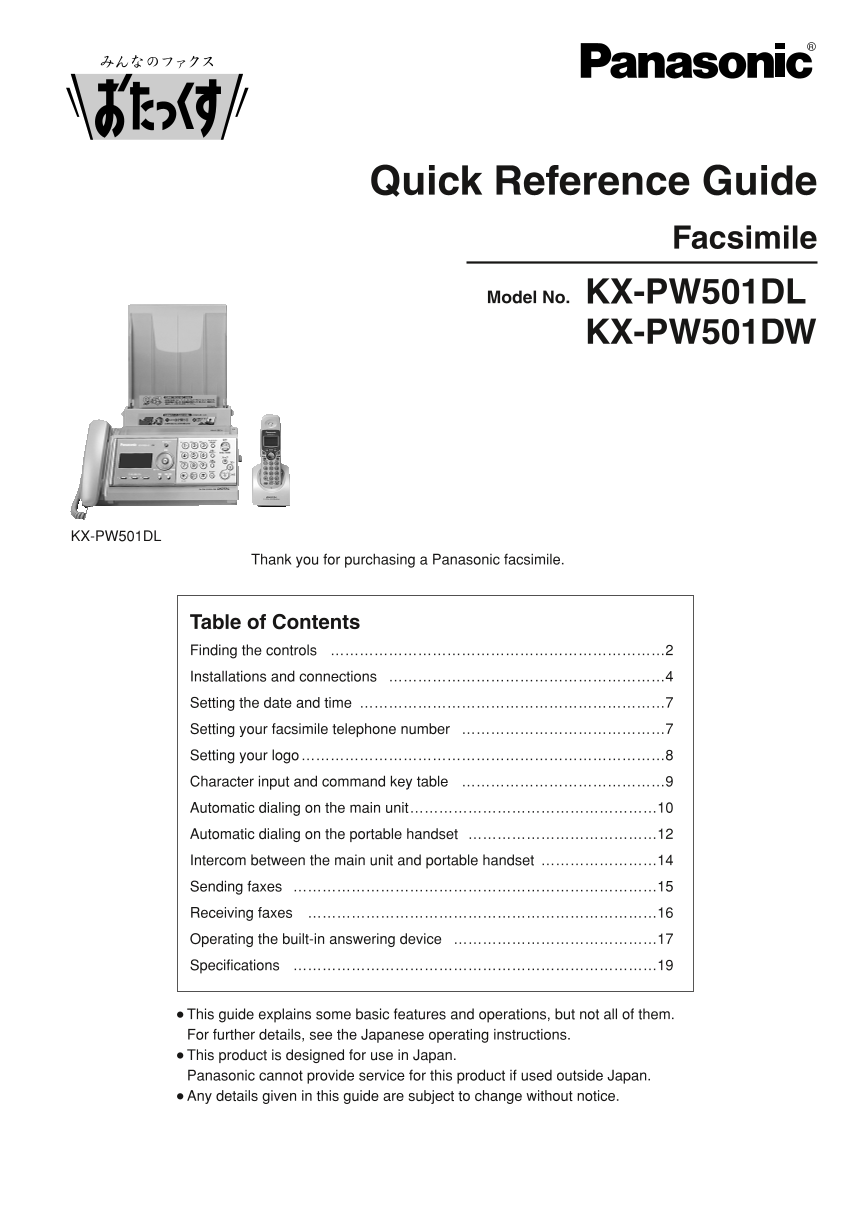
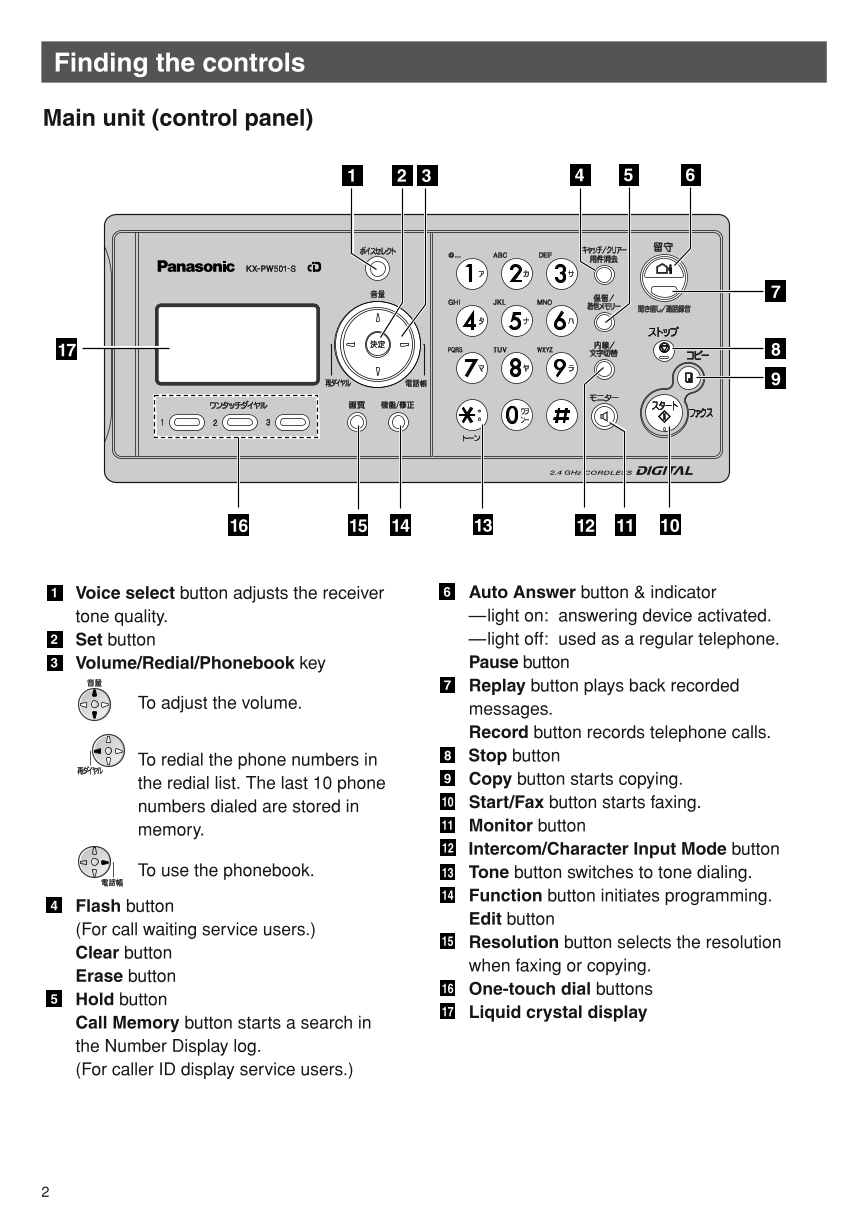
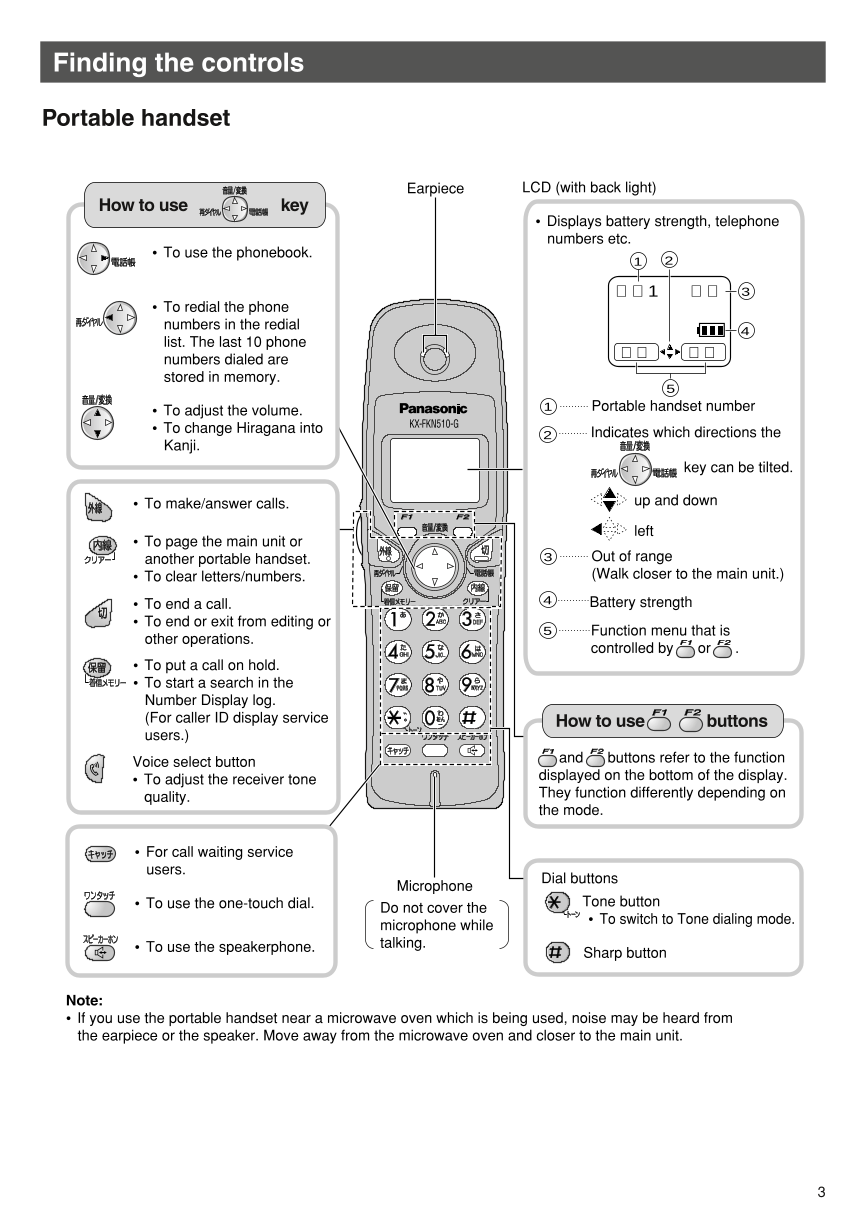
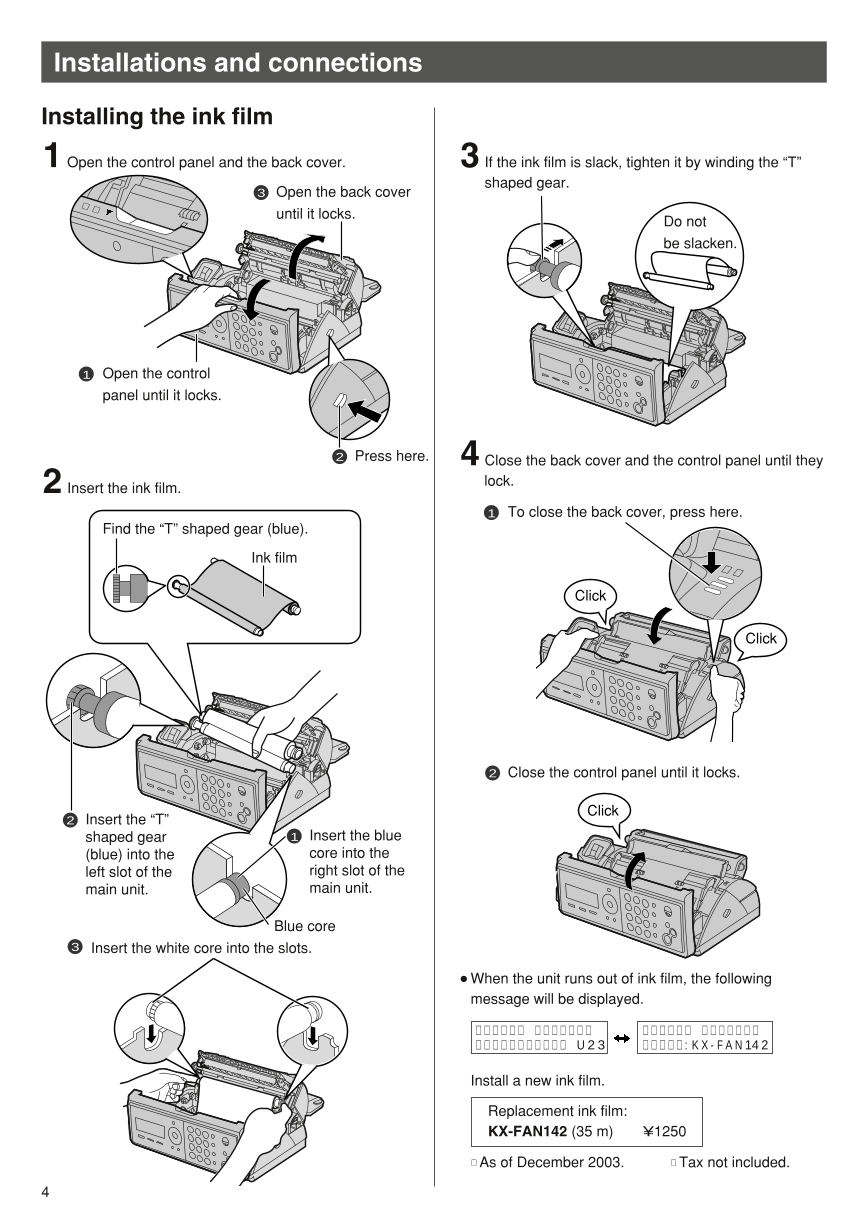
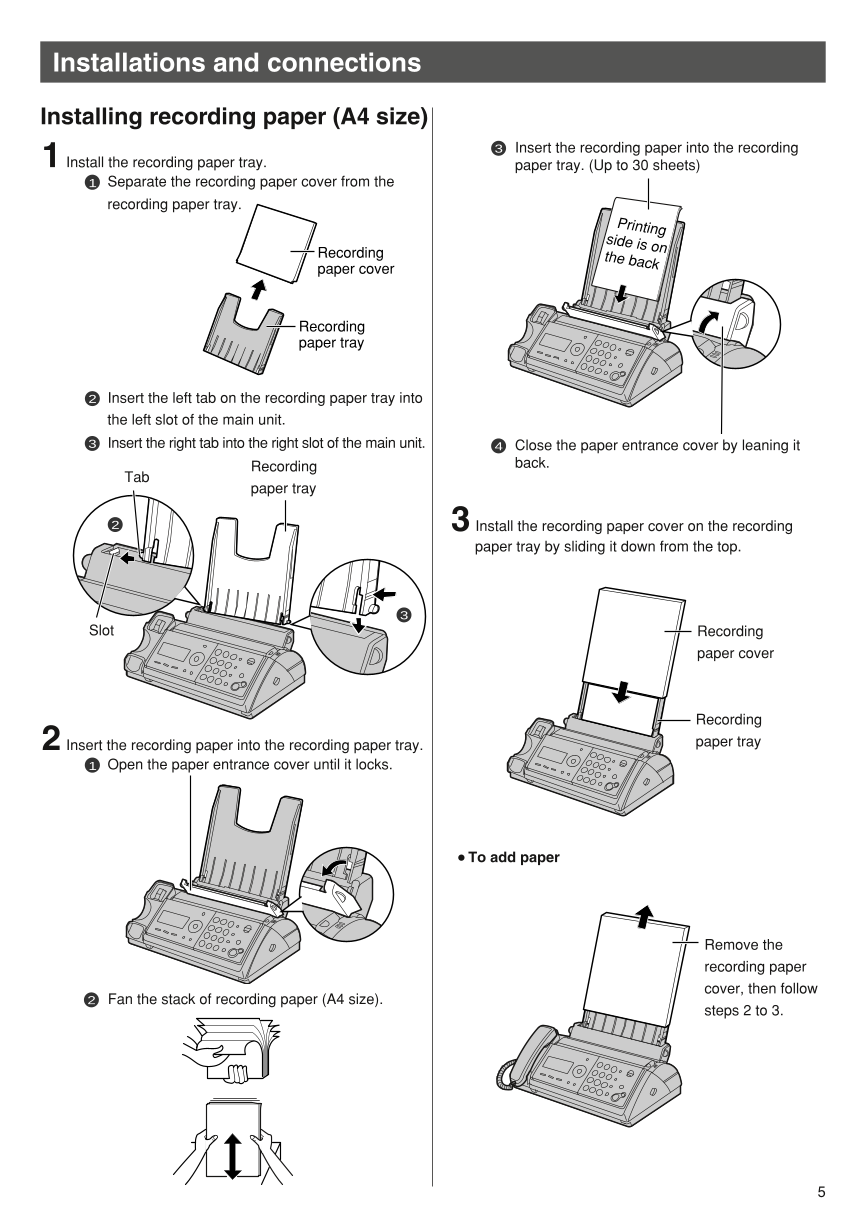

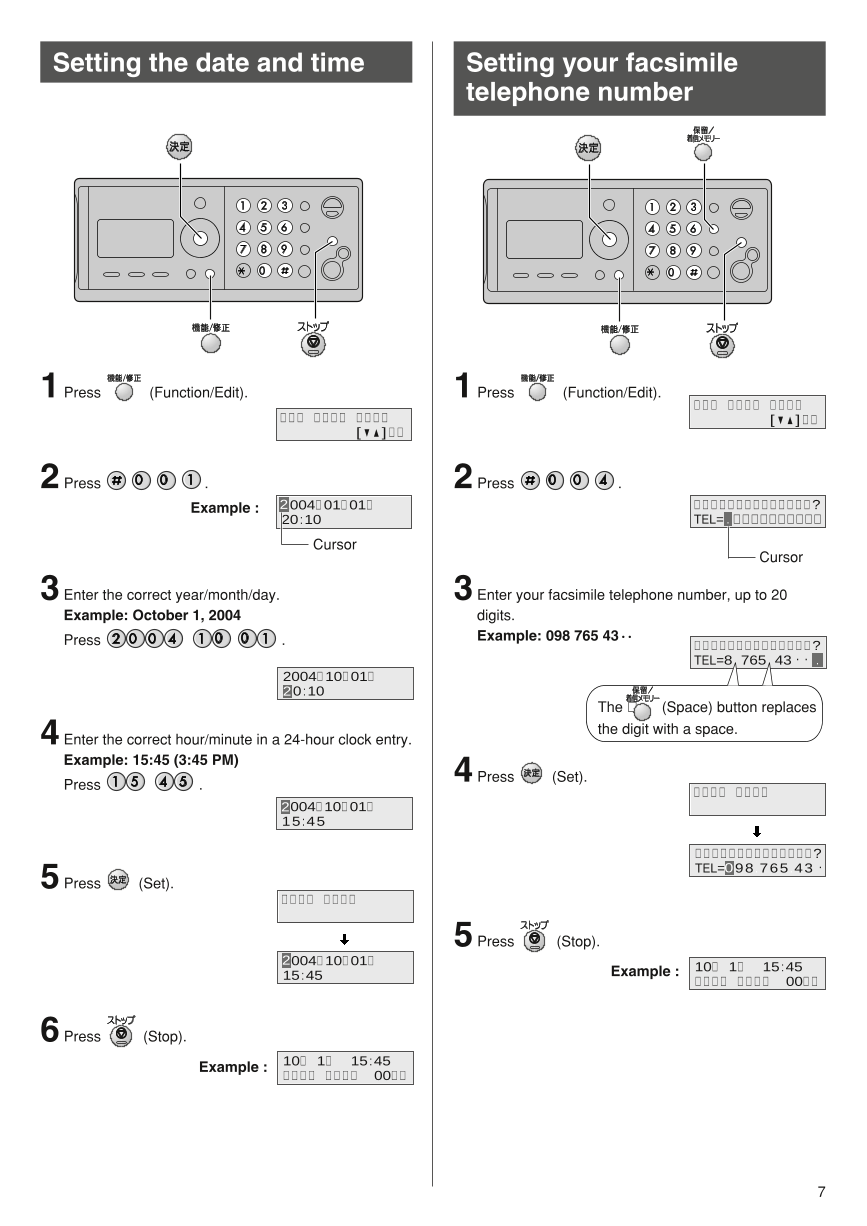

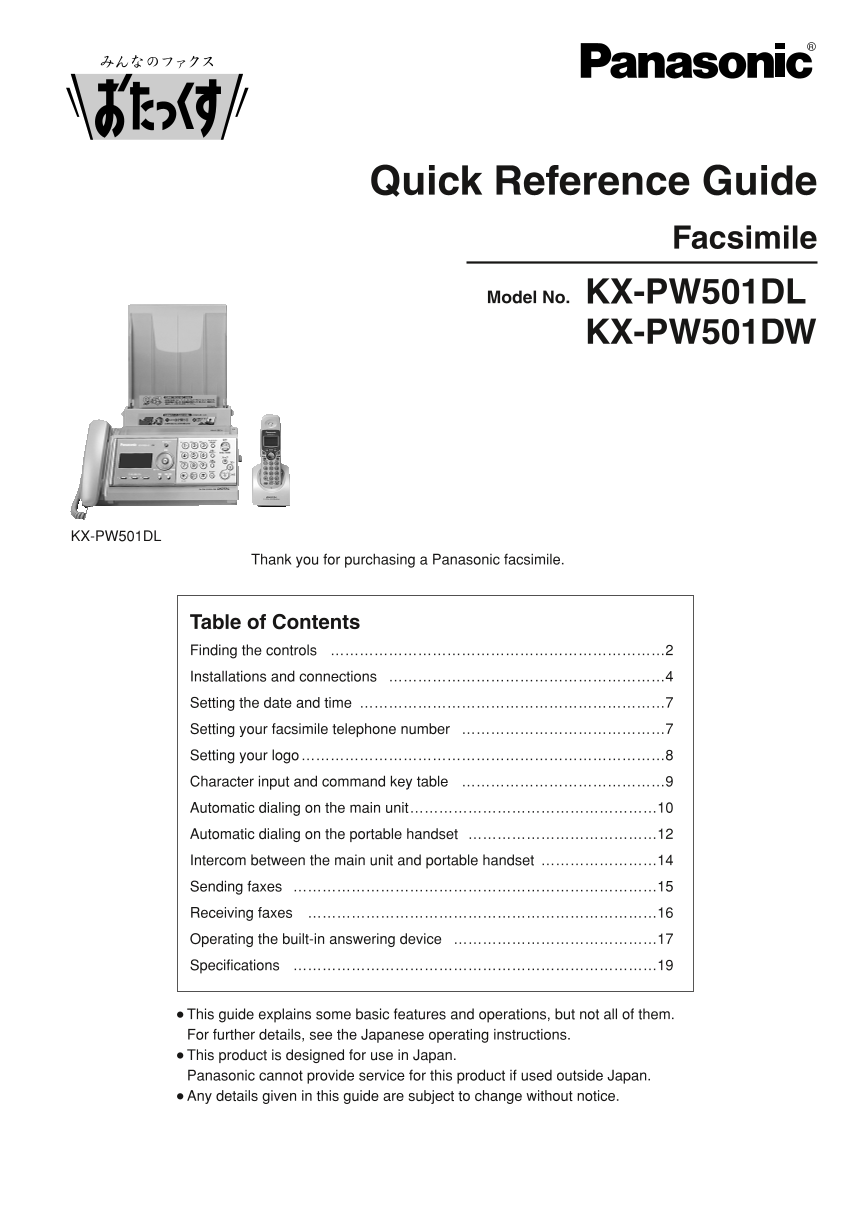
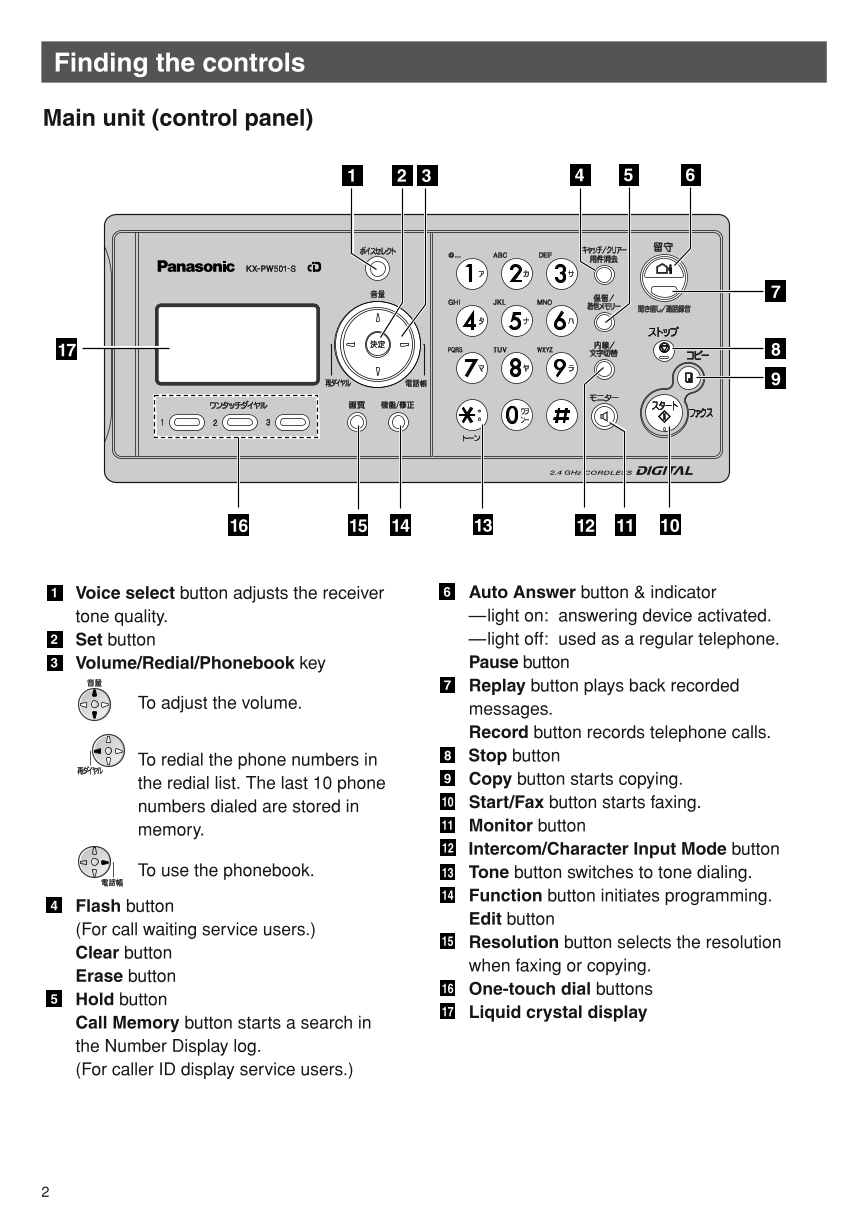
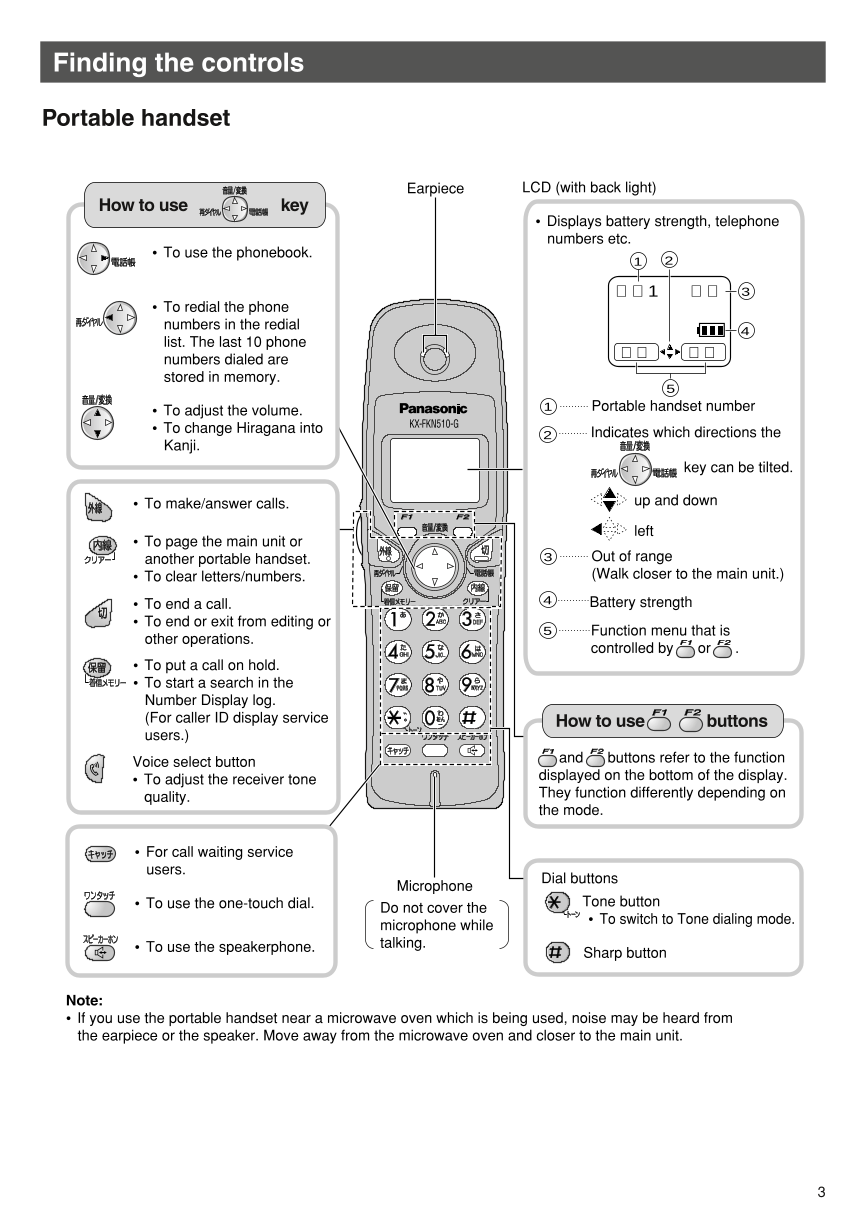
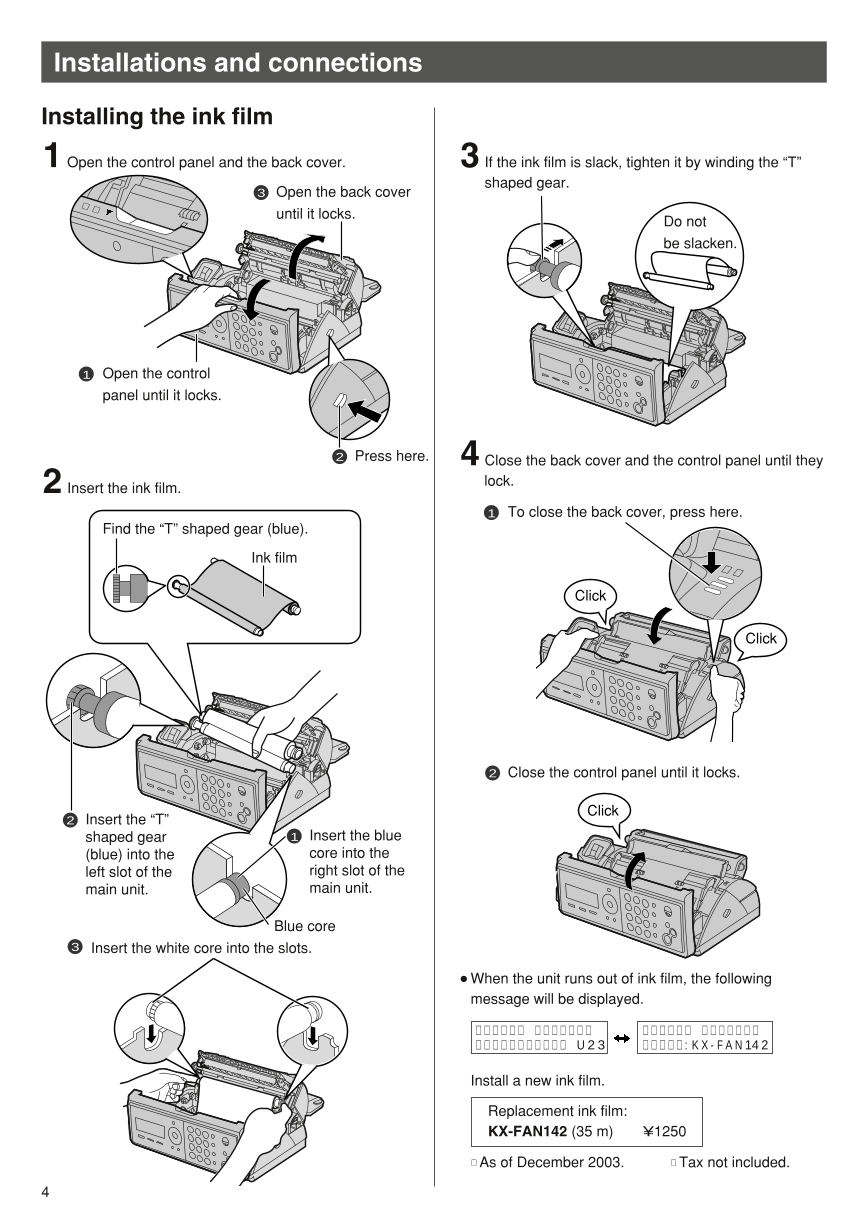
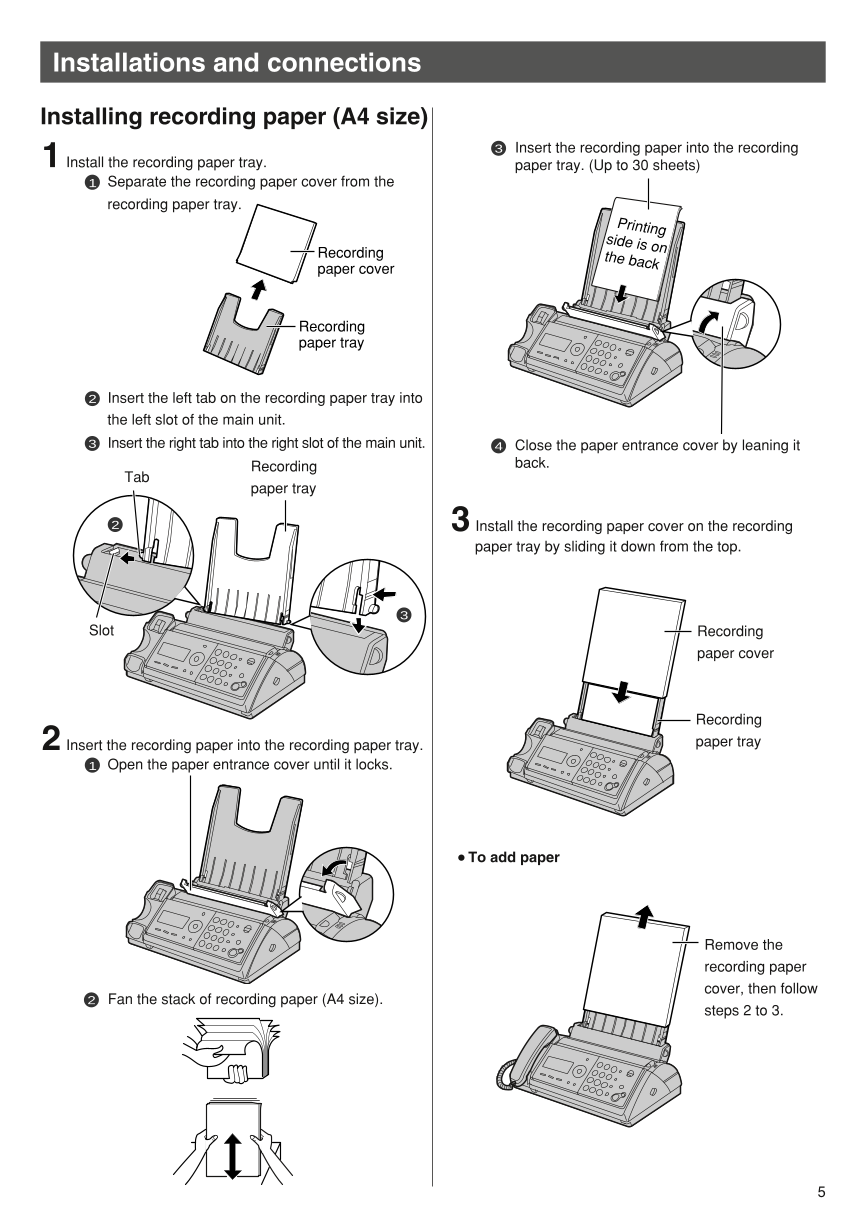

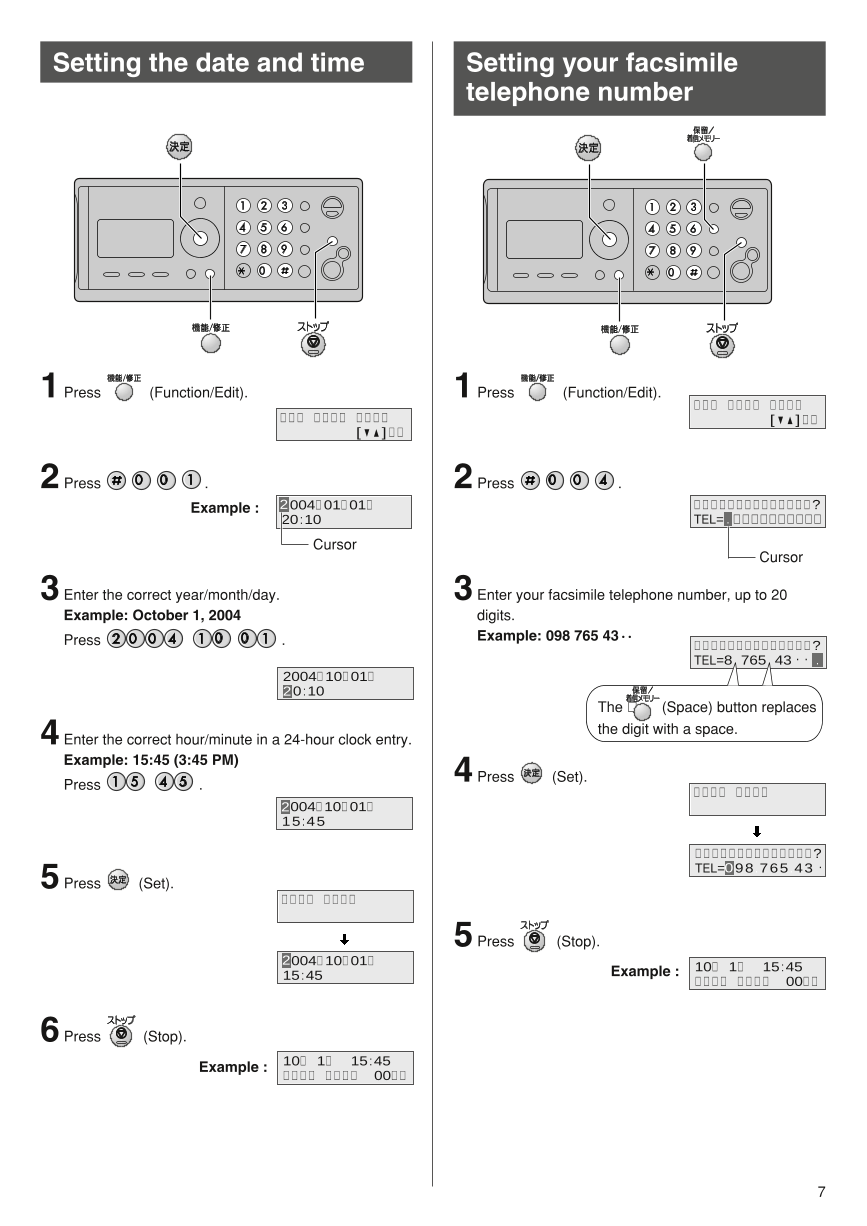

 2023年江西萍乡中考道德与法治真题及答案.doc
2023年江西萍乡中考道德与法治真题及答案.doc 2012年重庆南川中考生物真题及答案.doc
2012年重庆南川中考生物真题及答案.doc 2013年江西师范大学地理学综合及文艺理论基础考研真题.doc
2013年江西师范大学地理学综合及文艺理论基础考研真题.doc 2020年四川甘孜小升初语文真题及答案I卷.doc
2020年四川甘孜小升初语文真题及答案I卷.doc 2020年注册岩土工程师专业基础考试真题及答案.doc
2020年注册岩土工程师专业基础考试真题及答案.doc 2023-2024学年福建省厦门市九年级上学期数学月考试题及答案.doc
2023-2024学年福建省厦门市九年级上学期数学月考试题及答案.doc 2021-2022学年辽宁省沈阳市大东区九年级上学期语文期末试题及答案.doc
2021-2022学年辽宁省沈阳市大东区九年级上学期语文期末试题及答案.doc 2022-2023学年北京东城区初三第一学期物理期末试卷及答案.doc
2022-2023学年北京东城区初三第一学期物理期末试卷及答案.doc 2018上半年江西教师资格初中地理学科知识与教学能力真题及答案.doc
2018上半年江西教师资格初中地理学科知识与教学能力真题及答案.doc 2012年河北国家公务员申论考试真题及答案-省级.doc
2012年河北国家公务员申论考试真题及答案-省级.doc 2020-2021学年江苏省扬州市江都区邵樊片九年级上学期数学第一次质量检测试题及答案.doc
2020-2021学年江苏省扬州市江都区邵樊片九年级上学期数学第一次质量检测试题及答案.doc 2022下半年黑龙江教师资格证中学综合素质真题及答案.doc
2022下半年黑龙江教师资格证中学综合素质真题及答案.doc