Vivicam 3675
User Manual
English
030326
�
FCC STATEMENT
This device complies with Part 15 of the FCC Rules. Operation is subject to the
following two conditions:
(1) this device may not cause harmful interference, and
(2) this device must accept any interference received, including interference that
may cause undesired operation
Note: This equipment has been tested and found to comply with the limits for
Class B digital devices, pursuant to Part 15 of the FCC rules. These limits are
designed to provide reasonable protection against harmful interference in a
residential installation. This equipment generates, uses and can radiate radio
frequency energy and, if not installed and used in accordance with the
instructions, may cause harmful interference to radio communications. However,
there is no guarantee that interference will not occur in a particular installation.
If this equipment does cause harmful interference to radio or television
reception, which can be determined by turning the equipment off and on, the
user is encouraged to try to correct the interference by one or more of the
following measures:
E
Reorient or relocate the receiving antenna.
Increase the separation between the equipment and receiver.
Connect the equipment into an outlet on a circuit different from that to which
the receiver is connected.
Consult the dealer or an experienced radio/TV technician for help.
Use of shielded cable is required to comply with Class B limits in Subpart B of
Part 15 of the FCC rules.
Do not make any changes or modifications to the equipment unless otherwise
specified in the manual. If such changes or modifications should be made,
you could be required to stop operation of the equipment.
1
�
TRADEMARK INFORMATION
Microsoft® and Windows ® are U.S. registered trademarks of Microsoft
Corporation.
Pentium® is a registered trademark of Intel Corporation.
Macintosh is a trademark of Apple Computer, Inc.
SDTM is a trademark.
PhotoSuite, PhotoVista and the MGI logo are trademarks or registered trade-
marks of MGI Software Corp.
Adobe, the Adobe logo, and Acrobat are trademarks of Adobe Systems
Incorporated.
Other names and products may be trademarks or registered trademarks of
their respective owners.
E
READ THIS FIRST
Please start by reading the important messages below first.
1. The bundled driver, software, design, specifications and user’s manual that
packaged with the camera are subject to change without notice.
2. The accessories that come with the camera may vary between regions.
3. For driver update, you can contact the dealer who you purchased the camera
from for help.
4. We are not liable whatsoever for any compensation arising from errors in de-
scriptions in this user’s manual.
2
�
WARNINGS
Do not use the camera if it is emitting smoke, becomes unusually hot to be
touched, emitting any unusual odor or noise, or if it is in any other abnormal
states. Operating the camera in any of these situations may cause a fire or an
electrical shock. Stop using the camera immediately, turn the camera off, and
then disconnect the power source (batteries or AC power adapter). (If you are
using the AC power adapter, unplug the adapter from the AC power outlet
after you have disconnected the camera.) After checking that smoke is no longer
being emitted, contact your dealer or your local authorized service facility and
request repairs. Never attempt to repair the camera yourself as this is dangerous.
Do not use the camera if any foreign objects have entered the camera. Turn the
camera off, and then disconnect the power source (batteries or AC power
adapter). (If you are using the AC power adapter, unplug the adapter from the
AC power outlet after you have disconnected the camera.) Then contact your
dealer or your local authorized service facility. Do not continue to use the cam-
era as this may cause a fire or an electrical shock.
If the camera has been dropped or if the camera case has been damaged, turn
the camera off, and then disconnect the power source (batteries or AC power
adapter). (If you are using the AC power adapter, unplug the adapter from the
AC power outlet after you have disconnected the camera.) Then contact your
dealer or your local authorized service facility. Do not continue to use the cam-
era as this may cause a fire or an electrical shock.
Do not place the camera in any unstable locations such as on a wobbly table or
sloping surface where the camera may fall or tip over and cause injury.
Do not expose the camera to moisture and make sure that there is no water
getting into the camera. Take particular care when using the camera under
extreme weather conditions such as rain or snow, or when operating the cam-
era at the beach on near water. Water in the camera may cause a fire or an
electrical shock.
Do not attempt to modify the camera. This may cause a fire or an electrical
shock.
Do not remove the camera casing. This may cause an electrical shock. Internal
inspection, maintenance and repairs should only be carried out by your dealer
or local authorized service facility.
Do not touch the power plug during a thunderstorm if you are using the AC
power adapter. This may cause an electrical shock.
E
3
�
CAUTIONS
Do not place the camera in damp or dusty locations. This may cause a fire or an
electrical shock.
Do not place the camera in a location affected by oil fumes or steam, such as
near a cooking stove or humidifier. This may cause a fire or an electrical shock.
Exposure to high temperatures may adversely affect the camera case and in-
ternal components and may cause a fire.
Do not cover or wrap the camera or the AC power adapter with a cloth or quilt.
This may cause heat to build up and distort the case and cause a fire. Always
use the camera and its accessories in well-ventilated locations
Handle the camera carefully and do not bump the camera into any hard object.
Handling the camera roughly may cause a malfunction.
Do not move the camera while it is switched on. (If you are using the AC power
adapter, unplug the adapter from the AC power outlet after you have switched
off the camera.) Ensure that any connector cords or cables to other devices are
disconnected before moving the camera. Failure to do so may damage the
cords or cables and cause a fire or an electrical shock.
When leaving the camera unused for long periods, such as during a vacation,
always unplug the camera from the power source (batteries or AC power
adapter) for safety. (if you are using the AC power adapter, unplug the adapter
from the AC power outlet after you have disconnected the camera.) Failure to
do so could result in a fire.
Do not use batteries other than those specified for use with the camera. The
use of unsuitable batteries may result in the batteries splitting or leaking and
causing a fire, injury, or soiling of the battery compartment.
When fitting batteries into the camera, check the polarity markings on the bat-
tery (- and +) to ensure that you insert the battery correctly. Incorrect battery
polarity may result in the batteries splitting or leaking and causing a fire, injury,
or soiling of the battery compartment.
Remove the batteries if the camera will not be used for an extended period of
time. The batteries may leak and cause a fire, injury or soiling of the battery
compartment. If the batteries leak, clean and wipe the battery compartment
carefully and install new batteries. Wash your hands carefully if you touch the
battery fluid.
E
4
�
CONTENTS
CONTENTS ....................... 5
INTRODUCTION ................ 7
Overview ................................. 7
Package contents ................... 7
Optional accessories .............. 7
GETTING TO KNOW THE CAM-
ERA .................................... 8
Front view ................................ 8
Rear view ................................ 9
Mode dial ................................ 10
LED indicators......................... 10
Status LCD .............................. 11
LCD monitor information ......... 12
GETTING STARTED ......... 13
Installing the batteries ............. 13
Using the AC power adapter .. 13
Loading a SD memory card .... 14
Attaching the strap.................. 14
Choosing the language........... 15
Setting the date and time ........ 15
Setting the image resolution
and quality .............................. 16
RECORD MODE ................ 17
Taking pictures ........................ 17
Using the viewfinder ...................... 17
Using the LCD monitor .................. 18
Reviewing the last picture in the
record/manual record mode ... 18
Using the digital zoom ............ 19
E
Using the optical zoom ........... 19
Using the self-timer ................. 20
Using the macro mode ........... 21
Using the flash ........................ 21
Taking pictures manually ........ 23
PLAYBACK MODE ............ 24
Viewing images ....................... 24
Zooming images in and out .... 25
Displaying thumbnail images.. 26
Slideshow display ................... 26
Deleting images ...................... 27
MOVIE MODE .................... 28
Viewing video clips ................. 29
TRANSFERRING RECORDED
IMAGES TO YOUR COM-
PUTER ............................... 30
Step 1: Installing the USB driver on
Windows computers ............... 31
Installing the USB driver on
Macintosh computers ............. 31
Step 2: Connecting the camera to
your computer ......................... 31
Step 3: Downloading images/video
clips......................................... 32
For computers running Windows .. 32
For computers running Mac OS .... 32
5
�
FORMAT MEDIA ............................ 43
VIDEO MODE ................................. 44
AUTO POWER OFF ....................... 44
RESET TO DEFAULT ..................... 45
CONNECTING THE CAMERA
TO OTHER DEVICES ........ 46
CAMERA SPECIFICATIONS
........................................... 47
I N S T A L L I N G M G I
PHOTOSUITE .................... 33
I N S T A L L I N G M G I
PHOTOVISTA .................... 34
I N S TA L L I N G A C R O B AT
READER ............................ 35
USING THE USER’S MANUAL
........................................... 36
MENU OPTIONS ............... 37
Record menu .......................... 37
LCD BRIGHTNESS ........................ 37
QUICKVIEW .................................. 37
DIGITAL ZOOM ............................. 37
EXIT ............................................... 37
LCD BRIGHTNESS ........................ 38
QUICKVIEW .................................. 38
DIGITAL ZOOM ............................. 38
WHITE BALANCE .......................... 38
Manual record menu ............... 38
EV COMPENSATION ..................... 39
SHARPNESS ................................. 39
EXIT ............................................... 39
Playback menu ....................... 40
LCD BRIGHTNESS ........................ 40
SLIDE SHOW ................................. 40
COPY TO CARD ............................ 40
DPOF ............................................. 41
EXIT ............................................... 41
Movie menu............................. 42
LCD BRIGHTNESS ........................ 42
EXIT ............................................... 42
Setup menu ............................. 43
DATE/TIME .................................... 43
LANGUAGE ................................... 43
SOUND .......................................... 43
E
6
�
INTRODUCTION
Overview
This camera is a friendly-interface digital still camera, which delivers outstanding
1600x1200 image resolution and high quality with a 2.1 Mega pixels, 1/3.15" CCD.
By using the equipped 1.6" TFT LCD monitor, you can compose pictures and
examine them in detail. An auto-flash sensor, which automatically detects the shoot-
ing conditions and determines whether the flash should be used, helps ensure
that your pictures turn out right. The 8MB built-in memory lets you record or store
images without purchasing an additional memory card. Or you can expand the
memory capacity (up to 128MB capacity) by using an external memory card. Be-
sides the still images, you can record moving images with the provided movie
function.
Pictures you have taken can be easily downloaded to your computer without an
effort by the supplied USB cable and USB driver (for Win98 and Mac OS 8.6). You
can enhance and retouch your pictures on your computer by using the provided
editing software before sharing them with your friends via e-mail. The DPOF-sup-
ported function allows you to print out your images from the compatible printers
by simply inserting the memory card. All the thoughtful functions are specially
designed for you. Now let’s guide you to experience the benefits this camera
offered.
E
Package contents
Carefully unpack your package and make sure that you have the following items.
In the event that any item is missing or if you find any mismatch or damage, promptly
contact your dealer.
Digital camera
USB cable
Video cable
Software CD-ROM
User’s manual
Camera strap
Optional accessories
SD memory card
(up to 128MB capacity)
Camera pouch
AC power adapter
2 x AA alkaline batteries
7
�
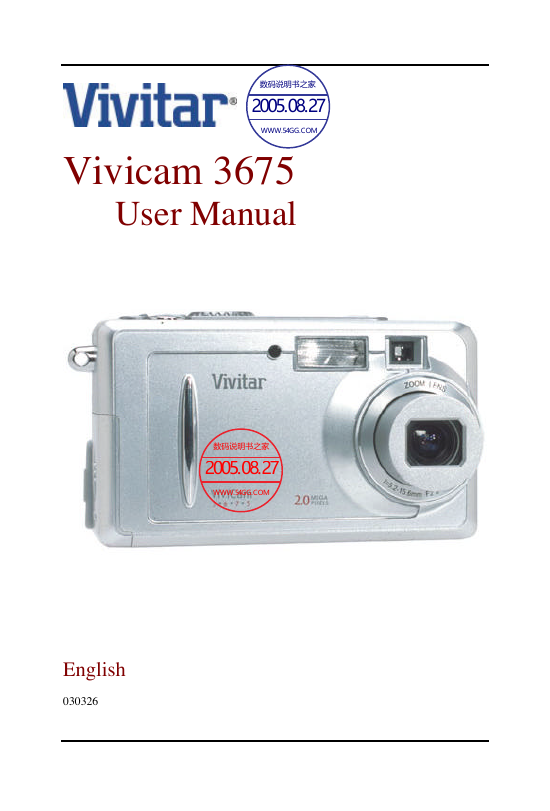
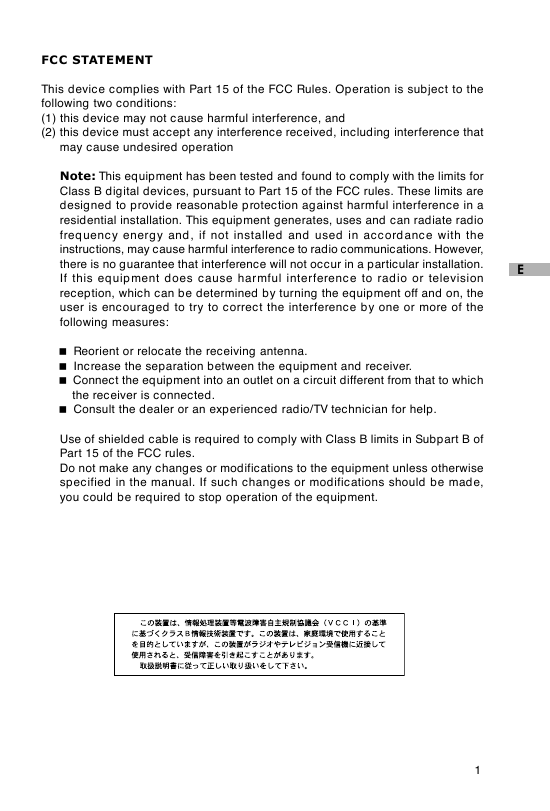
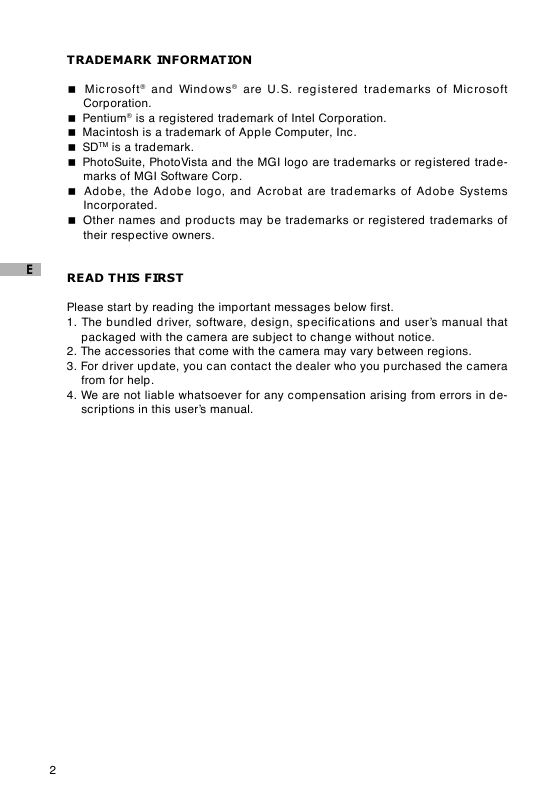
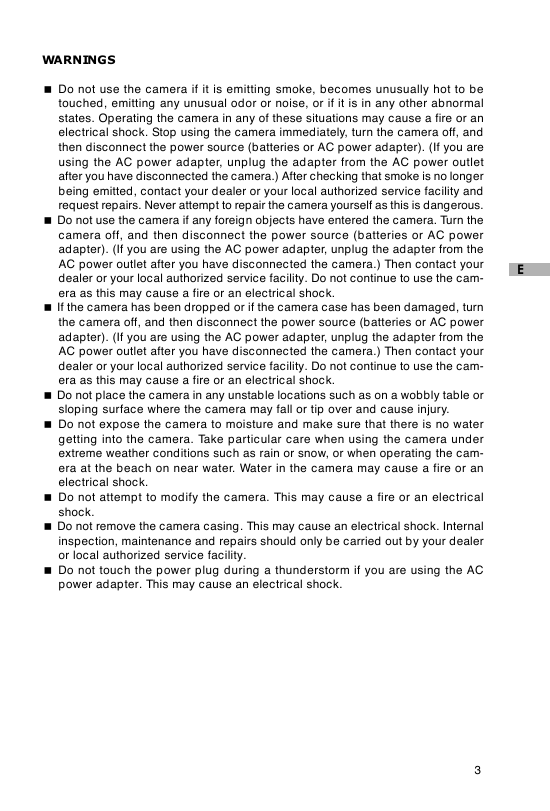

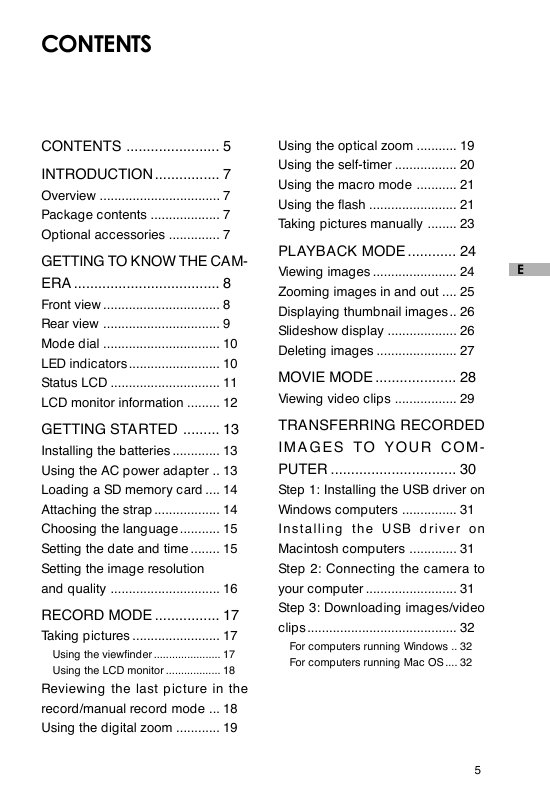
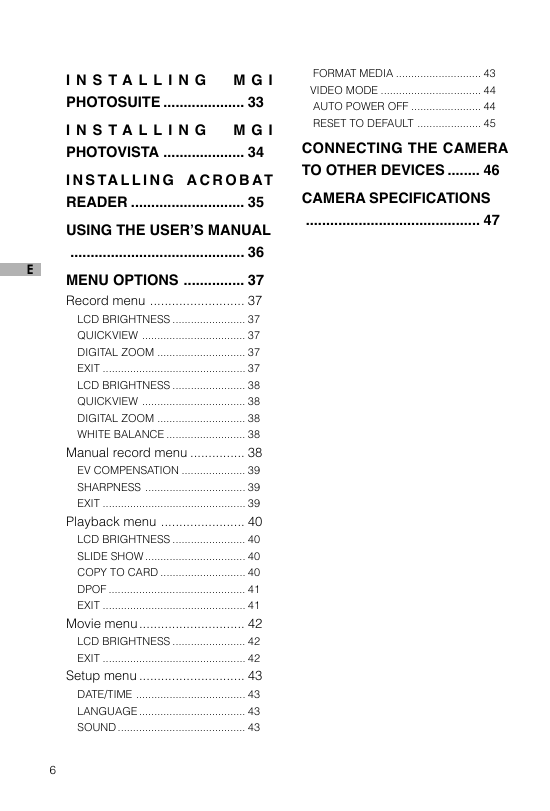
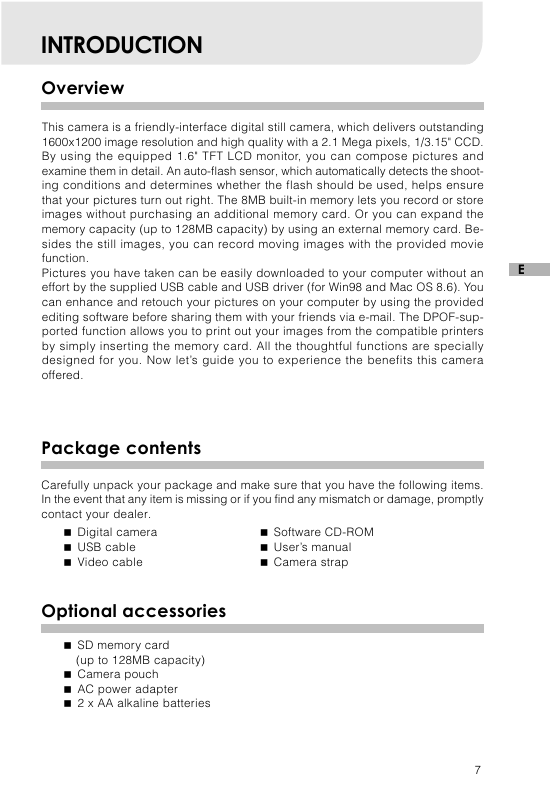
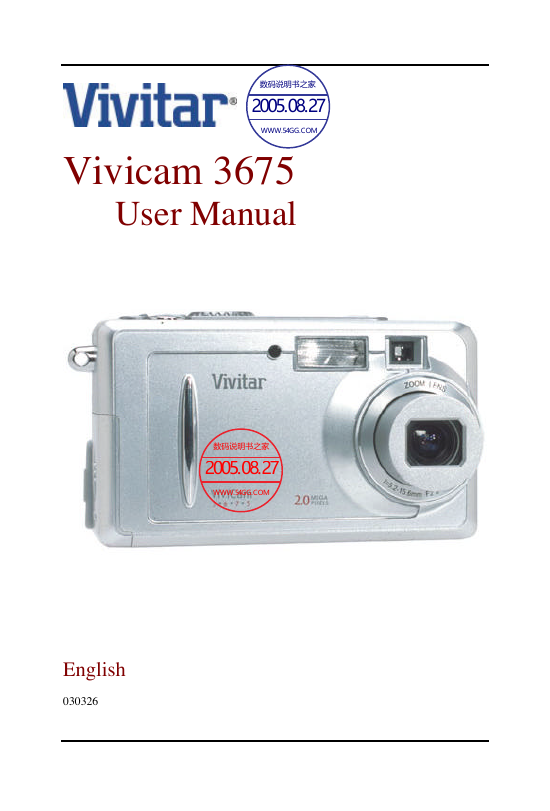
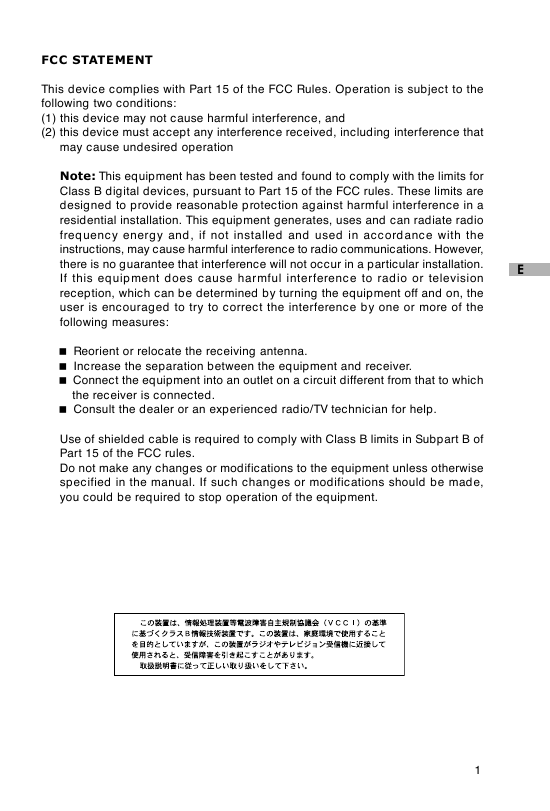
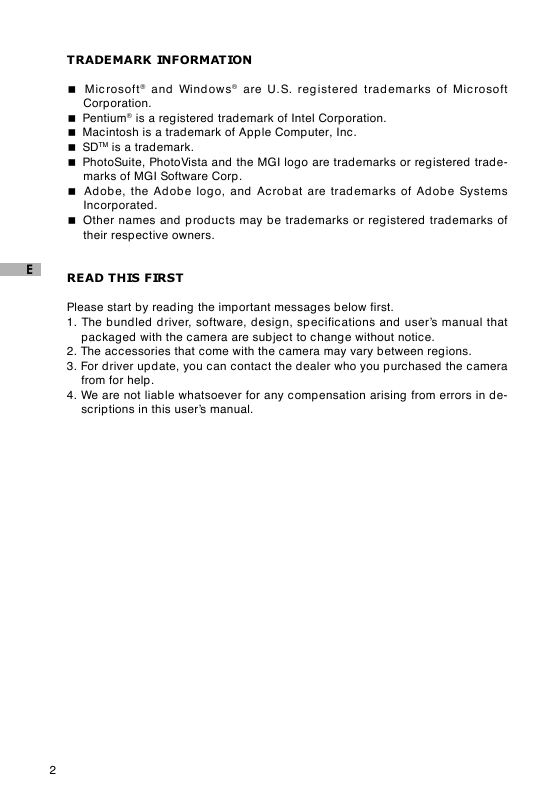
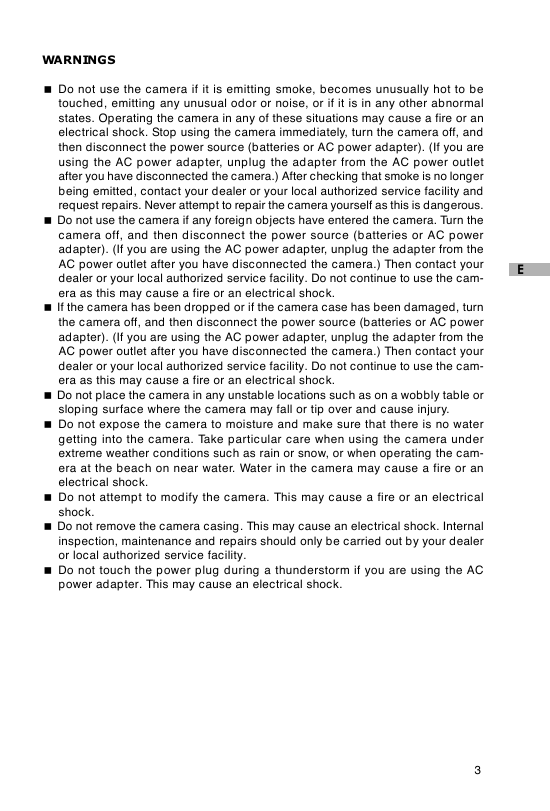

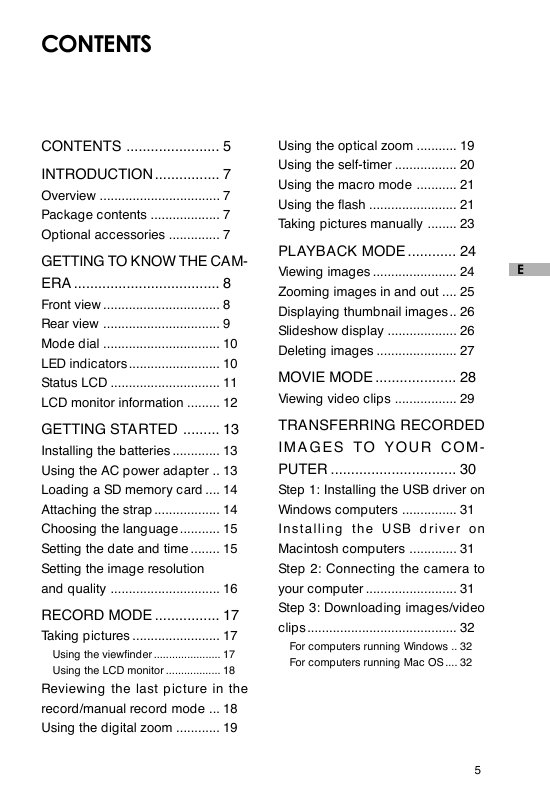
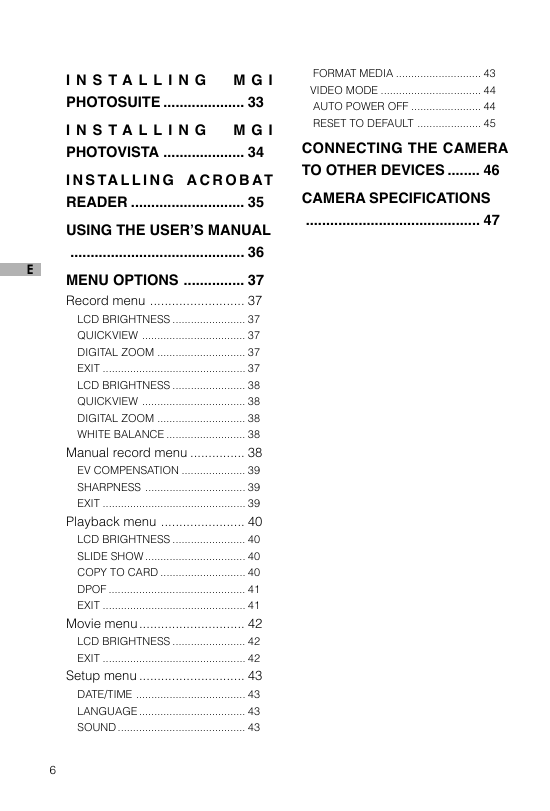
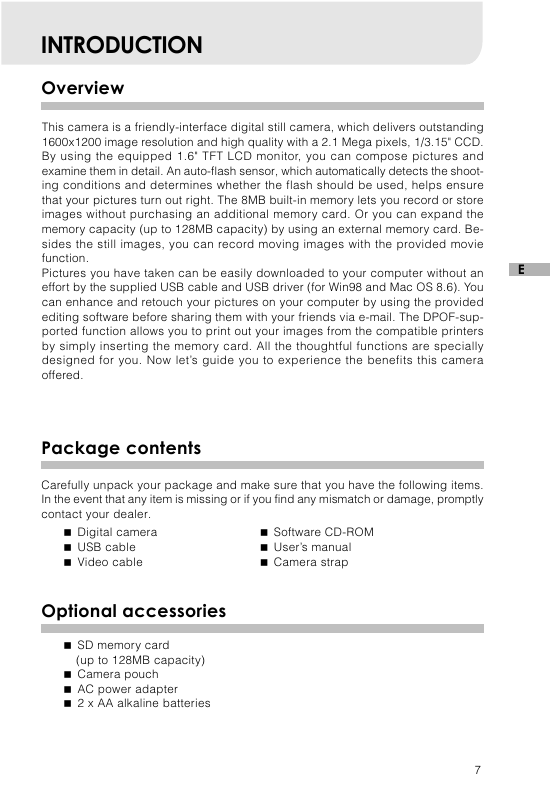
 2023年江西萍乡中考道德与法治真题及答案.doc
2023年江西萍乡中考道德与法治真题及答案.doc 2012年重庆南川中考生物真题及答案.doc
2012年重庆南川中考生物真题及答案.doc 2013年江西师范大学地理学综合及文艺理论基础考研真题.doc
2013年江西师范大学地理学综合及文艺理论基础考研真题.doc 2020年四川甘孜小升初语文真题及答案I卷.doc
2020年四川甘孜小升初语文真题及答案I卷.doc 2020年注册岩土工程师专业基础考试真题及答案.doc
2020年注册岩土工程师专业基础考试真题及答案.doc 2023-2024学年福建省厦门市九年级上学期数学月考试题及答案.doc
2023-2024学年福建省厦门市九年级上学期数学月考试题及答案.doc 2021-2022学年辽宁省沈阳市大东区九年级上学期语文期末试题及答案.doc
2021-2022学年辽宁省沈阳市大东区九年级上学期语文期末试题及答案.doc 2022-2023学年北京东城区初三第一学期物理期末试卷及答案.doc
2022-2023学年北京东城区初三第一学期物理期末试卷及答案.doc 2018上半年江西教师资格初中地理学科知识与教学能力真题及答案.doc
2018上半年江西教师资格初中地理学科知识与教学能力真题及答案.doc 2012年河北国家公务员申论考试真题及答案-省级.doc
2012年河北国家公务员申论考试真题及答案-省级.doc 2020-2021学年江苏省扬州市江都区邵樊片九年级上学期数学第一次质量检测试题及答案.doc
2020-2021学年江苏省扬州市江都区邵樊片九年级上学期数学第一次质量检测试题及答案.doc 2022下半年黑龙江教师资格证中学综合素质真题及答案.doc
2022下半年黑龙江教师资格证中学综合素质真题及答案.doc