0
Vivicam 3695
Digital Camera
User's Manual
Table of Contents
Chapter 1 Introduction
1-1 Safety Precautions ....................………….…..................2
1-2 Before Using Your Camera ...............……………...........2
1-3 Operational Precautions...........................…………….....3
1-4 Package Contents ..............................…………….......3
Chapter 2 Getting to Know Your Camera
2-1 Product Description….....................…….……...……......4
2-2 Specifications................................………..….…......…....6
2-3 System Requirements……………………….……………6
Chapter 3 Controls, Operation, and Display
3-1 LED Indicators………....................…...…………….….....7
3-2 LCD Monitor Display………..........................……...........7
3-3 Power Switch …………...……………………………........8
3-4 Shutter Button………...........................……..……….......9
3-5 Mode Dial.......……….….......…...…………………….......9
3-6 MENU/ENTER; Multi-Select Button…. .….…..…………..9
3-7 Flash Button………………………..……………….………9
3-8 Mode Display Button…………………………….……….10
3-9 Macro Switch…………………………….……….……….10
Chapter 4 Navigating Modes and Menus
4-1 Record Mode .......................................……………......11
4-2 Play Mode.....................................…………….............12
4-3 Movie Mode ................................……………..............12
4-4 Setup Mode .......................................…………….........13
4-5 PC Connection Selection .....................…………….......15
Chapter 5 Preparing Your Camera
5-1 Attaching the Hand Strap…….................………..…......16
5-2 Loading Batteries..............…………..........……….........16
5-3 Inserting and Removing a Memory Card....…..…..…....17
5-4 Setting Up the OSD Language………..…………….......18
5-5 Setting Up the Date/Time………………………..…….....18
Chapter 6 Getting Started
6-1 Setup Mode………....…....………………………..……....19
6-2 Record Mode (including Self-Timer and Digital Zoom)...19
6-3 Play Mode (including Delete and Slide show functions)..20
6-4 Movie Mode………....….....................…….……..............21
6-5 PC Connection Mode………………………………………21
6-6 TV Output………….………………..…..………….………22
Chapter 7 Driver Installation
7-1 Installing the PC Camera Driver…….....……....………....23
7-2 Installing PC Application Software………………………...24
1
�
Chapter 1 Introduction
Please read through this manual carefully before using your
camera and follow the instructions to derive maximum benefit
from your camera and avoid damage from improper operation.
1-1 Safety Precautions
The software CD-ROM packaged with the camera is
intended for PC use only.
Your camera is a precision electronic device. Do not
attempt to service this camera yourself. Opening the
covers may expose you to dangerous voltage points or
other risks.
1-2 Before Using Your Camera
Take some test images with your new camera and become
familiar with its operation before taking images of an
important occasion (such as a wedding ceremony or a
vacation trip)
Test the camera beforehand to ensure that it functions well.
Pay close attention to the timing of the shutter and
familiarize yourself with the use of the macro function.
Familiarize yourself with the process of transferring images
to your computer.
Caution regarding the LCD (Liquid Crystal Display) monitor –
Your camera includes an LCD for image display. If the LCD
should break open please observe the following precautions:
1. If the liquid contacts skin wipe and dry the skin with a
cloth and wash with large amounts of water.
2. If the liquid gets in the eye immediately rinse with fresh
water for at least 15 minutes and then consult with a physician
to receive treatment as soon as possible.
3. If anyone accidentally swallows the liquid rinse the mouth
with water, drink large amount of water and consult a
physician to receive treatment as soon as possible.
1-3 Operational Precautions
Your camera includes many intricate electrical components. Do
not drop or hit the camera while taking images.
? Avoid using or storing your camera in the following locations:
1. Damp and dusty places.
2. Sealed vehicles or places exposed to direct sunlight or
subject to extremely high temperature.
3. Environments with high vibration.
4. Locations with smoke, oil fumes, or steam.
5. Locations subject to strong magnetic fields.
6. Rain or snow.
? Do not open the battery cover when the power is on.
? If water has entered the camera, immediately turn the power
OFF and remove the batteries.
? Maintaining your camera:
1. If the lens or LCD monitor surface is dirty, please use a lens
brush or soft cloth to wipe clean. Avoid touching them with
your fingers. Exercise care to avoid scratching the lens or LCD
surface.
2.Do not use any detergent or volatile solution, which will
damage the camera case and painted surfaces. Only use a
soft cleaning cloth.
1-4 Package Contents
The following items are normally included with each new
camera. Please be advised, however, that product
inclusions will very depending upon your dealer, retailer, or
reseller.
CD-ROM (with Camera Driver & PC application software),
Pouch, Wrist Strap, 2 AA Alkaline batteries.
USB Cable TV – OUT Cable This User's Manual
Note: your new camera is designed to use Secure Digital (SD)
or Multi-Media Cards (MMC). These are not included with the
camera.
2
3
�
Chapter 2 Getting to Know Your Camera
2-1 Product Description
Front View
4
Rear View
(1) Flash
(2) Lens Cover/ Power Switch
(3) Lens
(4) Shutter Button
(5) Self-timer LED
(6) Red-eye Reduction LED
(7) Macro Switch
(8) USB and TV Port Cover
TV-OUT Port
USB Port
(1) LCD Monitor
(2) Display Button
(3) Mode Dial
(4) Status LED
(5) Macro Mode LED
(6) ENTER Button
(7) Multi-Select Button
(8) Strap Holder
(9) Flash Setting Button
(10) Battery Cover
Memory Card Slot
5
�
2-2 Specifications
? Lens: focal length =7.5 mm, aperture F/2.8
? Image Sensor: 2.0 mega pixel CMOS sensor
? Sensitivity: ISO 100
? White Balance: Automatic, Sun, Tungsten, Fluorescent.
? Shutter: Electrical
? Shutter Speed: 1/4 to 1/2000 second
? Internal Storage: 16MB Internal Flash Memory
? External Storage: SD Card (MMC compatible) up to 512MB
? Still Image File Format: JPEG
? Movie File Format: AVI (Motion JPEG), no sound
? Movie mode resolution: 320 x 240 (CIF)
? Still-Image Resolution options:
2048x1536(using Firmware Interpolation Technology)
1600 x 1200 (Native 2 MP resolution)
1280 x 960
800 x 600
? Digital Zoom: 10-Step 4X Digital Zoom
? Range of focus, Normal: 60 cm (24 inches) to Infinity
? Range of focus, Macro: 20 to 25cm (8 to 10 inches)
? Self-timer: 10 second delay
? PC-CAM frame rate: CIF (320 x 240) 20 to 30 fps,
VGA (640 x 480) 15 to 25 fps
? Flash Modes: Automatic, Red-eye reduction, Off
? TV output : NTSC or PAL, selectable
? USB connectivity: version 1.1
? Number of images stored in 16MB (typical):
Resolution: 800X600
1280X960 1600X1200 2048X1536
Quality
Fine
Normal
100
200
40
100
25
60
15
40
? Movie File duration in 16MB internal memory : 100 seconds
? Power: 2 AA Alkaline Batteries, or one CR-V3
? Dimensions: 93 x 56 x 38 mm
? Weight: About 120g (without batteries)
2-3 System Requirements
The minimum system requirements for the digital camera is as the
following:
Requirement
Windows 98SE/Me/2000/XP
Intel Pentium 300 MHz
64 MB
4X or above
Hard drive with 40 MB free disk space
One USB 1.1 port
System
OS
CPU
RAM
CD-ROM
HDD
USB port
6
Chapter 3 Controls, Operation, and Display
3-1 LED Indicators
The LED indicators located on the top of LCD monitor signify:
Standby/Busy
(Red LED)
Macro Mode
(Green LED)
LED Status
Red
On
Green
Off
On
Off
Description
The camera is busy, please
wait until the Red LED blinks
once and goes off
Camera is ready
Macro mode – for close ups
Normal Mode, for shots beyond
two feet
3-2 LCD Monitor Display
(1) Image resolution (horizontal dimension)
(2) Image quality setting
(3) Current mode (still or movie)
(4) Memory card symbol (when a card is inserted)
(5) Shot counter
(6) Self-timer indicator
(7) White balance setting
(8) AM/PM (clock)
(9) Time display (hour: minute)
(10) Date
(11) Remaining battery power
(12) Digital Zoom setting (10 steps)
(13) Flash mode
7
�
The following settings will be retained when you turn off the
camera:
3-5 Mode Dial
3-3 Power Switch (lens cover)
? Slide the lens cover gently to the left to turn on the camera.
You will hear a confirmation-tone sequence. When you turn on
the camera, the red LED will be illuminate. When the Red LED
goes OFF, the camera is ready.
? Slide the lens cover gently to the right to turn off the camera.
You will hear a confirmation-tone sequence.
1. Resolution
2. Quality setting
3. OSD Language
4. White Balance
5. EV Compensation
6. TV – Output standard
7. Lighting Frequency
8. PC Mode (Mass storage or PC Camera)
"Default" in the Setup Options menu will restore the camera’s
factory settings.
3-4 Shutter Button
? You can select the camera mode using the Mode Dial:
1. PC – Computer Connection Mode
2.
3.
4.
Record Mode (still image capture)
Playback Mode
Movie Mode (movie capture)
Setup Mode
5.
3-6 MENU/ENTER; Multi-Select Button
You can perform operations and make selections by using
the MENU/ENTER Multi-Select button. You may select,
confirm, go forward and backward, zoom, and more.
3-7 Flash Button
? The flash button only works in the Record Mode.
Press this button to select the desired flash mode. There are
three flash modes:
Automatic,
Auto with Red-eye reduction,
Off.
3-8 Mode Display Button
DISP
1.This button works only in the Record Mode. Press this button
to change the LCD monitor display. Select from: Standard, Full
Display, Image Only, LCD Monitor Off, Settings Only.
9
? The camera will automatically turn off after one minute to
conserve battery power. To reactivate the camera, slide the
power switch (lens cover) closed and then open again.
? Your camera is designed with two-step shutter.
When you press and hold the Shutter button half-way down a
set of brackets "[ ]" will appear in the center of the LCD display,
as the exposure value is set. Press the Shutter button down fully
to take an image and the camera will beep. (You may release the
Shutter button after the beep.)
8
�
3-9 Macro Switch
? The macro switch on the side of the camera changes the
optical characteristics of your camera by adding an optical
element in front of the lens. This allows you to take close
up shots. Slide the Macro switch on the side of camera to
switch between Normal and Macro modes. When you
select Macro mode, the green LED located on the back of
the camera, above the of the LCD monitor will be on.
Normal
Macro
Note: When you select Macro Mode, the flash will be disabled
automatically.
Note: After using the camera for close up (macro shots) it is
very important to switch the camera back to the “Normal”
setting.
10
If you leave the camera in the MACRO setting and
subsequently take images at a normal range – they will be
out of focus and appear blurry.
Chapter 4 Navigating Modes and Menus
4-1 Record Mode
For more information, please
refer to section 3-2, LCD Monitor
Index for Quick Menu
Display.
Image Resolution:
11
�
4-2 Play Mode
Index for Quick Menu:
1. Delete Images
(1) Current
Image
Number/Tot
al
Numbers of
shots
Start Auto Play
4-3 Movie Mode
(1) Movie Mode
(2) Recorded Movie
Time (seconds)
(3) Recording
indicator
(4) Battery Status
(5) Time & Date
12
2. Slideshow
4-4 Setup Mode
3. White Balance:
(Auto) (Sun)
1. Image Resolution
2048x1536 1600x1200
800x600 1280x960
(Fine Quality) (Basic Quality)
2.Image Quality:
(Fluorescent) (Tungsten)
4. EV (Exposure Value) Compensation
13
�
5. OSD (On Screen Display) Language
7. TV – Output Standard
8. Light Frequency
Select the correct frequency type (50Hz or 60Hz) according to
your regional electrical frequency.
10. Default – Reset the camera to factory settings
4-5 PC Connection Selection
6. Date / Time
14
9. Format Media
Note: If a memory card is inserted, this function will only
format the memory card, not the internal memory.
You may select from either of two computer connection
modes. The most common mode is Mass Storage.
Use this mode for connecting to your computer for
purposes of transferring images.
Select mass storage mode and then connect your
15
camera to you PC. Your camera will appear as a
removable disk. Windows users can easily find their
images by double clicking on “My Computer”. Look for a
disk-drive icon labeled “removable disk”. Double click on
this icon and look for a folder labeled “DCIM” (digital
camera images). Your images will be found inside this
folder. Create a new folder on your computers hard
drive and move the images from the camera to your PC
hard drive. (Either drag and drop, or cut & paste.)
Mac OS users can use the V3695 in mass storage mode,
as well. When the V3695 is connected to your Mac, a
new drive icon will appear on the desktop as “unlabeled”.
OSX users will enjoy the fact that iPhoto or iPhoto2 will
automatically start when the camera is connected.
Lycoris Desktop LX users can use the V3965 in mass
storage mode just like Windows and Mac OS users.
The PC Camera mode is only used when you wish to use
the camera as a PC/web camera. In this mode you may
view live video on your PC screen. This mode only works
on Windows-based computers.
�
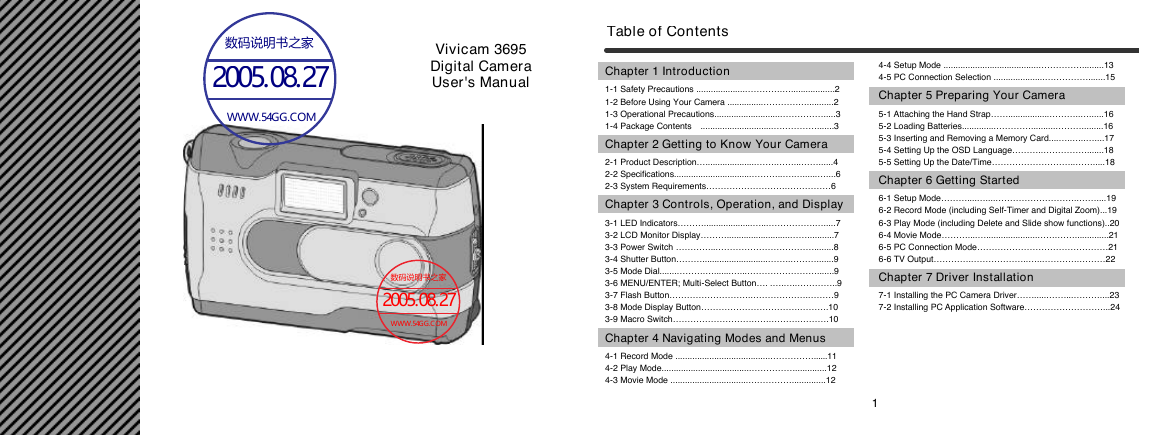

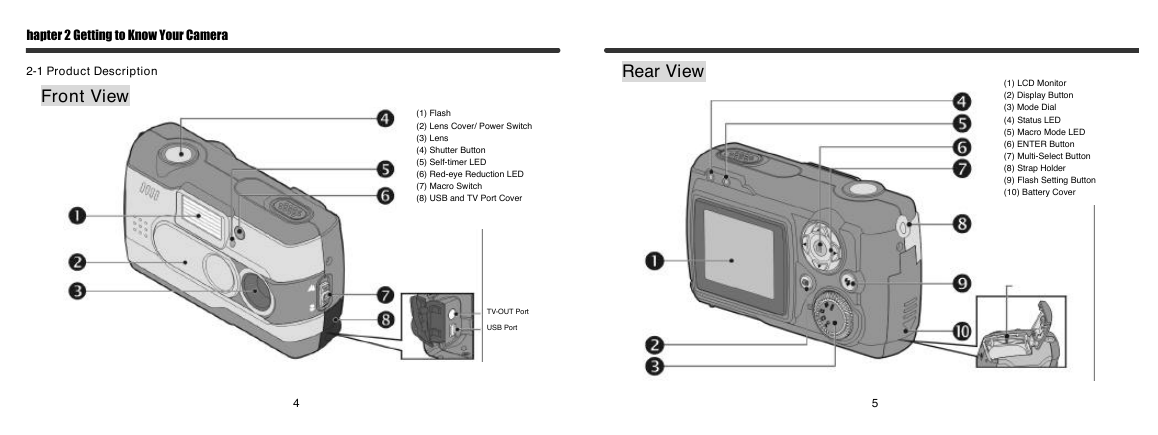
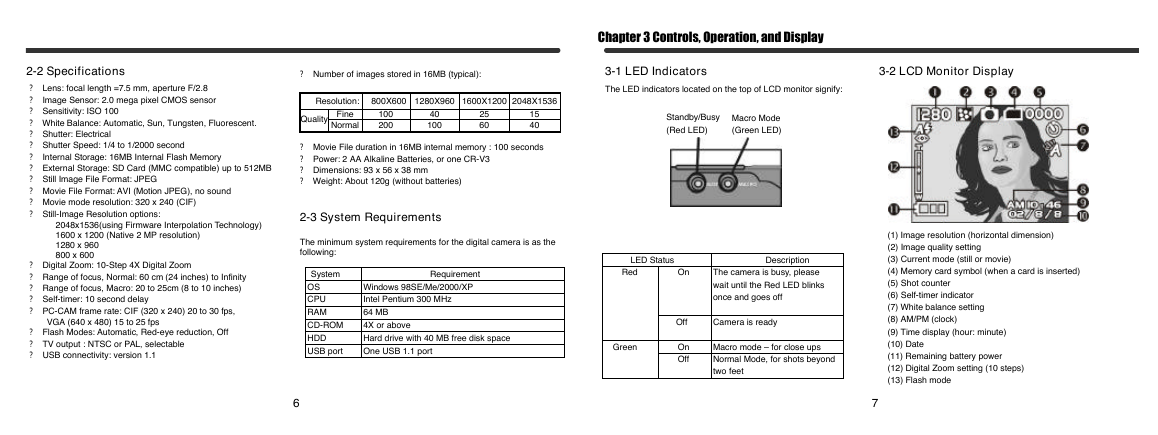
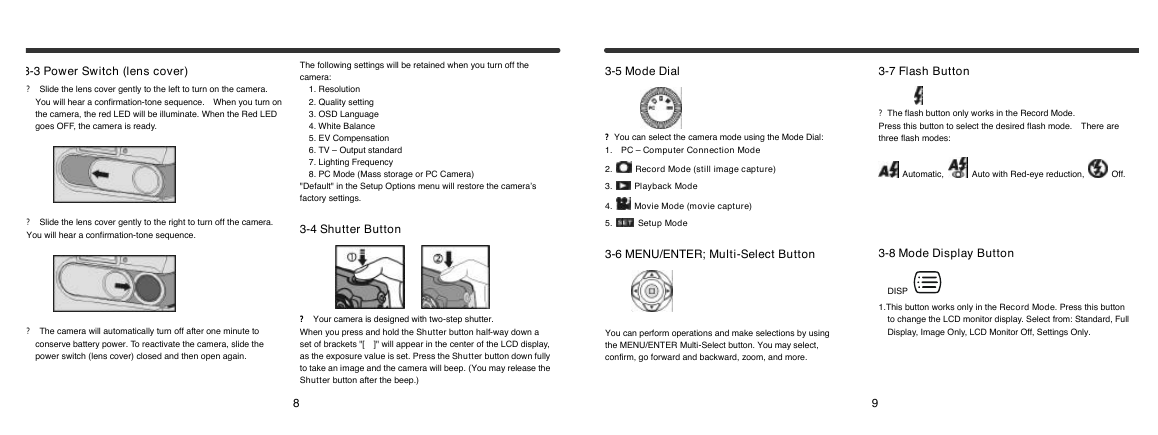
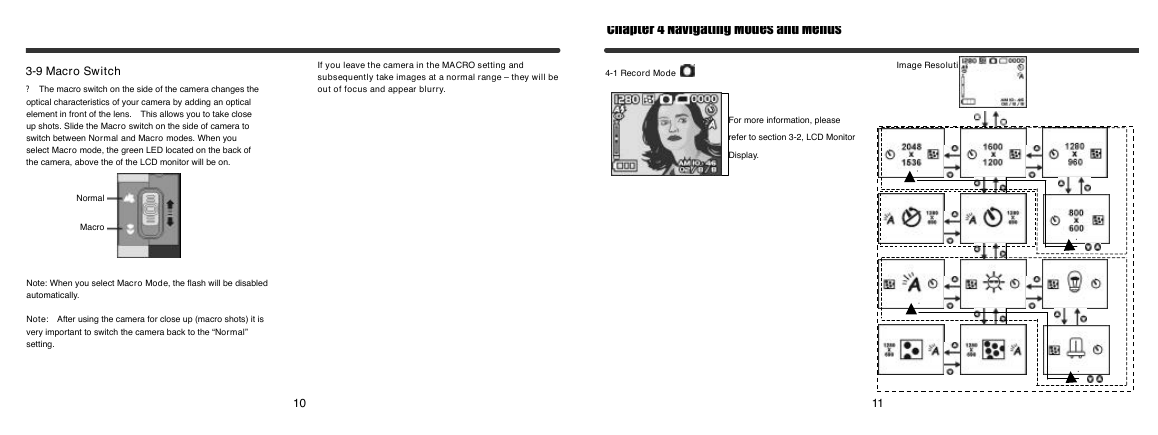

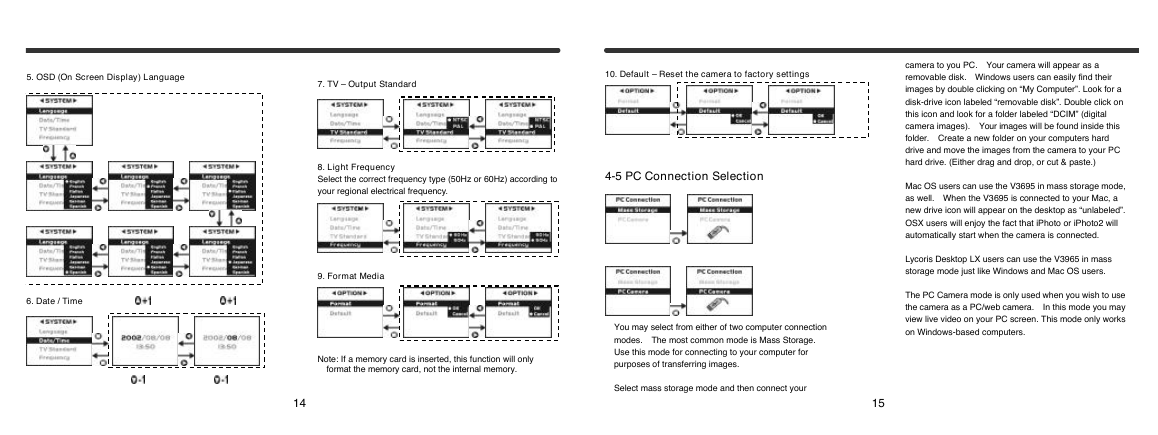
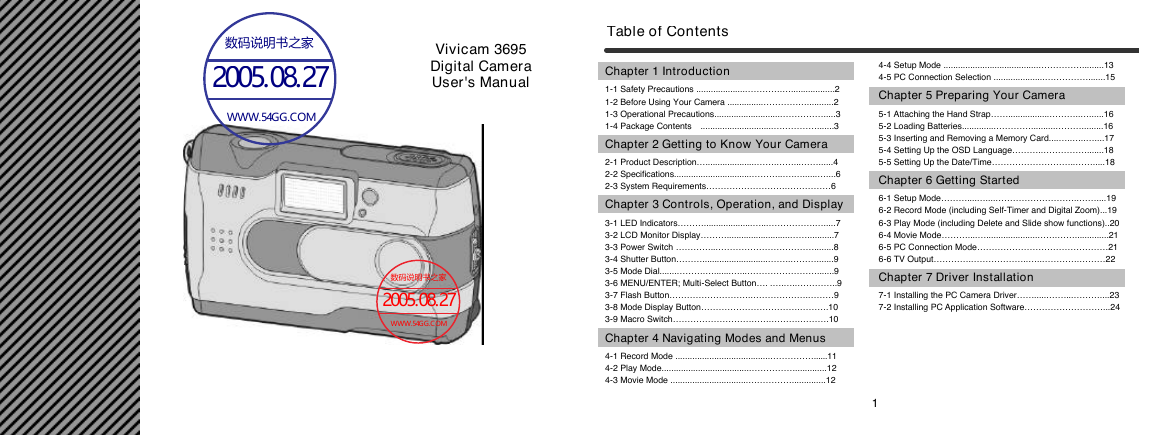

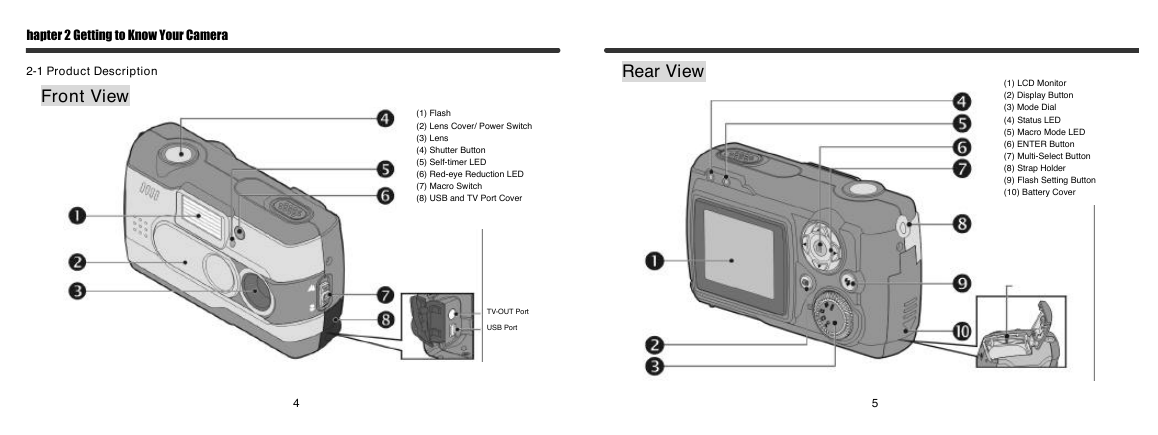
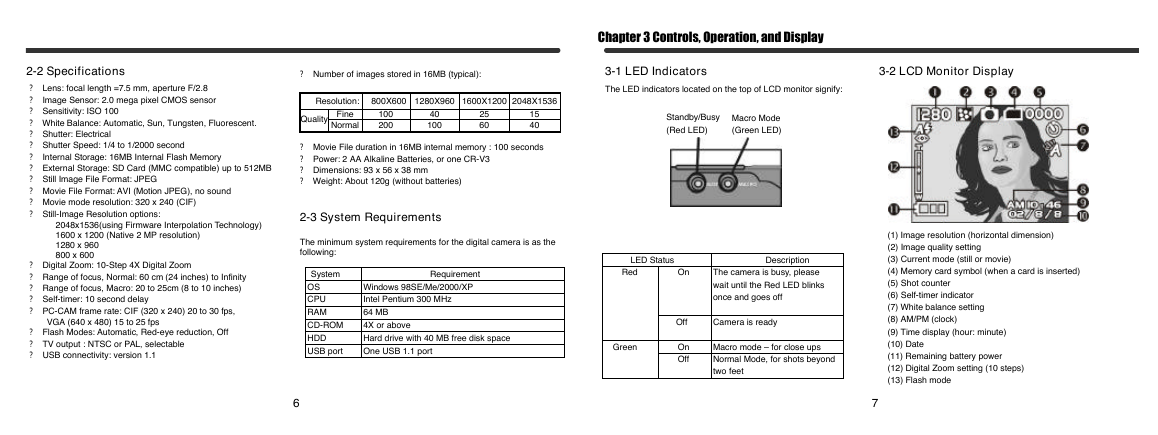
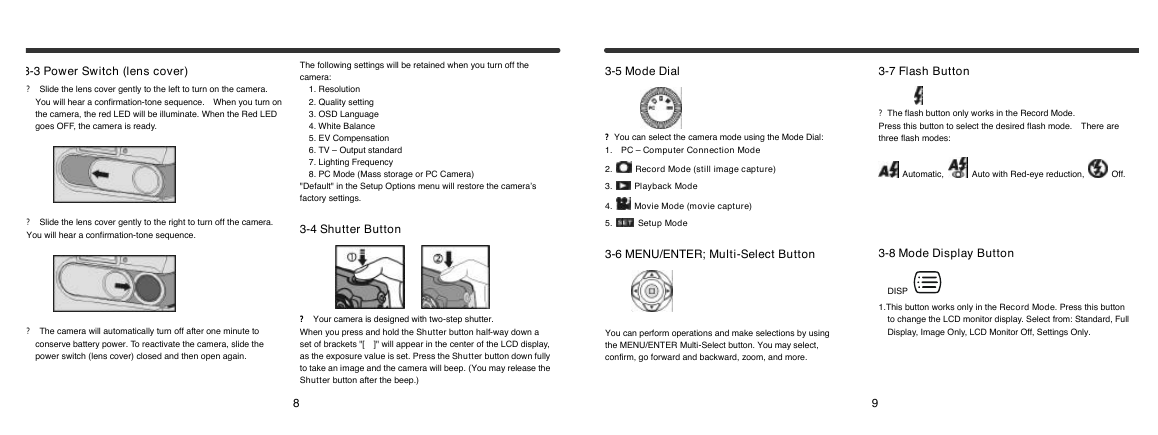
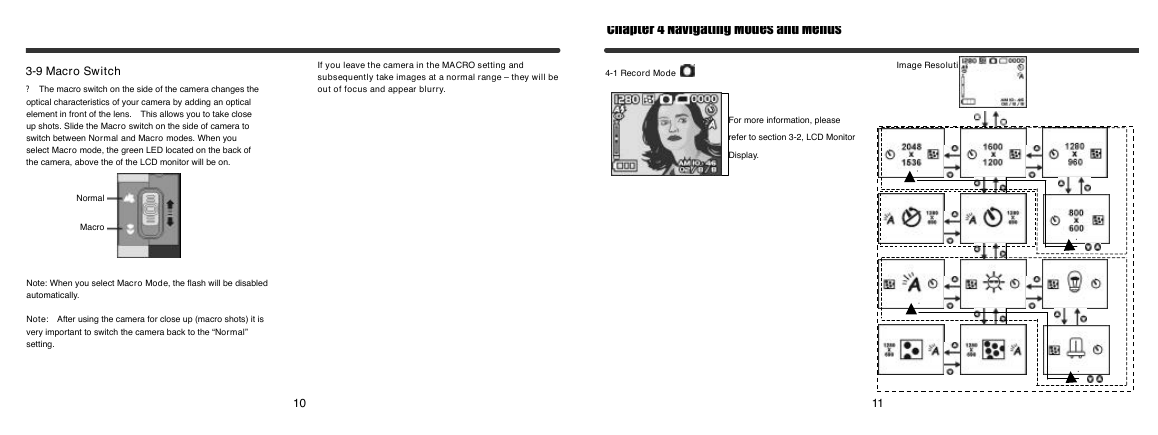

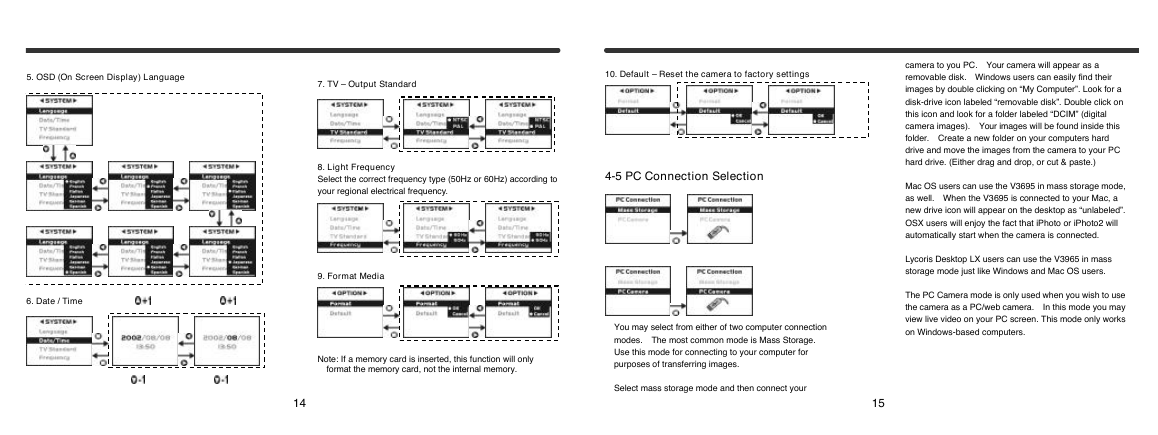
 2023年江西萍乡中考道德与法治真题及答案.doc
2023年江西萍乡中考道德与法治真题及答案.doc 2012年重庆南川中考生物真题及答案.doc
2012年重庆南川中考生物真题及答案.doc 2013年江西师范大学地理学综合及文艺理论基础考研真题.doc
2013年江西师范大学地理学综合及文艺理论基础考研真题.doc 2020年四川甘孜小升初语文真题及答案I卷.doc
2020年四川甘孜小升初语文真题及答案I卷.doc 2020年注册岩土工程师专业基础考试真题及答案.doc
2020年注册岩土工程师专业基础考试真题及答案.doc 2023-2024学年福建省厦门市九年级上学期数学月考试题及答案.doc
2023-2024学年福建省厦门市九年级上学期数学月考试题及答案.doc 2021-2022学年辽宁省沈阳市大东区九年级上学期语文期末试题及答案.doc
2021-2022学年辽宁省沈阳市大东区九年级上学期语文期末试题及答案.doc 2022-2023学年北京东城区初三第一学期物理期末试卷及答案.doc
2022-2023学年北京东城区初三第一学期物理期末试卷及答案.doc 2018上半年江西教师资格初中地理学科知识与教学能力真题及答案.doc
2018上半年江西教师资格初中地理学科知识与教学能力真题及答案.doc 2012年河北国家公务员申论考试真题及答案-省级.doc
2012年河北国家公务员申论考试真题及答案-省级.doc 2020-2021学年江苏省扬州市江都区邵樊片九年级上学期数学第一次质量检测试题及答案.doc
2020-2021学年江苏省扬州市江都区邵樊片九年级上学期数学第一次质量检测试题及答案.doc 2022下半年黑龙江教师资格证中学综合素质真题及答案.doc
2022下半年黑龙江教师资格证中学综合素质真题及答案.doc