Vivicam 3665 User Manual
English 021009
�
FCC STATEMENT
This device complies with Part 15 of the FCC Rules. Operation is subject to the following two conditions:
(1) this device may not cause harmful interference, and
(2) this device must accept any interference received, including interference that may cause undesired operation
Note: This equipment has been tested and found to comply with the limits for Class B digital devices, pursuant to Part 15
of the FCC rules. These limits are designed to provide reasonable protection against harmful interference in a residential
installation. This equipment generates, uses and can radiate radio frequency energy and, if not installed and used in
accordance with the instructions, may cause harmful interference to radio communications. However, there is no guaran-
tee that interference will not occur in a particular installation. If this equipment does cause harmful interference to radio or
television reception, which can be determined by turning the equipment off and on, the user is encouraged to try to correct
the interference by one or more of the following measures:
E
Reorient or relocate the receiving antenna.
Increase the separation between the equipment and receiver.
Connect the equipment into an outlet on a circuit different from that to which the receiver is connected.
Consult the dealer or an experienced radio/TV technician for help.
Use of shielded cable is required to comply with Class B limits in Subpart B of Part 15 of the FCC rules.
Do not make any changes or modifications to the equipment unless otherwise specified in the manual. If such changes or
modifications should be made, you could be required to stop operation of the equipment.
1
�
E
WARNINGS
Do not use this camera if it is emitting smoke, becomes unusually hot to be touched, emitting any unusual odor or
noise, or if it is in any other abnormal states. Operating the camera in any of these situations may cause a fire or an
electrical shock. Stop using the camera immediately, turn the camera off, and then disconnect the power source
(batteries or AC power adapter). (If you are using the AC power adapter, unplug the adapter from the AC power
outlet after you have disconnected the camera.) After checking that smoke is no longer being emitted, contact your
dealer or your local authorized service facility and request repairs. Never attempt to repair this camera yourself as
this is dangerous.
Do not use the camera if any foreign objects have entered the camera. Turn the camera off, and then disconnect the
power source (batteries or AC power adapter). (If you are using the AC power adapter, unplug the adapter from the
AC power outlet after you have disconnected the camera.) Then contact your dealer or your local authorized service
facility. Do not continue to use the camera as this may cause a fire or an electrical shock.
If the camera has been dropped or if the camera case has been damaged, turn the camera off, and then disconnect
the power source (batteries or AC power adapter). (If you are using the AC power adapter, unplug the adapter from
the AC power outlet after you have disconnected the camera.) Then contact your dealer or your local authorized
service facility. Do not continue to use the camera as this may cause a fire or an electrical shock.
Do not place the camera in any unstable locations such as on a wobbly table or sloping surface where the camera
may fall or tip over and cause injury.
Do not expose the camera to moisture and make sure that there is no water getting into the camera. Take particular
care when using the camera under extreme weather conditions such as rain or snow, or when operating the camera
at the beach on near water. Water in the camera may cause a fire or an electrical shock.
Do not attempt to modify this camera. This may cause a fire or an electrical shock.
Do not remove the camera casing. This may cause an electrical shock. Internal inspection, maintenance and repairs
should only be carried out by your dealer or local authorized service facility.
Do not touch the power plug during a thunderstorm if you are using the AC power adapter. This may cause an
electrical shock.
2
�
CAUTIONS
Do not place this camera in damp or dusty locations. This may cause a fire or an electrical shock.
Do not place this camera in a location affected by oil fumes or steam, such as near a cooking stove or humidifier.
This may cause a fire or an electrical shock.
Exposure to high temperatures may adversely affect the camera case and internal components and may cause a
fire.
Do not cover or wrap the camera or the AC power adapter with a cloth or quilt. This may cause heat to build up and
distort the case and cause a fire. Always use the camera and its accessories in well-ventilated locations
Handle the camera carefully and do not bump the camera into any hard object. Handling the camera roughly may
cause a malfunction.
Do not move the camera while it is switched on. (If you are using the AC power adapter, unplug the adapter from the
AC power outlet after you have switched off the camera.) Ensure that any connector cords or cables to other de-
vices are disconnected before moving the camera. Failure to do so may damage the cords or cables and cause a
fire or an electrical shock.
When leaving the camera unused for long periods, such as during a vacation, always unplug the camera from the
power source (batteries or AC power adapter) for safety. (if you are using the AC power adapter, unplug the adapter
from the AC power outlet after you have disconnected the camera.) Failure to do so could result in a fire.
Do not use batteries other than those specified for use with your camera. The use of unsuitable batteries may result
in the batteries splitting or leaking and causing a fire, injury, or soiling of the battery compartment.
When fitting batteries into the camera, check the polarity markings on the battery (- and +) to ensure that you insert
the battery correctly. Incorrect battery polarity may result in the batteries splitting or leaking and causing a fire,
injury, or soiling of the battery compartment.
Remove the batteries if the camera will not be used for an extended period of time. The batteries may leak and
cause a fire, injury or soiling of the battery compartment. If the batteries leak, clean and wipe the battery compart-
ment carefully and install new batteries. Wash your hands carefully if you touch the battery fluid.
E
3
�
E
TABLE OF CONTENTS
QUICK START ................................ 7
Recording images/movie files ................ 7
Playing images....................................... 8
INTRODUCTION............................. 9
Package contents .................................. 9
Optional accessories ............................. 9
Connecting this camera to other
devices................................................... 10
GETTING TO KNOW YOUR
CAMERA ........................................ 11
Front view ............................................... 11
Rear view ............................................... 12
Mode dial ............................................... 13
LED indicators........................................ 14
Status LCD ............................................. 15
GETTING STARTED ...................... 16
Installing the batteries ............................ 16
4
Using the AC power adapter (optional) . 16
Loading the memory card...................... 17
Attaching the strap................................. 17
Setting the language and date/time....... 18
IMAGE RECORDING ..................... 19
Auto photography .................................. 19
Viewfinder photography .................................... 19
LCD monitor photography ................................ 20
Quick playback ...................................... 21
Zoom photography ................................ 22
Digital zoom photography...................... 23
Self-timer photography .......................... 24
Macro photography ............................... 25
Flash photography ................................. 26
Setting the image resolution and quality 27
Record menu ......................................... 29
Manual photography .............................. 30
�
Manual record menu .............................. 31
IMAGE PLAYBACK ........................ 33
Single-frame playback ........................... 33
Zoom playback ...................................... 34
Thumbnail display .................................. 35
Slideshow display .................................. 36
Deleting images ..................................... 37
Playback menu ...................................... 38
MOVIE RECORDING...................... 40
Movie recording ..................................... 40
Movie playback ...................................... 41
Movie menu............................................ 42
SETUP MODE ................................ 43
TRANSFERRING IMAGES TO
YOUR COMPUTER ........................ 46
System requirements ............................. 46
Step 1: Installing the USB driver on
Windows................................................. 47
Installing the USB driver on Macintosh .. 47
Step 2: Connecting this camera to your
computer ................................................ 48
Step 3: Downloading images ................. 49
Windows computers .......................................... 49
Macintosh computers ........................................ 49
EDITING IMAGES .......................... 50
Installing MGI PhotoSuite ....................... 50
Installing MGI PhotoVista ....................... 51
USING USER’S MANUAL .............. 52
INSTALLING ACROBAT READER 53
USING THIS CAMERA AS A PC
CAMERA ........................................ 54
E
5
�
System requirements for
videoconferencing ................................. 54
Step 1: Installing the PC camera driver . 55
Step 2: Connecting this camera to your
computer ................................................ 56
Step 3: Running software application
(for example: Windows NetMeeting)...... 57
SPECIFICATIONS .......................... 58
E
6
�
QUICK START
Recording images/movie files
1
3
Set the mode dial to
record mode or
manual record mode or
movie mode.
To zoom in on the subject,
press the button.
To zoom out on the subject,
press the button.
Press the shutter button.
Press and hold the shutter button down
halfway to focus the subject.
Press the shutter button down fully.
(In movie mode, press the shutter button
down again will stop recording.)
E
7
2
Power on the camera.
�

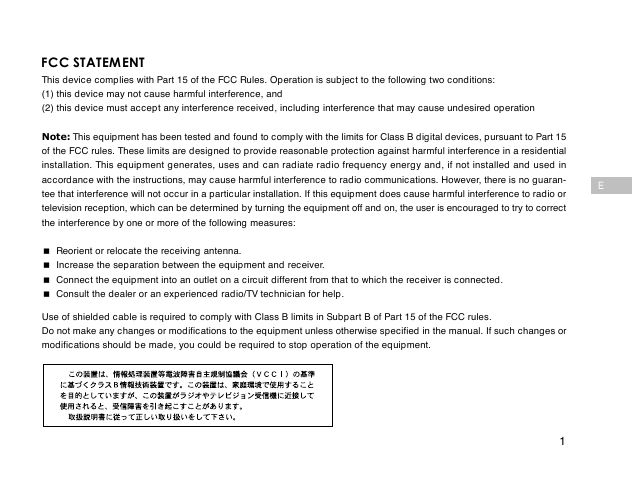
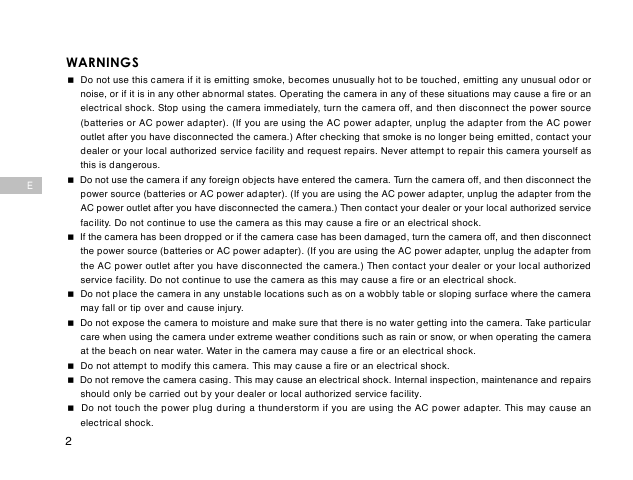
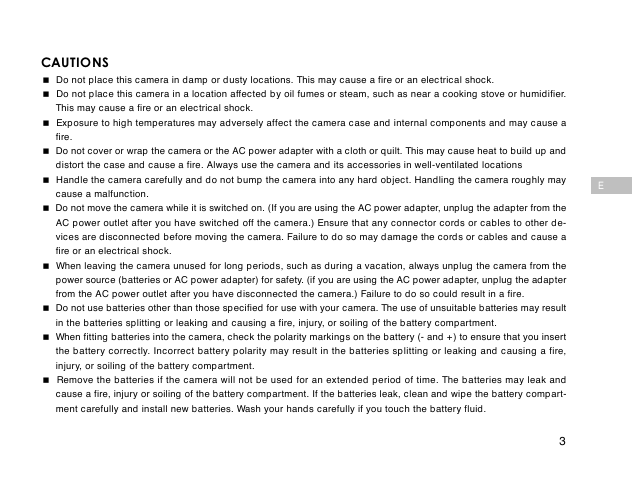
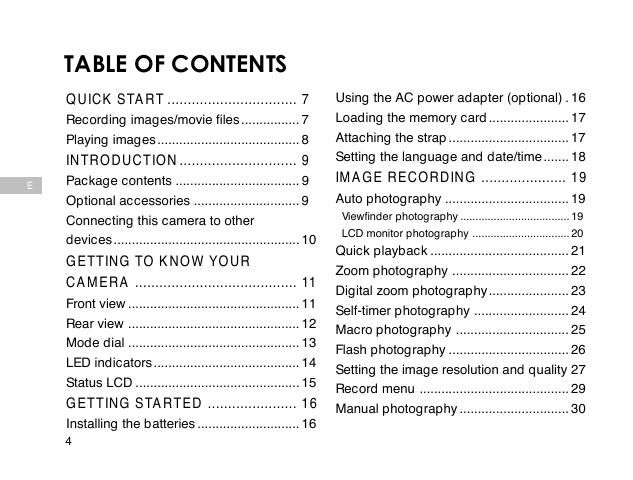
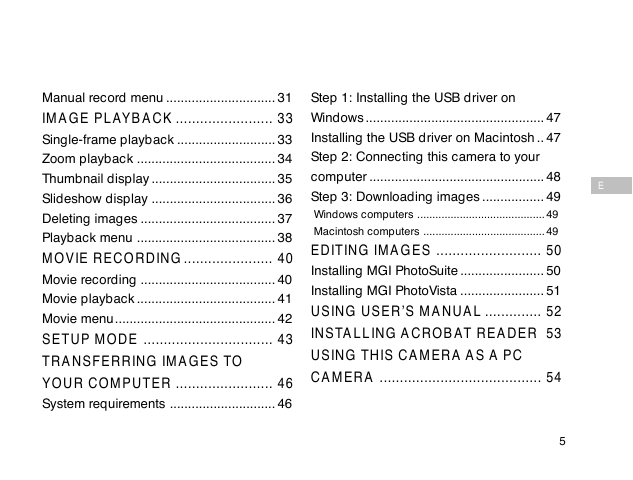

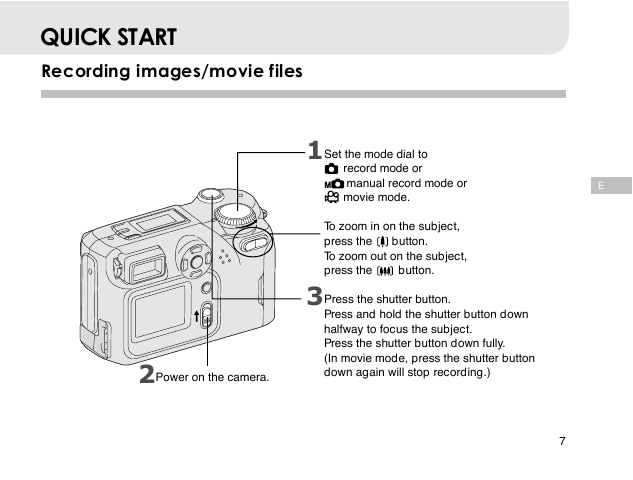

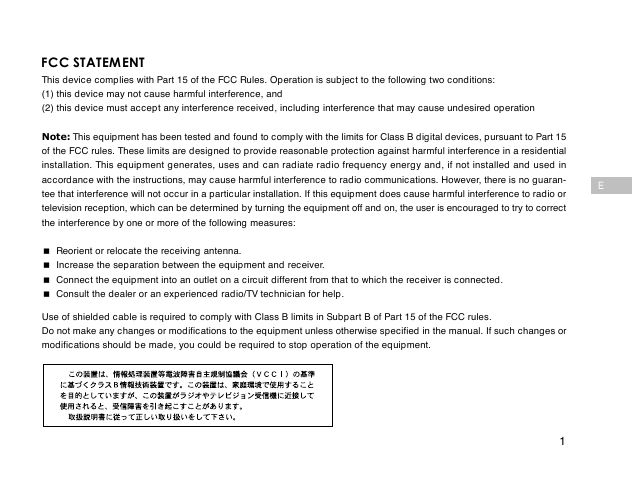
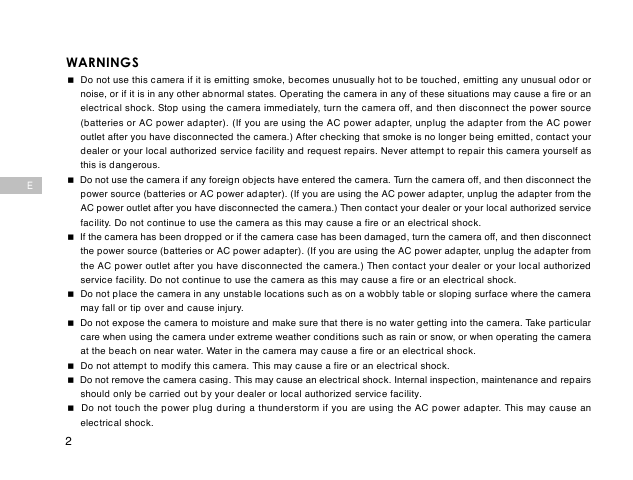
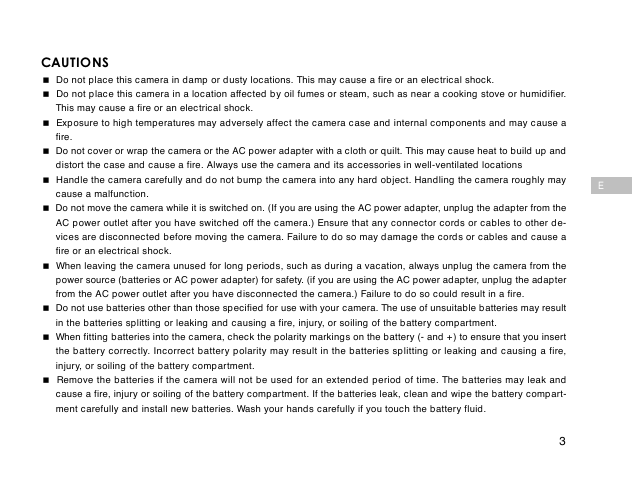
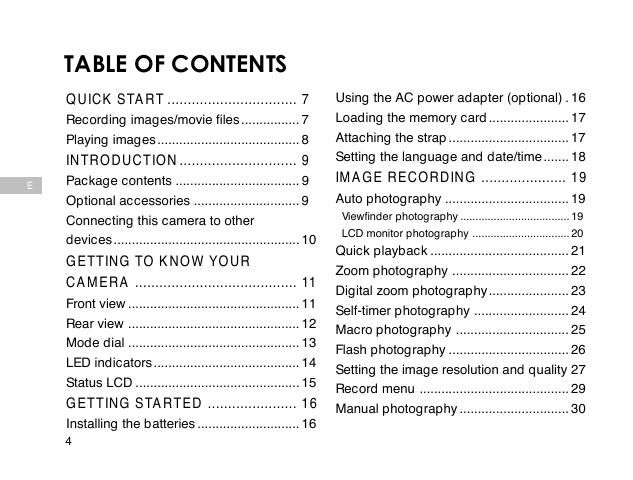
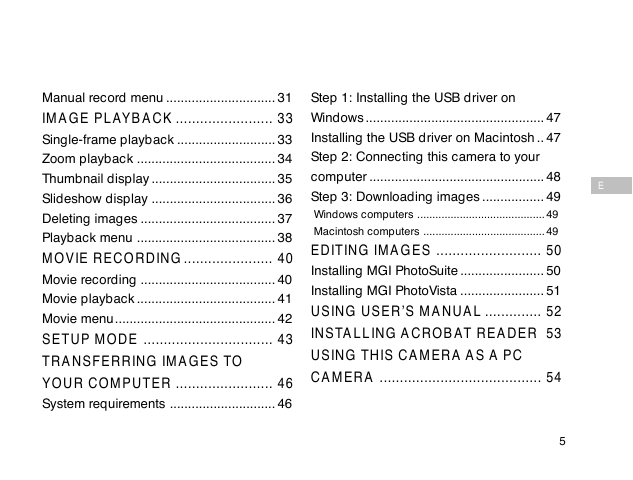

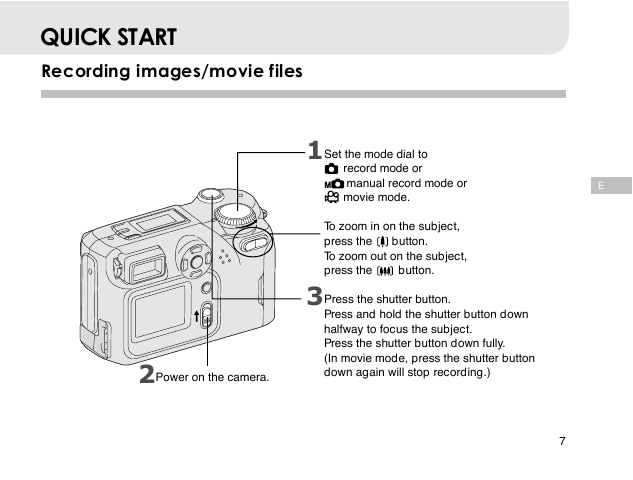
 2023年江西萍乡中考道德与法治真题及答案.doc
2023年江西萍乡中考道德与法治真题及答案.doc 2012年重庆南川中考生物真题及答案.doc
2012年重庆南川中考生物真题及答案.doc 2013年江西师范大学地理学综合及文艺理论基础考研真题.doc
2013年江西师范大学地理学综合及文艺理论基础考研真题.doc 2020年四川甘孜小升初语文真题及答案I卷.doc
2020年四川甘孜小升初语文真题及答案I卷.doc 2020年注册岩土工程师专业基础考试真题及答案.doc
2020年注册岩土工程师专业基础考试真题及答案.doc 2023-2024学年福建省厦门市九年级上学期数学月考试题及答案.doc
2023-2024学年福建省厦门市九年级上学期数学月考试题及答案.doc 2021-2022学年辽宁省沈阳市大东区九年级上学期语文期末试题及答案.doc
2021-2022学年辽宁省沈阳市大东区九年级上学期语文期末试题及答案.doc 2022-2023学年北京东城区初三第一学期物理期末试卷及答案.doc
2022-2023学年北京东城区初三第一学期物理期末试卷及答案.doc 2018上半年江西教师资格初中地理学科知识与教学能力真题及答案.doc
2018上半年江西教师资格初中地理学科知识与教学能力真题及答案.doc 2012年河北国家公务员申论考试真题及答案-省级.doc
2012年河北国家公务员申论考试真题及答案-省级.doc 2020-2021学年江苏省扬州市江都区邵樊片九年级上学期数学第一次质量检测试题及答案.doc
2020-2021学年江苏省扬州市江都区邵樊片九年级上学期数学第一次质量检测试题及答案.doc 2022下半年黑龙江教师资格证中学综合素质真题及答案.doc
2022下半年黑龙江教师资格证中学综合素质真题及答案.doc